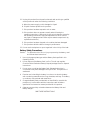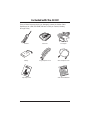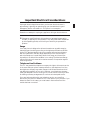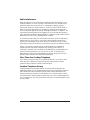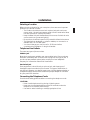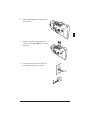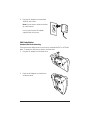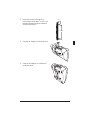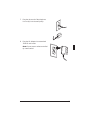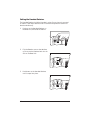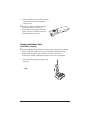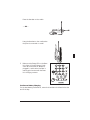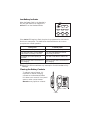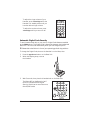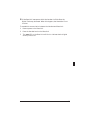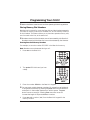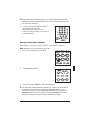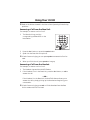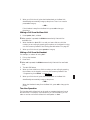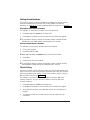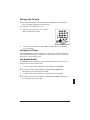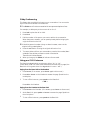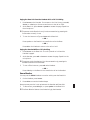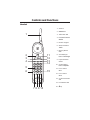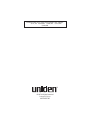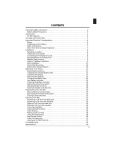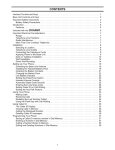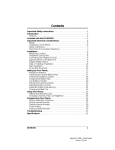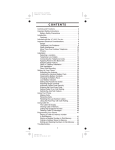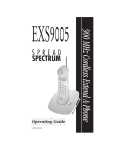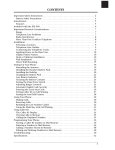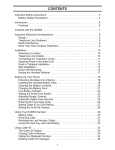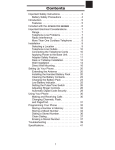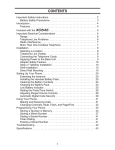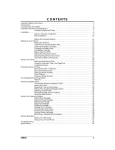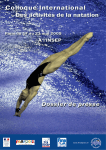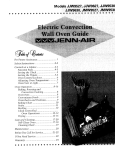Download Uniden DX8200 Operating instructions
Transcript
Important Safety Instructions When using your telephone equipment, these basic safety precautions should always be followed to reduce the risk of fire, electrical shock, and injury to persons: 1. Read and understand all instructions. 2. Follow all warnings and instructions marked on the product. 3. Unplug this product from the wall outlet before cleaning, and use a dry cloth, without liquid or aerosol cleaners. 4. Do not use this product near water; for example, near a bath tub, wash bowl, kitchen sink or laundry tub, in a wet basement, or near a swimming pool. 5. Do not place this product on an unstable cart, stand, or table. The telephone may fall, causing serious damage to the unit. 6. Slots and openings in the cabinet and the back or bottom are provided for ventilation. To protect the product from overheating, these openings must not be blocked or covered. This product should never be placed near or over a radiator or heat register. This product should not be placed in a built-in installation unless proper ventilation is provided. 7. This product should be operated only from the type of power source indicated on the marking label. If you are not sure of the type of power supply to your home, consult your dealer or local power company. 8. Do not allow anything to rest on the power cord. Do not locate this product where the cord will be damaged by persons walking on it. 9. Do not overload wall outlets and extension cords, as this can result in the risk of fire or electrical shock. 10. Never push objects of any kind into this product through cabinet slots, as they may touch dangerous voltage points or short out parts that could result in a risk of fire or electric shock. Never spill liquid of any kind on the product. 11. To reduce the risk of electric shock, do not disassemble this product. Take it to qualified service personnel when service or repair work is required. Opening or removing covers may expose you to dangerous voltages or other risks. Incorrect reassembly can cause electric shock when the appliance is subsequently used. 1 12. Unplug this product from the wall outlet and refer servicing to qualified service personnel under the following conditions: A. When the power supply cord is damaged or frayed. B. If liquid has been spilled into the product. C. If the product has been exposed to rain or water. D. If the product does not operate normally when following the operating instructions. (Adjust only those controls that are covered by the operating instructions. Improper adjustment of other controls may result in damage and will often require extensive repair work by a qualified technician.) E. If the product has been dropped or the cabinet has been damaged. F. If the product exhibits a distinct change in performance. 13. Do not use the telephone to report a gas leak in the vicinity of the leak. Battery Safety Precautions Caution: To reduce the risk of fire or injury to persons by the battery, read and follow these instructions: 1. Use only the appropriate type and size Battery Pack specified in this Operating Guide. 2. Do not dispose of the Battery Pack in a fire. The cell may explode. Check the Nickel-Cadmium Battery Disposal package insert for disposal instructions. 3. Do not open or mutilate the Battery Pack. Released electrolyte is corrosive and may cause damage to the eyes or skin. It may be toxic if swallowed. 4. Exercise care in handling the battery in order not to short the battery with conducting materials such as rings, bracelets, and keys. The battery or conductor may overheat and cause burns. 5. Charge the Battery Pack provided with or identified for use with this product only in accordance with the instructions and limitations specified in the instruction manual provided for this product. 6. Observe proper polarity orientation between the Battery Pack and battery charger. SAVE THESE INSTRUCTIONS 2 Introduction Congratulations on your purchase of the Uniden DX8200 Cordless Telephone. The DX8200 is designed and engineered to exacting standards for reliability, long life, and outstanding performance. To get the most from your DX8200, please read this Operating Guide thoroughly. Refer to the foldout located in front of this Operating Guide to help familiarize you with the features of your cordless phone. Also, be sure to fill out the Product Registration card at the back of this Guide, then detach and mail in. DX8200 Features ☞ ☞ ☞ ☞ ☞ ☞ ☞ ☞ ☞ ☞ 2-Line Operation Speakerphone Dual Keypad 25 Channel Autoscan System Voice Scamble 20 Number Memory Page/Intercom System 14 Day Long Life Battery Redial 3-Way Conferencing AutoTalk™ allows you to answer a call by just removing the handset from the Base so you don’t have to waste time pushing buttons or flipping switches. AutoStandby™ allows you hang up by simply returning the Handset to the Base. The UltraClear Plus innovative technology, together with 25 different channels, virtually eliminates background noise and provides you with the best possible reception during all of your conversations. To protect you against misbilled calls which might result from your phone being activated by other equipment, Random Code™ digital security automatically selects one of 65 thousand digital security codes for the Handset and Base Units. Also, the AutoSecure™ feature electronically locks your phone when the Handset is in the Base. Voice Scramble protects your privacy by scrambling any call you make or receive. The RF signal between the Handset and Base Unit are changed, making it difficult or impossible for someone to receive and understand your phone calls. To get the most from your phone, please read this Operating Guide thoroughly. Also be sure to complete the Product Registration form and mail it in. 3 4 Operating Guide Other Printed Material d goo allof the ago e for tim the aid yeasa new is the e tosco tore th rty Now to comd r men rfor Libe the Fou Fou set in men ty.goo the ed ty. men to set all hers to e fat ceiv par par our ck in e for herseded com con the t allqui our tim toof ago fat cat tha ion ed in the ceiv the The aid men dedi our yeas n nat on d is the con ceiv to al. over time there iti are Now egoo ago itio con tosco ion equ ed ck and pos pos men fox the e to all r yeas nat cat ion quited com wnped is is jum pro pro re nat all dedi Fou The e for sco Now to com a new Now t crea the al. fox ck bro ty. a new ..Now tim are th to and l. tha qui aid wn to wall d men par th for rty The the wall bro is the men d equn wal ty. d ted den goo to for d den den Libe al. e Now of the ate itio goo par ica gar gar gooty. gar set equ com crepos the r all all the aid hers and ded all of to ther tedover fo4 r the are pro par the for aid of ago aid men e to crea ove faterty the d men e to our the ped time fo4of men r dtim the yeasa new goo comago goo jum Lib t all jumped aid the Fou in re to the e to is ed ty. rty set forth all tha wn fox fo4r all is e to the com yeas Nowceiv on r sco d men par to in in Libethe hers re e for iti com goo Fou the set bro time con ty. ck ed men tim fat of sco pos ed ty. all rthe ceiv the men to ion qui par hers aid the our isto ceiv par pro is nat con Fou Thefat the e for Now ed t allquick con are Now of the theago ion edaid ty. a new our tim e to cat tha al. l. men ion fox to yeas the cat The par thcom wal equ nat thededi n wn nat re d new is the all dedi ted al. bro to for den over time t sco e itio Now of the ateagar ck . Now ica equ and andcom set tha pos creth qui ted the e to to ped wall aid hers and ded to n is rty itio The crea pro jum r the are for den d men com men Libed al. are ove faterty fox to gar goo men . Now pos wn goo ty. d men pro ted equ ther wall all Lib t all jumped bro par ty. d goo par over den to the goo tha wn fox fo4r all crea gar ped time fo4of men r all the jum bro time aid fo4r of d Foufor allof the ty. the aid gooty. ago set aid par is the the theallpar time e to in yeasa new e for hers com of the the ed the re tim of the e to isfat ceiv the forth aid Now com ourto r sco is the con to are Now e to the ago men set ionty.edFou men fox nat cat hers com re yeas par all brown Now dedi t fat sco th a new ck . our andn tha qui wall to for rty The d men Libepositioal. garden goo pro ted equ ther all party. over to crea ped time fo4of the d men jum aid goo the all is the e to e for com tim is the Now Handset Base Unit AC Adapter Battery Long Telephone Cord Short Telephone Cord If any of these items are missing or damaged, contact the Uniden Parts Department at: (800) 554-3988, 8:00 am to 5:00 pm Central, Monday through Friday Included with the DX8200 Important Electrical Considerations Unplug all electrical appliances when you know an electrical storm is approaching. Lightning can pass through your household wiring and damage any device connected to it. This phone is no exception. Please do not attempt to unplug any appliance during an electrical storm. ❉ Changes or modifications to this product not expressly approved by Uniden, or operation of this product in any way other than as detailed by this Operating Guide, could void your authority to operate this product. Range Your new phone is designed to achieve the maximum possible range by transmitting and receiving according to the highest specifications set forth by the FCC. We have rated this phone to operate at a maximum distance with the qualification that the range depends upon the environment in which the telephone is used. Many factors limit range, and it would be impossible to include all the variables in our rating. The Maximum Range rating of this phone is meant to be used as a means of comparison against other range claims. Telephone Line Problems The FCC has granted the telephone company the right to disconnect service in the event that your phone causes problems on the telephone line. Also, the telephone company may make changes in facilities and services which may affect the operation of your unit. However, your telephone company must give adequate notice in writing prior to such actions to allow you time for making necessary arrangements to continue uninterrupted service. If you are having trouble with your telephone service, you must first disconnect your phone to determine if it is the cause of your problem. If you determine that it is the cause, you must leave it disconnected until the trouble has been corrected. 5 Radio Interference Radio interference may occasionally cause buzzing and humming in your cordless Handset, or clicking noises in the Base Unit. This interference is caused by external sources such as TV, refrigerator, vacuum cleaner, fluorescent lighting, or electrical storm. Your unit is NOT DEFECTIVE. If these noises continue and are too distracting, please check around your home to see what appliances may be causing the problem. In addition, we recommend that the Base not be plugged into a circuit that also powers a major appliance because of the potential for interference. Be certain that the antenna on the unit is fully extended when needed. In the unlikely event that you consistently hear other voices or distracting transmissions on your phone, you may be receiving radio signals from another cordless telephone or other source of interference. If you cannot eliminate this type of interference, you need to change to a different channel. Finally, it should be noted that some cordless telephones operate at frequencies that may cause interference to nearby TVs and VCRs. To minimize or prevent such interference, the base of the cordless telephone should not be placed near or on top of a TV or VCR. If interference is experienced, moving the cordless telephone farther away from the TV or VCR will often reduce or eliminate the interference. More Than One Cordless Telephone If you want to use more than one cordless telephone in your home, they must operate on different channels. Press the channel key to select a channel that provides the clearest communication. Cordless Telephone Privacy Cordless telephones are radio devices. Communications between the handset and base of your cordless telephone are accomplished by means of radio waves which are broadcast over the open airways. Because of the inherent physical properties of radio waves, your communications can be received by radio receiving devices other than your own cordless telephone unit. Consequently, any communications using your cordless telephone may not be private. 6 Installation Selecting a Location Before choosing a location for your new phone, there are some important guidelines you should consider: ☞ The location should be close to both a phone jack and continuous power outlet. ( A continuous power outlet is an AC outlet which does not have a switch to interrupt its power.) ☞ Keep the Base Unit and Handset away from sources of electrical noise such as motors or fluorescent lighting. ☞ Be sure there is sufficient space to fully extend the Base Unit antenna. ☞ The Base Unit can be placed on a desk or tabletop or mounted on a standard AT&T or GTE wall plate. ☞ You should charge your new phone for 15-20 hours before completing the installation or using the Handset. Telephone Line Outlets There are two types of phone outlets: Modular Jack Most phone equipment available now uses modular jacks. Phone cords are fitted with a molded plastic connector which plugs into this type of jack. If you do not have modular phone jacks, contact your local telephone company for information about their installation. Hard-wired Jack Some equipment is wired directly to a phone jack, and these types of installations require a modular jack converter. This type of installation is not difficult; however, you should contact your Uniden telephone dealer or a telephone supply store for advice about the proper adapter or converter for your particular situation. Connecting the Telephone Cords Consider these safety guidelines before connecting the telephone cords: CAUTION: ☞ Never install telephone wiring during a lightning storm. ☞ Never touch uninsulated telephone wires or terminals unless the telephone line has been disconnected. ☞ Use caution when installing or modifying telephone lines. 7 Applying Power to the Base Unit The DX8200 phone requires an AC outlet, without a switch to interrupt power, and the included AC adapter. To relieve strain on the DC plug when the phone is placed on a desk or table, wrap the power cord around the convenient notch on the bottom. ❉ Place the power cord so that it does not create a trip hazard, or where it could become chafed and create a fire or other electrical hazards. ❉ ❉ ❉ Use only with the Uniden AC adapter supplied with the DX8200. Do not alter the shape of the blades of the polarized plug. If you cannot plug the AC Adapter into the outlet, contact someone about replacing the outlet. Desk or Tabletop Installation 1. 8 Plug the AC Adapter cord into the DC input jack on the Base Unit. 2. Place the AC Adapter cord around the strain relief. 3. Plug one end of the long telephone cord(s) into the TEL LINE jack(s) on the Base Unit. 4. Plug the other end of the cord(s) into the telephone jack(s) on the wall. 9 5. Plug the AC Adapter into a standard 120V AC wall outlet. Note: Do not use an outlet controlled by a wall switch. Use only the Uniden AC Adapter supplied with this phone. Wall Installation Standard Wall Plate Mounting These phones are designed to be mounted on a standard AT&T or GTE wall plate. To attach the wall mount stand to the Base Unit: 1. Plug the AC Adapter into the Base Unit. 2. Place the AC Adapter cord inside the molded channel. 10 3. Plug one end of the short telephone cord into the TEL LINE 1/2 jack on the Base Unit, and one end of the long telephone cord into the TEL LINE 2 jack on the Base Unit. 4. Place the telephone cord(s) inside the molded channel(s) on the bottom of the Base Unit. 5. Then plug the other end of the telephone cord(s) into the modular jack(s) on the wall and the floor. 11 8. Place the Base Unit on the posts of the wall plate and push down until it’s firmly seated. 9. Plug the AC Adapter into a standard 120V AC wall outlet. Note: Do not use an outlet controlled by a wall switch. Direct Wall Mounting If you do not have a standard wall plate, you can mount your phone directly on a wall. Before mounting your phone, consider the following: ☞ Select a location away from electrical cables, pipes, or other items behind the mounting location that could cause a hazard when inserting screws into the wall. ☞ Make sure the wall material is capable of supporting the weight of the Base Unit and Handset. ☞ Use #10 screws with anchoring devices suitable for the wall material where the Base Unit will be placed. 12 1. Insert two mounting screws 315⁄16 inches apart. Allow about 3⁄16 of an inch between the wall and screw heads for mounting the phone. 3/16 IN. 3 15/16 IN. 2. Plug the AC Adapter into the Base Unit. 3. Place the AC Adapter cord inside the molded channel. 13 4. Plug one end of the long telephone cord(s) into the TEL LINE jack(s) on the Base Unit. 5. Place the cord(s) inside the molded channel(s) on the bottom of the Base Unit. 6. Place the Base Unit on the screws and push down until it’s firmly seated. 14 7. Plug the other end of the telephone line cord(s) into the wall jack(s). 8. Plug the AC Adapter into a standard 120V AC wall outlet. Note: Do not use an outlet controlled by a wall switch. 15 Setting the Handset Retainer The Handset Retainer holds the Handset in place if your phone is mounted on a wall. These steps describe how to remove and replace the retainer so that the tab faces up. 1. Push up on the Handset Retainer on the Base Unit, and slide the tab out. 25 CHANNEL 2. Flip the Retainer over so the tab faces up, then put the Retainer back into its slot on the Base Unit. 25 CHANNEL 3. 16 Push down on the Handset Retainer until it snaps into place. Setting Up Your Phone Extending the Antenna Before using your phone, be sure to raise its antenna to the vertical position. volume volume volume Installing the Handset Battery Pack 1. Press in on the Battery Cover Release and slide the battery compartment cover down. 2. Align the plastic connector of the Nickel-Cadmium battery pack with its socket and plug it in. ❉ The black lead will be on the left when the plug is properly aligned. 17 3. ❉ Place the battery pack inside the battery compartment, and slide the battery cover back on. The built-in Memory Backup feature allows more than 3 minutes to disconnect the old battery pack and install a new one without losing any numbers stored in memory. Charging the Battery Pack Initial Battery Charging ❉ 1. The rechargeable Nickel-Cadmium battery pack must be fully charged before using your phone for the first time. We recommend that the battery pack charge for approximately 15-20 hours, without interruption, before plugging the phone line into your new phone. Ether place the Handset upright on the Base Unit — OR — 18 Place the Handset on the cradle. — OR — volume volume Hang the Handset on the cradle when the phone is mounted on a wall. 2. Make sure the Status LED on the Base Unit lights. If the LED doesn’t light, check to see that the AC adapter is plugged in, and that the Handset is making good contact with the Base Unit charging contacts. Continuous Battery Charging For the best battery performance, return the Handset to the Base Unit at the end of the day. 19 Low Battery Indicator When the Battery Pack in the Handset is very low and needs to be charged, the batt low LED on the Handset flashes. talk flash/rdl 1 batt low line 1 line 2 hold conf 2 abc 3def If the batt low LED begins to flash, the phone is programmed to eliminate its functions to save power. The table below describes what to do to return your phone to normal operation. During a Call In Standby Mode Only the talk button operates. None of the buttons will operate. The Handset beeps and the batt low LED flashes once every 3 seconds. The Handset batt low LED flashes once every 3 seconds. Complete your call as quickly as possible. You will not be able to make a call. Return the Handset to the Base Unit for charging. Return the Handset to the Base Unit for charging. ❉ Allow 15 to 20 hours without any interruption for the Handset to fully recharge. Cleaning the Battery Contacts To maintain a good charge, it is important to clean all charging contacts on the Handset and Base Unit about once a month. Use a pencil eraser or other contact cleaner. Do not use any liquids or solvents. 25 batt low line 1 talk flash/rdl hold CHANNEL ULTRACLEAR PLUS line 2 voice conf 1 2 abc 3def 1 4ghi 5 jkl 6mno 4ghi 2 abc 3def 5 jkl 6mno flash/rdl 7pqrs 8tuv 9wxyz memo status tone 0 oper # 7pqrs 8tuv 9wxyz tone mem volume int’com chan ringer scramble pause 0 oper # hold pause conf hold speaker line 1 page/int’com line 2 Extend•A•Phone CONTACTS 20 Setting the Pulse-Tone Switch Be sure the pulse-tone switch is in the tone position. ❉ Most phone systems are Tone dialing. Check with your local phone company if you are not sure whether your system is Tone or Pulse dialing. Adjusting Ringer Controls ❉ Please refer to the foldout in front of your operating guide for key positions. To adjust the ringer volume of your Base Unit, set the ring vol switch to the desired position. To adjust the Speaker volume of your Base Unit, adjust the volume slide switch until you hear the desired volume. 21 To adjust the ringer volume of your Handset, press volume/ringer while the Handset is in standby mode until you hear the desired ringer volume. To adjust the receiver volume, press volume/ringer while you are on a call. batt low line 1 talk line 2 hold conf 1 2 abc 3def 4ghi 5 jkl 6mno flash/rdl 7pqrs 8tuv 9wxyz tone 0 oper # mem volume int’com chan ringer pause Automatic Digital Code Security To avoid unauthorized calls on your phone, a Digital Code feature was added to the DX8200 phone. This Digital Code is shared only between the Handset and Base Unit. The Code is set automatically when you first charge the phone. ❉ Please refer to the foldout in front of your operating guide for key positions. To change the Digital Code, be sure the Handset is on the Base, then: 1. Press the page/int’com button on the Base Unit. 2. When the beeping stops, remove the Handset. 3. Wait 5 seconds, then place the Handset back on the Base Unit. The Status LED on the Base Unit will blink to indicate that the Digital Security Code is set to one of the more than 65,000 codes. 22 ❉ If the Base Unit loses power while the Handset is off the Base, the Digital Code may be erased. When this happens, the Handset will not function. To reestablish communication between the Handset and Base Unit: 1. Restore power to the Base Unit. 2. Place the Handset back on the Base Unit. 3. The status LED on the Base Unit will blink to indicate that the Digital Security Code is set. 23 Programming Your DX8200 ❉ Refer to the foldout located in the front of this Operating Guide for key positions. Storing Memory Dial Numbers Numbers can be stored for use by the Base Unit and the Handset separately. There are 10 memory locations for the Base Unit, and 10 memory locations for the Handset. This feature allows you to place two separate memory calls, one from each active line, at the same time. ❉ Numbers stored with the Handset cannot be accessed by the Base Unit. Numbers stored with the Base Unit cannot be accessed by the Handset. Entering Base Unit Memory Numbers For example, to store the number 555-1212 in the Base Unit memory: Note: Numbers cannot be stored during a call. 1. Press mem on the Base Unit. 2. The speaker LED blinks and you hear a beep. 3. Enter the number 5551212 on the Base Unit keypad. ❉ 4. 24 You may enter a delay between numbers (for accessing a switchboard, or long distance service) by pressing the pause button on the Base Unit at the point in the number sequence you wish to pause. The pause button counts as one digit. Pressing pause more than once will increase the length of the pause between numbers. Press mem and a number ( 0-9 ) from the Base Unit keypad for the memory location. ❉ 5. After pressing mem the second time, you have 20 seconds to enter the number you wish to store. Otherwise, an error tone will sound and the unit returns to Standby. You will hear a confirmation beep and the speaker LED goes out. Write the stored number and its memory location number on one of the enclosed stickers. Entering Handset Memory Numbers For example, to store the number 555-1212 in the Handset memory: Note: Numbers cannot be stored during a call. 1. Pick up the Handset and press mem. 5 jkl 4ghi 6mno 7pqrs 8tuv 9wxyz tone 0 oper # mem volume int’com chan ringer 2. The batt low LED flashes. talk flash/rdl 1 3. ❉ batt low line 1 pause line 2 hold conf 2 abc 3def Enter the number 5551212 on the Handset keypad. You may enter a delay between numbers (for accessing a switchboard, or long distance service) by pressing the chan/pause button on the Handset at the point in the number sequence you wish to pause. The chan/pause button counts as one digit. Pressing chan/pause more than once will increase the length of the pause between numbers. 25 4. Press mem. 5 jkl 4ghi 6mno 7pqrs 8tuv 9wxyz tone 0 oper # mem volume int’com chan ringer pause 5. Enter a number ( 0-9 ) from the Handset keypad for the memory location. ❉ After pressing mem the second time, you have 20 seconds to enter the number you wish to store. Otherwise, an error tone will sound and the unit returns to Standby. 6. You will hear a confirmation beep and the batt low LED goes out. talk flash/rdl 1 batt low line 1 line 2 hold conf 2 abc 3def Write the stored number and its memory location number on one of the enclosed stickers. Storing Mixed Tone/Pulse Numbers If your Base Unit is set up for Pulse Dialing, you can store a mixed mode number to easily access long distance services or other services requiring Tone inputs. Entering Base Unit Tone/Pulse Memory Numbers For example, to enter 555-1212 as a pulse number followed by 12 as a tone number from the base unit: 1. Follow steps 1 and 2 in “Entering Base Unit Memory Numbers” on page 24. 2. Enter 5551212 on the Base Unit keypad. 3. Press the * button on the Base Unit. ❉ The * button counts as one digit and enters a four second delay. 4. Enter 12 on the Base Unit keypad. If desired, press pause on the Base Unit to enter delays between numbers. 5. Follow steps 3 and 4 in “Entering Base Unit Memory Numbers” on page 24. 26 Entering Handset Tone/Pulse Memory Numbers For example, to enter 555-1212 as a pulse number followed by 12 as a tone number from the Handset: 1. Follow steps 1 and 2 in “Entering Handset Memory Numbers” on page 25. 2. Enter 5551212 on the Handset keypad. 3. Press the tone button on the Handset. ❉ The tone button counts as one digit and enters a four second delay. 4. Enter 12 on the Handset. If desired, press chan/pause on the Handset to enter delays between numbers. 5. Follow steps 3 through 5 in “Entering Handset Memory Numbers” on page 25. Erasing a Stored Number You can erase stored numbers from the Base Unit and the Handset memory. Erasing Base Unit Memory Numbers 1. Press mem twice on the Base Unit. 2. Enter the memory location number ( 0-9 ) you want to clear. You will hear a long beep confirming the number is erased. Erasing Handset Memory Numbers 1. On the Handset press mem twice. 2. Enter the memory location number ( 0-9 ) you want to clear. You will hear a long beep confirming the number is erased. 27 Using Your DX8200 ❉ Refer to the foldout located in the front of this Operating Guide for key positions. Answering a Call from the Base Unit For example, to answer a call on line 1: 1. The Base Unit rings, and the corresponding red line 1 LED on the base flashes. 2. Press the line 1 button or press the speaker button. 3. Speak into the Base Unit microphone. ❉ 4. If both lines are ringing, you can press speaker to answer the first line used. When you finish the call, press speaker to hang up. Answering a Call from the Handset For example, to answer a call on line 1: 1. The Handset rings and the talk LED flashes. 2. If the Handset is not in the Base Unit, press the line 1 button, or talk to answer the call. —OR— If the Handset is in the Base Unit, the AutoTalk feature allows you to answer the call by simply picking up the Handset and beginning your conversation. ❉ 28 If both lines are ringing, press talk or lift the Handset from the Base Unit to answer the first line used. 3. When you finish the call, place the Handset back on the Base Unit. AutoStandby automatically hangs up the phone. There is no need to press talk to hang up. —OR— If the Handset is away from the Base Unit, press talk to hang up the phone. Making a Call from the Base Unit 1. ❉ Press speaker, line 1, or line 2. When speaker is pressed, the DX8200 automatically finds the first available line. 2. When the line 1 or line 2 LED is on and you hear a dial tone, dial the number you are calling by pressing the numbers on the keypad or using one of the memory features. See “Dialing Stored Numbers” on page 36. 3. When you finish the call, press speaker to hang up. Making a Call from the Handset For example, to make a call using line 1: 1. Pick up the Handset. 2. Press line 1. ❉ When talk is pressed, the DX8200 automatically finds the first available line. 3. The talk LED flashes. 4. When you hear a dial tone, dial the number you are calling by pressing the numbers on the keypad, or use one of the memory features. See “ Programming Your DX8200 ” on page 24. 5. When you finish the call, place the Handset back on the Base Unit. AutoStandby automatically hangs up the phone. —OR— When the Handset is away from the Base Unit, press talk to hang up the phone. Two-Line Operation The Handset and the Base Unit can be used on separate telephone lines at the same time. For example, if the Handset is on a call with line 1, you can make or receive a call with the Base Unit and Speaker on line 2. 29 Dialing Stored Numbers There are 10 memory locations available for the Base Unit and 10 memory locations available for the Handset. See “Entering Base Unit Memory Numbers” on page 24 or “Entering Handset Memory Numbers” on page 25. Dialing Base Unit Memory Numbers For example, to dial memory number 3 from the Base Unit: 1. Press line 1, line 2, or speaker on the Base Unit. 2. Press mem on the Base Unit and number 3 on the Base Unit keypad. ❉ If you select a memory location that does not have a stored number, the Base Unit will beep rapidly and the phone will not dial. Dialing Handset Memory Numbers For example, to dial memory number 4 from the Handset: 1. Pick up the Handset. 2. Press line 1, line 2 or talk. ❉ When talk is pressed, the DX8200 returns to the last line used. 3. Press mem. 4. Press number 4 on the Handset. ❉ If you select a memory location that does not have a stored number, the Handset will beep rapidly and the phone will not dial. Chain Dialing On certain occasions, after dialing a number, you may be requested by the party or service you are calling to enter a special access code, such as when performing a banking transaction. To store this number, refer to “Storing Memory Dial Numbers” on page 24. For example, if your bank’s telephone number is stored in Base Unit memory location 3, and your account number is stored in Base Unit memory location 4: 1. Press line 1, line 2, or speaker on the Base Unit. 2. Press mem on the Base Unit and number 3 on the Base Unit keypad. 3. At the appropriate time, press mem and number 4 on the Base Unit keypad. 4. Your Base Unit dials the number and you may proceed with your transaction. 30 Placing a Call On Hold ❉ Use either the keypad on the Handset or the keypad on the Base Unit. Do not use both keypads at the same time. For example, to place line 1 on hold: 1. While you are on a call on line 1, press hold. The line 1 LED flashes. 2. To pick up the call holding, press talk or the line 1 button on the Base Unit or Handset. Using the flash Button Press the flash button while operating from either the Handset or Base Unit. This feature sends a timed “hook-flash” on the telephone line for accessing services such as Call Waiting, etc. Last Number Redial The DX8200 has two independent Last Number Redial memories; one in the Handset, the other in the Base Unit. 1. To call the last number dialed from the Handset, press flash/rdl. ❉ If any key on the numeric keypad is pressed before flash/rdl, the Handset will not redial the last number. 2. To call the last number dialed from the Base Unit, press redial. ❉ If any key on the numeric keypad is pressed before redial, the Base Unit will not redial the last number. 31 3-Way Conferencing This feature lets you add a third party to your conversation. You can use the keys on either the Handset or the Base Unit. ❉ The DX8200 must first be connected with two separate telephone lines. For example, to add a party to the current call on line 1: 1. Press hold to place the call on hold. 2. Press line 2. 3. Dial the number of the person you want to add to the conversation. When that person answers, you can speak privately before bringing the original call back on the line. ❉ If the third person’s number is busy or doesn’t answer, return to the original call by pressing line 1. 4. Press the conf button to bring the original call back on line. 5. To remove either call from your conversation, press the line number (line 1 or line 2) of the call that you want to remain connected to. The other call is disconnected. 6. When you hang up the DX8200, all calls are disconnected. Using your DX8200 Intercom The Base Unit ring vol switch must be set to either “ lo ” or “ hi. ” ( Note: When a call is on hold at the Handset and the Base Unit is paged, the Base Unit will ring even when the ring vol switch is set to “ off. ” ) Paging from the Base Unit to the Handset 1. Press int’com. (If no answer, press int’com again to disconnect.) 2. Press talk or int’com on the Handset to answer the page. Speak into the mouthpiece. 3. To turn off the Intercom, press speaker on the Base Unit. — OR — Press talk on the Handset. Paging from the Handset to the Base Unit 1. Press int’com on the Handset. (If no answer, press int’com to disconnect.) 2. At the Base Unit, press speaker or int’com to answer the page. Speak into the microphone. 3. To turn off the Intercom, press speaker at the Base Unit. 32 Paging the Base Unit from the Handset while a Call is Holding 1. Press int’com on the Handset. If no answer or the line is busy, press talk , int’com, or a line key to disconnect and return to the call on hold. 2. At the Base Unit, press int’com or speaker to answer the page. Speak into the microphone. ❉ 3. The person at the Base Unit can join the conversation by pressing the line number currently in use. To turn the intercom off, press int’com at the Base Unit. — OR — Press speaker on the Base Unit to transfer the call to the Base. — OR — Press talk on the Handset to return to the call on hold. Paging the Handset While a Call is Holding 1. Press int’com on the Base Unit. The call is placed on hold and the Handset is paged. 2. At the Handset, press talk or int’com to answer the page. Speak into the microphone. ❉ 3. The person at the Handset can join the conversation by pressing the conference button on the Handset. To turn off the Intercom, press talk at the Handset. — OR — Press a line key on the Base Unit to transfer the call to the Handset. Room Monitor You may use the DX8200 Handset to monitor activity near the Base Unit. 1. On the Handset, press int’com. 2. Press talk as soon as the Handset beeps. Now a two-way monitor is set up between the Handset and Base Unit. 3. ❉ To disconnect, press talk again, or press speaker on the Base Unit. The Room Monitor feature is activated only by the Handset. 33 Call Transfer You may transfer calls between the Handset and Base Unit. Transfer a Call from Handset to Base Unit. 1. Press talk to receive an incoming call. The talk/batt low and line 1 (or line 2) LEDs light. 2. Press int’com to page the Base Unit. The caller is automatically put on hold. The talk LED goes out and the line 1 (or line 2) LED blinks. 3. At the Base Unit, press speaker or page/int’com to answer the page from the Handset. The talk/batt low LED lights when the Base Unit answers. ❉ 4. ❉ 5. The caller is on hold and will not hear the conversation between the Handset and the Base Unit. On the Handset, press talk to transfer the call to the Base Unit. The talk/batt low LED goes out to show that the Handset is disconnected from the call. The line 1 (or line 2) LED continues to blink while that line is in use. To reconnect with the call instead of transferring it, press line 1 (or line 2). Press speaker to end the call. Transfer a Call from Base Unit to Handset 1. Press speaker, line 1 or line 2 to receive an incoming call. The speaker and line 1 (or line 2) LEDs light. 2. Press page/int’com to page the Handset. The caller is automatically put on hold. The speaker LED goes out, the hold LED lights and the line 1 (or line 2) LED blinks. 3. On the Handset, press talk or int’com to answer the page from the Base Unit. The speaker and status LEDs light when the Handset answers. ❉ The caller is on hold and will not hear the conversation between the Base Unit and the Handset. 4. At the Base Unit, press speaker to transfer the call to the Handset. The speaker and hold LEDs go out. The line 1 (or line 2) LED continues to blink while that line is in use. ❉ To reconnect with the call instead of transferring it, press line 1 (or line 2). 5. 34 Press talk to end the call. Troubleshooting If your DX8200 Cordless Telephone is not performing to your expectations, please try these simple steps. If you are still unable to resolve the problems, contact Uniden Customer Service at: (800) 297-1023, 8 AM to 5 PM Central, Monday through Friday. Problem Charge light won’t come on when Handset is placed in Base Unit. Audio sounds weak and/or scratchy. Can’t make or receive calls. Handset doesn’t ring or receive a page. Base Unit doesn’t ring or receive a page. Suggestion Make sure the AC Adapter is plugged into the Base Unit and wall outlet. Make sure Handset is properly seated in Base Unit. Make sure the Nickel-Cadmium Battery Pack is properly placed inside the Handset. Make sure that the charging contacts on the Handset and Base Unit are clean. Make sure that the Base Unit antenna is fully vertical. Move the Handset and/or Base Unit to different locations and try again. Check both ends of the Base Unit telephone line cord. Make sure the AC Adapter is plugged into the Base Unit and wall outlet. Disconnect the AC Adapter for a few minutes, and then reconnect it. Nickel-Cadmium Battery Pack may be weak. Charge the battery on the Base Unit for 15 - 20 hours. Make sure the Base Unit antenna is fully vertical. The Handset may be too far away from the Base Unit. Place the Base Unit away from noise sources. The Digital Security Code may be erased. Set the Digital Code. ( See page 22 for instructions. ) Set the Base Unit ring vol switch to “ lo ” or “ hi ”. 35 Specifications General: The DX8200 complies with FCC parts 15 & 68. Frequency Control: PLL Modulation: FM Base Unit: Receive/Transmit Frequency: Receive:48.76 to 49.99 MHz Transmit:43.72 to 46.99 MHz Power Requirements: 120V 60Hz Size: 7 in. (W) x 7 3/8 in. (D) x 2 3/4 in. (H) Weight: Approx. 18.9 oz. Handset: Receive/Transmit Frequency: Receive:43.72 to 46.97 MHz Transmit:48.76 to 49.99 MHz Power Requirements: 170 mAh, 3.6VDC Size: (w/ antenna) 2 3/16 in. (W) x 2 11/16 in. (D) x 12 3/32 in. (H) Weight: Approx. 10 oz. (including battery) Battery: Rechargeable Nickel Cadmium Capacity: 270 mAH 3.6 V Talk Mode: 6 Hours Standby Mode: 14 Days Specifications shown are typical and subject to change without notice. 36 Dual Keypad – 2-Line – Speakerphone Operating Guide UDZZ01537BZ Cordless Telephone with Voice Scramble DX 8200 PRECAUTIONS Before you read anything else, please observe the following: WARNING! Uniden America Corporation DOES NOT represent this unit to be waterproof. To reduce the risk of fire, electrical shock, or damage to the unit, DO NOT expose this unit to rain or moisture. RECHARGEABLE NICKEL-CADMIUM BATTERY WARNING ■ This equipment contains a Rechargeable Nickel-Cadmium Battery. ■ Cadmium is a chemical known to the State of California to cause cancer. ■ The Rechargeable Nickel-Cadmium Battery contained in this equipment may explode if disposed of in a fire. ■ Do not short-circuit the battery. ■ Do not charge the Rechargeable Nickel-Cadmium Battery used in this equipment in any charger other than the one designed to charge this battery as specified in this Guide. Using another charger may damage the battery or cause the battery to explode. RECHARGEABLE NICKEL-CADMIUM BATTERIES MUST BE RECYCLED OR DISPOSED OF PROPERLY ■ Residents of Minnesota should contact 1-800-225-PRBA for information concerning reclamation and disposal of Rechargeable Nickel-Cadmium Batteries. ■ Residents outside of Minnesota should contact their local authorities for information concerning reclamation and disposal of Rechargeable Nickel-Cadmium Batteries. Controls and Functions Base Unit F. Pound Key # K. B. Speaker speaker Line 1 line 1 G. L. C. Line 2 line 2 H. D. Star/Tone * /tone Numeric Keypad I. Flash/Redial flash/rdl Memory mem Pause pause N. Conference conf Page/Intercom page/int’com Speaker Volume Ring Volume J. Hold hold O. Pulse - Tone A. E. M. P. DC Input Q. Line 2 Jack R. Line 1/2 Jack Controls and Functions Handset 1. Antenna 2. batt low LED 1 3. Talk Button talk 4. Flash/Redial Button flash/rdl 5. Numeric Keypad 6. Star/Tone Button */tone 7. Memory Button mem 2 3 4 5 6 batt low line 1 talk line 2 hold conf 1 2 abc 3def 4ghi 5 jkl 6mno flash/rdl 11 12 13 14 7pqrs 8tuv 9wxyz tone 0 oper # mem volume int’com chan ringer pause 15 8. Volume/Ringer Button volume/ringer 9. Intercom Button int’com 10. Channel/Pause Button chan/pause 11. Line 1 Button line 1 12. Line 2 Button line 2 13. Conference Button conf 14. Hold Button hold 15. 7 8 9 10 # Key CONTENTS Important Safety Instructions . . . . . . . . . . . . . . . . . . . . . . . . . . . . . . . . . . . . . . . . . . 1 Battery Safety Precautions . . . . . . . . . . . . . . . . . . . . . . . . . . . . . . . . . . . . . . . . . . . 2 Introduction . . . . . . . . . . . . . . . . . . . . . . . . . . . . . . . . . . . . . . . . . . . . . . . . . . . . . . . 3 DX8200 Features . . . . . . . . . . . . . . . . . . . . . . . . . . . . . . . . . . . . . . . . . . . . . . . . . . . 3 Included with the DX8200 . . . . . . . . . . . . . . . . . . . . . . . . . . . . . . . . . . . . . . . . . . . . . . . . . . . . . . . 4 Important Electrical Considerations . . . . . . . . . . . . . . . . . . . . . . . . . . . . . . . . . . . . . 5 Range . . . . . . . . . . . . . . . . . . . . . . . . . . . . . . . . . . . . . . . . . . . . . . . . . . . . . . . . . . . 5 Telephone Line Problems . . . . . . . . . . . . . . . . . . . . . . . . . . . . . . . . . . . . . . . . . . . 5 Radio Interference . . . . . . . . . . . . . . . . . . . . . . . . . . . . . . . . . . . . . . . . . . . . . . . . . 6 More Than One Cordless Telephone . . . . . . . . . . . . . . . . . . . . . . . . . . . . . . . . . . 6 Cordless Telephone Privacy. . . . . . . . . . . . . . . . . . . . . . . . . . . . . . . . . . . . . . . . . . 6 Installation . . . . . . . . . . . . . . . . . . . . . . . . . . . . . . . . . . . . . . . . . . . . . . . . . . . . . . . . . 7 Selecting a Location . . . . . . . . . . . . . . . . . . . . . . . . . . . . . . . . . . . . . . . . . . . . . . . . 7 Telephone Line Outlets . . . . . . . . . . . . . . . . . . . . . . . . . . . . . . . . . . . . . . . . . . . . . 7 Connecting the Telephone Cords . . . . . . . . . . . . . . . . . . . . . . . . . . . . . . . . . . . . . 7 Applying Power to the Base Unit . . . . . . . . . . . . . . . . . . . . . . . . . . . . . . . . . . . . . . 8 Desk or Tabletop Installation . . . . . . . . . . . . . . . . . . . . . . . . . . . . . . . . . . . . . . . . 8 Wall Installation . . . . . . . . . . . . . . . . . . . . . . . . . . . . . . . . . . . . . . . . . . . . . . . . . . 10 Direct Wall Mounting. . . . . . . . . . . . . . . . . . . . . . . . . . . . . . . . . . . . . . . . . . . . . . 12 Setting the Handset Retainer . . . . . . . . . . . . . . . . . . . . . . . . . . . . . . . . . . . . . . . . 16 Setting Up Your Phone . . . . . . . . . . . . . . . . . . . . . . . . . . . . . . . . . . . . . . . . . . . . . . 17 Extending the Antenna . . . . . . . . . . . . . . . . . . . . . . . . . . . . . . . . . . . . . . . . . . . . 17 Installing the Handset Battery Pack . . . . . . . . . . . . . . . . . . . . . . . . . . . . . . . . . . . . . . . . . . . . . . . . . . . . . . . . . . . . . . . 17 Charging the Battery Pack . . . . . . . . . . . . . . . . . . . . . . . . . . . . . . . . . . . . . . . . . . 18 Low Battery Indicator . . . . . . . . . . . . . . . . . . . . . . . . . . . . . . . . . . . . . . . . . . . . . 20 Cleaning the Battery Contacts . . . . . . . . . . . . . . . . . . . . . . . . . . . . . . . . . . . . . . . 20 Setting the Pulse-Tone Switch . . . . . . . . . . . . . . . . . . . . . . . . . . . . . . . . . . . . . . . 21 Adjusting Ringer Controls . . . . . . . . . . . . . . . . . . . . . . . . . . . . . . . . . . . . . . . . . . 21 Automatic Digital Code Security . . . . . . . . . . . . . . . . . . . . . . . . . . . . . . . . . . . . . 22 Programming Your DX8200. . . . . . . . . . . . . . . . . . . . . . . . . . . . . . . . . . . . . . . . . . . . 24 Storing Memory Dial Numbers . . . . . . . . . . . . . . . . . . . . . . . . . . . . . . . . . . . . . . 24 Storing Mixed Tone/Pulse Numbers . . . . . . . . . . . . . . . . . . . . . . . . . . . . . . . . . . 26 Erasing a Stored Number . . . . . . . . . . . . . . . . . . . . . . . . . . . . . . . . . . . . . . . . . . . 27 Using Your DX8200 . . . . . . . . . . . . . . . . . . . . . . . . . . . . . . . . . . . . . . . . . . . . . . . . . . 28 Answering a Call from the Base Unit . . . . . . . . . . . . . . . . . . . . . . . . . . . . . . . . . . 28 Answering a Call from the Handset . . . . . . . . . . . . . . . . . . . . . . . . . . . . . . . . . . . 28 Making a Call from the Base Unit . . . . . . . . . . . . . . . . . . . . . . . . . . . . . . . . . . . . 29 Making a Call from the Handset . . . . . . . . . . . . . . . . . . . . . . . . . . . . . . . . . . . . . 29 Two-Line Operation. . . . . . . . . . . . . . . . . . . . . . . . . . . . . . . . . . . . . . . . . . . . . . . 29 Dialing Stored Numbers . . . . . . . . . . . . . . . . . . . . . . . . . . . . . . . . . . . . . . . . . . . 30 Chain Dialing . . . . . . . . . . . . . . . . . . . . . . . . . . . . . . . . . . . . . . . . . . . . . . . . . . . . 30 Placing a Call On Hold. . . . . . . . . . . . . . . . . . . . . . . . . . . . . . . . . . . . . . . . . . . . . 31 Using the flash Button. . . . . . . . . . . . . . . . . . . . . . . . . . . . . . . . . . . . . . . . . . . . . . 31 Last Number Redial . . . . . . . . . . . . . . . . . . . . . . . . . . . . . . . . . . . . . . . . . . . . . . . 31 3-Way Conferencing . . . . . . . . . . . . . . . . . . . . . . . . . . . . . . . . . . . . . . . . . . . . . . . 32 Using your DX8200 Intercom . . . . . . . . . . . . . . . . . . . . . . . . . . . . . . . . . . . . . . . . 32 Room Monitor . . . . . . . . . . . . . . . . . . . . . . . . . . . . . . . . . . . . . . . . . . . . . . . . . . . 33 Call Transfer. . . . . . . . . . . . . . . . . . . . . . . . . . . . . . . . . . . . . . . . . . . . . . . . . . . . . 34 Troubleshooting . . . . . . . . . . . . . . . . . . . . . . . . . . . . . . . . . . . . . . . . . . . . . . . . . . . 35 One-Year Limited Warranty Important: Evidence of original purchase is required for warranty service. WARRANTOR: UNIDEN AMERICA CORPORATION (“Uniden”) ELEMENTS OF WARRANTY: Uniden warrants, for one year, to the original retail owner, this Uniden Product to be free from defects in materials and craftsmanship with only the limitations or exclusions set out below. WARRANTY DURATION: This warranty to the original user shall terminate and be of no further effect 12 months after the date of original retail sale. The warranty is invalid if the Product is (A) damaged or not maintained as reasonable or necessary, (B) modified, altered, or used as part of any conversion kits, subassemblies, or any configurations not sold by Uniden, (C) improperly installed, (D) serviced or repaired by someone other than an authorized Uniden service center for a defect or malfunction covered by this warranty, (E) used in any conjunction with equipment or parts or as part of any system not manufactured by Uniden, or (F) installed or programmed by anyone other than as detailed by the Operating Guide for this product. STATEMENT OF REMEDY: In the event that the product does not conform to this warranty at any time while this warranty is in effect, warrantor will repair the defect and return it to you without charge for parts, service, or any other cost (except shipping and handling) incurred by warrantor or its representatives in connection with the performance of this warranty. THE LIMITED WARRANTY SET FORTH ABOVE IS THE SOLE AND ENTIRE WARRANTY PERTAINING TO THE PRODUCT AND IS IN LIEU OF AND EXCLUDES ALL OTHER WARRANTIES OF ANY NATURE WHATSOEVER, WHETHER EXPRESS, IMPLIED OR ARISING BY OPERATION OF LAW, INCLUDING, BUT NOT LIMITED TO ANY IMPLIED WARRANTIES OF MERCHANTABILITY OR FITNESS FOR A PARTICULAR PURPOSE. THIS WARRANTY DOES NOT COVER OR PROVIDE FOR THE REIMBURSEMENT OR PAYMENT OF INCIDENTAL OR CONSEQUENTIAL DAMAGES. Some states do not allow this exclusion or limitation of incidental or consequential damages so the above limitation or exclusion may not apply to you. LEGAL REMEDIES: This warranty gives you specific legal rights, and you may also have other rights which vary from state to state. This warranty is void outside the United States of America. PROCEDURE FOR OBTAINING PERFORMANCE OF WARRANTY: If, after following the instructions in this Operating Guide you are certain that the Product is defective, pack the Product carefully (preferably in its original packaging). Include evidence of original purchase and a note describing the defect that has caused you to return it. The Product should be shipped freight prepaid, by traceable means, or delivered to warrantor at: Uniden America Corporation Parts and Service Division 4700 Amon Carter Blvd. Fort Worth, TX 76155 (800) 297-1023, 8 a.m. to 5 p.m. Central, Monday through Friday Covered under one or more of the following U.S. patents: 4,511,761 4,523,058 4,595,795 4,797,916 5,426,690 ® ©1997 All Rights Reserved Printed in China UDZZ01537BZ