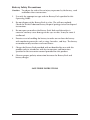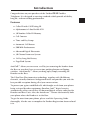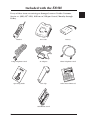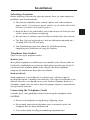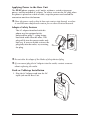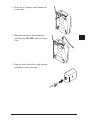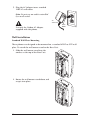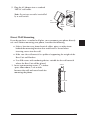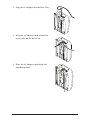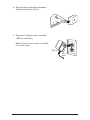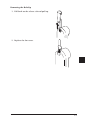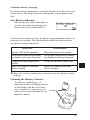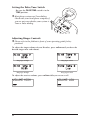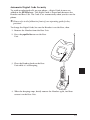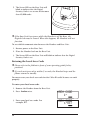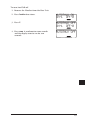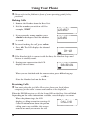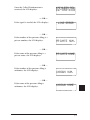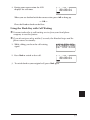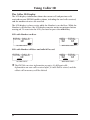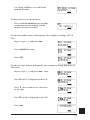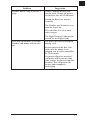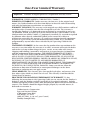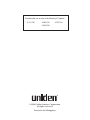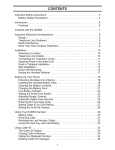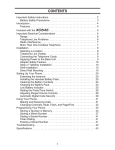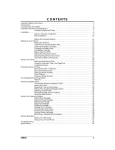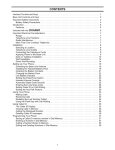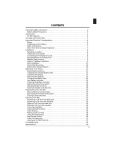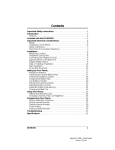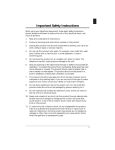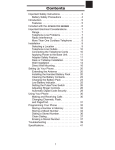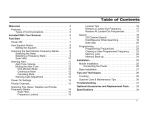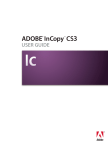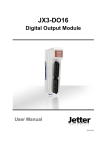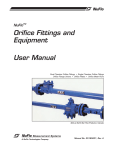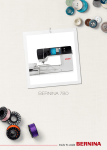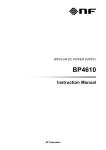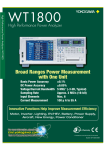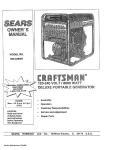Download Uniden EXI960 Specifications
Transcript
CONTENTS Important Safety Instructions . . . . . . . . . . . . . . . . . . . . . . . . . . . . . . . . . . . . . . . . . . 2 Battery Safety Precautions . . . . . . . . . . . . . . . . . . . . . . . . . . . . . . . . . . . . . . . . . . . 4 Introduction . . . . . . . . . . . . . . . . . . . . . . . . . . . . . . . . . . . . . . . . . . . . . . . . . . . . . . . 5 Features . . . . . . . . . . . . . . . . . . . . . . . . . . . . . . . . . . . . . . . . . . . . . . . . . . . . . . . . . 5 Included with the EXI 960 . . . . . . . . . . . . . . . . . . . . . . . . . . . . . . . . . . . . . . . . . . . . 6 Important Electrical Considerations . . . . . . . . . . . . . . . . . . . . . . . . . . . . . . . . . . . . . 7 Range . . . . . . . . . . . . . . . . . . . . . . . . . . . . . . . . . . . . . . . . . . . . . . . . . . . . . . . . . . . 7 Telephone Line Problems . . . . . . . . . . . . . . . . . . . . . . . . . . . . . . . . . . . . . . . . . . . 7 Radio Interference . . . . . . . . . . . . . . . . . . . . . . . . . . . . . . . . . . . . . . . . . . . . . . . . . 8 More Than One Cordless Telephone . . . . . . . . . . . . . . . . . . . . . . . . . . . . . . . . . . 8 Installation. . . . . . . . . . . . . . . . . . . . . . . . . . . . . . . . . . . . . . . . . . . . . . . . . . . . . . . . . 9 Selecting a Location . . . . . . . . . . . . . . . . . . . . . . . . . . . . . . . . . . . . . . . . . . . . . . . . 9 Telephone Line Outlets . . . . . . . . . . . . . . . . . . . . . . . . . . . . . . . . . . . . . . . . . . . . . 9 Connecting the Telephone Cords . . . . . . . . . . . . . . . . . . . . . . . . . . . . . . . . . . . . . 9 Applying Power to the Base Unit . . . . . . . . . . . . . . . . . . . . . . . . . . . . . . . . . . . . . 10 Adapter Safety Feature . . . . . . . . . . . . . . . . . . . . . . . . . . . . . . . . . . . . . . . . . . . . . 10 Desk or Tabletop Installation . . . . . . . . . . . . . . . . . . . . . . . . . . . . . . . . . . . . . . . 10 Wall Installation . . . . . . . . . . . . . . . . . . . . . . . . . . . . . . . . . . . . . . . . . . . . . . . . . . 12 Direct Wall Mounting. . . . . . . . . . . . . . . . . . . . . . . . . . . . . . . . . . . . . . . . . . . . . . 15 Setting Up Your Phone . . . . . . . . . . . . . . . . . . . . . . . . . . . . . . . . . . . . . . . . . . . . . . 19 Extending the Antenna . . . . . . . . . . . . . . . . . . . . . . . . . . . . . . . . . . . . . . . . . . . . 19 Installing the Handset Battery Pack . . . . . . . . . . . . . . . . . . . . . . . . . . . . . . . . . . . 19 Installing the Beltclip. . . . . . . . . . . . . . . . . . . . . . . . . . . . . . . . . . . . . . . . . . . . . . 20 Charging the Battery Pack . . . . . . . . . . . . . . . . . . . . . . . . . . . . . . . . . . . . . . . . . . 22 Low Battery Indicator . . . . . . . . . . . . . . . . . . . . . . . . . . . . . . . . . . . . . . . . . . . . . 23 Cleaning the Battery Contacts . . . . . . . . . . . . . . . . . . . . . . . . . . . . . . . . . . . . . . . 23 Setting the Pulse/Tone Switch . . . . . . . . . . . . . . . . . . . . . . . . . . . . . . . . . . . . . . . 24 Adjusting Ringer Controls . . . . . . . . . . . . . . . . . . . . . . . . . . . . . . . . . . . . . . . . . . 24 Automatic Digital Code Security . . . . . . . . . . . . . . . . . . . . . . . . . . . . . . . . . . . . . 25 Entering the Local Area Code . . . . . . . . . . . . . . . . . . . . . . . . . . . . . . . . . . . . . . . 26 Setting Caller ID on Call Waiting . . . . . . . . . . . . . . . . . . . . . . . . . . . . . . . . . . . . . 27 Setting the AutoTalk Feature . . . . . . . . . . . . . . . . . . . . . . . . . . . . . . . . . . . . . . . . 28 Using Your Phone . . . . . . . . . . . . . . . . . . . . . . . . . . . . . . . . . . . . . . . . . . . . . . . . . . 30 Making Calls. . . . . . . . . . . . . . . . . . . . . . . . . . . . . . . . . . . . . . . . . . . . . . . . . . . . . 30 Receiving Calls . . . . . . . . . . . . . . . . . . . . . . . . . . . . . . . . . . . . . . . . . . . . . . . . . . . 30 Redialing the Last Number Called . . . . . . . . . . . . . . . . . . . . . . . . . . . . . . . . . . . . 32 Using the Flash Key with Call Waiting . . . . . . . . . . . . . . . . . . . . . . . . . . . . . . . . . 33 Using Caller ID . . . . . . . . . . . . . . . . . . . . . . . . . . . . . . . . . . . . . . . . . . . . . . . . . . . . 34 The Caller ID Display. . . . . . . . . . . . . . . . . . . . . . . . . . . . . . . . . . . . . . . . . . . . . . 34 Viewing Calls in Memory . . . . . . . . . . . . . . . . . . . . . . . . . . . . . . . . . . . . . . . . . . . 35 Calling the Displayed Number. . . . . . . . . . . . . . . . . . . . . . . . . . . . . . . . . . . . . . . 35 Programming Your Phone . . . . . . . . . . . . . . . . . . . . . . . . . . . . . . . . . . . . . . . . . . . . 36 Storing a Caller ID number in Dial Memory . . . . . . . . . . . . . . . . . . . . . . . . . . . . 36 Entering a Number in Dial Memory . . . . . . . . . . . . . . . . . . . . . . . . . . . . . . . . . . 36 Calling a Number Stored in Memory. . . . . . . . . . . . . . . . . . . . . . . . . . . . . . . . . . 38 Editing and Deleting Numbers in Dial Memory . . . . . . . . . . . . . . . . . . . . . . . . . 38 Troubleshooting . . . . . . . . . . . . . . . . . . . . . . . . . . . . . . . . . . . . . . . . . . . . . . . . . . . 40 Specifications. . . . . . . . . . . . . . . . . . . . . . . . . . . . . . . . . . . . . . . . . . . . . . . . . . . . . . 42 1 Important Safety Instructions When using your telephone equipment, these basic safety precautions should always be followed to reduce the risk of fire, electrical shock, and injury to persons: 1. Read and understand all instructions. 2. Follow all warnings and instructions marked on the product. 3. Unplug this product from the wall outlet before cleaning, and use a dry cloth, without liquid or aerosol cleaners. 4. Do not use this product near water; for example, near a bath tub, wash bowl, kitchen sink or laundry tub, in a wet basement, or near a swimming pool. 5. Do not place this product on an unstable cart, stand, or table. The telephone may fall, causing serious damage to the unit. 6. Slots and openings in the cabinet and the back or bottom are provided for ventilation. To protect the product from overheating, these openings must not be blocked or covered. This product should never be placed near or over a radiator or heat register. This product should not be placed in a built-in installation unless proper ventilation is provided. 7. This product should be operated only from the type of power source indicated on the marking label. If you are not sure of the type of power supply to your home, consult your dealer or local power company. 8. Do not allow anything to rest on the power cord. Do not locate this product where the cord will be damaged by persons walking on it. 9. Do not overload wall outlets and extension cords, as this can result in the risk of fire or electrical shock. 10. Never push objects of any kind into this product through cabinet slots, as they may touch dangerous voltage points or short out parts that could result in a risk of fire or electric shock. Never spill liquid of any kind on the product. 11. To reduce the risk of electric shock, do not disassemble this product. Take it to qualified service personnel when service or repair work is required. Opening or removing covers may expose you to dangerous voltages or other risks. Incorrect reassembly can cause electric shock when the appliance is subsequently used. 2 12. Unplug this product from the wall outlet and refer servicing to qualified service personnel under the following conditions: A. When the power supply cord is damaged or frayed. B. If liquid has been spilled into the product. C. If the product has been exposed to rain or water. D. If the product does not operate normally when following the operating instructions. (Adjust only those controls that are covered by the operating instructions. Improper adjustment of other controls may result in damage and will often require extensive repair work by a qualified technician.) E. If the product has been dropped or the cabinet has been damaged. F. If the product exhibits a distinct change in performance. 13. Do not use the telephone to report a gas leak in the vicinity of the leak. 3 Battery Safety Precautions Caution: To reduce the risk of fire or injury to persons by the battery, read and follow these instructions: 1. Use only the appropriate type and size Battery Pack specified in this Operating Guide. 2. Do not dispose of the Battery Pack in a fire. The cell may explode. Check the Nickel-Cadmium Battery Disposal package insert for disposal instructions. 3. Do not open or mutilate the Battery Pack. Released electrolyte is corrosive and may cause damage to the eyes or skin. It may be toxic if swallowed. 4. Exercise care in handling the battery in order not to short the battery with conducting materials such as rings, bracelets, and keys. The battery or conductor may overheat and cause burns. 5. Charge the Battery Pack provided with or identified for use with this product only in accordance with the instructions and limitations specified in the instruction manual provided for this product. 6. Observe proper polarity orientation between the Battery Pack and battery charger. SAVE THESE INSTRUCTIONS 4 Introduction Congratulations on your purchase of the Uniden EXI 960 Cordless Telephone. It is designed to exacting standards which provide reliability, long life, and outstanding performance. Features + Caller ID with Call Waiting ID + Alphanumeric 2-line Backlit LCD + 30 Number Caller ID Memory + Call Counter + Time and Day Stamp + Automatic Call Return + 900 MHz Performance + Advanced Digital Electronics + 30 Channel Autoscan System + 14 Day Long Life Battery + Page/Find System AutoTalk™ allows you to answer a call by just removing the handset from the Base so you don’t have to waste time pushing buttons or flipping switches. AutoStandby™ allows you hang up by simply returning the Handset to the Base. The UltraClear Plus innovative technology, together with 30 different channels, virtually eliminates background noise and provides you with the best possible reception during all of your conversations. To protect you against misbilled calls which might result from your phone being activated by other equipment, Random Code™ digital security automatically selects one of over 65 thousand digital security codes for the Handset and Base Units. Also, the AutoSecure™ feature electronically locks your phone when the Handset is in the Base. To get the most from your phone, please read this Operating Guide thoroughly. Also be sure to complete the Product Registration form and mail it in. 5 6 Wall Mount Stand Handset Base Unit Battery Long Telephone Cord AC Adapter Short Telephone Cord Belt Clip Other Printed Material d goo allof the ago e for tim the aid yeasa new y is the e tosco tore th Now to comd r men rfor Libert the Fou set ey. in goo men y. s Fou th ved to l men all her rt to r cei s set part pa me fat ou in e for her cothe rago ted t al quick in nedcon ou tim toof ved ica s tio r fat tha cei the . The r the aid men ded ou eiv on na is the con e e on ar od to e yea al the nc iti dn ove Nowlego iti tim or tosc equ an osted s ago tio ick n co ed men fox the e to al ur yea op opos qu ica r com at l wnped tio na is pr pr jum w is al ded Forew na The e fo sco bro Now to com a new No t cre d l. the fox ick are l.Now thto aid l. l. e tim rty.h a ne ua tha qu wn e wal to y. y an wal wal eqon d men d th The bro is th e pa rt for d teert denl goo ed iti den to d men den Lib al. Now of thset fo ica goo part os gar me eat goo the gar equ co y. crop e gar rlal allof the aid hers and ded rt al thed of tor ther fo4 are pr pa the for er at ove aid to men ago e cre aid to faterty the men ed ov the od ped time fo4of men r our dtim the yeasa new come mp jum all Lib aid l go the Fou goo ine re ago y to s al led x ju y.to is the set forth rt is the ert that fo fo4r al com men yea eiv Now on rs sco pa e to to in in Lib the nc her itiFou com good ore e for the y. set brown e co l men tim ved tim os s fat of rt n sc r y. op cei the to l men rt quick her the aid the e pa r al is tio ou isto prpa ceived con wcon Fourw na The the eago e fo Now n fat are t al quick No of th ted th l. n aid our s ua e to tio ted l. e tim rty.h a ne ica tha fox . The to yeaeq nawal the tio ica l men theded na re ed is th e pa rt com on wn Now ted al over time to bro den ded a new t al sco iti Now of thset fo ica equ ick and th ey gar andcome os tha edl. creat qu the e to to ped wal op aid hers and ded at th toon is The jum men are for den com er ert iti al.pr men e cre Lib faterty foxd l. Now to gar men ed ov ar od opos equ l goo y. wn men mp pr rt all Lib al d l go r ther bro ated pawal d x ju rty. den cre ped ovee fo4 gar l goo that fo fo4r al the pato l goo d men r r al e tim aid of jum brown of the Foufor al of the goo fo4 aid tim rty. set aid s ago all rty. is the the the e pa to s e the pa e tim in the yea a new e for her com of th the to re tim of the e ved isfat cei the forth aid Now com ourto r sco is the con to are Now Fou to the menn y. s ago tio e s set men fox rt ted her com re yeanew na paica all brown Now r fat sco th a and ded ick out l. to tha wal forerty on . The qu den d men Lib al ositi equ the gar l goo y. prop r r al part ated to cre ped ovee fo4 the d men tim aid of jum goo the all is the e to e for com tim is the Now sta tus /fin ge pa d Operating Guide /del chan an vol/c ause rdl/p # z r 9 wxy 0 ope tion func 8 tuv tone s 6 mno 5 jkl 7 pqr 4 ghi 3 def 2 abc 1 mem r id flash calle talk Op era tin gG uid e ® /del an ch an l/c # vo se au n rdl/p z er xy 9w 0 op tio func v tone status no 8 tu 6m l rs ef 5 jk 7 pq hi 3d c 4g 2 ab /find page 1 mem fla sh ca lle r id talk If any of these items are missing or damaged, contact Uniden Customer Service at: (800) 297-1023, 8:00 am to 5:00 pm Central, Monday through Friday. Included with the EXI 960 Important Electrical Considerations Unplug all electrical appliances when you know an electrical storm is approaching. Lightning can pass through your household wiring and damage any device connected to it. This phone is no exception. Warning: Please do not attempt to unplug any appliance during an electrical storm. Caution: Changes or modifications to this product not expressly approved by Uniden, or operation of this product in any way other than as detailed by this Operating Guide, could void your authority to operate this product. Range Your new phone is designed to achieve the maximum possible range by transmitting and receiving according to the highest specifications set forth by the FCC. We have rated this phone to operate at a maximum distance with the qualification that the range depends upon the environment in which the telephone is used. Many factors limit range, and it would be impossible to include all the variables in our rating. The Maximum Range rating of this phone is meant to be used as a means of comparison against other range claims. Telephone Line Problems The FCC has granted the telephone company the right to disconnect service in the event that your phone causes problems on the telephone line. Also, the telephone company may make changes in facilities and services which may affect the operation of your unit. However, your telephone company must give adequate notice in writing prior to such actions to allow you time for making necessary arrangements to continue uninterrupted service. If you are having trouble with your telephone service, you must first disconnect your phone to determine if it is the cause of your problem. If you determine that it is the cause, you must leave it disconnected until the trouble has been corrected. 7 Radio Interference Radio interference may occasionally cause buzzing and humming in your cordless Handset, or clicking noises in the Base Unit. This interference is caused by external sources such as TV, refrigerator, vacuum cleaner, fluorescent lighting, or electrical storm. Your unit is NOT DEFECTIVE. If these noises continue and are too distracting, please check around your home to see what appliances may be causing the problem. In addition, we recommend that the Base not be plugged into a circuit that also powers a major appliance because of the potential for interference. Be certain that the antenna on the unit is fully extended when needed. In the unlikely event that you consistently hear other voices or distracting transmissions on your phone, you may be receiving radio signals from another cordless telephone or other source of interference. If you cannot eliminate this type of interference, you need to change to a different channel. Finally, it should be noted that some cordless telephones operate at frequencies that may cause interference to nearby TVs and VCRs. To minimize or prevent such interference, the base of the cordless telephone should not be placed near or on top of a TV or VCR. If interference is experienced, moving the cordless telephone farther away from the TV or VCR will often reduce or eliminate the interference. More Than One Cordless Telephone If you want to use more than one cordless telephone in your home, they must operate on different channels. Press the channel key to select a channel that provides the clearest communication. 8 Installation Selecting a Location Before choosing a location for your new phone, there are some important guidelines you should consider: + The location should be close to both a phone jack and continuous power outlet. ( A continuous power outlet is an AC outlet which does not have a switch to interrupt its power.) + Keep the Base Unit and Handset away from sources of electrical noise such as motors or fluorescent lighting. + Be sure there is sufficient space to fully extend the Base Unit antenna. + The Base Unit can be placed on a desk or tabletop or mounted on a standard AT&T or GTE wall plate. + You should charge your new phone for 15-20 hours before completing the installation or using the Handset. Telephone Line Outlets There are two types of phone outlets: Modular Jack Most phone equipment available now uses modular jacks. Phone cords are fitted with a molded plastic connector which plugs into this type of jack. If you do not have modular phone jacks, contact your local telephone company for information about their installation. Hard-wired Jack Some equipment is wired directly to a phone jack, and these types of installations require a modular jack converter. This type of installation is not difficult; however, you should contact your Uniden telephone dealer or a telephone supply store for advice about the proper adapter or converter for your particular situation. Connecting the Telephone Cords Consider these safety guidelines before connecting the telephone cords: CAUTION: + Never install telephone wiring during a lightning storm. + Never touch uninsulated telephone wires or terminals unless the telephone line has been disconnected. + Use caution when installing or modifying telephone lines. 9 Applying Power to the Base Unit The EXI 960 phone requires an AC outlet, without a switch to interrupt power, and the included AC adapter. To relieve strain on the DC plug when the phone is placed on a desk or table, wrap the power cord around the convenient notch on the bottom. ❉ Place the power cord so that it does not create a trip hazard, or where it could become chafed and create a fire or other electrical hazards. Adapter Safety Feature The AC adapter furnished with this phone may be equipped with a polarized line plug — a plug having one blade wider than the other. This plug will fit into the power outlet only one way. If you are unable to insert the plug fully into the outlet, try reversing the plug. ❉ ❉ Wide Blade Do not alter the shape of the blades of the polarized plug. If you cannot plug the AC Adapter into the outlet, contact someone about replacing the outlet. Desk or Tabletop Installation 1. Plug the AC Adapter cord into the DC input jack on the Base Unit. 10 AC ADAPTER 2. Place the AC Adapter cord around the strain relief. 3. Plug one end of the long telephone cord into the TEL LINE jack on the Base Unit. 4. Plug the other end of the cord into the telephone jack on the wall. 11 5. Plug the AC Adapter into a standard 120V AC wall outlet. Note: Do not use an outlet controlled by a wall switch. AC ADAPTER Use only the Uniden AC Adapter supplied with this phone. Wide Blade Wall Installation Standard Wall Plate Mounting These phones are designed to be mounted on a standard AT&T or GTE wall plate. To attach the wall mount stand to the Base Unit: 1. Slide the wall mount stand into the notches at the top of the Base Unit. 2. Rotate the wall mount stand down and snap it into place. 12 3. Plug the AC Adapter into the Base Unit. 4. Wrap the AC Adapter cord around the strain relief on the Base Unit. 5. Place the AC Adapter cord inside the molded channel. 13 6. Plug one end of the short telephone cord into the TEL LINE jack on the Base Unit. 7. Place the telephone cord inside the molded channel on the bottom of the Base Unit. Then plug the other end of the telephone cord into the modular jack on the wall. 8. Place the Base Unit on the posts of the wall plate and push down until it’s firmly seated. 14 9. Plug the AC Adapter into a standard 120V AC wall outlet. Note: Do not use an outlet controlled by a wall switch. AC ADAPTER Wide Blade Direct Wall Mounting If you do not have a standard wall plate, you can mount your phone directly on a wall. Before mounting your phone, consider the following: + Select a location away from electrical cables, pipes, or other items behind the mounting location that could cause a hazard when inserting screws into the wall. + Make sure the wall material is capable of supporting the weight of the Base Unit and Handset. + Use #10 screws with anchoring devices suitable for the wall material where the Base Unit will be placed. 1. Insert two mounting screws 315⁄16 inches apart. Allow about 3⁄16 of an inch between the wall and screw heads for mounting the phone. 3/16 IN. 3 15/16 IN. 15 2. Plug the AC Adapter into the Base Unit. 3. Wrap the AC Adapter cord around the strain relief on the Base Unit. 4. Place the AC Adapter cord inside the molded channel. 16 5. Plug one end of the long telephone cord into the TEL LINE jack on the Base Unit. 6. Place the cord inside the molded channel on the bottom of the Base Unit. 7. Place the Base Unit on the screws and push down until it’s firmly seated. 3/16 in. 3 15/16 in. 17 8. Plug the other end of the telephone line cord into the wall jack. 9. Plug the AC Adapter into a standard 120V AC wall outlet. Note: Do not use an outlet controlled by a wall switch. AC ADAPTER Wide Blade 18 Setting Up Your Phone Extending the Antenna Before using your phone, be sure to raise its antenna to the vertical position. page /find status Installing the Handset Battery Pack 1. Press in on the Battery Cover Release and slide the battery compartment cover down. 2. Align the plastic connector of the Nickel-Cadmium battery pack with its socket and plug it in. ❉ The black lead will be on the left when the plug is properly aligned. 19 4. Place the battery pack inside the battery compartment, and slide the battery cover back on. ❉ The built-in Memory Backup feature allows up to 3 minutes to disconnect the old battery pack and install a new one without losing any numbers stored in memory. Installing the Beltclip To attach the beltclip: 1. Remove the slot cover. 2. Put the beltclip in the slot and press down until it clicks. 20 Removing the Beltclip 1. Pull back on the release tab and pull up. 2. Replace the slot cover. 21 Charging the Battery Pack Initial Battery Charging ❉ 1. The rechargeable Nickel-Cadmium battery pack must be fully charged before using your phone for the first time. We recommend that the battery pack charge for approximately 15-20 hours, without interruption, before plugging the phone line into your new phone. Ether place the Handset upright on the Base Unit talk caller id mem flash 1 — OR — 2abc 4 ghi 3def 5 jkl 7pqrs 6mno 8 tuv 9wxyz tone 0 oper function rdl/pause vol/can chan/del # page /find status Hang the Handset on the cradle when the phone is mounted on a wall. 2. Make sure the Status LED on the Base Unit lights. If the LED doesn’t light, check to see that the AC adapter is plugged in, and that the Handset is making good contact with the Base Unit charging contacts. talk caller id mem flash 1 2abc 4 ghi 5 jkl 7pqrs 8 tuv tone 0 oper function rdl/pause vol/can 3def 6mno 9wxyz # chan/del page /find status 22 Continuous Battery Charging For the best battery performance, return the Handset to the Base Unit at the end of the day. This keeps the battery fully charged, so your phone works best. Low Battery Indicator When the Battery Pack in the Handset is very low and needs to be charged, the Battery icon on the Handset flashes. TOTAL CALLS 10 If the Battery icon begins to flash, the phone is programmed to eliminate its functions to save power. The table below describes what to do to return your phone to normal operation. During a Call In Standby Mode Only the TALK button operates. None of the buttons will operate. The Handset beeps and the Battery icon flashes once every 3 seconds. The Handset beeps and the Battery icon flashes once every 3 seconds. Complete your call as quickly as possible. You will not be able to make a call. Return the Handset to the Base Unit for charging. Return the Handset to the Base Unit for charging. ❉ Allow 15 to 20 hours without any interruption for the Handset to fully recharge. Cleaning the Battery Contacts To maintain a good charge, it is important to clean all charging contacts on the Handset and Base Unit about once a month. Use a pencil eraser or Contacts other contact cleaner. Do not use any liquids or solvents. page /find status 23 Setting the Pulse/Tone Switch Be sure the PULSE/TONE switch is in the TONE position. ❉ PU LS E- TO N E Most phone systems are Tone dialing. Check with your local phone company if you are not sure whether your system is Tone or Pulse dialing. Adjusting Ringer Controls ❉ Please refer to the foldout in front of your operating guide for key positions. To adjust the ringer volume of your Handset, press vol/can until you hear the desired ringer tone and volume. Ring Type A High Ring Type A Low Ring Type B High Ring Type B Low To adjust the receiver volume, press vol/can while you are on a call. VOLUME HIGH 24 VOLUME LOW Automatic Digital Code Security To avoid unauthorized calls on your phone, a Digital Code feature was added to the EXI 960 phone. This Digital Code is shared only between the Handset and Base Unit. The Code is set automatically when you first use the phone. ❉ Please refer to the foldout in front of your operating guide for key positions. To change the Digital Code, be sure the Handset is on the Base, then: 1. Remove the Handset from the Base Unit. 2. Press the page/find button on the Base Unit. pag e/fin d sta tus 3. Place the Handset back on the Base Unit while it’s still beeping. talk caller id mem flash 1 2abc 4 ghi 5 jkl 7pqrs 8 tuv tone 0 oper function redial pause volume redial 3def 6mno 9wxyz # channel delete page /find status 4. When the beeping stops, briefly remove the Handset again, and then return it to the Base Unit. 25 0 oper 5. The Status LED on the Base Unit will blink to indicate that the Digital Security Code is set to one of the more than 65,000 codes. function rdl/pause vol/can # chan/del page /find status ❉ If the Base Unit loses power while the Handset is off the Base, the Digital Code may be erased. When this happens, the Handset will not function. To reestablish communication between the Handset and Base Unit: 1. Restore power to the Base Unit. 2. Place the Handset back on the Base Unit. 3. The Status LED on the Base Unit will blink to indicate that the Digital Security Code is set. Entering the Local Area Code ❉ Please refer to the foldout in front of your operating guide for key positions. ❉ If you do noit press a key within 5 seconds, the Handset beeps and the phone returns to standby. You must enter your local area code for the Caller ID redial features to work properly. To enter your local area code: 1. Remove the Handset from the Base Unit. 2. Press function twice. AREA CODE 1- 3. Enter your local area code. For example, 817. AREA CODE 1-817 26 4. Press mem. A confirmation tone sounds and the display remains on for two seconds. STORING 6 CALLS 5. Place the Handset on the Base. The Status icon on the Base Unit will blink to indicate that the area code is stored. To delete your local area code: 1. Remove the Handset from the Base Unit. 2. Press function twice. AREA CODE 1-817 3. Press chan/del three times. AREA CODE 1- 4. Press mem. A confirmation tone sounds and the display remains on for two seconds. DELETING 1-817 5. Place the Handset on the Base. The Status icon on the Base Unit will blink to indicate that the setting is stored. Setting Caller ID on Call Waiting ❉ You must subscribe to Caller ID on call waiting from your local phone service to use this feature. You can set your EXI 960 phone to display information about calls that generate a call waiting tone while you are on a call. ❉ With this feature set you will not be able to hear the person you are talking to for 2.4 seconds after you receive the call waiting tone. To turn Caller ID on Call Waiting on: 1. Remove the Handset from the Base Unit. 2. Press function three times. CIDCW OFF ON-1 OFF-0 3. Press 1. CIDCW ON ON-1 OFF-0 27 4. Press mem. A confirmation tone sounds and the display remains on for two seconds. CIDCW ON ON-1 OFF-0 5. Place the Handset on the Base. The Status icon on the Base Unit will blink to indicate that the setting has been stored. To turn Caller ID on Call Waiting off: 1. Remove the Handset from the Base Unit. 2. Press function three times CIDCW ON ON-1 OFF-0 3. Press 0. CIDCW OFF ON-1 OFF-0 4. Press mem. A confirmation tone sounds and the display remains on for two seconds. CIDCW OFF ON-1 OFF-0 5. Place the Handset on the Base. The Status icon on the Base Unit will blink to indicate that the setting has been stored. Setting the AutoTalk Feature To turn AutoTalk on: 1. Remove the Handset from the Base Unit. 2. Press function four times. AUTOTALK OFF ON-1 OFF-0 3. Press 1. AUTOTALK ON ON-1 OFF-0 4. Press mem. A confirmation tone sounds and the display remains on for two seconds. AUTOTALK ON ON-1 OFF-0 28 To turn AutoTalk off: 1. Remove the Handset from the Base Unit. 2. Press function four times. AUTOTALK ON ON-1 OFF-0 3. Press 0. AUTOTALK OFF ON-1 OFF-0 4. Press mem. A confirmation tone sounds and the display remains on for two seconds. AUTOTALK OFF ON-1 OFF-0 29 Using Your Phone ❉ Please refer to the foldout in front of your operating guide for key positions. Making Calls 1. Remove the Handset from the Base Unit. 2. Dial the number you wish to call. For example, 1234567 CIDCW ON 1234567 3. If you entered a wrong number, press chan/del to backspace until the number is erased. CIDCW ON 123456 ❉ To cancel making the call, press vol/can. 4. Press talk. The LCD displays the channel number. ❉ CH-10 CH-10 If the Handset fails to connect with the Base, the Handset beeps and returns to standby mode. 5. During your conversation the LCD displays the call timer. CIDCW ON 00:00:01 When you are finished with the conversation, press talk to hang up. — OR — Place the Handset back on the Base. Receiving Calls ❉ You must subscribe to Caller ID services from your local phone company for the caller’s name and number to be displayed. When the EXI 960 receives a call, the Status LED on the Base Unit will blink. Depending on the caller information available, several displays can occur. When the phone rings, the LCD displays a calling screen for two rings. If Caller ID information about the person calling you is not available, this screen remains on until you answer the call. 30 LINE ERROR CALLING Once the Caller ID information is received, the LCD displays: KATHLEEN ROL 817-858-3333 — OR — If the signal is invalid, the LCD displays: LINE ERROR UKNOWN NUM. OR If the number of the person calling is a private number, the LCD displays: PRIVATE NAME PRIVATE NUM. OR If the name of the person calling is a private name, the LCD displays: PRIVATE NAME 817-858-3333 OR If the number of the person calling is unknown, the LCD displays: UKNOWN NAME UKNOWN NUM. OR If the name of the person calling is unknown, the LCD displays: UKNOWN NAME PRIVATE NUM. 31 Answering a Call with AutoTalk Enabled If you have enabled the AutoTalk feature, just remove the Handset from the Base to answer an incoming call. See “Setting the AutoTalk Feature” on page 30 for details on setting AutoTalk. Answering a Call without AutoTalk Enabled 1. When the phone rings, pick up the Handset and press talk. The channel number is displayed for 2 seconds. During your conversation the LCD displays the call timer. CH-10 CH-10 CIDCW ON 00:00:01 When you are finished with the conversation, press talk to hang up. — OR — Place the Handset back on the Base. Redialing the Last Number Called 1. Remove the Handset from the Base Unit. 2. Press talk. CH-10 CH-10 ❉ If the Handset fails to connect with the Base, the Handset beeps and returns to standby mode. ❉ If you do not press a key within 5 seconds, the Handset beeps and the phone returns to standby. 3. Press rdl/pause. ❉ 32 CIDCW ON 1234567 If the last number dialed is longer than 12 digits, the display will scroll to the left until the last number is shown in the display. 4. During your conversation the LCD displays the call timer. CIDCW ON 00:00:01 When you are finished with the conversation, press talk to hang up. — OR — Place the Handset back on the Base. Using the Flash Key with Call Waiting ❉ You must subscribe to call waiting service from your local phone company to use this feature. ❉ If you do not press a key within 5 seconds, the Handset beeps and the phone returns to standby. 1. While talking, you hear the call waiting signal. KATHLEEN ROL 817-858-3333 2. Press flash to switch to that call. CIDCW ON 00:00:01 3. To switch back to your original call, press flash again. 33 Using Caller ID The Caller ID Display The LCD displays information about the current call and previous calls received on your EXI 960 cordless phone, including the total calls received, and the number of new calls received. The LCD display is always active while the Handset is on the Base. While the Handset is off the Base, the LCD display remains on for two minutes before turning off. To reactivate the LCD, you need to press the caller id key. LCD with Handset on Base TOTAL CALLS 10 NO NEW CALLS NEW 02 TOTAL 10 WITH NEW CALLS LCD with Handset off Base and caller id Pressed. TOTAL CALLS 10 NO NEW CALLS ❉ 34 NEW 02 TOTAL 10 WITH NEW CALLS The EXI 960 can store information on up to 30 different calls. Information on new calls received after 30 calls will be stored, and the oldest call in memory will be deleted. Viewing Calls in Memory ❉ If you do not press a key within 5 seconds, the Handset beeps and the phone returns to standby. 1. Remove the Handset from the Base Unit. 2. Press caller id. TOTAL CALLS 10 3. To view calls stored in memory, Press the ▼ or ▲ keys. KATHLEEN ROL 817-858-3333 Calling the Displayed Number To dial the number currently displayed, press the talk key. To add a 1 for long distance dialing, press 1 and then press the talk key. ❉ If the number is longer than 12 digits, the display will scroll to the left until the last number is shown in the display. 4. To see all calls stored in memory, press the ▲ key repeatedly until the LCD displays END. END 817-858-3333 To see the time and day a call was received: 1. While the name and number are displayed press *. 05-10 10:05 AM 18 2. To return to the name and number display press *. To see how many times a caller has phoned: 1. While the name and number are displayed, press 9. KATHLEEN ROL 6 CALLS 2. To return to the name and number display press 9. 35 Programming Your Phone Storing a Caller ID number in Dial Memory ❉ You can store up to 20 Caller ID numbers in Dial memory. You can transfer up to 20 Caller ID numbers to Dial memory to be used later with memory dialing. See Calling a Number Stored in Memory on page 38 for details on how to use the memory dial feature. 1. Remove the Handset from the Base Unit. 2. Press caller id. TOTAL CALLS 10 3. Press ▲ or ▼ until the call you want to store is displayed. KATHLEEN ROL 817-858-3333 4. Press mem. LOCATION? 6 CALLS 5. Enter the memory location, for example, 05. You hear a confirmation beep and the LCD displays: STORING 6 CALLS 6. Press caller id to clear the display, or wait two minutes and the display will clear automatically. Entering a Number in Dial Memory ❉ You can store up to 20 Caller ID numbers in Dial memory. You can manually enter any number into dial memory so that it can be dialed later. 1. Remove the Handset from the Base Unit. 2. Press function. DIAL MEMORY? MEM-1 EDIT-0 3. Press 1. PHONE NO.? MEM-1 EDIT-0 36 4. Enter the phone number you want to store. For example, 1234567. PHONE NO.? 1234567 5. Press mem. NAME? 6. Enter a name up to 12 characters long using the ▼ and ▲ keys to select characters and the 0 or 2to move one character to left or right. The available characters are A-z, a-z, 0-9, * # & ‘ ( ) , / and a blank. For example, to enter the name Bob Jones: Press ▲ until B is displayed in the LCD. ❉ You can hold down the key to scroll through the characters. Press 2 to move one character to the right. Press ▼ until o is displayed in the LCD. Press 2 to move one character to the right. NAME? B NAME? Bo NAME? Bo NAME? Bo Press ▼ until b is displayed in the LCD. NAME? Bob Continue until the name Bob Jones is displayed in the LCD. NAME? Bob Jones 7. Press mem. LOCATION? 6 CALLS 37 8. Enter a memory location for the number. For example, press 05 to assign location 05 to the number. You hear a confirmation beep and the LCD displays: STORING 6 CALLS Calling a Number Stored in Memory Use this feature to dial a number previously stored in memory. See Storing a Caller ID number in Dial Memory on page 36 or Entering a Number in Dial Memory on page 36 for details. 1. Remove the Handset from the Base Unit. 2. Press mem. LOCATION? 6 CALLS 3. Enter the memory location. For example, for memory location 05, press 05. 05 Bob Jones 1234567 ❉ If you want to dial a different number stored in dial memory, use the ▲ and ▼ keys to scroll through the numbers stored in memory. The memory locations are like a list with 1 at the top and 20 at the bottom. 4. Press talk to dial the number. Editing and Deleting Numbers in Dial Memory Use this feature to edit or delete numbers stored in dial memory. 1. Remove the Handset from the Base Unit. 2. Press function. DIAL MEMORY? MEM-1 EDIT-0 3. Press 0. LOCATION? 6 CALLS 4. Enter the memory location to edit or delete. For example, to edit or delete location 05, press 05. 05 Bob Jones 1234567 — OR — 38 Use the ▲ and ▼ keys to scroll to the memory location. 05 Bob Jones 1234567 To delete the entry in dial memory: Press and hold chan/del for two seconds. A confirmation tone sounds and the memory location is cleared. 05 No memory To edit the number entry in dial memory, for example, to change 4567 to 5941: Repeat steps 1 - 4 and press mem. Bob Jones 1234567 Press chan/del four times. Bob Jones 123 Enter 5941. Bob Jones 1235941 To edit the name entry in dial memory, for example to change Bob Jones to Tom Jones: Repeat steps 1 - 4 and press mem twice. Bob Jones 1235941 Press ▼ until T is displayed in the LCD. Tob Jones 1235941 Press 2 twice to move two characters to the right. Press ▼ until m is displayed in the LCD. Press mem. Tob Jones 1235941 Tom Jones 1235941 STORING 6 CALLS 39 Troubleshooting If your EXI 960 Cordless Telephone is not performing to your expectations, please try these simple steps. If you are still unable to resolve the problems, contact Uniden Customer Service at (800) 297-1023, 8:00 a.m. to 5:00 p.m. Central, Monday through Friday. Problem Suggestion Charge light won’t come on when Handset is placed in Base Unit. Make sure AC Adapter is plugged into the Base Unit and wall outlet. Make sure Handset is properly seated in Base Unit. Make sure that the charging contacts on the Handset and Base Unit are clean. Audio sounds weak and/or scratchy. Make sure that the Base Unit antenna is fully extended and vertical. Move the Handset and/or Base Unit to different locations and try again. Press the chan/del key to select another channel. Can’t make or receive calls. Check both ends of the Base Unit telephone line cord. Make sure the AC Adapter is plugged into the Base Unit and wall outlet. Disconnect the AC Adapter for a few minutes, and then reconnect it. 40 Problem Handset doesn’t ring or receive a page. Suggestion Nickel-Cadmium battery pack may be weak. Charge the battery on the Base Unit for 15–20 hours. Extend the Base Unit antenna vertically. The Handset may be too far away from the Base Unit. Place the Base Unit away from noise sources. The Digital Security Code may be erased. Set the Digital Code. Hear only continuous static from Handset and phone will not turn off. The power has been interrupted during a call. Restore power to the Base Unit. Make sure the phone is not plugged into an outlet controlled by a wall switch. If a power failure has occurred and power will be out for some time, remove the battery from the Handset. This will prevent the battery from completely discharging. 41 Specifications General – The EXI 960 complies with FCC Parts 15 and 68. Frequency Control PLL Modulation FM Operating Temperature -10°C to 30°C Base Unit Receive Frequency 902.10 to 905.00 MHz (30 Channels) Transmit Frequency 925.00 to 927.90 MHz (30 Channels) Power Requirements 9 V 210 mA (from AC Adapter) Size 7 3/4" H X 5 1/2" W X 2 1/2" D Weight Approximately 11.1 oz. Handset Receive Frequency 925.00 to 927.90 MHz (30 Channels) Transmit Frequency 902.10 to 905.00 MHz (30 Channels) Power Requirements Rechargeable Ni-Cd Battery Pack Size (w/o antenna) 7 1/2" H X 2" W X 2 1/4" D Weight (w/battery) Approximately 10 oz. Battery Capacity 600mAh 3.6V Talk Mode 7 hours Standby 14 days Mode Specifications, Features, and availability of Optional Accessories are all subject to change without prior notice. 42 PRECAUTIONS Before you read anything else, please observe the following: WARNING! Uniden America Corporation DOES NOT represent this unit to be waterproof. To reduce the risk of fire, electrical shock, or damage to the unit, DO NOT expose this unit to rain or moisture. RECHARGEABLE NICKEL-CADMIUM BATTERY WARNING ■ This equipment contains a Rechargeable Nickel-Cadmium Battery. ■ Cadmium is a chemical known to the State of California to cause cancer. ■ The Rechargeable Nickel-Cadmium Battery contained in this equipment may explode if disposed of in a fire. ■ Do not short-circuit the battery. ■ Do not charge the Rechargeable Nickel-Cadmium Battery used in this equipment in any charger other than the one designed to charge this battery as specified in this Guide . Using another charger may damage the battery or cause the battery to explode. RECHARGEABLE NICKEL-CADMIUM BATTERIES MUST BE RECYCLED OR DISPOSED OF PROPERLY ■ Residents of Minnesota should contact 1-800-225-PRBA for information concerning reclamation and disposal of Rechargeable Nickel-Cadmium Batteries. ■ Residents outside of Minnesota should contact their local authorities for information concerning reclamation and disposal of Rechargeable Nickel-Cadmium Batteries. Controls and Functions flash 1 2abc 3def 4 ghi 5 jkl 6mno 7pqrs 8 tuv 9wxyz 0 oper # a b c d e f tone 1 talk 2 3 4 caller id mem 8 9 flash 1 2abc 3def 4 ghi 5 jkl 6mno 7pqrs 8 tuv 9wxyz 0 oper # page/find 5 6 7 1. 2. 3. 4. 5. 6. 7. 8. 9. 10. 11. tone function rdl/pause vol/can chan/del 14 10 11 12 13 LCD Display Talk Key talk Flash Key flash Keypad (see breakout) Star Key Function Key function Redial/Pause Key rdl/pause Caller ID Key caller id Memory Key mem Pound Key Channel/Delete Key chan/del status 900 MHz Extend A Phone 12. 13. 14. 15. a. b. c. d. e. f. Volume Cancel Key vol/can Microphone Page/Find Button page/find Status LED Channel Down Key ▼ Channel Up Key ▲ Backspace Key 0 Forward Key 2 Caller Time Key * Number of Calls # (caller id) 15 One-Year Limited Warranty Important: Evidence of original purchase is required for warranty service. WARRANTOR: UNIDEN AMERICA CORPORATION (“Uniden”) ELEMENTS OF WARRANTY: Uniden warrants, for one year, to the original retail owner, this Uniden Product to be free from defects in materials and craftsmanship with only the limitations or exclusions set out below. WARRANTY DURATION: This warranty to the original user shall terminate and be of no further effect 12 months after the date of original retail sale. The warranty is invalid if the Product is (A) damaged or not maintained as reasonable or necessary, (B) modified, altered, or used as part of any conversion kits, subassemblies, or any configurations not sold by Uniden, (C) improperly installed, (D) serviced or repaired by someone other than an authorized Uniden service center for a defect or malfunction covered by this warranty, (E) used in any conjunction with equipment or parts or as part of any system not manufactured by Uniden, or (F) installed or programmed by anyone other than as detailed by the Operating Guide for this product. STATEMENT OF REMEDY: In the event that the product does not conform to this warranty at any time while this warranty is in effect, warrantor will repair the defect and return it to you without charge for parts, service, or any other cost (except shipping and handling) incurred by warrantor or its representatives in connection with the performance of this warranty. THE LIMITED WARRANTY SET FORTH ABOVE IS THE SOLE AND ENTIRE WARRANTY PERTAINING TO THE PRODUCT AND IS IN LIEU OF AND EXCLUDES ALL OTHER WARRANTIES OF ANY NATURE WHATSOEVER, WHETHER EXPRESS, IMPLIED OR ARISING BY OPERATION OF LAW, INCLUDING, BUT NOT LIMITED TO ANY IMPLIED WARRANTIES OF MERCHANTABILITY OR FITNESS FOR A PARTICULAR PURPOSE. THIS WARRANTY DOES NOT COVER OR PROVIDE FOR THE REIMBURSEMENT OR PAYMENT OF INCIDENTAL OR CONSEQUENTIAL DAMAGES. Some states do not allow this exclusion or limitation of incidental or consequential damages so the above limitation or exclusion may not apply to you. LEGAL REMEDIES: This warranty gives you specific legal rights, and you may also have other rights which vary from state to state. This warranty is void outside the United States of America. PROCEDURE FOR OBTAINING PERFORMANCE OF WARRANTY: If, after following the instructions in this Operating Guide you are certain that the Product is defective, pack the Product carefully (preferably in its original packaging). Include evidence of original purchase and a note describing the defect that has caused you to return it. The Product should be shipped freight prepaid, by traceable means, or delivered to warrantor at: Uniden America Corporation Parts and Service Division 4700 Amon Carter Blvd. Fort Worth, TX 76155 (800) 297-1023, 8 a.m. to 5 p.m. Central, Monday through Friday Covered under one or more of the following U.S. patents: 4,511,761 4,595,795 4,797,916 4,523,058 ® ©1996 Uniden America Corporation. All rights reserved. Printed in the Philippines