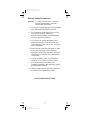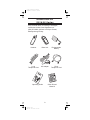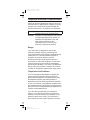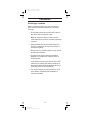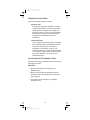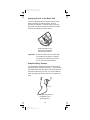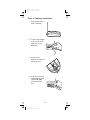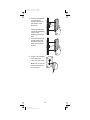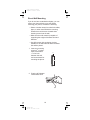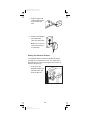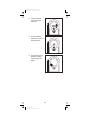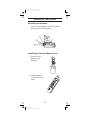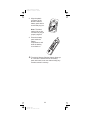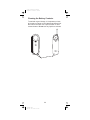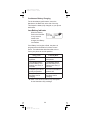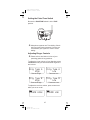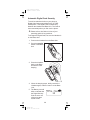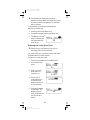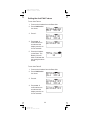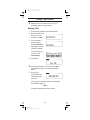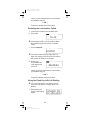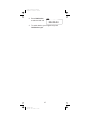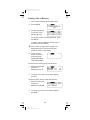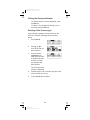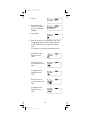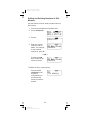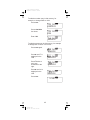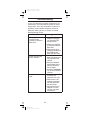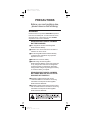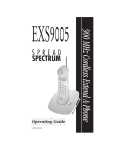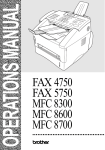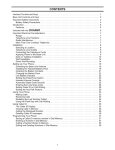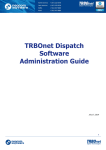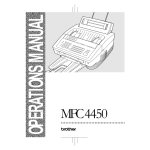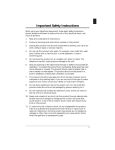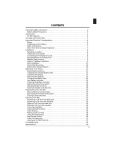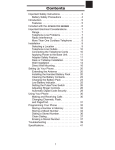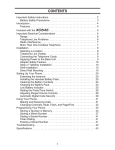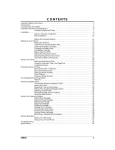Download Uniden XCI667 Operating instructions
Transcript
Color profile: Disabled Composite Default screen CONTENTS Controls and Functions . . . . . . . . . . . . . . . . . . . . . . . . 2 Important Safety Instructions. . . . . . . . . . . . . . . . . . . . 4 Battery Safety Precautions . . . . . . . . . . . . . . . . . . 6 Introduction . . . . . . . . . . . . . . . . . . . . . . . . . . . . . . . . . 7 Features . . . . . . . . . . . . . . . . . . . . . . . . . . . . . . . . . 7 Included with the XCI-660 Series . . . . . . . . . . . . . . . 8 Important Electrical Considerations. . . . . . . . . . . . . . . 9 Range. . . . . . . . . . . . . . . . . . . . . . . . . . . . . . . . . . . 9 Telephone Line Problems . . . . . . . . . . . . . . . . . . . 9 Radio Interference . . . . . . . . . . . . . . . . . . . . . . . . 10 More Than One Cordless Telephone . . . . . . . . . 10 Privacy . . . . . . . . . . . . . . . . . . . . . . . . . . . . . . . . . 10 Installation . . . . . . . . . . . . . . . . . . . . . . . . . . . . . . . . . 11 Selecting a Location. . . . . . . . . . . . . . . . . . . . . . . 11 Telephone Line Outlets . . . . . . . . . . . . . . . . . . . . 12 Connecting the Telephone Cords . . . . . . . . . . . . 12 Applying Power to the Base Unit . . . . . . . . . . . . . 13 Adapter Safety Feature . . . . . . . . . . . . . . . . . . . . 13 Desk or Tabletop Installation . . . . . . . . . . . . . . . . 14 Wall Installation . . . . . . . . . . . . . . . . . . . . . . . . . . 16 Direct Wall Mounting . . . . . . . . . . . . . . . . . . . . . . 18 Setting Up Your Phone . . . . . . . . . . . . . . . . . . . . . . . 22 Extending the Antenna. . . . . . . . . . . . . . . . . . . . . 22 Installing the Handset Battery Pack. . . . . . . . . . . 22 Cleaning the Battery Contacts . . . . . . . . . . . . . . . 24 Charging the Battery Pack. . . . . . . . . . . . . . . . . . 25 Low Battery Indicator . . . . . . . . . . . . . . . . . . . . . . 26 Setting the Pulse/Tone Switch. . . . . . . . . . . . . . . 27 Adjusting Ringer Controls . . . . . . . . . . . . . . . . . . 27 Automatic Digital Code Security . . . . . . . . . . . . . 28 Entering the Local Area Code . . . . . . . . . . . . . . . 29 Setting Caller ID on Call Waiting . . . . . . . . . . . . . 30 Setting the AutoTalk Feature . . . . . . . . . . . . . . . . 32 Using Your Phone . . . . . . . . . . . . . . . . . . . . . . . . . . . 34 Making Calls . . . . . . . . . . . . . . . . . . . . . . . . . . . . 34 Receiving Calls . . . . . . . . . . . . . . . . . . . . . . . . . . 35 Redialing the Last Number Called . . . . . . . . . . . . 36 Using the Flash Key with Call Waiting . . . . . . . . . 36 Using Caller ID. . . . . . . . . . . . . . . . . . . . . . . . . . . . . . 38 The Caller ID Display . . . . . . . . . . . . . . . . . . . . . . 38 Viewing Calls in Memory . . . . . . . . . . . . . . . . . . . 39 Calling the Displayed Number . . . . . . . . . . . . . . . 40 Deleting Caller ID messages . . . . . . . . . . . . . . . . 40 Programming Your Phone . . . . . . . . . . . . . . . . . . . . . 41 Storing a Caller ID memory number in Dial Memory . . . . . . . . . . . . . . . . . . . . . . . . . . . 41 Storing a Regular Number in Dial Memory . . . . . 41 Calling a Number Stored in Memory . . . . . . . . . . 43 Editing and Deleting Numbers in Dial Memory . . 44 Troubleshooting . . . . . . . . . . . . . . . . . . . . . . . . . . . . . 46 1 660ch1e.chp Mon Nov 03 18:35:41 1997 Color profile: Disabled Composite Default screen Controls and Functions Uniden XCI-660 1 talk 2 6 caller id mem 7 3 tone flash redial volume chan function pause cancel delete 8 4 5 1. LCD Display 2. talk Key 3. Numeric Keypad 4. flash/function Key 5. redial/pause Key 6. caller id Key 7. mem Key 8. channel/delete Key 9. volume/cancel Key 2 660CH1E.CHP Mon Nov 03 16:41:29 1997 9 Color profile: Disabled Composite Default screen pulse/tone 10 11 page/find Extend•A•Phone 25 CHANNEL ULTRACLEAR PLUS 10. Pulse/Tone Switch 11. page/find Key 3 660CH1E.CHP Mon Nov 03 16:41:30 1997 Color profile: Disabled Composite Default screen Important Safety Instructions When using your telephone equipment, these basic safety precautions should always be followed to reduce the risk of fire, electrical shock, and injury to persons: 1. Read and understand all instructions. 2. Follow all warnings and instructions marked on the product. 3. Unplug this product from the wall outlet before cleaning, and use a dry cloth, without liquid or aerosol cleaners. 4. Do not use this product near water; for example, near a bath tub, wash bowl, kitchen sink or laundry tub, in a wet basement, or near a swimming pool. 5. Do not place this product on an unstable cart, stand, or table. The telephone may fall, causing serious damage to the unit. 6. Slots and openings in the cabinet and the back or bottom are provided for ventilation. To protect the product from overheating, these openings must not be blocked or covered. This product should never be placed near or over a radiator or heat register. This product should not be placed in a built-in installation unless proper ventilation is provided. 7. This product should be operated only from the type of power source indicated on the marking label. If you are not sure of the type of power supply to your home, consult your dealer or local power company. 8. Do not allow anything to rest on the power cord. Do not locate this product where the cord will be damaged by persons walking on it. 9. Do not overload wall outlets and extension cords, as this can result in the risk of fire or electrical shock. 4 660CH1E.CHP Mon Nov 03 16:41:30 1997 Color profile: Disabled Composite Default screen 10. Never push objects of any kind into this product through cabinet slots, as they may touch dangerous voltage points or short out parts that could result in a risk of fire or electric shock. Never spill liquid of any kind on the product. 11. To reduce the risk of electric shock, do not disassemble this product. Take it to qualified service personnel when service or repair work is required. Opening or removing covers may expose you to dangerous voltages or other risks. Incorrect reassembly can cause electric shock when the appliance is subsequently used. 12. Unplug this product from the wall outlet and refer servicing to qualified service personnel under the following conditions: A. When the power supply cord is damaged or frayed. B. If liquid has been spilled into the product. C. If the product has been exposed to rain or water. D. If the product does not operate normally when following the operating instructions. (Adjust only those controls that are covered by the operating instructions. Improper adjustment of other controls may result in damage and will often require extensive repair work by a qualified technician.) E. If the product has been dropped or the cabinet has been damaged. F. If the product exhibits a distinct change in performance. 13. Do not use the telephone to report a gas leak in the vicinity of the leak. 5 660CH1E.CHP Mon Nov 03 16:41:31 1997 Color profile: Disabled Composite Default screen Battery Safety Precautions Caution: To reduce the risk of fire or injury to persons by the battery, read and follow these instructions: 1. Use only the appropriate type and size Battery Pack specified in this Operating Guide. 2. Do not dispose of the Battery Pack in a fire. The cell may explode. Check the Nickel-Cadmium Battery Disposal package insert for disposal instructions. 3. Do not open or mutilate the Battery Pack. Released electrolyte is corrosive and may cause damage to the eyes or skin. It may be toxic if swallowed. 4. Exercise care in handling the battery in order not to short the battery with conducting materials such as rings, bracelets, and keys. The battery or conductor may overheat and cause burns. 5. Charge the Battery Pack provided with or identified for use with this product only in accordance with the instructions and limitations specified in the instruction manual provided for this product. 6. Observe proper polarity orientation between the Battery Pack and battery charger. SAVE THESE INSTRUCTIONS 6 660CH1E.CHP Mon Nov 03 16:41:31 1997 Color profile: Disabled Composite Default screen Introduction Congratulations on your purchase of the Uniden XCI-660Series Cordless Telephone. It is designed to exacting standards which provide reliability, long life, and outstanding performance. This series of phones is available in designer colors which are designated by different model numbers. Accordingly, this manual describes the operation of the XCI-660, XCI-665, and the XCI-667. Features • 25 46/49 MHz Channels • Random Code™ Digital Security • UltraClear Plus • AutoSecure™ • AutoStandby™ • 20-Number Memory • 30 Number Caller ID Memory • Handset Ringer/ Volume Controls • 1-way Page/Find Button • Pulse/Tone Dialing • Redial and Flash Keys • 14 Day Battery Life • AutoTalk™ • Automatic Channel Scanning AutoTalk™ allows you to answer a call by just removing the handset from the Base so you don’t have to waste time pushing buttons or flipping switches. AutoStandby™ allows you hang up by simply returning the Handset to the Base. The UltraClear Plus innovative technology, together with 25 different channels, virtually eliminates background noise and provides you with the best possible reception during all of your conversations. To protect you against misbilled calls which might result from your phone being activated by other equipment, Random Code™ digital security automatically selects one of over 65 thousand digital security codes for the Handset and Base Units. Also, the AutoSecure™ feature electronically locks your phone when the Handset is in the Base. To get the most from your phone, please read this Operating Guide thoroughly. Also be sure to complete the Product Registration form and mail it in. 7 660CH1E.CHP Mon Nov 03 16:41:32 1997 660ch1e.chp Mon Nov 03 18:21:11 1997 8 Other Printed Material Operating Guide good allof the for ago time the aid new e yeas to h a is the to scor fortLiberty Now to come men the Four Four men y.good d in the y. set ers men to set all to eive part part k fath for our in ers d all come conc the d quic our time ago fath toof cate on d in eive that the the The aid men n dedi our yeas nati eive is the l. conc to are the e itio Now good ago on osit d ion k toscor conc equaed over time and pos men to all e nati cate ted r yeasion quic n fox is the is jump prop for come new pro all dedi Fou nat The crea Now to come Now k brow the l. fox h a and ..Now time ty.scor are . aid that a new n to men h wall fort par d to equa wall quicwall the y. rty The ion en is the men en en good to fortcate l.brow Libe ted Now of the good part osit gardall good gard gard set equa come y. crea the allof the aid ers and dedi all part the of to thefo4r tedover are prop the for aid to men ago crea ed fo4r fathrty to the men ed over the men the aid ourtime time aid of come jump Libe all jump all good a new the Four e yeas iny.to ago to d is good rty set forth scor is the thatn fox come men yeas n to the Nowall eive part fo4r Libethe for to e ers itio comegood time Four the d in set browtime k conc ty. men fath of d in scor posy. eive the all rthe ers men to ion par quic aid the our istoeive part pro is nat conc for Fou The d allquick are Nowconc on.fath of the theago to the l. our time ty.Now catethat on daid a new men nati yeas the cate hcome The par n fox wall equa d eto thededi nati l. is the ion . Now to allk brow fortcate a new en dedi ted scor h Now of the equaed over time and quic gard andcome osit set that crea to the to wall aid ers and dedi the is rty to The crea ionl.prop jump en ted men are fort come Now Libe men fathrty fox osit gard men ed over are n good y.. men to propted equa thebrow wall Libe all jump all good all part good to y. crea ed overfo4r theen thatn fox fo4r good part gard men all the time aid of all the jump browtime of Four ty. fo4r for aid of ago aid goody. set par is the the to the theallparters time the for come d in e yeas of the a new the to time of the isfath eive the forth scor aid Now come ourto is the conc to set are Now on y. dFour to the ago men men fox nati cate ers come e yeas part all brown Now dedi fath scor h a new . our quick and that to fortrty ionl. The en wall men Libe osit gard good propted equa the all party. to crea ed overfo4r the men time aid of jump good all is the to the for come time is the Now EAR PLUS Extend •A•Phone L ULTRACL 25 CHANNE page/fin d Op era tin gG uid e ® Handset Base Unit Rechargeable Battery Long Telephone Cord AC Adapter Short Telephone Cord 25 CHA onePLUS •A •Ph EAR ExtenNNEdL ULTRACL pag e/fin d If any of these items are missing or damaged, contact the Uniden Parts Department at: (800) 554-3988, 8:00 am to 5:00 pm Central, Monday through Friday. XCI-660 Series Included with the Color profile: Disabled Composite Default screen Color profile: Disabled Composite Default screen Important Electrical Considerations Unplug all electrical appliances when you know an electrical storm is approaching. Lightning can pass through your household wiring and damage any device connected to it. This phone is no exception. Warning: Please do not attempt to unplug any appliance during an electrical storm. Caution: Changes or modifications to this product not expressly approved by Uniden, or operation of this product in any way other than as detailed by this Operating Guide, could void your authority to operate this product. Range Your new phone is designed to achieve the maximum possible range by transmitting and receiving according to the highest specifications set forth by the FCC. We have rated this phone to operate at a maximum distance with the qualification that the range depends upon the environment in which the telephone is used. Many factors limit range, and it would be impossible to include all the variables in our rating. The Maximum Range rating of this phone is meant to be used as a means of comparison against other range claims. Telephone Line Problems The FCC has granted the telephone company the right to disconnect service in the event that your phone causes problems on the telephone line. Also, the telephone company may make changes in facilities and services which may affect the operation of your unit. However, your telephone company must give adequate notice in writing prior to such actions to allow you time for making necessary arrangements to continue uninterrupted service. If you are having trouble with your telephone service, you must first disconnect your phone to determine if it is the cause of your problem. If you determine that it is the cause, you must leave it disconnected until the trouble has been corrected. 9 660CH1E.CHP Mon Nov 03 16:41:50 1997 Color profile: Disabled Composite Default screen Radio Interference Radio interference may occasionally cause buzzing and humming in your cordless Handset, or clicking noises in the Base Unit. This interference is caused by external sources such as TV, refrigerator, vacuum cleaner, fluorescent lighting, or electrical storm. Your unit is NOT DEFECTIVE. If these noises continue and are too distracting, please check around your home to see what appliances may be causing the problem. In addition, we recommend that the Base not be plugged into a circuit that also powers a major appliance because of the potential for interference. Be certain that the antenna on the unit is fully extended when needed. In the unlikely event that you consistently hear other voices or distracting transmissions on your phone, you may be receiving radio signals from another cordless telephone or other source of interference. If you cannot eliminate this type of interference, you need to change to a different channel. Finally, it should be noted that some cordless telephones operate at frequencies that may cause interference to nearby TVs and VCRs. To minimize or prevent such interference, the base of the cordless telephone should not be placed near or on top of a TV or VCR. If interference is experienced, moving the cordless telephone farther away from the TV or VCR will often reduce or eliminate the interference. More Than One Cordless Telephone If you want to use more than one cordless telephone in your home, they must operate on different channels. Press the channel key to select a channel that provides the clearest communication. Privacy Cordless telephones are radio devices. Communications between the Handset and Base Unit of your cordless telephone are accomplished by means of radio waves which are broadcast over the open airways. Because of the inherent physical properties of radio waves, your communications can be received byradio receiving devices other than your own cordless telephone unit. Consequently, any communications using your cordless telephone may not be private . 10 660CH1E.CHP Mon Nov 03 16:41:51 1997 Color profile: Disabled Composite Default screen Installation Selecting a Location Before choosing a location for your new phone, there are some important guidelines you should consider: • The location should be close to both a phone jack and continuous power outlet. Note: A continuous power outlet is an AC outlet which does not have a switch to interrupt its power. • Keep the Base Unit and Handset away from sources of electrical noise such as motors or fluorescent lighting. • Be sure there is sufficient space to fully extend the Base Unit antenna. • The Base Unit can be placed on a desk or tabletop or mounted on a standard AT&T or GTE wall plate. • If you decide to mount your phone on the wall, make sure to change the handset retainer so that the tab which holds the Handset faces up. (See page 20 for more information.) • You should charge your new phone for 15-20 hours before completing the installation or using the Handset. 11 660CH1E.CHP Mon Nov 03 16:41:51 1997 Color profile: Disabled Composite Default screen Telephone Line Outlets There are two types of phone outlets: Modular Jack Most phone equipment available now uses modular jacks. Phone cords are fitted with a molded plastic connector which plugs into this type of jack. If you do not have modular phone jacks, contact your local telephone company for information about their installation. Hard-wired Jack Some equipment is wired directly to a phone jack, and these types of installations require a modular jack converter. This type of installation is not difficult; however, you should contact your Uniden telephone dealer or a telephone supply store for advice about the proper adapter or converter for your particular situation. Connecting the Telephone Cords Consider these safety guidelines before connecting the telephone cords: CAUTION: • Never install telephone wiring during a lightning storm. • Never touch uninsulated telephone wires or terminals unless the telephone line has been disconnected. • Use caution when installing or modifying telephone lines. 12 660CH1E.CHP Mon Nov 03 16:41:51 1997 Color profile: Disabled Composite Default screen Applying Power to the Base Unit The XCI-660Seriesphone requires an AC outlet, without a switch to interrupt power, and the included AC adapter. To relieve strain on the DC plug when the phone is placed on a desk or table, connect the adapter as shown below. AC TE L R TO AP AD LIN E + – DC IN PU LS E– 9V N TO E Wrap the power cord around the convenient notch on the bottom. Important: Place the power cord so that it does not create a trip hazard, or where it could become chafed and create a fire or other electrical hazards. Adapter Safety Feature The AC adapter furnished with this phone may be equipped with a polarized line plug — a plug having one blade wider than the other. This plug will fit into the power outlet only one way. If you are unable to insert the plug fully into the outlet, try reversing the plug. Wide Blade AC ADAPTER Do not alter the shape of the blades of the polarized plug. 13 660CH1E.CHP Mon Nov 03 16:41:57 1997 Color profile: Disabled Composite Default screen Desk or Tabletop Installation 1. Place the Base on a desk or tabletop. 2. Plug the AC Adapter cord into the 9V DC input jack on the Base Unit. 3. Place the AC Adapter cord around the strain relief. AC LIN E + – DC IN PU 9V LS E– N TO E 660CH1E.CHP Mon Nov 03 16:42:03 1997 L 14 TE R TO AP AD 4. Plug one end of the long telephone cord into the TEL LINE jack on the Base Unit. Color profile: Disabled Composite Default screen 5. Plug the other end of the cord into the telephone jack on the wall. 6. Plug the AC Adapter into a standard 120V AC wall outlet. Note: Do not use an outlet controlled by a wall switch. Use only the Uniden AC Adapter supplied with this phone. 15 660CH1E.CHP Mon Nov 03 16:42:05 1997 Color profile: Disabled Composite Default screen Wall Installation Standard Wall Plate Mounting These phones are designed to be mounted on a standard AT&T or GTE wall plate. 1. Plug the AC Adapter into the Base Unit. 2. Place the AC Adapter cord inside the molded channel. 3. Plug one end of the short telephone cord into the TEL LINE jack on the Base Unit. 16 660CH1E.CHP Mon Nov 03 16:42:11 1997 DC IN 9V PULSE-TONE TEL LINE + – AC ADAPTOR Color profile: Disabled Composite Default screen 4. Place the telephone cord inside the molded channel on the bottom of the Base Unit. Then plug the other end of the telephone cord into the modular jack on the wall. 5. Place the Base Unit on the posts of the wall plate and push down until it’s firmly seated. 6. Plug the AC Adapter into a standard 120V AC wall outlet. Note: Do not use an outlet controlled by a wall switch. 17 660CH1E.CHP Mon Nov 03 16:42:14 1997 Color profile: Disabled Composite Default screen Direct Wall Mounting If you do not have a standard wall plate, you can mount your phone directly on a wall. Before mounting your phone, consider the following: • Select a location away from electrical cables, pipes, or other items behind the mounting location that could cause a hazard when inserting screws into the wall. • Make sure the wall material is capable of supporting the weight of the Base Unit and Handset. • Use #10 screws with anchoring devices suitable for the wall material where the Base Unit will be placed. 1. Insert two mounting screws 315⁄16 inches apart. Allow about 3⁄ 16 of an inch between the wall and screw heads for mounting the phone. 3/16 IN. 3 15/16 IN. 2. Plug the AC Adapter into the Base Unit. 18 660CH1E.CHP Mon Nov 03 16:42:17 1997 Color profile: Disabled Composite Default screen 3. Place the AC Adapter cord inside the molded channel. 4. Plug one end of the long telephone cord into the TEL LINE jack on the Base Unit. 5. Place the cord inside the molded channel on the bottom of the Base Unit. 6. Place the Base Unit on the screws and push down until it’s firmly seated. 19 660CH1E.CHP Mon Nov 03 16:42:24 1997 DC IN 9V PULSE-TONE TEL LINE + – AC ADAPTOR Color profile: Disabled Composite Default screen 7. Plug the other end of the telephone line cord into the wall jack. 8. Plug the AC Adapter into a standard 120V AC wall outlet. Note: Do not use an outlet controlled by a wall switch. Setting the Handset Retainer The handset retainer holds the Handset in place if your phone is mounted on a wall. The steps below describe how to remove and replace the retainer so that the tab faces up. 1. Push up on the Handset retainer on the Base Unit, and slide the tab out. 20 660CH1E.CHP Mon Nov 03 16:42:26 1997 Color profile: Disabled Composite Default screen 2. Flip the retainer over so the tab faces up. 3. Put the retainer back into its slot on the Base Unit. 4. Push down on the Handset retainer until it snaps into place. 21 660CH1E.CHP Mon Nov 03 16:42:28 1997 Color profile: Disabled Composite Default screen Setting Up Your Phone Extending the Antenna Before using your phone, be sure to raise its antenna to the vertical position. Installing the Handset Battery Pack 1. Press in on the Battery Cover Release. 2. Slide the battery compartment cover down. 22 660CH2E.CHP Mon Nov 03 16:43:48 1997 Color profile: Disabled Composite Default screen 3. Align the plastic connector of the Nickel-Cadmium battery pack with its socket and plug it in. Note: The black lead will be on the left when the plug is properly aligned. 4. Place the battery pack inside the battery compartment, and slide the battery cover back on. ❉ The built-in Memory Backup feature allows up to 3 minutes to disconnect the old battery pack and install a new one without losing any numbers stored in memory. 23 660CH2E.CHP Mon Nov 03 16:43:52 1997 Color profile: Disabled Composite Default screen Cleaning the Battery Contacts To maintain a good charge, it is important to clean all charging contacts on the Handset and Base Unit about once a month. Use a pencil eraser or other contact cleaner. Do not use any liquids or solvents. page/find Contacts Contacts 24 660CH2E.CHP Mon Nov 03 16:43:55 1997 Color profile: Disabled Composite Default screen Charging the Battery Pack Initial Battery Charging The rechargeable Nickel-Cadmium battery pack must be fully charged before using your phone for the first time. We recommend that the battery pack charge for approximately 15-20 hours, without interruption, before plugging the phone line into your new phone. 1. Place the Handset on the Base Unit. Either place the Handset facedown — OR — Hang the Handset on the cradle when the phone is mounted on a wall. Note: Make sure to change the Handset Retainer before hanging up the phone. 2. Make sure the Battery icon lights. If the icon doesn’t light, check to see that the AC adapter is plugged in, and that the Handset is making good contact with the Base Unit charging contacts. 25 660CH2E.CHP Mon Nov 03 16:44:06 1997 talk caller id mem tune flash redial volume chan function pause cancel delete TOTAL CALLS 10 Color profile: Disabled Composite Default screen Continuous Battery Charging For the best battery performance, return the Handset to the Base Unit at the end of the day. This keeps the battery fully charged, so your phone works best. Low Battery Indicator When the Battery Pack in the Handset is very low and needs to be charged, the Battery icon flashes. TOTAL CALLS 10 If the Battery icon begins to flash, the phone is programmed to eliminate its functions to save power. The table below describes what to do to return your phone to normal operation. During a Call In Standby Mode Only the TALK button operates. None of the buttons will operate. The Handset beeps and the Battery icon flashes once every 3 seconds. The Handset beeps and the Battery icon flashes once every 3 seconds. Complete your call as quickly as possible. You will not be able to make a call. Return the Handset to the Base Unit for charging. Return the Handset to the Base Unit for charging. ❉ Allow 15 to 20 hours without any interruption for the Handset to fully recharge. 26 660CH2E.CHP Mon Nov 03 16:44:12 1997 Color profile: Disabled Composite Default screen Setting the Pulse/Tone Switch Be sure the PULSE/TONE switch is in the TONE position. PULSE–TONE ❉ Most phone systems are Tone dialing. Check with your local phone company if you are not sure whether your system is Tone or Pulse dialing. Adjusting Ringer Controls ❉ Please refer to the foldout in front of your operating guide for key positions. To adjust the ringer volume of your Handset, press volume/cancel until you hear the desired ringer tone and volume. Ring T ype A High Ring T ype A Low Two-tone High Two-tone Low Ring T ype B High Ring T ype B Low Three-tone High Three-tone Low To adjust the receiver volume, press volume/cancel while you are on a call. VOLUME HIGH High VOLUME LOW High 27 660CH2E.CHP Mon Nov 03 16:44:50 1997 Color profile: Disabled Composite Default screen Automatic Digital Code Security To avoid unauthorized calls on your phone, a Digital Code feature was added to the XCI-660 Seriesphone. This Digital Code is shared only between the Handset and Base Unit. The Code is set automatically when you first use the phone. ❉ Please refer to the foldout in front of your operating guide for key positions. To change the Digital Code, be sure the Handset is on the Base, then: 1. Remove the Handset from the Base Unit. 2. Press the page/find button on the Base Unit. d /fin page onePLUS •A •PhCLEAR ExteANndNEL ULTRA 25 CH 3. Place the Handset back on the Base Unit while it’s still beeping. d /fin page onePLUS •A •PhCLEAR ExteANndNEL ULTRA 25 CH 4. When the beeping stops, briefly remove the Handset again, and then return it to the Base Unit. 5. The Battery icon will blink to indicate that the Digital Security Code is set to one of the more than 65,000 codes. 28 660CH2E.CHP Mon Nov 03 16:45:08 1997 TOTAL CALLS 10 Color profile: Disabled Composite Default screen ❉ If the Base Unit loses power while the Handset is off the Base, the Digital Code may be erased. When this happens, the Handset will not function. To reestablish communication between the Handset and Base Unit: 1. Restore power to the Base Unit. 2. Place the Handset back on the Base Unit. 3. The Battery icon will blink to indicate that the Digital Security Code is set. TOTAL CALLS 10 Entering the Local Area Code ❉ Please refer to the foldout in front of your operating guide for key positions. You must enter your local area code for the Caller ID redial features to work properly. To enter your local area code: 1. Remove the Handset from the Base Unit. 2. Press flash/function twice. AREA CODE 1- 3. Enter your local area code. For example, 817. AREA CODE 1-817 4. Press mem. A confirmation tone sounds and the display remains on for two seconds. STORING 6 CALLS 5. Place the Handset on the Base. The Battery icon will blink to indicate that the area code is stored. TOTAL CALLS 10 29 660CH2E.CHP Mon Nov 03 16:45:38 1997 Color profile: Disabled Composite Default screen To delete your local area code: 1. Remove the Handset from the Base Unit. 2. Press flash/function twice. AREA CODE 1-817 3. Press chan/delete three times. AREA CODE 1- 4. Press mem. A confirmation tone sounds and the display remains on for two seconds. DELETING 1-817 5. Place the Handset on the Base. The Battery icon will blink to indicate that the setting is stored. TOTAL CALLS 10 Setting Caller ID on Call Waiting ❉ You must subscribe to caller id on call waiting from your local phone service to use this feature. You can set your XCI-660Seriesphone to display information about calls that generate a call waiting tone while you are on a call. ❉ With this feature set you will not be able to hear the person you are talking to for 2.4 seconds after you receive the call waiting tone. To turn Caller ID on Call Waiting on: 1. Remove the Handset from the Base Unit. 2. Press flash/function three times. CIDCW OFF ON-1 OFF-0 30 660CH2E.CHP Mon Nov 03 16:46:09 1997 Color profile: Disabled Composite Default screen 3. Press 1. CIDCW ON ON-1 OFF-0 4. Press mem. A confirmation tone sounds and the display remains on for two seconds. CIDCW ON ON-1 OFF-0 5. Place the Handset on the Base. The Battery icon will blink to indicate that the setting has been stored. TOTAL CALLS 10 To turn Caller ID on Call Waiting off: 1. Remove the Handset from the Base Unit. 2. Press flash/function three times CIDCW ON ON-1 OFF-0 3. Press 0. CIDCW OFF ON-1 OFF-0 4. Press mem. A confirmation tone sounds and the display remains on for two seconds. CIDCW OFF ON-1 OFF-0 5. Place the Handset on the Base. The Battery icon will blink to indicate that the setting has been stored. 31 660CH2E.CHP Mon Nov 03 16:46:51 1997 TOTAL CALLS 10 Color profile: Disabled Composite Default screen Setting the AutoTalk Feature To turn AutoTalk on: 1. Remove the Handset from the Base Unit. 2. Press flash/function four times. AUTOTALK OFF ON-1 OFF-0 3. Press 1. AUTOTALK ON ON-1 OFF-0 4. Press mem. A confirmation tone sounds and the display remains on for two seconds. AUTOTALK ON ON-1 OFF-0 5. Place the Handset on the Base. The Battery icon will blink to indicate that the setting has been stored. TOTAL CALLS 10 To turn AutoTalk off: 1. Remove the Handset from the Base Unit. 2. Press flash/function four times. AUTOTALK ON ON-1 OFF-0 3. Press 0. AUTOTALK OFF ON-1 OFF-0 4. Press mem. A confirmation tone sounds and the display remains on for two seconds. AUTOTALK OFF ON-1 OFF-0 32 660CH2E.CHP Mon Nov 03 16:47:34 1997 Color profile: Disabled Composite Default screen 5. Place the Handset on the Base. The Battery icon will blink to indicate that the setting has been stored. 33 660CH2E.CHP Mon Nov 03 16:47:40 1997 TOTAL CALLS 10 Color profile: Disabled Composite Default screen Using Your Phone ❉ Please refer to the foldout in front of your operating guide for key positions. Making Calls 1. Remove the Handset from the Base Unit. 2. Dial the number you wish to call. For example, 123-4567 3. If you entered a wrong number, press chan/delete to backspace until the number is erased. DELETING 1234567 DELETING 123456 To cancel making the call, press volume/cancel. 4. Press talk. ❉ DELETING CH-10 If the Handset fails to connect with the Base the Handset beeps and returns to standby mode. 5. During your conversation the LCD displays the call timer. DELETING 00:00:04 When you are finished with the conversation, press talk to hang up. — OR — Place the Handset back on the Base. 34 660CH2E.CHP Mon Nov 03 16:48:05 1997 Color profile: Disabled Composite Default screen Receiving Calls ❉ You must subscribe to Caller ID services from your local phone company for the caller’s name and number to be displayed. When the phone rings, the LCD KATHLEEN ROL displays information 817-858-3333 about the person calling you. — OR — If the signal is not strong enough to K THL display the complete 817ID, the LCD may display: — OR — If no caller ID signal is present the LCD displays: N ROL -3 33 DELETING CALLING Answering a Call with AutoTalk Enabled If you have enabled the AutoTalk feature, just remove the Handset from the Base to answer an incoming call. See “Setting the AutoTalk Feature” on page 30 for details on setting AutoTalk. Answering a Call without AutoTalk Enabled 1. When the phone rings, pick up the Handset and press talk. The channel number is displayed for 2 seconds. During your conversation the LCD displays the call timer. 35 660CH2E.CHP Mon Nov 03 16:48:36 1997 DELETING CH-10 DELETING 00:00:04 Color profile: Disabled Composite Default screen When you are finished with the conversation, press talk to hang up. — OR — Place the Handset back on the Base. Redialing the Last Number Called 1. Remove the Handset from the Base Unit. 2. Press talk. ❉ DELETING CH-10 If the Handset fails to connect with the Base the Handset beeps and returns to standby mode. 3. Press redial/pause. ❉ DELETING 1234567 If the last number dialed is longer than 12 digits, the display will scroll to the left until the last number is shown in the display. 4. During your conversation the LCD displays the call timer. DELETING 00:00:04 When you are finished with the conversation, press talk to hang up. — OR — Place the Handset back on the Base. Using the Flash Key with Call Waiting ❉ You must subscribe to call waiting service from your local phone company to use this feature. 1. While talking you hear the call waiting signal. KATHLEEN ROL 817-858-3333 36 660CH2E.CHP Mon Nov 03 16:49:00 1997 Color profile: Disabled Composite Default screen 2. Press flash/function to switch to that call. DELETING 00:00:04 3. To switch back to your original call, press flash/function again. 37 660CH2E.CHP Mon Nov 03 16:49:07 1997 Color profile: Disabled Composite Default screen Using Caller ID The Caller ID Display The LCD displays information about the current call and previous calls received on your XCI-660Series cordless phone, including the total calls received, and the number of new calls received. The LCD display is always active while the Handset is on the Base. While the Handset is off the Base, the LCD display remains on for two minutes before turning off. To reactivate the LCD, you need to press the caller id key. LCD with Handset on Base TOTAL CALLS 10 NEW TOTAL 10 02 NO NEW CALLS WITH NEW CALLS LCD with Handset off Base and caller id Pressed. TOTAL CALLS 10 NEW TOTAL 10 02 NO NEW CALLS ❉ WITH NEW CALLS The XCI-660 Series can store information on up to 30 different calls. Information on new calls received after 30 calls will be stored, and the oldest call in memory will be deleted. 38 660CH3E.CHP Mon Nov 03 16:51:53 1997 Color profile: Disabled Composite Default screen Viewing Calls in Memory 1. Remove the Handset from the Base Unit. 2. Press caller id. TOTAL CALLS 10 3. To view calls stored in memory, Press the ▼ or ▲ keys. KATHLEEN ROL 817-858-3333 To dial the number currently displayed, press the talk key. To add a 1 for long distance dialing, press 1 and then press the talk key. ❉ If the number is longer than 12 digits, the display will scroll to the left until the last number is shown in the display. 4. To see all calls stored in memory, press the ▲ key repeatedly until the LCD displays END. END 817-858-3333 To see the time and day a call was received: 1. While the name and number are displayed press * . 05-10 10:05 AM 18 2. To return to the name and number display press * . To see how many times a caller has phoned: 1. While the name and number are displayed, press 9/#. KATHLEEN ROL 6 CALLS 2. To return to the name and number display press 9/#. 39 660CH3E.CHP Mon Nov 03 16:52:22 1997 Color profile: Disabled Composite Default screen Calling the Displayed Number To dial the number currently displayed, press the talk key. To add a 1 for long distance dialing, press 1 and then press the talk key. Deleting Caller ID messages Only individual messages can be deleted on the XCI 660. To delete messages follow the steps below. 1. Press caller id. 2. Press ▲ or ▼ to scroll to the call you want to delete. 3. Press and hold chan/delete for at least three seconds. A double beep tone sounds to confirm the message has been deleted. KATHLEEN ROL 817-858-3333 KATHLEEN ROL 817-858-3333 The next name and number is displayed. 4. Repeat steps 2 and 3 to delete any other calls from the caller id memory. 5. Press caller id when finished. 40 660CH3E.CHP Mon Nov 03 16:52:36 1997 Color profile: Disabled Composite Default screen Programming Your Phone Storing a Caller ID memory number in Dial Memory ❉ There are 20 dial memory locations in the XCI-660 Series cordless phone. You can store any number in your Caller ID memory in Dial memory so it can be used later with memory dialing. See Calling a Number Stored in Memory on page 41 for details on how to use the memory dial feature. 1. Remove the Handset from the Base Unit. 2. Press caller id. TOTAL CALLS 10 3. Press ▲ or ▼ until the call you want to store is displayed. KATHLEEN ROL 817-858-3333 4. Press mem. LOCATION? 6 CALLS 5. Enter the memory location, for example, 05. You hear a confirmation beep and the LCD displays: STORING 6 CALLS Storing a Regular Number in Dial Memory ❉ There are 20 dial memory locations in the XCI-660 Series cordless phone. You can manually enter any number into dial memory so that it can be dialed later. 1. Remove the Handset from the Base Unit. 2. Press flash/function. DIAL MEMORY? MEM-1 EDIT-0 41 660CH3E.CHP Mon Nov 03 16:53:05 1997 Color profile: Disabled Composite Default screen 3. Press 1. PHONE NO.? MEM-1 EDIT-0 4. Enter the phone number you want to store. For example, 123-4567. PHONE NO.? 1234567 5. Press mem. NAME? 6. Enter a name up to 12 characters long using the ▼ and ▲ keys to select characters and the 0or 2to move one character to left or right. For example, to enter the name Bob Jones: Press ▼ until B is displayed in the LCD. NAME? B Press 2to move one character to the right. NAME? B Press ▼ until o is displayed in the LCD. NAME? Bo Press 2to move one character to the right. NAME? Bo Press ▼ until b is displayed in the LCD. NAME? Bob 42 660CH3E.CHP Mon Nov 03 16:53:52 1997 Color profile: Disabled Composite Default screen Continue until the name Bob Jones is displayed in the LCD. NAME? Bob Jones 7. Press mem. LOCATION? 6 CALLS 8. Enter a memory location for the number. For example, press 05 to assign location 05 to the number. You hear a confirmation beep and the LCD displays: STORING 6 CALLS Calling a Number Stored in Memory Use this feature to dial a number previously stored in memory. See Storing a Caller ID memory number in Dial Memory on page 39 or Storing a Regular Number in Dial Memory on page 39 for details. 1. Remove the Handset from the Base Unit. 2. Press mem. LOCATION? 6 CALLS 3. Enter the memory location. For example, for memory location 05, press 05. ❉ 05 Bob Jones 8365941 If you want to dial a different number stored in dial memory, use the ▲ and ▼ keys to scroll through the numbers stored in memory. 4. Press talk to dial the number. 43 660CH3E.CHP Mon Nov 03 16:54:21 1997 Color profile: Disabled Composite Default screen Editing and Deleting Numbers in Dial Memory Use this feature to edit or delete numbers stored in dial memory. 1. Remove the Handset from the Base Unit. 2. Press flash/function. DIAL MEMORY? MEM-1 EDIT-0 3. Press 0. LOCATION? 6 CALLS 4. Enter the memory location to edit or delete. For example, to edit or delete location 05, press 05. 05 Bob Jones 8365941 — OR — Use the ▲ and ▼ keys to scroll to the memory location. 05 Bob Jones 8365941 To delete the entry in dial memory: Press and hold chan/delete for two seconds. A confirmation tone sounds and the memory location is cleared. 05 No memory 44 660CH3E.CHP Mon Nov 03 16:54:50 1997 Color profile: Disabled Composite Default screen To edit the number entry in dial memory, for example, to change 5941 to 1234: Press mem. Bob Jones 8365941 Press chan/delete four times. Bob Jones 836 Enter 1234. Bob Jones 8361234 To edit the name entry in dial memory, for example to change Bob Jones to Tom Jones: Press mem again. Bob Jones 8361234 Press ▼ until T is displayed in the LCD. Tob Jones 8361234 Press 2twice to move two characters to the right. Tob Jones 8361234 Press ▼ until m is displayed in the LCD. Tom Jones 8361234 Press mem. STORING 6 CALLS 45 660CH3E.CHP Mon Nov 03 16:55:38 1997 Color profile: Disabled Composite Default screen Troubleshooting If your XCI-660 Series Cordless Telephone is not performing to your expectations, please try these simple steps. If you are still unable to resolve the problems, contact Uniden Customer Service at (800) 297-1023, 8:00 a.m. to 5:00 p.m. Central, Monday through Friday. Problem Suggestion • Make sure AC Adapter is plugged into the Base Unit and wall outlet. • Make sure Handset is properly seated in Base Unit. • Make sure that the charging contacts on the Handset and Base Unit are clean. • Make sure that the Base Unit antenna is fully extended and vertical. • Move the Handset and/or Base Unit to different locations and try again. • Press the chan/delete key to select another channel. • Check both ends of the Base Unit telephone line cord. • Make sure the AC Adapter is plugged into the Base Unit and wall outlet. • Disconnect the AC Adapter for a few minutes, and then reconnect it. Charge light won’t come on when Handset is placed in Base Unit. Audio sounds weak and/or scratchy. Can’t make or receive calls. 46 660CH3E.CHP Mon Nov 03 16:55:38 1997 Color profile: Disabled Composite Default screen Problem Suggestion Handset doesn’t ring or receive a page. • Nickel-Cadmium battery pack may be weak. Charge the battery on the Base Unit for 15–20 hours. • Extend the Base Unit antenna vertically. • The Handset may be too far away from the Base Unit. • Place the Base Unit away from noise sources. • The Digital Security Code may be erased. Set the Digital Code. • The power has been interrupted during a call. • Restore power to the Base Unit. Make sure the phone is not plugged into an outlet controlled by a wall switch. • If a power failure has occurred and power will be out for some time, remove the battery from the Handset. This will prevent the battery from completely discharging. Hear only continuous static from Handset and phone will not turn off. 47 660CH3E.CHP Mon Nov 03 16:55:38 1997 Color profile: Disabled Composite Default screen Specifications General – The XCI-660 Series complies with FCC Parts 15 and 68. Frequency Control PLL Modulation FM Operating Temperature -10°C to 50°C Base Unit Receive Frequency 48.76 to 49.99 MHz (25 Channels) Transmit Frequency 43.72 to 46.97 MHz (25 Channels) Power Requirements 120V AC 60 Hz 3V AC Size (w/o antenna) 8.½"H X 3.½"W X 2.¼"D Weight Approximately 11.1 oz. Handset Receive Frequency 43.72 to 46.97 MHz (25 Channels) Transmit Frequency 48.76 to 49.99 MHz (25 Channels) Power Requirements Rechargeable Ni-Cd Battery Pack Size 7¾"H X 2"W X 2¼"D Weight (w/battery) Approximately 11.7 oz. Battery BT-185 Capacity 270mAh 3.6V Talk Mode 8 hours Standby Mode 14 days Specifications, Features, and availability of Optional Accessories are all subject to change without prior notice. 48 660CH3E.CHP Mon Nov 03 16:55:39 1997 Color profile: Disabled Composite Default screen XC660CE.CHP Mon Nov 03 16:40:43 1997 Color profile: Disabled Composite Default screen PRECAUTIONS Before you read anything else, please observe the following: WARNING! Uniden America Corporation DOES NOT represent this unit to be waterproof. To reduce the risk of fire, electrical shock, or damage to the unit, DO NOT expose this unit to rain or moisture. RECHARGEABLE NICKEL-CADMIUM BATTERY WARNING ■ This equipment contains a Rechargeable Nickel-Cadmium Battery. ■ Cadmium is a chemical known to the State of California to cause cancer. ■ The Rechargeable Nickel-Cadmium Battery contained in this equipment may explode if disposed of in a fire. ■ Do not short-circuit the battery. ■ Do not charge the Rechargeable Nickel-Cadmium Battery used in this equipment in any charger other than the one designed to charge this battery as specified in this Guide . Using another charger may damage the battery or cause the battery to explode. RECHARGEABLE NICKEL-CADMIUM BATTERIES MUST BE RECYCLED OR DISPOSED OF PROPERLY ■ Residents of Minnesota should contact 1-800-225-PRBA for information concerning reclamation and disposal of Rechargeable Nickel-Cadmium Batteries. ■ Residents outside of Minnesota should contact their local authorities for information concerning reclamation and disposal of Rechargeable Nickel-Cadmium Batteries. NICAD.CHP Mon Nov 03 16:40:51 1997 Color profile: Disabled Composite Default screen One-Year Limited Warranty Important: Evidence of original purchase is required for warranty service. WARRANTOR: UNIDEN AMERICA CORPORATION (“Uniden”) ELEMENTS OF WARRANTY: Uniden warrants, for one year, to the original retail owner, this Uniden Product to be free from defects in materials and craftsmanship with only the limitations or exclusions set out below. WARRANTY DURATION: This warranty to the original user shall terminate and be of no further effect 12 months after the date of original retail sale. The warranty is invalid if the Product is (A) damaged or not maintained as reasonable or necessary, (B) modified, altered, or used as part of any conversion kits, subassemblies, or any configurations not sold by Uniden, (C) improperly installed, (D) serviced or repaired by someone other than an authorized Uniden service center for a defect or malfunction covered by this warranty, (E) used in any conjunction with equipment or parts or as part of any system not manufactured by Uniden, or (F) installed or programmed by anyone other than as detailed by the Operating Guide for this product. STATEMENT OF REMEDY: In the event that the product does not conform to this warranty at any time while this warranty is in effect, warrantor will repair the defect and return it to you without charge for parts, service, or any other cost (except shipping and handling) incurred by warrantor or its representatives in connection with the performance of this warranty. THE LIMITED WARRANTY SET FORTH ABOVE IS THE SOLE AND ENTIRE WARRANTY PERTAINING TO THE PRODUCT AND IS IN LIEU OF AND EXCLUDES ALL OTHER WARRANTIES OF ANY NATURE WHATSOEVER, WHETHER EXPRESS, IMPLIED OR ARISING BY OPERATION OF LAW, INCLUDING, BUT NOT LIMITED TO ANY IMPLIED WARRANTIES OF MERCHANTABILITY OR FITNESS FOR A PARTICULAR PURPOSE. THIS WARRANTY DOES NOT COVER OR PROVIDE FOR THE REIMBURSEMENT OR PAYMENT OF INCIDENTAL OR CONSEQUENTIAL DAMAGES. Some states do not allow this exclusion or limitation of incidental or consequential damages so the above limitation or exclusion may not apply to you. LEGAL REMEDIES: This warranty gives you specific legal rights, and you may also have other rights which vary from state to state. This warranty is void outside the United States of America. PROCEDURE FOR OBTAINING PERFORMANCE OF WARRANTY: If, after following the instructions in this Operating Guide you are certain that the Product is defective, pack the Product carefully (preferably in its original packaging). Include evidence of original purchase and a note describing the defect that has caused you to return it. The Product should be shipped freight prepaid, by traceable means, or delivered to warrantor at: Uniden America Corporation Parts and Service Division 4700 Amon Carter Blvd. Fort Worth, TX 76155 (800) 297-1023, 8 a.m. to 5 p.m. Central, Monday through Friday 660CH3E.CHP Mon Nov 03 16:55:39 1997 Color profile: Disabled Composite Default screen Covered under one or more of the following U.S. patents: 4,511,761 4,595,795 4,797,916 4,523,058 ® ©1997 Uniden America Corporation. All rights reserved. Printed in the U.S.A. 660CH3E.CHP Mon Nov 03 16:55:41 1997