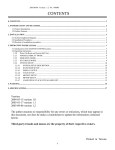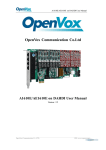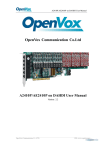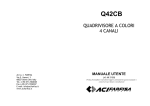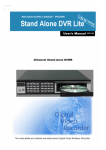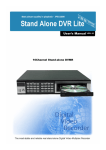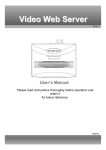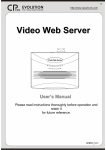Download Security Labs SLX912 Owner`s manual
Transcript
Real-Time Color Quad Processor Model SLX912 Owner’s Manual 15540 Herriman Blvd. Noblesville, IN 46060 - Customer Support 1-800-774-0284 www.security-labs.com Version: 1.0 DMS/MBR CONTENTS 1. INTRODUCTION AND FEATURES ................................................................................................................................. 3 1.1 Product Introduction........................................................................................................................................................ 3 1.2 Product Features ............................................................................................................................................................. 3 2. INSTALLATION................................................................................................................................................................... 4 2.1 System Installation Diagram............................................................................................................................................ 4 2.2 Installation Procedures .................................................................................................................................................... 4 2.3 Illustration of installation procedures ............................................................................................................................... 5 3. OPERATING INSTRUCTIONS .......................................................................................................................................... 8 3.1 Introduction to the MASTER CONTROL panel............................................................................................................... 8 3.2 Operating instructions ..................................................................................................................................................... 9 3.2.0 ? Power On Reset and System Self-Test.................................................................................................................... 9 3.2.1 ? NORMAL DISPLAY MODE ................................................................................................................................ 9 3.2.2 ? SEQUENCE MODE............................................................................................................................................ 10 3.2.3 ? PLAYBACK MODE ........................................................................................................................................... 10 3.2.4 ? SYSTEM SETUP ................................................................................................................................................ 11 3.2.4.1 ? SYSTEM SETUP DESCRIPTION ................................................................................................................ 11 3.2.4.2 ? DATE/TIME SETUP .................................................................................................................................... 11 3.2.4.3 ? DISPLAY SETUP......................................................................................................................................... 13 3.2.4.4 ? TITLE SETUP .............................................................................................................................................. 14 3.2.4.5 ? MOTION SETUP.......................................................................................................................................... 15 3.2.4.6 ? PIP\POP SETUP ........................................................................................................................................... 17 3.2.4.7 ? LOAD DEFAULT & WATCH ALARM LIST .............................................................................................. 18 4. PRECAUTIONS .................................................................................................................................................................. 20 5. SPECIFICATIONS ............................................................................................................................................................. 21 2 1. INTRODUCTION AND FEATURES 1.1 Product Introduction This surveillance unit can be installed in many different places such as: (homes, shops, offices, etc.). It is designed with four objectives; to be Economical, Functional, Easily Installed, and User Friendly? 1.2 Product Features ??An economic solution for home, shop or building surveillance system. ??Plug & Play - Installs easily and is suitable as DIY (Do It Yourself). ??Equipped with Microprocessor, compact dimension and smart functions. Simple operation mode and user-friendly design. ??Full quad display at real time refresh rate.( NTSC: 60 Fields/sec; PAL: 50 Fields/sec) ??Automatic NTSC or PAL video system detection during Power On cycle. ??Built-in Buzzer for video loss, and motion event alarm. ??Built-in Real-Time-Clock( RTC) with On-Screen Display that shows date and time. ??User-friendly On-Screen Display( OSD) set-up menus and front panel design. ??Border line adjustment: nine colors and two border line widths. ??Supports motion detection for each channel in QUAD / FULL DISPLAY MODE. ??Each channel can display a title with up to 8 characters. ??Provides VCR-IN to support 2?2 Zoom-in and Freeze function for playback. ??Automatic video loss detection triggers alarm and shows a message on the monitor when video input loss occurs. ??Built-in digital adjustments: brightness, contrast and hue for each channel. ??Built-in Color-Bar generator that enables easy monitor calibration. ??Supporting adjustment: nine OSD character colors. ??Supports: Quad / Full / PIP / POP /Auto-Sequential and Playback display modes. ??Sequential switcher allows random sequence and programmable dwell times. ??Automatically detects unconnected channel and skips that channel in auto-switch mode. ??Alarm triggered relay output( RELAY OUT) for a video recorder. ??40 alarm record list menu. ??Low power consumption. 2. INSTALLATION 3 2.1 System Installation Diagram 2.2 Installation Procedure COM/NO/NC MONITOR QUAD OUT OUT POWER IN VIDEO IN RELAY OUT VIDEO OUT VCR IN DC 12V 4 3 2 1 Back Panel §Terminal Function Description. Terminal DC 12V DC Power Input DC POWER INPUT terminal: 12Vdc±10%. Jack COM/NO/NC MONITOR OUT Function Description Alarm Triggered Alarm output N.O. (Normally Open) or N.C. (Normally Relay Output Closed) used to trigger a security video recorder. Video signal output BNC type Video signal output to monitor. Terminal Terminal Function Description 4 QUAD OUT VCR IN Video signal This is the video signal output for connecting to an external output BNC type VCR. Terminal External video signal input BNC This is the video signal input for connecting to an external type Terminal VCR. from the VCR CH1 video signal This is the video signal input for connecting from an input BNC type external camera. Terminal 1 CH2 video signal This is the video signal input for connecting from an input BNC type external camera. Terminal 2 CH3 video signal This is the video signal input for connecting from an input BNC type external camera. Terminal 3 CH4 video signal This is the video signal input for connecting from an input BNC type external camera. Terminal 4 2.3 Illustration of installation procedures: Step 1: Figure below shows Illustrations of the external video Cameras, Monitor and VCR: RELAY OUT COM/NO/NC VIDEO OUT MONITOR QUAD OUT OUT VIDEO IN POWER IN VCR IN DC 12V Master 4 3 2 1 Camera 1 Monitor Camera 2 VCR Camera 3 Camera 4 Step 2: (Optional) To connect alarm output trigger to a video recorder 5 Item Diagram Setup Expatiation Specifications of the Connector Wires: SOLID WIRE ??Insulator stripped off length: 8.5 +0.5 / -1.5? ? ??Maximum gauge: ? =2.3? ( 14~ 24AWG) ? 2.3.3or a STRANDED 2.3.3- R C E O L AY M OU O / N / Connect the external VCR system line (External VCR Start Record) into the RELAY OUT terminal. T N C From b VCR…ect. or ( ? Please check your Time-Lapse VCR or DVR user’s manual for configurations on “RELAY OUT” terminal connections. Please take note on COM-N.O. and COM-N.C.) To connect RELAY OUT terminal wires, please follow the instructions below: T OU C AY N / EL O R N M/ O C ¦ T OU C Y N LA / E O R /N M O C ¦ + ? . Insert a flathead screwdriver into the orange color release button (on the top of the terminal connectors). ? . Push upward. ? . Insert terminal wires. (Disconnect wires in same fashion using release button) 6 Shown below is an illustration of CCTV/ VCR setup - "RELAY OUT". OR N IT MO T OUT OU LAY C RE / NO /N CO M “External Start Record” connector on the VCR ? Attention! The maximum voltage and current for the relay out is DC24V/2Amp. Step 3: Plug one end of the power adaptor into the "DC IN" socket and the other end into the AC power socket as shown below. RI WE PODC12V N Adaptor 1 Power Source 2 IN ERV W PO C12 D 1 Adaptor Plug the end of the power adaptor into the "DC IN" socket 2 7 3. OPERATING INSTRUCTIONS 3.1 Introduction to the MASTER CONTROL panel 1 2 3 4 QUAD AUTO ¡ ö ¡ ÷ ¡ Ï 1 2 3 ¡ Ð 4 NEXT PAGE PLAY MENU ?FREEZE Front Panel? Operation Key Function Descriptions. Mode Light Normal Mode Key QUAD LED light 1 2 3 4 QUAD ?FREEZE AUTO ¡ ö 1 ¡ ÷ 2 ¡ Ï 3 Mode Enter to QUAD Display mode. ?FREEZE AUTO Seq. Mode QUAD LED flash QUAD LED light AUTO LED light QUAD LED light Disengage from image freeze mode. QUAD LED light Enter to AUTO Sequential mode. (AUTO LED dark) Back to normal QUAD display. 1 LED light or dark CH1 Full display. Freeze / Release CH1 image. 2 LED light 2 LED light or dark CH2 Full display. Freeze / Release CH2 image. 3 LED light 3 LED light or dark CH3 Full display. Freeze / Release CH3 image. Normal Mode ?FREEZE PLAYBACK FREEZE Mode PLAY LED light MENU Mode MENU LED light QUAD LED light (AUTO LED Freeze / Release dark) Enter to Full Full playback Back to normal playback image. image. QUAD display. AUTO LED light 1 LED light PLAYBACK Mode 1 LED light 1 LED light 1 LED light (AUTO LED dark) Enter to 2?2 Freeze / Release Back to normal image display of 2?2 image of quadrant 1. quadrant 1. CH1 Full display. 2 LED light 2 LED light Change to left field. ? 2 LED light (AUTO LED Enter to 2?2 Freeze / Release dark) Change to right Back to normal image display of 2?2 image of field. ? CH2 Full quadrant 2. quadrant 2. display. 3 LED light 3 LED light 3 LED light (AUTO LED dark) Enter to 2?2 Freeze / Release Increase value. Back to normal image display of 2?2 image of + CH3 Full quadrant 3. quadrant 3. display. AUTO Seq. Mode PLAYBACK PLAYBACK MENU Mode 8 Light Key ¡ Ð 4 PLAY NEXT PAGE MENU Mode 4 LED light CH4 Full display. QUAD LED flash 4 LED light or dark Freeze / Release CH4 image. Mode AUTO LED light 4 LED light FREEZE Mode PLAY LED light 4 LED light MENU LED light 4 LED light (AUTO LED dark) Enter to 2?2 Freeze / Release Decrease value. Back to normal image display of 2?2 image of CH4 Full quadrant 4. quadrant 4. display. PLAY LED light PLAY LED light PLAY LED dark Enter to VCR PLAYBACK mode. (AUTO LED dark) Enter to VCR PLAYBACK mode. Disengage from VCR PLAYBACK mode. MENU LED light MENU LED light MENU LED light Enter to Menu set-up mode. (AUTO LED dark) Enter to Menu set-up mode. To Next Page or Disengage from Menu mode. (MENU LED dark) 3.2 OPERATING INSTRUCTIONS 3.2.0 Power On Reset and System Self-Test. Each time during Power On (Plug In), the master controller starts up with the procedure of warming-up and self-testing. Normally video input detection format starts from CH1 to CH4. When CH1 is unconnected, video input detection skips CH1 and starts from CH2 to CH4 and so forth. ??After POWER ON and when no cameras have been connected, the "NO VIDEO" message will be shown on the monitor. ??After POWER ON and the cameras have been connected, any sudden disconnection will automatically trigger the alarm, and the "LOSS" message will be shown on the monitor. 3.2.1 NORMAL DISPLAY MODE. ? FULL SCREEN DISPLAY: Displays the images from Channels 1~4 on the monitor by pressing the function keys [1~4]. ? QUAD SCREEN DISPLAY: Press? QUAD? , monitor will show images by quad from Channels 1~4. ? FREEZE mode: press? QUAD? key again when QUAD LED is turned on in Normal mode. Then the QUAD LED will flash until the processor returns to Normal mode. 9 ? FREEZE the Channel: Press key [1~4], the 1~4 LED will turn on and freeze the image. To unfreeze, press? QUAD? key again or wait until the FREEZE HOLD TIME period you have set elapses. ? PIP / POP DISPLAY: Displays Channels 1~4 PIP or POP on the monitor by pressing the function keys [1~4] to display images. Follow the PIP / POP display setup on page 14. 3.2.2 SEQUENCE MODE. ? Press the? AUTO? key to enter AUTO SEQUENCE mode. The processor automatically changes to the image, interval time and channels previously setup. ??Under AUTO SEQUENCE MODE, when no sequence has been set, the "NO SEQUENCE SETTING" message will be shown on the monitor. ??Under AUTO SEQUENCE MODE, when all dwell times are set to 0, the "NO SEQUENCE TIME SETTING" message will be shown on the monitor. ??Under AUTO SEQUENCE MODE, when no sequence video input has been set, the "NO SEQUENCE VIDEO INPUT" message will be shown on the monitor. ??Under AUTO SEQUENCE MODE, when more than one setting (e.g. no sequence and the dwell time is set to 0) is made simultaneously, the "SEQUENCE SETTING ERROR" message will be shown on the monitor. ? When any key is pressed in AUTO SEQUENCE MODE, the processor will automatically return to NORMAL DISPLAY MODE. 3.2.3 PLAYBACK MODE. ? Press the ? PLAY? function key, it will then enter into VCR PLAYBACK MODE, and the "VCR PLAY" message will be shown on the monitor. In the VCR PLAYBACK MODE, the VCR OUT will change to mute (blue background) and the unit will detect for video loss on channels [1~4]. ??When the VCR is disconnected prior to entering PLAYBACK MODE the alarm automatically goes ON, the "NO VCR" message is shown on the monitor, and the beeper sounds. ??When the VCR is disconnected, after entering PLAYBACK MODE the alarm automatically goes ON, the "VCR LOSS" message is shown on the monitor, and the beeper sounds. ? Press the? PLAY?function key again in PLAYBACK MODE, the processor will then return to NORMAL DISPLAY MODE. ? Press [QUAD] function key under VCR full screen image display, the processor will then freeze the full screen image of the VCR and the message “FREEZE” will be shown on the monitor. To unfreeze press the? QUAD? function key again, or wait until the VCR freeze hold times out. ? Press key [ 1 ~ 4 ], processor will display1 ~ 4 quadrant 2 ?2 zoom image. To release zoom display-press the? QUAD? key. 10 ? Press key [1 ~ 4 ] again in 2 ?2 zoom image display, the processor will then freeze1 ~ 4 quadrant 2 ? 2 zoom image and the message “FREEZE” will be shown on the monitor. To unfreeze, press? QUAD? function key, or press key [1 ~ 4 ] again. 3.2.4 SYSTEM SETUP. 3.2.4.1 SYSTEM SETUP DESCRIPTION. ??Press the? MENU? function key to enter the MENU page (shown by Figure 1). ??Press the« ? » and« ? » buttons to change the field left and right. Pressing them more than 1 second allows the field to change quickly left or right. ??Buttons« + » or« - » are used for increasing or decreasing a value. Pressing them more than 1 second allows the value to increase or decrease by more than one value. ??After the setting value has been finalized, press the« ? » and« ? » buttons to change the field left or right or press the« NEXT PAGE» key to disengage and leave this setting page. 3.2.4.2 DATE / TIME SETUP ... DATE/TIMES SETUP ... DATE FORMAT: YY.MM.DD DATE: 2003.08.27 TIME: 12:35:50 LOCATION: BOTTOM MONITOR OUT DATE\TIME: ON VCR OUT DATE\TIME: ON -- SEQUENTIAL SETTING —SEQUENCE: A 1 2 3 4 . . . Figure 1. DWELL TIME: 3 3 3 3 3 0 0 0 ? DATE FORMAT: There are three kinds of DATE formats for display: ??? YY/MM/DD ? MM/DD/YY ? DD/MM/YY ? «+» YY? MM? DD «+» «- » MM? DD? YY « + » «- » DD? MM? YY «- » Figure 2. DATE format with rolling mapping. ? DATE range: Year data from 2000 to 2099, Month data from 01 to 12, Day data from 01 to 30. ? The default is 2003? 01? 01 ? TIME format: HH: MM: SS for display, Hour data from 00 to 23, Minute data from 00 to 59, Second data from 00 to 59. ? LOCATION: There are six positions for the DATE / TIME display. On the LEFT TOP, TOP, RIGHT TOP, RIGHT BOTTOM, BOTTOM and LEFT BOTTOM. (The default is BOTTOM) TOP 2003.11.06 10: 20: 36 LEFT TOP 2003.11.06 10: 20: 36 RIGHT TOP 2003.11.06 10: 20: 36 11 Figure 2. DATE / TIME display location ? When the MONITOR OUT DATE / TIME is set to “ON”, the DATE / TIME will be shown on the MONITOR OUT display. ? When the VCR OUT DATE / TIME is set to “ON”, the DATE / TIME will be shown on the QUAD OUT display. ? SEQUENCE: There are eight positions to select and setup the random switching sequence. Where: Q? QUAD display; 1? CH1 Full display; 2? CH2 Full display; 3? CH3 Full display; 4 ? CH4 Full display; ? Skip. ?NOTICE: ? In AUTO-SWITCH MODE channels that are disconnected or have video loss will automatically be skipped. ? When no sequence is set in the AUTO SEQUENCE MODE, “NO SEQUENCE SETTING” will be displayed on the monitor, which activates the buzzer alarm. ? DWELL TIME: Sets the interval time corresponding to each sequence position. (Time range: 0~9 seconds.) ?NOTICE: ? When all dwell times are set to 0 in the AUTO SEQUENCE MODE, “NO SEQUENCE TIME SETTING” will be displayed on the monitor, which activates the buzzer alarm. ? When no sequence is set and all dwell times are set to 0 in the AUTO SEQUENCE MODE, “SEQUENCE SETTING ERROR” will be displayed on the monitor, which activates the buzzer alarm. 3.2.4.3 DISPLAY SETUP. CH1: CH2: BRIGHT 64 BRIGHT 64 CONTRAST 64 CONTRAST 64 HUE 80 HUE 80 12 Figure 3. ? BRIGHT: Adjusts image brightness per channel [1~4]. The brightness range: 0~99. ? CONTRAST: Adjusts image contrast per channel [1~4]. The contrasts range: 0~99. ? HUE: Adjusts image hue (color saturation) per channel [1~4]. The HUE range: 0~99. 3.2.4.4 TITLE SETUP. .... CH1: CH2: CH3: CH4: TITLE SETUP .... ON CAMERA01 ON CAMERA02 ON CAMERA03 ON CAMERA04 CHARACTER COLOR: WHITE Figure 4. ? When the MONITOR OUT TITLE is set to “ON”, the title of the channel will be shown on the quadrant and on the full screen display. ? CH 1~4 TITLE: Set by user with a maximum of 8 characters. ? ? The 65 characters used in title settings are as follows: ? 0? 1? 2? 3? 4? 5? 6? 7? 8? 9? A? B? C? D? E? F? G? H? I? J? K? L? M ? N? O? P? Q? R? S? T? U? V? W? X? Y? Z? a? b? c? d? e? f? g? h? i? j? k ? l? m? n? o? p? q? r? s? t? u? v? w? x? y? z? : ? . ? ? ? CHARACTER COLOR: The On Screen Display character color is adjustable by the user. ? WHITE? YELLOW? CYAN? GREEN? MAGENTA? RED? BLUE? BLACK? GRAY? 13 3.2.4.5 MOTION SETUP. MOTION SETUP POWER ON MOTION AUTO OFF SENS MD.NUM RE DET CH1: 70 03 64 OFF AREA CH2: 70 03 64 OFF AREA CH3: 70 03 64 OFF AREA CH4: 70 03 64 OFF AREA BUZZER ALARM TIME: 3 SEC RELAY OUT TIMER: Figure 5. 8 SEC FREEZE HOLD TIMER: 30 SEC ? POWER ON MOTION AUTO OFF (ON): After power on auto, disable all motion (OFF setting) or enable all motion (ON setting). ? SEN (Sensitivity): Control Threshold value. Range: 10 ~ 99, 99 has a higher sensitivity rate than 10. ? MD.NUM (Detected window No.) : Number of motion detection windows. Range: 04 ~ 45. FOR EXAMPLE: ? When MD.NUM is set to "04" – to enable motion detection, 4 motion detection windows must exist. ? When MD.NUM is set to "15" – to enable motion detection, 15 motion detection windows must exist. ? RE (Refresh time): Reference Image Change time, Motion velocity control. Range 01 ~ 99, ? DET: The motion detection from Cameras 1~4 is adjustable by disabling motion (OFF setting) or enabling motion (ON setting). ? AREA: The motion detection window settings for each camera. Total of 192 (16 column?12 row) motion windows can be set. ??Press the« ? » and« ? » buttons to move the red bar to AREA item. ??Press the? PLAY? function key to enter the AREA (motion detection windows) setup. ??Press the« ? »and« ? »buttons to change the cursor (pink window) left and right. Pressing them more than 1 second allows the cursor to change quickly left and right. 14 ??Press the« + » or« - » buttons to change the cursor up and down. Pressing them more than 1 second allows the cursor to change quickly up and down. ??Button« AUTO» is used for enabling (green window) or disabling (clear window) a detection window. . ??Button« QUAD» is used for enabling (green windows) or disabling (clear window) the rows of detection windows (it is done per row). ??Button« PLAY» is used for enabling (green window) or disabling (clear window) all detection windows. ??Button« MENU» is to leave AREA setup. ? BUZZER ALARM TIME: Sets the duration of the buzzer alarm. (Time range: 0~240 second.) ? If the BUZZER ALARM TIME is set to 0, this function is disabled. ? RELAY OUT TIMER: Sets the time period that the RELAY OUT activation will last. (Time range: 8~120 seconds.) ? VCR FREEZE HOLD TIME: The processor will automatically release a frozen image after the time period that was set elapses. (Time range: 0~30 seconds.) ? If the VCR FREEZE HOLD TIME is set to 0, this function is disabled. 3.2.4.6 PIP / POP SETUP. PIP.POP SETUP TYPE SON POSITION SIZE CH1: CH2: CH3: CH4: OFF PIP 3 X:15 Y:7 A PIP 1 X:14 Y:7 B POP Figure 6. ? PIP / POP SETUP: Set the PIP or POP for each channel on full screen display. ? OFF? PIP? POP? ? TYPE – Activates or deactivates the PIP and POP feature per channel. 15 ? PIP – Places a small video image from a single channel within the Full Screen Display of the listed channel. Allows user to view 2 channels at once. ? POP – Places a small video image from the remaining 3 channels within the Full Screen Display of the listed channel. Allows user to view all channels at once. ? SON – The number of the channel being placed within the Full Screen Display of the listed channel. ? The options for the SON display of PIP on full screen are: CH1 (2,3,4), CH2 (1,3,4), CH3 (1,2,4), CH4 (1,2,3) ? The SON display position setting range: X=0~15, Y=0~7. 3.2.4.7 LOAD DEFAULT & WATCH ALARM LIST. WATCH ALARM LIST LOAD FACTORY VALUE LOAD FACTORY RESET BORDER LINE COLOR: WHITE BORDER LINE WIDTH: OFF NTSC COLOR BAR: OFF VIDEO SYSTEM CHANGE NOW VIDEO SYSTEM: NTSC Figure 7. ??Press the« ? »and« ? »buttons to move the red bar up and down. Pressing them more than 1 second allows the cursor to move quickly up and down. ??Buttons« + »or« - »are used for increasing or decreasing a value. Pressing them more than 1 second allows the value to increase or decrease by more than one value. ??After a value is set, press the« ? » and« ? » buttons one last time to finalize the set-up or to disengage. To leave this set-up menu, press the« NEXT PAGE» key one last time. ? WATCH ALARM LIST: List of alarm event records. 1. Press the« ? » and« ? » buttons to move the red bar to the WATCH ALARM LIST. 2. Press the« + » or« - » buttons to enter the watch alarm list (This menu is read only). 16 P: 01 NO AT CH YY.MM.DD HH\MM\SS ........................ P: 01 NO AT CH YY.MM.DD HH\MM\SS ......................... 01 VL 2 2003.08.25 12:35:07 02 MD 3 2003.08.25 15:05:32 03 MD 1 2003.08.26 09:52:46 04 VL 4 2003.08.27 18:22:21 NO ALARM RECORD... LAST ALARM LIST ERASER AT:2003.08.27 12:37:10 Figure 8: Alarm event list Figure 9: Alarm message after Load Default & Clear Alarm List operation. 3. Press the« + » or« - » buttons to skip to the front or next page. 4. Press the« NEXT PAGE» button to exit the watch alarm list page. ? The alarm list format: 0~ 40: Number of alarm event recordings P01~ P05: Alarm list page number. CH: Active channel. AT: Active Type. (MD: Motion Detect. VL: Video Loss.) DATE: Alarm active date. TIME: Alarm active time. ? LOAD FACTORY VALUE: All system settings will return to the initial factory default settings. (When this operation has been completed, the symbol “.” will be displayed.) ? LOAD FACTORY RESET: All system settings will return to the initial factory default settings and clear all alarm list records. (When this operation has been completed, the symbol “.” will be displayed on LOAD FACTORY RESET) ? BORDER LINE WIDTH : user.? OFF? 4\2? 8\4? The border line width settings are adjustable by the ? BORDER LINE COLOR: The On Screen Display border line color is adjustable to: ? WHITE? GRAY? BLACK? BLUE? RED? MAGENTA? GREEN? CYAN? YELLOW? ? COLOR BAR: For calibrating the monitor. If the video system (format) is NTSC, NTSC COLOR BAR: OFF is displayed, otherwise PAL COLOR BAR: OFF is displayed. ? VIDEO SYSTEM CHANGE: Switch NTSC/PAL system. 17 4. PRECAUTIONS 1. Keep away from moisture, fire, and vibration. Do not remove the cover to avoid the risk of electric shock. 2. Keep the temperature between -10? ~50? , relative humidity lower than 85%. 3. Keep the unit well ventilated. Do not stack anything on the top of this processor. 4. Please do not use any other power adapter but the one supplied with this unit. It is strictly prohibited to insert any other plug into the DC IN socket, use only the specified DC12V±5% / 1.0A power adapter. 5. The timer for the RELAY OUT & BUZZER ALARM has a duration error of plus or minus 1 second. 5. SPECIFICATIONS (Note: Design and specifications are subject to change without prior notice.) Video Input Ports Picture Refresh Rate Video Format Video Input Video Output VCR IN Quad Out Monitor Out Resolution( H×V) Synchronous System Zoom Function Timer Generator Title Generator Auto Sequential Dwell Time Freeze Duration Alarm Buzzer Timing Alarm Relay Out Power Supply Power Consumption Dimension: W×H×D Operating Temp. 4 Cameras. NTSC: 60 Fields / sec; PAL: 50 Fields / sec NTSC or PAL Monochrome video signal. 4 BNC connectors. 75O Loaded. 2 BNC connectors. 1 BNC connectors. 75O Loaded. QUAD Only video output 1 Vp.p. / 75O Load. Full screen or Quad output 1 Vp.p. / 75O Load. NTSC: 860×525 / PAL: 860×625 pixels. (CCIR-601 Standard) Internal, Negative Synchronous. 2?2 Zoom. Built-in Real Time Clock. Up to 8 characters for each channel Adjustable: 1~9 sec.( 3 sec. for first system initialization) Adjustable: 0~30 sec.( 3 sec. for first system initialization) Adjustable: 0~240 sec.( 3 sec. for first system initialization) Normal Open / Normal Close Adjustable: 8~120 sec; 8 sec. For first system initialization. DC 12V±10% / 500mA @Normal operation (1.0A max. @ Power On Reset) 6.0 Watt.( Max.) 218? ( W) ×44? ( H) ×204? ( D) - 10 ~ + 50? ( 14 ~ 122? ) 18 Security Labs Limited Warranty Security Labs, Inc. warrants that if a Security Labs product proves to be defective in material or workmanship under normal usage, Security Labs will provide without charge to the consumer, parts and/or labor necessary to remedy the defect for the period of ONE YEAR from the date of purchase. The warranty period commences on the date that the product is purchased by the consumer. Any implied warranty is also limited to the duration above. THIS WARRANTY DOES NOT COVER THE FOLLOWING: FLUCTUATIONS IN THE POWER SOURCE OR LIGHTNING-RELATED DAMAGE; ATTACHED OR UNATTACHED ACCESSORIES; COSMETIC PARTS SUCH AS KNOBS AND ACCESS DOORS; CABINET DAMAGE, INCLUDING DAMAGE IN TRANSIT; ACCIDENTAL DAMAGE; MISUSE; ABUSE; UNAUTHORIZED PARTS USAGE OR REPAIRS; RECEPTION PROBLEMS DUE TO INADEQUATE SIGNAL; UNAUTHORIZED INTERNAL CONTROL OF ADJUSTMENTS; INSTALLATION; ADJUSTMENT OF CONSUMER CONTROLS; OR ANY OTHER USE OF THE PRODUCT OTHER THAN THAT SPECIFICALLY PRESCRIBED IN THE OWNER'S MANUAL. THIS WARRANTY APPLIES TO PRODUCT SOLD AS NEW AND NOT REMANUFACTURED OR B STOCK PRODUCTS. SECURITY LABS, INC. DOES NOT ASSUME LIABILITY FOR ANY VIOLATION OF PRIVACY FROM ILLEGAL RECORDINGS MADE ON THIS UNIT. THE USER/OWNER ASSUMES FULL LIABILITY FOR ANY AND ALL RECORDINGS MADE FROM THIS UNIT IN A SECURITY OR SURVEILLANCE OPERATION OR IN ANY OTHER USE. SECURITY LABS IS NOT RESPONSIBLE FOR RECORDINGS THAT VIOLATE LAWS OR THAT MAY PROVE OFFENSIVE OR TEND TO INCRIMINATE ANOTHER INDIVIDUAL. LOCAL, STATE AND FEDERAL LAWS MUST BE OBSERVED REGARDING ALL RECORDINGS. To obtain warranty service, the consumer must provide the product along with evidence that will positively identify the date that the product was purchased from Security Labs or an authorized Security Labs product representative, dealer, retailer, or distributor. Prior to shipment, a RETURN AUTHORIZATION must be obtained from SECURITY LABS; this will assist us in more efficient service on your unit, and possibly avoid shipment if the adjustment can be made over the phone. If shipment is made, the cost for postage, insurance and shipping of the product is the responsibility of the owner. SECURITY LABS' OBLIGATION UNDER THIS WARRANTY SHALL BE TO REPLACE SUCH PARTS AND PROVIDE LABOR AS STATED. SECURITY LABS WILL NOT BE LIABLE FOR ANY LOSSES OR INCONVENIENCES DIRECT OR INDIRECT, OR CONSEQUENTIAL PROPERTY DAMAGES. To obtain a warranty return authorization number, contact Security Labs’ Customer Service at: SECURITY LABS, INC. 15540 HERRIMAN BLVD. NOBLESVILLE, IN 46060 CUSTOMER SERVICE 1-800-774-0284 ONLINE: www.security-labs.com. 19