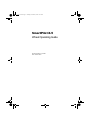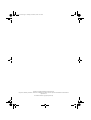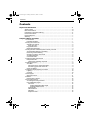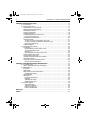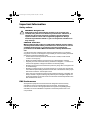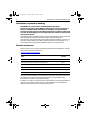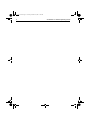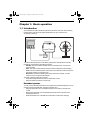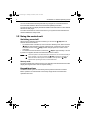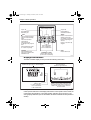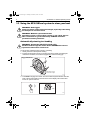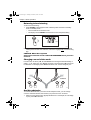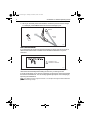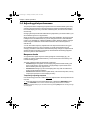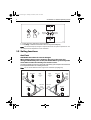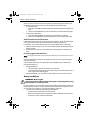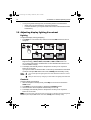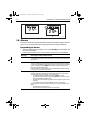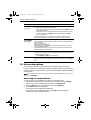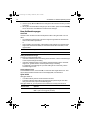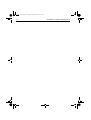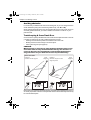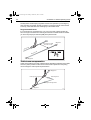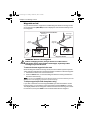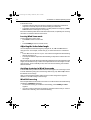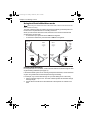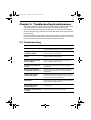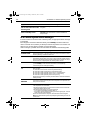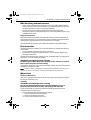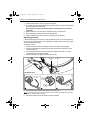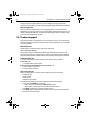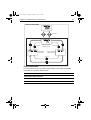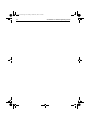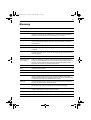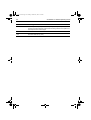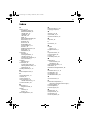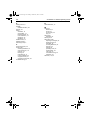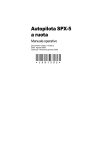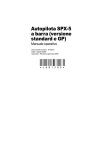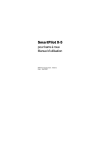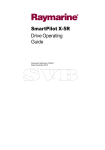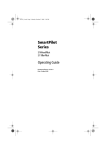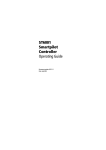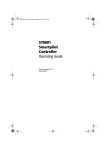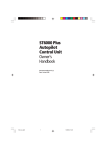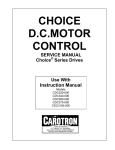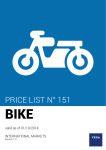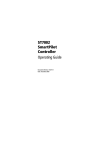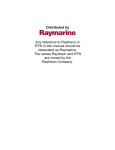Download Raymarine SmartPilot X5 Setup guide
Transcript
81302_1.book Page 1 Tuesday, October 23, 2007 7:44 AM SmartPilot X-5 Wheel Operating Guide Document reference: 81302-1 Date: October 2007 81302_1.book Page 2 Tuesday, October 23, 2007 7:44 AM SeaTalk is a registered trademark of Raymarine Ltd. Raymarine, SeaTalkng, SmartPilot, AutoLearn, AutoRelease, AutoTack, AutoTrim, GyroPlus and WindTrim are trademarks of Raymarine Ltd © Handbook contents copyright Raymarine plc 81302_1.book Page i Tuesday, October 23, 2007 7:44 AM Contents Contents Important Information ............................................................................................... iii Safety notices ..........................................................................................................iii EMC Conformance ..................................................................................................iii Limitations on pressure washing ..............................................................................iv Product documents ..................................................................................................iv Product disposal ...................................................................................................... v Warranty .................................................................................................................. v Chapter 1:Basic operation ....................................................................................... 1 1.1 Introduction .................................................................................................... 1 Extended systems .......................................................................................... 1 1.2 Using the control unit ..................................................................................... 2 Switching on and off........................................................................................ 2 Start-up mode ............................................................................................. 2 Keypad functions ............................................................................................ 2 Displayed information..................................................................................... 3 1.3 Using the SPX-5 Wheel system to steer your boat ......................................... 4 Automatically steering to a heading ................................................................ 4 Returning to hand steering.............................................................................. 5 Changing course in Auto mode....................................................................... 5 Avoiding obstacles.......................................................................................... 5 Off Course alarm ............................................................................................ 6 1.4 Adjusting pilot performance ........................................................................... 7 Response levels ............................................................................................. 7 Temporarily adjusting response.................................................................. 7 1.5 Sailing functions ............................................................................................. 8 AutoTack ........................................................................................................ 8 AutoTack with no wind information ............................................................. 9 Preventing gybes with AutoTack ................................................................ 9 Gusty conditions ............................................................................................. 9 1.6 Adjusting display lighting & contrast ............................................................. 10 Lighting......................................................................................................... 10 Contrast........................................................................................................ 10 1.7 Data pages ...................................................................................................11 Waypoint names............................................................................................11 1.8 Alarms ......................................................................................................... 12 Responding to alarms................................................................................... 12 1.9 User setup options ....................................................................................... 13 Accessing the setup functions ...................................................................... 13 User Calibration pages ................................................................................. 14 AutoTack................................................................................................... 14 Setting default AutoTack angle ............................................................... 14 Selecting Relative Tack .......................................................................... 14 Gybe inhibit............................................................................................... 14 Wind selection .......................................................................................... 15 WindTrim .................................................................................................. 15 Response level ......................................................................................... 15 i 81302_1.book Page ii Tuesday, October 23, 2007 7:44 AM ii SmartPilot X-5 Wheel Operating Guide Chapter 2:Following a route .................................................................................. 17 2.1 Introduction .................................................................................................. 17 2.2 Using Track mode ........................................................................................ 17 Requirements for Track mode....................................................................... 17 Starting position and heading........................................................................ 18 Entering track mode...................................................................................... 18 Leaving Track mode ..................................................................................... 18 Avoiding obstacles........................................................................................ 19 Track keeping & Cross Track Error ............................................................... 19 Large cross track error.............................................................................. 20 Tidal stream compensation........................................................................... 20 Waypoint arrival............................................................................................ 21 To steer to the next waypoint in the route................................................. 21 To skip a waypoint (SeaTalk chartplotters only) ....................................... 21 Waypoint arrival circle............................................................................... 22 Route completion.......................................................................................... 22 2.3 Using Wind Vane mode ................................................................................ 22 Introduction .................................................................................................. 22 Requirements for Wind Vane mode.......................................................... 23 True and apparent wind ............................................................................ 23 WindTrim .................................................................................................. 23 Operating hints for Wind Vane mode........................................................ 23 Entering Wind Vane mode ............................................................................ 23 Leaving Wind Vane mode ............................................................................. 24 Avoiding obstacles in Wind Vane mode......................................................... 24 Wind Shift warning........................................................................................ 24 Using AutoTack in Wind Vane mode ............................................................. 25 No boat speed information........................................................................ 25 Chapter 3:Troubleshooting & maintenance ..................................................... 27 3.1 Troubleshooting ........................................................................................... 27 SPX-5 Wheel system alarm messages ......................................................... 28 3.2 Maintenance ................................................................................................ 29 Important ...................................................................................................... 29 Spare parts ................................................................................................... 29 EMC Servicing and maintenance.................................................................. 30 Suppression ferrites .................................................................................. 30 Pilot Controller .............................................................................................. 30 Wheel drive................................................................................................... 30 Routine maintenance................................................................................ 30 Cleaning.................................................................................................... 30 Adjusting the clutch................................................................................... 31 Replacing the belt ..................................................................................... 32 3.3 Product support ........................................................................................... 32 World wide web ........................................................................................ 32 Telephone help line .................................................................................. 32 Help us to help you ................................................................................... 32 Product details table ................................................................................. 33 Glossary ....................................................................................................................... 35 Index.............................................................................................................................. 37 81302_1.book Page iii Tuesday, October 23, 2007 7:44 AM iii Important Information Safety notices WARNING: Navigation aid Although we have designed this product to be accurate and reliable, many factors can affect its performance. Therefore, it should only be used as an aid to navigation and should never replace common sense and navigational judgement. Always maintain a permanent watch so you can respond to situations as they develop. CAUTION: Calibration When supplied, this product is calibrated to default settings which should provide initial stable performance for most boats. To ensure optimum performance on your boat, you must complete the procedures in the SPX-5 Wheel Installation & Setup Guide before use. Your Raymarine SPX-5 Wheel system will add a new dimension to your boating enjoyment. However, it is the skipper’s responsibility to ensure the safety of the boat at all times by following these basic rules: • Ensure that someone is present at the helm AT ALL TIMES, to take manual control in an emergency. • Make sure that all members of crew know how to disengage the autopilot. • Regularly check for other boats and any obstacles to navigation – no matter how clear the sea appears, a dangerous situation can develop rapidly. • Maintain an accurate record of the boat’s position by using either a navigation aid or visual bearings. • Maintain a continuous plot of your boat’s position on a current chart. Ensure that the locked autopilot heading will steer the boat clear of all obstacles. Make proper allowance for tidal set – the autopilot cannot. • Even when your autopilot is locked onto the desired track using a navigation aid, always maintain a log and make regular positional plots. Navigation signals can produce significant errors under some circumstances and the autopilot will not be able to detect these errors. EMC Conformance All Raymarine equipment and accessories are designed to the best industry standards for use in the recreational marine environment. Their design and manufacture conforms to the appropriate Electromagnetic Compatibility (EMC) standards, but correct installation is required to ensure that performance is not compromised. 81302_1.book Page iv Tuesday, October 23, 2007 7:44 AM iv SmartPilot X-5 Wheel Operating Guide Limitations on pressure washing CAUTION: Do not pressure wash Raymarine products Raymarine products must NOT be subjected to water pressures in excess of CFR46 / IPX6 standards (for example, as generated by commercial high pressure washing equipment). Products subjected to water at these high pressures may experience water intrusion and subsequent failure. Raymarine products are waterproofed to CFR46 / IPX6 standards, which means that when installed and operated in accordance with the appropriate product documentation, they can be used in most weather and sea conditions. However, any exposure to high-pressure water that exceeds the CFR46 / IPX6 standards, on or around Raymarine products will invalidate the warranty for those products. Product documents This document is part of a series of books associated with the SmartPilot X-5 series. Documents can be downloaded from: www.raymarine.com/handbooks. Title Part number SmartPilot X-5 Wheel Operating Guide 81302 SmartPilot X-5 Wheel Installation and Setup Guide 87074 ST6002 Controller Installation sheet 87058 ST6002 SmartPilot Controller - Wheel Quick Reference Guide 86130 Fluxgate Compass Installation sheet 87011 Warranty Booklet 80017 To the best of our knowledge, the information in the product documents was correct when they went to press. However, Raymarine cannot accept liability for any inaccuracies or omissions in product documents. In addition, our policy of continuous product improvement may change specifications without notice. Therefore, Raymarine cannot accept liability for any differences between the product and the accompanying documents. 81302_1.book Page v Tuesday, October 23, 2007 7:44 AM Important Information v Product disposal Waste Electrical and Electronic (WEEE) Directive The European WEEE Directive requires that waste electrical and electronic equipment is recycled. Products carrying the crossed out wheeled bin symbol (illustrated above) must not be disposed of in general waste or landfill, but in accordance with local regulations for such products. Although the WEEE Directive does not apply to all Raymarine products, we support its policy and ask you to be aware of the correct method for disposing of such products. Please contact your local dealer, national distributor or Raymarine Technical Services for information on product disposal. Warranty To register your new Raymarine product, please take a few minutes to fill out the warranty card. It is important that you complete the owner information and return the card to us to receive full warranty benefits. You can also register online at www.raymarine.com by following the Login or create an account link. 81302_1.book Page vi Tuesday, October 23, 2007 7:44 AM vi SmartPilot X-5 Wheel Operating Guide 81302_1.book Page 1 Tuesday, October 23, 2007 7:44 AM 1 Chapter 1: Basic operation 1.1 Introduction The SmartPilot X-5 (SPX-5) Wheel system is intended for use as an aid to steering leisure marine craft with a fully-laden displacement of up to a maximum of 16,500 lbs (7,500 kg). SPX-5 Wheel system - overview ST6002 Pilot Controller Course Computer Drive unit Fluxgate compass D10698-1 Your SPX-5 Wheel system is controlled by a Raymarine ST6002 Pilot Controller (supplied), and operates in the following modes: • Standby: The SPX-5 Wheel system does not control the boat. You have full manual control. • Auto: The SPX-5 Wheel system steers the boat to maintain a locked heading. • Track: The SPX-5 Wheel system steers the boat to maintain a track between two waypoints created on a navigation aid. • Wind Vane: The SPX-5 Wheel system steers the boat to maintain a course relative to a true or apparent wind angle. The SPX-5 Wheel system also provides: • Automatic tack (AutoTack) in Auto and Wind Vane modes. • Waypoint advance feature in Track mode. Extended systems You can connect the Pilot Controller to other Raymarine SeaTalk equipment so it can send and receive SeaTalk data. The Pilot Controller uses: • Waypoint information from a SeaTalk navigation instrument to provide track control. • Boat speed information from a SeaTalk speed instrument to optimize trackkeeping performance. • Wind information from a SeaTalk wind instrument for Wind Vane steering. 81302_1.book Page 2 Tuesday, October 23, 2007 7:44 AM 2 SmartPilot X-5 Wheel Operating Guide You can use the SPX-5 Wheel system with any navigator or wind instrument that transmits National Marine Electronics Association (NMEA) 0183 data. The Pilot Controller can display SeaTalk and NMEA instrument data in a user-defined selection of data pages. For further information on other connections to your system see the SmartPilot X-5 Wheel Installation & Setup Guide. 1.2 Using the control unit Switching on and off When power is applied to the Pilot Controller, you can use the disp button to switch it off and on as follows: • To switch the Pilot controller off, ensure it is in the Standby mode, then hold down disp for approximately 5 seconds. After this time, a switch off count down of disp pressed during this period, to switch off the 4 seconds occurs. Keep instrument. • To switch the instrument back on, hold down disp for approximately 1 second. If power is not applied, the Pilot Controller buttons have no effect. Notes: (1) Each time power to the Pilot Controller is switched on, the controller is initially in the on condition. You do not need to use disp to switch the controller on. (2) When the SPX-5 Wheel system controller is on, the operation of disp initiates other operating functions, as described below. Start-up mode The SPX-5 Wheel system always powers up in Standby mode with the Pilot Controller display showing the boat’s current compass heading. Keypad functions The SPX-5 Wheel system is controlled by button presses at the Pilot Controller. Button operation is confirmed with a short beep. Single-button and dual-button operations are used. 81302_1.book Page 3 Tuesday, October 23, 2007 7:44 AM Chapter 1: Basic operation 3 -1 plus +1 Press for Response level -1 plus -10 Press together for AutoTack to port TRACK Press for Track mode from Standby or Auto mode (if a navigator is connected) Press to accept waypoint advance Press for 1 second to skip waypoint DISP Press to display data pages Press for 1 second for lamp adjust Press for 3 seconds for contrast adjust Press for 9 seconds (in Standby mode) for power down When powered down, press for 1 second to power up STANDBY Press for Standby mode Press for 2 seconds to enter Calibration mode +1 plus +10 Press together for AutoTack to starboard Course change keys Port 1° Starboard 1° Port 10° Starboard 10° STANDBY plus AUTO Press for Wind Vane mode (if a wind vane is connected) AUTO Press for Auto mode D10627-1 Displayed information The Pilot Controller display screen provides the following information: Variable text region (up to 9 characters/digits) Port and Starboard direction-to-steer indicators nm SM MAG TRUE Heading indicators Distance units: • no units = kilometres • nm = nautical miles • SM = statute miles Rudder position indicator. Displayed only if the optional rudder reference transducer is fitted to the autopilot system. Otherwise, this area is blank. D10522-1 If the optional Rudder Reference Transducer is fitted to an SPX-5 Wheel system, a rudder position indicator on the display indicates the current position of the rudder, as measured by the transducer. The rudder position indicator can be turned on or off during display calibration (see the SmartPilot-X5 Wheel Installation & Setup Guide for details). 81302_1.book Page 4 Tuesday, October 23, 2007 7:44 AM 4 SmartPilot X-5 Wheel Operating Guide 1.3 Using the SPX-5 Wheel system to steer your boat WARNING: Risk of gybe Always be aware of the relative wind angle, especially when using the autopilot to sail down wind. WARNING: Maintain a permanent watch Automatic course control makes it easier to sail a boat, but it is NOT a substitute for good seamanship. ALWAYS maintain a permanent watch by the helm. Automatically steering to a heading WARNING: Operate the wheel drive clutch safely Do NOT reach through the wheel. Reach AROUND the wheel to operate the wheel drive clutch lever. To use the SPX-5 Wheel system to steer to a heading: 1. Steady the boat on the required heading. 2. Engage the wheel drive clutch by reaching around the wheel and rotating the clutch lever clockwise, so the lever engages fully onto the locating pip. Engage WheelDrive Engage the clutch on the wheel pilot D10507-1 3. Press auto to engage Auto mode. The SPX-5 Wheel system will then steer the boat to the chosen heading, which is shown on the display. This mode is also known as “point-and-shoot”. TRUE D10523-1 81302_1.book Page 5 Tuesday, October 23, 2007 7:44 AM Chapter 1: Basic operation 5 Returning to hand steering To return to hand steering: 1. Press standby to disengage the SPX-5 Wheel system and return to Standby mode. In Standby mode: • You have manual control of the boat. • The display shows STANDBY and the boat’s current compass heading . TRUE D10524-1 2. Physically disengage the wheel drive clutch by reaching around the wheel and rotating the clutch lever anti-clockwise, so the lever engages fully onto the locating pip). CAUTION: Wheel drive systems Away ensure that the clutch is FULLY DISENGAGED before you leave the boat. Changing course in Auto mode In Auto mode, use the -1, -10, +1 and +10 buttons to change the locked heading, in either 1° or 10° steps.Use -1 or -10 apply changes to port and +1 or +10 for changes to starboard. For example: press -10 three times for a 30° course change to port. Port Starboard or or D3320-3 Avoiding obstacles To avoid an obstacle when your boat is under autopilot control, you can change course to avoid the obstacle, then resume your previous course. To do this: 1. Select a course change in the appropriate direction. For example, for a 30°dodge to port, press -10 three times. 81302_1.book Page 6 Tuesday, October 23, 2007 7:44 AM 6 SmartPilot X-5 Wheel Operating Guide 2. When you are safely clear of the obstacle, reverse the previous course change. For example, press +10 three times to reverse a 30°dodge to port. Obstacle Original course Dodge D10525-1 Off Course alarm If you have been off course from the locked heading for longer than 20 seconds, an alarm sounds and the Pilot Controller shows whether the deviation is to port or starboard. = deviation to port = deviation to starboard D3315-5 To cancel an Off Course alarm, press standby to return to manual steering. The alarm clears automatically if the heading recovers or if you change course. If an Off course Alarm occurs, ensure your boat is not carrying too much sail, and that the sails are well balanced. You can usually significantly improve course keeping by improving the sail balance. Note: The default off course angle is set at 20º. You can adjust this angle in Dealer Calibration (see Commissioning Guide). 81302_1.book Page 7 Tuesday, October 23, 2007 7:44 AM Chapter 1: Basic operation 7 1.4 Adjusting pilot performance The principal method of adjusting the performance of an SPX-5 Wheel system is by changing the response level. The response level controls the relationship between the course keeping accuracy of the SPX-5 Wheel system, and the amount of helm/ drive activity. Changing the response level should be the only adjustment you need to make to your SPX-5 Wheel system on a regular basis. When you first turn on your SPX-5 Wheel system after installation, the response will initially be set to the default level, but you can change this level in User Calibration (refer to your SmartPilot X-5 Wheel Installation & Setup Guide for details). Changes made using user Calibration will be retained when the SPX-5 Wheel system is switched off. You can also make temporary adjustments to the response level when using your SPX-5 Wheel system on a day-to-day basis, to quickly match performance to changing conditions. Note however that these temporary changes to response level will be lost when the system is powered off, with the default value being reapplied when the system is next switched on. Response levels As a general rule, higher response values give tighter course keeping (e.g. for pilotage in confined and sheltered waters). Lower values reduce drive activity and conserve battery power. The SPX-5 Wheel system has nine levels of response: • Levels 9 to 7 give the tightest course keeping and greatest rudder activity (and power consumption). This can lead to a rough passage in open waters as the SPX-5 Wheel system may ‘fight’ the sea. • Levels 6 to 4 should give good course keeping with crisp, well controlled turns under normal operating conditions. • Levels 3 to 1 minimize the amount of pilot activity. This conserves power, but may compromise short-term course-keeping accuracy. Temporarily adjusting response Use the following procedure to make temporary adjustments to the response level as required: 1. Press and release -1 and +1 simultaneously, to display the RESPONSE screen. Note: The RESPONSE screen is set as a default data page (see SmartPilot X-5 Wheel Installation & Setup Guide) so you can also access it by pressing disp and then scrolling through the data pages. 81302_1.book Page 8 Tuesday, October 23, 2007 7:44 AM 8 SmartPilot X-5 Wheel Operating Guide Decrease response Increase response D10527-1 2. Press -1 or +1 to change the response level. 3. Press disp or wait for 5 seconds to return to the previous display. Note: You will lose temporary changes to response level when the system is powered off. You can make permanent adjustments in User Calibration. 1.5 Sailing functions AutoTack CAUTION: Allow time for course changes When making major course changes, the trim on the boat may change substantially. Due to this, the SPX-5 Wheel system may take some time to settle accurately onto a new course. The SPX-5 Wheel system has an automatic tack facility (AutoTack) that turns the boat in the required direction for a tacking maneuver. Note: You can set the default AutoTack angle in User Calibration (see page 14). . AutoTack - Port AutoTack - Starboard Helm trim Helm trim Wind Wind + AutoTack + Helm trim Helm trim + AutoTack angle AutoTack angle AutoTack + D9318-1 81302_1.book Page 9 Tuesday, October 23, 2007 7:44 AM Chapter 1: Basic operation 9 When you AutoTack the boat turns through the AutoTack angle (100° default). You should then trim the helm to mirror the wind angle from the previous tack. • To AutoTack to port i. Press the -1 and -10 and release the buttons simultaneously, to engage AutoTack. ii. Use the +1 and +10 buttons to trim the helm back to the required wind angle. • To AutoTack to starboard: i. Press the +1 and +10 buttons together. The boat will then AutoTack. ii. Use the -1 and -10 buttons to trim the helm back to the required wind angle. AutoTack with no wind information If the SPX-5 Wheel system is not receiving wind information, set the AutoTack angle to 20° greater than the actual required change of heading (see page 14). For example, if you want to tack through 80° (i.e when sailing at 40° to the wind): 1. Set the AutoTack angle to 100°. The SPX-5 Wheel system will AutoTack through the larger angle. 2. Use the Pilot Controller to trim the helm back to the required 40° relative to the wind. Preventing gybes with AutoTack Note: For the gybe inhibit feature to work, the SPX-5 Wheel system needs suitable wind infor- mation. A gybe inhibit feature prevents an AutoTack away from the wind to prevent gybing during an AutoTack. Gybe inhibit is switched on as a default but can be disabled in User Calibration if required (see page 14). • • With gybe inhibit on: • You will be able to perform an AutoTack into the wind. • The autopilot will prevent the boat from performing an AutoTack away from the wind, to prevent accidental gybes. With gybe inhibit off, you can perform an AutoTack into or away from the wind. Gusty conditions WARNING: Risk of gybe Always be aware of the relative wind angle, especially when using the autopilot to sail down wind. In gusty conditions, the course may tend to wander slightly, particularly if the sails are badly balanced. However, the SPX-5 Wheel system will maintain competent control even in gale force conditions, if you take the following measures: • Improve course keeping by optimizing the sail balance: • Do not allow the boat to heel over excessively. • Ease the mainsheet traveler to leeward to reduce heeling and weather helm. • if necessary, reef the mainsail a little early. 81302_1.book Page 10 Tuesday, October 23, 2007 7:44 AM 10 SmartPilot X-5 Wheel Operating Guide • In very strong winds and large seas, avoid sailing with the wind dead astern: • Ideally, bring the wind at least 30° away from a dead run. • In severe conditions, you may also need to remove the mainsail and sail under headsail only. 1.6 Adjusting display lighting & contrast Lighting To adjust the display and keypad lighting: 1. Press disp for 1 second from any mode to access the LAMP screen and turn on the lights. . 1 second D10528-1 2. Press disp to cycle through the possible illumination settings: LAMP 3 (the brightest setting), LAMP 2, LAMP 1, OFF, LAMP 1, LAMP 2, LAMP 3 and so on. As you change the setting, the illumination on other SeaTalk instruments or control units will also change. 3. The display automatically returns to the previous mode if you do not press a button for 10 seconds: If you press another mode button within 10 seconds you will select the associated mode (for example: auto selects Auto mode, standby selects Standby mode). Notes: (1) You can also adjust the lighting level from other SeaTalk instruments or control units. (2) When you switch off, any changes you have made to the lighting level will be lost. Contrast To set the display contrast level: 1. With the autopilot in Standby mode, press disp for one second to access the LAMP screen. 2. Press disp for one second again, to display the CONTRAST screen. 3. Use +1 and -1 to set the required contrast level (from 1 to 15). 4. The display automatically returns to the previous mode if you do not press a button for 10 seconds: Note: If you press another mode button within 10 seconds you will select the mode assigned to that button (for example, auto selects Auto mode, standby selects Standby mode). 81302_1.book Page 11 Tuesday, October 23, 2007 7:44 AM Chapter 1: Basic operation 11 1.7 Data pages A series of data pages on the Pilot Controller enables you to quickly monitor various information from your SPX-5 Wheel system. To access these data pages: 1. Press disp to access the first data page. 2. Press disp again to cycle the next data page, then continue this process to reach the page you want. 3. When all pages have been displayed and you press disp again, the display returns to the current SPX-5 Wheel system mode screen (for example, AUTO). When you first use your SPX-5 Wheel system, four data pages are available, as in the following illustration, but you can configure up to fifteen data pages during Display calibration, as detailed in the SPX-5 Wheel Installation & Setup Guide. Default data pages Data page 4 Data page 1 Autopilot mode Data page 3 Press for 1 sec to return to previous data page Data page 2 D10533-1 If the required information is not available for any data page, dashes are displayed. Most data pages show repeated data so are for information only; you cannot adjust the values on them. An exception to this is the RESPONSE page, where you can adjust the value using the -1 and +1 buttons. Waypoint names If waypoints have been given names, the Pilot Controller will display them on the Cross Track Error (XTE), Bearing To Waypoint (BTW) and Distance To Waypoint (DTW) data pages: • Waypoint names of five characters or less are displayed together with the page name (as shown by screen A below). • Waypoint names of more than five characters alternate with the page name (as shown by screen B below). • If a waypoint name has more than nine characters, the display only shows the first nine characters. 81302_1.book Page 12 Tuesday, October 23, 2007 7:44 AM 12 SmartPilot X-5 Wheel Operating Guide TRUE TRUE TRUE A B D10535-1 1.8 Alarms The SPX-5 Wheel system supports the alarms listed on the following pages. When an alarm occurs, a beep sounds and the appropriate alarm message is displayed. Responding to alarms • • Unless otherwise stated, if an alarm occurs, press standby to clear the alarm and return to hand steering. If more than one alarm occurs, as each alarm is cleared, the next is displayed. Message Description and possible actions LARGE XTE Large cross track error Occurs if the cross track error exceeds 0.3 nm. The alarm clears if the heading recovers. MOB Man OverBoard alarm The SPX-5 Wheel system activates the Man Overboard alarm if it receives a man overboard (MOB) message from another instrument on the SeaTalk system. It displays the text MOB instead of the waypoint number on the XTE, DTW and BTW data pages. If the autopilot is in Track mode, it will sound the Waypoint Advance alarm to notify you of the change in waypoint. NEXT WPT? Waypoint advance alarm The SPX-5 Wheel system activates the Waypoint Advance alarm whenever the target waypoint changes. This occurs when: • you select automatic acquisition by pressing track from Auto • you request waypoint advance by pressing track for 1 second in Track mode (with SeaTalk navigators only) • the boat arrives at the target waypoint and the navigator accepts the next waypoint • you activate the Man Overboard (MOB) function in Track mode When the alarm sounds, the pilot continues on its current heading but displays: • the bearing to the next waypoint • the direction the boat will turn to take up that bearing 81302_1.book Page 13 Tuesday, October 23, 2007 7:44 AM Chapter 1: Basic operation 13 Message Description and possible actions NEXT WPT? Responding to a Waypoint Advance alarm To respond to a Waypoint Advance alarm: • check that it is safe to turn onto the new track, then press track to accept the waypoint advance • alternatively, you can cancel the alarm without accepting the waypoint advance by pressing: standby to return to hand steering, or auto to return to Auto mode. Note: Waypoint advance only operates if the SPX-5 Wheel system is receiving valid bearing to waypoint and waypoint number information. (continued) OFFCOURSE (PT or Stb) Off course alarm Occurs if the vessel has been off course from the locked heading for longer than 20 seconds. • PT = Deviation to port • Stb = Deviation to starboard You can adjust the specified alarm angle in Dealer setup, see your Commissioning guide for details. If this happens frequently you should check sail balance and also review autopilot performance. Seepage 7. SHALLOW Shallow alarm The SPX-5 Wheel system activates the Shallow alarm if it receives a shallow depth alarm via SeaTalk: • press standby or disp to cancel the alarm WINDSHIFT Large wind shift warning Indicates a change in the apparent wind angle of more than 15º. See page 24. 1.9 User setup options User setup functions are accessed using a User calibration mode. The setup functions in this book are those likely to require adjustment during normal operation. Information on other setup functions is given in the SmartPilot X-5 Wheel Installation & Setup Guide. Note: Many of the setup functions are sailboat specific so will be displayed only if your vessel type is set to SAILBOAT. Accessing the setup functions You can access the User Calibration mode only from Standby mode: 1. With the SPX-5 Wheel system in Standby mode, press and hold the standby button for 2 seconds. The display will change to show DISPLAY CAL. 2. Press the disp button once, the display will now show USER CAL. 3. Press auto to enter User Calibration. The first page of User Calibration is displayed. 4. To access other User Calibration pages, press disp to scroll through the calibration functions (described below). 81302_1.book Page 14 Tuesday, October 23, 2007 7:44 AM 14 SmartPilot X-5 Wheel Operating Guide 5. Use the -1, +1, -10 and +10 buttons to change the value of each function you want to change. 6. When you have made all the changes you want to make, press and hold standby for two seconds to exit calibration mode and save changes. User Calibration pages AutoTack Use this screen to select how the vessel performs when using AutoTack. You can either: • Set a default AutoTack angle. This is the angle through which the boat will turn when an AutoTack is performed. or • Select Relative Tack operation. With Relative Tack selected, the apparent wind angle when AutoTack is initiated, is mirrored the other side of the wind, on the opposite tack. Screen Text Options AUTO TACK 40° to 125° in 1° steps Setting default AutoTack angle To set the required AutoTack angle: • If the SPX-5 Wheel system is receiving wind information, set the AutoTack angle to the required change of heading. • If the SPX-5 Wheel system is not receiving wind information, set the AutoTack angle to 20° greater than the actual required change of heading. For example, to tack through 80° (i.e when sailing at 40° to the wind), set the AutoTack angle to 100°. Selecting Relative Tack To select Relative Tack, use -1 and -10, to reduce the tack angle value to 30°. This action selects Relative Tack and the screen displays rEL, to indicate this. Gybe inhibit With gybe inhibit on: • You will be able to perform an AutoTack into the wind • The SPX-5 Wheel system will prevent the boat from performing an AutoTack away from the wind, to prevent accidental gybes. With gybe inhibit off, you can perform an AutoTack into or away from the wind. Screen Text Options GYBE STOP ON (Default) = Gybe inhibit on (gybes prevented) OFF = Gybe inhibit off (gybes permitted) 81302_1.book Page 15 Tuesday, October 23, 2007 7:44 AM Chapter 1: Basic operation 15 Wind selection This determines whether the boat steers to apparent or true wind in Wind Vane mode. Screen Text Options WIND APP (Default) SPX-5 Wheel system steers to apparent wind angle WIND TRUE SPX-5 Wheel system steers to true wind angle WindTrim WindTrim controls how quickly the SPX-5 Wheel system responds to changes in the wind direction. Higher wind trim settings will result in a system that is more responsive to wind changes. Screen Text Options WIND TRIM Range = 1 to 9 1 to 3 - Least responsive to wind changes (less system activity) 4 to 6 - Moderate response to wind changes 7 to 9 - Most responsive to wind changes (more system activity) Response level This sets the default SPX-5 Wheel system response level setting. The response level controls the relationship between course keeping accuracy and the amount of helm/ drive activity. You can also make temporary changes to response during normal operation, as described earlier in this Chapter. Screen Text Options RESPONSE Range = 1 to 9 Levels 9 to 7 give the tightest course keeping and greatest rudder activity (and power consumption). This can lead to a rough passage in open waters as the SPX-5 Wheel system may ‘fight’ the sea. Levels 6 to 4 should give good course keeping with crisp, well controlled turns under normal operating conditions. Levels 3 to 1 minimize the amount of pilot activity. This conserves power, but may compromise short-term course-keeping accuracy. 81302_1.book Page 16 Tuesday, October 23, 2007 7:44 AM 16 SmartPilot X-5 Wheel Operating Guide 81302_1.book Page 17 Tuesday, October 23, 2007 7:44 AM 17 Chapter 2: Following a route 2.1 Introduction You can use your SPX-5 Wheel system to control your course. Use: • Track mode to automatically follow a pre-determined route. • Wind Vane mode to automatically maintain a predetermined wind angle 2.2 Using Track mode Your autopilot can follow a route (or track) as set on your chartplotter or GPS. A track is a predefined path through a series of waypoints with each “track leg” being a straight line between 2 consecutive waypoints. Waypoint D10654-1 Track leg In Track mode, the SPX-5 Wheel system will make any course changes necessary to keep your boat on the required track, automatically compensating for tidal streams and leeway. Requirements for Track mode To operate in Track mode, the SPX-5 Wheel system must receive route information from a suitable navigation system, such as: • A SeaTalk compatible chartplotter or GPS unit. • An NMEA 0183 compatible chartplotter or GPS unit. • A SeaTalkng compatible chartplotter. Refer to the SmartPilot X-5 Wheel Installation and Commissioning Guide for connection details. 81302_1.book Page 18 Tuesday, October 23, 2007 7:44 AM 18 SmartPilot X-5 Wheel Operating Guide Starting position and heading When you enter Track mode, the SPX-5 Wheel system will steer the boat onto the required track. Before entering Track mode, ensure that the boat is as close as possible to the actual track and course heading. (For more information see Track keeping & Cross Track Error on page 19.) Entering track mode Starting with the SPX-5 Wheel system in Auto mode and your chartplotter or GPS set to follow a route, enter track mode as follows: 1. Press track to enter Track mode. 2. The autopilot will sound an alarm and the display will show information regarding the next planned waypoint. 3. Check that it is safe for the boat to turn onto the new course, then press track again. The SPX-5 Wheel system will turn the boat onto the new course and the display will show the heading required to achieve the required track. Note: If the boat is more than 0.3 nm from the track, a Large Cross Track Error warning will sound (see page 20). Waypoint arrival and advance Next target Waypoint at 270˚ Target Waypoint New target waypoint at 270˚ Old target Waypoint TRUE Waypoint arrival Waypoint advance Leaving Track mode You can leave Track mode at any time. To do this, either: • Press auto to return to Auto mode. or • Press standby to take manual control of the boat. D10530-1 TRUE 81302_1.book Page 19 Tuesday, October 23, 2007 7:44 AM Chapter 2: Following a route 19 Avoiding obstacles In Track mode you still have full control from the keypad, so you can change course to avoid obstacles by using the course change buttons (-1, +1, -10 or +10). When avoiding obstacles in this way, the autopilot will revert to Auto mode. Once you are safely past the obstacle, you must re-initiate Track mode to continue on your planned route. Track keeping & Cross Track Error Cross track error (XTE) is the distance of the vessel from the planned track. There are a number of reasons why an XTE could be generated, such as: • Entering Track mode at a position some distance from the route. • Making a manual course change to avoid an object. • Arriving at a waypoint (see page 22). CAUTION: When entering or returning to Tack mode the autopilot will correct the XTE in order to keep to the defined track leg. The direction of turn may therefore not immediately coincide with the bearing to waypoint and so may be different from the expected bearing. Course correction Example 1: Initial turn toward waypoint Target Waypoint Cross track error Example 2: Initial turn away from actual waypoint position. Target Waypoint Cross track error TRUE D10531-1 TRUE Best practice track keeping demands that the vessel follows the predefined Track Leg as closely as possible. This is to avoid potential collision with charted objects that may be near the defined path 81302_1.book Page 20 Tuesday, October 23, 2007 7:44 AM 20 SmartPilot X-5 Wheel Operating Guide The Raymarine Track keeping algorithm ensures safe operation by correcting any XTE as quickly as possible, but with a maximum convergence angle of 30º with the Track Leg. It then maintains the vessel tightly on the desired track. Large cross track error If a cross track error of greater than 0.3 nm occurs, the SPX-5 Wheel system will sound a Large Cross Track Error warning and the Pilot Controller will show whether you are to the port (Pt) or starboard (Stb) of the planned track. Cross track error (XTE) more than 0.3 nm Waypoint 2 e out al r u Act te rou D5415-4 ned n Pla Waypoint 1 Tidal stream compensation Under most conditions, the SPX-5 Wheel system will hold the selected track to within ±0.05 nm (300 ft) or better. It takes account of the boat’s speed when computing course changes to ensure optimum performance. Waypoint 2 Boat's speed over ground Tidal component Boat's speed through water Waypoint 1 D3261-4 81302_1.book Page 21 Tuesday, October 23, 2007 7:44 AM Chapter 2: Following a route 21 Waypoint arrival As your vessel nears the waypoint a an audible Waypoint Advance warning sounds and a next waypoint (NEXT WPT) screen is displayed. This shows the bearing to the next waypoint. . Waypoint arrival and advance Next target Waypoint at 270˚ New target waypoint at 270˚ Old target Waypoint Target Waypoint TRUE Waypoint arrival Waypoint advance D10530-1 TRUE WARNING: Ensure safe navigation Before changing course, always ensure it is safe to do so. Always be aware of the relative wind angle, especially when turning away from the wind. To steer to the next waypoint in the route When the Waypoint Advance warning sounds, the SPX-5 Wheel system suspends Track mode and maintains the current boat heading.To advance to the next waypoint: 1. Check that it is safe to turn onto the new track. 2. Press the track button, to cancel the Waypoint Advance warning and steer the boat to the next track leg. Note: If you do not press track to accept the Waypoint Advance, the SPX-5 Wheel system will maintain the current heading and continue to sound the warning. To skip a waypoint (SeaTalk chartplotters only) If you want to advance to the next waypoint before you have arrived at the current target waypoint, you can skip the current waypoint by pressing track for 1 second. The display will then show a Waypoint Advance screen for the next waypoint. Check it is safe to turn, then press track to turn the boat towards the next waypoint. 81302_1.book Page 22 Tuesday, October 23, 2007 7:44 AM 22 SmartPilot X-5 Wheel Operating Guide Waypoint arrival circle As the next Waypoint warning occurs within a circle around the actual waypoint, the next waypoint will probably be accepted some distance from the planned track leg. This can result in a cross track error and associated course correction. Refer to Track keeping & Cross Track Error on page 19 for more details. Next Waypoint Planned track leg Actual bearing to next waypoint from waypoint acceptance position Waypoint arrival circle Next waypoint accepted here D10606-1 XTE Route completion when you have reached the last waypoint of a route in Track mode, the Pilot Controller displays a ROUTE COMPLETED message. You can either: • Press auto to continue on the same heading. or • Press standby to return to manual control. Note: If waypoints are provided using an NMEA connection the controller will display NO DATA when you reach the final waypoint. 2.3 Using Wind Vane mode Introduction In Wind Vane mode, the SPX-5 Wheel system adjusts the locked heading, to maintain the original wind angle as changes in the true or apparent wind angle occur. The Fluxgate Compass provides the primary heading reference. Note: You can only select Wind Vane mode if the SPX-5 Wheel system is receiving suitable SeaTalk or NMEA wind direction information. 81302_1.book Page 23 Tuesday, October 23, 2007 7:44 AM Chapter 2: Following a route 23 Requirements for Wind Vane mode To operate in Wind Vane mode, the SPX-5 Wheel system must receive wind information from one of the following sources: • SeaTalk wind instrument connected via SeaTalk. • NMEA wind instrument. • SeaTalkng wind transducer. True and apparent wind SPX-5 Wheel systems can maintain a course relative to either an apparent or true wind angle in Wind Vane mode The default setting is apparent wind. If required, you can change this to true wind in User Calibration (see page 15). Note: In order to sail to true wind, the SPX-5 Wheel system needs a wind speed input. WindTrim In Wind Vane mode the SPX-5 Wheel system uses WindTrim, to provide smooth and precise performance with minimal power consumption by eliminating the effects of turbulence and short term wind variations. You can adjust the wind response (WindTrim) level in User Calibration (see page 15) to control how quickly the SPX-5 Wheel system responds to changes in the wind direction. Higher wind trim settings will result in a pilot that is more responsive to wind changes. Operating hints for Wind Vane mode • • • • Always trim your sails carefully to minimize the amount of standing helm. Reef the headsail and mainsail a little early rather than too late. In Wind Vane mode the SPX-5 Wheel system will react to long-term wind shifts, but will not correct for short-term changes such as gusts. In gusty and unsteady inshore conditions, it is best to sail a few degrees further off the wind so that changes in wind direction can be tolerated. Entering Wind Vane mode You can enter Wind Vane mode from either Standby or Auto mode. To do this: 1. Steady the boat onto the required wind angle. 2. Press standby and auto together to select Wind Vane mode and lock the current wind angle. + MAG D10532-1 81302_1.book Page 24 Tuesday, October 23, 2007 7:44 AM 24 SmartPilot X-5 Wheel Operating Guide In Wind Vane mode: • The SPX-5 Wheel system sets the boat’s heading to achieve the locked wind angle then continually adjust s the boat’s heading to maintain this. • The display shows the locked heading (e.g. 128°) and the wind angle (e.g. WIND 145P indicates an wind angle of 145° to port). If the SPX-5 Wheel system will not enter Wind Vane mode, it is probably not receiving wind data, so check the relevant connections. Leaving Wind Vane mode To leave Wind Vane mode, either: • Press auto to return to Auto mode. or • Press standby to return to manual control. Adjusting the locked wind angle You can adjust the locked wind angle by using the -1, +1, -10 and +10 buttons to change course. For example, to bear away by 10° when the boat is on a starboard tack: • Press -10 to turn the boat 10° to port – the locked wind angle and locked heading will both change by 10°. • The autopilot will then adjust the locked heading as required to maintain the new wind angle. Because turning the boat affects the relationship between the true and apparent wind angles, use this method only to make minor adjustments to the wind angle. To make major changes, return to Standby mode, steer onto the new heading, then reselect Wind Vane mode. Avoiding obstacles in Wind Vane mode In Wind Vane mode you still have full control from the keypad. You can change course to avoid obstacles by using the course change buttons (-1, +1, -10 or +10) to select the desired course change. After you have dodged a hazard, make an equal course change in the opposite direction to cancel the dodge course change. Wind Shift warning If the autopilot detects a wind shift of more than 15° it will sound the wind shift warning and display a WIND SHIFT message: • To cancel the warning, and retain the new heading, press standby and auto together. • If you do not want to adopt the new heading, leave Wind Vane mode (i.e. return to either Auto or Standby). This cancels the warning. 81302_1.book Page 25 Tuesday, October 23, 2007 7:44 AM Chapter 2: Following a route 25 Using AutoTack in Wind Vane mode Note: Before using the AutoTack function in Wind Vane mode, make sure the wind vane has been centered accurately. The SPX-5 Wheel system has a built in automatic tack facility (AutoTack) that turns the boat in the required direction for a tacking maneuver. When you AutoTack in Wind Vane mode, the boat turns to mirror the locked wind angle from the previous tack. • To AutoTack to port: press the -1 and -10 buttons together. • To AutoTack to starboard: press the +1 and +10 buttons together AutoTack - Port Automatic Helm trim AutoTack - Starboard Wind AutoTack + AutoTack angle Automatic Helm trim Wind AutoTack angle AutoTack + D9320-1 No boat speed information If boat speed data is not available, a tack maneuver will turn the boat through the tack angle set during calibration (see page 14). If the SPX-5 Wheel system is not receiving boat speed information, set the AutoTack angle to 20° greater than the actual required change of heading. For example, if you want to tack through 80° (i.e when sailing at 40° to the wind): 1. Set the AutoTack angle to 100°. The SPX-5 Wheel system will AutoTack through the larger angle. 2. Use the Pilot Controller to trim the helm back to the required 40° relative to the wind. 81302_1.book Page 26 Tuesday, October 23, 2007 7:44 AM 26 SmartPilot X-5 Wheel Operating Guide 81302_1.book Page 27 Tuesday, October 23, 2007 7:44 AM 27 Chapter 3: Troubleshooting & maintenance This chapter provides information to enable you to identify problems, interpret alarm messages, maintain your SPX-5 Wheel system and obtain product support. Raymarine products are designed to provide many years of trouble-free operation. They are also put through comprehensive testing and quality assurance procedures before shipping. However, if a problem occurs with your SPX-5 Wheel system, use the troubleshooting tables in this section to help identify the problem and provide a solution. If you cannot resolve the problem yourself, refer to the product support information. 3.1 Troubleshooting Symptom Possible cause and remedy Display is blank No power – check the power and SeaTalk fuses on Course Computer, then check main fuse/circuit breaker. Data page display shows stationary dashes The Pilot Controller is not receiving necessary data from other instruments – check cabling. Display shows rotating dashes Compass calibration in progress (see SmartPilot X-5 Wheel Installation & Setup Guide). Displayed compass heading You have not calibrated the compass. Carry out the deviation and alignment procedures (see SmartPilot X-5 does not agree with the Wheel Installation & Setup Guide). boat’s compass Boat turns slowly and takes a long time to come onto course Rudder gain too low. Complete AutoLearn or increase gain setting (see SmartPilot X-5 Wheel Installation & Setup Guide). Boat overshoots when turning onto a new course Rudder gain too high. Complete AutoLearn or decrease gain setting (see SmartPilot X-5 Wheel Installation & Setup Guide). The SPX-5 Wheel system ‘hunts’ when trying to position the rudder Adjust the RUDD DAMP setting (see SmartPilot X-5 Wheel Installation & Setup Guide). Increase the damping one level at a time until the autopilot stops hunting, and always use the lowest acceptable value. You cannot enter Seatrial Calibration Seatrial calibration lock is on – turn off the calibration protection feature in Dealer Calibration (see SmartPilot X-5 Wheel Installation & Setup Guide). The SPX-5 Wheel system will not ‘talk’ to other SeaTalk products Cabling problem – make sure all the cables are connected properly. Navigation information not received Navigator not transmitting the correct data. 81302_1.book Page 28 Tuesday, October 23, 2007 7:44 AM 28 SmartPilot X-5 Wheel Operating Guide Symptom Possible cause and remedy The SPX-5 Wheel system will not auto advance to the next waypoint No bearing to waypoint information received from the navigator. Jog (+ and -) buttons do not work in standby mode. Vessel type is set incorrectly. Check vessel type is set to SAILBOAT (see SmartPilot X-5 Wheel Installation & Setup Guide). SPX-5 Wheel system alarm messages If a fault or failure occurs in the SPX-5 Wheel system, an appropriate alarm message is generated. If this happens and unless otherwise stated, press standby to clear the alarm and return to manual control, before you attempt to resolve the problem. If more than one alarm occurs, as each alarm is cleared, the next is displayed. Alarm messages, possible causes and remedies are detailed in the following table. Alarm message Possible cause and remedy CURRENT LIMIT Serious drive failure – the drive is taking too much current due to shortcircuit or jamming. Check the drive unit. DRIVE STOPPED The SPX-5 Wheel system is unable to turn the rudder. This can occur if the weather load on helm is too high, or if the (optional) rudder position sensor has passed beyond the preset rudder limits or rudder end-stops. Check drive and, if appropriate, the rudder position sensor. LOW BATTERY Supply voltage has dropped below acceptable limits. • press standby to clear the alarm and return to hand steering • start the engine to recharge the battery LRN FAIL 1, 2, 4, 5 or 6 AutoLearn not completed successfully. Failure codes: 1 = AutoLearn has not been carried out (default setting) 2 = AutoLearn failed, usually due to manual interruption 4 = AutoLearn failed, probably due to drive or compass failure 5 = AutoLearn failed, probably due to motor current limiting 6 = AutoLearn failed, probably due to boat spinning Repeat the AutoLearn procedure (see SmartPilot X-5 Wheel Installation & Setup Guide). MOT POW SWAPPED Motor cables are connected to power terminals (and power cables are connected to motor terminals) at course computer. Turn off power and swap over connections. NO DATA Caused by any of the following situations: • the compass is not connected • the SPX-5 Wheel system is in Wind Vane mode but has not received wind angle data for 30 seconds • the SPX-5 Wheel system is in Track mode and: • is not receiving SeaTalk navigation data, or • the position sensor (GPS) is receiving a low strength signal – this will clear when the signal improves Check connections to the compass, wind instrument and navigator. Note: The SPX-5 Wheel system stops adjusting the heading as soon as it loses data. 81302_1.book Page 29 Tuesday, October 23, 2007 7:44 AM Chapter 3: Troubleshooting & maintenance 29 Alarm message Possible cause and remedy NO PILOT The Pilot Controller is not receiving data from the SPX-5 Wheel system computer. Check connections and check the Course Computer is switched on. NO RUDREF Only applicable if rudder reference option is fitted. Possible fault with rudder position sensor – check connections. RG FAIL GyroPlus yaw sensor has failed: • Internal gyro failure – call a Raymarine service agent. NO SPD No speed data NO COMP No compass data NO WIND No wind data SEATALK and FAIL The Pilot Controller cannot transmit data to the SeaTalk system. Make sure all SeaTalk cables are connected properly. 3.2 Maintenance Important Before attempting any maintenance procedure on the SPX-5 Wheel system, ensure the boat is securely moored alongside and that power to all system components is switched off. CAUTION: Avoid damage when cleaning Do NOT use solvent or abrasive cleaners on any SPX-5 component. CAUTION: Do not dismantle SPX-5 Wheel system products The SPX-5 Wheel system Course Computer and Pilot Controller do not contain any user serviceable parts and so should be serviced only by authorized Raymarine service technicians. The only user-serviceable components in the SPX-5 Wheel system are the Course Computer fuses and the clutch belt in the drive unit. If any other parts require servicing or replacement, please contact your Raymarine authorized service agent. Spare parts The following replaceable parts are available from your Raymarine dealer. Description Location Value Part Number Drive belt Wheel drive unit - Power-in fuse F1 in Course Computer 10 A SeaTalk Fuse F2 in Course Computer 2A A18083 - 81302_1.book Page 30 Tuesday, October 23, 2007 7:44 AM 30 SmartPilot X-5 Wheel Operating Guide EMC Servicing and maintenance • • Undue noise and interference may be a symptom of an EMC related problem, Always report any EMC-related problem to your nearest Raymarine dealer. We use such information to improve our quality standards. To minimize any EMC related problems and ensure the best possible performance from your Raymarine equipment, follow the guidelines given in the installation instructions. Suppression ferrites Raymarine cables may be fitted with suppression ferrites. These are important for correct EMC performance. Any ferrite removed for maintenance purposes must be replaced in the original position once the maintenance is complete. Use only ferrites of the correct type, supplied by Raymarine authorized dealers. Pilot Controller The Pilot Controller is a sealed unit, so user maintenance is limited to the following routine tasks: • Ensure all cable connectors are securely connected. • Examine the controller and cables for signs of wear or damage. Replace any damaged components. The Pilot Controller does NOT contain any user-serviceable parts. If you attempt to dismantle it, you will invalidate the warranty. CAUTION: Avoid damage when cleaning Do NOT wipe the Pilot Controller display screen with a dry cloth as this could scratch the screen coating. Using a clean, damp cloth, wipe the Pilot Controller. Do NOT use chemical or abrasive materials to clean the controller. Note: In certain conditions, condensation may appear inside the display screen. This will not harm the unit, and you can clear it by switching on the illumination for a short time. Wheel drive Routine maintenance After each trip, flush inside the drive unit with fresh water, by inserting a hose pipe in the free slot on the back cover. Cleaning CAUTION: Avoid damage when cleaning Do not use mineral-based solvents (such as WD40) to clean or lubricate the wheel drive as they will damage the material. To prevent the build-up of salt on the wheel drive bearings and drive belt, we recommend that each season you: 1. Remove the wheel drive from the wheel as follows: i. Remove the wheel from the pedestal ii. Remove the spoke clamp screws iii. Remove the wheel drive front cover 81302_1.book Page 31 Tuesday, October 23, 2007 7:44 AM Chapter 3: Troubleshooting & maintenance 31 2. Check inside the drive unit for any signs of damage. 3. Thoroughly flush the wheel drive interior with fresh water to remove any salt buildup on the bearings and drive belt. Do not lubricate any part of the wheel drive. It is designed to run without lubrication. 4. Replace the front cover then fit the wheel drive back onto the wheel. 5. Fit the wheel and wheel drive back onto the pedestal. 6. Clean the wheel drive case, then flush thoroughly with fresh water. Adjusting the clutch If the drive belt slips in Auto mode or drags in Standby mode, you need to adjust the clutch. If during normal use, the motor operates but the drive does not turn the wheel, the clutch requires adjusting. To adjust the clutch: 1. Ensure that the autopilot is in Standby mode and the clutch is disengaged. 2. Using the 3 mm allen key supplied, loosen the clutch knob screw about 2 turns counter-clockwise. 3. Turn the clutch knob either 4 clicks clockwise to tighten the clutch, or 4 clicks counter-clockwise to loosen the clutch. 4. Use the allen key to re-tighten the clutch knob screw. Clutch knob screw Clutch knob Loosen the screw (2 turns) D5349-2 Adjusting the clutch To loosen the clutch (4 clicks) To tighten the clutch (4 clicks) 1 2 Tighten the screw (2 turns) 3 5. Check that the wheel still moves freely with the clutch off. Note: If the wheel does not move freely, reduce the clutch tension by turning the clutch knob 2 clicks counter-clockwise and check again 6. Check the operation of the drive with the clutch engaged. 81302_1.book Page 32 Tuesday, October 23, 2007 7:44 AM 32 SmartPilot X-5 Wheel Operating Guide This procedure is usually sufficient to correct a slipping or dragging drive belt. However, in some cases, you may need to repeat the steps to adjust the clutch further. Replacing the belt If there is insufficient adjustment to rectify a slipping clutch, or if the drive belt is damaged in any way (e.g. broken, frayed or stretched), replace the drive belt. You can obtain a replacement belt from any Raymarine dealer (part number A18083). Fitting instructions are supplied with the belt. 3.3 Product support Raymarine provides a comprehensive customer support service, on the world wide web and by telephone help line. Please use either of these facilities if you are unable to rectify a problem. World wide web Please visit the Customer Support area of our web site at: www.raymarine.com As well as providing a comprehensive Frequently Asked Questions section and servicing information, the web site gives e-mail access to the Raymarine Technical Support Department and a details of the locations of Raymarine agents, worldwide. Telephone help line If you do not have access to the world wide web, please call our help line. In the USA, call: • +1 603 881 5200 extension 2444 In the UK, Europe the Middle East or the Far East, call: • +44 (0) 23 9271 4713 (voice) • +44 (0) 23 9266 1228 (fax) Help us to help you When requesting service, please quote the following product information: • Equipment type. • Model number. • Serial number. • Software issue number. The following illustration shows how to display the software information: • press and hold standby for 4 seconds: • After 2 seconds you will see the DISPLAY CAL screen • After another 2 seconds you see controller software version • Press disp to display the computer software version • Press disp again to display the total number of hours the SPX-5 Wheel system has been used in Auto mode. 81302_1.book Page 33 Tuesday, October 23, 2007 7:44 AM Chapter 3: Troubleshooting & maintenance 33 Software information TRUE 4 seconds 1 second Control unit software version Time autopilot used in Auto 1 second Course computer software version 1 second D10534-1 Product details table For future reference, you may want to use this table to record serial and software information for your SPX-5 Wheel system: Serial Number Software Version SPX-5 Wheel Pilot Controller SPX-5 Wheel Course Computer Hours Used hours 81302_1.book Page 34 Tuesday, October 23, 2007 7:44 AM 34 SmartPilot X-5 Wheel Operating Guide 81302_1.book Page 35 Tuesday, October 23, 2007 7:44 AM 35 Glossary Term Meaning ac Alternating current. AST Advanced Steering Technology (AST) is Raymarine’s unique advanced steering algorithm. It uses inputs from a wide variety of sensors to tune the autopilot’s operation to provide superior control of the boat in any condition. AutoLearn Self-learning calibration feature. AutoTrim The AutoTrim setting determines the rate at which the autopilot applies ‘standing helm’ to correct for trim changes caused by varying wind loads on the sails or superstructure. AWG American Wire Gauge. CE Marked on Raymarine products that comply with defined European Community standards. Counter rudder Counter rudder is the amount of rudder the autopilot applies to try to prevent the boat from yawing off course. Higher counter rudder settings result in more rudder being applied. dc Direct current. EMC (Electromagnetic Compatibility) When powered up, all electrical equipment produces electromagnetic fields. These can cause adjacent pieces of electrical equipment to interact with one another, causing a degradation of their performance. Use the EMC guidelines in this book, to ensure optimum Electromagnetic Compatibility (EMC) between equipment and minimize any unwanted interactions. Fluxgate Standard Raymarine compass supplied as part of the SPX-5 Wheel system. GPS Global Positioning System. MOB Man overboard. nm Nautical mile. NMEA The NMEA (National Maritime Electronics Association) protocol is an internationally accepted serial communication interface standard for sharing data between electronic equipment. Raymarine products can share information with non-SeaTalk equipment using the NMEA 0183 protocol. Response The autopilot response level controls the relationship between course keeping accuracy and the amount of helm/drive activity. Rudder gain Rudder gain is a measure of how much helm the autopilot will apply to correct course errors. The higher the setting the more rudder will be applied. SeaTalk Raymarine’s proprietary communication system. It links the products to provide a single, integrated system sharing power and data. SM Statute (land) mile. VHF Very High Frequency (radio). 81302_1.book Page 36 Tuesday, October 23, 2007 7:44 AM 36 SmartPilot X-5 Wheel Operating Guide Term Meaning WindTrim WindTrim (wind response) controls how quickly the autopilot responds to changes in the wind direction. Higher wind trim settings will result in a pilot that is more responsive to wind changes. XTE Cross track error. Yaw The boat’s rate of turn (°/sec). 81302_1.book Page 37 Tuesday, October 23, 2007 7:44 AM 37 Index A Alarms, 12, 28 CURRENT LIMIT, 28 DRIVE STOPPED, 28 LARGE XTE, 12 LOW BATT, 28 LRN FAIL, 28 MOB, 12 MOT POW SWAPPED, 28 NEXT WPT, 12, 13 NO DATA, 28 NO PILOT, 29 NO RUDREF, 29 OFFCOURSE, 6, 13 RG FAIL, 29 SEATALK/STLK FAIL, 29 SHALLOW, 13 WINDSHIFT, 24 Auto mode AutoTack, 8 avoiding obstacles, 5 changing course, 5 hints for gusty conditions, 9 Off course alarm, 6 Autopilot disengaging, 5 AutoTack, 8, 14 in Wind Vane mode, 25 selecting Relative Tack, 14 setting angle, 14 Avoiding obstacles, 5, 19 B Basic autopilot control, 4 C Clutch adjustment, 31 Contrast, 10 Course changes, 5 Cross track error, 19 LARGE XTE warning, 12 Current limit alarm, 28 D Data pages, 11 Waypoint names, 11 Display contrast, 10 lighting, 10 Drive stopped alarm, 28 E EMC information, iii, 30 Engaging autopilot, 4 G Glossary, 35–36 Gybe inhibit, 9, 14 GyroPlus fail alarm, 29 H Help lines, 32 I Illumination, 10 K Keypad lighting, 10 Keypad functions, 2 L Large XTE Alarm, 12 Learn fail alarm, 28 Lighting, 10 Low battery alarm, 28 M Maintenance Pilot Controller, 30 Wheel Drive, 30 Man Overboard alarm, 12 MOB Alarm, 12 Motor/Power swapped alarm, 28 N Next WPT Alarm, 12, 13 No data alarm, 28 No pilot alarm, 29 NO RUDREF alarm, 29 O Off course Alarm, 13 P Performance adjustment, 7 temporary response level changes, 7 Preventing gybes, 9 Product disposal, v Product support, 32 R Relative Tack, 14 Response level, 15 RG fail alarm, 29 Route completed, 22 81302_1.book Page 38 Tuesday, October 23, 2007 7:44 AM 38 S Safety notices, iii SeaTalk SeaTalk fail alarm, 29 Service, 32 Setup AutoTack, 14 Gybe inhibit, 14 Response level, 15 User calibration, 13 Wind type, 15 WindTrim, 15 Shallow Alarm, 13 Standby mode, 5 Switching on/off, 2 T Technical support, 32 Track mode avoiding obstacles, 19 cross track error, 19 entering, 18 leaving, 18 requirements, 17 route completed, 22 waypoint arrival, 21 waypoint arrival circle, 22 Troubleshooting, 27 SmartPilot X-5 Wheel Operating Guide U User Calibration, 13 W Waypoint advance, 21 arrival, 21 arrival circle, 22 skip, 21 Wind angle adjusting, 24 Wind type, 15 Wind Vane mode adjusting wind angle, 24 apparent wind, 23 AutoTack, 25 avoiding obstacles, 24 entering, 23 leaving, 24 operating hints, 23 requirements, 23 true wind, 23 wind shift warning, 24 WindTrim, 23 WindTrim, 15, 23