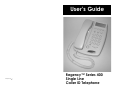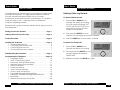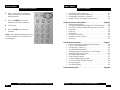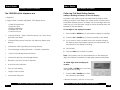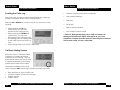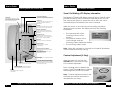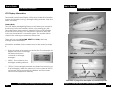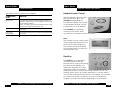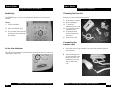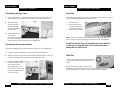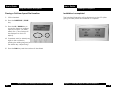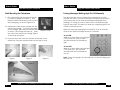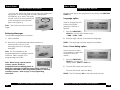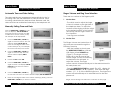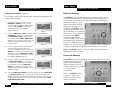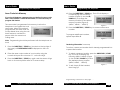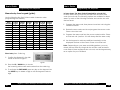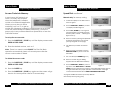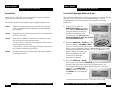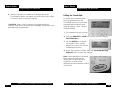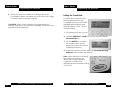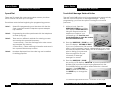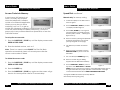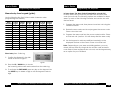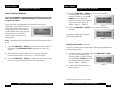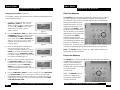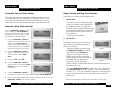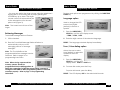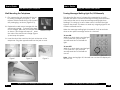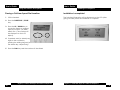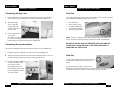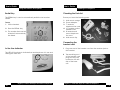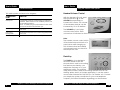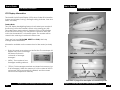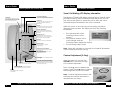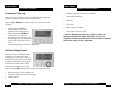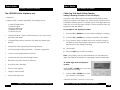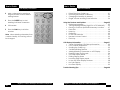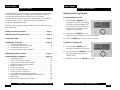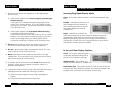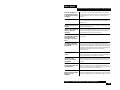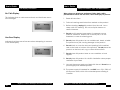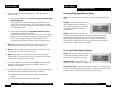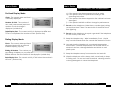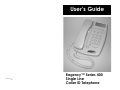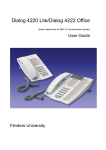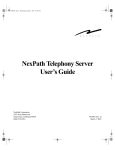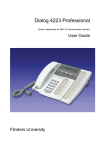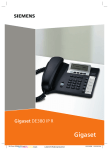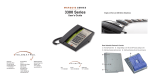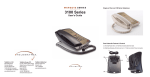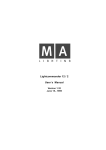Download Regency 400 Series User`s guide
Transcript
User’s Guide 4666(2003 04) C Regency™ Series 400 Single Line Caller ID Telephone User’s Guide User’s Guide Table of Contents Congratulations on the purchase of your Regency™ Series single line caller ID telephone. This high precision electronic device includes advanced features suitable for use in today’s environment and requires minimum maintenance. It is simple to install and easy to use — especially with your Telephone Company operating features. LCD Display Information Deleting Caller Log Records To delete ONE stored call: 1 Press the UP or DOWN key to activate the display for scrolling. The LCD screen will display TOP OF LIST or BOTTOM OF LIST if you reach either end. Scroll to the number to be deleted. 2 Then press the DELETE key once and the LCD will display the question ‘DELETE?’. Connection Points . . . . . . . . . . . . . . . . . . . . . . . . . . . . . . . . . .Page 4 3 Press the DELETE key a second time to delete. Installing the Telephone . . . . . . . . . . . . . . . . . . . . . . . . . . . . .Page 6 • Checking the parts list . . . . . . . . . . . . . . . . . . . . . . . . . . . . . .6 • Connecting the handset cord . . . . . . . . . . . . . . . . . . . . . . .6 • Connecting the line cord . . . . . . . . . . . . . . . . . . . . . . . . . 7 • Connecting the power adapter . . . . . . . . . . . . . . . . . . . 7 To delete ALL stored calls: Read this user’s guide to become familiar with all aspects of your new telephone: Getting to know the Features . . . . . . . . . . . . . . . . . . . . . . . . .Page 1 Learning about the Function Keys . . . . . . . . . . . . . . . . . . . . .Page 3 Wall Mounting the Telephone . . . . . . . . . . . . . . . . . . . . . . . . .Page 9 Programming the Telephone . . . . . . . . . . . . . . . . . . . . . . . .Page 10 • Language Option . . . . . . . . . . . . . . . . . . . . . . . . . . . . . . . .10 • Tone / Pulse Dialing Option . . . . . . . . . . . . . . . . . . . . . . . .10 • Automatic Time and Date Setting . . . . . . . . . . . . . . . . . . .11 • Manually Setting Time and Date . . . . . . . . . . . . . . . . . . . .11 • Flash into Memory . . . . . . . . . . . . . . . . . . . . . . . . . . . . . . . .12 • Pause into Memory . . . . . . . . . . . . . . . . . . . . . . . . . . . . . .12 • Area Code into Memory . . . . . . . . . . . . . . . . . . . . . . . . . . .13 • Access Code into Memory . . . . . . . . . . . . . . . . . . . . . . . . .15 • TouchLite® Message Retrieval Button . . . . . . . . . . . . . . . .16 • Editing the TouchLite Message Retrieval Button . . . . . . .18 • Speed Dial . . . . . . . . . . . . . . . . . . . . . . . . . . . . . . . . . . . . . .19 • Manual Entry and Key Pad Guide . . . . . . . . . . . . . . . . . .20 Regency™ Series 400 Single Line Caller ID Telephone 1 Press the UP or DOWN key to activate the display for scrolling. 2 Press and hold the DELETE key until the LCD displays the question ‘DELETE ALL?’ 3 Release and press the DELETE key again. Regency™ Series 400 Single Line Caller ID Telephone 36 User’s Guide User’s Guide LCD Display Information 2 Add a character by pressing a keypad number to activate the editing feature. 3 Press the DELETE key to start deleting individual characters. 4 Lift handset. 5 Press the DIAL key to dial the number. Note: When deleting characters from a caller's identity, the call log will not be changed. Table of Contents • • • • Direct Entry from Caller Log . . . . . . . . . . . . . . . . . . . . . . . .21 Reviewing Information in Memory . . . . . . . . . . . . . . . . . . .22 Changing Information in Memory . . . . . . . . . . . . . . . . . .23 Ringer Volume and Ring Tone Selection . . . . . . . . . . . . .24 Using the Features and Options . . . . . . . . . . . . . . . . . . . . . .Page 25 • Retrieving Messages . . . . . . . . . . . . . . . . . . . . . . . . . . . . . .25 • Turning Message Waiting Light On or Off Manually . . . .26 • Placing a Call from Speed Dial Memory Location . . . . .27 • Data Port . . . . . . . . . . . . . . . . . . . . . . . . . . . . . . . . . . . . . . . .28 • Hold Key . . . . . . . . . . . . . . . . . . . . . . . . . . . . . . . . . . . . . . . .28 • Redial Key . . . . . . . . . . . . . . . . . . . . . . . . . . . . . . . . . . . . . . .29 • In Use Line Indicator . . . . . . . . . . . . . . . . . . . . . . . . . . . . . .29 • Handset Volume Control . . . . . . . . . . . . . . . . . . . . . . . . . .30 • Flash Key . . . . . . . . . . . . . . . . . . . . . . . . . . . . . . . . . . . . . . . .30 LCD Display Information . . . . . . . . . . . . . . . . . . . . . . . . . . . .Page 31 • Visual Call Waiting LCD Display Information . . . . . . . . . .32 • LCD Contrast Adjustment . . . . . . . . . . . . . . . . . . . . . . . . . .32 • Scrolling the Caller Log . . . . . . . . . . . . . . . . . . . . . . . . . . . .33 • Call Back Dialing Feature . . . . . . . . . . . . . . . . . . . . . . . . . .33 • Adding/Deleting Characters on LCD Display . . . . . . . . .34 • Deleting Caller log Records . . . . . . . . . . . . . . . . . . . . . . . .36 • On-hook Display Mode . . . . . . . . . . . . . . . . . . . . . . . . . . . .37 • Dialing Display Mode . . . . . . . . . . . . . . . . . . . . . . . . . . . . .37 • Incoming Ring Display Mode . . . . . . . . . . . . . . . . . . . . . . .38 • In Use and Timer Display Features . . . . . . . . . . . . . . . . . . .38 • No Calls Display . . . . . . . . . . . . . . . . . . . . . . . . . . . . . . . . . .39 • Line Error Display . . . . . . . . . . . . . . . . . . . . . . . . . . . . . . . . .39 Trouble Shooting Tips . . . . . . . . . . . . . . . . . . . . . . . . . . . . . . .Page 40 Regency™ Series 400 Single Line Caller ID Telephone 35 Regency™ Series 400 Single Line Caller ID Telephone User’s Guide User’s Guide Getting to know the Features The FEATURES of this telephone are: • Large, backlit, contrast adjustable, LCD display shows: Caller ID information Date and Time Dialing Verification Elapsed Call Timer Functional Icons • *Caller ID feature – Type II with 60 memory, up / down scroll, and direct call back • 10 Speed Dial memory locations with directory display and dial out • Interactive caller log editing for storing memory • *Visual message waiting indication – ClassSM compatible • * One touch message retrieval feature • Caller Log Call Back Dialing Feature: Adding or Deleting Characters on the LCD Display • Single line • • • • • LCD Display Information Interactive directory and storage feature • Electronic hold with a back-lit indicator • In-use line status indicator • Tone or Pulse dialing • Ringer volume control • Convenient data port Numbers in the caller log can be edited before dialing. When editing a number to be dialed, the caller log will not remove the information already stored. To delete one or more digits from the caller log, you must first press a digit or add a character from the keypad to activate delete. To add digits to the displayed number: 1 Press the UP or DOWN key to activate the display for scrolling. 2 Scroll the UP or DOWN key to find the number to be dialed. 3 If you need to add a number prior to the numeric string on the display, press the keypad number you require and it will be placed on the display for dialing. 4 Lift handset. 5 Press the DIAL key to dial the number. Note: The number can only be inserted prior to the displayed digits. See Delete Characters for improperly inserted characters. To delete digits from the displayed number: Press the UP or DOWN key to activate the display for scrolling. 1 Scroll the UP or DOWN key to find the number to be dialed. Caller ID/LCD DIsplay continued on next page Regency™ Series 400 Single Line Caller ID Telephone 1 Regency™ Series 400 Single Line Caller ID Telephone 34 User’s Guide User’s Guide LCD Display Information Getting to know the Features Scrolling the Caller Log • Handset volume control (ADA compliant) Users can scroll upward and downward through the caller log records in the same order as they were received. • Last number redial key • Flash Key Press the UP or DOWN key continuously for two seconds to start scrolling. • Pause key • • Desk or wall mountable • Fully modular, easy to install • • • When pressing the UP key continuously, you will scroll upward in the calling record. When pressing the DOWN key continuously, you will scroll downward in the calling record. The starting point of scrolling starts at the caller log record that is in view. Stop scrolling when TOP OF LIST is displayed. * Caller ID, Message Manager (voice mail) and Visual Call Waiting are features that require subscription to your local Telephone Company provided services. These telephone features will not work unless you are a subscriber. Call Back Dialing Feature Allows the user to call back stored numbers, or to select and call a number from the call log. The Call Back feature allows the user to add or delete characters to accurately pattern the number to be called. Information available on the LCD when using the DIAL feature key includes incoming call history: • • • • Date and time of the incoming call. Location number of the call in storage. Caller's number. Caller's name. Regency™ Series 400 Single Line Caller ID Telephone 33 Regency™ Series 400 Single Line Caller ID Telephone 2 User’s Guide User’s Guide Learning about the Function Keys LCD Display Information Visual Call Waiting LCD Display Information LCD Display Large back-lit display that shows the callers ID number of new calls recieved and total, with date and time, and caller log history. Up & Down Scroll Key(s) Displays the calls received in sequential order and searches storage locations. Delete Key Used to edit Caller Log characters for storage and deletes Caller Log information. Dial Key Used to dial numbers from the Caller Log and memory storage locations. Directory/Storage Key Used to locate stored numbers for dialing and used for storing memory locations. Redial/Pause Key Redials the last number manually dialed. Pause is used to program a 3 second delay in speed dialing. Flash Key Provides a 600ms timed line break. Data Input Keys Data input keys for feature programming. Handset Volume Control Key Controls the loudness of the handset when off hook. LCD Contrast Control Controls the darkness of the LCD (UP/DOWN) on hook. In Use Light Shows the line is in use when illuminated. Hold Key Used to place caller on hold TouchLite® Message Retreival Button Visual lamp indicator and message retrieval button that illuminate when a message is waiting, if you are equipped with a message system Numeric Dial Pad Large keys used for outbound dialing and programming memory locations Handset Low profile design, hearing aid compatible. The Regency™ Series LCD display supports Type II Caller ID which provides incoming Call ID information while the phone is in use. The user has the option to answer the call or allow the call to automatically be forwarded to the user's voicemail. When the user is on one call any new incoming call will be displayed on the screen. The display will show the following information: • • • The date and time of the incoming call and a CW symbol. The location number of the call in storage, and the incoming caller's telephone number. The incoming caller's name. Note: When the call goes to voicemail, the Caller ID information can be retrieved from the call log. Contrast Adjustment (5-Step) When the phone is on-hook, the VOLUME key is used for the 5-step LCD contrast adjustment. Press volume ▲ once to darken the screen. Press volume ▼ once to lighten the background of the LCD screen. Note: Contrast adjustment starts in the third step and can be increased or decreased by two steps. Regency™ Series 400 Single Line Caller ID Telephone 3 Regency™ Series 400 Single Line Caller ID Telephone 32 User’s Guide User’s Guide LCD Display Information LCD Display Information Connection Points Right side The backlit Liquid Crystal Display (LCD) shows Caller ID information (name and number, call log, message waiting indicator, time and date, call timer). Feature Note: The LCD display backlighting feature is activated upon receipt of the first ring, when the handset is lifted, or by pressing any key. The callers name and number is displayed on the LCD between the first and second ring. You may elect to answer or allow the call to be forwarded to a voicemail system. The number will be stored in the caller log for retrieval in either case. Data Port There are four keys (UP, DOWN, DELETE and DIAL) that help manage stored information. Information available on the screen when in idle mode (on-hook) is: • • • Date, time and an envelope on the first line. The envelope will appear only when a message has been received in voicemail or "Message Manager". (NEW) - The number of new messages awaiting retrieval. Left side Handset Jack Rear Line Cord Connector (TOTAL) -Total messages received and stored into memory (up to 60 messages). When the memory is full, the oldest of the 60 call records will be automatically deleted, and the newest call will be accepted into memory. Power Supply Connector Strain Relief See chart on page 5 for description of connection points. Regency™ Series 400 Single Line Caller ID Telephone 31 Regency™ Series 400 Single Line Caller ID Telephone 4 User’s Guide User’s Guide Connection Points This table explains the labels in the diagram: CONNECTION POINT FUNCTION Data port Convenient port for connecting a computer, modem, base station for a cordless phone, fax or answering service. Note: A safety plug found inserted in the data port must be removed before use. Handset jack Modular receptacle for connecting the handset coil cord. Line cord Modular receptacle for connecting telephone receptacle line cord. Power receptacle Used to connect the power adapter. Using the Features and Options Handset Volume Control With the handset off-hook, press the upward arrow ▲ on the VOLUME key repeatedly to increase the volume. The volume of the handset receiver can be increased by 12 to 18 decibels. The VOLUME key is an 8-step volume control switch. Each volume level is indicated on the LCD screen. Note: The handset volume control switch will automatically reset back to its normal level when hanging up. This will ensure that the handset volume resets back to normal for the next phone call. Flash Key The FLASH key is an electronic timed line break of 600 milli seconds that is used for accessing line features provided by your telephone company or by your telephone system. For example, many times a flash is used for accessing features such as Call Waiting. When used in a Centrex application, it can be used to access other features like Call Pick-Up, Call Transfer, etc. Contact your telephone system coordinator or your local telephone company for further information regarding your line features. Regency™ Series 400 Single Line Caller ID Telephone 5 Regency™ Series 400 Single Line Caller ID Telephone 30 User’s Guide User’s Guide Using the Features and Options Installing the Telephone Redial Key Checking the Parts List The REDIAL key is used to automatically redial the last number dialed. Ensure you have the following parts: To use: 1 Lift the handset. 2 Press the REDIAL key. 3 The number that was last dialed will automatically be dialed. 1. Wall mount wedge. 2. Power Adapter. 3. 7’ Modular telephone line cord. 4. 10’ Modular coiled handset cord. 5. 8" Modular wall mount telephone line cord. 6. Wall mount clip. 2 1 3 6 4 5 Connecting the handset cord In Use Line Indicator 1 The LED will illuminate to indicate that another phone is in use and sharing the same line. Plug one end of the handset cord into the modular jack on the handset. 2 The remaining end of the handset cord plugs into the jack located on the left side of the base unit. Handset Cord Regency™ Series 400 Single Line Caller ID Telephone 29 Regency™ Series 400 Single Line Caller ID Telephone 6 User’s Guide User’s Guide Installing the Telephone Using the Features and Options Connecting the line cord Data Port 1 If the telephone is to be desk mounted, plug one end of the 7’ line cord into the modular jack at the rear of the telephone. The data port (jack) on the side of the base unit is used to plug in any standard telephone device such as a: 2 The remaining end of the line cord plugs into the jack located on the wall. • • 3 If the telephone is to be wall mounted, use the 8" line cord supplied instead. See also page 9 for more information on wall mounting your telephone. Connecting the power adapter The power adapter provides the power source to the telephone. 1 Plug the power adapter into the back of the telephone. 2 Wrap the power wire around the strain relief provided . This will avoid accidental disconnection of the power cord. 3 Plug the power adapter into a standard 120V AC power outlet. Mounting holes are provided to secure the power adapter to the AC wall outlet. Regency™ Series 400 Single Line Caller ID Telephone 7 • • fax machine base station for a cordless telephone computer modem answering machine Note: There is a plastic safety plug inserted into the data jack which must be removed using a small tool such as tweezers. BE SURE TO UNPLUG BOTH THE TELEPHONE LINE CORD AND THE POWER SUPPLY FROM THE REAR OF THE TELEPHONE PRIOR TO REMOVING THIS SAFETY PLUG. Hold Key To use, press the HOLD key. The key will illuminate indicating that the line is on hold. When placing a caller on hold, the handset can be returned to its on-hook position. The line will not be disconnected. To return to the caller, lift the handset. Regency™ Series 400 Single Line Caller ID Telephone 28 User’s Guide User’s Guide Using the Features and Options Installing the Telephone Placing a Call from Speed Dial Location: Installation is completed 1 Lift the handset. 2 Press the DIRECTORY / STORE key. The following information will be displayed on the LCD (after going on-hook) when the installation is complete. 3 Press the UP / DOWN key to locate the name or number’s memory location (i.e. MEM1, MEM2, etc.). The number will be displayed on the LCD display. 4 If needed, add (or delete) any digits to the number by pressing the dialing keypad (or the delete key, respectively). 5 Press the DIAL key and the number will be dialed. Regency™ Series 400 Single Line Caller ID Telephone 27 Regency™ Series 400 Single Line Caller ID Telephone 8 User’s Guide User’s Guide Wall Mounting the Telephone Using the Features and Options Wall Mounting the Telephone Turning Message Waiting Light On/Off Manually 1 First, remove the clip provided in the set by sliding it straight up (Figure 1) , and replace with the Wall Mount Clip found in the packaging, as shown (Figures 2-3). 2 Replace the desk mount wedge with the wall mount wedge. To remove the desk mount wedge, press the two release tabs as shown. The wedge will snap off. Insert the tabs of the wall mount wedge (Figure 4) and snap into place. This allows the first user of voicemail the opportunity to notify another user that a voicemail message is waiting for their review. It also allows the user to stop the message waiting light from flashing if it is doing so in error. When used, it will reset the light signal in the phone. This does not send any outgoing signal to an outside voicemail service. 3 Wall Mount Clip Insert the short line cord into the jack at the rear of the telephone. Plug the opposite end into the jack on wall. When the message waiting light is turned off, it will re-activate when a new phone message arrives in voicemail. To turn ON: While in on-hook state, and the light is OFF, press the * key for three seconds and the TouchLite® will light. To turn OFF: While in on-hook state, and the light is ON, press the * key for three seconds and the TouchLite® will turn off. Figure 1 Figure 2 Figure 3 Note: When turning light off, the Mail Icon on the LCD display will also turn off. Figure 4 Regency™ Series 400 Single Line Caller ID Telephone 9 Regency™ Series 400 Single Line Caller ID Telephone 26 User’s Guide User’s Guide Using the Features and Options - You may also adjust the ringer volume while the telephone is ringing due to an incoming call by simply pressing the VOLUME key up or down. The ringer volume control will automatically set to the selected level for the next phone call (Figure 3). Note: The lowest level will turn off the ringer. Figure 3 Retrieving Messages Programming The Telphone Features and options are programmed by utilizing the DIRECTORY STORE key. Language option Used to change the LCD screen from English (default) to French or Spanish. 1 Press the DIRECTORY / STORE key until the LCD display reads: -1-ENG, -2-FRA, -3-ESP. Enter the digit number of the selected language. TouchLite® Message Retrieval Feature 1 Lift the handset. 2 2 Press the TouchLite® Message Retrieval Button to automatically call your voice messaging service or "Message Manager". RESULT: The language selected displays immediately. Note: The TouchLite® must be programmed before messages can be retrieved. Refer to page 16 for programming instructions. Note: When storing a password into memory, pauses should be programmed into the dialing pattern to delay the connection. To find the proper timing, continue to change the SECOND OF WAIT programming until the voicemail connects properly. Refer to page 16 for programming instructions. Regency™ Series 400 Single Line Caller ID Telephone 25 Tone / Pulse dialing option Allows the user to select tone (default) or pulse dial mode from the LCD display. 1 Press the DIRECTORY / STORE key until the LCD display reads: TONE = 1 PULSE = 2. 2 For tone dial mode, press the 1 key. For pulse dial mode, press the 2 key. RESULT: The LCD displays OK for the selected dial mode. Regency™ Series 400 Single Line Caller ID Telephone 10 User’s Guide User’s Guide Programming The Telephone Automatic Time and Date Setting The date and time are programmed automatically by the 1st incoming call if the user subscribes to Caller ID service. Each incoming call refreshes the date and time. Between calls, the date and time are maintained internally by the telephone unit. Programming The Telephone Ringer Volume and Ring Tone Selection There are two versions of the Regency 400: 1 - The switch used to adjust the ringer volume is located on the right side of the telephone base. To adjust the loudness of the ringing, slide the switch to the desired position of HI/LOW/OFF. The factory sets the ringer volume to the HI position. - One ring tone available. Manually Setting Time and Date Press the DIRECTORY / STORE key until the LCD displays: SET UP MONTH 01. Using the keypad, enter the two-digit number of the current month (01-12). For example, 09 for September. 1 Press the DIRECTORY / STORE key again to store the month. The LCD will then display SET UP DAY 01. Enter the two-digit number of the current date (01-31). For example, 09 for the ninth day in the month. 2 Press the DIRECTORY / STORE key again to store the day. The LCD screen will then display AM=1 PM=2. 3 Press 1 for AM or 2 for PM. 4 Press the DIRECTORY / STORE key again until the LCD displays: SET UP HOUR 01, then enter the current hour (01-12). 5 Press the DIRECTORY / STORE key to store the hour. The LCD screen will then display SET UP MINUTE 00. 6 Enter the two-digit number of the current minutes(s) (00-59), press the DIRECTORY / STORE key to store the minute. Regency™ Series 400 Single Line Caller ID Telephone 11 Version One: 2 Version Two: The Ringer Volume and 4 selections of ring tones are accessed through the Directory Store Key Figure 1 - With the handset on-hook, press the DIRECTORY/STORE key until the LCD display reads VOLUME <<< ( Figure 1). The ringer volume is initially set to the 4th level of the volume range. Use the VOLUME key, located below the dial pad, to Figure 2 adjust the volume. The ringer volume control will automatically set to the selected level for the next phone call. - Press the DIRECTORY/STORE key again. The LCD display will read RINGER TONE 0 — 3: 0 ( Figure 2). Then enter the digit number ( 0, 1, 2, 3) of the desired ringer tone. The ringer tone control will automatically set to selected level for the next phone call. Ringer Volume & Ring Tone Selection continued on next page . . . Regency™ Series 400 Single Line Caller ID Telephone 24 User’s Guide User’s Guide Programming The Telephone Programming The Telephone Changing information in memory Flash into Memory To change a name and number that is already programmed into a speed dial location: The FLASH key is a storable function into memory that is used to provide a 600 milli second timed line break, like hanging up momentarily. This function may be required for accessing line features provided by your telephone system or local telephone company. For example, the FLASH is used to access line features such as Call Waiting. In a centrex application, it is convenient to program the FLASH function along with the system feature access code and labeling the speed dial position as CallPick-Up, Call Transfer, etc. Contact your system coordinator or local telephone company regarding special line features that you may have. 1 To select a memory location, press the DIRECTORY / STORE key. The LCD will display as follows. (MEM1: NAME): (Figure 1). Use the UP / DOWN key to find the desired memory location (MEM1, MEM2…MEM10). Figure 1 2 Press the DIRECTORY / STORE key again and the LCD will display OVERWRITE? (Figure 2). To proceed, press the DIRECTORY / STORE key again and the LCD will display MEM 1 ENTER NAME (figure 3). If you do not want to make any changes, simply lift the handset, then hang up again. Figure 2 3 Enter any alphanumeric characters for the name using the keypad. If you entered an incorrect character, press the DELETE key to delete the character. When complete, press the DIRECTORY / STORE key again to store the name. The LCD will then display NUMBER (figure 4). 4 Enter the number using the keypad. Press the DIRECTORY STORE key to store the number. If the number does not need to be overwritten, press the DIRECTORY / STORE key to bypass the number edit mode and the original number in memory will be retained. 5 Note: The FLASH function counts as 1 digit when stored into a speed dial memory location. Figure 3 Figure 4 Press the DIRECTORY / STORE key twice to bypass the store AREA CODE and ACCESS CODE. These two areas are not part of the speed dial programming and any changes could affect the proper operation of other features. See pages 13 to 15 for further information about AREA CODE AND ACCESS CODE. Regency™ Series 400 Single Line Caller ID Telephone 23 Pause into Memory The PAUSE key is used to program a 3 second delay into memory. A speed dial number may need to pause during its dialing sequence prior to entering the next set of digits to ensure proper connections Note: The PAUSE function counts as 1 digit when stored into a speed dial memory location. Regency™ Series 400 Single Line Caller ID Telephone 12 User’s Guide User’s Guide Programming The Telephone Area Code into Memory Programming The Telephone 4 If your local telephone company does not deliver the area code with a local number’s caller ID information, it is not necessary to program this feature. The area code is programmed into memory to allow the telephone to recognize the local area code. When this number is programmed, the area code will not be dialed when using the call back feature to call back a person within the same local calling area. Note: Programming should be performed with the telephone onhook 1 Press the DIRECTORY / STORE key (located on the top side of the base) until ENTER AREA CODE is displayed on the LCD screen. 2 Enter the area code number of your location using the numeric dial pad. Do not enter a ‘1’ as the first digit. 3 Press the DIRECTORY / STORE key again and the screen will go back to its normal position after a 15 second delay. Press the DIRECTORY / STORE key. The LCD will display a number along with a memory location (Figure 2). Use the UP / DOWN key to change the memory location to the desired memory location (Figure 3). (MEM 1, MEM2, … MEM10) Figure 2 5 Press the DIRECTORY / STORE key to store the name and number. To program additional numbers, repeat steps 2 thru 5. Figure 3 Reviewing information in memory To review a name and number that is already programmed into a speed dial location: 1 To select a memory location, press the DIRECTORY / STORE key. The LCD will display the following (MEM1: NAME): (Figure 4). Use the UP / DOWN key to find the desired memory location (MEM1, MEM2 . . .MEM10) 2 To exit, simply lift the handset, then hang up. Figure 4 Programming continued on next page . . . Regency™ Series 400 Single Line Caller ID Telephone 13 Regency™ Series 400 Single Line Caller ID Telephone 22 User’s Guide User’s Guide Programming The Telephone Programming The Telephone Manual entry from keypad (guide) Use the following Key Pad Guide to add characters when programming into memory. Press 1 time Number: to get: 1 2 3 4 5 6 7 8 9 0 * # 1 A D G J M P T W 0 space . 2 times to get: 3 times to get: 4 times to get: B E H K N Q U X C F I L O R V Y 2 3 4 5 6 S 8 Z = : - ( 5 times to get: 6 times to get: In Some Areas, The Area Code is Required for a Local Call In some areas, the local service provider uses the same area code for local calls. The following options are available for these areas. Try each of the following scenarios and use the one with the best result: 1 Program the area code, then place a local test call using the call back feature. 2 Delete the area code and do not program the access code. Place a local test call. 3 Program the area code into the access code location. Place a local test call. (caution: this will always dial the area code) 4 Use the keypad to add any additional number(s) to the displayed number on the screen. Place a local test call. 7 9 ) # Note: Depending on your area and dialing pattern, you may obtain the best result by using both the access code and area code fields. If these sequences do not work, use the keypad entry as an option for your Call Back. Direct entry from Caller Log 1 Confirm the display is in the idle mode as shown in Figure 1. 2 Press the UP / DOWN key to locate the incoming caller name and number from the caller log. 3 To activate the EDIT MODE, press any key on the keypad. Use the DELETE key to delete a digit or use the keypad to add a digit. Figure 1 Regency™ Series 400 Single Line Caller ID Telephone 21 Regency™ Series 400 Single Line Caller ID Telephone 14 User’s Guide User’s Guide Programming The Telephone Programming The Telephone Access Code into Memory Speed Dial continued In most cases, this feature is not used. It is usually only required when the telephone is installed outside of a residential application where you may have to dial a number(s), such as "9", to get an outside line. Whatever number(s) is programmed as an Access Code will automatically be dialed, followed by a 3 second pause, prior to any number dialed from Speed Dial, or from the Call Back Feature. Manual entry for memory storing To set up the access code: 1 Press the DIRECTORY / STORE key until the display screen reads ENTER ACCESS CODE. 2 Enter the desired number, such as 9. Note: There is no need to enter PAUSE. The Dial Call Back operation automatically inserts a 3 second pause after the access code number is dialed. To delete the access code: 1 Press the DIRECTORY / STORE key until the display screen reads ENTER ACCESS CODE. 2 Press the DELETE key. 3 Press the DIRECTORY / STORE key again and the screen will go back to its normal position after a 15 second delay. Regency™ Series 400 Single Line Caller ID Telephone 15 1 Confirm the display is in the idle mode as shown in Figure 1. 2 Press the DIRECTORY / STORE key until the LCD display is similar to Figure 2. 3 Press the UP / DOWN key to change the memory location to the desired memory location. (MEM 1, MEM2, … MEM10) (See Figure 2 then 3.) 4 Enter the name by pressing the alphabetic characters repeatedly on the keypad. (see keypad guide on next page) 5 Use delete key to delete an incorrect entry. 6 When the name is complete, press the DIRECTORY STORE key once to store the information. Figure 1 Figure 2 Figure 3 7 The LCD will request NUMBER (Figure 4.) 8 Enter the number using the dialing keypad. Press the DIRECTORY STORE key. 9 Press the DIRECTORY / STORE key twice to Figure 4 bypass the store AREA CODE and ACCESS CODE. These two areas are not part of the speed dial programming and any changes could affect the proper operation of other features. See pages 13-15 for further information about AREA CODE AND ACCESS CODE. To program additional numbers, repeat steps 2 thru 9. Manual entry from keypad (guide). Regency™ Series 400 Single Line Caller ID Telephone 20 User’s Guide User’s Guide Programming The Telephone Programming The Telephone Speed Dial TouchLite® Message Retrieval Button There are 10 speed dial name and number memory locations. Each location can store up to 32 digits. Read these notes before beginning the programming process: The red TouchLite® button must be programmed to automatically dial the voice mail system or "Message Manager". During programming, you have the option of storing the voicemail password. Note 1: Speed Dial programming must be done with the line cord connected and the telephone power adapter fully installed. 1 Note 2: Programming should be performed with the telephone on-hook (hung up). Note 3: There are two different methods for entering a name and number into speed dial memory: 1. Manual Entry – Uses the dial keypad to enter names and numbers into memory. 2. Direct Entry – Takes caller log information and saves it into a speed dial memory location. While on hook, Press the DIRECTORY STORE key until the LCD displays VOICE MAIL NO.?. Using the keypad, enter the telephone number of your voicemail eg. *99. Press the red TouchLite® button to store the number into TouchLite® memory. 2 Press the DIRECTORY / STORE key until the LCD displays: SECOND OF WAIT. If you use a password or PIN number, enter a value, between 3 and 6, corresponding to how many seconds are required after dialing *99 as an example to wait prior to dialing your password. Allow enough time for your voicemail or "Message Manager" to answer. 3 Press the DIRECTORY / STORE key until the LCD displays: ENTER PIN. A personal Identification Number (PIN) or password can be programmed into the TouchLite® memory and will be dialed after the voicemail number**. Press DIRECTORY STORE to retain the number or the DELETE key to change the number. Note 4: Numbers displayed from the caller log can be edited for dialing purposes. Touchlite Message Retrieval Button continued on next page . . . Regency™ Series 400 Single Line Caller ID Telephone 19 Regency™ Series 400 Single Line Caller ID Telephone 16 User’s Guide User’s Guide Programming The Telephone 4 The PIN number has a maximum of 8 digits. When the TouchLite® is dialed, the display will not show the last 4 digits of the PIN. This is for security purposes. **CAUTION: When a PIN or password is programmed into memory, other users can obtain the messages. A password is not required to be programmed. Programming The Telephone Editing the TouchLite® To display the number that has been programmed into the TouchLite®, press the TouchLite® Message Retrieval Button and read the display. Note: This will activate dialing. 1 The handset must be on-hook. 2 Press the DIRECTORY / STORE key until the Caller ID displays VOICE MAIL NO.?. 3 Use the DELETE key to delete the number. Then, use the keypad to re-enter the correct numbering sequence. 4 When the number is correct, press the TouchLite® Message Retrieval button to store the number. Note: When editing the voicemail PIN number or password, the display will not show the last 4 characters. A dash will be displayed in the characters position on the LCD. Regency™ Series 400 Single Line Caller ID Telephone 17 Regency™ Series 400 Single Line Caller ID Telephone 18 User’s Guide User’s Guide Programming The Telephone 4 The PIN number has a maximum of 8 digits. When the TouchLite® is dialed, the display will not show the last 4 digits of the PIN. This is for security purposes. **CAUTION: When a PIN or password is programmed into memory, other users can obtain the messages. A password is not required to be programmed. Programming The Telephone Editing the TouchLite® To display the number that has been programmed into the TouchLite®, press the TouchLite® Message Retrieval Button and read the display. Note: This will activate dialing. 1 The handset must be on-hook. 2 Press the DIRECTORY / STORE key until the Caller ID displays VOICE MAIL NO.?. 3 Use the DELETE key to delete the number. Then, use the keypad to re-enter the correct numbering sequence. 4 When the number is correct, press the TouchLite® Message Retrieval button to store the number. Note: When editing the voicemail PIN number or password, the display will not show the last 4 characters. A dash will be displayed in the characters position on the LCD. Regency™ Series 400 Single Line Caller ID Telephone 17 Regency™ Series 400 Single Line Caller ID Telephone 18 User’s Guide User’s Guide Programming The Telephone Programming The Telephone Speed Dial TouchLite® Message Retrieval Button There are 10 speed dial name and number memory locations. Each location can store up to 32 digits. Read these notes before beginning the programming process: The red TouchLite® button must be programmed to automatically dial the voice mail system or "Message Manager". During programming, you have the option of storing the voicemail password. Note 1: Speed Dial programming must be done with the line cord connected and the telephone power adapter fully installed. 1 Note 2: Programming should be performed with the telephone on-hook (hung up). Note 3: There are two different methods for entering a name and number into speed dial memory: 1. Manual Entry – Uses the dial keypad to enter names and numbers into memory. 2. Direct Entry – Takes caller log information and saves it into a speed dial memory location. While on hook, Press the DIRECTORY STORE key until the LCD displays VOICE MAIL NO.?. Using the keypad, enter the telephone number of your voicemail eg. *99. Press the red TouchLite® button to store the number into TouchLite® memory. 2 Press the DIRECTORY / STORE key until the LCD displays: SECOND OF WAIT. If you use a password or PIN number, enter a value, between 3 and 6, corresponding to how many seconds are required after dialing *99 as an example to wait prior to dialing your password. Allow enough time for your voicemail or "Message Manager" to answer. 3 Press the DIRECTORY / STORE key until the LCD displays: ENTER PIN. A personal Identification Number (PIN) or password can be programmed into the TouchLite® memory and will be dialed after the voicemail number**. Press DIRECTORY STORE to retain the number or the DELETE key to change the number. Note 4: Numbers displayed from the caller log can be edited for dialing purposes. Touchlite Message Retrieval Button continued on next page . . . Regency™ Series 400 Single Line Caller ID Telephone 19 Regency™ Series 400 Single Line Caller ID Telephone 16 User’s Guide User’s Guide Programming The Telephone Programming The Telephone Access Code into Memory Speed Dial continued In most cases, this feature is not used. It is usually only required when the telephone is installed outside of a residential application where you may have to dial a number(s), such as "9", to get an outside line. Whatever number(s) is programmed as an Access Code will automatically be dialed, followed by a 3 second pause, prior to any number dialed from Speed Dial, or from the Call Back Feature. Manual entry for memory storing To set up the access code: 1 Press the DIRECTORY / STORE key until the display screen reads ENTER ACCESS CODE. 2 Enter the desired number, such as 9. Note: There is no need to enter PAUSE. The Dial Call Back operation automatically inserts a 3 second pause after the access code number is dialed. To delete the access code: 1 Press the DIRECTORY / STORE key until the display screen reads ENTER ACCESS CODE. 2 Press the DELETE key. 3 Press the DIRECTORY / STORE key again and the screen will go back to its normal position after a 15 second delay. Regency™ Series 400 Single Line Caller ID Telephone 15 1 Confirm the display is in the idle mode as shown in Figure 1. 2 Press the DIRECTORY / STORE key until the LCD display is similar to Figure 2. 3 Press the UP / DOWN key to change the memory location to the desired memory location. (MEM 1, MEM2, … MEM10) (See Figure 2 then 3.) 4 Enter the name by pressing the alphabetic characters repeatedly on the keypad. (see keypad guide on next page) 5 Use delete key to delete an incorrect entry. 6 When the name is complete, press the DIRECTORY STORE key once to store the information. Figure 1 Figure 2 Figure 3 7 The LCD will request NUMBER (Figure 4.) 8 Enter the number using the dialing keypad. Press the DIRECTORY STORE key. 9 Press the DIRECTORY / STORE key twice to Figure 4 bypass the store AREA CODE and ACCESS CODE. These two areas are not part of the speed dial programming and any changes could affect the proper operation of other features. See pages 13-15 for further information about AREA CODE AND ACCESS CODE. To program additional numbers, repeat steps 2 thru 9. Manual entry from keypad (guide). Regency™ Series 400 Single Line Caller ID Telephone 20 User’s Guide User’s Guide Programming The Telephone Programming The Telephone Manual entry from keypad (guide) Use the following Key Pad Guide to add characters when programming into memory. Press 1 time Number: to get: 1 2 3 4 5 6 7 8 9 0 * # 1 A D G J M P T W 0 space . 2 times to get: 3 times to get: 4 times to get: B E H K N Q U X C F I L O R V Y 2 3 4 5 6 S 8 Z = : - ( 5 times to get: 6 times to get: In Some Areas, The Area Code is Required for a Local Call In some areas, the local service provider uses the same area code for local calls. The following options are available for these areas. Try each of the following scenarios and use the one with the best result: 1 Program the area code, then place a local test call using the call back feature. 2 Delete the area code and do not program the access code. Place a local test call. 3 Program the area code into the access code location. Place a local test call. (caution: this will always dial the area code) 4 Use the keypad to add any additional number(s) to the displayed number on the screen. Place a local test call. 7 9 ) # Note: Depending on your area and dialing pattern, you may obtain the best result by using both the access code and area code fields. If these sequences do not work, use the keypad entry as an option for your Call Back. Direct entry from Caller Log 1 Confirm the display is in the idle mode as shown in Figure 1. 2 Press the UP / DOWN key to locate the incoming caller name and number from the caller log. 3 To activate the EDIT MODE, press any key on the keypad. Use the DELETE key to delete a digit or use the keypad to add a digit. Figure 1 Regency™ Series 400 Single Line Caller ID Telephone 21 Regency™ Series 400 Single Line Caller ID Telephone 14 User’s Guide User’s Guide Programming The Telephone Area Code into Memory Programming The Telephone 4 If your local telephone company does not deliver the area code with a local number’s caller ID information, it is not necessary to program this feature. The area code is programmed into memory to allow the telephone to recognize the local area code. When this number is programmed, the area code will not be dialed when using the call back feature to call back a person within the same local calling area. Note: Programming should be performed with the telephone onhook 1 Press the DIRECTORY / STORE key (located on the top side of the base) until ENTER AREA CODE is displayed on the LCD screen. 2 Enter the area code number of your location using the numeric dial pad. Do not enter a ‘1’ as the first digit. 3 Press the DIRECTORY / STORE key again and the screen will go back to its normal position after a 15 second delay. Press the DIRECTORY / STORE key. The LCD will display a number along with a memory location (Figure 2). Use the UP / DOWN key to change the memory location to the desired memory location (Figure 3). (MEM 1, MEM2, … MEM10) Figure 2 5 Press the DIRECTORY / STORE key to store the name and number. To program additional numbers, repeat steps 2 thru 5. Figure 3 Reviewing information in memory To review a name and number that is already programmed into a speed dial location: 1 To select a memory location, press the DIRECTORY / STORE key. The LCD will display the following (MEM1: NAME): (Figure 4). Use the UP / DOWN key to find the desired memory location (MEM1, MEM2 . . .MEM10) 2 To exit, simply lift the handset, then hang up. Figure 4 Programming continued on next page . . . Regency™ Series 400 Single Line Caller ID Telephone 13 Regency™ Series 400 Single Line Caller ID Telephone 22 User’s Guide User’s Guide Programming The Telephone Programming The Telephone Changing information in memory Flash into Memory To change a name and number that is already programmed into a speed dial location: The FLASH key is a storable function into memory that is used to provide a 600 milli second timed line break, like hanging up momentarily. This function may be required for accessing line features provided by your telephone system or local telephone company. For example, the FLASH is used to access line features such as Call Waiting. In a centrex application, it is convenient to program the FLASH function along with the system feature access code and labeling the speed dial position as CallPick-Up, Call Transfer, etc. Contact your system coordinator or local telephone company regarding special line features that you may have. 1 To select a memory location, press the DIRECTORY / STORE key. The LCD will display as follows. (MEM1: NAME): (Figure 1). Use the UP / DOWN key to find the desired memory location (MEM1, MEM2…MEM10). Figure 1 2 Press the DIRECTORY / STORE key again and the LCD will display OVERWRITE? (Figure 2). To proceed, press the DIRECTORY / STORE key again and the LCD will display MEM 1 ENTER NAME (figure 3). If you do not want to make any changes, simply lift the handset, then hang up again. Figure 2 3 Enter any alphanumeric characters for the name using the keypad. If you entered an incorrect character, press the DELETE key to delete the character. When complete, press the DIRECTORY / STORE key again to store the name. The LCD will then display NUMBER (figure 4). 4 Enter the number using the keypad. Press the DIRECTORY STORE key to store the number. If the number does not need to be overwritten, press the DIRECTORY / STORE key to bypass the number edit mode and the original number in memory will be retained. 5 Note: The FLASH function counts as 1 digit when stored into a speed dial memory location. Figure 3 Figure 4 Press the DIRECTORY / STORE key twice to bypass the store AREA CODE and ACCESS CODE. These two areas are not part of the speed dial programming and any changes could affect the proper operation of other features. See pages 13 to 15 for further information about AREA CODE AND ACCESS CODE. Regency™ Series 400 Single Line Caller ID Telephone 23 Pause into Memory The PAUSE key is used to program a 3 second delay into memory. A speed dial number may need to pause during its dialing sequence prior to entering the next set of digits to ensure proper connections Note: The PAUSE function counts as 1 digit when stored into a speed dial memory location. Regency™ Series 400 Single Line Caller ID Telephone 12 User’s Guide User’s Guide Programming The Telephone Automatic Time and Date Setting The date and time are programmed automatically by the 1st incoming call if the user subscribes to Caller ID service. Each incoming call refreshes the date and time. Between calls, the date and time are maintained internally by the telephone unit. Programming The Telephone Ringer Volume and Ring Tone Selection There are two versions of the Regency 400: 1 - The switch used to adjust the ringer volume is located on the right side of the telephone base. To adjust the loudness of the ringing, slide the switch to the desired position of HI/LOW/OFF. The factory sets the ringer volume to the HI position. - One ring tone available. Manually Setting Time and Date Press the DIRECTORY / STORE key until the LCD displays: SET UP MONTH 01. Using the keypad, enter the two-digit number of the current month (01-12). For example, 09 for September. 1 Press the DIRECTORY / STORE key again to store the month. The LCD will then display SET UP DAY 01. Enter the two-digit number of the current date (01-31). For example, 09 for the ninth day in the month. 2 Press the DIRECTORY / STORE key again to store the day. The LCD screen will then display AM=1 PM=2. 3 Press 1 for AM or 2 for PM. 4 Press the DIRECTORY / STORE key again until the LCD displays: SET UP HOUR 01, then enter the current hour (01-12). 5 Press the DIRECTORY / STORE key to store the hour. The LCD screen will then display SET UP MINUTE 00. 6 Enter the two-digit number of the current minutes(s) (00-59), press the DIRECTORY / STORE key to store the minute. Regency™ Series 400 Single Line Caller ID Telephone 11 Version One: 2 Version Two: The Ringer Volume and 4 selections of ring tones are accessed through the Directory Store Key Figure 1 - With the handset on-hook, press the DIRECTORY/STORE key until the LCD display reads VOLUME <<< ( Figure 1). The ringer volume is initially set to the 4th level of the volume range. Use the VOLUME key, located below the dial pad, to Figure 2 adjust the volume. The ringer volume control will automatically set to the selected level for the next phone call. - Press the DIRECTORY/STORE key again. The LCD display will read RINGER TONE 0 — 3: 0 ( Figure 2). Then enter the digit number ( 0, 1, 2, 3) of the desired ringer tone. The ringer tone control will automatically set to selected level for the next phone call. Ringer Volume & Ring Tone Selection continued on next page . . . Regency™ Series 400 Single Line Caller ID Telephone 24 User’s Guide User’s Guide Using the Features and Options - You may also adjust the ringer volume while the telephone is ringing due to an incoming call by simply pressing the VOLUME key up or down. The ringer volume control will automatically set to the selected level for the next phone call (Figure 3). Note: The lowest level will turn off the ringer. Figure 3 Retrieving Messages Programming The Telphone Features and options are programmed by utilizing the DIRECTORY STORE key. Language option Used to change the LCD screen from English (default) to French or Spanish. 1 Press the DIRECTORY / STORE key until the LCD display reads: -1-ENG, -2-FRA, -3-ESP. Enter the digit number of the selected language. TouchLite® Message Retrieval Feature 1 Lift the handset. 2 2 Press the TouchLite® Message Retrieval Button to automatically call your voice messaging service or "Message Manager". RESULT: The language selected displays immediately. Note: The TouchLite® must be programmed before messages can be retrieved. Refer to page 16 for programming instructions. Note: When storing a password into memory, pauses should be programmed into the dialing pattern to delay the connection. To find the proper timing, continue to change the SECOND OF WAIT programming until the voicemail connects properly. Refer to page 16 for programming instructions. Regency™ Series 400 Single Line Caller ID Telephone 25 Tone / Pulse dialing option Allows the user to select tone (default) or pulse dial mode from the LCD display. 1 Press the DIRECTORY / STORE key until the LCD display reads: TONE = 1 PULSE = 2. 2 For tone dial mode, press the 1 key. For pulse dial mode, press the 2 key. RESULT: The LCD displays OK for the selected dial mode. Regency™ Series 400 Single Line Caller ID Telephone 10 User’s Guide User’s Guide Wall Mounting the Telephone Using the Features and Options Wall Mounting the Telephone Turning Message Waiting Light On/Off Manually 1 First, remove the clip provided in the set by sliding it straight up (Figure 1) , and replace with the Wall Mount Clip found in the packaging, as shown (Figures 2-3). 2 Replace the desk mount wedge with the wall mount wedge. To remove the desk mount wedge, press the two release tabs as shown. The wedge will snap off. Insert the tabs of the wall mount wedge (Figure 4) and snap into place. This allows the first user of voicemail the opportunity to notify another user that a voicemail message is waiting for their review. It also allows the user to stop the message waiting light from flashing if it is doing so in error. When used, it will reset the light signal in the phone. This does not send any outgoing signal to an outside voicemail service. 3 Wall Mount Clip Insert the short line cord into the jack at the rear of the telephone. Plug the opposite end into the jack on wall. When the message waiting light is turned off, it will re-activate when a new phone message arrives in voicemail. To turn ON: While in on-hook state, and the light is OFF, press the * key for three seconds and the TouchLite® will light. To turn OFF: While in on-hook state, and the light is ON, press the * key for three seconds and the TouchLite® will turn off. Figure 1 Figure 2 Figure 3 Note: When turning light off, the Mail Icon on the LCD display will also turn off. Figure 4 Regency™ Series 400 Single Line Caller ID Telephone 9 Regency™ Series 400 Single Line Caller ID Telephone 26 User’s Guide User’s Guide Using the Features and Options Installing the Telephone Placing a Call from Speed Dial Location: Installation is completed 1 Lift the handset. 2 Press the DIRECTORY / STORE key. The following information will be displayed on the LCD (after going on-hook) when the installation is complete. 3 Press the UP / DOWN key to locate the name or number’s memory location (i.e. MEM1, MEM2, etc.). The number will be displayed on the LCD display. 4 If needed, add (or delete) any digits to the number by pressing the dialing keypad (or the delete key, respectively). 5 Press the DIAL key and the number will be dialed. Regency™ Series 400 Single Line Caller ID Telephone 27 Regency™ Series 400 Single Line Caller ID Telephone 8 User’s Guide User’s Guide Installing the Telephone Using the Features and Options Connecting the line cord Data Port 1 If the telephone is to be desk mounted, plug one end of the 7’ line cord into the modular jack at the rear of the telephone. The data port (jack) on the side of the base unit is used to plug in any standard telephone device such as a: 2 The remaining end of the line cord plugs into the jack located on the wall. • • 3 If the telephone is to be wall mounted, use the 8" line cord supplied instead. See also page 9 for more information on wall mounting your telephone. Connecting the power adapter The power adapter provides the power source to the telephone. 1 Plug the power adapter into the back of the telephone. 2 Wrap the power wire around the strain relief provided . This will avoid accidental disconnection of the power cord. 3 Plug the power adapter into a standard 120V AC power outlet. Mounting holes are provided to secure the power adapter to the AC wall outlet. Regency™ Series 400 Single Line Caller ID Telephone 7 • • fax machine base station for a cordless telephone computer modem answering machine Note: There is a plastic safety plug inserted into the data jack which must be removed using a small tool such as tweezers. BE SURE TO UNPLUG BOTH THE TELEPHONE LINE CORD AND THE POWER SUPPLY FROM THE REAR OF THE TELEPHONE PRIOR TO REMOVING THIS SAFETY PLUG. Hold Key To use, press the HOLD key. The key will illuminate indicating that the line is on hold. When placing a caller on hold, the handset can be returned to its on-hook position. The line will not be disconnected. To return to the caller, lift the handset. Regency™ Series 400 Single Line Caller ID Telephone 28 User’s Guide User’s Guide Using the Features and Options Installing the Telephone Redial Key Checking the Parts List The REDIAL key is used to automatically redial the last number dialed. Ensure you have the following parts: To use: 1 Lift the handset. 2 Press the REDIAL key. 3 The number that was last dialed will automatically be dialed. 1. Wall mount wedge. 2. Power Adapter. 3. 7’ Modular telephone line cord. 4. 10’ Modular coiled handset cord. 5. 8" Modular wall mount telephone line cord. 6. Wall mount clip. 2 1 3 6 4 5 Connecting the handset cord In Use Line Indicator 1 The LED will illuminate to indicate that another phone is in use and sharing the same line. Plug one end of the handset cord into the modular jack on the handset. 2 The remaining end of the handset cord plugs into the jack located on the left side of the base unit. Handset Cord Regency™ Series 400 Single Line Caller ID Telephone 29 Regency™ Series 400 Single Line Caller ID Telephone 6 User’s Guide User’s Guide Connection Points This table explains the labels in the diagram: CONNECTION POINT FUNCTION Data port Convenient port for connecting a computer, modem, base station for a cordless phone, fax or answering service. Note: A safety plug found inserted in the data port must be removed before use. Handset jack Modular receptacle for connecting the handset coil cord. Line cord Modular receptacle for connecting telephone receptacle line cord. Power receptacle Used to connect the power adapter. Using the Features and Options Handset Volume Control With the handset off-hook, press the upward arrow ▲ on the VOLUME key repeatedly to increase the volume. The volume of the handset receiver can be increased by 12 to 18 decibels. The VOLUME key is an 8-step volume control switch. Each volume level is indicated on the LCD screen. Note: The handset volume control switch will automatically reset back to its normal level when hanging up. This will ensure that the handset volume resets back to normal for the next phone call. Flash Key The FLASH key is an electronic timed line break of 600 milli seconds that is used for accessing line features provided by your telephone company or by your telephone system. For example, many times a flash is used for accessing features such as Call Waiting. When used in a Centrex application, it can be used to access other features like Call Pick-Up, Call Transfer, etc. Contact your telephone system coordinator or your local telephone company for further information regarding your line features. Regency™ Series 400 Single Line Caller ID Telephone 5 Regency™ Series 400 Single Line Caller ID Telephone 30 User’s Guide User’s Guide LCD Display Information LCD Display Information Connection Points Right side The backlit Liquid Crystal Display (LCD) shows Caller ID information (name and number, call log, message waiting indicator, time and date, call timer). Feature Note: The LCD display backlighting feature is activated upon receipt of the first ring, when the handset is lifted, or by pressing any key. The callers name and number is displayed on the LCD between the first and second ring. You may elect to answer or allow the call to be forwarded to a voicemail system. The number will be stored in the caller log for retrieval in either case. Data Port There are four keys (UP, DOWN, DELETE and DIAL) that help manage stored information. Information available on the screen when in idle mode (on-hook) is: • • • Date, time and an envelope on the first line. The envelope will appear only when a message has been received in voicemail or "Message Manager". (NEW) - The number of new messages awaiting retrieval. Left side Handset Jack Rear Line Cord Connector (TOTAL) -Total messages received and stored into memory (up to 60 messages). When the memory is full, the oldest of the 60 call records will be automatically deleted, and the newest call will be accepted into memory. Power Supply Connector Strain Relief See chart on page 5 for description of connection points. Regency™ Series 400 Single Line Caller ID Telephone 31 Regency™ Series 400 Single Line Caller ID Telephone 4 User’s Guide User’s Guide Learning about the Function Keys LCD Display Information Visual Call Waiting LCD Display Information LCD Display Large back-lit display that shows the callers ID number of new calls recieved and total, with date and time, and caller log history. Up & Down Scroll Key(s) Displays the calls received in sequential order and searches storage locations. Delete Key Used to edit Caller Log characters for storage and deletes Caller Log information. Dial Key Used to dial numbers from the Caller Log and memory storage locations. Directory/Storage Key Used to locate stored numbers for dialing and used for storing memory locations. Redial/Pause Key Redials the last number manually dialed. Pause is used to program a 3 second delay in speed dialing. Flash Key Provides a 600ms timed line break. Data Input Keys Data input keys for feature programming. Handset Volume Control Key Controls the loudness of the handset when off hook. LCD Contrast Control Controls the darkness of the LCD (UP/DOWN) on hook. In Use Light Shows the line is in use when illuminated. Hold Key Used to place caller on hold TouchLite® Message Retreival Button Visual lamp indicator and message retrieval button that illuminate when a message is waiting, if you are equipped with a message system Numeric Dial Pad Large keys used for outbound dialing and programming memory locations Handset Low profile design, hearing aid compatible. The Regency™ Series LCD display supports Type II Caller ID which provides incoming Call ID information while the phone is in use. The user has the option to answer the call or allow the call to automatically be forwarded to the user's voicemail. When the user is on one call any new incoming call will be displayed on the screen. The display will show the following information: • • • The date and time of the incoming call and a CW symbol. The location number of the call in storage, and the incoming caller's telephone number. The incoming caller's name. Note: When the call goes to voicemail, the Caller ID information can be retrieved from the call log. Contrast Adjustment (5-Step) When the phone is on-hook, the VOLUME key is used for the 5-step LCD contrast adjustment. Press volume ▲ once to darken the screen. Press volume ▼ once to lighten the background of the LCD screen. Note: Contrast adjustment starts in the third step and can be increased or decreased by two steps. Regency™ Series 400 Single Line Caller ID Telephone 3 Regency™ Series 400 Single Line Caller ID Telephone 32 User’s Guide User’s Guide LCD Display Information Getting to know the Features Scrolling the Caller Log • Handset volume control (ADA compliant) Users can scroll upward and downward through the caller log records in the same order as they were received. • Last number redial key • Flash Key Press the UP or DOWN key continuously for two seconds to start scrolling. • Pause key • • Desk or wall mountable • Fully modular, easy to install • • • When pressing the UP key continuously, you will scroll upward in the calling record. When pressing the DOWN key continuously, you will scroll downward in the calling record. The starting point of scrolling starts at the caller log record that is in view. Stop scrolling when TOP OF LIST is displayed. * Caller ID, Message Manager (voice mail) and Visual Call Waiting are features that require subscription to your local Telephone Company provided services. These telephone features will not work unless you are a subscriber. Call Back Dialing Feature Allows the user to call back stored numbers, or to select and call a number from the call log. The Call Back feature allows the user to add or delete characters to accurately pattern the number to be called. Information available on the LCD when using the DIAL feature key includes incoming call history: • • • • Date and time of the incoming call. Location number of the call in storage. Caller's number. Caller's name. Regency™ Series 400 Single Line Caller ID Telephone 33 Regency™ Series 400 Single Line Caller ID Telephone 2 User’s Guide User’s Guide Getting to know the Features The FEATURES of this telephone are: • Large, backlit, contrast adjustable, LCD display shows: Caller ID information Date and Time Dialing Verification Elapsed Call Timer Functional Icons • *Caller ID feature – Type II with 60 memory, up / down scroll, and direct call back • 10 Speed Dial memory locations with directory display and dial out • Interactive caller log editing for storing memory • *Visual message waiting indication – ClassSM compatible • * One touch message retrieval feature • Caller Log Call Back Dialing Feature: Adding or Deleting Characters on the LCD Display • Single line • • • • • LCD Display Information Interactive directory and storage feature • Electronic hold with a back-lit indicator • In-use line status indicator • Tone or Pulse dialing • Ringer volume control • Convenient data port Numbers in the caller log can be edited before dialing. When editing a number to be dialed, the caller log will not remove the information already stored. To delete one or more digits from the caller log, you must first press a digit or add a character from the keypad to activate delete. To add digits to the displayed number: 1 Press the UP or DOWN key to activate the display for scrolling. 2 Scroll the UP or DOWN key to find the number to be dialed. 3 If you need to add a number prior to the numeric string on the display, press the keypad number you require and it will be placed on the display for dialing. 4 Lift handset. 5 Press the DIAL key to dial the number. Note: The number can only be inserted prior to the displayed digits. See Delete Characters for improperly inserted characters. To delete digits from the displayed number: Press the UP or DOWN key to activate the display for scrolling. 1 Scroll the UP or DOWN key to find the number to be dialed. Caller ID/LCD DIsplay continued on next page Regency™ Series 400 Single Line Caller ID Telephone 1 Regency™ Series 400 Single Line Caller ID Telephone 34 User’s Guide User’s Guide LCD Display Information 2 Add a character by pressing a keypad number to activate the editing feature. 3 Press the DELETE key to start deleting individual characters. 4 Lift handset. 5 Press the DIAL key to dial the number. Note: When deleting characters from a caller's identity, the call log will not be changed. Table of Contents • • • • Direct Entry from Caller Log . . . . . . . . . . . . . . . . . . . . . . . .21 Reviewing Information in Memory . . . . . . . . . . . . . . . . . . .22 Changing Information in Memory . . . . . . . . . . . . . . . . . .23 Ringer Volume and Ring Tone Selection . . . . . . . . . . . . .24 Using the Features and Options . . . . . . . . . . . . . . . . . . . . . .Page 25 • Retrieving Messages . . . . . . . . . . . . . . . . . . . . . . . . . . . . . .25 • Turning Message Waiting Light On or Off Manually . . . .26 • Placing a Call from Speed Dial Memory Location . . . . .27 • Data Port . . . . . . . . . . . . . . . . . . . . . . . . . . . . . . . . . . . . . . . .28 • Hold Key . . . . . . . . . . . . . . . . . . . . . . . . . . . . . . . . . . . . . . . .28 • Redial Key . . . . . . . . . . . . . . . . . . . . . . . . . . . . . . . . . . . . . . .29 • In Use Line Indicator . . . . . . . . . . . . . . . . . . . . . . . . . . . . . .29 • Handset Volume Control . . . . . . . . . . . . . . . . . . . . . . . . . .30 • Flash Key . . . . . . . . . . . . . . . . . . . . . . . . . . . . . . . . . . . . . . . .30 LCD Display Information . . . . . . . . . . . . . . . . . . . . . . . . . . . .Page 31 • Visual Call Waiting LCD Display Information . . . . . . . . . .32 • LCD Contrast Adjustment . . . . . . . . . . . . . . . . . . . . . . . . . .32 • Scrolling the Caller Log . . . . . . . . . . . . . . . . . . . . . . . . . . . .33 • Call Back Dialing Feature . . . . . . . . . . . . . . . . . . . . . . . . . .33 • Adding/Deleting Characters on LCD Display . . . . . . . . .34 • Deleting Caller log Records . . . . . . . . . . . . . . . . . . . . . . . .36 • On-hook Display Mode . . . . . . . . . . . . . . . . . . . . . . . . . . . .37 • Dialing Display Mode . . . . . . . . . . . . . . . . . . . . . . . . . . . . .37 • Incoming Ring Display Mode . . . . . . . . . . . . . . . . . . . . . . .38 • In Use and Timer Display Features . . . . . . . . . . . . . . . . . . .38 • No Calls Display . . . . . . . . . . . . . . . . . . . . . . . . . . . . . . . . . .39 • Line Error Display . . . . . . . . . . . . . . . . . . . . . . . . . . . . . . . . .39 Trouble Shooting Tips . . . . . . . . . . . . . . . . . . . . . . . . . . . . . . .Page 40 Regency™ Series 400 Single Line Caller ID Telephone 35 Regency™ Series 400 Single Line Caller ID Telephone User’s Guide User’s Guide Table of Contents Congratulations on the purchase of your Regency™ Series single line caller ID telephone. This high precision electronic device includes advanced features suitable for use in today’s environment and requires minimum maintenance. It is simple to install and easy to use — especially with your Telephone Company operating features. LCD Display Information Deleting Caller Log Records To delete ONE stored call: 1 Press the UP or DOWN key to activate the display for scrolling. The LCD screen will display TOP OF LIST or BOTTOM OF LIST if you reach either end. Scroll to the number to be deleted. 2 Then press the DELETE key once and the LCD will display the question ‘DELETE?’. Connection Points . . . . . . . . . . . . . . . . . . . . . . . . . . . . . . . . . .Page 4 3 Press the DELETE key a second time to delete. Installing the Telephone . . . . . . . . . . . . . . . . . . . . . . . . . . . . .Page 6 • Checking the parts list . . . . . . . . . . . . . . . . . . . . . . . . . . . . . .6 • Connecting the handset cord . . . . . . . . . . . . . . . . . . . . . . .6 • Connecting the line cord . . . . . . . . . . . . . . . . . . . . . . . . . 7 • Connecting the power adapter . . . . . . . . . . . . . . . . . . . 7 To delete ALL stored calls: Read this user’s guide to become familiar with all aspects of your new telephone: Getting to know the Features . . . . . . . . . . . . . . . . . . . . . . . . .Page 1 Learning about the Function Keys . . . . . . . . . . . . . . . . . . . . .Page 3 Wall Mounting the Telephone . . . . . . . . . . . . . . . . . . . . . . . . .Page 9 Programming the Telephone . . . . . . . . . . . . . . . . . . . . . . . .Page 10 • Language Option . . . . . . . . . . . . . . . . . . . . . . . . . . . . . . . .10 • Tone / Pulse Dialing Option . . . . . . . . . . . . . . . . . . . . . . . .10 • Automatic Time and Date Setting . . . . . . . . . . . . . . . . . . .11 • Manually Setting Time and Date . . . . . . . . . . . . . . . . . . . .11 • Flash into Memory . . . . . . . . . . . . . . . . . . . . . . . . . . . . . . . .12 • Pause into Memory . . . . . . . . . . . . . . . . . . . . . . . . . . . . . .12 • Area Code into Memory . . . . . . . . . . . . . . . . . . . . . . . . . . .13 • Access Code into Memory . . . . . . . . . . . . . . . . . . . . . . . . .15 • TouchLite® Message Retrieval Button . . . . . . . . . . . . . . . .16 • Editing the TouchLite Message Retrieval Button . . . . . . .18 • Speed Dial . . . . . . . . . . . . . . . . . . . . . . . . . . . . . . . . . . . . . .19 • Manual Entry and Key Pad Guide . . . . . . . . . . . . . . . . . .20 Regency™ Series 400 Single Line Caller ID Telephone 1 Press the UP or DOWN key to activate the display for scrolling. 2 Press and hold the DELETE key until the LCD displays the question ‘DELETE ALL?’ 3 Release and press the DELETE key again. Regency™ Series 400 Single Line Caller ID Telephone 36 User’s Guide User’s Guide LCD Display Information On-Hook Display Mode Clock - The current date and time is continually displayed. Number of Calls - The number of new calls (unanswered) and total number of calls in storage is displayed. (middle line) Data Display Line - The current activity is displayed as NEW and TOTAL to compliment the number of calls. (bottom line) Safety Precautions, Care and Maintenance c) If the product has been exposed to rain or water. d) If the product does not operate according to the operating instructions. e) If the product has been dropped or the cabinet has been damaged. f) If the product exhibits a distinct change in performance. 17. Do not use the telephone (other than a cordless type) during an electrical storm. There is a remote risk of electrical shock from lightning. 18. Do not use the telephone to report a gas leak if the telephone is in the vicinity of the leak. Dialing Display Mode 19. Keep the telephone dry. Wipe immediately if wet. Liquids may contain minerals that can corrode the electronic circuits. Clock - The current date and time is displayed along with an off-hook handset display. (top line) 20. Use and store the telephone in a moderate temperature environment. Extreme temperatures can shorten the life of electronic devices, damage batteries and distort or melt plastic parts. Dialing of Number - The number you are dialing will display as you press the dial keys or with the REDIAL feature, the last number will be displayed. (middle line) Data Display Line - The current activity is TALK when the receiver is off-hook. (bottom line) Regency™ Series 400 Single Line Caller ID Telephone 37 21. Keep the telephone away from excessive dust and dirt. 22. Wipe the telephone with a damp cloth occasionally to keep it looking new. Do not use harsh chemicals, cleaning solvents or strong detergents to clean the telephone. Regency™ Series 400 Single Line Caller ID Telephone User’s Guide User’s Guide Safety Precautions, Care and Maintenance 11. Be sure to plug the power adapter in to the appropriate power outlet: a. If the power adapter has a three pronged, grounded type attachment plug: It will only fit into a three-holed grounding-type power outlet. This is a safety feature. If you are unable to insert the plug into the outlet, contact an electrician to replace your obsolete outlet. b. If the power adapter has a polarized attachment plug (one blade wider than the other): It will fit into the power outlet only one way. This is a safety feature. If you are unable to insert the plug fully into the outlet, try reversing the plug. If the plug does not fit, contact an electrician to replace your obsolete outlet. 12. Do not allow anything to rest on the power cord. Do not locate this product where the cord will be walked on. 13. Do not overload wall outlets and extension cords. This can result in the risk of fire or electric shock. 14. Never push objects of any kind into this product through cabinet slots. This could result in fire or electric shock. Never spill liquid of any kind on the product. 15. To reduce the risk of electric shock, do not disassemble this product. When service or repair is required, take it to a qualified serviceperson. 16. Unplug this product from the wall outlet and refer servicing to qualified personnel under the following conditions: LCD Display Information Incoming Ring Signal Display Mode Clock - The current date and time is continually displayed. (top line) Number -Call display informs you of the message memory location of the call being received as well as the caller's telephone number. (middle line) Name - Identifies the caller IF the caller has properly set up their system to identify themselves (bottom line). Note: Each service area may have different identification display systems and is usually controlled by the calling party. Check with your local phone service provider for their specific feature options available. In Use and Timer Display Features Clock - The current date and time is continually displayed along with a phone in use indicator. (top line) Dialed Number - The number you dialed and connected to. (middle line) Data Display Line - The current activity is TALK. As soon as the line connects, the Timer Display activates. This tracks the current calls' length in time of minutes and seconds. (bottom line) a) When the power supply cord or plug is damaged or frayed. b) If liquid has been spilled into the product. Regency™ Series 400 Single Line Caller ID Telephone Regency™ Series 400 Single Line Caller ID Telephone 38 User’s Guide User’s Guide LCD Display Information No Calls Display This indicates that no calls were received, and that there are no new messages. Safety Precautions, Care and Maintenance When using your telephone equipment, follow basic safety precautions to reduce the risk of fire, shock and injury to persons: 1. Read all instructions. 2. Follow all warnings and instructions marked on the product. 3. Before cleaning, unplug this product from the wall. Use a damp cloth for cleaning. Do not use liquid cleaners or aerosol cleaners. Line Error Display 4. Do not use this product near water, for example, near a bathtub, washbowl, kitchen sink or laundry tub, in a wet basement, or near a swimming pool. Indicates that there was a line error when attempting to connect to the dialed party. 5. Do not place this product on an unstable cart, stand, or table. The product may fall, causing damage to the product. 6. Do not block or cover the slots and openings in the cabinet and on the back or bottom of the product. Do not place the product on the bed, sofa, rug, or other similar surface. 7. Do not place this product near or over a radiator or heat register. 8. Do not place this product in a built-in installation unless proper ventilation is provided. 9. Use only the power supply provided with the set. Do not use a power supply from another product. 10. The power supply is intended for use ONLY on a 110V-120V AC 60 Hz power outlet, which is the standard power offering in Canada. Regency™ Series 400 Single Line Caller ID Telephone 39 Regency™ Series 400 Single Line Caller ID Telephone User’s Guide Trouble Shooting Tips for Regency 400 and 500 Can I go straight to a certain number/name in my directory without scrolling? No, you have to scroll through the list to reach the number you want to dial. You can scroll quickly through by holding down the “Up” button or the “Down” button. Display is blank. Check the power cord. Ensure that you are using the power supply that was provided with the Regency telephone. Display is faint or hard to read. With the receiver "on hook" adjust contrast using the volume control button. How do I clear or delete only one memory location? You must overwrite a memory location once you have stored something into that location. You cannot individually erase a memory location. How do I stop the TouchLite® from flashing when there are no messages in the mail box? While the receiver is "on hook" hold the * key down for 3 seconds. Messages cannot be accessed by pressing TouchLite®. First, ensure that the TouchLite® is programmed correctly for easy access. See page 16. Also, please note the TouchLite® will not operate if the telephone has been programmed to dial in Pulse. Ensure that the telephone is programmed for Tone dialing (see page 10) Must I program the area code? If your local telephone company does not deliver the area code with a local number’s caller ID information, it is not necessary to program this feature. No sound on the receiver on a brand new phone. Ensure that the curly cord is connected into the correct jack on the left side of the telephone as shown on page 4. Receiver won't stay hung up when the set is wall mounted. Install wall mount clip provided in the package as shown on page 9. Also, IT IS IMPORTANT when you place the receiver into the cradle, do so by placing the top of the receiver into place first. Why do I have to use the Regency power adapter? All phones should be used ONLY with the power adapter supplied with that telephone. Using another power adapter will cause internal damage to the set. Regency™ Series 400 Single Line Caller ID Telephone 40 User’s Guide User’s Guide LCD Display Information No Calls Display This indicates that no calls were received, and that there are no new messages. Safety Precautions, Care and Maintenance When using your telephone equipment, follow basic safety precautions to reduce the risk of fire, shock and injury to persons: 1. Read all instructions. 2. Follow all warnings and instructions marked on the product. 3. Before cleaning, unplug this product from the wall. Use a damp cloth for cleaning. Do not use liquid cleaners or aerosol cleaners. Line Error Display 4. Do not use this product near water, for example, near a bathtub, washbowl, kitchen sink or laundry tub, in a wet basement, or near a swimming pool. Indicates that there was a line error when attempting to connect to the dialed party. 5. Do not place this product on an unstable cart, stand, or table. The product may fall, causing damage to the product. 6. Do not block or cover the slots and openings in the cabinet and on the back or bottom of the product. Do not place the product on the bed, sofa, rug, or other similar surface. 7. Do not place this product near or over a radiator or heat register. 8. Do not place this product in a built-in installation unless proper ventilation is provided. 9. Use only the power supply provided with the set. Do not use a power supply from another product. 10. The power supply is intended for use ONLY on a 110V-120V AC 60 Hz power outlet, which is the standard power offering in Canada. Regency™ Series 400 Single Line Caller ID Telephone 39 Regency™ Series 400 Single Line Caller ID Telephone User’s Guide User’s Guide Safety Precautions, Care and Maintenance 11. Be sure to plug the power adapter in to the appropriate power outlet: a. If the power adapter has a three pronged, grounded type attachment plug: It will only fit into a three-holed grounding-type power outlet. This is a safety feature. If you are unable to insert the plug into the outlet, contact an electrician to replace your obsolete outlet. b. If the power adapter has a polarized attachment plug (one blade wider than the other): It will fit into the power outlet only one way. This is a safety feature. If you are unable to insert the plug fully into the outlet, try reversing the plug. If the plug does not fit, contact an electrician to replace your obsolete outlet. 12. Do not allow anything to rest on the power cord. Do not locate this product where the cord will be walked on. 13. Do not overload wall outlets and extension cords. This can result in the risk of fire or electric shock. 14. Never push objects of any kind into this product through cabinet slots. This could result in fire or electric shock. Never spill liquid of any kind on the product. 15. To reduce the risk of electric shock, do not disassemble this product. When service or repair is required, take it to a qualified serviceperson. 16. Unplug this product from the wall outlet and refer servicing to qualified personnel under the following conditions: LCD Display Information Incoming Ring Signal Display Mode Clock - The current date and time is continually displayed. (top line) Number -Call display informs you of the message memory location of the call being received as well as the caller's telephone number. (middle line) Name - Identifies the caller IF the caller has properly set up their system to identify themselves (bottom line). Note: Each service area may have different identification display systems and is usually controlled by the calling party. Check with your local phone service provider for their specific feature options available. In Use and Timer Display Features Clock - The current date and time is continually displayed along with a phone in use indicator. (top line) Dialed Number - The number you dialed and connected to. (middle line) Data Display Line - The current activity is TALK. As soon as the line connects, the Timer Display activates. This tracks the current calls' length in time of minutes and seconds. (bottom line) a) When the power supply cord or plug is damaged or frayed. b) If liquid has been spilled into the product. Regency™ Series 400 Single Line Caller ID Telephone Regency™ Series 400 Single Line Caller ID Telephone 38 User’s Guide User’s Guide LCD Display Information On-Hook Display Mode Clock - The current date and time is continually displayed. Number of Calls - The number of new calls (unanswered) and total number of calls in storage is displayed. (middle line) Data Display Line - The current activity is displayed as NEW and TOTAL to compliment the number of calls. (bottom line) Safety Precautions, Care and Maintenance c) If the product has been exposed to rain or water. d) If the product does not operate according to the operating instructions. e) If the product has been dropped or the cabinet has been damaged. f) If the product exhibits a distinct change in performance. 17. Do not use the telephone (other than a cordless type) during an electrical storm. There is a remote risk of electrical shock from lightning. 18. Do not use the telephone to report a gas leak if the telephone is in the vicinity of the leak. Dialing Display Mode 19. Keep the telephone dry. Wipe immediately if wet. Liquids may contain minerals that can corrode the electronic circuits. Clock - The current date and time is displayed along with an off-hook handset display. (top line) 20. Use and store the telephone in a moderate temperature environment. Extreme temperatures can shorten the life of electronic devices, damage batteries and distort or melt plastic parts. Dialing of Number - The number you are dialing will display as you press the dial keys or with the REDIAL feature, the last number will be displayed. (middle line) Data Display Line - The current activity is TALK when the receiver is off-hook. (bottom line) Regency™ Series 400 Single Line Caller ID Telephone 37 21. Keep the telephone away from excessive dust and dirt. 22. Wipe the telephone with a damp cloth occasionally to keep it looking new. Do not use harsh chemicals, cleaning solvents or strong detergents to clean the telephone. Regency™ Series 400 Single Line Caller ID Telephone User’s Guide 4666(2003 04) C Regency™ Series 400 Single Line Caller ID Telephone