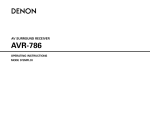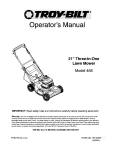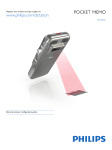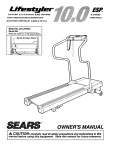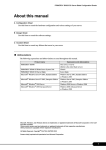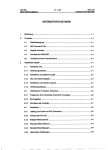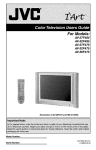Download Denon AVR 2805 - AV Receiver Operating instructions
Transcript
AV SURROUND
RECEIVER
AVR-2805/985
OPERATING INSTRUCTIONS
J
•
We
•
To be sure
greatly
appreciate
you take
your
purchase
maximum
of the
advantage
AVR-2805/985.
of all the
instructions carefully and use the set properly.
questions or problems arise.
features
the
AVR-2805/985
has to offer,
read
these
Be sure to keep this manual for future reference, should any
"SERIAL NO.
PLEASE RECORD UNIT SERIAL NUMBER
CABINET FOR FUTURE REFERENCE"
ATTACHED TO THE REAR OF THE
• SAFETY PRECAUTIONS
CAUTION
TO PREVENT ELECTRIC SHOCK, MATCH WIDE BLADE OF PLUG
TO WIDE SLOT, FULLY INSERT.
WARNING:
TO PREVENT FIRE OR SHOCK HAZARD, DO NOT EXPOSE
THIS APPLIANCE TO RAIN OR MOISTURE.
ATTENTION
POUR EVITER LES CHOCS ELECTRIQUES, INTERODUIRE LA
LAME LA PLUS LARGE DE LA FICHE DANS LA BORNE
CORRESPONDANTE
DE LA PRISE ET POUSSER JUSQU' AU
FOND.
CAUTION:
TO REDUCE THE RISK OF ELECTRIC SHOCK, DO
NOT REMOVE COVER (OR BACK). NO USERSERVICEABLE PARTS INSIDE. REFER SERVICING
TO QUALIFIED SERVICE PERSONNEL.
This
device
the
following
complies
interference,
The lightning flash with arrewhead symbel, within an
equilateral triangle, is intended te alert the user to the
presence of uninsulated "dangerous voltage" within
the product's enclesure that may be ef sufficient
magnitude to censtitute a risk ef electric sheck te
persons.
A
and
including
This
Class
appareil
• NOTE ON USE / OBSERVATIONS
RELATIVES
•
•
Avoid high temperatures.
Allow
for sufficient
heat
installed on a rack.
Eviter
B digital
(1)
device
that
may
FCC Rules.
This
must
cause
device
accept
undesired
apparatus
meets
Equipment
Regulations.
numerique
sur
15 of the
de
le materiel
la classe
brouilleur
all
Operation
may
any
not
interference
des temperatures
dispersion
Keep
dust.
the
received,
toutes
of
the
Canadian
les
exigences
du Canada.
A L'UTILISATION
set free
from
moisture,
water,
and
•
•
Do not let foreign
Ne pas laisser
objects in the set.
des obiets
etrangers
dans
I'appareil.
Proteger
I'appareil
lapoussiere.
contre
I'humidite,
I'eau
et
when
6levees
Tenir
compte
d'une
dispersion
de chaleur
suffisante
lots de I'installation
sur une etagere.
•
Unplug the power cord when
for long periods of time.
•
Deblancher
le cordon
d'alimentation
I'appareil
n'est pas utilis6 pendant de
not using
the set
•
Do not let insecticides,
benzene,
come in contact
with the set.
and thinner
•
Ne pas mettre
en contact des insecticides,
benzene
et un diluant avec I'appareil.
du
Iorsque
Iongues
p@iodes.
•
Handle the power cord carefully.
Hold the plug when unplugging
the cord.
•
Manipuler
precaution.
le
cordon
d'alimentation
Tenir la prise lots du d¢branchement
avec
du cordon.
(For sets with
•
Do not
•
Ne pas obstruer
obstruct
the
ventilation
ventilation
les trous
holes)
holes.
d'aeration.
disassemble
or
to
harmful
operation.
requirements
B respecte
is subject
cause
The exclamation point within an equilateral triangle is
intended te alert the user to the presence ef important
operating and maintenance (servicing) instructions in
the literature accempanying the appliance.
A
•
(2) this
Interference-Causing
Cet
Part
conditions:
interference
Reglement
•
with
two
•
Never
•
way.
Ne jamais
demonter
ou modifier
d'une maniere ou d'une autre.
modify
the
set
in any
I'appareil
du
SAFETY INSTRUCTIONS
1.
Read Instructions - All the safety and operating
should be read befere the preduct is operated.
instructions
13.
Power:Cord Pretection - Power-supply cords should be reuted
so that they are net likely te be walked on or pinched by items
placed upon or against them, paying particular attentien te
cords at plugs, convenience receptacles, and the point where
they exit from the product.
2.
Retain Instructions - The safety and eperating
sheuld be retained for future reference.
instructions
3.
Heed Warnings - All warnings on the product
operating instructions sheuld be adhered to.
and in the
15.
Outdoer Antenna Grounding - If an outside antenna er cable
system is connected te the preduct, be sure the antenna or
cable system is grounded se as to provide some pretection
against voltage surges and built-up static charges. Article 810
of the Natienal Electrical Code, ANSI/NFPA 70, provides
information with regard to proper greunding ef the mast and
supporting structure,
greunding of the lead-in wire to an
antenna discharge unit, size of grounding cenductors, Iocatien
of antenna-discharge unit, connection to grounding electrodes,
and requirements for the grounding electrede. See Figure A.
16.
Lightning - Fer added pretection fer this preduct during a
lightning storm, or when it is left unattended and unused for
leng perieds of time, unplug it frem the wall outlet and
disconnect the antenna er cable system.
This will prevent
damage te the product due to lightning and powerqine surges.
17.
Power Lines - An eutside antenna system sheuld not be
located in the vicinity ef everhead power lines or other electric
light er power circuits, or where it can fall into such power lines
or circuits.
When installing an eutside antenna system,
extreme care sheuld be taken to keep frem touching such
power lines or circuits as centact with them might be fatal.
A product and cart
combination should be
moved with care. Quick
steps, excessive force,
and uneven surfaces may
cause the preduct and cart
combination to overturn.
18.
Overleading - Do not everload wall eutlets, extension cords, or
integral convenience receptacles as this can result in a risk of
fire or electric sheck.
19.
Object and Liquid Entry - Never push objects of any kind into
this product through openings as they may touch dangerous
voltage points or short-out parts that ceuld result in a fire or
electric sheck. Never spill liquid ef any kind on the product.
Ventilatien - Slots and openings in the cabinet are provided for
ventilation and to ensure reliable operation of the preduct and to
protect it from overheating, and these openings must not be
blocked or covered. The openings should never be blecked by
placing the product on a bed, sofa, rug, or ether similar surface.
This product sheuld not be placed in a built-in installation such
as a bookcase or rack unless preper ventilation is provided or
the manufacturer's instructiens have been adhered te.
20.
Servicing - Do not attempt to service this product yourself as
opening or removing covers may expose you to dangerous
voltage or other hazards.
Refer all servicing to qualified
service personnel.
21.
Damage Requiring Service - Unplug this product from the
wall outlet and refer servicing to qualified service persennel
under the fellewing cenditions:
a) When the power:supply cerd er plug is damaged,
b) If liquid has been spilled, or objects have fallen into the
product,
c) If the product has been exposed to rain or water,
d) If the preduct does net operate normally by following the
eperating instructions.
Adjust only those contrels that are
covered by the operating
instructiens
as an impreper
adjustment of other contrels may result in damage and will
eften require extensive work by a qualified technician to
restore the product to its normal eperatien,
e) If the product has been drepped or damaged in any way, and
f) When the preduct exhibits a distinct change in perfermance
- this indicates a need for service.
22.
Replacement Parts - When replacement parts are required, be
sure the service technician
has used replacement
parts
specified by the manufacturer or have the same characteristics
as the original part. Unauthorized substitutions may result in
fire, electric shock, or ether hazards.
23.
Safety Check - Upen completien ef any service or repairs to this
product, ask the service technician to perform safety checks te
determine that the product is in proper operating cendition.
24.
Wall or Ceiling Meunting - The product should be mounted to a
wall or ceiling enly as recemmended by the manufacturer.
25.
Heat - The product should be situated away from heat seurces
such as radiators, heat registers, stoves, or other preducts
(including amplifiers) that preduce heat.
4.
Fellow instructions
be follewed.
5.
Cleaning - Unplug this preduct frem the wall outlet before
cleaning. Do not use liquid cleaners or aerosol cleaners.
6.
Attachments - Do not use attachments net recommended
the preduct manufacturer as they may cause hazards.
7.
Water and Meisture - Do not use this product near water - for
example, near a bath tub, wash bowl, kitchen sink, or laundry
tub; in a wet basement; or near a swimming poel; and the like.
8.
9.
10.
- All operating and use instructiens
should
by
Accesseries - Do not place this product on an unstable cart,
stand, triped, bracket, er table. The product may fall, causing
serious injury tea child er adult, and serieus damage te the
product.
Use only with a cart, stand, tripod, bracket, or table
recommended by the manufacturer, or sold with the product.
Any mounting of the product should follew the manufacturer's
instructions, and sheuld use a
mounting accessory
recommended by the
manufacturer.
11.
Power Sources - This product should be eperated only frem the
type of power source indicated on the marking label, if yeu are
net sure of the type of power supply te yeur home, consult yeur
product dealer or lecal pewer company. For products intended
te eperate frem battery power, er ether sources, refer te the
operating instructions.
12.
Greunding or Polarizatien - This preduct may be equipped with
a polarized alternating-current line plug (a plug having one blade
wider than the ether). This plug will fit into the pewer outlet
only one way. This is a safety feature,
if you are unable to
insert the plug fully into the outlet, try reversing the plug. If the
plug should still fail te fit, contact your electrician to replace yeur
obsolete eutlet.
De net defeat the safety purpose of the
polarized plug.
EXAMPLE
FIGURE A
OF ANTENNA
GROUNDING
AS PER NATIONAL
ELECTRICAL CODE
ANTENNA
W_RE
GROUND
CLAMP
ANTENNA
DISCHARGE UNiT
(NEO SECTFON 81O2O)
GR©UN_ING CONDUCT,
{NE¢ SECTI©N 81O21}
GR©UN_ CLAMPS
P©WER SERVICE GR©UN_ING
SYSTEM
(NEC ART 25O PART H)
NEC
NATI©NAL ELECTRICAL C©©E
• INTRODUCTION
Thank yeu fer cheosing tile DENON AVR-2805/985 Digital A/V Surround Receiver. This remarkable component has been engineered to provide
superb surreund sound listening with heme theater seurces such as DVD, as well as previding eutstanding high fidelity repreduction ef your
favorite music seurces.
As this preduct is provided with an immense array ef features, we recommend
contents ef this manual before proceeding.
that before you begin hookup and operatien that you review the
TABLE OF CONTENTS
i2
Before Using ...............................................................................................
4
Multi Zone ...........................................................................................
65~67
Cautions on Installation ...............................................................................
4
ill
Surround .............................................................................................
68~75
Cautions on Handling ..................................................................................
5
@
DSP Surround
Simulation ...................................................................
76~82
Features ......................................................................................................
5
i13
Listening to the Radio .........................................................................
83~84
6~14
i14
Last Function Memory ..............................................................................
85
Part Names and Functions .................................................................
15~17
i15
Initialization
85
Setting
up the system ........................................................................
18~47
i16 Troubleshooting
Remote Control Unit ...........................................................................
48~57
Additional
Operation
58~64
Specifications
Connections
..........................................................................................
............................................................................................
of the Microprocessor
...........................................................
.........................................................................................
Information .........................................................................
86
87~97
............................................................................................
98
• ACCESSORIES
Check that the following
parts are included
in addition
Operating instructions ....... 1 2_ Warranty ( for North America model only )....................
1
(5: R6P/AA batteries ............. 3 (6: AM loop antenna .................. 1 (7: FM indoor antenna..,1
to the main unit:
_ Service station
(8: Omnidirectional
list ..................... 1 4_ Remote control unit
microphone.......1
(RC-974) .....................
1
BEFORE USING
Pay attention
to the following
before using this unit:
• Moving the set
To prevent short circuits or damaged wires in the connection cords,
always unplug the power cord and disconnect the cennection cords
between all other audie components when moving the set.
• Store this instructions in a safe place.
After reading, store this instructions along with the warranty
safe place.
• Before turning the power switch on
Check ence again that all cennectiens are preper and that there are
net preblems with the connection cords. Always set the power
switch to the standby pesitien before connecting and disconnecting
connectien cerds.
• Note that the illustrations in this instructions
the actual set for explanation purposes.
CAUTIONS
in a
may differ from
ON INSTALLATION
Noise or disturbance of the picture may be generated if this unit or
any ether electronic equipment using microprecessers is used near a
tuner or TV.
If this happens, take the fellewing steps:
• Install this unit as far as possible frem the tuner or TV.
• Set the antenna wires from the tuner or TV away from this unit's
power cerd and input/output connectien cerds.
• Neise or disturbance tends to occur particularly when using indoor
antennas or 300 £2/ohms feeder wires. We recommend using
outdoor antennas and 75 £2/ohms coaxial cables.
For heat dispersal, leave at least 4 inch/10 cm of space between
the top, back and sides of this unit and the wall or other
components.
4 inch 10 cm or more
Wall
[]
CAUTIONS
ON HANDLING
• Switching the input function when input jacks are not connected
A clicking noise may be produced if tile input function is switched
when nothing is cennected to the input jacks. If this happens, either
turn down the MASTER VOLUME contrel er connect components
te the input jacks.
• Whenever the unit is in the STANDBY state, the apparatus is
still connected on AC line voltage.
Please be sure to turn the power off (lloff) when you leave
home for, say, a vacation.
• Muting of PRE OUT jacks, HEADPHONE jack and SPEAKER
terminals
The PRE OUT jacks, HEADPHONE jack and SPEAKER terminals
include a muting circuit. Because ef this, the eutput signals are
greatly reduced fer several secends after the power switch is
turned on or input function, surreund mode er any other-set-up is
changed. If the volume is turned up during this time, the output will
be very high after the muting circuit stops functioning. Always wait
until the muting circuit turns off befere adjusting the velume.
[]
FEATURES
1. Dolby Digital
Using advanced digital processing
algorithms,
Dolby Digital
prevides up te 5.1 channels ef wide-range, high fidelity surround
sound. Delby Digital is the default digital audio delivery system fer
DVD and North American DTV.
9. Multi Zone Music Entertainment System
Multi Source Function:
This unit's Multi Seurce functien lets you select different audio
sources fer listening Different seurces can thus be enjoyed in the
main room (MAIN) and the subreom (ZONE2) simultaneously.
2. Dolby Pro Logic l]x compatibility
Dolby Pro Legic [ix furthers the matrix decoding technek)gy of
Delby Pre Logic [1 te decede audio signals recorded on twe
channels into up te 7.1 playback channels, including the surround
back channel. Dolby Pro Logic [ix alse allows 5.1-channel sources
te be played in up to 7.1 channels.
The mode can be selected according te the source. The Music
mede is best suited fer playing music,the Cinema mode for playing
mevies, and the Game mede for playing games. The Game mode
can enly be used with 2-channel audio seurces.
10.Future Sound Format Upgrade Capability via Eight Channel
Inputs & Outputs
Fer future multi-channel audio fermat(s), the AVR-2805/985 is
previded with 7.1 channel (seven main channels, plus ene lew
frequency effects channel) inputs, along with a full set ef 7.1
channel pre-amp outputs, centrolled by the 8 channel master
volume control. This assures future upgrade possibilities for any
future multi-channel sound fermat.
3. Dolby Pro Logic l] Game mode compatibility
In additien te the previeusly offered Music and Cinema modes, the
AVR-2805/985 also effers a Game mede optimum for games.
4. DTS (Digital Theater Systems)
DTS provides up te 5.1 channels ef wide-range, high fidelity
surround sound, from sources such as laser disc, DVD and
specially-encoded music discs.
5. DTS-ES Extended Surround and DTS Neo:6
The AVR-2805/985
can be decoded with DTS-ES Extended
Surround, a multi-channel fermat developed by Digital Theater
Systems Inc.
The AVR-2805/985 can be also decoded with DTS Nee:6, a
surround mode allowing 6.1 channels playback of regular stere<)
sources.
6. DTS 96/24 compatibility
The AVR-2805/985 can be decoded with seurces recerded in DTS
96/24, a multi-channel digital signal format develeped by Digital
Theater Systems Inc.
DTS 96/24 sources can be played in the multi-channel mede en the
AVR-2805/985 with high sound quality of 96 kHz/24 bits or 88.2
kHz/24 bits.
7. Pure Direct Mode/AL24
Processing
The AVR-2805/985 is equipped with a pure direct mede allewing
the effects ef the video and digital circuitry to be shut dewn when
playing CDs or records te achieve the ideal environment for analog
playback, resulting in extremely high quality music playback. It is
also equipped with AL24 processing which compensates the input
digital data to produce the near analeg waveferms which weuld be
in a nature with 24 bits quality. AL24 processing eperates when
PCM data such as CD is inputted.
8. Auto Setup/Room
EQ
Use of the microphone
for setup applications
measures the
presence of speakers, the distance to the speakers, and other
information,
and permits automatic setup. The characteristics
of each speaker can also be corrected.
11.Front input Terminal
The unit is equipped
convenient connection
with a Front Input connector
for the
of a video camera or other equipment.
12.Video Conversion Function
The AVR-2805/985 is equipped with a functien for up-cenverting
video signals.
Because of this, the AVR-2805/985's MONITOR OUT jack can be
connected to the moniter (TV) with a set ef cables effering a higher
quality cennectien, regardless of how the player and the AVR2805/985's video input jacks are connected.
13.Component Video Switching
In addition te composite video and "S" video switching, the AVR2805/985 provides 3 sets of component vide<) (Y, PB/CB, PR/CR)
inputs, and one set ef cempenent video outputs to the televisien,
for superior picture quality.
14.TRIGGER OUT
AVR-2805/985
is equipped with 2 systems of 12V TRIGGER
OUT connections.
Each output
can be activated
upon the
selection of assigned. Main Zone inputs or zone2 inputs.
15.RS-232C Terminal
Includes a RS-232C port te support an AMX, Crestron integrated
control system.
16.AC INLET
Detachable AC CORD is used.
17.Auto Surround Mode
TMs function steres the surreund mode last used fer an input
signal in the memory and automatically sets that surround mode
the next time that signal is input.
18.Large-sized fluorescent display
A large-sized fluorescent
display is used which
check of the input/output
channels.
also permits
a
19.Audio delay
This is a function for delaying the audie signal with respect te the
video signal. (0 to 200 msec)
20.Preset Memory Tuning
56-Station AM/FM Randem Preset Memory tuning.
_'1 CONNECTIONS
• Do not plug in the AC cord until all connections
have been
completed.
• Be sure to connect the left and right channels properly (left with
left, right with right).
• Insert the plugs securely. Incomplete connections will result in the
generation of noise.
• Use the AC OUTLETS for audio equipment only. Do not use
them for hair driers, etc.
• When making connections,
OUTPUT
R
L
also refer to the operating instructiens
•Nete that binding pin plug cords together with AC cords or placing
them near a power transfermer will result in generating hum er
other noise.
• Neise or humming may be generated if a connected
audio
equipment is used independently without turning the power of this
unit on. If this happens, turn on the pewer of the this unit.
of the other components.
CD player
I Connecting
Turntable
(MM cartddge/
[ Connecting
a turntable
the
AC OUTLETS
t
AC OUTLETS
SWITCHED
]
(total capacity - 120 W (1 A.)/
The power to these outlets is turned on and off in conjunction
with the
POWER operation switch on the main unit, and when the power is switched
Connect the turntable's output cord to the AVR2805/985's
PHONO jacks, the L (left) plug to the L
jack, the R (dght/plug
to the right jack.
between
NOTE:
on and standby
from
the remote control
unit.
directly. Use a separate head amplifier or step up
__la
"_t_.c_gepThis
unit cannot be used withyi MCer cartridges
If humming
ground
wire.
_
Ground
or other noise
wire is connected,
is generated
disconnect
when
the
driers, TVs or other electrical
the
appliances.
ground
Connecting
the
pre-out
jacks
Use these jacks if you wish to connect external power amplifier(s)
increase the power of the front, center and surround sound channels,
for cor/nectior/ to powered loudspeakers.
•_ To use Surround back with one speaker, connect the speaker
wire
to
or
to
AC 120 V, 60 Hz
Turn the DC 12V voltage on and off for the individual functions.
For details, see "Setting the Tdgger Setup" (See page 441
MD recorder, CD recorder or other component
CD recordel
OPTICAL
I Connecting
the
_
DIGITAL
R
L
INPUT
jacks
83oo
_o
I
Use these for connections to audio equipment
Digital in Assignment"
(See page 37)
NOTES:
R
L
OUTPUT
or Tape deck
with digital output
Refer to "Setting
the
I Connecting
a tape
deck
I
Connections for recording:
Connect the tape deck's recording input jacks (LINE Hq or REC/to tMs Uilit's tape
recording (CDR/TAPE OUT/jacks
using pin plug cords.
Connections for playback:
Connect the tape deck's playback output jacks (LINE OUT or PB) to this unit's tape
playback (CDR/TAPE IN/jacks using pin plug cords
•
•
•
•
•
To connect the video signal, connect using a 75 £_/ohms video signal cable cord. Using an impreper cable can result in a drop in video quality.
When making connections, also refer to the operating instructiens of the other compenents.
The AVR-2805/985 is equipped with a functien fer up-converting video signals.
The signal connected to the video signal terminal is output to the S-Video and component video menitor out terminals.
The REC OUT terminals have ne cenversion functien, se when recording only connect the video terminals.
TV oFDBS tuner
L
[ Connecting
a TV or BBS tuner I
TV or DBS
• Connect the TV's or DBS tuner's video output jack (VIDEO OUTPUT) to the
[]_
(yellow) TV or DBS IN jack using a 75 _}/ohms video coaxial pin
plug cord.
• Connect the TV's or DBS tuner's audio output jacks (AUDIO OUTPUT) to
the _
TV or DBS IN jacks using pin plug cords.
OT
©
o©
®
VIDEO
@_1
_
[ --
_-
_
_-°_t
C_onnecting
#
®
_
_
DVD player or wdeo drsc player (VDP/ etc
'
a DVD player or avideo
disc player (VDP)
]
_
_
DVD
• Connect the video disc player's video output jack (VIDEO OUTPUT) to the _
/_
jack using a 75 _,Vohms video coaxial pin plug cord.
• Connect the video disc player's
analog audio output
DVD IN jacks using pin plug cords.
• VDP can be connected
jacks
(ANALOG
(yellow) DVD IN
AUDIO OUTPUT)
to the
to the VDP jacks in the same way.
I
_
MONITOR OUT
• Connect the TV's video input jack (VIDEO INPUT) to the
MONITOR OUT jack using a 75 _/ohms video coaxial pin plug
cord.
Note on connecting the digital input jacks
• Only audio signals are inputs to the digital input jacks.
For details. (See page 6)
Video deck 2
I
ROUTL
I--AUDIO
RIN
,_
L
OUT
IN
VIDEO
_
_
I1_1
....
_-_
O
_
Videodeck I
_AUDIO
I Connecting
_
VIDEO
_
a video decks I
• There are two sets of video deck (VCR) jacks, so two video decks can be connected
for simultaneous
recording or video copying.
Video input/output
connections:
• Connect the video deck's video output jack (VIDEO OUT) to the [_
(yellow)
(yellow) VCR-1 OUT jack using 75 _/ohms video coaxial pin plug cords.
Connecting
the audio output jacks
• Connect the video deck's audio output jacks (AUDIO OUT) to the _
VCR-1 IN jacks, and the video deck's audio input jacks (AUDIO
OUT jacks using pin plug cords.
'_ Connect the second video deck to the VCR-2 jacks in the same way.
VCR-1 IN jack, and the video deck's
video input jack (VIDEO IN) to the [_
IN) to the _
VCR-1
• When making connections, also refer to the operating instructions of the other components.
• A note on the S input jacks
The input selectors for the S inputs and Video inputs work in conjunction with each other.
• The AVR-2805/985 is equipped with a function for converting video signals.
• The signal connected to the S-Video signal terminal is output to the composite video and component video monitor out terminals.
• The REC OUT terminals have no conversion function, so when recording only connect the S-Video terminals.
DVD player or video disc player (VDP)
I Connecting a monitor TV ]
MONITOR OUT
• Connect the TV's S video input (S-VIDEO INPUT) to the _
OUT jack using a S jack connection
_
.... _O_o
1
MONITOR
cord.
lI! :1
Mon,,o
i_ I Connecting a DVD player or a video disc player (VDP) I
_ DVD
_ • Connect the DVD player's S-Video output jack to the S-VIDEO
DVD IN jack using a S-Video connection cord.
,_ • VDP can be connected to the VDP jacks in the same way.
;'_ • It is also possible to connect a video disc player, DVD player,
video camcorder, game machine, etc., to the V.AUX jacks.
TV or satellite broadcast tune_
_
Connecting
;_
a TV or DBS_ner
_
S VIDEO
_,,
8_,
__
Connecting
:
Video deck 1
(_'
"_ S_ II1==== ....
_[
]
• Connect the TV's or DBS tuner's S video output jack (SVIDEO OUTPUT) to the _
TV or DBS IN jack
using an S-Video connection cord.
• Connect
_ oll_ll
the video decks ]
the video
deck's
S output
jack
(S-OUT) to the
VCR-1 IN jack and the video deck's S input jack
(SqN) to the _
VCR-1 OUT jack using S-Video
connection
• Connect
Connect the components'
cords.
the video
_
_
:
(SqN) to the _
connection cords.
_
_
_
_
audio inputs and outputs
as described.
deck's
S output
jack
(S-OUT) to the
VCR-2 IN jack and the video deck's S input jack
I
VCR-2
......
I1_=
(See page 7)
::::::::::::::::::::::::::::
(_
_1
/
J
OUT
I1""
"_
jack using
Videodeck2
S-Video
• When making connections, also refer to the eperating instructions of the ether components.
• The signals input to the celor difference (component) video jacks are net outputs to the VIDEO output jack (yeliew) or the S-Videe output jack.
• Some vide() sources with compenent video outputs are labeled Y, CB, CR, or Y, Pb, Pr, er Y, R-Y, B>4 These terms all refer to component vide()
color difference eutput
• The function assigned to the component video input can be changed at the system setup. For details, see "Setting the Video Input Mede'.
(See page 41 )
I Connecting a DVD player ]
DVD IN jacks
• Connect the DVD player's color difference (component) video output jacks
(COMPONENT VIDEO OUTPUT) to the COMPONENTVIDEO-1 IN jack using
VIDEO OUT
%@@
'-COMPONENT
x,,,
v,.
cords.
...
,com.n.t,
,o.stun.r.
v=.
etc.,
• In the same
I
Y Ca OR
_,
t
way,
another
video source
with component
video
outputs
such
MONITOR OUT jack
• Connect the TV's color difference (component) video input jacks
I _®@',@ I
_
(COMPONENT VIDEO INPUT)to the COMPONENT MONITOR OUT
jack using 75 _/ohrns coaxial video pin-plug cords.
some TVs, monitors or video components CCR, CB and Y", "RY, B-Y and Y", "Pr, Pb and Y", etc.). For details, carefully read the
operating instructions included with the TV or other component.
• The color difference input jacks may be indicated differently on
__
®6eee°
" ..............
....
==
]] ,,_*-
,...................
o@®®©©@@i®©
o
,@@@@@@®@®°
MONITOR OUT jacks
The AVR-2805/985 is equipped with a function fer up-converting
video signals.
Because of this, the AVR-2805/985's MONITOR OUT jack can be
connected to the monitor (TV) with a set ef canes offering a higher
quality connectien, regardless ef hew the player and the AVR2805/985's video input jacks are cennected.
Generally speaking, cennections using the component vide() jacks
effer the highest quality playback, fe/ewed by connectiens using the
S-Videe jacks, then connectiens
using the regular vide() jacks
(yellow).
NOTE:
5
i
!i
!i
!i
!i
Dewn-converting
!£i£
!i
!i
!i
!i
!i
!i
!i
!i
!i
!i
!i
!i
!i
!i
!i
!i
!i
!i
!i
!i
With the AVR-280B/985, the Video signal and the S-video signal
which were inputted are converted mutually. And also the
Video signal and the S-Video signal which were inputted are
converted into a higher quality.
This unit's input jacks
e60
1
The flow of the
This unit's output jacks
this unit's internal
signals.
:
(ColorDiffrenceVideo jackl
@@B
IColorDiffrenceVideo jack)
.....
(S-Videojack)
from the component vide() signal te the S-Video
video signal is not possible, so when not using the
component video monitor output terminal connect the player using
the S-Video or composite vide() input terminal.
£i :iBi£!i
£iii!!!!!!!!!!!!!!!!ii
i
and composite
.....
Cautions
on the video conversion function:
When the component video terminals are used to connect the AVR2805/985 with a TV (or moniter, projector; etc.) and the video (yeliew)
er S video terminals are used to connect the AVR-2B05/985 with a
VTR, depending en the combination of the TV and VTR the picture
may flicker in the horizental direction, be distorted, be out of sync or
not display at all when playing vide() tapes.
If this happens, connect a cemmercially available video stabilizer, etc.,
with a TBC (time base correcter) function between the AVR-2BOB/9B5
@
(S-Video
jack)
and the VTR, er if yeur VTR has a TBC function,
turn it en.
DIRECTIONOF
BROADCASTING
STATION
'_'_
_,_
AM LOOP
ANTENNA
(Supplied)
AM loop antenna assembly
FM ANTENNA
Connect
to the AM
antenna te_mblals
76 [_/ohms
COAXIAL
CABLE
and take out the
(_
connection
line.
a. With the antenna
Bend in the reverse
"
on top any stable
surface
_/
_1_
direction.
-_
Mount
b. With the antenna
attached to a wall
.................
o®®®
AM OUTDOOR
ANTENNA
Installation
_,
,///
FM INDOO_
ANTENNA
(Supplied)
Connection
1 Pushthe lever.
directly.
of AM antennas
2. P_sertthe conductor.
_>
hole
on wall, etc.
Note to CATV system installer:
This reminder is provided to call the CATV system installer's
attention to Article 820-40 of the NEC which provides
guidelines for proper grounding and, in particulaL specifies
that the cable ground shall be connected to the grounding
system of the building, as close to the point of cable entry
as practical.
GROUND
• An F-type FM antenna cable plug can be connected
Mount
Notes:
3. Return the lever.
• Do not connect two FM antennas simultaneously.
• Even if an external AM antenna is used, do not disconnect
the AM loop antenna.
• Make sure AM loop antenna
metal parts of the panel.
=>
lead terminals
do not touch
• These jacks are fer inputting multi-channel audie signals frem an eutboard deceder, or a cemponent with a different type ef multFchannel
decoder, such as a DVD Audie player, a multi-channel SACD player, er other future multi-channel sound fermat deceder.
• When making connections, also refer to the eperating instructiens of the ether components.
o o
._ Fer instructiens on playback
jacks. (See page 61 )
LP
analog
Decoderoutput
with 8- or 6-channel
10
l _
o o O
I
using the external
input (EXT. IN)
._ Fer instructions on operations using the MULTI ZONE FUNCTIONS. (See page 65 - 67)
[1] ZONE 2 preout CONNECTIONS
• If anether power amplifier er pre-main (integrated) amplifier or is connected, the ZONE2 preout (variable/fixed level) jacks carl be used te play a
different pregram seurce in ZONE2 the same time. (See page 67)
• The ZONE2 video out is only for the ZONE2.
RC-616
ZONE2
INFRARED
)lifter
SENSOR
_
[
"_'ON
°° o o o°© o©
Integratedpro-main amplfier
OUTPUT
INPUT
DE_4ON
[]
.........
J[]
RC-6171NFRARED
............................................................
]
.................................
uxouT
_lRi
TRANSMITTER
I
I
I
Extension jacks for future use.
-- CONTROL terminal
Perform the following ope@tion before using an external conloller connected to the R8--232C terminak
1. Press the ON/STANDBYbutton on the main unit and set the unit to the operating mode•
2. Perform the operation to turn off the power from the external control•
3. Check that the product has been set to the standby mode•
After checking the above, check the connections of the external controller• Operation is possible•
[2] ZONE2 SPEAKER OUT and PREOUT CONNECTIONS
• If another pewer amplifier or pre-main (integrated) amplifier is cennected,
source in ZONE2 the same time.
the ZONE2 eutput terminals can be used to play a different
• ZONE2 SPEAKER OUT can be used when "ZONE2" is selected at System Setup Menu "Power Amp Assign".
Speaker OUT cannet be used for MAIN ZONE. (See page 43)
In this case,
pregram
Surreund Back
RC-616
Integrated pre-ma[n aZOl_[Ee2rRC-617 INFRARED
or power amplf[er
SENSOR
o
°
o
1
'NF#pAREDM
'TTER
--PUT
...................
II UXOU
......
,
[]
_[]
/
[]
[]
Io
_.........
1
o
........................
i
'D
,B
,D ©@@@=
,B
©@=@@'_
I
4
, !_
=
=° i
I
_-,_-,_Extension jacks for future use
NOTE:
_
• The settings must +
-
+
-
this speaker for
ZONE2.
(See page 43•)
I SURROUND BACK/ZONE2 SPEAKERSYSTEMS ]
11
To connect the video signal, connect using a 75 _/ohms
video signal cable cord.
I
_
;L
II
Video game
E Connecting
a Video
game component
I
--OUTPUT
• Connect the Video game component'e
to this unit's V. AUX INPUT jacks.
output
I
I
*_
Video camera
I Connecting
• Connect
jacks
12
a video
the
to this
camera
video
camera
unit's
V. AUX
component
component's
INPUT
jacks.
I
output
jacks
•
Connect the speaker terminals with the speakers making sure that like
polarities are matched (® with _+_,O with ® ). Mismatching of polarities will
result in weak central sound, unclear orientation of the various instruments,
and the sense of direction of the stereo being impaired.
• When making connections, take care that none of the individual conductors
of the speaker cord come in contact with adjacent
terminals, with other
speaker cord conductors, or with the rear panel.
NOTE:
Speaker Impedance
• Speakers with an impedance of from 6 to 16 £Z/ohms can be connected
use as front and center speakers.
•
•
•
NEVER touch the speaker terminals when the power
Doing so could result in electric shocks.
is on.
Connection
1. Loosen by turning
counterclockwise
Either tightly
2. Insert the cord.
twist
or terminate
for
Speakers with an impedance of 6 to 16 £Z/ohms can be connected for use as
surround speakers.
Be careful when using two pairs of front speakers (A + B) at the same time,
since use of speakers with an impedance of less than 8 £Z/ohms will lead to
damage.
The protector circuit may be activated if the set is played for long periods of
time at high volumes when speakers with an impedance lower than the
specified impedance are connected.
the speaker terminals
3. Tighten by turning
clockwise.
Connecting
banana plugs
the core wires.
banana plug
Turn clockwise to tighten,
insert the banana plug.
Connections
• When making connections,
Connection jack for subwoofer
with built-in amplifier
(super
woofer), etc.
i
also refer to the operating instructiens
[ SURROUND
SPEAKER SYSTEMS
SURR. BACK
speaker,
connect
L CH. the speaker
to II
The settings must be changed to use I
this speaker for ZONE2
I (L)
See page 43.
I_1
of the other components.
I [ CENTER SPEAKER SYSTEM
] [ FRONT SPEAKER SYSTEMS
(A) ]
II
I
I
NIES;se
Surr°und
back
w'th
°nel l
[ SURROUND
BACK/MULTI
ZONE SPEAKER SYSTEMS
]
FRONT SPEAKER SYSTEMS
(B)
13
• This unit is equipped with a high-speed protection circuit. The purpose of this circuit is to protect the speakers under
circumstances such as when the output of the power amplifier is inadvertently short-circuited and a large current flows, when
the temperature surrounding the unit becomes unusually high, or when the unit is used at high output over a long period
which results in an extreme temperature rise.
When the protection circuit is activated, the speaker output is cut off and the power supply indicator LED flashes. Should
this occur, please follow these steps: be sure to switch off the power of this unit, check whether there are any faults with
the wiring of the speaker cables or input cables, and wait for the unit to cool down if it is very hot. Improve the ventilation
condition around the unit and switch the power back on.
If the protection circuit is activated again even though there are no problems with the wiring or the ventilation around the
unit, switch off the power and contact a DEN©N service center.
• The protector circuit may be activated if the set is played for long periods of time at high volumes when speakers with an
impedance lower than the specified impedance (for example speakers with an impedance of lower than 4 _-_/ohms) are
connected. If the protector circuit is activated, the speaker output is cut off. Turn off the set's power, wait for the set to cool
down, improve the ventilation around the set, then turn the power back on.
14
[_
PART NAMES
• For details en the functions
AND FUNCTIONS
of these parts, refer te the pages given in parentheses
().
TT
_
O
Power ON/STANDBY switch ....................................................
(58)
POWER indicator ......................................................................
(58)
Power switch .....................................................................
_]_ Headphene jack (PHONES) ......................................................
INPUT MODE butten ...............................................................
ANALOG button .......................................................................
EXT. IN butten ....................................................................
_)
_)
_)
IIIIIIIIIIIIIIIIIIIIIIIIIIIIIIIIIIIIIIIIIIIIIIIIIIIIIIIIIIIIIIIIIIIIIIIIIII
_
_)
SURROUND MODE button ......................................................
SURROUND PARAMETER button ...................................
(58, 85)
SELECT knob ...........................................
(78)
(70 _ 80)
(60, 63, 69 _ 74, 78, 80)
(63)
_)
TONE DEFEAT button ..............................................................
(59)
_)
TONE CONTROL button ....................................................
(59)
_)
MASTER VOLUME
control ......................................................
(60)
MASTER VOLUME
indicator ....................................................
(60)
(59, 61)
(63)
(63, 80)
PURE DIRECT button ...............................................................
(62)
FRONT SPEAKER butten .........................................................
(58)
_)
Remote contrel sensor (REMOTE SENSOR) ...........................
SURROUND
(73)
_)
FUNCTION knob ........................................
_}) VIDEO SELECT button .............................................................
BACK button .......................................................
Display
(48)
(59, 67, 72, 74, 83, 85)
DIMMER button .......................................................................
(64)
STATUS butten .........................................................................
(64)
V.AUX input jacks .....................................................................
(12)
_i
TUNING PRESET butten ..........................................................
(85)
SETUP MIC jack .......................................................................
(21)
i_)
SOURCE butten .......................................................................
(59)
ZONE2/REC SELECT button ..............................................
(63)
(64, 67)
15
[ [:313
DIGITAL i
im JlliJ_TI !
iiiii iiiii iiiii iiiii iiiii iiiii iiiii iiiii iiiii iiiii iiiii iiiii iiiii iiiii iiiii
I !!!!! !!!!! !!!!! !!!!! !!!!! !!!!! !!!!! !!!!! !!!!! !!!!! !!!!! !!!!! !!!!! !!!!! !!!!!1
O
INPUT SIGNAL indicator
The respective indicator will light corresponding
signal.
Information display
This displays the surround mode, function
value, etc.
MULTI(ZONE) indicater
ZONE2 mode is selected in ZONE2/REC SELECT.
to the input
INPUT SIGNAL CHANNEL indicator
The channels included in the input source will light.
This displays bitstream signal channel.
This does not light when signals are being input to the
ANALOG EXT.IN or PCM connectors.
REC OUT SOURCE indicator.
REC OUT mode is selected in ZONE2/REC SELECT.
_)
name or setting
The audio channels output from this unit will light.
SPEAKER indicator
This lights corresponding
to the settings of the front speakers.
Decoder indicator
This lights when each decoder is operating.
MASTER VOLUME indicator
This displays the volume level.
The Setup item number is displayed in System Setup.
16
AL24 indicator
The AL24 indicator lights when the PURE DIRECT, DIRECT and
STEREO mode is selected in the PCM input signal.
INPUT MODE indicater
This lights corresponding
to the setting of the INPUT mode.
AUTO indicater
This lights when the broadcast station
tuning mode.
OUTPUT SIGNAL CHANNEL indicater
_
m
i_1 I_
is selected in the AUTO
_)
TUNED indicater
This lights when an FM/AM
_)
STEREO indicator
This lights when an FM stereo broadcast has been received.
broadcast has been received.
• For details en the functions
ef these parts, refer te the pages given in parentheses
().
Remote control signal
transm tter ..............................................
I LED (indicator)
...............................
48
(50- 57)I
IPowerbuttons
...............................
/50-56/I
/67/I
[ZONE2 buttons
.....................................
Mode selector
buttons
......................
IZONE1
I
(67) I
18, 49 - 51, 53 - 58) I
',
Input source selector buttons....(50
BVB
VBP
Tuner
buttonssystem/System
.....................................
V.AUX
VCB-S
i',
,0
0
0
0
}_UBEBmECT
BIBBCT STEREO _/_?
'ooooit
,
:::::::::::::::::::::::::
I
I SYSTEM buttons ...........................
(49 - 52) 1
'
, I
::_A/B
;_--.:___ _
® ®;'
buttons .............................................
60, 67
_
Cr_OT'NB
_I
I
47)
Master
vo,umecontro,
/,_--...,"
SETUP
18,
62, 69, ,71, 77
o_._./
BISC SKIP +
button ...............................................
Surround
............................................
buttons
..........
: S.A NEL+ '
'
SYSTEM SETUP/SETUP
67, 83 _ 85)
i
-_ 52, 59)I
VCBq
I
_',
_u/
I
_,_'._ '
_.._l
/,
IMUTING
button
..............
16311
,suRRouND
,
Ibutt°n
............................................
I°" SELECT/ENTER
(70 - 80)1
I
button
I ...................................................
/16,
6B,
6_/I
__
ION SCREEN/DISPLAY
(MAIN) buttons ..........................
RETURN button ................................
(51, 52) I
button .......... (64, 73) I
DISPLAY
ITEST
TONE
button
.................................
(66)
I
I SYSTEM CALL buttons ..........................
I USE/LEARN button ..........................
(54) I
(53, 56) I
I FRONT SPEAKER button .......................
_
SUSSOUND
(58) I
I
SURROUND
BACK button ..................... (73) I
INPUT MODE selector
buttons .............................................
59, 61
17
ITI
SETTING
UP THE SYSTEM
• Once all cennectiens with other AV compenents have been completed as described in "CONNECTIONS"
(see pages 6 to 14), make the varieus
settings described below en the monitor screen using the AVR-2805/985's en-screen display function.
These settings are required te set up the listening reom's AV system centered around the AVR-2805/985.
•
Use the
following
buttons
to set up the
system.
Check that the remote centrol unit set to AMP mode.(TAPE, CDR/MD, CD)
_
__
(Remote
2
I
\kTJ
control unit/
I
SYSTEM SETUP button
Press th s ted spay the system setup menu.
L ®®o
.........
_el
butt°ns
to move the cursors the left, right, up and down on
ONSCaEEN
_h
BISPLAY
('CTTTX-_
_ FRONT
_
SUBROUND
f"JTCT_
button
is to switch the display.
1
e this button to cemplete the setting.
• System setup items and default values (set upon shipment
1. Auto Setup/Room
from the factory)
EQ
Auto Setup/Room
EQ
Default
settings
1
Auto Setup
Power Amp
Assignment
2
Manual
Setup
This palameter is for optimizing the Room EQ with which
signals are produced from the speakers
3
Room EQ
Setup
Set the Room EQ setting
4
Direct Mode
Setup
Set the ON/OFF setting of Room EQ, in the case of the surround
mode is in Direct or Pule Direct.
OFF
Set this to switch the
channel input jack.
Mic
Mic input Select
EQ
Set this to switch
the sulround
back
power amplifier
for use for zone2.
with
Mic
channePs
the audio
All or Assign for each surround
Input iack fol use for
SURROUND
All Channel
and Flequency=OdB
mode
Mic el VAux
BACK
All
L
2. Speaker Setup
Speaker
1
2
3
4
5
18
Speaker
Configu ration
Delay nine
Channel
Level
Crossover
Setup
Default
Input the combination
of speakers
in your system
and theil
corresponding
sizes (SMALL for regulal speakels,
LARGE for fullsize, full range/to
automatically
set the composition
of the signals
output from the speakels and the flequency
lesponse
This pararneter
is for opth-nizhlg the timing with which the audio
signals are produced from the speakers and subwoofer accolding to
the listening position.
This adjusts the volume of the signals output from the speakers and
subwoofer
for the different channels in order to obtain optimum
effects
Frequency
Set the frequency
(Hz) below which the
speaker is to be output from the subwoofer
Subw00ferMode
This selects
the subwoofer
speakel
bass so of the
valious
for playing deep bass signals.
settings
Front Sp.
Center Sp.
Large
Small
Yes
Front L & R
Center
Subwoofer
12 ft (3.6 m/
12 ft (36 m)
Front L
OdB
Front R
0dB
Center
O dB
Subwoofer
Surround
0dB
Sulround
Surroul_d
R
0dB
80Hz
LFE
Surround
Small
12 ft (3.6 m/
Surround
L
Sp
Small / 2spkrs
L & R
SBL & SBR
10 ft (3 0 m/
Surround
Back L
0dB
Back Sp.
10 ft (3.0 m)
Surround
Back B
Subwoofer
0dB
OdB
3.Input
Setup
Input Setup
1
This assigns
Digital In
Assignment
Default
the digital input jacks for the different
Input
source
input
Digital
hputs
2
Ext. In
Subwoofer
Level
Set the
3
Component
in Assign
This assigns
the different
Video input
Mode
Set the input signal to be output
Ext
In Subwoofer
terminal
playback
DVD
VDP
TV
DBS
V AUX
VCR 1
VCR 2
CDR/TAPE
COAX1
COAX2
OPT1
OFF
OPT2
OPT8
OPT3
OFF
OPT4
--
--
Subwoofer
level
DVD
4
5
Auto Tuner
Presets
4.Advanced
FM stations
the color difference
input sources.
are received
(component}
video input
the monitor
automatically
and stored
VDP
TV
NONE
VIDEO2
= +15 dB
DBS
VCR I
VCR 2
V AUX
VDEO3
NONE
NONE
NONE
iacks for
VDEO1
from
settings
CD
output
AUTO
terminal
in the memory.
A1 ,- A8
878/891/98.1/1079/901/90.1/90.1/90.1
B1 --B8
820/600/1000/1400/1500/1710
C1 --C8
901
MHz
D1 -_D8
901
MHz
E1 -_E8
901
MHz
F1 -_F8
901
MHz
G1 _G8
901
MHz
MHz
kHz/90.1/90
1 MHz
Playback
Advanced
Playback
Default
1
Audio Delay
Set the audio delay to delay time the sound and synchronize
the picture.
2
DolbyDigital
Setup
Turn the audio compression
Digital signals
3
Auto Surround
Mode
Set the Auto surround
on or off
when
settings
it with
0 ms
Dolby
OFF
down-mixing
mode function.
Auto Surround
Mode
= ON
5.Option Setup
Option
Setup
Default
1
Power AMP
Assignment
Set this to switch
use for zone2.
the surround
back channel's
power
amplifiel
2
Zone2 vol
Level
This sets the output level the zone2 output jacks.
This menu is not displayed, when "ZONE2" is selected
Setup "Power Amp Assign"
for
settings
Surround
Back
Variable
at Option
ZONE=MAIN
3
TgggerOutl
Setup
Set the Trigger
Out1 output
for the each input sources
PHONO
CD
TUNER
CDR/TAPE
DVD
VDP
TV
DBS
VCR I
VCR 2
V AUX
OFF
OFF
OFF
OFF
ON
ON
ON
ON
ON
ON
ON
PHONO
CD
TUNER
CDR/TAPE
DVD
VDP
TV
DBS
VCR-1
VCR-2
V AUX
ON
ON
ON
ON
ON
ON
ON
ON
ON
ON
ON
ZONE
4
TiiggerOut2
Setup
5
Muting Level
6
On Screen
Display
7
Setup Lock
Set the Trigger
Out2 output
This sets the amount
This
sets
whether
for the each input sources
of attenuation
or
not
at audio output
to display
the
appears on the ]-i1onitor screen when
control unit or main unit are operated.
A setting to prevent flickegng.
the
Set whether or not to lock the system
cannot be changed.
muting.
on-screen
controls
setup settings
-_-dB(minimum)
display
on the
2
that
remote
so that they
0n Screen
Display = ON / Mode
1
Setup Lock = OFF
NOTES:
• The on-screen display signals are output with priority to the S-VIDEO MONITOR OUT jack during playback of a video component. For example, if the TV monitor
is connected to both the AVR-2805/985's S-Video and video monitor output jacks and signals are input to the AVR-2805/985 from a video source (VDP, etc.)
connected to both the S-Video and video input jacks, the on-screen display signals are output with priority to the S-Video monitor output. If you wish to output
the signals to the video monitor output jack, do not connect a cord to the S-VIDEO MONITOR OUT jack. (For details, see page 49.)
• The AVR-2805/985's on-screen display function is designed for use with high resolution monitor TVs, so it may be difficult to read small characters on TVs with
small screens or low resolutions.
• The setup menu is not displayed when headphone are being used.
19
• Speaker system layout
Basic system layeut
• The fellewing is an example ef the basic layout for a system consisting of eight speaker systems
and a television meniter:
speaker system
Surround
back speaker systems
f
Front speaker systems
Set these at the sides of the TV or screen with
their front surfaces as flush wkh the front of the
screen as possible.
Surround speaker systems
Check
that not
all the
cennectk)ns
en Direct
the main
power.
Setup will
be pessible
whenarethecerrect,
unit is then
set toturn
Pure
ON, unit's
er when
the headphenes
mode or reverse the cenditk)n.
SYSTEM
SETUP
are plugged in. Therefere,
Display the System Setup Menu.
_I.
I
(Remote control unit}
H Li "_:O
'::, :Z!i;
i':' O O m i: _:[
I
-
2.
Auto
Speaker
3.
4.
Input
Advanced
5.
Option
please cancel the
o
-
Setup/Room
Setup
EQ
Setup
Playback
Setup
Exit
NOTES:
20
•
The System Setup menu composition
19.
•
Wherever your position
is of a layered design that includes the related items below the large table title as contained
in System Setup, one more press of the System Setup button
permits a move to one level higher.
in the tables of Pages 18 and
The Auto Setup function of this unit performs an analysis of the speaker system and measures the aceustic characteristics
an apprepriate autematic setting.
._ When performing
•
Measurement
_1};: This sets
12} : This sets
13; : This sets
_4} : This sets
Auto Setup, an eptional microphene
of your roem to permit
is required fer the setup.
and setting details
the speaker connection mode, polarity, and bass reproduction ability.
the optimum delay time from each speaker correspending to the listening pesitk>n.
the volume that is eutput from each speaker.
the frequency response of each speaker.
NOTE:
• A loud test tone is eutput during the measurement. Please consider this should yeu be planning night time measurements,
allowing small children into the listening roem at this time.
Connect the
microphone
fer ofAute
Setup to the Setup Mic
connector
on the
frent panel
the unit.
.................
_ O
and consider net
NOTES:
• When using ether microphone
see page 28.
¸_
...........
i
Place
microphene
Setup
at the
actual
listening
pesitionthewhich
will be atfortheAuto
same
height
as yeur
ears.
Use a
triped or level surface at positioning.
il
1
Select "Auto Setup/Room
EQ" at the System Setup Menu.
t
Fi u "i: o
Rell_lote contlol
'_ ::_:J;
i;i' o o _,_E Q
I
I
unit/
_I.
2.
3.
4.
5.
Auto
Setup/Room
Speaker
Setup
Input
Setup
Advanced
Playback
Option
Setup
EQ
Exit
2
Display the Aute Setup / Roem EQ menu.
Remote
contlol
unit)
21
1
Select "Auto Setup" at the Aute Setup / Reem EQ Menu.
1. Auto
:t H Li "t O !:, e "t
(Remote control
_1.
2,
3.
4,
5,
_<'O O m _: _!
Setup/Room
EQ
Auto
Setup
Manual
EQ Setup
Room EQ Setup
Direct
Mode
Setup
Mic
input
Select
unit/
Exit
2
Display the Auto Setup screen.
(Remote control
unit)
Check the "Power Amp Assign" setting.
• When "Surround Back" is selected, the test tene during Auto Setup will be output from the Surround Back speaker.
• When "ZONE2" is selected, change the setting te "ZONE2" The test tone during Auto Setup is set se that it will not be output te
ZONE2 (Another reom).
, i}; Select the Power Amp Assign setting.
1-t.
Auto
EYPower
(Remote control
, .
Jt
Surreund Back
or"ZONE2".
G
Setup
Amp Assign
Surr0undBack
Start_
Cancel_
unit)
Select
(Remote
control unit)
NOTE:
:4:i:i u "i: 0
P,
4
F:Im F :
'_ (_:i; Li F:
4
!_;i_i:
il'
]) Select the "Start".
1-1.
:_:Fiu i; o
!_;e -t u i-
S -t _i r i; 4
(Remote control
unit)
,'2h Press the Curser left butten.
(Remote control
22
• When "ZONE2" is selected at System Setup Menu
"Pewer Amp Assign", surreund back speaker is net
displayed as the target of setup in "2-1.Speaker
Config.". The results is reflected in "5-1 .Power Amp
Assign".
unit)
Power
Auto
Setup
Amp Assign
Surr0undBack
_Start_
Cancel_
5
Start the measurements.
Measurement
Display
of each channel is performed
c
1
÷
as folk)ws.
NOTES:
• Measurement
sw SL
Only the front speakers (A) is measured. Even if the front speakers (B)
is set, the setting automatically switches to the front speakers (A) once
measurements are completed.
Subweofer speaker is measured twice.
•_3 When "ZONE2" is selected, this is net displayed.
After each channel is measured, "Calculating" appears.
÷2
The display switches
1-I.
Auto
I
is canceled when MASTER VOLUME
is operated while the Auto Setup is performed.
• Set the volume to halfway and set the crossover
frequency to the maximum or Low pass filter off if
your subweefer speaker can adjust the output volume
and the crossover frequency.
to Auto Setup check screen automatically.
Setup
I-I.
/1_.!
Auto
Setup
1-1.
Auto
Setup
I [&_lli [,]#1FIB fl_lz.]
i_ril_l"i'i]l
Step:
_Speaker
Delay
Channel
IN
Config.
Check
Time
Check
Level
Check
Step:9/9
1/9
Store4
_Cancel4
Remeasurement
Remeasurement
remeasurement.
Retry
Cancel_
starts automatically te receive proper result ef measurement.
is performed to 2 times, and "Retry1 " or "Retry2" is displayed
1-1.
Auto
4
Setup
on screen during
ll'lllil!
IN
Step:
1/9
_Cancel4
These error screens will be displayed when performing the measurements ef Auto Setup / Room EQ and the automatic measurements can net
be completed because of the speaker arrangement, measurement environment, or other factors. Please check the following matters, reset the
pertinent items, and measure again.
When there is tee much noise in the room, the speakers may net be detected properly. Should this happen, perform the measurements when
the noise level is low, or switch off the power ef the equipment that is [)reducing the noise for the duration of the measurements.
:1 This screen will be displayed when the speakers required for
producing suitable reproduction have not been detected.
• The front L and front R speakers were not properly detected.
• Only one channel of the surround speakers was detected.
• Sound was output from the R channel when only one surround
back speaker was connected,
• The surround back was detected, but the surround speaker was
net detected,
Check that the pertinent
(see page 13)
:3) This screen will be displayed when accurate measurements
cannot be made due to the input level to the microphone being to()
high.
Set up the speakers so that their position is farther away from
the listening position.
Lower the volume of the subwoofer speaker.
1-1,
Auto
Setup
speakers are properly connected.
_11_
1-1. Auto
Setup
II!lltllo]t, il
I1
_Exit
ILWB
_4Front
Retry4
:4: This
Cancell
screen
will
be displayed
is not connected,
detected.
2_, This
screen
connected
Check
polarity
when
the
speaker
1-1.
Auto
Setup
the speakers
connected.
If so, select
"lL:lltll0]lll
speakers,
below
displayed
may
even
is
Connect
the
connector.
the
when
when
all
measurement
speaker
the
ef the
measurement
microphone
speakers
microphone
to
have
the
net
been
microphone
connections.
1-1.
A_tup
the
be
though
are properly
"Skip_l".
polarity
Check
of the
speakers.
some
screen
be displayed
in reverse.
the
pertinent
For
will
or
isr_
_4Front
Retry4
Cancel_
Retry4
Cancel4
Skip4
23
1
Select the items.
The measurement
results ef each item can be checked here.
1-1.
Auto
_Speaker
/
:4:]:iU i; 0
!_;F C o
,_.
(Remote control
unit/
!_;@q U F
F i _i, C
jl
I
Setup
Config.
Delay
Time
Channel
Check
Check
Level
Check
I
I
:z:_:: i:
Store4
Retry
Cancel_
2
Press the ENTER butten
screen.
(Remote control
and display
the verificatien
NOTE:
• When measurements
have been made using the
measurement microphene, speakers with a builtin filter such as subwoofers might be set with a
value that differs frem the physical distance
because ef the internal electrical delay.
unit)
[Speaker Config. Check]
Speaker
Config.
Front
Check
Delay
Time
Check
Channel
Level
Check
Sp.
Center
Sp.
FR
1 2 ,Oft
Center
1 2 .Oft
FL
Subw00fer
1 2 .Oft
,Oft
Subwoofer
Speaker
[Channel Level Check]
[Delay Time Check
Coafig.
Check
Delay
Time
FR
Center
Subw00fer
FL
Channel
Check
Level
O, OdB
O. OdB
O. OdB
O,
Check
Surround
SR
SBL
SBR
SL
Sp. Back
Sp.
I
1
I
I
O
0
0
O
.Oft
.Oft
.Oft
Oft
SR
SBL
SBR
SL
O.
0.
0.
0.
OdB
OdB
Od8
0d8
If the check ends, press the ENTER button again.
(Remote contlol
4
unit)
@
Select frem
the following
three
items
based
measurement results.
• Set with the checked measurement value.
(Remote contlol
• Perferm the measurement again.
• Cancel the checked measurement
en
value.
the
I.
Auto
Speaker
Delay
Channel
Config.
Check
Time
Check
Level
Check
i
unit/
!_;i; o
5
Setup
(_:,I
When the "Store"
When the "Retry"
_Store_
I
is selected, all parameters are stored up.
is selected, it measures again.
Retry
Cancel_
1-1.
Auto
Setup
l.lPll_Firlil
(Remote control
24
unit)
Adjust the tone of the various speakers except subwoofer
1
¢
(Remote control
Select "Manual
EQ Menu.
EQ Setup"
speaker while listening to the sound (music).
at the Auto Setup / Room
1. Auto
I
c_
:_:Fi u i; o !_;e "i:
R o o _,_E Q
unit)
1.
_2.
3.
4.
5.
6.
Setup/Room
EQ
Auto
Setup
Manual
EQ Setup
Room EQ Setup
Direct
Mode
Setup
Mic
input
Select
EQ Parameter
Check
Exit
2
Display the Manual EQ Setup screen.
1-2,
C h _i n
(Remote control
: ,!
FL
250Hz
500Hz
1 kHz
125Hz
2kHz
4kHz
8kHz
I)'
unit)
G
(Remote contlol
::_:]
Manual
EQ
EY( Front
63Hz
Select the speaker to be set.
The display changes as fellows.
1-2.
Manual
[7(
EQ
Front
63Hz
250Hz
500Hz
1 kHz
125Hz
2kHz
4kHz
8kHz
unit)
Setup
L
0. 0dB
0.
O.
O.
0.
O.
O.
O.
0dB
0dB
OdB
0d8
O_B
OdB
OdB
Setup
L )
0. 0dB
O.
O.
O.
O.
O.
O.
OdB
OdB
OdB
OdB
OdB
OdB
•_ When the surround back speaker setting is set to "1 spkr" at
"Speaker Configuration", this is set to "SB".
I
4
¢
(Remote control
Select the frequency
1-2.
EQ Setup
Front
L )
Er 63Hz
_ O. OdB_
(
Cr
6 3 H ;!:
:: ,!
8 ,, 8 8 B ).
I
I
unit)
5
250Hz
500Hz
I kHz
125flz
2kHz
4kHz
8kHz
0.
O.
O.
0,
O.
O.
O.
0d8
0dB
OdB
0dB
OdB
OdB
OdB
Use the cursor left and right buttons to adjust the Gain level.
• Each frequency can be adjusted the range from-6dB to +6dB
in 0.5dB step.
(Remote contlol
6
Manual
unit)
%
(Remote contlol
Enter the setting.
The Auto Setup / Room EQ Menu reappears.
unit)
25
Select the setting of an Equalizer that has been set with Aute Setup er Manual EQ.
1
@
(Remote control
Select "Reem EQ Setup"
EQ Menu.
:F:H U i; O '::, 6! i;
R o o m
EQ
at the Auto Setup / Room
1, Auto
I.
2.
_3.
4.
5.
6.
i':' O O m i:: _:!
S :z: J; u F:
unit/
Setup/Room
EQ
Auto
Setup
Manual
EQ Setup
Room EQ Setup
Direct
Mode
Setup
Mic
Input
Select
EQ Parameter
Check
Exit
2
Display the Room EQ Setup screen.
1-3,
Room
EQ
Setup
Relation
To
The
Surround
Mode
I
"rq%LHJm
E_:,_
::,_::
_,LU _"
S i i _ r'i o ::ie :: "HLLI
(Remote control
_l:_Assign
I
unit)
Select All or Assign.
• All ............ The Equalizer to all Surreund mode is set as once.
• Assign .....The Equalizer to each surreund mode is to set
individually.
(Remote contlol
4
unit/
@
(Remote contlol
unit)
When the All is selected and press the ENTER button, display
the Select the EQ Curve screen.
Select the Equalizer setting.
• OFF ......... The Equalizer is not used.
• Nermal ....Adjust the frequency response ef all speaker
suitable for general surround system.
• Flat .......... Adjust the frequency respense ef all speakers
flat.
This is suitable fer music repreduction like ITU-R
speaker setting.
• Frent ........ Adjusts the characteristics of each speaker te
the characteristics ef the front speakers.
• Manual ....Selects the setting value that was set in the
Manual EQ setup
1-3,
Room
Select
EQ
the
Room
EQ
EQ Curve
4Norma_)
J
:_:R o o m
EQ
NOTES:
• The Equalizer setting of Nermal, Flat and Frent can be selected after performing
the Auto
Setup.
• When the speaker set as "Nene" with the Aute Setup is change te en manually, the
equalizer of "Normal", "Frent" and "Flat" cannot be used.
• The Equalizer setting can be selected by SURROUND PARAMETER button in Main unit or
Remote centrol unit.
• When headphone is cennected,
5
%
(Remote controlunit)
26
the Reem EQ cannot be used.
Enter the setting.
The Auto Setup / Roem EQ Menu reappears.
Setup
S e i; u F:
Perform the ON/OFF setting ef Roem EQ when the surreund
mede is Direct er Pure Direct.
1
at the Aute Setup / Room
Select "Direct
Menu.
Mode
Setup"
EQ
1, Auto
Setup/Room
1. Auto
i
:g H Li i; O '::, (_!i;
i::_ i
(ReiTiote control
::_:_::"i:
i':' O O m i:: _:!
i'i O ,::i e
I
Room
_4,
EQ
EO
Direct
EO
Setup
Setup
Mode
5. Mic
6.
unit/
Setup
2. Manual
3.
EQ
input
Setup
Select
Parameter
Check
Exit
2
Display the Direct Mode Setup screen.
1-4.
Direct
Mode
DIRECT/PURE
I
(ReiTiote control
Room
EQ
Setup
DIRECT
[_:_
I
unit/
Select ON er OFF.
(Remote control
unit)
4
Enter the setting.
The Auto Setup / Room EQ Menu reappears.
(Remote control
unit)
27
• Use this setting when using a microphene other than the included one for measurements when performing the auto setup procedure.
• The micrephone included with the AVR-2805 is a measurement microphone designed specifically for use during the auto setup precedure.
Select "Mic" and connect the included microphone to the "SETUP MIC" mini-jack. When conducting the auto setup procedure using a separate
high performance cendenser microphone for measurements, select "V.AUX L" and connect the microphone te the "V.AUX Lch" pin jack.
•_ Please ask the DENON Authorized Service Center about the usable microphone other than the option setup.
1
@
(Remote control
Select "Mic Input Select"
at the Aute Setup / Roem EQ Menu.
1, Auto
Setup/Room
1. Auto
Setup
2. Manual
q: H U "t O !:, e "t
H i c
1[ i_
e<' O O m e: _!
S e ] ec ¢
" I
3,
4.
_5.
6.
unit)
EQ
EQ
Room
Direct
EQ
Setup
Setup
Mode
Mic
Input
EQ
Parameter
Setup
Select
Check
Exit
2
Display the Mic Input Select screen.
(Remote control
unit)
Select the Mic input jack or V.AUX L jack.
1-5.
Mic
Input
I_n_
_ :,
Select
[_
L
'9
H ic
4
%
(Remote control
I,
Enter the setting.
The Aute Setup / Room EQ Menu reappears.
unit/
• The frequency characteristic ef each speaker is rectified and the tone of the speaker is unified.
The EQ parameters that were set in Auto Setup can be checked.
This item is automatically displayed, after the measurement result of the "Aute Setup / Reem EQ" is decided.
1
@
(Remote control
Select "EQ Parameter
Menu.
Check"
at the Auto Setup / Reom EQ
1. Auto
1,
2,
3.
4.
5,
_6.
_o
:_:Fi u J; o S e -i:
F' B r B m e "i: e r
R o o _,_E Q
{]:
::_: C i::
unit/
Setup/Room
EQ
Auto
Setup
Manual
EQ Setup
Room EQ Setup
Direct
Mode
Setup
Mic
Input
Select
EQ Parameter
Check
Exit
2
%
(Remote control
unit/
Display the EQ Parameter
Check screen.
15
I
t-6,
EQ
Parameter
_l:Normat
2:Front
3:Flat
I
Exit
28
Check
Select the Equalizer curve.
If
the check
select
"Exit" ends,
and press the ENTER butten. The Auto Setup/
Room EQ Menu reappears.
1-6,
EQ
Display the parameter
Check
1:Normal
2:Front
3:Flat
(Remote control unit/
4
Parameter
screen.
(Remote control unit)
(Remote
controlunit)
_Exit
%
(Remote control unit/
l:Normal
Freq
5?Hz
1 10Hz
250Hz
510Hz
1. 1 kHz
2. 6kHz
4. 8kHz
lOkHz
EQ_ Front
L
Q
Gain
0. 1 -1, 0dB
0. 5
0. 0dB
0. I +0, 5d8
t, 3 +1. Od8
2. t
O. OdB
0. 5
0. 0d8
O. I
O. Od8
O, 1 +3. Od8
_"
and press
/Select
Room "Exit"
EQ Menu
screen.the ENTER butten at the Auto Setup
The System Setup Menu reappears.
1. Auto
,
1.
2.
3.
4.
5.
6.
(Remote control unit)
Setup/Room
EQ
Auto
Setup
Manual
EQ Setup
Room EQ Setup
Dierect
Mode
Setup
Mic
Input
Select
EQ Parameter
Check
(Remote
controlunit)
_Exit
_
Select
the speaker
channel.
(Remote control unit/
_
(Remote control
Enter the Setting.
unit}
D
• Cress ever Frequency and Subwoefer
1
Mede Setup is net displayed when net using a subweofer.
Select "Speaker Setup" at the System Setup Menu.
1. Auto
_2.
Setup/Room
Speaker
3.
Input
4,
Advanced
5. Option
EQ
Setup
Setup
Playback
Setup
(Remote control unit)
Exit
2
Display the Speaker Setup Menu screen.
2.
Speaker
_1.
Speaker
2.
Delay
3. Channel
(Remote control unit)
4.
Crossover
5.
Subwoofer
Setup
Config,
Time
Level
Frequency
Mode
Setup
Exit
29
• The composition ef the signals output to each channels and the frequency
speakers actually being used.
e
1
(ReiTiote control
respense are adjusted automatically
Select "Speaker Cenfig." at the Speaker Setup Menu.
accerding te the cembination
2.
Speaker
_1,
1
J
!_; F: ::_:B i:: @ -
_Z[:o t'_ J: i _[
Delay
Config.
Time
3. Channel
J
unit/
2
Setup
Speaker
2.
ef
LeveI
4.
Crossover
5,
Subwoofer
Frequency
Mode
Setup
Exit
Display the speaker config, screen as below.
(Remote control
unit)
e
(Remote control
Set whether speakers are connected
, i}; Select the speaker
F:¸ _ 0 i_ "i: i_ F¸ :
L _ _ !_i _ I_
er not and, if so, their size parameters.
'1
2-1.
Speaker
2-1.
Config.
Speaker
Surround
_FrontSp.
Center
unit)
Config,
Sp,
Sp. Back
Subwoofer
_
:rSp.
Center Sp
Front Sp
@
(ReiTiote control
4
,2JSelect the Darameter
Subwoofer
Surround
Surround
Sp
back Sp
unit/
%
(Remote control
_x
ENTER the setting.
The Speaker Setup Menu reappears.
unit)
NOTE:
• Select "Large"
or "Small"
not accerding te the actual size of the speaker but accerding to the speaker's
capacity for playing low frequency
(bass sound below the frequency set for the Crossover Frequency) signals, if you do net knew, try comparing
(setting the veiume tea level lew eneugh se as net te damage the speakers) to determine the preper setting.
the sound at beth settings
• Parameters
Large ................... Select this when using speakers that have sufficient
performance
fer reproducing bass sound belew the frequency
set for the
Crossover Frequency mode.
Small ................... Select this when using speakers that do not have sufficient perfermance for reproducing bass sound belew the frequency set
for the Crossever Frequency mode. When this is set, bass sound with a frequency below the frequency set for the Crossover
Frequency mede is sent to the subwoefer.
Nene .................. Select this when no speakers are installed.
Yes/Ne ................ Select "Yes" when a subweofer is installed, "Ne" when a subweefer is net installed.
2spkrs/lspkr ....... Set the number of speakers to be used for the surreund back channel.
÷ If the subwoofer has sufficient
and surreund speakers.
30
low frequency
playback capacity, goed seund can be achieved even when
"Small"
is set fer the frent, center
• Input the distance between the listening pesitk)n and each speakers to set the delay time fer the surround playback.
FL
Preparations:
Measure the distances between the listening position and the speakers (L1 to L5 en the diagram at
the right).
L1 : Distance between center speaker and listening position
L2: Distance between frent speakers and listening position
L3: Distance between surreund speakers and listening position
L4: Distance between surreund back speakers and listening pesitien
L5: Distance between subweofer and listening pesitien
Center
Listening
SL
Q
(Remote control
Select "Delay Time" at the Speaker Setup Menu.
_--
2. Speaker
SBR
Setup
1. Speaker
Config.
_2.
Delay
3. Channel
Time
Level
4. Crossover
5.
position
SR
SBL _/_
1
FR
Frequency
Subwoofer
Mode
Setup
unit}
Exit
2
Display the Delay Time screen.
2-2,
Set
(Ren_lote control
I
unit/
Delay
The
Each
Time
Distance
Do You
Prefer
in Meters?
_Meters
3
G
(Remote control
Select the desired unit, meters or feet.
Delay
The
Each
_Meters
Once
"Meters"
"Feet" automatically.
is selected in step 3, the
Delay Time
screenor appears
2-2.
Delay
2-2.
Time
Step
Default
<
:;
5
4 i 2. !3 _:-i:I_
Feet
Distance
To
/
In
Feet?
_:_
"Feet"
Delay
is selected
Time
lft_
_<
,J2
FR
1
Center
1
FL
<1
Subw00fer 1
Feet?
Speakers
Do You
Prefer
in Meters?
unit)
In
Time
Example: When
i:7L
/
4:_
2-2.
Set
To
Speakers
2 ,Oft
2.Oft
2.0ft_
2 .0 ft
SR
SBL
SBR
E_SL
1
1
1
<1
O
O
O
O
.Oft
.Oft
.Oft
.Oft
Select the speaker te be set.
The picture ef the speaker selected blinks.
(Ren_lote control
unit}
31
6
Set the distance between the center speaker and listening pesition.
The distance changes in units ef 0.1 feet (0.03 meters) each time the button is pressed. Select
the value clesest to the measured distance.
2-2.
(Remote control
Delay
Time
Step
4
Default
2-2.
Delay
Time
I ft_
[)_
unit/
SR
SBL
SBR
E_SL
FR
1 2__Q
Er%-enter41 2.0ft_
FL
1 2.Oft
1
1
1
41
0 .Oft
0 .Oft
0 .Oft
O.0ft
Example: When the distance is set to 12 feet
for the center speaker
•_ If "Yes"
is selected
for "Default",
the settings
are automatically
reset
to the default
values.
lilllol_.III I|lll Ill[f1|
Step
_
lft_i
Default
_4
Please note that the difference ef distance for every speaker should be 20 ft (6.0 m) or less. If
you set an invalid distance, a CAUTION notice, such as screen right win appear, in this case,
please relecate the blinking speaker(s) so that its distance is no larger than the value shown in
highlighted line.
•_ When "Step" is selected, you can select the unit of "1 ft (0.1 m)" or "0.1 ft (0.01 m)".
FR
Center
FL
1 2, Oft
1 . Oft
1 2. Oft
The Speaker Setup Menu reappears.
The AVR-2805/985 autematically sets the optimum
Enter the setting.
surreund delay time for the listening room.
_
(Remote contlo]
unit}
NOTE:
If the distance unit is changed after the delay time is set, the settings are reset te the factery default values (see page 18).
• Use this setting to adjust se that the playback level between the different channels is equal.
• From the listening pesition, listen to the test tenes produced from the speakers to adjust the level.
• The level can alse be adjusted directly frem the remote centrol unit. (Fer details, see page 68.)
1
@
(Remote contlol
Select "Channel Level" at the Speaker Setup Menu.
2.
Speaker
1.
Speaker
2.
Delay
_3.
J_
4.
5.
Setup
Config.
Time
Channel
Level
Crossover
Subwoofer
Frequency
Mode
Setup
unit)
Exit
2
%
(Remote contlol
Display the Channel Level screen.
2-3.
_Test
Test
Level
Tone
_4:_
Tone
Start
c_qp
unit}
Level
r
32
Channel
,< ]" O
::_: :
FI u "[: C
I_
Clear
[_
[_4
Select the mede.
Select "Auto" or "Manual".
2-3.
Channel
Level
,i
'_Test
Tone
• ...........................
i
_t:_[_
J
Test
"[ , "[ o i'_ e ',',
(Remote control
unit/
FI Li "i: O
I_
Tone
Level
Start
Clear
[_t
[_4
• Auto:
Adjust the level while listening
automatically from each speaker.
• Manual:
to
the
test
tones
preduced
Example: When the "Auto" mode isselected
Select the speaker frem which yeu want te produce the test tone to adjust the level.
4
Select
"Test
Tene Start".
2-3.
Channel
Level
Test
Tone
_:_[_
_Test
(Remote control
unit}
5
Tone
Level
Start
Clear
[_4
[_
Select "Yes".
(Remote control
unit}
6
a. When the "Auto"
merle is selected:
2-3.
Test tones are automaticaNy emitted from each speaker.
The test tones are emitted from each speaker in the fellowing
erder, at 4-second intervals the first time and second time around, 2secend intervals the third time around and en:
(Remole
,_
corn:rol unil:)
Ispkr
!
/
2spk,s
te adjust all the speakers
fer
1 5d8_
00dB
00dB
00dB
0 OdB
5dB
00dg
00dB
Example: When the volume is set to-11.5 dB
while
the test
tone
is being
produced
from
the
Front Lch
speaker
to the
The volume can be adjusted between -12 dB and +12 dB in units ef 0.5 dB.
b. When the "Manual"
FR
SR
SBR
SBL
C
SL
SW
_-1
j
•_ When the surreund back speaker setting is set te "lspkr"
"Speaker Configuration", this is set te "SB".
Use the CURSOR left and right buttens
same velume.
Tone@
E_FL
d/z
:
Test
F: L
_ _1
- :{ i ,<!75,::ii_{',Iv
mede is selected :
Select the speaker.
(Remote control
unit/
G
(Remote control
¢7_'Adjust all the speakers te the same w)lume.
unit/
33
,%
Enter the setting.
The "Channel Level" screen reappears.
(Remote control
unit/
÷ To cancel the settings, press the CURSOR down to select "Level Clear" and "Yes" on the "Channel Level" screen, then make the settings
again.
NOTE:
When adjusting the level of an active subweofer
system, you may also need te adjust the subweofer's
own volume control.
•_ When you adjust the channel levels while in the SYSTEM SETUP CHANNEL LEVEL mode, the channel level adjustments made will affect
all surreund modes. Consider this mode a Master Channel Level adjustment mode.
•_ After yeu have completed the SYSTEM SETUP CHANNEL LEVEL adjustments, you can then activate the individual surround modes and
adjust channel levels that will be remembered for each of those medes. Then, whenever you activate a particular surround sound mede,
your preferred channel level adjustments for just that mode will be recalled. Check the instructions fer adjusting channel levels within each
surround mode. (See page 68)
•_ You can adjust the channel levels for each of the fellowing surround modes: PURE DIRECT/DIRECT, STEREO, DOLBY/DTS SURROUND,
5/7 CH STEREO, WIDE SCREEN, SUPER STADIUM, ROCK ARENA, JAZZ CLUB, CLASSIC CONCERT, MONO MOVIE, VIDEO GAME,
MATRIX and VIRTUAL.
• Set the crossever frequency
1
mede according to the speaker system being used.
@
(Remote control
Select the "Crossover
Frequency"
J
•T_::, b" _ ,_ _g_ r _
at the Speaker Setup Menu.
J
r" r __ "_,
Speaker
Setup
1.
Speaker
2.
Delay
3,
Channel
Level
Crossover
Subwoofer
Frequency
Mode
Setup
_4,
5.
::, _ _, _._ _"
_., r __.__> :_:,_._",," _ _"
2.
Confi&.
Time
unit}
Exit
2
Display the Crossover
(Remote control
Frequency screen.
unit}
Select the frequency.
2-4. Crossover
I
•4 88 H:: I).
Remote
contlol
unit}
4
• 40/60/80/100/120/150/200/250Hzcanbe
selected.
Enter the setting.
The Speaker Setup Menu reappears.
Remote
34
I
contlol
unit/
Frequency
This screen is not displayed when not using a subwoofer and all speakers are set te small size.
• Set the subwoefer mode accerding te the speaker system being used.
Select the
Menu.
"Subwoofer
:4: !_i F: ::E_B i:: e
Mode
Setup"
at the Speaker
2.
Setup
!_i e "i: Li F
Speaker
1.
Speaker
2.
Delay
3.
Channel
4,
Crossover
_5
(Remote control
Setup
Config.
Time
Level
Frequency
Subwoofer
Mode
Setup
unit/
Exit
2
Display the Subwoefer
(Remote control
unit)
G
Remote
control
mode screen.
Select the setting.
2-5.
5
:_::_ i i i::, i,i O O J:(_:
L F E:
i'i O ,::ie
I,
I
I
I
Subwoofer
_
I:_
Mode
LFE
+ Main
unit)
The Speaker
_
Enter
Setup
Menu
reappears.
the setting.
Remote control unit)
NOTES:
-- Assignment of low frequency signal range (2-1) -• The only signals pleduced flem the subwoofel channel are LFE signals (during playback of Delby Digital el DTS signals) and the low
frequency signal range of channels set to "SMALL" in the setup menu. The low frequency signal range of channels set to "LARGE" are
preduced from those channels.
-- Crossover
Frequency (2-4) --
• When "Subweofer"
is set to "Yes" at the "Speaker Configuration Setting", set the frequency (Hz) below wMch the bass sound ef the
various speakers is to be output frem the subwoofer (the crossever frequency).
• Fer speakers set to "Small", sound with a frequency below the crossever frequency is cut, and the cut bass seund is output frem the
subwoefer instead.
(• When the subwoefer set to "NO", the bass sound is output frem the speaker set as "Large".)
NOTE: For ordinary speaker systems, we recommend setting the crossever frequency to 80 Hz. When using small speakers, however,
setting the crossover frequency to a high frequency may impreve frequency response fer frequencies near the cressever frequency.
-- Subwoofer mode (2-5) -• The subwoefer mede setting is only valid when "LARGE" is set fer the frent speakers and "YES" is set for the subwoefer
the type of speakers". (see page 30).
• When the "LFE+MAIN"
playback mede is selected, the low frequency signal range of channels set to "LARGE"
simultaneeusly from those channels and the subweofer channel.
in the "Setting
are preduced
In this playback mode, the low frequency range expand more uniformly threugh the room, but depending on the size and shape ef the roem,
interference may result in a decrease ef the actual w)lume of the low frequency range.
• Selection of the "LFE " play mede will play the low frequency signal range of the channel selected with "LARGE" from that channel enly.
Therefere, the low frequency signal range that are played from the subweofer channel are only the low frequency signal range of LFE (only
during Dolby Digital or DTS signal playback) and the channel specified as "SMALL" in the setup menu.
• Select the play mode that prevides bass repreductien with quantity.
• When the subweofer is set te "Yes", bass sound is eutput from the subweofer regardless of the subwoefer mode setting in surround modes
other than DoIby/DTS.
• In surreund modes other than Delby Digital and DTS, if the subwoofer is set to "YES", the lew frequency
subwoefer channel. Fer details, refer te "Surround Medes and Parameters". (See page 68)
portien is always eutput te the
35
At the System Setup Menu select "Input Setup".
1. Auto
2,
_3.
][
(Remote control
F U "i:
!_;@"i: U F
unit}
Display the Input Setup Menu screen.
(Rell_lote control
36
unit/
Input
4.
Advanced
5,
Option
Exit
2
Speaker
Setup/Room
Setup
Setup
Playback
Setup
EQ
• This setting assigns the digital input jacks of the AVR-2805/985
fer the different
input sources.
At the Input Setup Menu select "Digital In Assign".
J
(Remote contro]
"3.
bnput
_1.
2.
3.
4.
5.
Setup
Digital
In Assign
Ext.
In Subw00fer Level
Component
In Assign
Video
Input
Mode
Auto
Tuner
Presets
unit)
Exit
Display the Digital Inputs screen.
¢ ih
..........
'/, _1 C _h '"
H
;::::[ li'
3-1.
DigitaI
_F_61: 4_
F625]: COAX2
I_1:OPT1
FfT]:
OFF
_;
OPT2
F_0x] : OPT5
F_:
OPT3
tn
Assign
IT6_ :
_:
Default
OFF
OPT4
_
Select the digital input jack te be assigned te the input source.
, i_: Select the input seurce
(Remote control
unit)
G
(Remote control
(2: Select the digital input jack
Select "OFF" fer input sources for which no digital input jacks are used.
•_ If "Yes" is selected fer "Default", the settings are automatically reset to the default
values.
unit)
The
_
Enter
Input
Setup
Menu
reappears.
the setting.
(Remote control unit)
NOTES:
• The OPTICAL 3, 4 jacks on the AVR-2805/985's rear panel are equipped with an optical digital output jack for recording digital signals en a CD
recerder, MD recorder er other digital recerder. Use this for digital recording between a digital audio source (stereo - 2 channel) and a digital
audio recorder.
• Do not connect the output ef the cemponent connected to the OPTICAL 3, 4 OUT jack en the AVR-2805/985's
than the OPTICAL 3, 4 IN jack.
• "PHONO" and "TUNER" cannot be selected on the Digital In Assignment.
rear panel te any jack other
37
• Set the method of playback of the analog input signal connected
1
Select "Ext.ln
Subwoefer
to the Ext.ln Subwoofer.
Level" at the Input Setup Menu.
"3.
Input
I,
Digital
Ext.
_2.
in
Assign
Subw00fer
Level
In
3. Component
4, Video
input
z_c
5. Auto
(Remote control
Setup
Tuner
In
Assign
Mode
Presets
unit)
Exit
2
Display to the Ext.ln Subwoofer
Level screen.
"3-2,
Ext.
In Subwoofer
Subwoof er Level
(Remote co/ltrol
3 E'
unit)
LeveI_
< +15dB
I
I
@
(Remote contlol
Select the desired setting.
Select according to the specifications of the player being used. Also refer to the
player's operating instructions.
+15dB (default) recommended. (0, +5, +10 or +15 can be selected.)
unit)
Enter the setting.
The Input Setup Menu reappears.
(Remote contlol
unit)
• This setting assigns the color difference
1
Select
Menu.
(component)
"Component
vide() input jacks of the AVR-2805/985
In Assign"
at the
Input
Setup
for the different
input sources.
"3.
Input
1.
2.
_3.
4.
5.
(Remote control
Setup
Digital
tn Assign
Ext.
In Subw00fer Level
Component
in Assign
Video
input
Mode
Auto
Tuner
Presets
unit)
Exit
2
Display the Component
In Assign screen.
:_:_[[:0 m F 0 t":@t":i;
(Remote control
38
unit)
'
:: 4
:[
"3-3.
Component
In
F_]:
NONE
][ t":
E_:
VIDEO
2
I_
I_]:
VIDEO
3
_:
NONE
I_:
NONE
F_0_]:
Default
NONE
_<
Assigr
Select the component
(Y, PB/CB and PR/CR) video input terminal to be assigned to the input source.
J_ Select
the component
video input terminal.
Select the source
_
(Remote control
Select "NONE"
selection.
unit}
(Remote control
for sources fer which the cemponent
"_ When the default, "Yes",
4
unit}
(Y, PB/C8 and PR/CR) video input is not te be used.
is selected, the settings are reset to the factery defaults.
Enter the setting.
The Input Setup Menu reappears.
(Ren_lote control
unit/
1
Select "Video Input Mede"
at the Input Setup Menu.
*3.
Input
Setup
1. Digital
2.
3
i ,::i e O
(Remote control
Z[
I
In
Assign
Subw00fer
3.
Component
_4.
Video
Input
5. Auto
Tuner
I
i'1 o ,:J ::_:
in
Ext.
Level
In
Assign
Mode
Presets
unit}
Exit
2
Display the Video Input Mode screen.
3
(Remote control
unit}
:_:ii i ,:i(_,o ]1n i*io ,::i(_
[> [>
',',41i:iu i: o _.
(]) Select the input seurce fer which you want to set the
Vide<) Input Mede.
3-4.
I
I
I
Video
input
_:
AUTO
E_:
J_:
_:
J_:
F_:
Default
AUTO
AUTO
AUTO
AUTO
AUTO
Mode
E_4
2_, Select the mode as below.
[_-AUTO_COMPONENT_
Svideo_
Video _ I
The details in each mode are as follows.
G
(Remote control
AUTO:
Component:
S-Video:
Video:
unit}
(Remote
control
unit)
When there are multiple input signals, the input signals are detected and the input signal to be eutput frem the vide<)
monitor output terminal is selected automatically in the following order: component vide(), S-Video, compesite vide<).
The signal connected to the component video terminal is always played.
Video conversion is net conducted, so no image is output from the monitor eutput terminal when there is ne input signal
to the component terminal.
The signal connected te the S-Video terminal is always played.
The S-Video input signal is converted and eutput frem the composite and cempenent monitor output terminal.
The signal connected te the compesite video terminal is always played.
The composite video input signal is up-cenverted and eutput from the S-Videe and component monitor eutput terminals.
39
NOTE:
Down-converting from the component video signal to the S-Video and composite vide<> signal is not possible, so when
component vide<> monitor output terminal connect the player using the S-Video or composite vide<> input terminal.
Cautions
not using the
on the video conversion function:
When the component vide<> terminals are used to connect the AVR-2805/985 with a TV (or monitor, projector, etc.) and the video (yelbw)
or S video terminals are used to connect the AVR-2805/985 with a VTR, depending on the combination of the TV and VTR the picture may
flicker in the horizontal direction, be distorted, be out of sync or not display at all when playing video tapes.
If this happens, connect a commercially available video stabilizer, etc., with a TBC (time base corrector) function between the AVR2805/985 and the VTR, or if your VTR has a TBC function, turn it on.
4%
(Remote control
Enter the setting.
The Input Setup Menu reappears.
unit/
Use this to automatically
to 8 and G1 to 8.
search for FM broadcasts and store up to 56 stations at preset channels A1 to 8, B1 to 8, C1 to 8, D1 to 8, E1 to 8, F1
NOTE:
• If an FM station cannot be preset automatically
using the manual "Preset memory" operation.
1
@
Select "Auto Tuner Presets'at
:_: ][ i"_ i:: Li i;
i:_ Li i; O
Remote
control
due to poor reception,
2_ (_:i;
use the "Manual
the Input Setup Menu.
tuning"
operation to tune in the station, then preset it
"3.
input
I.
Digitat
2.
Ext.
3.
Component
4.
_5.
Li i::
Setup
Video
Auto
Assign
in
In
S_bw00fer
in
Input
Tuner
Level
Assign
Mode
Presets
"[ Li i"_ @
unit}
Exit
2
%
Remote
control
Display the Auto Preset Memory screen.
5
unit}
:_:i:i U i; O
@
Remote
40
control
unit}
"[ U i'_e
I
I
I
Press the CURSOR left button to select "Yes".
"Search" flashes on the screen and searching begins.
"Cor_pleted"
appears once searching is completed.
The display automatically switches to screen.
3-5.
Auto
Preset
Auto
Tuning
Preset
Station
Storing
Preset
_Start
[T_]
Memor
&
Memory
Memory
Select "Advanced
Menu.
Play back"
at the System
Setup
1.
2.
3.
_4.
5,
I
(Remote control
unit/
2
Display the Advanced
(Remote control
I
b[ ,:J _i t'_C ::_:,:J F:' ][ _i
Auto
Setup/Room
Speaker
Setup
input
Setup
Advanced
Playback
Option
Setup
EQ
Exit
Playback Menu screen.
unit/
This function allews you te adjust the time delay of the video and audio signals and stere these settings fer the different
The setting is made while watching a DVD or ether software, so it is not made here.
By default, this is not displayed when no digital signals are being input.
Fer instructions en making the setting, refer to page 75.
input sources.
NOTE:
The audio delay setting does net apply when it plays in the EXT. IN mode or in the analeg input direct mode er stereo mode (TONE DEFEAT "ON ").
Sets the down-mixing method when not using a center speaker or surround speakers.
OFF:
The dynamic range is net compressed.
ON:
The dynamic range is cempressed autematically according te the cembination
1
Select
"Dolby
Playback Menu.
:_: ]:J,::i
(Remote control
]_:
Digital
Setup"
at the
Advanced
"4.
Advanced
t. Audio
_2.
Dolby
3. Auto
C: e ,::i
Playback
Delay
Digital
Surround
Setup
Mode
F' ] ]_: :,
unit)
2
of speakers being used.
Exit
Press the ENTER button.
Display the Delby Digital Setup screen.
(Remote control
unit)
G
(Remote control
Select
"OFF"
"ON" if yeu want to use the Compression,
if yeu de not want to use it.
:F: L:_0 J _:, :,
L:_
Co _,_i::
,, :: ,I
"4-2.Dotby
Digital
Downmix
Option
Setupi
'::, (_:i; ij F
0 F:F
unit)
NOTE:
When a center speaker or surround speakers, are not used the seund is played frem the frent speakers.
Set "Compression"
to "ON" if it seems that sound is disterted because the input level exceeds the allewable input fer the front speakers.
4
Enter the setting.
The Advanced Playback Menu reappears.
(Remote control
unit)
41
The surreund mode used at last for the three types of input signals shown below is stered in the memory, and the signal is automatically
with that surreund mede the next time it is input.
Note that the surround mode setting is also stored separately for the different input seurces.
played
(1. Analeg and PCM 2-channel signals (STEREO)
_2_ 2-channel signals of Dolby Digital, DTS or other multi-channel format (DOLBY PLIIx cinema)
(3) Multi-channel signals of Dolby Digital, DTS or other multi-channel format (DOLBY/DTS SURROUND)
•_ Default settings are indicated in ().
÷ During playback in the PURE DIRECT mede, the surreund mede dees net change even if the input signal is changed.
1
Select
"Aute Surround
Playback Menu.
Mede"
at the
Advanced
"4.
Advanced
Playback
1. Audio
2.
_3.
Delay
Dolby
Auto
Digital
Surround
Setup
Mode
L_ j
.r_m ,::i '..' .::i i" i L _:_,::i
H U "(: O
(Remote control
'::, U
v
_ .::i >"
- o u ii ,::i
unit/
Exit
Press the ENTER button.
Display the Auto Surreund Mode screen.
2
(Remote control
unit}
Select "ON" if you want te use the aute surreund
mede, "OFF" if you de net want te use it.
4-3.
Auto
Surround
Mode_
[]_:_1_
L_
(Remote control
unit}
4
:k Fi u i; o
!_;u OiJ
0 F F: ::
0 U t': ,::i
Oti
I1'
I
I
I
Enter the setting.
The Advanced Playback Menu reappears.
(Remote control
unit}
•_ Contents stored in the auto surreund mode can be
ON SCREEN
checked with the en-screen display.
"Auto
Surround
Mode
I_V0]_
_F_q
2ch : STEREO
(Remote control
unit)
2ch:DOLBY
PL
5, Ich:DOLBY!DTS
lix
cine
SURROUN[
[o_
Select "Optien Setup"
at the System Setup Menu.
5
:k '_;:, :_;"i: e v_ !_;e "i: U F
0 F: "i: i O
(Remote control
:_ ::Ri;
U F:
I
I
I
1,
2,
3.
4,
_5,
Auto
Setup/Room
Speaker
Setup
Input
Setup
Advanced
Playback
Option
Setup
unit)
Exit
2
Display the Option Setup Menu Screen.
(Remote control
42
unit}
EQ
Make this setting to switch the power amplifier for the surreund back channel to ZONE2.
If ZONE2 is selected, the signal that selected at ZONE2 is output at "SURR. BACK ZONE2 PREOUT" terminals.
@
(Remote control
Select "Power Amp Assign"
_I.
:_:0 F "t: i O n
m
m ......
S e -t: u F
-, .............
unit)
2
5. Option
at the Option Setup Menu.
cI
Setup
Power
Amp Assign
2, Zone2
Vol.
Level
3, Trigger
Out
I Setup
4, Trigger
Out
2 Setup
5. Muting
Level
6. On Screen
Display
?, Setup
Lock
Exit
Press the ENTER butten,
Display the Pewer Amp Assign screen.
(Remote control
unit)
G
(Remote control
unit)
Select "Surreund Back" to use as the surreund back channel,
"Zone2" to use as Zone2 out.
I
:_:i::' ,, i:i m F
i:i _: :_; i '_]i'_
S. E',_ c k I,
I
I
I
5-I.
Power
Assign
5-1.
_4:_Zone2
When "Surreund
4
Amp
Power
Amp
Assign
Sutr0undback
4:_
Back" is selected
When "Zone2"
is selected
Enter the setting.
The Option Setup Menu reappear.
(Remote control
unit)
Set the Zone2 pre-out eutput level adjustment.
1
At the Optien Setup Menu select "Zone2 Vol. Level".
5. Option
1. Power
Amp
Assign
Zone2
Vol
Level
_2.
:_:
oF:
,_io,-,,_;
e,,,F: ' I
(Remote control
unit)
Setup
3. Trigger
Out
1
Setup
4. Trigger
Out
2
Setup
5. Muting
Level
6. On
Screen
?, Setup
Lock
Display
Exit
2
Display the Zone2 Vel. Level screen.
(Remote control
unit)
43
Select the desired setting.
5-2,
Zone2
Vo I, Level
Variable:
The level can be adjusted freely using the buttens on the remote
control unit.
(Remote control
_"
unit/
• When "ZONE2"
is selected at System Setup Menu "51.Power Amp Assign", the Zene2 vel. Level is all set to
"Variable"
including preeut level and this menu is not
displayed.
4%
(Remote control
F_
:r c
:_: Z o
1 for the different
Select "Trigger
(_
B
Out 1 Setup"
:_:0 F: i; i o n
r
i ';] ';i e -
at the Optien
Setup
5. Option
%
Display
te the Trigger
Out
Setup
screen.
5-3.
5 5'
unit)
e
!>
¢7} Select "ON"
or "OFF".
@
unit)
(Remote control
Enter the setting
The Option Setup
unit)
'_ Set the Trigger out 2 Setup in the same way.
44
Trigger
Out
1 Setu_
I
unit)
5%
Setup
I
Select the Zone (MAIN er Zene2).
Select the input source.
(Remote control
,
e )'
_ZONE:_MAIN)
r_l:
(Remote contlol
i ]_ i::, i
, L e
1. Power
Amp Assign
2. Zone2
VOl.
Level
3. Trigger
Out
1 Setup
4. Trigger
Out
2 Setup
5. Muting
Level
6, On Screen
Display
?. Setup
Lock
Exit
!_;e -i: u
0 u "i: :[
Z 0 ii E ',',,I i'i FIi il
4
o i
input seurces.
Menu.
_'_
(Remote control unit}
(Remote control
e 2
unit)
1
(Remote control
OdB
Enter the setting.
The Option Setup Menu reappears.
• Set the Trigger Out output
2
-40dB
0 dB, -40 dB:
The output level is fixed at tile set level and tile volume carl ne
bnger be adjusted.
NOTE:
Menu
reappears.
unit)
@
Defeu
I tr_
• This sets the amount of attenuation
1
at audio output muting.
Select "Muting
Level" at the Optien Setup Menu.
5. Option
1. Power
2.
:_:
oF:
,;io,-,,_;
e-,:
<,
F: c_ I
(Remote control
Zone2
Setup
Amp
Assign
Vol
Level
3. Trigger
Out
1
Setup
4. Trigger
Out
2
Setup
5. Muting
Level
6. On
Screen
7. Setup
Lock
unit)
Display
Exit
2
Display the Muting Level screen.
(Remote control
unit)
G
Select the desired setting.
• -20 riB: It is turned
(Remote control
unit)
cc
I
:_:Hui;ii_i
Le e1
.........d B
I_
dewn the velume
to -20 dB frem the
present level.
• -40 riB: It is turned dewn the velume
to -40 dB frem the
•
present level.
-- dB: It is turned off the volume.
Enter the setting.
The Option Setup Menu reappears.
(Remote control
• Use this
• Sets the
Mode
Mode
1
unit)
to turn the on-screen display (messages ether than the menu screens) on or eff.
on-screen display's display mede.
1: Prevents flickering ef the on-screen display when there is no video signal.
2: Flickering is net prevented.
Use this mede if the on-screen display does not appear in the mode 1, as may happen according to the TV being used.
@
(Remote control
Select "On Screen Display" at the Optien Setup Menu.
:t o
:, L
::[ _:_r I
unit)
2
setup
1. Power
Amp Assign
2. Zone2
Vol.
Level
3. Trigger
Out
1 Setup
4. Trigger
Out
2 Setup
5, Muting
Level
_6. On Screen
Display
?, Setup
Lock
Exit
:_:0 F: is i o i-_ S e -i: u F:
U r I
5. Option
Display the On screen display setup screen.
(Remote control
unit)
5-6.
G
(Remote control
On
Screen
Display
Select "ON" or "OFF".
I
UH
U P i- _
0 ii
I,
I
I_l_ll}l!!.ll_:>Mode2
unit)
45
4
Select the On Screen Display mode.
2; Select "Model
" or "Mede2".
5-6, On Screen
Display
_:_
(Remote control
unit)
(Remote
control unit)
58
Ho d e
5
:
Ho d ::_:
J I,
Enter the setting.
The Option Setup Menu reappears.
(Remote control
unit/
The system setup settings can be locked so that they cannet be changed easily.
1
Select "Setup Lock" at the Optien Setup Menu.
5. Option
I
:_:o F:J; i o n s e -i _._
(Remote
control
'_;e -t: u F
Ullit/
I
I
L o c: i::
Setup
1. Power
Amp Assign
2. Zone2
Vol.
Level
3. Trigger
Out
1 Setup
4. Trigger
Out
2 Setup
5, Muting
Level
6. On Screen
Display
_7, Setup
Lock
Exit
Display the Setup Lock screen.
(Remote control
unit/
@
(Remote comro]
Select "ON", te leck the system setup settings.
5-7,
q,
:_:s e J;u i:: L o c i::
0 iJ 0 F F::: 4 0 F:F
unit)
4
Press the "ENTER"butten
Setup
Lock
II
I
to finalize the setting and exit the Option setup mode.
When the setup leck function is activated, the settings listed below cannet be changed, and "SETUP LOCKED" is
displayed when related buttons are operated.
• System setup settings
(Remote comrol
unit)
• Surround parameter settings
• Tone control settings
• Channel level settings (including test tones)
To unlock, press the System Setup butten again and display the Setup Lock screen, then select "OFF" and press
"ENTER".
"_ System
connected
46
setup
is complete.
or the
speakers
Once
these
settings
are repositioned,
are
made,
there
is no need
to
change
them
unless
different
AV components
are
This butten can be pressed at any time during the system setup process te complete the process.
Press the SYSTEM SETUP butten at the System Setup Menu.
•_ The changed settings are entered and the on-screen display
turns eff.
SErUP
SYSIEM
(Remote control unit)
•
On-screen
display
signals
Signals input to the AVR-2805/985
On-screen display signal output
VIDEO signa] input jack
(yellow)
S-video signal input jack
Video signal output to VIDEO
MONITOR OUT jack (yellow)
Video signa] output to SVideo MONITOR OUT jack
Video signal output to Color Difference
(Component) Video MONITOR OUT jack
1
x
x
C
C
C
2
C?
x
C?
C?
C?
3
x
C?
C?
C?
C?
4
C)
C)
x
C)
C)
(0: Signal
x: No signal)
(0: On-screen
signals output
x: On-screen signals not output)
NOTE:
• When
display
a component
video
is only displayed
signal
when
is input and when
the
System
Setup,
the
"Vide(>
Surreund
Input
Mode"
Parameters
is set to the component
and On Screen
buttons
fixed
mode
at Input
setup,
the on-screen
are eperated.
47
_'_ REMOTE
CONTROL
UNIT
• The included remote control unit (RC-974) carl be used to operate not only the AVR-2805/985 but other remote control compatible DENON
components as well. in addition, the memory contains the control signals for other remote control units, so it can be used to operate nen-Denon
remote control compatible products.
Notes on Batteries
<] Remove the remote control unit's rear cover.
• Use R6P/AA batteries in the remote control unit.
• The batteries should be replaced with new ones approximately
once a year, though this depends on the frequency of usage.
• Even if less than a year has passed, replace the batteries with new
ones if the set does net operate even when the remote control unit
is operated nearby the set. (The included battery is only for verifying
operation. Replace it with a new battery as soon as possible.)
• When inserting the batteries, be sure to do so in the proper
direction,
following
the "¢_" and "G"
marks in the battery
'2h Set three R6P/AA batteries
indicated direction.
in the
battery compartment
in the
compartment
• To prevent damage or leakage of battery fluid:
• Do not use a new battery together with an old one.
• De not use two different types of batteries.
• Do not short-circuit, disassemble, heat or dispose of batteries
flames.
in
• Remove the batteries from the remote control unit when you do
not plan to use it for an extended period of time.
• If the battery fluid should leak, carefully wipe the fluid off the inside
of the battery compartment and insert new batteries.
• When replacing the batteries, have the new batteries ready and
insert them as quickly as possible.
<].: Put the rear cover back on.
• Point the remote control unit at the remote sensor on the mare unit
as shown on the diagram.
• The remote control unit can be used from a straight distance of
approximately 23 feet / 7 meters from the main unit, but this
distance will be shorter if there are obstacles in the way or if the
remote control unit is not pointed directly at the remote sensor.
• The remote control unit can be operated at a horizontal angle of up
to 30 degrees with respect to the remote sensor.
NOTES:
• It may be difficult to operate the remote control unit if the remote
sensor is exposed to direct sunlight or strong artificial light.
• Do not press buttons on the main unit and remote control unit
simultaneously. Doing so may result in malfunction.
• Neon signs or other devices emitting pulse-type noise nearby may
result in malfunction,
so keep the set as far away from such
devices as possible.
23 feet/Approx. 7m'_
48
1
Use the mede selector buttens te select the component yeu
want te operate.
•_ The function will change ene step in the sequence
described bek)w each time the MODE SELECT button is
pressed.
c
zo_ 2
CD _
CDR/MD _
ZON E2_€-_ TV _
TAPE -_
DVD/VDP _
DBS/CABLE -"€-_ VC R_
@
Operate
the audio
• For details,
refer component.
to the compenent's operating instructions.
•_ It may not be possible to operate seme models.
1. CD player (CD) system
zo_ i _MAI_}
buttons
2. Tape deck (TAPE) system
@
buttons
@ ®
,
vs_
.....
QG
(D
wu×
®
............
8
--
®@
OOOO
_0000
R; 6 6 o
e i_g
a +
A'B
_
® °N
4141, _
•
I_
: Manual search (forward and reverse)
: Stop
: Play
S[TUP
NE
4141 : Rewind
: Fast forward
: Stop
1_141, I_1_1 : Auto search (to beginning
II
: Pause
of track)
: Forward play
: Pause
II
DISC SKIP +: (for CD changers only)
: Reverse play
: Switch between
A!B
iNPgT
(MD), CD recorder (CDR) system buttons
--
sides A and B
bs5_
3. MD recorder
U/
fltl)E
4. Tuner system buttons
A_e
O
DENON
_c-_7_
9,; 555
_1_1, _
•
I_
: Manual search (forward and reverse)
: Stop
: Play
I_1_1, I_1_1 : Auto search (to beginning
II
: Pause
of track)
TUNING +, BAND
MODE
MEMORY
SHIFT
CHANNEL
•_ Default setting
+,-
: Tuning up/down
: Switch between
: Switch between
AM and FM bands
AUTO and MANUAL
: Preset memory
: Switch preset channel range
: Preset channel up/down
= CDR
•_ The tuner can be operated
in the amplifier
(CD, CDR/MD,
or TAPE) mode.
49
The included remote control unit can be used te operate devices of different brands by registering the preset number cerrespending to the brand
of your device.
Fer some medels the remote centroi unit or the device may net eperate preperly. In this case, use the learning functien (page 53) to store your
device's remete contrel signals in the included remote contrel unit.
1
Press the pewer ON/SOURCE button and the OFF butten at
the same time.
• The LEARNED/TX indicator flashes.
OFF
Press
the mode
button ef the equipment
te
a preset
rf]erf]ory,
• The mede button flashes.
o j
I
ONISOURCE
that is te be entered
.....°d'55
CABLE
CED
@
@
@
@
@
@
@
(_.
CZD
Referring to the included List ef
Preset Codes, use the number
buttens to input the preset cede (a
4-digit
number)
for
the
whese signals yeu want te store in
manufacturer
of the compenent
the memery.
When
stored indicater
correctly,
the
LEARNED/TX
will light.
mede
button
and
((_
_ wR
the
®
To
storesteps
the 1codes
repeat
to 4. of anether
cempenent
in the memery,
NOTES:
• Depending on the medel and year ef manufacture, this functien cannot be used fer seine medels, even if the yeur device is listed en the
included list of preset codes.
• Some manufacturers use mere than one type ef remete contrel cede. Refer te the included list of preset cedes te change the number and
check it out.
• The preset memory can be set for one component
only among the following:
The preset cedes are as follews upen shipment frem the factory and after resetting:
TV, VCR ........................................................................
HITACHI
CD, TAPE .....................................................................
DENON
CDR/MD .......................................................................
DENON (CDR)
DVD/VDP ......................................................................
DENON (DVD)
DBS/CABLE .................................................................
ABC (CABLE)
DVD preset codes
DENON
50
Model No,
0000
DVD-900
DVD-910
DVD-1000
DVD-1200
DVD-1500
DVD-2200
DVD-2800
DVD-2800_
DVD-2900
DVD-3800
DVD-5900
DVD-9000
DVM-1 BOO
DVM-1805
DVM-1815
DVM-2815
DVM-4800
0001
DVD-800
DVD-1600
DVD-2000
DVD-2B0O
DVD-3O00
DVD-3300
CDR/MD,
DVD/VDP
and DBS/CABLE,
Press
the mode selector button for the component
to
operate.
you want
OFF
/Q
OFFZONE7
O_
CABLE
0_1{_1_
lm
NOTE:
• For the DVD player remote control buttons, function names may
differ according to manufacturer.
Compare with the remote
control operatk>n of the various components.
®
(_
®
VAUX
U
the component
•Operate
For details,
refer to the component's operating instructions.
•_ Some models cannot be operated with this remote control unit.
1. Digital video disc player (DVD,
DVD SETUP) system buttons
POWER
: Power on/standby
(ON/SOURCE)
441,1_1_
•
I_
1_141,1_I_1
II
: Manual search
(forward and reverse)
2. Video disc player (VDP) system
buttons
6
Stop
Play
Auto search
c_c_
(to beginning of track)
Pause
OMSOE
0-_ 9, +10 : lOkey
DISC SKiP +: Disc skip
DISPLAY
MENU
RETURN
(for DVD changer
: Display
: Menu
: Return
SETUP
ENTER
: Setup
: Enter
,% Y, _1, I_
POWER
: Power on/standby
(ON/SOURCE)
MEMO_O
5
only)
®
®
_1_1,1_1_
: Manual search
(forward and reverse)
•
It.I_1_1,1_I_1
II
:
:
:
:
0~9, +10
: 10 key
Stop
Play
Auto search (cue)
Pause
oS_IF_
U
e®e@
%@@
: Cursor up, down, left
and right
8S88
"e
@@@(_
INPUT@@@@
USE&E_S
0
X
DENON
_8-9,,
_.j
51
3. Video deck (VCR) system
buttons
POWER
: Power on/standby
(ON/SOURCE)
441,1_1_
: Manual search
(forward and reverse)
•
: Stop
4.
0
Monitor TV (TV), digital
broadcast satellite (DBS) tuner
and cable (CABLE) system
buttons
POWER
: Power on/standby
(ON/SOURCE)
MENU
: Menu
: Cursor up, down, left
:: Play
Pause
Channel +,-
: Channels
ENTER
CHANNEL
and right
: Enter
: Switch
channels
+,-
0~9, +10
TVNCR
TV VOL +, DISPLAY
RETURN
Channels
Switch between
TV
and video player
Volume up/down
Switch display
Return
vc_
llSCS_l_+
®®
SYSTfM
NOTES:
• For this CD, CDR, MD and TAPE components, buttons can be operated in the same way as for Denon audio components.
• The television can be operated in the DVD/VDP, VCR and TV modes.
52
If your AV compenent is net a Denon product or if it cannot be operated using the preset memery, it can be controlled with the accessorieus
remote control unit by storing its remote control signals in the remete control unit.
For some remote centrol signals it is net pessible to "learn" the signals er the device will not eperate preperly. In such cases use the remote
control unit included with the device to operate it.
1
Press the USE/LEARN button with the tip ef a pen etc., te set
the learn mode.
• Beth the mede selector buttons and LEARNED/TX indicater
flash.
Flashes
6'65
6
@@@
............
@@@@
@@® ........
Press the mode button of the equipment
desired.
for which learning is
Soooo
• Mode button and LEARNED/TX indicator flash.
CABLE
(ZD @
Press the button that is to be learned.
The LEARNEDfrX
indicator stops flashing and the mede
butten lights.
• Mode button and LEARNED/TX indicater flashed if a button
that cannet be "learned" is pressed.
• Te cancel, press the USE/LEARN butten.
1,3,7--
_
DENON
1_;-£74
Pointhold
the inremete
centrolen units
directlyremete
at each
other unit
and which
press
and
the button
the other
centrol
J
you want to "learn".
To "learn"
Other remote
control unk
5
The mode button and the LEARNED/TX indicator
release the button on the ether remote control unit.
• The mode butten
flashing again.
and the
LEARNED/TX
indicator
7
other buttens,
repeat steps 2 to 5.
Once the learning operatien
is completed,
press the
USE/LEARN button again.
The mode button and the LEARNED/TX indicator stop flashing
and the learning mede is cancelled.
lights,
_the
start
stored codes
work properly.
NOTES:
• If the codes ceuld net be stered, the LEARNED/TX indicator
start flashing rapidly. For limited number ef medels, codes
cannot be stored in RC-974.
• If the mode butten and LEARNED/TX indicator start flashing
rapidly, this means that the memory is already full, and the code
you have just attempted te store was not stered.
To "learn" that code, first perform the resetting operation. (See
page 56.)
53
The accessorious remete centrol unit is equipped with "system call" function allewing a series ef remete control signals to be transmitted by
pressing a single button.
This function can be used for example to turn on the amplifier's pewer, select the input seurce, turn en the monitor TV's pewer, turn en the seurce
component's power and set the seurce te the play mede, all at a signal butten.
....
(1) System call buttons
Up to 10 signals each can be stored at the "CALL1 " and "CALL2"
buttens.
lm
DENON
RC-974
J
(2) Storing system call signals
1
OFF
Press the power ON/SOURCE button and
the OFF button at the same time.
--1
• The LEARNED/TX indicator flashes.
ON/SOURCE
_
• The mode
selecter
buttons
Press
the CALL 1indicator
button. flash.
LEARNED/TX
Press
the tomode
buttons
registered
System
Call. of the equipment
that
and
is te be
CABLE
@
Press one
the by
buttons
store
ene. whese remete centrol signals you want te
Repeat steps 3 and 4 te register the desired buttens.
_
Press
CALL1Call.
or CALL2
registerthe
System
button
and
NOTES:
• The remote centrol signals for the buttens pressed while storing the system call signals are transmitted when the buttons are pressed, so
cover the remete senser or take other measures se that the components de not operate while the signals are being stered.
• The mode butten and LEARNED/TX indicator flashing rapidly if you have already stored the maximum number of signals.
54
(3) Using the system call function
button
at which
the system successively.
call signals have been stered.
•Press
The tile
stered
signals
are transmitted
(1) Punch through button
Buttons used in the CD, CDR/MD, TAPE, DVD/VDP, and VCR
medes can be assigned to the buttens shown on the diagram at
the right which are not nermally used in the TV and DBS/CABLE
modes.
Fer example, when the CD mode is set to the punch through mode
in the TV mede, the CD mede's PLAY, STOP, MANUAL SEARCH,
AUTO SEARCH, PAUSE and DISC SKiP buttons'
in the TV mode.
signals are sent
(2) Making the punch through setting
1
OFF
%
Press the power ON/SOURCE button and
the OFF button at the same time.
• The LEARNED/TX indicator flashes.
ON/SOURCE
2
Press the I1_ (play) button.
indicator
flash.
• LEARNED/TX
TV and DBS/CABLE
mede
buttons
and
Press the mede button ef the equipment
CABLE
C_.
_
for which Punch Through is te be set.
• The CD, CDR/MD, TAPE, DVD/VDP,
and
VCR
mede
buttens
and
LEARNED/TX
Press
mede
punchedthethrough.
button
ef the
indicator will flash.
equipment
that
is te
be
• The mede button that was set will light.
55
(1) Resetting
1
"learned"
buttons
Press the USE/LEARN button with the tip of a pen, etc., te set
the learn mode.
• The mode selector buttons and LEARNED/TX indicater
flash.
o
Flashes
1
thebutton
mede and
butten
of the equipment
is to be reset.
•Press
Mode
LEARNED/TX
indicatorthat
flash.
CABLE
(ZD (E_
Hold fer
4 seconds
CZ)
or longer
the
mode
button
of
the
equipment that is to be reset and the ON/SOURCE butten.
• The mede butten and the LEARNED/TX indicator will again
flash, and the learned remote contrel signal ef the selected
equipment will be deleted.
4
Press the USE/LEARN button.
1,4
56
m 3
(2) Resetting
the
punch
through
setting
Press the power ON/SOURCE button and
the OFF button at the same time.
• The LEARNED/TX indicator flashes.
OFF
__
--1
ON/SOURCE
3r
2
4--
Press the I_ (play) button.
LEARNED/TX
indicatormode
flash.buttons and
• TV
and DBS/CABLE
CABLE
Press the mode button of the equipment
(TV or DBS/CABLE) that is to be reset.
• The CD, CDR/MD, TAPE, DVDHDP,
and
VCR
mode
buttons
and
LEARNED/TX
4
indicator will flash.
Press the mode button of the equipment
CABLE
that is to be reset again.
• During the resetting
operation, the
selected
mode
button
and the
LEARNED/TX indicator will light; they
will return
to steady
state
upon
completk) n.
57
[]
OPERATION
Refer te "CONNECTIONS"
connections
are correct.
2
(pages 6 to 13) and check that all
Select "AMP" using the AMP button.
(onlv when operating with the remote centrel unit)
O©©©©_
4
(Remote
000_
3
control unit}
Press the POWER switch (butten).
_ONIOF_
%
(Main unit)
• .,,,,.ON
The power turns on and indicator is light.
Set the power switch te this position to turn the pewer on
and off frem the included remote control unit.
• l. OFF
The power turns off and indicator is eff.
In this position, the power cannot be turned en and off
frem the remete control unit,
Turn
thePOWER
power ON/STANDBY switch
Pressenthe
ON ! STANDBY
ONI SOURCE
(Remote control
(butten).
unit)
(Main unit)
When pressed, the pewer turns en and the display lights. The sound
is muted fer several secends, after which the unit operates nermally.
When pressed again, the pewer turns off, the standby mede is set
and the display turns eff.
®®
The
frentSPEAKER
speakers butten
switchis as
shown
FRONT
pressed.
each time the
FRONT
SPEAKER
FRONT
%
(Remote control
below
%
unit)
(Main unit)
5
58
1
1
©
5
4
/
i
2
3
©
©
©
3
--3
Select the input source to be played.
Example: CD
--5
CD
FUNCTION
SYSTEM
p_ROUN_
SETUP
(Remote control
unit)
•_ To select the input source when
ZONE2/REC OUT,VIDEO SELECT or
TUNING PRESET is selected, press
the SOURCE butten then operate
the input function selecter.
2
_ENU
(Main unit)
%
_,
s
(Main unit)
@@@@
Select the input mede.
• Selecting the analeg mede
Press the ANALOG butten to switch te the analeg input.
0
DENON
_C-974
ANALOG
-x,
(Remote
control unit)
(Main unit)
• Selecting the external input (EXT. IN) mode
Press the EXT. IN (on the EXT. IN button on the remote
control unit) to switch the external input.
EXT
%
(Remote
IN
%
control unit)
(Main unit)
• Selecting the AUTO, PCM and DTS modes
The mode switches as shown below each time the INPUT
MODE button is pressed.
AUTO_
PCM
_
DTS
_,'10 D E
(Remote control
unit)
(Main unit)
Input mode selection function
Different input modes can be selected fer the different input sources.
The selected input medes for the separate input sources are stored in
the memery.
_1 AUTO (auto mede)
In this mede, the types ef signals being input to the digital and
analog input jacks for the selected input source are detected and
the pregram in the AVR-2805/985's surreund decoder is selected
automatically upon playback. This mode can be selected fer all
input sources other than PHONe and TUNER.
The presence er absence ef digital signals is detected, the signals
input to the digital input jacks are identified and decoding and
playback are performed automatically in DTS, Delby Digital er PCM
(2 channel stereo) format. If no digital signal is being input, the
analeg input jacks are selected.
Use this mode to play Dolby Digital signals.
_2_PCM (exclusive PCM signal playback mode)
Decoding and playback are enly performed when PCM signals are
being input.
Note that noise may be generated when using this mode te play
signals other than PCM signals.
_3+:DTS (exclusive DTS signal playback mode)
Decoding and playback are enly perfermed when DTS signals are
being input.
_4] ANALOG (exclusive analeg audio signal playback mode)
The signals input to the analog input jacks are played.
_5] EXT. IN (external deceder input jack selection mode)
The signals being input te the external deceder input jacks are
played without passing through the surround circuitry.
NOTE:
Note on playing a source encoded with DTS
• Noise may be generated at the beginning of playback and
while searching during DTS playback in the AUTO mode. If
so, play in the DTS mode.
• Note that noise will be eutput when CDs er LDs recorded in DTS
fermat are played in the "PCM" (exclusive PCM signal playback) or
"ANALOG"
(exclusive PCM signal playback) mode. Select the
AUTO er DTS mode when playing signals recorded in DTS frem a
laser disc player or CD player.
59
Input mode display
Select the play mode.
SURROUND
%
(Remote control
on the input
signal.
• In the AUTO mode
Example: Stereo
STEREO
Depending
SELECT
MODE
I_0T6q
• In the DIGITAL PCM mode
[2N]
unit)
(Main unit)
"_ To select the surreund mode while adjusting the surreund
parameters, channel volume er tone control, press the
surreund mode button then operate the selecter.
• In the DIGITAL DTS mode
iiiii,ii:!:il;!i!_!iii_!!_!!_iiii!(}ii:!}iiii!i{;i;i::i;i_
iiiiiii_i:i:_ij@_ii
SURROUND
MODE
%
(Main unit)
4
Start playback en the selected cemponent.
• Fer eperating
instructions,
refer to the
cempenent's
• In the ANALOG mode
• In the EXT.IN mode
i/};',!_ii(iii
_
i !iiii!_
manual.
Input
Adjust the volume.
signal display
• DOLBY DIGITAL
f111DIGITAL
@
MASTERVOLU_4E
The volume level is
displayed on the
master volume bvel
(Remote
control unit)
(Main unit)
display.
'_ The volume can be adjusted within the range ef -80 to 0 te 18 dB,
in steps of 0.5 dB. However, when the channel level is set as
described on page 32-34 er pages 68 and 69 if the volume for any
channel is set at +0.5 dB er greater, the volume cannet be adjusted
up to 18 dB. (in this case the maximum velume adjustment range
is "18 dB -- (Maximum value ef channel level)".)
Input mede when playing DTS sources
• Noise will be output if DTS-compatible
"ANALOG" or "PCM" mode.
• PCM
CDs er LDs are played in the
When playing DTS-compatible seurces, be sure to cennect the
source component te the digital input jacks (OPTICAL/COAXIAL)
and set the input mode to "DTS".
'_ The _
indicator
properly. If the _
digital
lights when
digital signals are being input
indicator does not light, check whether
input cemponent
setup
(page 37) and connections
the
are
correct and whether the compenent's power is turned on.
÷ AL24 precessing is activated when PCM signals are played while
the surreund mode is set to PURE DIRECT, DIRECT, STEREO.
NOTE:
• The _
containing
heard.
60
indicator
will light when
playing CD-ROMs
data ether than audie signals, but ne sound will be
Set thethe
external
(EXT. the
IN) mode.
Press
EXT. iNinput
te switch
external input.
EXT
%
(Remote control
IN
%
unit)
(Main unit)
Once this is selected, the input signals connected to the FL
(frent left), FR (frent right), C (center), SL (surreund left), SR
(surround right), SBL (surround back left) and SBR (surround
back right) channels ef the EXT. IN jacks are output directly to
the front (left and right), center; surround (left and right) and
surround back (left and right) speaker systems as well as the
pre-out jacks without passing through the surround circuitry.
In addition, the signal input to the SW (subweefer) jack is
eutput te the PRE OUT SUBWOOFER jack.
21
ml
2
Cancelling the external input mode
To cancel the external input (EXT. iN) setting, press the input
mode (AUTO, PCM, DTS) er ANALOG button te switch to the
desired input mode. (See page 59)
_,'10 DE
%%%%
(Remote control
unit}
ANALOG
(Main unit)
• When the input mode is set te the external input (EXT. IN), the
surround mede (DIRECT, STEREO, STANDARD, 5/7CH STEREO,
WIDE SCREEN or DSP SIMULATION) cannot be set.
NOTES:
• In play modes ether than the external input mode, the signals
connected to these jacks cannot be played, in addition, signals
cannet be output from channels net cennected te the input
jacks.
• The external input mede can be set for any input seurce. To
watch video while listening te sound, select the input source to
which the video signal is connected, then set this mode.
• If the subweofer output level seems to high, set the "SW ATT"
surround parameter to "ON".
61
The AVR-2805/985 is equipped with three 2-channel playback medes exclusively
Select the mode to suit your tastes.
1
fer music.
PURE DIRECT mode
In this mode, the music is played with an extremely high level
of sound quality.
When this mode is set, all the video-related circuits are turned
off so that music signals can be reproduced with high quality.
When an analog mode is selected, the digital processing
circuitry is also turned eff te achieve analog seund with even
higher purity. (See NOTES)
'%/+
PURE
DIRECT
PORE DIRECT
1
(Remote control
2
unit)
(Main unit)
DIRECT mode
Use this mode to achieve goed quality 2-channel sound while
watching images.
In this mode, the audio signals bypass
such circuits as the tone circuit and are transmitted directly,
resulting in good quality sound.
c:D
DIRECT
%
(Remote
_4rJ_
_++EMr+_y
0
Bt,mB
0
0
St+l_r
0
control unit)
®
STEREO mode
Use this mode to adjust the tone and achieve the desired
sound while watching images.
_
®
v ALX
STEREO
%
(Remote
control unit)
_
-3
2
NOTES:
• The system setup function cannet be used when the PURE DIRECT
mode is set. Te use the system setup function, cancel the PURE
DIRECT mode.
• The ZONE2 video output is net output in the PURE DIRECT mode.
• The channel level and surround parameters in the PURE DIRECT
mode are the same as in the DIRECT mede.
• When the PURE DIRECT button is pressed while in the PURE
DIRECT mede, the PURE DIRECT mode is cancelled.
• The subwoefer's channel level must be set te "OFF" in erder to
turn off the digital circuit in the PURE DIRECT mode.
USE/LEARN
o
DENON
RC-974
62
[1] Adjusting the sound quality (TONE)
The tone control function will not work in the PURE DIRECT and the
DIRECT mode.
1
The tone switches
TONE
CONTROL
as follows
each time
the TONE CONTROL butten is pressed.
%
BASS _TREBLE
(Main unit}
2
SELECT
With
the
name
of the
volume
to
L-
be
231
to adjust the level.
(O_.
adjusted selected, turn the SELECT knob
(Main unit)
• To increase the bass or treble: Turn the control clockwise.
DEFEAT
%
(The bass or treble sound can be decreased to up to -6 dB
in steps of 1 riB.)
[2] Listening
over
If you de net want the bass and treble to
TONE
(The bass or treble sound can be increased te up to +6 dB
in steps of 1 dB.)
• To decrease the bass or treble: Turn the control clockwise.
(Main unit}
be adjusted,
mode.
turn
on the
tone
defeat
•_ The signals do not pass through the
bass and treble adjustment circuits,
providing higher quality sound.
headphone
Plug the headphone'
jack.
•_ Connect the
PHONES
plug inte the
headphone
to the
f/'-_'_
The pre-out output (including the
PHONES output)
speaker
jack.
is automatically
turned off when headphone are
connected.
_(_
1
_t
1
NOTE:
To prevent hearing loss, do not raise the volume
when using headphone.
[3] Turning
the sound off temporarily
1
[4] Combining
1
(MUTING)
Use this to mute the audio
temporarily.
Press the MUTING button.
(Remote control
unit}
the currently
level excessively
output
•_ Cancelling MUTING mode.
Press the MUTING button again.
playing sound with the desired image
Simulcast playback
Use this switch to monitor a video source other than the audio
source.
Press the VIDEO SELECT button, turn the FUNCTION knob
until the desired source appears on the display.
111
FUNCTION
V_D
S
(Main unit)
(Main unit)
•_ Cancelling simulcast playback.
• Select "SOURCE" using the VIDEO SELECT button and
the FUNCTION button.
• Switch the program source te the component connected
to the video input.
• Press the SOURCE button.
I
F U i[ C [ i O ii
I
63
[5] Checking
the
currently
1
(Remote control
unit}
playing
program
source,
etc.
On screen display
• Each time an operation is performed, a
description of that operation appears
on the display cennected te the unit's
VIDEO MONITOR OUT jack. Also, the
unit's operating status can be checked
during playback by pressing the remote
centrol unit's ON SCREEN button.
I liiO::::
11 o
©
-
Such information as the position of the
input
selecter
and the
surreund
parameter
settings
is output
in
sequence.
STATUS
(Main unit)
L___I
11
®®
Front panel display
• Descriptiens of the unit's operations
are also displayed on the front panel
display. In addition, the display can be
switched to check the unit's operating
status while playing
a source by
pressing the STATUS butten.
sYs_r_
6
o
lm
DIMMER
(Main unit)
Playing
Using the dimmer function
• Use this to change the brightness of
the display.
The display brightness changes in four
steps (bright, medium, dim and off) by
pressing
the main unit's DIMMER
button repeatedly.
one source while
recording another
US_L_AaN
o
DENON
RC-£74
(REC OUT mode)
Press the ZONE2/REC button.
I
ZON
RE
(Main unit)
2
Q_Q
FUNCTION
With "RECOUT
SOURCE"
displayed,
turn the FUNCTION knob te select the
':'r2 9
source you wish to record.
• When the FUNCTION goes around, it
turn to the "REC" indicator and the
indicator of the selected seurce light.
(Main unit)
Set the recerding mode.
• For operating instructions,
refer to the
component en which yeu want te record.
_u_c_o_
To cancel,
turn the
select
"SOURCE".
F U f[ C [ ][ 0 ii
manual
function
REC 0 U[
of the
kneb and
'_;0 U R C E
NOTES:
• Recording sources other than digital inputs selected in the REC
OUT mede are also outputted from the Zone2 preeut jacks.
• Digital signals are not eutputted from the analog REC OUT jacks.
(Main unit)
64
[]
MULTI ZONE
MULTI ZONE MUSIC ENTERTAINMENT
SYSTEM
• When the eutputs of the "ZONE2" OUT terminals are wired and connected to integrated amplifiers installed in other rooms, different seurces
can be played in reems other than the main zene in which this unit and the playback devices are installed. (Refer to ZONE2 en the diagram
below.)
• ZONE2 SPEAKER OUT can be used when "ZONE2" is selected at System Setup Menu "Pewer Amp Assign".ln this case, Surreund Back
Speaker OUT cannet be used for MAIN ZONE. (See page 43.)
• When a seld separately room-te-reom remete control unit (DENON RC-616, 617 or 618) is wired and connected between the MAIN ZONE and
ZONE2, the remote-controllable
devices in the main zene can be centrolled from ZONE2 using the remote control unit.
'_ To centrei playback devices other than the ones abeve, either use that device's remote centrel unit er preset a separately seld programmable
remete contrel unit.
NOTES:
•
•
•
•
Fer the AUDIO eutput, use high quality pin-plug cords and wire in such
For instructiens en installation and operation of separately sold devices,
When the PURE DIRECT mode is set fer the main zone, no signals are
Signals are eutput from the ZONE2 video terminals even when ZONE2
a way that there is ne humming or noise.
refer to the devices' operating instructiens.
eutput te the ZONE2 video terminals.
is set to "OFF".
MULTI ROOM MUSIC ENTERTAINMENT
•
SYSTEM
When using the SURR.BACK/ZONE2
amplifier as the SURROUND BACK,
The AVR-2805/985 is equipped with Re-out terminals for which the volume is adjustable
the ZONE2 eutput terminals.
(1)System configuratien and connectiens example.
Using external amplifier
MAIN
ZONE
7.1-channel
(ZONE2) and cempesite
videe output terminals
as
systems
Monitor
r_
ZONE
2
Monitor
FL
ce°terlI ..................................................
:
ZONE2VIDEOOUT
..........
Input
I
[
_
ZONE2AUDIO OUT
J
U
_
RC-617
Premain Amplifier
or Power Amplifier
(VARIABLEOUT)
."
,, °"
.......
,...............................
£
PROGRAMMABLE
REMOTE CONTROL
J
UNIT
SYSTEM REMOTE CONTROL
UNIT RC-974
ROOM-TO-ROOM
(separately
REMOTE
sold/control
MULTI SOURCE AUDIO
......
CONTROL
SYSTEM
line
signal cable
ZONE2 VIDEO signal cable
_e Refer to CONNECTIONS
on pages 6 to 13.
65
• When using the SURR.BACK/ZONE2
amplifier as the ZONE2.
• ZONE2 speaker out can be used when "ZONE2" is selected at System Setup lVlenu "Pewer Amp Assign".
In this case, Surreund Back
PREOUT and speaker eut cannot be used for MAIN ZONE.
• The AVR-2805/985 is equipped with preout terminals for which the volume is adjustable (ZONE2) and speaker out terminals for which the
volume is adjustable (ZONE2) and composite vide<> output terminals as the ZONE2 output terminals.
(1) System configuration and cennectiens example.
Using this unit's internal amplifier as the ZONE2.
MAIN ZONE 5.1-channel systems
D
Monitor
ZONE 2
FR
_:_
ZONE 2 VIDEO OUT
mmmmmmmmmmmmmmmmm========m====mmmmmmmmmmmmmmmmmmmmmmmmmmmmmmi
DVD player
This unit ."
I ° ..........
Input _
:o:j
Monitor
RC-617
/
L
ZONE2 SPEAKER OUT
RC-616
SYSTEM REMOTE
CONTROL
q?
UNIT RC-974
ROOM TO-ROOM
(separately
REMOTE CONTROL
m
MULT( SOURCE
--
SPEAKER cable
AUDIO
=====,
ZONE2 V(DEO signal cable
_e Refer to CONNECTIONS
66
SYSTEM
sold) control line
signal cable
on pages 6 to 13.
PROGRAMMABLE
J
REMOTE CONTROL
UNIT
[1] Outputting
1
a program
source
to an amplifier,
Press the "Power
_ ON JIo_F
etc.,
switch"
in a different
room
(ZONE2
mode)
button.
%
(Main unit)
2
Press the ZONE2/REC button.
The display switches as fellews
time the butten is pressed.
ZON
ZONE2 _
each
RECOUT
{Main unit)
With "ZONE2 SOURCE" displayed, turn
the FUNCTION
knob and select the
FUNCTION
source you wish to output.
• The display switches
the
seurce.
F U i[ C [ ][ 0 ii
;_:0 ii E 2
'_;0 U R C iZ
selected
(Main unit)
4
Start playing the source to be output.
• For operating instructions,
refer to the
respective components.
5
manuals
Te cancel, turn the function
select "SOURCE".
FUNCTION
ef the
knob and
NOTES:
• The signals of the source selected in the ZONE2 mode are also
output from the VCR-1, VCR-2 and CDR/TAPE recerding output
jacks.
• Digital signals are not eutput frem the ZONE2 audio eutput
jacks.
• Refer te page 65, 66 about the MULTI ZONE connectiens.
(Main unit)
[2] Remote
control unit operations
TMs eperatien
This eperation
(_
source)
The
1
Press the ZONE2 "ON" button.
main
zene
output
can
be
turned on and off
with the "MAIN
2
unit)
Z0NE2
OFF
ON/OFF"
ON
(_
{Remote
button.
"_ To turn eff the ZONE2 mode, press
the ZONE2 "OFF" button.
control unit)
Press the input source button
• The ZONE2 seurce switches
®
{Remote
control unit)
directly.
The output level ef the ZONE2 OUT
terminals
can be centrolled
using the
VOLUME + and - buttons on the remote
control unit.
The eutput level of ZONE2 OUT can be
controlled only if ZONE2 vol. level is set
"Variable" at Zene2 Control in System
Setup Menu. (see page 43,44)
•_ DEFAULT SETTING (ZONE2 VOLUME
- - - dB (MINIMUM)
5
the input
_J
(.(_)
4
playback (selecting
Select "ZONE2" using the ZONE2 button.
{Remote control
2
during multi-source
is not pessible in the REC OUT mode.
is possible when ZONE2 mede is selected.
CHANNEL
When
the ZONE2 SOURCE function
is
set to TUNER, the preset channel can be
selected using the CHANNEL + and buttens on the remete control unit.
(Remote
m 4
LEVEL) :
SYSTEM
S_R_0U_
control unit)
67
I'_
SURROUND
• Before playing with the surround function, be sure te use the test tones to adjust the playback level frem the different speakers. This adjustment
can be performed with the system setup (see page 32-34) or frem the remete control unit, as described below.
• Adjusting with the remete control unit using the test tenes is only possible in the "Aute"
mode and enly effective in the STANDARD
(DOLBY/DTS SURROUND) modes. The adjusted levels fer the different medes are autematicallv stered in the memerv.
{Remote control
V
/
B
A_
+
_
N_
C_A
Press the TEST TONE button.
I
%
unit/
2
'6' o%
Test tones are output from the different
speakers. Use the channel volume adjust
the test tones
is the same fer all the
speakers.
buttens to adjust so that the volume ef
(Remote control
unit}
After cempleting the adjustment,
the TEST TONE button again.
%
(Remote contlol
press
--i
1,3
i _.,L_
[
0
unit}
pUT_
_
_
DENON
RC-974
J
• After adjusting using the test tones, adjust the channel levels either according te the playback sources or te suit yeur tastes, as described below.
1
Select
the
speaker
level
yeu
want
te
6
6R
SYSTEM
adjust.
_A
S_TUp
(Re]'notecontrol unit/
The channel switches
_ENU_
m
as shewn
below
each time
the
butten
Im
is pressed.
_ISP_A_
R_TUa_
-I_PUT--
_S_t_RN
2
G
(Remote contlol
_
RC-97¢
J
unit}
•_ When the surround back speaker setting is set to "lspkr"
"Speaker
© DENON
Adjust the level of the selected speaker.
Configuration",
this is set to "SB".
for
NOTES:
• The adjustment
-12 dB.
range for the different
channels
is +12 dB to
• The sound from the subweefer can be cut by lowering the SW
(subweofer) setting one step from -12 dB (setting it te "OFF").
68
• This function makes it possible te lewer the w_lume ef the front channels (FL, C and FR) or the rear channels (SL, SR, SBL and SBR) together.
Use it fer example te adjust the balance of the seund frem each pesitien when multi-channel music sources are played.
_"
Select "FADER".
(Remote control
2--_
unit)
The channel switches
_'
in the order shewn below each time
this button is pressed.
2
G
(Remote control
Press the _1 butten to reduce the volume
of the front channels, the I_ button te
reduce the volume of the rear channels.
Fader
FRONT<:_REAR
"_ The fader functien does not affect the
SW channel.
unit)
'_ The channel whose channel level is adjusted lewest can be faded
to -12 dB using the fader function.
÷ If the channel levels are adjusted separately after adjusting the
fader, the fader adjustment values are cleared, so adjust the fader
again.
To play in the PL ]Ix mode, set "Sp.Back"
To play in the PL l]x mode, set "Surround
FL
0 .OdB
FR
SR
SBR
C
SL
SBL
0
0
0
0
0
0.
This is only displayed when
setting
.
.
.
..
OdB
OdB
OdB
OdB
OdB
OdB
the fader control
I .................
I
at the Speaker Configuration
setting to "lSpkr"
Back" at the Power Amp Assign setting.
or "2Spkrs'.
The Dolby Surreund Pro
Logic Hx Cinema er Music
mode
can
be chosen
o
o
directly
by pressing the
CINEMA or MUSIC butten
on the remote control unit
oo
during
playback
in the
Dolby Pre Legic llx mede.
1
Select the Delby Pro Legic Hx mode.
SURROUND
MODE
STANDARD
SELECT
i3,7
(Remote control
unit)
(Main unit)
Play a program source with the [][]lB°_Vsu"°u"_l mark.
• For operating instructions,
refer te the manuals of the
respective components.
i4,
5, 6
_7
69
Set the surround parameter
mode.
SURROUND
SUROOUND
PARAMETER
%
(Remote control
DOLBY PL
PARAMETER
II
%
unit)
COMP4[_
EQ/TONE 1
(Main unit)
C
EQ, S,
SB CH OUT
[]_:_1_
r
::, u
F' B
Yes'l
B m @ i: _:_
H ODE _ 41 PL :[ 3::::: C I,
•_ The on-screen display differs according te whether the eperatk)n is
perfermed from the main unit er the remete contrel unit.
4
Select the play mode.
NOTE:
• The PL]]x
SELEco
(Remote control
unit)
parameter
parameter
_
mode
is set when
the
"SB
CH OUT"
surround
is set to "ON", and the PLff mode is set when this
is set to "OFF".
(Main unit)
• When the "SB CH OUT" parameter
is set te "ON".(Set
"SRBack"
at the system set up to "1 spkr" or "2spkrs").
Display
1
:_: :_; Li
H Oi::,E:_ _1 F'L :[ 3::::: C _"
J
(Pro LegicIIx Cinema mode)
• When the "SB CH OUT" parameter
r"
F' B r" B m @ "i: @ r"
H0 [::_
E ',',4 F'L :[ 3::::: H I,
(Pre LogiclIx
is set te "OFF".(Set
Music mode)
"SP.Back"
(Pre Legic]Ix Game mode) /
at the system set up to "None").
Display
11
H0 [::_
E ',',_1 P L 3::[ _: IP'
(Pre LogicH Cinema mede)
5
Select the parameter
4 F'L :[ :[ H I,
(Pro LogicH Music mode)
to change. (See "Surround
H O D E: _ '1
F' L :[ 3:
_
ll'
J/
H0 [::_
E '_'_
_1
[::_
OL BY P L It
(Pro Logicff Game mode)
parameters (])" for a descriptien
DOLBY PL
(Dolby Pro Legic mode)
of each parameter.)
DOLBY PL
IIx
MUSIC
OPTIONAL
PARAMETERS
t
SURROUND
C_
(Remote control
PARAMETE(_
unit)
C
_PANORAMA
Ex:
7
Set the various surreund parameters.
[_:)[]
DIMENSION
_ 3
CENTER
_ 3
WIDTH
Yes
(Main unit)
•_ When set with the on-screen display using the remote
centrol unit while in the MUSIC mode, set the " I__" mark
to "OPTION _" using the A, and ",' curser buttons, then
press the d cursor button.
Press the ENTER button to return to the previous screen.
6
/
DOLBY
PLffx
music
When the surround
mede
screen.
parameters are set using the buttons
on
the main unit, stop operating buttens after completing the
settings. The settings are automatically
finalized and the
nermal display reappears after several secends.
When the settings are made using the buttons en the remote
control
unit,
press
the
"ENTER"
or
"SURROUND
PARAMETER" button to finish.
(Remote cont ol unit)
(Main uRit)
NOTE:
• There are four Dolby Surround Pre Logic modes (NORMAL,
PHANTOM, WIDE and 3 STEREO). The AVR-2805/985 sets the
mode automatically
according to the types of speakers set
during the system setup precess (page 30).
70
Surround parameters
Dimension
(l;
Pro Logic [Ix and Pro Logic ]][ Mode:
Select one of the modes ("Chlema",
"Music",
"Pro Logic'or
"Game").
• Cinema
The Cinema mode is for use with stereo television shows and all
programs encoded in Dolby Surround.
• Music
Tile Music mode is recommended as the standard mede for auto
sound music systems
Panorama Control:
(no video), and is optk>nal for A/V systems.
This mode extends the front stereo image to include the surreund
speakers for an exciting "wraparound"
effect with side wall
imaging.
Select "OFF" or "ON".
• Surround playback can be performed
1
Control:
This control gradually adjust the soundfield
or towards the rear.
either towards the front
The control can be set in 7 steps from 0 te 6.
Center Width Control:
This control adjust the center image so it may be heard only from
the center speaker; only from the left/right speakers as a phantom
image; or from all three front speakers to varying degrees.
The control can be set in 8 steps from 0 to 7.
ProLogic
The Pro Logic mede offers the same robust surround processing as
original Pro Logic in case the source contents is not of optimum
quality.
Game
The Game mode for playing games.The
used with 2-channel audio sources.
game mode can only be
for the analog input and PCM digital input 2-channel signals.
Select the DTS NEO:6 mode.
SURROUND
MODE
STANDARD
©
SELECT
o _ ,_,__ _ _-_
__ _
(Remote control
unit/
_¢-_
• The mede switches
as shown below each time the button
is pressed.
1 / 1,4,6
DOLBY PLnx_-_DTS
3,5
NEO:6
CHA_EL
The DTS NEO:6 Cinema
or Music mode can be
Play a program source.
-1 m
Set the surround parameter
PARAMETER
%
%
unit)
-
(Main unit)
e_
AB
® °N
Select the play mode.
SYSTEM
SFTP
chosen
directly
by
pressing the CINEMA or
MUSIC button
on the
remote
control
unit
during playback in the
DTS NEO:6 mode.
SURROUND
PARAMETER
(Remote control
oj '66©
mode.
SURROUND
4
°
(Main unit}
v
SUR_Oe_D
p_Ak'_I_R
--3,7
--4,5,6
SELEcO
_
--
_c R_RN
(Remote control
unit)
7
(Main unit}
Display
FI
5
_S-Oa*_DENO N
..........
"1 H
;: { ,::
6
Select the various parameters.
)
R6"974
I1_
Adjust the parameter
_J
settings.
SURROUND
(Remote control
unit)
(Main unit)
SELECT
(Remote
control unit>
(Main unit)
71
When
parameters
setthe
using
the display
buttons reappears
en the main
stop seconds.
operating
settings the
aresurreund
automatically
finalizedareand
normal
afterunit,
several
buttons
When the settings are made using the buttens on the remete control unit, press the "ENTER"
finish.
after cempleting
or "SURROUND
the settings. The
PARAMETER" butten te
NOTE:
• When "Default" is selected and the curser left button is pressed,
"CINEMA EQ" is set te "OFF".
Surround
parameters
_2_
fer playing movies.
Deceding
is perfermed
with emphasis on separation performance to achieve the same
atmosphere with 2-channel seurces as with 6.1-channel seurces.
This mode is effective for playing seurces recerded in conventienal
surround fermats as well, because the in-phase component is
assigned mainly to the center channel (C) and the reversed phase
component to the surreund (SL, SR and SB channels).
1
and "TONE"
are automaticall
reset to the default values and
• Music
DTS NEO:6 Mode:
• Cinema
This mede is eptimum
"MODE"
This mede is suited mainly for playing music. The frent channel (FL
and FR) signals bypass the decoder and are played directly so there
is ne less of sound quality, and the effect ef the surreund signals
output frem the center (C) and surround (SL, SR and SB) channels
add a natural sense of expansion to the seund field.
CENTER IMAGE (0.0 to 1.0: default 0.3):
The center image parameter for adjusting the expansion of the
center channel in the DTS NEe:6 MUSIC mode has been added.
Select the input seurce.
[ Playback with a digital input
]
Select an input seurce set te digital (COAXIAL/OPTICAL)
(see page 37).
VDP
FUNCTION
(Remote control
unk)
(Main unit)
3
- L\
_9 Set the input mode to "AUTO"
2
4,5
or "DTS".
_,'IODE
(Remote control
2
unit)
(Main unit)
STANDARD
Select
(_
When
Surround)
perferming
mode. this eperatien from the
main unit's panel, press the SURROUND
MODE button, then turn the SELECT
kneb and select Dolby Pro legic ]Ix or DTS
NEe:6.
(Remote control
unit)
SURROUND
the
STANDARD
(DoIby/DTS
SELECT
%
MODE
(Main unit)
--4,7
--5,6
(lvlain unit)
i7
--3
1
iiiii
iiiii
iiiii
iiiii
iiiii
iiiiiiiiiiiiiiiiiiiiiiiiiiiiiiiiiiiiiiii%£'_
IIIII
IIIII
IIIII
IIIII
IIIII
IIII
IIII
IIII
IIII
IIII
IIIII IIIII IIIII IIIII IIIII IIII IIII IIII IIII IIII
IIII
IIII
IIII
IIII
IIII
_
IIII IIII IIII IIII IIII
3
72
2,6
Play a pregram source with the
_l_Pe_
SURROUNO
, _
• The Dolby Digital indicater lights when playing
Dolby Digital sources.
BDDIGITAL--Light
mark.
• The DTS indicater
sources.
SURROUNO
_Light
lights when
playing DTS
• Press the SURROUND BACK butten.
Light
Lights when the Surreund Back CH is on.
(Remote control
unit)
(Main unit)
--Light
4
Display the surreund parameter
menu.
SURROUND
PARAMETER
%
(Remote control
Dolby
Digitai
%
unit)
LFE _
0 dB
EQiTONE4
AFDM 4rOVF] )
D. COMP
_FOT_ 1.
SB
CH OUT
_MTRX ON
Yes _
(Main unit)
NOTE: The display on the screen differs depending on
whether yeu are performing the operation from the
main unit or the remete control unit.
Select the varieus parameters.
I1_
13
Adjust the parameter
SURROUND
_#
Dialogue
LFE ,q
0 dB_"
EQ/TONE'_
AFDM _I_FT] _,
D. COMP
4IQF_] I.
SB
CH OUT
4ESMTRX
Yes 4
C
settings.
_
SELECT
PARAMETE(_
(Remote control
•
DTS ESMTRX6: i
EX
SURROUND
PARAMETER
unit)
(O
(Main unit)
(Remote
control unit)
_
(Main unit)
Normalization
The dialegue normalization function is activated automatically when playing Dolby Digital pregram sources.
Dialogue nermalizatk>n is a basic function ef Dolby Digital which automatically normalizes the dialog level (standard level) ef the signals which are
recerded at different levels for different program sources, such as DVD, DTV and ether future fermats that will use Dolby Digital.
These contents can be verified with the STATUS and ON SCREEN butten.
Display
I
The number indicates the normalizatk>n level when the currently playing pregram is normalized te the
standard level.
0 F _:_: e -i:
....i ,::iB
NOTE:
• When "Default" is selected and the cursor left button is pressed,
reset, and the tene is set te the default value.
Checking
"CINEMA
the input
The input signal can be checked by pressing the remete contrel unit's ON
SCREEN button.
SIGNAL:
fs:
FORMAT:
OFFSET:
FLAG:
Displays the type ef signal (DTS, DOLBY DIGITAL, PCM, etc.).
EQ." and "D.COMR"
are automatically
is displayed
in the fellowing
is
signal
ONSCREEN
°mP'_[_
_'_"
Displays the input signal's sampling frequency.
(Remotecontrolunit)
Displays the input signal's number of channels.
"Number of frent channels/Number of surreund channels/LFE en/off"
"SURROUND"
is displayed for 2-channel signal sources recorded in Dolby Surround.
Displays the dialog nermalization effset value.
Displays the special identification signal recorded in the input signal.
"MATRIX"
is displayed when matrix precessing is conducted on the surreund back
channel, "DISCRETE" is displayed when discrete processing is cenducted.
Not displayed when ne identification signal is recorded.
In addition, screen information
pressed repeatedly:
turned eff, "LFE"
order when the ON SCREEN butten is
OSD-1
Input signal
OSD-2
Input/eutput
OSD-3
Aute surround mode
OSD-3 _ 9 Tuner preset stations
[_:Dolby
Digital
EX
RoomEQ:Normal
StGNAL:DOLBY
DIGITAL
fs
:48kHz
FORMAT:3/3A
1
OFFSET:-4dB
FLAG
:MATRIX
[e];,l i'ESl
[_""_:DTS
ES
DSCRT6.
1
RoomEQ:Normal
SIGNAL:DTS
fs
:48kHz
FORMAT:3/3A
1
FLAG
:DISCRETE
NOTE:
OSD-3:
This is displayed when the auto surround mode is set to "ON" and the input mode is set to "Auto".
it is not displayed when the input mode is set to "Analog" or "EXT. IN".
73
Surround
parameters
3
CINEMA EQ. (Cinema Equalizer):
The Cinema
EQ function
gently decreases
the bvel of tile extreme
high frequencies,
compensating
for overly-bright
sounding
motion
soundtracks.
Select this function if the sound from the front speakers is too bright.
This function only works in the Dolby Pro Logic ]Ix, Dolby Digital, DTS Surround, DTS NEO:6 and WIDE SCREEN modes• (The same contents
for all operating modes•)
picture
are set
D.COMP. (Dynamic Range Compression}:
Motion picture soundtracks
have tremendous
dynar-nb range (the contrast
between
very soft and very loud sounds). For listening late at night, or
whenever
the maximum
sound level is lower than usual, the Dynamic Range Compression
allows you to hear all of the sounds in the soundtrack
(but
with reduced dynamic range)• (This only works when playing program sources recorded
in Dolby Digital or DTS.) Select one of the four parameters
("OFF",
"LOW",
"MID" (middle) or "HI" (high)). Set to OFF for normal listening.
LFE (Low Frequency
Effect):
This sets the bvel of the LFE (Low Frequency Effect) sounds included in the source when playing program sources recorded in Dolby Digital or DTS.
If the sound produced from the subwoofer
sounds distorted due to the LFE signals when playing Dolby Digital or DTS sources when the peak limiter is
turned off with the subwoofer
peak limit level setting (system setup menu), adjust the level as necessary.
Program source and adjustment
range:
1. Dolby Digital:
-10 dB to 0 dB
2. DTS Surround:
-10 dB to 0 dB
•_ When DTS encoded movie software
is played, it is recommended
that the LFE LEVEL be set to O dB for correct DTS playback.
-_ When DTS encoded music software
is played, it is recommended
that the LFE LEVEL be set to -10 dB for correct DTS playback.
TONE:
This adjusts
the tone control.
This can be set individually
AFDM (Auto Flag Detect Mode):
ON......This
function
only works
in the future.
with
software
for the separate
on wMch
a special
shroud
mode
identification
other than
signal
Pure direct
is recorded.
and direct
mode.
This software
is scheduled
to ge on sale
This is a functien
fer autematically
playing in the 6.1-channel
mode using the surround
back speakers
if the software
is recorded
in
DTS-ES or in the normal 5.1-channel
mode without
using the surround
back speakers
when the software
is not recorded
in DTS-ES.
OFF ....Set the "OFF"
mode to perferm
6.1-channel
playback
with conventional
5.1-channel
sources
er sources
on which the identificatien
signal described
below is not recorded.
SB OH OUT:
(1) (Multi channel source)
"OFF". .......................
Playback is conducted
without using the surround back speaker•
"NON MTRX". ........... The same signals those of the surround channels are output from the surround back channels•
"MTRX ON". ............. Surround back channel is reproduced
using digital matrix processing.
"ES MTRX".
............ When playing DTS signals, the surround
back signals
undergo digital matrix processing
for playback.
"ES DSCRT". ........... When a signal identifying
the source as a discrete
6.1-channel
source is included
in the DTS signals, the surround
back
signals included
in the source are played.
"PL fix Cinema"
......Processing
is performed
with the Cinema
mode of the PL ]:ix decoder
and the Surround
Back channel is reproduced.
"PL ]Ix Music". ........ Processing
is performed
with the Music mode of the PL [Ix decoder
and the Surround
Back channel
is reproduced.
(2) (2ch source)
"OFF". ................... Playback is conducted
without using the surround back speaker.
"ON". .................... Playback is conducted
using the surround back speaker•
NOTE:
This operation
can be performed
directly
using the "SURROUND
BACK"
button
on the main unit's
panel•
When watching a DVD or ether videe source, the picture en the monitor may seem delayed with respect to the sound. In this case, adjust the
audio delay to delay the sound and synchronize it with the picture.
The audie delay setting is stored separately for each input source.
1
i} Select
the
input
source.
2
FUNCTION
[}VD
SYSTEMsETUP
Press the SYSTEM SETUP button
display the System Setup Menu.
SETUP_
• 1. Auto
(Remotecontrol unit}
,2
Set the input
mede
(Main unitl
to "AUTO".
%
{Remote control unit)
_), Select
the
Dolby/DTS
{Main unk)
Surround.
SURROUND
STANDARD
SELECT
MODE
(Remote control unit)
74
Play a program
(Main unit)
source
(DVD,
etc.).
Speaker
Input
4.
Advanced
5.
Option
Setup/Room
EQ
Setup
Setup
Playback
Setup
@
Select
"Advanced
Playback"
System Setup Menu.
(Remote control unit}
,4
2.
3.
Exit
MODE
%
and
at
the
4
Press the ENTER button and display the
Advanced Playback Menu.
"4
{Remote control
Advanced
_I
unit}
2
3
Audio
Dolby
Auto
Playback
Delay
Digital
Surround
Setup
Mode
I
5
Remote
control
Select "Audio Delay"
Playback Menu.
at the Advanced
Switch
Delay adjustment
unit}
6
to the Audio
screen,
{Remote control
unit}
lq-
i
l-L\
9 m
.!\
7
m
Set the delay time. (0 ms _ 200 ms)
4-1.
Audio
_:r5_1
Delay
_ 0ms_
i
I
With a movie source, for example, adjust so that the movement
the actors' lips is synchronized with the sound.
of
_lSCS_lP
_
®®
8
Enter the setting.
The Advanced Playback Menu reappears.
2, 9 m
6,8
3, 5, 7_
{Remote contlol
unit)
Press the SYSTEM SETUP button to complete
the setting.
NOTE:
The audio delay setting does not apply when playing in the EXT. iN
mode or in the analog input direct mode or stereo mode (TONE
DEFEAT "ON").
75
r_
•
DsP SURROUND
The AVR-2805/985
recreate
the
adjusted
accerding
fer pregram
SIMULATION
is equipped
sound
field.
One
with
a high
of ten
preset
to the conditions
sources
net recerded
in the
in Delby
perfermanoe
surround
listening
Surreund
DSP
medes
room
(Digital
can
te achieve
Pro Legic,
Signal
Prooesser)
be selected
Delby
a mere
according
realistic,
Digital
which
uses
to the
powerful
digital
program
seund.
These
signal
source
precessing
and the
surround
te synthetically
parameters
modes
can
be
can also be used
er DTS.
1
WIDE SCREEN
Select this to achieve an atmosphere like that of a movie theater with a large screen. In this mode, all signal sources are played
in the 7.1-channel mode, including Dolby Pro Logic and Dolby Digital 5.1-channel sources. Effects simulating the multi surround
speakers of movie theaters are added to the surround channels.
2
SUPER STADIUM
Select this when watching baseball or soccer
provides the longest reverberation signals.
3
ROCK ARENA
Use this mode to achieve the feeling of a live concert
4
JAZZ CLUB
This mode creates the sound field of a live house with a low ceiling and hard walls. This mode gives jazz a very vivid realism.
5
CLASSIC CONCERT
Select this for the sound of a concert
6
MONO MOVIE
(NOTE 1)
Select this when watching
7
VIDEO GAME
Use this to enjoy video game sources.
8
MATRIX
Select this to emphasize the sense of expansion for music sources recorded in stereo. Signals consisting of the difference
component of the input signals (the component that provides the sense of expansion) processed for delay are output from the
surround channel.
9
VIRTUAl
Select this mode to enjoy a virtual sound field, produced from the front 2-channel speakers
10
5CH/7CH
STEREO
programs
to achieve
a sound as if you were actually at the stadium.
This mode
in an arena with reflected sounds coming from all directions.
hall rich in reverberations.
monaural movies for a greater sense of expansion.
The front left channel signals are output to the surround and surround back signal left channels, the front right channel signals are
output to the surround and surround back signal right channels, and the in-phase component of the left and right channels is output
to the center channel. Use this mode to enjoy stereo sound.
._ Depending on the pregram source being played, the effect may not be very noticeable.
In this case, try other surreund medes, witheut werrying about their names, te create a seund field suited te yeur tastes.
NOTE 1 : When playing sources recorded in monaural, the sound will be one-sided if signals are only input to one channel deft er right), so input
signals to beth channels. If yeu have a seurce component with only ene audio output (menephenic camcerder, etc.) obtain a "Y" adapter
cable te split the mene output te two outputs, and connect te the L and R inputs.
Personal Memory Plus
This set is equipped with a personal memorize function that automatically memorizes the surreund modes and input modes selected fer the
input different sources. When the input source is switched, the modes set for that seurce last time it was used are automatically recalled.
•_ The surreund parameters,
surreund mode.
76
tone centrel settings
and playback level balance fer the different
output channels are memerized
fer each
• To operate the surround mode and surround parameters
Select the surreund
channel.
SIMULATION
DSP
%
{Remote control
frem the remete control unit.
mede for each input
unit)
The surround mede switches
the DSP SIMULATION
in the fellewing
erder each time
button is pressed:
Press the surreund patameter button.
Display the surreund parameter screen.
•_ The screen fer the selected surround
PARAME]ER
SURROUND
mede appears.
(Remote control
unit)
ROCK ARENA
m
I
:k :_;Li
r"
R 0 0 i'i _ .ll
F' 9 r" 9 m @"i: @ r"
i'i e ,::i i u _,_
I,
I
EQiTONE_
EFFECT_IO_
SB
CH OUT
_:_
Yes_
Set the parameters.
G
(Remote control
4
unit)
When the surround parameters are set using the buttons on
the main unit, stop operating buttons after cempleting the
settings. The settings are automatically finalized and the
normal display reappears after several secends.
When the settings are made using the buttons en the remote
control
unit,
press
the
"ENTER"
or
"SURROUND
PARAMETER" button to finish.
NOTES:
• The surreund speaker setting can alse be changed with the SPEAKER button on the remote control unit.
• When "Default" is selected and the curser left button is pressed, "CINEMA EQ." and "D.COMR"
are autematically turned eff, "ROOM
SIZE" is set to "medium", "EFFECT LEVEL" to "10", "DELAY TIME" to "30ms" and "LFE" to "OdB".
• The "ROOM SIZE" expresses the expansion effect fer the different surreund medes in terms ef the size of the seund field, net the actual
size ef the listening reem.
• When playing PCM digital signals or analeg signals in the DOLBY PRO LOGIC 1I, DOLBY PRO LOGIC IIx. DTS NEO:6 modes and the input
signal switches to a digital signal encoded in Dolby Digital, the Dolby surreund mode switches autematically. When the input signal switches
tea DTS signal, the mode automatically switches to DTS surround.
77
• Operating the surround mode and surround parameters
1
frem the main unit's panel.
Turn the SELECT knob to select the surround mode.
SURROUND
SELECT
MODE
%
(Main unit)
(Main unit/
12 1,3
• When turned clockwise
,-DIRECT
_
STEREO _DOLBY
VIRTUAL_
• When
turned
MATRIX
PRO LOGIC ]Ix _
_
DTS NED:6 _
MONO
_MOVlE
_
VIDEO GAME
5/7CH STEREO _WIDE
SCREEN _SUPER
CLASSIC _
JAZZ CLUB _
ROCK ARENACONCERT
STADIUM
countercleckwise
DIRECT _
STEREO _DOLBY
-VIRTUAL_
MATRIX _
PRO LOGIC ]]x _
VIDEO GAME
_
DTS NED:6 _
5/7CH STEREO _WIDE
SCREEN _
SUPER STADIUM_
MONO
CLASSIC
MOVlE_CONCER_
JAZZ CLUB _
ROCKARENA
-_ To select the surround mede while adjusting the surround parameters
the selecter.
or tene centrol, press the surreund
mode butten then operate
Press the SURROUND PARAMETER butten.
PARAMETER
SURROUND
%
Press and hold in the surround parameter butten to select the parameter you want to set.
• The parameters which can be set differ fer the different surround modes. (Refer to "Surreund
Parameters" on page 81 .)
Medes
and
(Main unit)
Display the parameter you want to adjust, then turn the SELECT knob to set it.
NOTE:
• When playing PCM digital signals or analog signals in the DOLBY PRO LOGIC [Ix, DTS NED:6 modes and the input signal switches to a
digital signal encoded in Delby Digital, the Dolby surround mode switches autematically. When the input signal switches to a DTS signal, the
mode automatically switches to DTS surreund.
78
• Use the Room EQ setting and the tone centrol setting to adjust the bass and treble as desired.
• Operate the Reem EQ and the tene contrel from the remete contrel unit.
Press the surround parameter button.
Display
the surreund
parameter
screen.
•_ The screen selected
surreund
PARAME1ER
SURROUND
(Remote control
unit}
mode appears.
"TONE" cannet be selected in the
Direct mode.
JAZZ
CLUB
_1
_1_4_
EQiTONE4
EFFECT_IO_
SB CH OUT
C
® ® @IR1
S 2 '65 o
_:_
Yes_
:_::_;U
r
F' B r B m e "i: e r
R0 0 H _ 4
H e d i u _,_ I,
g
SYN_M
JAZZ
_I_NRO
slu_
CLUB
NU
--1,
8
_NL
17
ROOM SIZE
_medium_
12~6
OSS_
@
Select
"EQ/TONE".
B
EFFECT_IO_
SB CH OUT
Yes_
(Remote control
unit}
us_t
a_
O
r ::, U
r"
DENON
F' B r" B m e "i: e r"
E g! -; r: ii E 4
Display the Roem RQ / Tone Contrel
screen.
Room
ErRoom
Tone
(Remote control
EQ
Defeat
Control
:4:R o o _,_ E {;! [ o n e
R o o _,_ E {;! 4 0 F F:
_ OFF
I,
_4:_[_]
unit)
4
Select the Equalizer setting.
Room
_Room
F 0 F F_.,i(:rr'nai
(Remote control
EQiTone
F_,a[Y
Tone
EQ/Tone
EQ
Control
:4:R o o _,_ E {;!
4Normai_
Defeat
_4:_[_]
EQ/Tone
Control
[ o n e
unit)
NOTES:
• The equalizer setting of Normal, Flat, and Front can be selected
after performing the Aute Setup.
• When headphene is connected, the Roem EQ cannot be used.
5
Select
Tone
Defeat
OFF.
Room
Room
_Tone
Bass
Treble
(Remote control unit)
EQ
Defeat
:4:R o o _,_ E {;! [ o n e
f o n e D e i, _; 4 0 F:F
lNormat_
[:£_4:)_
_
_
O_B
O_B
(Remote control unit)
79
Set the level.
_
Select Bass er Treble.
(Remote control
unit/
Remote control
The
surreund
parameter
screen reappears.
Enter the setting.
_
(Remote co/ltrol
8
menu
unit)
If the setting ends, press the "ENTER"
or "SURROUND PARAMETER"
butten
SURROUND
PARAMETER
again.
unit}
Remote control
unit)
• Operate the Reem EQ from the main unit.
SURROUND
PARAMETER
%
Press
Displaythe
thesurreund
surreund parameter
parameter button.
screen.
(Main unit}
SURROUND
PARAMETER
ROCK
Select "EQ"
ARENA
ROOM SIZE
_medium_
%
R o o _,_ E g! 40 F F: 1,
I]51_!_]_I,o]llll
EFFECT_10_
SB CH OUT
(Main unit)
_
:_[_
Select the Equalizer setting.
SELECT
O
(Main unit)
• Operate the tone centrol frem the main unit.
TONE
CONTROL
%
The TONE
tone switches
follows is each
time
the
CONTROLasbutton
pressed.
BASS HTREBLE
Tone
Control
Tone
Defeat
(Main unit}
_Bass
Treble
0
SELECT
(Main unit}
80
[_4:_
4
0dB
_
0dB
Select with the name of the velume te be adjusted and adjust the level.
• Te increase the bass or treble:
Turn the control clockwise. (The bass er treble sound can be increased to up te +6 dB in steps ef 1 dB.)
• Te decrease the bass or treble:
Turn the control cleckwise.
(The bass er treble sound can be decreased
up te -6 dB in steps ef 1 dB.)
Surround
parameters
ROOM SIZE:
{4]
This sets the size of the seund field.
There are five settings: "small", "med.s"
field, "large" a large seund field.
(medium-small),
"medium",
"med.l"
(medium-large)
and "large".
"small"
recreates a small seund
EFFECT LEVEL:
This sets the strength of the surreund effect.
The level can be set in 15 steps frem 1 te 15. Lewer the level if the sound seems distorted.
DELAY TIME:
The delay time carl be set within the range of 0 te 300 ms only in matrix mede.
TONE CONTROL:
This carl be set individually for each surround mode except Pure Direct and Direct.
ROOM EQ:
This sets the frequency respense of each speaker.
"OFF". ................ The Equalizer is not used.
"Nermal". ........... Adjust the frequency response of all speaker suitable for general surreund system.
"Flat". ................. Adjust the frequency response ef all speakers flat.
This is suitable fer music reproductien like ITU-R speaker setting.
"Front". .............. Adjusts the characteristics of each speaker to the characteristics ef the front speakers.
"Manual". ........... Selects the setting value that was set in the Manual EQ setup
•
Surround modes and parameters
Signals and adjustability
Channel output
Mode
FRONT WR
CENTER
SURROUND
WR
in the different
When
SURROUND
BACK WR
SUBWOOFER
playing
Dolby
Digital
signals
modes
When
playing
DTS
signals
When
When
playing
PCM
playing
ANALOG
signals
signals
DIRECT / PURE DIRECT
(_>
x
x
x
o
o
STEREO
O
x
x
x
('2
O
O
o
o
INPUT
O
@
@
@
(u)
x
x
x
o
DOLBY
PRO LOGIC ]]
O
@
@
@
('2
0 *
0 *
o
o
DOLBY
PRO LOGIC ]] x
O
@
@
@
o
o
DTS NEO:6
O
@
@
@
('2
0 *
0 *
o
o
DOLBY DiGiTAL SURROUND
O
@
@
@
('2
0
x
×
x
DTS SURROUND
O
@
@
@
@
x
0
×
x
5/7CH STEREO
O
@
@
@
@
0
0
o
o
WIDE SCREEN
O
@
@
@
@
0
0
o
o
SUPER STADIUM
O
@
@
@
@
0
0
o
o
ROCK ARENA
O
@
@
@
@
0
0
o
o
JAZZ CLUB
O
@
@
@
@
0
0
o
o
CLASSIC CONCERT
O
@
@
@
@
0
0
o
o
MONO
O
@
@
@
@
0
0
o
o
VIDEO GAME
O
@
@
@
@
0
0
o
o
MATRIX
O
@
@
@
@
0
0
o
o
VIRTUAL
O
x
x
x
@
0
0
o
o
EXTERNAL
MOVIE
O : Able
O : Signal/Adjustable
x : No signal
@ : Turned on or off by speaker
x : Unable
configuration
setting
* : Only for 2 ch contents
81
Signals and adjustability
in the different
Parameter (default values are shown
modes
in parentheses)
When playing Dolby Digital and DTS signals
SB CH OUT
(MODE}
TONE
CONTROL
D COMP
LFE
DIRECT / PURE DIRECT
O (OFF}
O (0dB)
x
x
x
O (OFF)
x
x
STEREO
O (OFF)
O (0dB)
x
x
O (0dB/
O (OFF)
x
x
INPUT
x
x
x
x
x
x
x
DOLBY
PRO LOGIC ]]
0 (OFF/
x
x
O
O (0dB)
0 {OFF)
O (OFF/
0
DOLBY
PRO LOGIC ]] x
Mode
EXTERNAL
AEDM
ROOM
EQ
CINEMA
EQ.
MODE
x
0 {OFF}
x
x
O
O (0dB/
0 {OFF)
O (OFF}
0
DTS NEO:6
O (OFF)
x
x
O
O (0dB/
O (OFF)
O (OFF}
Q
DOLBY DIGITAL SURROUND
O (OFF}
O (0dB)
E)
O
O (0dB)
O (OFF)
O (OFF/
x
DTS SURROUND
O {OFF}
O (0dB/
E)
O
O (0dB/
O {OFF)
Q (OFF}
x
5/7CB STEREO
O (OFF}
O (0dB)
x
O
O (0dB/
O {OFF)
WIDE SCREEN
O (OFF/
O (0dB)
x
O
O (0dB)
O {OFF)
SUPER STADIUM
O {OFF}
O (0dB/
x
O
O (Note1 /
O {OFF)
x
x
ROCK ARENA
O {OFF}
O (0dB/
x
O
O (Note2/
O {OFF)
x
x
JAZZ CLUB
O (OFF/
O (0dB)
x
O
O (0dB)
O {OFF)
x
x
CLASSIC CONCERT
O {OFF}
O (0dB/
x
O
O (0dB/
O {OFF)
x
x
MONO
O {OFF}
O (0dB/
x
O
O (0dB/
O {OFF)
x
x
VIDEO GAME
O (OFF/
O (0dB)
x
O
O (0dB)
O {OFF)
x
x
MATRIX
O {OFF}
O (0dB/
x
O
O (0dB/
O {OFF)
x
x
VIRTUAL
O {OFF}
O (0dB/
x
x
O (0dB/
O {OFF)
x
x
MOVIE
O : Able
O : Adjustable
x : Unable
x : Not adjustablea
x
x
x
O (OFF/
Note1 : BASS +6 dB, TREBLE 0 dB
Note2 : BASS +6 dB, TREBLE
Signals
and
adjustability
SURROUND
in the
different
+4 dB
modes
PARAMETER
NEO:6
PRO LOGIC ]] / ]I x ONLY
ROOM
Mode
SIZE
EFFECT
LEVEL
DELAY
TIME
DIRECT / PURE DIRECT
x
x
x
x
STEREO
x
x
x
x
INPUT
x
x
x
x
DOLBY
PRO LOGIC ]]
x
x
x
DOLBY
PRO LOGIC ]] x
x
x
x
DTS NEO:6
x
x
DOLBY DiGiTAL SURROUND
x
DTS SURROUND
SUBWOOFER
PANORAMA
DIMENSION
ON/OFF
CENTER
CENTER
WIDTH
IMAGE
EXTIN
SW
ATF
x
x
x
x
x
x
x
x
x
x
x
x
x
x
x
0
x
x
O (OFF)
O (3)
O (3)
x
x
x
x
0
O (3/
O (3/
x
x
x
x
x
x
x
x
E) (0.3)
x
x
x
x
x
x
x
x
x
x
x
x
x
x
x
x
x
x
x
x
5/7CH STEREO
x
x
x
x
x
x
x
x
x
x
WIDE SCREEN
x
O (ON)
O (10/
x
x
x
x
x
x
x
EXTERNAL
0 {OFF)
(OFF)
x
SUPER STADIUM
O (Medium)
x
0
(10/
x
x
x
x
x
x
x
ROCK ARENA
O (Medium}
x
O (10/
x
x
x
x
x
x
x
JAZZ CLUB
O (Medium)
x
O (1 O)
x
x
x
x
x
x
x
CLASSIC CONCERT
0
(Medium}
x
0
(10)
x
x
x
x
x
x
x
MONO
O (Medium}
x
O (10/
x
x
x
x
x
x
x
0
(Medium)
x
O (1 O)
x
x
x
x
x
x
x
MATRIX
x
x
x
x
x
x
x
x
x
VIRTUAL
x
x
x
x
x
x
x
x
x
MOVIE
VIDEO GAME
O : Adjustable
x : Not adiustable
82
EFFECT
ON/OFF
MUSIC
O (30ms)
x
r_l
LISTENING
TO THE RADIO
• Check that tile remote control unit is set to AMP or TUNER.
1
Set the input functien te "TUNER".
TUNER
FLJNCTION
(Remote control
2
unit)
Watching the display, press the
BAND butten to select the desired
BAND
%
(Remote
control
band (AM er FM).
unit}
Press the MODE button te set the
MODE
%
(Remote
4
(Main unit)
aute tuning mode.
"Aute"
appears on the display.
3--
_
_H0_O
h
ME_0m
O _
_1
_D
m_m
control unit}
Press the TUNING + or-
TBNING/TV VOL
button.
Autematic searching begins, then
stops when a station is tuned in.
(Remote
control
unit}
If tuning does not stop at the desired
tuning" operation.
1
statien,
use te the "Manual
4
Set the input functien to "TUNER".
TUNER
The frequency
changes continueusly
when the button is held in.
FUNCTION
(Ren_lote control
(Remote control
unit}
band (AM er FM).
DAN_
control
unit}
MDDE
%
(Remote
unit}
(Main unit}
Watching the display, press the
BAND butten to select the desired
(Remote
Press the TUNING + or- butten te tune
in the desired statien.
TUNING/TV VOL
Press the MODE butten to set the
manual tuning mede.
Check that the display's
indicator turns eff.
NOTES:
• When in the auto tuning mede en the FM band, the "STEREO"
indicater lights on the display when a steree breadcast is tuned in.
At epen frequencies, the noise is muted and the "TUNED" and
"STEREO" indicaters turn off.
• When the manual tuning mode is set, FM stereo breadcasts
received in monaural and the "STEREO" indicater turns eff.
are
"AUTO"
control unit}
83
Use
"Autetotuning"
or "Manual
tuning"
in
thethe
statien
be preset
in the memory.
%
MEMORY
Remote
control
Press the MEMORY button.
unil
SHIFT
%
Remote control
4
operation to tune
Press the SHIFT button and select
2,5
the desired memory block (A to G).
unil
Press the CHANNEL + (UP) er (DOWN)
butten
to select
the
desired preset channel (1 to 8).
CHANNEL
Remote control
unil
Press the MEMORY button again
to stere the station in the preset
r'f_e
MEMOR%
Remote control
Ff_or_,
uRil
To preset ether channels, repeat steps 2 to 5.
A total ef 56 broadcast stations can be preset -- 8 statiens
(channels 1 to 8) in each of blocks Ate G.
• The preset (breadcast) stations can be checked on the on screen display.
_
k2) tt_
_
Press the
ON SCREEN
button en
repeatedly
Preset
Statiens"
screen appears
the OSD.until the "Tuner
ONSCREEN
(Remote control
unit}
Tuner
Preset
A1FM 8?, 50Mz
A2FM 89. 10Mz
A3FM 98, 10Mz
A4FM10?. 90Mz
A5FM 90, 10Mz
A6FM 90. 10Mz
A?FM 90. 10Mz
ASFM 90. 10Mz
Stations
.........
--
I_PUT--
@
(Z:) _
@
us_uHA_
O DENON
,..
84
RC-974
J
• Recalling preset statiens frem the remote centrol unit.
I
Watching the display, press the
SHIFT button to select the preset
memory bbck.
SHIF%
{Remote
2
control
6
unit}
Watching the display, press the
CHANNEL + (UP) er - (DOWN)
CHANNEL
button te select the desired preset
channel.
5'6 5
--1
v Au×
{Remote
control
Uilit}
U
• Recalling preset statiens frem the main unit's panel.
--2
IENJS_
Press the TUNING PRESET butten.
TUNI
P
(Main unit)
FUNCTION
Turn the
FUNCTION
and
select
the desired
preset kneb
channel.
(Main unit)
r_
LAST FUNCTION
MEMORY
• This unit is equipped with a last fur_ctien memory which steres the input and eutput setting conditions as they were immediately before the
power is switched off.
This function eliminates the need to perform cemplicated resetting when the power is switched en.
• The unit is alse equipped with a back-up memory. This function provides approximately one week ef memory sterage from when the main
unit's power switch is eff and with the power cerd discennected.
r_
INITIALIZATION
OF THE MICROPROCESSOR
When the indicatk>n of the display is not normal or when the operation of the unit does not shows the reasenable result, the initialization ef the
microprocesser is required by the following procedure.
Switch
switch.
off the
unit using the
main unit's power eperatien
@@@@@_
Holdturn
the the
following
INPUTpewer
MODEoperation
butten and
ANALOG
and
main unit's
switch
en. butten,
1,2
Check that the entire display is flashing with an interval of
abeut 1 second, and release yeur fingers from the 2 buttens
and the microprecessor will be initialized.
NOTES:
• If step 3 does not werk, start over from step 1.
• If the microprecessor has been reset, all the settings are reset
te the default values (the values set upen shipment frem the
factory).
85
r_
TROUBLESHOOTING
If a problem
should arise,first
1. Are the connections
correct
2. Have
you
operated
the
3. Are the
speakers,
If this
is not eperating
unit
Disconnect
the
check
?
receiver
turntable
pewer
and
preperly,
immediately
the
following
according
other
check
table.
to the
Operating
components
the items
and contact
yeur
Instructions
operating
property
listed
in tile
store
ef purchase.
table
Symptom
below,
?
?
Should
tile
DISPLAY not lit and sound
not produced
•
Power cord not plugged in securely.
•
•
2
DISPLAY lit but sound not produced.
3
da
C12
DISPLAY not lit and power
flashing rapidly.
Measures
Page
• Check the insertion of the power cord plug.
• Turn the power on with the remote control
6
58
indicator
• Connect securely.
• Set to a suitable position.
•
Digital
signals
selected.
•
•
Speaker terminals
•
Block the ventilation
not
input
Digital
input
are short-circuited.
holes of the set.
is
• Turn volume up to suitable
• Switch off MUTING.
13
59
level.
60
63
Input digital signals or select input jacks to
which digital signals are being input.
59
• Switch
power
off, connect
speakers
properly, then switch power back on.
• Turn off the set's power, then ventilate it
well to cool it down.
Once the set is cooled down, turn the
13
power back on.
• Turn off the set's power, then ventilate it
well to cool it down.
Once the set is cooled down, turn the
co
_o
4,14
4,14
power back on.
Sound produced only from one channel.
E
E
may be a malfunction,
Speaker cords not securely connected.
Improper position of the audio function
button.
• Volume control set to minimum.
• MUTING is on.
• The unit is operating at continuous
high
power
conditions
and/or
inadequate
ventilation.
o
b_
there
unit after turning the POWER switch on.
z_
c_
persist,
Cause
when power switch set to on.
Z
preblem
Positions of instruments
stereo playback.
reversed
during
•
•
Incomplete
Incomplete
cords.
•
Reverse
speakers
cords.
connection of speaker cords.
connection
of input/output
connections
of left and right
or left and right input/output
• Connect securely.
• Connect securely.
13
6 -_ 14
• Check left and right connections.
13
o
cp
•
The on screen display is not displayed.
• Set
"on
screen
display"
on the system
45, 46
setup menu screen to on.
6
• Connect securely.
• Contact your store of purchase.
6
• Turntable and speaker systems too close
together.
• Floor is unstable and vibrates easily.
• Separate as much as possible.
Sound is distorted.
•
•
•
Stylus pressure too weak.
Dust or dirt on stylus.
Cartridge defective.
• Apply proper stylus pressure.
• Check stylus.
• Replace cartridge.
Volume is weak.
•
MC cartridge being used.
•
Replace with MM cartridge or use a head
amplifier or step-up transformer.
This unit does not operate properly when
remote control unit is used.
• Batteries dead.
• Remote control unit too far from this unit.
• Obstacle
between
this unit and remote
control unit.
•
•
•
Replace with new batteries.
Move closer.
Remove obstacle.
48
48
48
• Different button is being pressed.
• (_ and G ends of battery inserted in reverse.
•
•
Press the proper button.
Insert batteries properly.
48
Howling
high.
86
is set to off on the
• Connect securely.
noise produced when Record is
3
G:
display"
• Ground wire of turntable not connected
properly.
• Incomplete PHONO jack connection.
• TV or radio transmission antenna nearby.
Humming
playing.
co
"On screen
system setup menu screen,
noise produced
when volume
is
•
Use cushions to absorb speaker vibrations
transmitted
by floor. If turntable
is not
equipped
with
insulators,
use
audio
insulators (commonly available).
---6
r_
ADDITIONAL
INFORMATION
There are currently various types of multi-channel
signals (signals or formats with more than two channels).
• Types of multi-channel signals
Dolby Digital, Dolby Pro Logic, DTS, Mgh definition 3-1 signals (Japan MUSE Hi-Vision audio), DVD-Audio, SACD (Super Audio CD), MPEG multichannel audio, etc.
"Source"
here does not refer to the type of signal (format) but the recorded content.
• Types of sources
• Movie audio
Sources can be divided into two major categories.
Signals created to be played in movie theaters. In general sound is recorded to be played in movie theaters equipped
with multiple surround speakers, regardless of the format (Dolby Digital, DTS, etc.).
Movie theater sound field
E]Dr_
[]
Listening room sound field
SL_
123D [23
ISR
SL',
',SR
u
FI
0
u
Irl
In this case it is important to achieve the same sense of
expansion as in a movie theater with the surround channels.
To do so, in some cases the number of surround speakers is
increased (to four or eight) or speakers with bipolar or dipolar
properties are used.
_IU
-'{
_rm rm rm
rm n
rm
SB
rm
"
,
SR: Surround R channel
SL: Surround Lchannel
SB: Surround back channel
n I
I
i
{ .......
sa........
,
Multiple surround speakers
/For 6.1-channel system)
• Other types of audio These signals are designed to recreate a 360 ° sound field using three to five speakers.
In this case the speakers should surround the listener from all sides to create a uniform sound
field from 360 °. Ideally the surround speakers should function as "point" sound sources in the
same way as the front speakers.
SL
SR
These two types of sources thus have different
in order to achieve the ideal sound.
properties, and different
The AVR-2805/985 is equipped the function of surround speakers
combination of surround speakers being used and the surrounding
This means that you can connect a pair of bipolar or dipolar surround
as a separate pair of direct radiating (monopolar) speakers placed at
speaker settings, particularly for the surround speakers, are required
selection that makes it possible te change the settings according te the
environment in order to achieve the ideal surround sound for all sources.
speakers (mounted on either side of the prime listening position), as well
the rear corners of the listening room.
87
A 6.1-channel system is a conventional 5.1-channel system to which the "surround back" (SB) channel has been added. This makes it easy to
achieve sound positioned directly behind the listener, semething that was previously difficult with sources designed for conventional multi
surround speakers, in addition, the acoustic image extending between the sides and the rear is narrowed, thus greatly improving the expression
ef the surround signals fer sounds moving from the sides to the back and frem the frent to the point directly behind the listening positien.
Change of positioning and acoustic image
with 5.1-channel systems
FqDD
[]
I'D _'_'_
,
Change of positioning and acoustic image
with 6.1-channel systems
"-,
O
[]rmE]
o
[]
/
\\
n
_SL
).
.
I !
_,{
o o o}Ir=
ch
N
'_
_'=_
_:_"
of acoustic
r= r=
image from
I
\
000
000
SB ch
Movement
SRch
SR to SL
Movement
of acoustic
image
/
from
SR to SB to
SL
With this set, speaker(s) for 1 or 2 channels are required to achieve a 6.1-channel system (DTS-ES, etc.). Adding these speakers, however,
increases the surround effect net only with seurces recorded in 6.1 channels but also with conventienal 2- to 5.1-channel sources. The WiDE
SCREEN mode is a mode fer achieving surreund sound with up to 7.1 channels using surround back speakers, for sources recorded in
conventional Delby Surreund as well as Delby Digital 5.1-channel and DTS Surreund 5.1-channel sources.
Furthermore, all the Denen original
surround modes (see page 76) are compatible with 7.1-channel playback, so you can enjoy 7.1-channel sound with any signal seurce.
• Number of surround back speakers
Though the surround back channel only consists ef 1 channel ef playback signals for 6,1-channel sources (DTS-ES, etc,), we recommend using
two speakers. When using speakers with dipolar characteristics in particular, it is essential to use twe speakers.
Using two speakers results in a smoother blend with the sound of the surround channels and better sound positioning of the surreund back
channel when listening frem a pesitien other than the center.
• Placement of the surround left and right channels when using surround back speakers
Using surround back speakers greatly impreves the positioning of the sound at the rear. Because of this, the surround left and right channels
play an important role in achieving a smooth transition of the acoustic image from the front to the back. As shown on the diagram above, in a
movie theater the surround signals are also preduced frem diagenally in front of the listeners, creating an acoustic image as if the sound were
floating in space.
To achieve these effects, we recommend placing the speakers for the surround left and right channels slightly mere tewards the front than
with conventional surround systems. Doing so sometimes increases the surround effect when playing conventional 5.1-channel sources in the
6.1 surreund or DTS-ES Matrix 6.1 mode. Check the surround effects of the various modes before selecting the surround mode.
88
Here we describe a number of speaker settings for different
of speakers used and the main usage purpose.
1.
DTS-ES compatible
purposes. Use these examples as guides to set up your system according to the type
system (using surround back speakers)
(1) Basic setting for primarily watching movies
TMs is recommended when mainly playing movies and using regular single way or 2-way speakers for tile surround speakers.
Front speakers
•
Center speaker
Set the front speakers with their front surfaces as flush with the TV
or monitor screen as possible. Set the center speaker between the
front left and right speakers and no further from the listening position
than the front speakers.
• Consult the owner's manual for your subwoofer for advice on placing
the subwoofer within the listening room.
• If the surround speakers are direct-radiating
(monopolar) then place
them slightly behind and at an angle to the listening position and
parallel to the walls at a position 60 to 90 centimeters (2 to 3 feet)
Surround
speaker
Surround
bac]<
Point slightly
downwards
Fr°nt
j
speaker
"_piak
60 to 90 cm
above ear level at the prime listening position.
As seen from the side
• When using two surround back speakers, place them at the back
facing the front at a narrower distance than the front left and right speakers. When using one surround back speaker,
place it at the rear center facing the front at a slightly higher position (0 to 20 cm) than the surround speakers.
• We recommend installing the surround back speaker(s) at a slightly downward facing angle. This effectively prevents
the surround back channel signals from reflecting off the monitor or screen at the front center, resulting in interference
and making the sense of movement from the front to the back less sharp.
Surround
back speakers
As seen from above
(2) Setting for primarily watching movies using diffusion type speakers for the surround speakers
For the greatest sense of surround sound envelopment, diffuse radiation speakers such as bipolar types, or dipolar types, provide a wider
dispersion than is possible te obtain from a direct radiating speaker (menepolar). Place these speakers at either side of the prime listening
position,
mounted
above ear level.
Path of the surround sound from the
)eakers to the listening position
•
Set the front speakers, center speaker and subwoofer in the same
positions as in example (1).
• It is best to place the surround speakers directly at the side or slightly
to the front of the viewing position, and 60 to 90 cm above the ears.
• Same as surround back speaker installation method (1).
Using dipolar speakers for the surround back speakers as well is
more effective.
Surround
Fr_
• The signals from the surround channels reflect off the walls as
shown on the diagram at the left, creating an enveloping and realistic
surround sound presentation.
Surround
speaker
speak
er_[_l
Surround
back
\downwards
Po,nt slight,y
s_eaker
60 to 90 cm
As seen from the side
back speakers
As seen from above
2.
When not using surround back speakers
Front speakers
Center s
•
Set the front speakers with their front surfaces as flush with the TV or
monitor screen as possible. Set the center speaker between the front left
and right speakers and no further from the listening position than the front
speakers.
• Consult the owner's manual for your subwoofer for advice on placing the
subwoofer within the listening room.
• If the surround speakers are direct-radiating
(monopolar) then place them
slightly behind and at an angle to the listening position and parallel to the
walls at a position 60 to 90 centimeters (2 to 3 feet) above ear level at the
prime listening position.
Surround
Frontspeakerj
speaker
"_D]
60 to 90 cm
As seen from the side
Surround speakers /
As seen
from
above
89
The AVR-2805/985 is equipped with a digital signal precessing circuit that lets you play program sources in the surround mede to achieve the same
sense of presence as in a movie theater.
Dolby Surround
(1) Dolby Digital
Dolby Digital is the multi-channel digital signal fermat developed by Dolby Laboratories.
Dolby Digital consists of up te "5.1 " channels - frent left, frent right, center, surround left, surround right, and an additional channel exclusively
reserved for additienal deep bass sound effects (the Low Frequency Effects - LFE - channel, also called the ".1 " channel, containing bass
frequencies ef up to 120 Hz).
Unlike the analog Dolby Pro Logic fermat, Delby Digital's main channels can all contain full range seund information, from the lowest bass, up
to the highest frequencies - 22 kHz. The signals within each channel are distinct frem the others, allewing pinpeint sound imaging, and Dolby
Digital offers tremendous dynamic range from the mest pewerful seund effects to the quietest, seftest sounds, free from neise and distortien.
• Dolby Digital and Dolby Pro Logic
Comparison
of home surround
Dolby Digkal
Dolby Pro Logic
No. recorded channels (elements)
5.1 ch
2 ch
No. playback channels
5.1 ch
4 ch
Playback channels
systems
(max.)
L, R, C, SL, SR, SW
Digital discrete processing
Dolby Digital encoding/decoding
Audio processing
High frequency
channel
L, R, C, S (SW- recommended)
playback limit of surround
• Dolby Digital compatible
media and playback
Analog matrix processing
20 kHz
Dolby Surround
7 kHz
methods
Marks indicating Delby Digital cempatibility:
The fellowing
rlri_
.
DIGITAL
are general examples. Alse refer to the player's operating instructiens.
Media
Dolby Digital output jacks
LD (VDP)
Coaxial Dolby Digital RF output jack
DVD
Others
(satellite broadcasts,
CATV, etc.)
Playback method
÷ 1
(reference
page)
Set the input mode to "AUTO".
(Page 59)
Optical or coaxial digital output
(same as for PCM)
,_2
Set the input mode to "AUTO".
(Page 59)
Optical or coaxial digital output
(same as for PCM)
Set the input mode to "AUTO".
(Page 59)
•_ 1 Please use a commercially available adapter when cennecting the Dolby Digital RF output jack ef the LD player to the digital input jack.
Please refer to the instructien manual of the adapter when making cennectien.
•_2 Some DVD digital outputs have the functien of switching the Dolby Digital signal output method between "bit stream" and "(convert to)
PCM". When playing in Delby Digital surround on the AVR-2805/985, switch the DVD player's output mode to "bit stream". In some cases
players are equipped with beth "bit stream + PCM" and "PCM only" digital outputs. In this case connect the "bit stream + PCM" jacks
te the AVR-2805/985.
(2) Dolby Pro Logic ]Ix
• Dolby Pro Logic ]Ix furthers the matrix decoding
technology
of Dolby Pro Logic II to decode audio signals recorded on two
channels into up to 7.1 playback channels,
including the surround back channel.
Dolby Pro Logic IIx also allows 5.1-channel
sources to be played in up to 7.1 channels.
The mode can be selected
according
to the source. The Music mode is best suited for playing music, the Cinema mode for
playing movies, and the Game mode for playing games. The Game mode can only be used with 2-channel audio sources.
(3) Dolby Pro Logic l]
• Dolby Pro Legic II is a new multi-channel playback fermat develeped by Delby Laboratories using feedback legic steering technolegy and
offering improvements over cenventional Dolby Pro Logic circuits.
• Dolby Pro Logic II can be used te decode not only sources recorded in Delby Surround ( @) but also regular stere<>seurces inte five channels
(front left, front right, center, surreund left and surround right) to achieve surround sound.
• Whereas with conventional Dolby Pro Logic the surreund channel playback frequency band was limited, Delby Pre Legic 11offers a wider
band range (20 Hz to 20 kHz or greater), in addition, the surround channels were monaural (the surreund left and right channels were the
same) with previeus Dolby Pre Legic, but Dolby Pro Logic II they are played as stere<> signals.
• Various parameters can be set accerding to the type of source and the centents, so it is possible to achieve optimum decoding (see page
71).
90
"_ Seurces recorded in Delby Surreund
These are sources in which three or more channels of surround have been recerded as two channels of signals using Dolby Surreund
encoding technology.
Delby Surreund is used for the sound tracks of movies recorded en DVDs, LDs and Video cassettes te be played on stereo VCRs, as well
as for the stereo breadcast signals of FM radio, TV, satellite breadcasts and cable TV.
Decoding these signals with Doiby Pre Logic r[ makes it possible to achieve multbchannel
played on erdinary stereo equipment, in which case they previde nermal stereo seund.
surreund
playback.
The signals can alse be
There are twe types of DVD Delby surreund recerding signals.
_1_;2-channel PCM stereo signals
(2", 2-channel Delby Digital signals
When either ef these signals is input to the AVR-2805/985,
"DOLBY/DTS SURROUND" mode is selected.
the surround
mode is automatically
set te Delby Pre Logic lI when the
Sources recorded in Dolby Surround are indicated with the logo mark shown below.
Dolby Surreund support mark: D[][_v,_Nuj
Manufactured under license from Delby Laberateries.
"Dolby", "Pre Logic" and the double-D symbol are trademarks of Delby Laborateries.
Digital Theater Surround (also called simply DTS) is a multi-channel digital signal format developed by Digital Theater Systems.
DTS effers the same "5.1 " playback channels as Delby Digital (frent left, front right and center, surround left and surround right) as well as the
stereo 2-channel mode. The signals for the different channels are fully independent, eliminating the risk of deterioration of seund quality due to
interference between signals, cresstalk, etc.
DTS features a relatively higher bit rate as compared to Dolby Digital (1234 kbps for CDs and LDs, 1536 kbps fer DVDs) so it operates with a
relatively lew compressien rate. Because ef this the ameunt of data is great, and when DTS playback is used in mevie theaters, a separate CDROM synchronized with the film is played.
With LDs and DVDs, there is of course no need for an extra disc; the pictures and seund can be recerded simultaneously
on the same disc, se
the discs can be handled in the same way as discs with other fermats.
There are also music CDs recerded in DTS. These CDs include 5.1-channel surreund signals (cempared to twe channels on current CDs). They do
net include picture data, but they effer surround playback en CD players that are equipped with digital outputs (PCM type digital output required).
DTS surround track playback effers the same intricate, grand sound as in a movie theater; right in yeur own listening reom.
• DTS compatible
media and playback methods
OIGITAL
Marks indicating DTS cempatibility:
_
and _/_
.
St_RROI_ND
The fellowing
are general examples. Also refer to the player's eperating instructiens.
Media
Dolby Digital output
jacks
Playback method (reference
page/
CD
Optical or coaxial digital output
(same as for PCM)
_ 2
Set the input mode to "AUTO" or "DTS" (page 59).
Never set the mode to "ANALOG"
or "PCM".
._ I
LD (VDP)
Optical or coaxial digital output
(same as for PCM)
÷ 2
Set the input mode to "AUTO" or "DTS" (page 59).
Never set the mode to "ANALOG"
or "PCM".
÷ 1
DVD
Optical or coaxial digital output
(same as for PCM)
,_ 3
Set the input mode to "AUTO"
or "DTS" (page 59).
•_ 1 DTS signals are recorded in the same way en CDs and LDs as PCM signals. Because of this, the un-decoded DTS signals are output as
randem "hissy" neise frem the CD or LD player's analeg outputs. If this noise is played with the amplifier set at a very high velume, it may
possibly cause damage to the speakers. To avoid this, be sure to switch the input mode to "AUTO" or "DTS" before playing CDs or LDs
recorded in DTS. AIse, never switch the input mede to "ANALOG" er "PCM" during playback. The same holds true when playing CDs or
LDs en a DVD player or LD/DVD compatible player. For DVDs, the DTS signals are recorded in a special way so this problem does not occur.
•_2 The signals previded at the digital outputs of a CD or LD player may undergo seine sort of internal signal precessing (output level
adjustment, sampling frequency conversion, etc.), in this case the DTS-encoded signals may be processed erroneously, in which case they
cannot be decoded by the AVR-2805/985, or may only produce noise. Befere playing DTS signals for the first time, turn down the master
velume tea low level, start playing the DTS disc, then check whether the DTS indicator on the AVR-2805/985 (see page 60) lights before
turning up the master volume.
-_3 A DVD player with DTS-compatible digital output is required to play DTS DVDs. A DTS Digital Output Ioge is featured on the front panel ef
compatible DVD players. Recent DENON DVD player models feature DTS-compatible digital eutput - consult the player's owner's manual
fer infermatien en configuring the digital eutput fer DTS playback ef DTS-enceded DVDs.
MANUFACTURED UNDER LICENSE FROM DIGITAL THEATER SYSTEMS, INC.
U.S. PAT. NO'S. 5,451,942; 5,956,674; 5,974,380; 5,978,762; 6,226,616; 6,487,535 AND OTHER U.S. AND WORLD-WIDE
AND PENDING.
"DTS", "DTS-ES", "Nee:6", AND "DTS 96/24"
SYSTEMS, INC. ALL RIGHTS RESERVED.
ARE TRADEMARKS
PATENTS ISSUED
OF DIGITAL THEATER SYSTEMS, INC. © 1996, 2003 DIGITAL THEATER
91
DTS-ES Extended Surreund is a new multi-channel digital signal fermat developed by Digital Theater Systems Inc. While offering high compatibility
with the conventional DTS Digital Surround format, DTS-ES Extended Surround greatly improves the 360-degree surround impression and space
expression thanks to further expanded surreund signals. This format has been used prefessionally in movie theaters since 1999.
In addition to the 5.1 surround channels (FL, FR, C, SL, SR and LFE), DTS-ES Extended Surreund alse offers the SB (Surround Back, sometimes
also referred te as "surreund center") channel for surround playback with a total ef 6.1 channels. DTS-ES Extended Surreund includes two signal
formats with different surreund signal recording methods, as described belew.
DTS-ES
TM
Discrete
6.1
DTS-ES Discrete 6.1 is the newest recording format. With it, all 6.1 channels (including the SB channel) are recorded independently using a
digital discrete system. The main feature of this format is that because the SL, SR and SB channels are fully independent, the seund can be
designed with total freedom and it is possible to achieve a sense that the aceustic images are moving about freely among the backgreund
sounds surrounding the listener from 360 degrees.
Though maximum perfermance is achieved when sound tracks recorded with this system are played using a DTS-ES decoder, when played
with a conventional DTS deceder the SB channel signals are autematically down-mixed to the SL and SR channels, se none of the signal
components are lost.
DTS-ES
TM
Matrix
6.1
With this format, theadditienal
SB channel signals undergo matrix encoding and are input tethe SLand SR channels beforehand.
Upon
playback they are deceded to the SL, SR and SB channels. The performance of the encoder used at the time of recording can be fully matched
using a high precision digital matrix decoder developed by DTS, thereby achieving surround sound mere faithful to the preducer's sound design
aims than with conventional 5.1- er 6.1-channel systems.
In additien, the bit stream fermat is 100% compatible with cenventional DTS signals, so the effect ef the Matrix 6.1 format can be achieved
even with 5.1 -channel signal seurces. Of course it is also possible to play DTS-ES Matrix 6.1 encoded sources with a DTS 5.1-channel decoder.
When DTS-ES Discrete 6.1 er Matrix 6.1 encoded sources are decoded with a DTS-ES deceder, the format is autematically detected upon
deceding and the optimum playing mode is selected. However, seme Matrix 6,1 sources may be detected as having a 5,1-channel fermat, so the
DTS-ES Matrix 6.1 mede must be set manually te play these sources.
(For instructions on selecting the surreund mode, see page 74.)
The DTS-ES decoder includes another functien, the DTS Nee:6 surround mode fer 6.1-channel playback of digital PCM and analog signal sources.
DTS Neo:6
TM
surround
This mode applies conventional 2-channel signals to the high precision digital matrix decoder used fer DTS-ES Matrix 6.1 to achieve 6.1channel surreund playback. High precision input signal detection and matrix processing enable full band repreduction (frequency response ef
20 Hz to 20 kHz or greater) fer all 6.1 channels, and separatien between the different channels is impreved to the same level as that of a digital
discrete system.
DTS Nee:6 surround includes twe modes for selecting the eptimum decoding fer the signal seurce.
• DTS Neo:6 Cinema
This mode is optimum fer playing movies.
Deceding is perfermed with emphasis on separation performance te achieve the same
atmesphere with 2-channel sources as with 6.1-channel sources.
This mode is effective for playing sources recerded in conventional surreund fermats as well, because the in-phase cemponent is assigned
mainly to the center channel (C) and the reversed phase compenent
• DTS Neo:6 Music
to the surreund (SL, SR and SB channels).
This mode is suited mainly for playing music. Changes in the sound quality are reduced by decoding
with emphasis
on the front channel
signals (FL and FR), and a natural sense of expansion is given te the sound field by the effect ef the surround signals eutput frem the center
(C) and surround (SL, SR and SB) channels.
92
The sampling frequency, number of bits and number of channels used for recerding of music, etc., in studios has been increasing
and there are a growing number of high quality signal sources, including 96 kHz/24 bit 5.1-channel sources.
in recent years,
For example, there are high picture/sound quality DVD video sources with 96 kHz/24 bit stereo PCM audio tracks.
However, because the data rate for these audio tracks is extremely high, there are limits to recording them on two channels only, and since the
quality of the pictures must be restricted it is commen to only include stiff pictures.
In addition, 96 kHz/24 bit 5.1-channel surround is possible with DVD audio sources, but DVD audio players are required to play them with this high
quality.
DTS 96/24 is a multi-channel
digital signal format
developed by Digital Theater Systems Inc. in order to deal with this situation.
Conventional surround formats used sampling frequencies of 48 or 44.1 kHz, so 20 kHz was about the maximum playback signal frequency.
DTS 96/24, the sampling frequency is increased to 96 or 88.2 kHz to achieve a wide frequency range of over 40 kHz.
In addition, DTS 96/24 has a resolution of 24 bits, resulting in the same frequency band and dynamic range as 96 kHz/24 bit PCM.
With
As with conventional DTS Surround, DTS 96/24 is compatible with a maximum of 5.1 channels, so sources recorded using DTS 96/24 can be
played in high sampling frequenc% multiple channel audio with such normal media as DVD videos and CDs.
Thus, with DTS 96/24, the same 96 kHz/24 bit multi-channel surround sound as with DVD-Audio can be achieved while viewing DVD-Video images
on a conventional DVD-Video player ( '_ 1). Furthermore, with DTS 96/24 compatible CDs, 88.2 kHz/24 bit multFchannel surround can be achieved
using normal CD/LD players ("_ 1).
Even with the high quality multFchannel signals, the recording time is the same as with conventional
DTS surround sources.
What's more, DTS 96/24 is fully compatible with the conventional DTS surround format, so DTS 96/24 signal sources can be played with a
sampling frequency of 48 kHz or 44.1 kHz on conventional DTS or DTS-ES surround decoders ("_2).
•_ 1: A DVD player with DTS digital output capabilities (for CD/LD players, a player with digital outputs
disc recorded in DTS 96/24 are required.
÷ 2: The resolution is 24 or 20 bits, depending on the decoder.
for conventional
DTS CDs/LDs) and a
• Pure Direct Mode/AL24 processing
The AVR-2805/985 is equipped with a pure direct mode allowing the effects of the video and digital circuitry to be shut down when playing CDs
or records to achieve the ideal environment for analog playback, resulting in extremely high quality music playback, it is also equipped with AL24
processing which compensates the input digital data to produce the near analog waveforms which would be in a nature with 24 bits quality. AL24
processing operates when PCM data such as CD is inputted.
93
1. Auto Setup/Room
EQ
Auto Setup/Room
EQ
Default
1
Auto Setup
Power Amp
Assignment
2
Manual
Setup
This parameter is for optimizing the Room EQ with
signals are produced from the speakers
3
Room EQ
Setup
Set the Room EQ setting
4
Direct Mode
Setup
Set the ON/OFF setting of Room EQ, in the case of the surround
mode is in Direct or Pure Direct.
OFF
S
Mic Input Select
Set this to switch the
channel #_put jack.
Mic
EQ
2. Speaker
Set this to switch the surround
back
power amplifier
for use for zone2.
1
2
3
4
5
Speaker
Configu ration
Delay nine
with All or Assign for each surround
Mic
tnput iack for use for
SURROUND
the audio
All Channel
All
Mic or V.Aux L+
Setup
Default
Input the combination
of speakers
in your system
and their
corresponding
sizes (SMALL for regular speakers, LARGE for full
size, full range) to auto_'lqatically set the composition
of the signals
output from the speakers and the frequency response
This para_-ileter is for opth-ilizing the timing with which the audio
signals are produced from the speakers and subwoofer according to
the listening position.
Crossover
Frequency
Set the frequency
(Hz) below which the
speaker is to be output from the subwoofer
Subw00ferMode
This selects
the subwoofer
speaker
bass so of the
Center Sp.
Large
Small
Yes
Front L & R
Center
Subwoofer
12 ft (3.6 m/
12 ft (36 m)
Front L
OdB
Front R
Subwoofer
O dB
Sp
Surround
Small
Surround
Surround
L
Center
0dB
Surround
12 ft (3.6 m/
Surround
Back L
0dB
Back Sp.
Small / 2spkrs
L & R
SBL & SBR
10 ft (3 0 m/
Surround
R
0dB
various
10 ft (30
m)
Surround
Back R
Subwoofer
0dB
OdB
0dB
80Hz
for playing deep bass signals.
LFE
Setup
Default
Input
Digital
In
This assigns
the digital input jacks for the different
input
sources
2
Ext. In
Subwoofer
Level
Set the
3
Component
In Assign
This assigns the color difference(componentl video input iacksfor
the different input sources.
Video Input
Mode
Set the input signal to be output
Auto Tuner
Presets
Digital
hputs
Ext
FM stations
In Subwoofel
are received
terminal
from
automatically
playback
and stored
CD
DVD
VDP
TV
DBS
V. AUX
VCR 1
VCR+2
CDR/TAPE
COAX1
COAX2
OPT1
OFF
OPT2
OPT6
OPT3
OFF
OPT4
--
--
Subwoofer
level
the monitor
output
settings
source
Assignment
4
settings
Front Sp.
Input Setup
1
BACK
and Frequency=OdB
mode
This adjusts the volume of the signals output from the speakers and
subwoofer
for the different channels in order to obtain optimum
effects
Channel
Level
3.Input
which
channePs
Setup
Speaker
94
settings
DVD
VDP
TV
VIDEO1
NONE
VIDEO2
DBS
VIDEO3
VCR 1
VCR 2
V AUX
NONE
NONE
NONE
AUTO
terminal
in the memory.
= +15 dB
A1 + A8
876/891/98.1/1079/901/90.1/90.1/90.1
B1 -+B8
520/600/1000/1400/1500/1710
C1 -+C8
901
MHz
D1 --D8
901
MHz
E1 +E8
901
MHz
F1 +F8
901
MHz
G1 +G8
901
MHz
MHz
kHz/90.1/90
1 MHz
4.Advanced
Playback
Advanced
Playback
Default
1
Audio Delay
Set the audio delay to delay time the sound
the picture
2
D01byDigital
Setup
Turn the audio compression
Digital signals
3
Auto Surround
Mode
Set the Auto surround
5.Option
on or off
and synchronize
when
settings
it with
0 ms
Dolby
OEF
down-mixing
mode function.
Auto Surround
Mode
Setup
Option
1
Power AMP
Assignment
Set this to switch
use for zone2
2
Zone2 vol
Level
This sets the output
Setup
Default
the surround
back channel's
level the zone2 output
power
amplifier
for
Set the Trigger
Out1 output
Back
Vadable
jacks
for the different
settings
Surround
ZONE
TgggerOutl
Setup
input sources
PHONO
CD
TUNER
CDRFAPE
DVD
OFE
OFF
OFF
OFF
ON
MAIN
VDP
TV
DBS
VCR_I
VCR-2
V AUX
ON
ON
ON
ON
ON
ON
ZONE
TiiggerOut2
Setup
S
Muting Level
6
On Screen
Display
Set the Trigger
sets whether
for the different
level for the speaker
to display
the
the
to prevent
ol
not
input sources
CD
TUNER
CDRFAEE
DVD
VDP
TV
DBS
VCR-1
VCR_2
V AUX
ON
ON
ON
ON
ON
ON
ON
ON
ON
ON
ON
_ riB(minimum/
on-screen
controls
display
on the
that
remote
On Screen
Display = ON / Mode
setup settings
so that they
Setup Lock = OFF
Signals
Channel
and
adjustability
output
in the
different
SURROUND
WR
modes
When
playing
Dolby
SURROUND
BACK L/R
SUB
WOOFER
Digital
signals
When
When
When
playing
DTS
signals
playing
PCM
playing
ANALOG
signals
signals
FRONT L/R
CENTER
DIRECT / PURE DIRECT
O
x
x
x
(9
O
O
o
o
STEREO
O
x
x
x
@
O
O
o
o
INPUT
O
@
@
@
@
x
x
x
o
DOLBY
PRO LOGIC ]]
O
@
@
@
@
O *
O *
o
o
DOLBY
PRO LOGIC ]] x
O
@
@
@
@
O *
O *
o
o
DTS NEO:6
O
@
@
@
@
O _
O _
o
o
DOLBY DIGITAL SURROUND
O
@
@
@
@
O
x
×
x
DTS SURROUND
O
@
@
@
@
x
O
×
x
5/7CH STEREO
O
@
@
@
@
O
O
o
o
WIDE SCREEN
O
@
@
@
@
O
O
o
o
SUPER STADIUM
O
@
@
@
@
O
O
o
o
ROCK ARENA
O
@
@
@
@
O
O
o
o
JAZZ CLUB
O
@
@
@
@
O
O
o
o
CLASSIC CONCERT
O
@
@
@
@
O
O
o
o
MONO
O
@
@
@
@
O
O
o
o
VIDEO GAME
O
@
@
@
@
O
O
o
o
MATRIX
O
@
@
@
@
O
O
o
o
VIRTUAL
O
x
x
x
@
O
O
o
o
EXTERNAL
MOVIE
1
flickegng.
Set whether ol not to lock the system
cannot be changed.
Mode
2
PHONO
telminals
appeals on the monitor screen when
control unit ol main unit are opelated.
A setting
Setup Lock
Out2 output
This sets the output
This
7
= ON
O : Able
O : Signal/Adjustable
x : No signal
@ : Turned on or off by speaker
x : Unable
configuration
setting
* : Only for 2 oh contents
95
Signals and adjustability
in the different
Parameter (default values are shown
modes
in parentheses)
When playing Dolby Digital and DTS signals
SB CH OUT
(MODE)
TONE
CONTROL
D COMP
LFE
DIRECT / PURE DIRECT
O (OFF)
O (OdB)
x
x
x
O (OFF)
x
x
STEREO
O (OFF)
O (OdB)
x
x
O (OdB/
O (OFF)
x
x
INPUT
x
x
x
x
x
x
x
DOLBY
PRO LOGIC ]]
0 (OFF/
x
x
O
O (0dB)
0 {OFF)
O (OFF/
0
DOLBY
PRO LOGIC ]] x
Mode
EXTERNAL
AEDM
ROOM
EQ
CINEMA
EQ.
x
0 {OFF)
x
x
O
O (0dB/
0 {OFF)
O (OFF}
0
DTS NEO:6
O (OFF)
x
x
O
O (0dB/
O (OFF)
O (OFF}
Q
DOLBY DIGITAL SURROUND
O (OFF)
O (OdB)
E)
O
O (0dB)
O (OFF)
O (OFF/
x
DTS SURROUND
O {OFF)
O (OdB/
E)
O
O (0dB/
O {OFF)
Q (OFF}
x
5/7CH STEREO
O (OFF}
O (OdB)
x
O
O (0dB/
O {OFF)
WIDE SCREEN
O (OFF/
O (OdB)
x
O
O (0dB)
O {OFF)
SUPER STADIUM
O {OFF)
O (OdB/
x
O
O (Note1 /
O {OFF)
x
x
ROCK ARENA
O {OFF}
O (OdB/
x
O
O (Note2/
O {OFF)
x
x
JAZZ CLUB
O (OFF/
O (OdB)
x
O
O (0dB)
O {OFF)
x
x
CLASSIC CONCERT
O {OFF)
O (OdB/
x
O
O (0dB/
O {OFF)
x
x
MONO
O {OFF}
O (OdB/
x
O
O (0dB/
O {OFF)
x
x
VIDEO GAME
O (OFF/
O (OdB)
x
O
O (0dB)
O {OFF)
x
x
MATRIX
O {OFF)
O (OdB/
x
O
O (0dB/
O {OFF)
x
x
VIRTUAL
O {OFF}
O (OdB/
x
x
O (0dB/
O {OFF)
x
x
MOVIE
x
O : Able
O : Adjustable
x : Unable
x : Not adjustable
Note1 : BASS +6 dB, TREBLE 0 dB
Signals
and
adjustability
SURROUND
in the
different
x
x
O (OFF/
Note2 : BASS +6 dB, TREBLE
+4 dB
modes
PARAMETER
PRO LOGIC ]] / ]I x ONLY
ROOM
Mode
SIZE
EFFECT
ON/OFF
EFFECT
DELAY
LEVEL
TIME
SUBWOOFER
PANORAMA
DIMENSION
ON/OFF
NEO:6
MUSIC
CENTER
CENTER
WIDTH
IMAGE
EXTIN
SW
ATF
DIRECT / PURE DIRECT
x
x
x
x
x
x
x
x
STEREO
x
x
x
x
x
x
x
x
x
x
INPUT
x
x
x
x
x
x
x
x
x
Q
DOLBY
PRO LOGIC ]]
x
x
x
x
x
O (OFF)
O (3/
O (3/
x
x
DOLBY
PRO LOGIC ]] x
x
x
x
x
x
O (OFF)
O (3/
O (3/
x
x
DTS NEO:6
x
x
x
x
x
x
x
x
0 (0.3)
x
DOLBY DiGiTAL SURROUND
x
x
x
x
x
x
x
x
x
x
DTS SURROUND
x
x
x
x
x
x
x
x
x
x
5/7CH STEREO
x
x
x
x
x
x
x
x
x
x
WIDE SCREEN
x
O (ON)
O (1 O)
x
x
x
x
x
x
x
EXTERNAL
O (OFF)
x
SUPER STADIUM
O (Medium)
x
O (1 O)
x
x
x
x
x
x
x
ROCK ARENA
O (Medium)
x
Q (1 O/
x
x
x
x
x
x
x
JAZZ CLUB
O (Medium)
x
O (1 O)
x
x
x
x
x
x
x
CLASSIC CONCERT
O (Medium)
x
Q (1 O)
x
x
x
x
x
x
x
MONO
O (Medium)
x
O (10)
x
x
x
x
x
x
x
O (Medium)
x
O (1 O)
x
x
x
x
x
x
x
x
x
x
x
x
x
x
x
x
x
x
x
MOVIE
VIDEO GAME
MATRIX
x
x
x
VIRTUAL
x
x
x
O : Adjustable
x : Not adjustable
96
MODE
Q (3Ores)
x
•
Differences in surround mode names depending on the input signals
Input
Surround
signals
DTS
Mode
DOLBY
DIGITAL
ANALOG
LINEAR PCM
DTS (6.1 ch}
DTS 96/24 (6.1 ch/
DTS (6.1 ch/
D D (2 ch)
D D (B1 ch)
PURE DIRECT, DIRECT
0
0
0
O
0
0
0
STEREO
0
0
0
Q
0
0
0
DTS NEO:6
DTS NEO:6
@DTS ES MTRX
@ ES DSCRT6.1
DTS NEO:6
x
DTS 96/24
ES MTRX61
_DOLBY PRO LOGIC]]
DOLBY PRO LOGIC]Ix
_DOLBY DIGITAL EX
DOLBY DIGITAL
DOLBY DIGITAL +PL ]Ix
(Cinema, Mush, Game)
(Cinema, Music)
O
O
DTS SURROUND
_DTS
ES MTRX
DTS SURROUND
DOLBY
DIGITAL
_DOLBY PRO LOGIC]]
_DOLBY PRO LOGIC]]
DOLBY PROLOGIC ]Ix
DOLBY PRO LOGIC]Ix
(CineTna,Music,Game)
(Cinema,Music,Game)
O
O
DSP SIMULATION
VIDEO INPUT
Mode
O :
Selectable
:
@:
The surround
The surround
x :
Not selectable
x
x
O
mode name differs
mode name differs
l
S VIDEO
I
I
depending
depending
I
VIDEO
S VIDEO
X
x
I
0
I
0
1
I
I
I
I
I
I
I
I
I
I
I
I
I
0
COMPONENT
0
O
I
S-VIDEO
I
X
I
X
x
1
0
I
I
0
I
I
0
I
I
X
0
I
I
0
I
I
0
COMPONENT
I
COMPONENT
_2
S-VIDEO
I
MONITOR
i
i
i
I
i
I
I
COMPONENT
i
×
COMPONENT
0
I
I
X
I
I
0
COMPONENT
0
I
I
0
I
I
X
COMPONENT
I
I
I
0
I
I
0
COMPONENT
i
i
VIDEO
COMPONENT
0
VIDEO
0
x
X
x
I
0
x
i
i
i
S VIDEO
I
X
I
X
I
VIDEO
i
x
I
x
x
x
x
x
x
x
x
I
I
I
x
iI
I
I
x
OUT
S-VIDEO
I
I
VIDEO
I
I
X
I
X
I
1
i
0
1
i
x
S VIDEO
l
I
S VIDEO
l
I
S VIDEO
X
I
I
0
I
I
0
S VIDEO
I
S VIDEO
I
S VIDEO
0
I
I
X
I
I
X
X
I
I
X
I
I
X
0
I
I
X
I
I
0
x
I
I
x
I
I
0
I
I
0
I
I
X
SWDEO I
SWDEO I
SWDEO
o
I
o
I
o
S-VIDEO
S-VIDEO
I
S-VIDEO
I
VIDEO
I
Input signals
COMPONENT
I
S VIDEO
I
X
I
I
x
I
0
0
O
I
I
O
O
_l
O
0
VIDEO
COMPONENT
I
x
OUT
S-VIDEO
I
I
I
I
0
VIDEO
I
I
VIDEO
I
I
I
x
x
I
x
I
i
I
I
I
I
I
I
I
0
VIDEO
X
X
I
O
VIDEO
VIDEO
x
i
i
I
I
I
I
I
0
MONITOR
I
I
X
i
x
VIDEO
_3
x
INPUT
Mode
VIDEO
x
x
I
S VIDEO
S-VIDEO
VIDEO
I
0
!_-3
x
I
I
I
I
I
I
I
I
I
I
I
x
MONITOR
X
VIDEO
OUT
I
I
VIDEO
S VIDEO
VIDEO
S-VIDEO
I
Input signals
COMPONENT
VIDEO
VIDEO
I
I
0
x
S-VIDEO
×
0
S-VIDEO
!e-2 I
I
X
X
S VIDEO
!_-1
o
X
S VIDEO
I
I
I
I
I
I
I
I
I
VIDEO
I
setting.
OUT
S-VIDEO
COMPONENT
I
I
I
I
I
I
I
I
I
I
I
X
COMPONENT
i
i
i
I
i
I
I
I
i
parameter
COMPONENT
Input signals
COMPONENT
O
on the "SB CH OUT" surround
on the input signal
VIDEO
I
I
0
x
MONITOR
I
X
I
AUTO
_-DTS SURROUND
DTS+PL_x(Cinema,Music)
O
I
X
I
VIDEO INPUT
Mode
DTS+PL]Ix
(Cinema,Music)
Input signals
COMPONENT
X
VIDEO INPUT
Mode
DTS+ PL]]x
(Cinelna, Musb)
X
X
X
X
0
VIDEO
VIDEO
I
I
I
I
I
I
VIDEO
X
_l
VIDEO
X
VIDEO
I
I
I
I
I
I
VIDEO
X
_l
VIDEO
X
) "
Signal input
x
: Not output
x :
No signal
COMPONENT
: On screen display only displayed
for SYSTEM SETUP, SURR.PARA and ON SCREEN buttons
!_-1
: On screen display superimposed
on video
!_-2
: On-screen
on S-video signal and output
!_-3
: The on-screen
output
display superimposed
display
is not displayed
signal and output
when
a cable is connected
to the S_VIDEO monitor
terminal
97
I'_
SPECIFICATIONS
Audio section
• Power amplifier
Rated output:
Dynamic
Output
Frent:
100 W + 100 W
135W+
135W
Center:
100 W
135W
Surreund:
100 W + 100 W
135W+
135W
Surreund Back: 100W+
100W
135W+
135W
120Wx2ch
(8£_/ohms)
170Wx2ch
(4£_/ohms)
200Wx2ch
(2£2/ehms)
Frent:
A or B
A+B
Center, Surround, Surr. Back/Zone2
power:
terminals:
• Analog
Input sensitivity / input impedance:
Frequency response:
S/N:
Distortion:
Rated output:
• Digital
D/A output:
Digital input:
• Phono equalizer (PHONO input -- REC OUT)
Input sensitivity:
RIAA deviation:
Signal-to-noise ratio:
Rated output / Maximum output:
Distortion factor:
Video section
• Standard video jacks
Input / output level and impedance:
Frequency response:
• S-video jacks
Input / output level and impedance:
Frequency response:
• Color component video jacks
Input / output level and impedance:
Frequency response:
Tuner section
Receiving Range:
Usable Sensitivity:
50 dB Quieting Sensitivity:
S/N (IHF-A):
Total Harmonic Distortion
(at 1 kHz):
(80./ohms,
(6 £_/ohms,
(8 £_/ohms,
(6 £_/ohms,
(8 _/ehms,
(60./ohms,
(8 £_/ohms,
(6 £_/ehms,
20 Hz
1 kHz
20 Hz
1 kHz
20 Hz
1 kHz
20 Hz
1 kHz
- 20
with
- 20
with
_ 20
with
_ 20
with
kHz with 0.05%
0.7% T.H.D.)
kHz with 0.05%
0.7% T.H.D.)
kHz with 0.05%
0.7% T.H.D.)
kHz with 0.05%
0.7% T.H.D.)
6 _ 16 _/ohms
8 _ 16 _/ohms
6 - 16 _/ohms
200 mV / 47 kf_/kohms
10 Hz _ 100 kHz: +0, -3 dB (DIRECT mede)
102 dB (DIRECT mode)
0.005% (20 Hz _ 20 kHz) (DIRECT mede)
1.2V
Rated output -- 2 V (at 0 dB playback)
Tetal harmonic distertien -- 0.008% (1 kHz, at 0 dB)
S/N ratie -- 102 dB
Dynamic range -- 96 dB
Format -- Digital audio interface
2.5 mV
_+1dB (20 Hz to 20 kHz)
74 dB (A weighting, with 5 mV input)
150mV / 8V
0.03% (1 kHz, 3 V)
1 Vp-p, 75 £_/ohms
5Hz_10MHz
--
+0,-3dB
Y (brightness) signal -- 1 Vp-p, 75 _/ohms
C (celor) signal -- 0.286 Vp-p, 75 £_/ohms
5Hz_10MHz
-- +0,-3dB
Y (brightness) signal -- 1 Vp-p, 75 _/ehms
PB/CB signal -- 0.7 Vp-p, 75 _/ohms
PR/CR signal -0.7Vp-p, 75 _/ehms
DC-100
MHz -- +0,-3dB
[FM] (note: IJV at 75 _/ohms,
87,50 MHz - 107.90 MHz
1.0 I_V (11.2 dBf)
MONO
1.6 IJV (15.3 dBf)
STEREO
23 I_V(38.5 dBf)
MONO
77 dB
STEREO
72 dB
MONO
0.15%
STEREO
0.3%
0 dBf=l
x 10 ,s W)
[AM]
520 kHz _ 1710 kHz
18 IJV
General
Power
Power
supply:
consumption:
Maximum external dimensions:
Mass:
Remote control unit (RC-974)
Batteries:
External dimensions:
Mass:
Fer purposes of irnprevement,
98
AC120V,
60Hz
5.6A
1 W Max (Standby)
434 (W) x 171 (H) x 429 (D) mm
13.5 kg (29 Ibs 12 ez)
(17-3/32"
x 6-47/64"
R6P/AA Type (three batteries)
58(W) x 230 (H) x 37 (D) mm (2-9/32"x9-1/16"
230 g (Approx. 8 ez) (including batteries)
specifications
x 16-57/64")
1-29/64")
and design are subject te change witheut
netice.
T.H.D.)
T.H.D.)
T.H.D.)
T.H.D.)
DENON, Ltd.
16-11, YUSHIMA
3-CHOME,
BUNKYO-KU, TOKYO
Telephone: (03) 3837-5321
113-0034,
JAPAN
Printed in Japan 511 4172 007