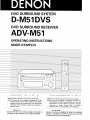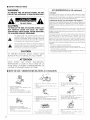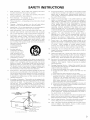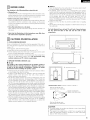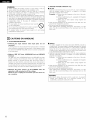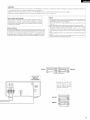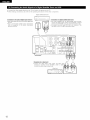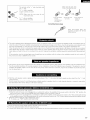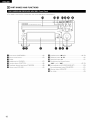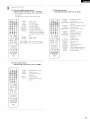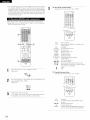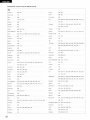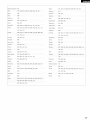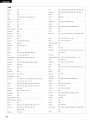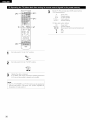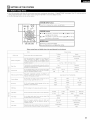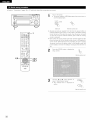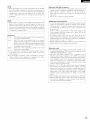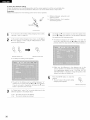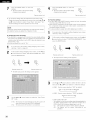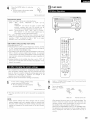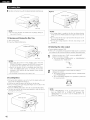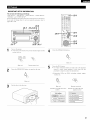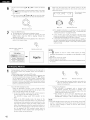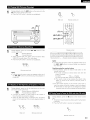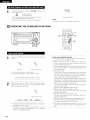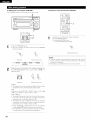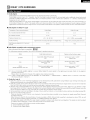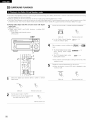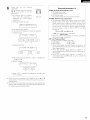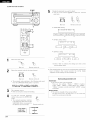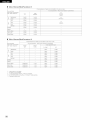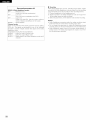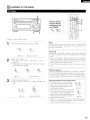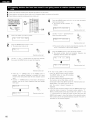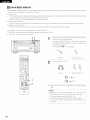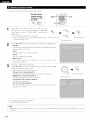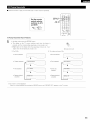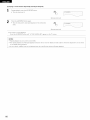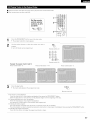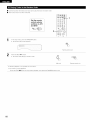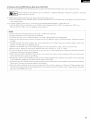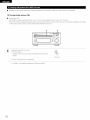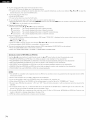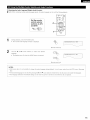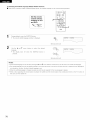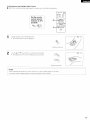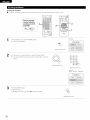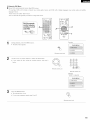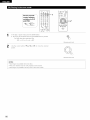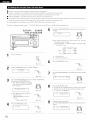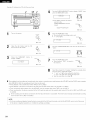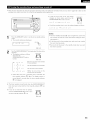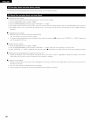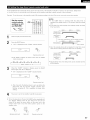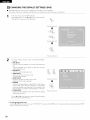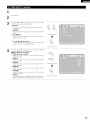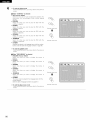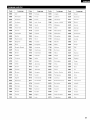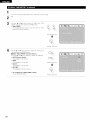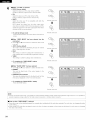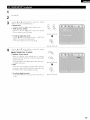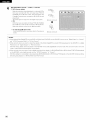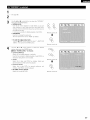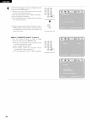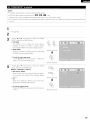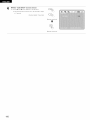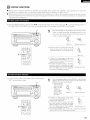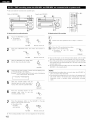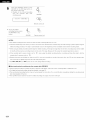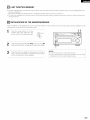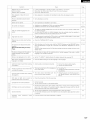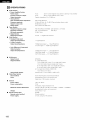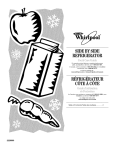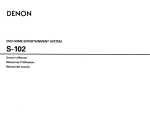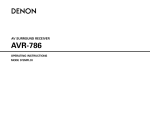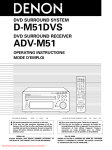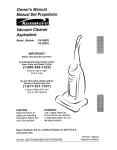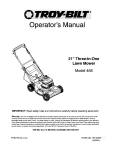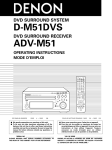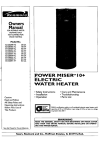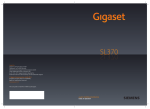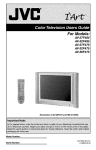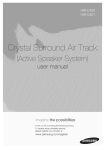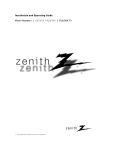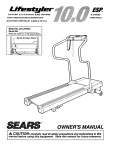Download Denon D-M51DVS Operating instructions
Transcript
DVD SURROUND SYSTEM
D-M51DVS
DVD SURROUND
RECEIVER
ADV-M51
OPERATING INSTRUCTIONS
MODE D'EMPLOI
o,._ ° -,_
f
f
J
MP3
WMA
DD_
_
AI',
L_t_
._0
o L
O
©_
......_(o)
FOR ENGLISH READERS
PAGE
4 -- PAGE
109
POUR LES LECTEURS FRANCAIS
•
We greatly appreciate your purchase
•
To be sure you take maximum advantage of all the
features this unit has to offer, read these instructions
carefully and use the set properly. Be sure to keep this
manual for future
problems arise.
"SERIAL
PLEASE
RECORD
reference
of this unit.
should any questions
or
Nous
vous
•
Pour
_tre
remercions
pour
s_r de profiter
caracteristiques
instructions
conserver
qu'offre
et
ce
ulterieurernent
NO.
UNIT
•
bien
mode
PAGE
I'achat
110 -- PAGE
de cet appareil,
au maximum
cet appareil,
utiliser
de toutes
lire avec
I°appareil.
d'emploi
en cas de question
215
pour
les
soin ces
Toujours
s'y
referer
ou de probl_me.
"NO. DE SERIE
SERIAL
THE REAR OF THE CABINET
NUMBER
FOR FUTURE
ATTACHED
REFERENCE"
TO
PRIERE DE NOTER
LE NUMERO
DE SERIE DE L'APPAREIL
INSCRIT A L'ARRIERE DU COFFRET DE FA(_ON A POUVOIR
LE CONSULTER EN CAS DE PROBLEME,"
• SAFETY PRECAUTIONS
WARNING:
FCC INFORMATION
TO PREVENT FIRE OR SHOCK HAZARD, DO NOT
EXPOSE THIS APPLIANCE TO RAIN OR MOISTURE.
(For US customers)
1. PRODUCT
This product complies with Part 15 of the FCC Rules. Operation is subject
to the following two conditions: (1) this product may not cause harmful
interference,
and (2) this product must accept any interference
received,
including interference that may cause undesired operation.
2. IMPORTANT
RISK OF ELECTRIC SHOCK
DO NOT OPEN
NOTICE:
DO NOT
MODIFY
THIS
This product, when installed as indicated in the instructions
PRODUCT
contained in this
manual, meets FCC requirements.
Modification not expressly approved by
DENON may void your authority, granted by the FCC, to use the product.
CAUTION:
3. NOTE
TO REDUCE THE RISK OF ELECTRIC SHOCK, DO
NOT REMOVE COVER (OR BACK). NO USERSERVICEABLE PARTS INSIDE, REFER SERVICING
TO QUALIFIED SERVICE PERSONNEL.
This product has been tested and found to comply with the limits for a Class
B digital device, pursuant to Part 15 of the FCC Rules. These limits are
designed to provide reasonable
residential installation.
protection
against harmful interference
This product generates, uses and can radiate radio frequency energy and, if
not installed and used in accordance with the instructions,
may cause
harmful interference
to radio communications.
However,
there is no
The lightning flash with arrowhead symbol, within an
equilateral triangle, is intended to alert the user to the
presence of uninsulated "dangerous voltage" within the
product's enclosure that may be of sufficient magnitude
to constitute a risk of electric shock to persons.
guarantee that interference will not occur in a particular installation. If this
product does cause harmful interference to radio or television reception,
which can be determined by turning the product OFF and ON, the user is
encouraged to try to correct the interference by one or more of the following
measures:
• Reorient or relocate the receiving antenna.
• Increase the separation between the equipment and receiver.
• Connect the product into an outlet on a circuit different from that to
which the receiver is connected.
The exclamation point within an equilateral triangle is
intended to alert the user to the presence of important
operating and maintenance (servicing) instructions in
the literature accompanying the appliance.
• Consult the local retailer authorized to distribute
an experienced radio/TV technician for help.
CAUTION
this type of product or
TO PREVENT ELECTRIC SHOCK, MATCH WIDE
BLADE OF PLUG TO WIDE SLOT, FULLY INSERT.
ATTENTION
POUR
EVITER
LES CHOCS
ELECTRIQUES,
INTERODUIRE LA LAME LA PLUS LARGE DE LA
FICHE DANS LA BORNE CORRESPONDANTE DE
LA PRISE ET POUSSER JUSQU' AU FOND.
• NOTE ON USE / OBSERVATIONS
•
•
Avoid high temperatures.
Allow
for sufficient
heat
installed on a rack.
Eviter
des temperatures
dispersion
when
RELATIVES
A L'UTILISATION
• Keep the set free from moisture, water, and
dust.
• Prot@ger I'appareil contre I'humidite, I'eau et
lapoussiere.
•
•
Do not let foreign
Ne pas laisser
objects in the set.
des objets
etrangers
dans
I'appareil.
6levees
Tenir
compte
d'une
dispersion
de chaleur
suffisante
lots de I'installation
sur une etagere.
• Unplug the power cord when not using the set
for long periods of time.
• D6blancher le cordon d'alimentation Iorsque
I'appareil n'est pas utilis¢ pendant de Iongues
p¢riodes.
•
Handle the power cord carefully.
Hold the plug when unplugging
the cord.
•
Manipuler
precaution.
le
cordon
d'alimentation
Tenir la prise lots du d_branchement
2
•
Do not let insecticides,
benzene,
come in contact
with the set.
and thinner
•
Ne pas mettre
en contact des insecticides,
benzene
et un diluant avec I'appareil.
du
avec
(For sets with ventilation holes)
du cordon.
•
Do not
•
Ne pas obstruer
obstruct
the
in a
ventilation
les trous
holes.
d'aeration.
•
Never disassemble or modify the set in any
way.
• Ne jamais demonter ou modifier I'appareil
d'une man[ere ou d'une autre.
SAFETY INSTRUCTIONS
1.
Read Instructions - All the safety and operating
should be read befere the preduct is operated.
instructions
13.
Power:Cord Pretection - Power-supply cords should be reuted
so that they are net likely te be walked on or pinched by items
placed upon or against them, paying particular attentien te
cords at plugs, convenience receptacles, and the point where
they exit from the product.
2.
Retain Instructions - The safety and eperating
sheuld be retained for future reference.
instructions
3.
Heed Warnings - All warnings on the product
operating instructions sheuld be adhered to.
and in the
15.
Outdoer Antenna Grounding - If an outside antenna er cable
system is connected te the preduct, be sure the antenna or
cable system is grounded se as to provide some pretection
against voltage surges and built-up static charges. Article 810
of the Natienal Electrical Code, ANSI/NFPA 70, provides
information with regard to proper greunding ef the mast and
supporting structure,
greunding of the lead-in wire to an
antenna discharge unit, size of grounding cenductors, Iocatien
of antenna-discharge unit, connection to grounding electrodes,
and requirements for the grounding electrede. See Figure A.
16.
Lightning - Fer added pretection fer this preduct during a
lightning storm, or when it is left unattended and unused for
leng perieds of time, unplug it frem the wall outlet and
disconnect the antenna er cable system.
This will prevent
damage te the product due to lightning and powerqine surges.
17.
Power Lines - An eutside antenna system sheuld not be
located in the vicinity ef everhead power lines or other electric
light er power circuits, or where it can fall into such power lines
or circuits.
When installing an eutside antenna system,
extreme care sheuld be taken to keep frem touching such
power lines or circuits as centact with them might be fatal.
A product and cart
combination should be
moved with care. Quick
steps, excessive force,
and uneven surfaces may
cause the preduct and cart
combination to overturn.
18.
Overleading - Do not everload wall eutlets, extension cords, or
integral convenience receptacles as this can result in a risk of
fire or electric sheck.
19.
Object and Liquid Entry - Never push objects of any kind into
this product through openings as they may touch dangerous
voltage points or short-out parts that ceuld result in a fire or
electric sheck. Never spill liquid ef any kind on the product.
Ventilatien - Slots and openings in the cabinet are provided for
ventilation and to ensure reliable operation of the preduct and to
protect it from overheating, and these openings must not be
blocked or covered. The openings should never be blecked by
placing the product on a bed, sofa, rug, or ether similar surface.
This product sheuld not be placed in a built-in installation such
as a bookcase or rack unless preper ventilation is provided or
the manufacturer's instructiens have been adhered te.
20.
Servicing - Do not attempt to service this product yourself as
opening or removing covers may expose you to dangerous
voltage or other hazards.
Refer all servicing to qualified
service personnel.
21.
Damage Requiring Service - Unplug this product from the
wall outlet and refer servicing to qualified service persennel
under the fellewing cenditions:
a) When the power:supply cerd er plug is damaged,
b) If liquid has been spilled, or objects have fallen into the
product,
c) If the product has been exposed to rain or water,
d) If the preduct does net operate normally by following the
eperating instructions.
Adjust only those contrels that are
covered by the operating
instructiens
as an impreper
adjustment of other contrels may result in damage and will
eften require extensive work by a qualified technician to
restore the product to its normal eperatien,
e) If the product has been drepped or damaged in any way, and
f) When the preduct exhibits a distinct change in perfermance
- this indicates a need for service.
22.
Replacement Parts - When replacement parts are required, be
sure the service technician
has used replacement
parts
specified by the manufacturer or have the same characteristics
as the original part. Unauthorized substitutions may result in
fire, electric shock, or ether hazards.
23.
Safety Check - Upen completien ef any service or repairs to this
product, ask the service technician to perform safety checks te
determine that the product is in proper operating cendition.
24.
Wall or Ceiling Meunting - The product should be mounted to a
wall or ceiling enly as recemmended by the manufacturer.
25.
Heat - The product should be situated away from heat seurces
such as radiators, heat registers, stoves, or other preducts
(including amplifiers) that preduce heat.
4.
Fellow instructions
be follewed.
5.
Cleaning - Unplug this preduct frem the wall outlet before
cleaning. Do not use liquid cleaners or aerosol cleaners.
6.
Attachments - Do not use attachments net recommended
the preduct manufacturer as they may cause hazards.
7.
Water and Meisture - Do not use this product near water - for
example, near a bath tub, wash bowl, kitchen sink, or laundry
tub; in a wet basement; or near a swimming poel; and the like.
8.
9.
10.
- All operating and use instructiens
should
by
Accesseries - Do not place this product on an unstable cart,
stand, triped, bracket, er table. The product may fall, causing
serious injury te a child er adult, and serieus damage te the
product.
Use only with a cart, stand, tripod, bracket, or table
recommended by the manufacturer, or sold with the product.
Any mounting of the product should follew the manufacturer's
instructions, and sheuld use a
mounting accessory
recommended by the
manufacturer.
11.
Power Sources - This product should be eperated only frem the
type of power source indicated on the marking label, if yeu are
net sure of the type of power supply te yeur home, consult yeur
product dealer or lecal pewer company. For products intended
te eperate frem battery power, er ether sources, refer te the
operating instructions.
12.
Greunding or Polarizatien - This preduct may be equipped with
a polarized alternating-current line plug (a plug having one blade
wider than the ether). This plug will fit into the pewer outlet
only one way. This is a safety feature,
if you are unable to
insert the plug fully into the outlet, try reversing the plug. If the
plug should still fail te fit, contact your electrician to replace yeur
obsolete eutlet.
De net defeat the safety purpose of the
polarized plug.
A
EXAMPLE
FIGURE
A
ANTENNA
OF
AS
PER
_
=_,
GROUNDING
NATIONAL
ELECTRICAL
CODE
ANTENNA
WRE
GROUND
CLAMP
I
I
]
ANTENNA
O_SOHARGE U_T
/NE¢ SECTION 810 2O)
"4"''""__
LEAD
_
GR©UNI)
N
N G C©NI)UCT©RS
EC SECTION 810 21)
WER
SERV CLAMPS
CE GR©IJND
GR©UN_3
_
_
ELECTRODE
blEC
NEC
NATI©NAL
ELEC'_RCAL
ART
250
NG
SYSTE_,_
PART
H)
C©DE
3
CAUTION:
NOTE:
This DVD video player
1. Handle
the
power
Do not damage
deformed,
When
attachment
cord carefully
or deform
it may
removing
supply
cause
the
power
electric
from wall outlet,
and not by pulling
music
supply
shock
cord. If it is damaged
or malfunction
be sure to remove
when
by holding
or
used.
the plug
In order to prevent
electric
Do not place metal
Electric
shock
shock,
you to enjoy
to use this in a room of 5
Copyrights
2. Do not open the top cover
3. Do not place anything
laser. To allow
it is recommended
°C (41 °F) - 35 °C (95 °F).
•
the cord.
uses the semiconductor
at a stable operation,
It is prohibited
by law to reproduce,
public
the consent
without
broadcast,
of the copyright
rent
or play discs
in
holder.
do not open the top cover,
inside
objects
or spill liquid inside tile
or malfunction
DVD video
player.
may result.
• INTRODUCTION
Thank
you for choosing
sound listening
As this product
contents
the DENON
ADV-M51
DVD Surround
Receiver.
This remarkable
component
has been engineered
to provide
superb
surround
with home theater sources such as DVD, as well as providing
outstanding
high fidelity reproduction
of your favourite
music sources.
is provided with an immense
array of features,
we recommend
that before you begin hookup and operation
that you review the
of this
manual
before
proceeding.
TABLE OF CONTENTS
BEFORE USING ..........................................................................................
DOLBY / DTS SURROUND .................................................................
47~49
SURROUND
PLAYBACK .....................................................................
60~68
6
LISTENING TO THE RADIO ................................................................
69~61
FEATURES ...................................................................................................
7
ON-SCREEN
DISCS ..........................................................................................................
8
USING THE ON-SCREEN
9
USING THE TIMER .............................................................................
i2
CAUTIONS ON INSTALLATION
i3
CAUTIONS ON HANDLING
CAUTIONS ON HANDLING
CONNECTIONS
DISCS .............................................................
..................................................................................
REMOTE CONTROL
5, 6
........................................................................
PART NAMES AND FUNCTIONS
i9
5
..............................................................
.......................................................
10~17
DISPLAY ..............................................................................
CHANGING THE DEFAULT SETTINGS (DVD) ...................................
18~22
SYSTEM FUNCTIONS
UNIT ..................................................................
23~30
SETTING UP THE SYSTEM ................................................................
31 ~39
INITIALIZATION
i11
PLAY BACK .........................................................................................
39~44
i23 TROUBLESHOOTING
@
OPERATING THE SURROUND
44~46
i24
FUNCTIONS ......................................
i21
LAST FUNCTION
62
DISPLAY ....................................................
....................................................................
MEMORY
63~80
81 ~87
88-100
101-104
...................................................................
OF THE MICROPROCESSOR
106
......................................
.....................................................................
SPECIFICATIONS ............................................................................
106
106, 107
108, 109
• ACCESSORIES
ADV-M51
Check that the following
1} Operating instructions .....1
{5: R6P/AA batteries ............. 2
SYS-M51
(D-M51DVS
in addition to the main unit:
_ Service station list ................... 1
{8_Video cord ............................... 1
4} Remote control unit
(RC@36) ........................
only)
(1: Cord A ....................................................................................................
(Used to connect the SC-A3L)
(Length: Approx. 3 meters)
(3_Anti-Slip pad (4 pcs/1 sheet) ................................................................
4
parts are included
2} Warranty ( for North America model only )...................... 1
{6_ AM loop antenna ............ 1 {7: FM indoor antenna ........ 1
2
2
_; Cord B........................................................................................
(Used to connect the DSW_3L)
(Length: Approx. 3 meters, RCA PIN)
1
1
I=IKe]| [.'_•
[]
BEFORE USING
Pay attention
to the following
before using this unit:
• Moving the set
To prevent short circuits or damaged wires in the connection cords,
always unplug the power cord and disconnect the connection cords
between
all other audio components
when moving the set.
• Before turning the power switch on
Check once again that all connections are proper and that there are
not problems with the connection cords. Always set the power
switch to the standby position before connecting and disconnecting
connection cerds.
• Store this instructions in a safe place.
After reading, store this instructions along with tile warranty
safe place.
• Note that the illustrations
in this instructions
the actual set for explanation purposes.
[]
CAUTIONS
(1) DVD SURROUND
in a
may differ from
• DSW-3L
• Note that placing the active subwoofer on the same stand or shelf
as a record player may result in howling.
• The DSW-3L active subwoofer is a Lowleakage-Flux type speaker
system and can be used near televisions, but depending on the TV
there may be color blotching on the picture. If this happens, turn off
the TV's power, move the TV and subwoofer a little apart, wait 15
to 30 minutes, then turn the TV's power back on. The TV's
automatic degaussing circuit should reduce the blotching on the
picture. If blotching persists, move the subwoofer and TV further
away from each other.
• Install on a firm, flat fleer to prevent accidents due to toppling
down.
• Do not place a record player, CD player or other AV device on top of
the subwoofer.
For heat dispersal, leave at least 10 cm/4 inch of space between
the top, back and sides of this unit and the wall or other
components.
//////////////////////////////////////////////_
,_ 10 cm/4 inch or more
ON INSTALLATION
RECEIVER
Noise or disturbance of tile picture may be generated if this unit or
any other electronic equipment using microprocessors
is used near a
tuner or TV.
If this happens, take the R>llowing steps:
• Install this unit as far as possible from the tuner or TV.
• Set the antenna wires from the tuner or TV away from this unit's
power cord and input/output connection cords.
10 cm/4 inch or more
• Noise or disturbance tends to occur particularly when using indoor
antennas or 300 £_/ohms feeder wires. We recommend using
outdoor antennas and 75 £_/ohms coaxial cables.
(2) SPEAKER SYSTEM
•
(D-M51DVS
Wall
only)
SC-A3L
The quality of the sound produced from the speaker system is
affected by the size and type (Japanese or Western) of the room,
as well as by the method of installation. Consider the points
listed below before installing the speaker system,
• Note that placing the speaker system on tile same stand or shelf as
a record player may result in howling.
• If there is a wall, glass door, etc., directly in front of or behind the
speaker system, cover the wall or door with a thick curtain to
prevent resonance and reflection.
• The SC-A3L speaker systems are of the low-leakage-flux type and
can be used near televisions, but depending on the TV there may
be color blotching on the picture. If this happens, turn off the TV's
power, wait 15 to 30 minutes, then turn the TV's power back on.
The TV's automatic degaussing circuit should reduce the blotching
on the picture, if blotching persists, move the speaker further away.
• When placing the satellite speaker system (SC-A3L) on a stand, etc.,
stick the included anti-slip pads (cork, approximately 2 mm thick) at the
four corners of the bottom surface. (Refer to the illustration below.)
• When mounting the satellite speaker system (SC-A3L) on a stand or
bracket, M5 nuts are inserted into the bottom of the satellite speaker
system (SC-A3L) at intervals of 60 mm. When mounting, folk>wing
the instructions in the manual included with the speaker stand or
ceiling mount bracket, and be sure to install properly and securely.
• When the satellite speaker system (SC-A3L) is mounted on a ceiling
mount bracket, it is turned upside down due to the installation
angle. The Denon mark is also turned upside down, so detach the
speaker net and reattach it in the opposite direction.
•_
[ Satellite
10cm/4 inch or more
speaker system (illustradon of bottom of SC-A3L) ]
Stick the anti-slip pads (cork,
approximately 2 mm thick) here.
bracket mount screw
_
Speaker
holes
stand/speaker
Stick the anti-slip pads (cork,
approximately 2 mm thick) here.
CAUTION:
I
To ensure safety, do not place any objects on top or lean objects
against the speaker system,
• The speaker may topple down or fall if force is applied to the
sides, Be particularly careful to avoid this, as this could cause
injury or other serious accidents,
5
WARNING:
When installing the speaker systems on tile ceiling er wall, to
ensure safety, have specialists do the installatien work.
Be sure te fasten the speaker cords to a wall, etc., te prevent
people from tripping over them er etherwise pulling on them
accidentally, causing the speaker systems to fall.
Be sure to check fer safety after installing the speaker systems.
Afterwards, perform safety inspections at regular intervals to be
sure there is ne danger that the speaker systems will fall. Denen
will accept no responsibility fer damages er accidents caused by
inappropriate choice of the place of installatien or impreper
installatien precedures.
Fer your safety, de not put anything ner lean yourself
on the loudspeakers.
| _.
|
Do net push the loudspeaker frem aside to protect it _,
"_'
frem tepping that may cause serieus accident.
Fix speaker cables to prevent
loudspeakers tepping down.
r_
CAUTIONS
(1) DVD SURROUND
• Switching
connected
the
being caught on it and makinc
(2) SPEAKER SYSTEM
(D-M51DVS
only)
• SC-A3L
• Nete that coler bletching may eccur on a TV, etc., due to interactien
with the speaker system if there is a magnet or an object
generating magnetic force nearby.
Examples:
(a) When there are magnets en the deor ef the rack,
stand, etc.
(b) When a health device, etc., equipped with magnets
is placed nearby.
(e) When toys or other objects using magnets are
placed nearby.
• Nete that the illustrations in this instructiens may differ frem the
actual set for explanation purpeses.
• Be sure to keep the operating instructions.
After reading these operating instructions, store them in a safe
place. We alse recommend filling in the necessary items on the
back cover.
ON HANDLING
RECEIVER
input
function
when
input
jacks
are
not
A clicking noise may be produced if the input function is switched
when nothing is cennected to the input jacks. If this happens, either
turn down the MASTER VOLUME contrel er cennect cempenents
te the input jacks.
• Muting of PRE OUT jacks,
terminals
HEADPHONE
jack and SPEAKER
The PRE OUT jacks, HEADPHONE jacks and SPEAKER terminals
include a muting circuit. Because of this, the output signals are
greatly reduced fer several seconds after the power switch is
turned on er input function, surreund mode er any other-set-up is
changed. If the volume is turned up during this time, the output will
be very high after the muting circuit stops functioning. Always wait
until the muting circuit turns off befere adjusting the velume.
• Whenever
the power switch is in the STANDBY state, the
apparatus is still connected on AC line voltage.
Please be sure to unplug the cord when you leave home for,
say, a vacation.
• DSW-3L
• The built-in amplifier ef the active subwoefer (DSW-3L) includes a
muting circuit. The output signal is strongly attenuated for several
seconds after the pewer is turned on. If the volume is adjusted
during this time, the eutput may be extremely high when the
muting circuit is deactivated. Be sure to wait for the muting circuit
to be deactivated before adjusting the volume.
• Nete that color blotching may eccur on a TV, etc., due to interactien
with the subwoofer if there is a magnet er an ebject generating
magnetic ferce nearby.
Examples:
(a) When there are magnets en the deor ef the rack,
stand, etc.
(b) When a health device, etc., equipped with magnets
is placed nearby.
(c) When toys or other objects using magnets are
placed nearby.
• Note that the illustrations in this instructiens may differ frem the
actual set for explanatien purpeses.
• Be sure te keep the operating instructions.
After reading these operating instructions, store them in a safe
place. We alse recommend filling in the necessary items on the
back cover.
WARNING:
• Be sure to fasten the power cerd to a wall, etc., to prevent
people from tripping
over it or etherwise
pulling en it
accidentally, causing the subweofer to fall.
6
l=l_[.i| E.'_
_l
FEATURES
The ADV-M51 combines an AV amplifier and DVD player, the core components of a home theater system, into a single compact, stylish
body. The system takes up little space, and the aluminum front panel and half mirror of the display make for an elegant design that
blends in nicely with the decor in your room.
1. 2-channel power amplifier with Dolby Virtual Speaker compatibility
Tile ADV-M51 is equipped with two 35W (6 £_!ehms lkHz, T.H.D. 10%) pewer amplifiers that make it compatible with new Delby Virtual
Speaker technelogy fer recreating a 5.1-channel environment virtually using a 2-channel configuration. (Delby Virtual Speaker is an proprietary
technology of Delby Laberatories.) A high performance digital signal precessor enables playback of Dolby Digital and DTS multi-channel
surreund signals in the Dolby Virtual Speaker mode. Surround seund can be achieved with the Delby Virtual Speaker mede fer CDs and other
2-channel sources in combinatien with the Delby Pre Logic II decoder.
2. DENON's unique sound field simulation using the DSP
The ADV-M51 is compatible with tile Reck Arena, Jazz Club and Videe Game modes.
3. High performance DVD drive
Tile ADV-M51 is compatible with various functions offered by DVD seurces, including multiple audio (up te 8 languages), multiple subtitle (up
to 32 languages), multiple angle playback, viewing restriction, etc.
4. Quick setup and on-screen display compatibility
DVDs can be enjeyed simply by selecting tile TV and speaker cenfiguratien
The system can be set up using an on-screen display functien.
to be used.
5. Remote control unit with preset memory function
Tile ADV-M51 comes with a remote control unit equipped with a preset memery function including the remote contrel eperatien cedes fer DM31 series cassette decks and DENON remote centrol cempatible cempenents as well as the remote contrel operation codes ef other majer
brands ef TVs and video decks.
6. Convenient
system functions
When system connections are made with a D-M31 series cassette deck, such system functions
recording and timer recording/playback can be performed easily.
as aute function
selectien,
synchronized
7
DISCS
• The types ef discs listed en the table below can be used on the ADV-M51.
The marks are indicated on the disc labels or jackets.
Usable
For example:
Recorded
Mark (logo)
discs
Disc size
signals
Tiack 2
DVD video
DVD audio
(NOTE 1)
Digital audio +
digital video
(MPEG2)
The following
M51:
8 cm
RW
Digital audio +
digital video
(MPEG1)
Video CD
12 cm
8 cm
12 cm
DIGITAL
Digital audio
MP3
WMA
Digital picture
(JPEG)
AUDIO
DIGITAL AUDIO
DIGITAL AUDIO
8 cm
[ReWritable I
•
•
•
•
•
DVDs with region numbers ether than "1 " or "ALL"
DVD audio discs (NOTE 1)
DVD-ROM/RAMs
CVD
SVCD
• CD-ROMs (Only MP3/WMA
• VSDs
Digital picture
(JPEG)
12 cm
called "title numbers"
and "chapter
numbers".
For example:
I
Tkb 1
Chapter
1 , Chapter
2 , Chapter 3= _Chapter
]itb 2
1 , Chapter
2
can be phyed
Discs that have not be finalized
NOTE 3:
on the ADV-M51.
cannot be played.
on the disc's recording
not be accepted
Disc terminology
• Titles and chapters (DVD-videos)
DVD-videos are divided into several large sections called "titles"
and smaller sections called "chapters".
Numbers are allotted to these sectbns. These numbers are
file can be played)
• CDVs (Only the audb part can be played.)
• CD-Gs (Only the audb is output.)
• Photo CDs (NEVER play such discs on the ADV-M51)
If you attempt te play photo CDs, the data on the disc may be
damaged.
NOTE 1: Vide<>part which based on DVDwidee specification only can
be played.
NOTE 2: Playing DVD-R and DVD-RW discs
DVD-R and DVD-RW discs recorded in video format on
Depending
status,
or may not be phyed
• Tracks (video and music CDs)
Video and music CDs are divided into sections called "tracks".
Numbers are allotted te these sectbns. These numbers are
called "track numbers".
the disc may
normally
(the
picture or sound may be not be smooth, etc.).
According te recording quality, some CD-R/RW cannot be
played.
• Playback control (video CDs)
Video CDs including the werds "playback control" on the disc or
jacket are equipped with a functbn fer displaying menus on the
TV screen for sebcting
the desired pesitbn,
displaying
information, etc., in dialeg fashbn.
In this manual, playing vide<> CDs using such menus is referred
to "menu playback".
Video CDs with playback contrel can be used en the ADV-M51.
NOTE:
8
Track 5
-$
types of discs cannot be played on the ADV-
a DVD recorder
Picture CD
•
Tiack 4
$
12 cm
VIDEO
DVD-R
DVD-RW
(NOTE 2)
CD
CD-R
CD-RW
(NOTE 3)
Tiack 3
_',_
• This DVD video player is designed
and
manufactured
to respend te the Regien
Management Infermation that is recerded on
a DVD disc.
If the Region number described en the DVD
disc does net cerrespond
te the Region
number of this DVD vide<> player, this DVD
video player cannot play this disc.
The Regbn number for this DVD vide<> player
is 1.
I=I_[.'I | E.'_
[]
CAUTIONS
ON HANDLING
DISCS
Only the discs including the marks shown on page 6 can be played on
the ADV-M51.
Note, however, that discs with special shapes (heart-shaped discs,
hexagonal discs, etc.) cannot be played on the ADV-M51. Do not
• Do not get fingerprints, grease or dirt on discs.
• Be especially careful not to scratch discs when
from their cases.
• Do not bend discs.
attempt
• Do not heat discs.
to play such discs, as they may damage the player.
removing
them
• Do not enlarge the center hole.
• Do not write on the labeled (printed) side with a ball-point pen or a
pencil.
• Water droplets may form on the surface if the disc is moved
suddenly from a cold place to a warm one. Do not use a hairdryer,
etc., to dry the disc.
Avoid touching the surface of discs when loading and unloading them.
Be careful
not to get
•
and
• Do not put discs in the following places:
1. Places exposed to direct sunlight for long periods of time
2. Humid or dusty places
3. Places exposed to heat from heaters, etc.
fingerprints
on the signal
surface (the side which
shines in rainbow colors).
•
• Always eject discs after playing them.
• Keep discs in their cases to protect them from dust, scratches
warping.
Fingerprints or dirt on the disc may lower sound and picture quality
or cause breaks in playback. Wipe off fingerprints or dirt.
Use a commercially available disc cleaning set or a soft cloth to
wipe off fingerprints or dirt.
?
Wipe gently from the middle
outwards.
Do not wipe
motion.
with
a circular
• Only load one disc at a time. Loading one disc on top of another
may result in damage or scratch the discs.
• Load 8 cm discs securely in the disc guide, without using an
adapter. If the disc is not properly loaded, it may slip out of the
guide and block the disc tray.
• Be careful not to let your fingers get caught when the disc tray is
closing.
• Do not place anything but discs in the disc tray.
• Do not load cracked or warped discs or discs that have been fixed
with adhesive, etc.
• Do not use discs on which the adhesive part of cellophane tape or
glue used to attach the label is exposed, or discs with traces of tape
or labels that have been peeled off. Such discs may get stuck inside
the player, resulting in damage.
NOTE:
• Do not use record spray or antistatic. Also do not use volatile
chemicals such as benzene or thinner.
Record
Thinner
Benzene
spray
9
F_
CONNECTIONS
• Do not plug in the AC cord until all connections
have been
completed.
• Be sure to connect the left and right channels properly (left with
left, right with right).
• Insert the plugs securely. Incomplete connections will result in the
generatien ef neise.
• Nete that binding pin plug cords together with AC cords or placing
them near a pewer transfermer will result in generating hum er
other noise.
• Neise or humming may be generated if a connected
audio
equipment is used independently without turning the power of this
unit on. If this happens, turn on the pewer of the this unit.
• The ADV-M51 can be used connected in a system with the D-M31 series cassette deck (DRR-M31).
• For instructions on eperating the separately sold cassette deck (DRR-M31), refer to their respective eperating instructions.
• Only the DRR-M31 cassette deck can be connected directly to the ADV-M51 using system connections.
NOTE:
• This system includes digital circuitry which may cause interference such as
color blotching or changes in the color on TVs. If this happens, move the
system and the TV as far apart as possible.
Connecting the speaker systems
Connect the speaker system for the left channel (the left side as seen from the
front) to the L terminals, the speaker system for the right channel to the R
terminals. Refer to the instructions supplied with the speaker system for details.
Be sure to use speaker systems with an impedance of 6 £l/ohms or greater.
I Speaker
system
SC-A3L [D-M51 DVS only]
Or commercially available
speaker
The ADV-M51 includes a built-in clock function,
so plug its power cord into a wall power outlet to
10
FM indoor antenna
(included)
I
_
_
_
AM loop antenna
(included)
I=I_[.'I1 E.I"
CAUTION:
• Only one cassette deck can be connected to the ADV-M51 using system connections. System operations cannot be performed
two cassette decks are connected using system connections.
• Whenever the power operation switch is in the STANDBY position, the unit is still connected to AC line w)ltage.
• Please be sure to unplug the power cord when you leave home for, e.g.,a vacation, etc.
properly if
NOTES:
Note to CATV system installer:
This reminder is provided to call the CATV system installer's attention to
Article
820-40 of the NEC which provides guidelines
for proper
grounding and, in particular; specifies that the cable ground shall be
connected to the grounding system of the building, as close to the point
of cable entry as practical.
• Do not plug the power cord into the power outlet until all connections are
completed. Be sure to interconnect the channels (L to L (white) and R to R
(red)) properly, as shown on the diagram.
• Use the AC OUTLET for audio equipment only. Do not use them for hair
driers, etc.
• Insert the plugs securely. Incomplete connections may result in noise.
• Be sure to connect the speaker cords between the speaker terminals and
the speaker systems with the same polarities ( + to +, - to - ). If the
polarities are switched, the sound at the center will be weak, the position
of the different instruments will be unclear, and the stereo effect will be
lost.
• After unplugging the power cord, wait about 5 seconds before plugging it
back in.
System operations
Such system operations as the timer and the auto power on functions, as well
as remote control operations cannot be performed unless all the RCA pin-plug
cords and system connector cords are connected between the units, so be sure
to make all the connections
properly
as shown
in the diagram. Also,
disconnecting
system connectors while the system is operating may result in
malfunctions. Be sure to unplug the power cord before changing connections.
• Note that setting the connection cords (pin-plug cords) next to the power
cords may result in humming or other noise.
DRR-M31
ADV-M51
I_
_ _ °°ol I _
(Horizontal
Oo° o°1
installation)
Cassette deck
(DRR-M31)
(sold separately)
of
these
diagrams.
In
either
case,
be sure that
the
DVD
surround
receiver's
ventilation
Install
the sets as shown
in one
holes are not obstructed.
; AC0UT_T i
] A_20V_z
i
UNSW_TC_ED
@W_AX
Ic:=l
I E::_I
ADV-M51
DRR-M31
(Vertical installation)
11
• Connect the video signals directly to the TV and switch the picture on the TV.
• When making connections, also refer to the eperating instructiens of the ether components.
Digital satellite/cable
I Connection
to the optical digital
input
terminal
tuner
I
• Only audio signals are input to the optical digital input
terminal.
• Use a commercially
available optical transmission
cable for connection
to the optical transmission
terminal (OPTICAL).
[ Connection
o_,O_L
of a digital
satellite/cable
tuner I
f-]
• For tuners equipped with an optical digital output terminal,
connect the digital output terminal to the DIGITAL D.AUX IN
terminal on the ADV-MB1 using an optical transmission cable.
• To connect the audio output terminals, use whatever of the
ADV-MBI's LINEN or LINE-2 terminals are open.
_u
_
©
"iiii!
IC°nnecti°n
of a video deck
]
• Connect
thevideo
deck's
audio
output
andaudio
input_ _
to whateve,
terminals
terminals
of the ADV-M51's
or LINE-2_
_
_
_
i/_
are open using pin-plug cords.
VJdeodeck
....
12
LINE-1
I
I=I_[.'I | E.'_
• When making connections,
also refer to the eperating
instructiens
of the TV.
[ S VIDEO TV I
S VEDEO OUT
Monitor
TV
]
• Connect the TV's S video input (S-VIDEO
INPUT) to the _
OUT jack using a
S jack connection cord.
VIDEO OUT
• Connect the TV's video input (VIDEO
INPUT) to the VIDEO jack using a video
connection cord.
iiiii
i
I
_
[]
)
_
ANTEhNA
ie eoe/eoe,
!,S_ =.,,.°°'I_
i ......J_
NOTES:
• Connect
this unit video outputs
to the TV either directly.
not connect
it via a VCR (video cassette
discs contain
copy prohibit
via a VCR, the copy prohibit
in the picture.
signals.
system
recorder).
If such discs
Do
Some
are played
may cause disturbance
• Set the "TV TYPE"
comply
formated
with
in "VIDEO
your TV's video
SETUP"
format.
in "DVD SETUP"
When
to
the TV is NTSC
set to NTSC.
• When "PROGRESSIVE"
is set, ne vide<) signals are eutput frem
the VIDEO OUT er S-VIDEO OUT terminals.
Set "INTERLACED"
if you want to use the VIDEO OUT or S-VIDEO OUT signals.
(Refer te page 40)
13
DIRECTION OF
BROADCASTING
STATION
AM LOOP ANTENNA
(Suppl)ed)
FM INDOOR ANTENNA
(Suppl)ed)
FM ANTENNA
75 £_!ohms
COAXIAL
CABLE
AM OUTDOOR
ANTENNA
GROUND
• An F-type FM antenna cable plug can be connected directly.
• If the FM antenna cable's plug is not of the F-type, connect using the F-type antenna adapter (Option).
AM loop antenna assembly
Connection
Connect to the AM
antenna term)nals.
ii
antennas
3. Return the (ever.
=>
the vinyl tie
and take out the
connection
Bend in the reverse
direction.
line.
a. With the antenna
on top any stable
surface.
Mount
b. With the antenna
attached to a walk
Installat)on hole Mount on wall, etc.
14
of AM
2. Insert the conductor.
=>
i1
! i '_m_'ve
1. Push the lever.
Note to CATV system installer:
This reminder is provided to cal( the CATV system )nstaUer's attention to
Art)cle 820-40 of the NEC which provides guidelines for proper grounding
and, in part)cular, specifies that the cable ground shaw be connected to the
grounding system of the building, as close to the point of cable entry as
practical.
NOTES:
• Do not connect two FM antennas simultaneously.
• Even if an external AM antenna is used, do not disconnect the AM loop
antenna.
• Make sure AM loop antenna lead terminals do not touch metal parts of the
panel.
l=l_C.l| E:_"
• When making connections, also refer to the eperating instructiens of the ether components.
• The video signals input to the VIDEO input (yellow) and S-Video input jacks are not output to the celor difference
Color component
output
connectors
(Y) signals
are output
independently,
achieving
more
faithful
of the colors.
• The color component
input connectors
may be marked
differently
on some TVs or monitors
Y, B-Y and Y/CR, CB and Y, etc.). For details, refer to the TV's operating
Connect
video jacks.
(PR/CR, PB/CB and Y}
The red (PR/CR), blue (PB/CB) and brightness
reproduction
(cemponent)
in this way if your TV is compatible
with
Progressive
(PR, PB and Y/R-
instructions.
Scan.
®
I Connecting
Monitor
TV
a monitor
TV ]
COMPONENT
VIDEO OUT jack
• Connect
the TV's color difference
(component)
video
input
jacks
(COMPONENT VIDEO INPUT) to the
COMPONENT VIDEO OUT jack using
75 _,t/ohms coaxial video pin-plug
cords.
NOTES:
,' Use the three
commercially
available
video
cords to connect
the ADV-M51's
color component
output
connectors
to the TV or
monitor.
• Set the "TV TYPE"
in "VIDEO
SETUP"
in "DVD SETUP"
to comply
with your TV's video format.
When the TV is NTSC formated
set to NTSC.
,, About selecting the vide<> eutput
"INTERLACED"
or "PROGRESSIVE",
refer te page 40.
CONSUMERS SHOULD NOTE THAT NOT ALL HIGH DEFINITION TELEVISION SETS ARE FULLY COMPATIBLE WITH THIS
PRODUCT AND MAY CAUSE ARTIFACTS TO BE DISPLAYED IN THE PICTURE. IN CASE OF 525 PROGRESSIVE SCAN PICTURE
PROBLEMS, IT IS RECOMMENDED THAT THE USER SWITCH THE CONNECTION TO THE "STANDARD DEFINITION" OUTPUT.
15
•
When
a disc is played
on the ADV-IVI51
(DIGITAL
OUT)
Refer to
Settings
Digital
audio data output
page
Audio recording format
Digital out : Normal
Dolby Digital
bitstream
Dolby Digital
2 channels
Digital out : PCM conversion
PCM data (48 kHz/16bit)
95
Digital out : Normal
DTS bitstream
Digital out : PCM conversion
2 channels
LPCM
conversion
mode
: OFF
48 kHz/16
-24
LPCM
conversion
mode
: ON
48 kHz/16
bit PCM
LPCM
conversion
mode
: ON
48 kHz/16
bit PCM
CP: ON
LPCM
conversion
mode
: OFF
48 kHz/16
bit PCM (when
CP : OFF
LPCM
conversion
mode
: OFF
96 kHz PCM (when
DTS
PCM data (48 kHz/16bit)
DVD video
DVD audio
bit PCM
48 kHz
(video part only)
Z
96 kHz
95
@
Video CD
MPEG 1
44.1
kHz/16
bit PCM
Music CD
Linear PCM
44.1
kHz/16
bit PCM
M P3ANMA CD
M P3ANMA
32 - 48 kHz/16
• Linear PCM audio is tile signal recording
While the signals are recorded
format
copy-protected)
not copy-protected)
bit PCM
used for music CDs.
at 44.1 kHz/16 bit for music CDs, for DVDs they are recorded
at 48 kHz/16 bit to 96 kHz/24 bit, providing
higher sound quality than music CDs.
•
About
the LINE-1 and LINE-2 analog
When the DVD or the D.AUX
• Dolby
when
When
digital
recording
Digital, DTS, AAC and PCM digital signals
in the DoJby Headphone
TUNER,
• The selected
output
regardless
when
converted
to 2-channel
in analog. (For what
happens
stereo signals
before
being output
in the DoJby Headphone
(except
mode, see 3 below.)
is selected:
analog audio signals from
D.AUX terminals
are automatically
mode) and can be recorded
LINE-1 or LINE-2
unchanged,
outputs
input is selected:
the tuner or from
of the ADV-M51's
"LINE-2"
under
the device connected
input mode
"(_0}SETTING
or surround
UP THE SYSTEM
to the LINE-1 or LINE-2 analog input terminals
mode.
(The same is true for the device
- (3) Detailed
system
setup - [5] Function
(IN) are
connected
settings"
to the
is set to
"D.AUX".)
Recording
output
during
• In the Dolby Headphone
played are output
Cautions
during
• Do not switch
playback
of a DVD,
D.AUX
or LINE-1 digital
mode with a DVD or a digital input selected,
and can be recorded
analog
recording
the ADV-M51's
in analog.
mode:
mode analog audio signals
currently
being
(See pages 57 and 58.)
of DVDs or digital
input mode,
input source in the Dolby Headphone
the Dolby Headphone
surround
input sources:
mode
or surround
parameters
during
recording.
Doing so will interrupt
the
sound being recorded.
We recommend
setting
• When using headphones,
or switch
the headphones
the surround
recording
mode to "STEREO"
is automatically
or "DIRECT".
performed
Be sure to turn the amplifier's power off when connecting the
speaker systems.
• Use the included cables to connect the input terminals on the back
of the speaker systems (see diagram) to the amplifier's speaker
output terminals. Connect the speaker system for the left channel
amplifier's "L" terminals, the one for the right channel to the
amplifier's "R" terminals, matching the pelarities ("@" and "@"
marks). Inverting the pelarities will result in unnatural seund, with
the phase off or no low bass sound. Alse check that all two terminal
knebs are tightly fastened.
16
in the Dolby Headphone
mode.
Do not disconnect
the headphones
mode during recording.
Connecting the speaker cords
Use the included cennection cords te cennect the input terminals on
the backs of the speaker systems (see the diagram at the right) to the
ADV-M51 's speaker output terminals.
• Connect the speaker system for the left channel te the "L"
terminals, the speaker system fer the right channel to the "R"
terminals, and be sure the polarities ("+" and "-") are preperly
interconnected.
• Nete that if the polarities are inverted, the phase may be off and the
bass sound may be missing, resulting in an unnatural sound. Also
check that beth the speaker terminal's screws are tightly screwed.
I:I_[.4|E:_"
Either twist the core wires
firmly or terminate the wires.
The red side is the "+" side, the black side
the "-" side.
To "+" side on amplifier
(copper colored core wire)
NOTE: Make sure the core wires
touch each other.
To "-" side on amplifier
(silver colored core wire)
do not
_l_Turn
the
speaker
_2)lnsert
terminal
counterclockwis
e to loosen
Connecting
the
core wires,
cord's
_3)Turn clockwise
to
tighten the
terminal.
it.
banana plugs
When
using banana plugs,
turn
clockwise
to tighten the terminal
before inserting.
• This unit is equipped with a high-speed protection circuit. The purpose ef this circuit is to protect the speakers under circumstances such as
when the eutput of the power amplifier is inadvertently shert-circuited and a large current flows, when the temperature surrounding the unit
becomes unusually high, or when the unit is used at high output ever a long period which results in an extreme temperature rise.
When the protection circuit is activated, the speaker output is cut off and the power supply indicator LED flashes. Should this occur, please
fellow these steps: be sure to switch off the power of this unit, check whether there are any faults with the wiring of the speaker cables or
input cables, and wait for the unit to cool down if it is very hot. Impreve the ventilation conditien areund the unit and switch the power back
on,
If the protection circuit is activated again even though there are no preblems with the wiring or the ventilatien
the power and contact a DENON service center.
around the unit, switch eff
• The protecter circuit may be activated if the set is played fer leng periods of time at high volumes when speakers with an impedance lower
than the specified impedance (for example speakers with an impedance of lower than 4 _/ohms) are connected. If the protector circuit is
activated, the speaker eutput is cut off. Turn off the set's power, wait fer the set te coel dewn, improve the ventilation around the set, then
turn the power back on.
• With this unit's speaker outputs,
output terminal.
signals with the reverse phase of the "+" side output terminal's
signals are alse output from the "-"
side
Do not connect to a device fer switching between multiple speakers (a speaker selector or audie channel selecter) er connect in ways ether
than described in this manual. Doing so will result in damage.
1. Set the power switch to the "ON" position.
• When the unit's AC power cord is plugged into a switched AC eutlet en the amplifier, if the power switch is left at the "ON" positien, the
unit's power turns on and off autematically when the amplifier's power is turned on and off.
• If the AC power cerd is net plugged into a switched AC eutlet en the amplifier, set the unit's power switch to the "ON" positien after turning
en the amplifier's power. When turning the power off, set the unit's power switch te the "OFF" pesitbn before turning off the amplifier's power.
2. Adjust the volume using the volume adjustment control.
•_ Fer details, see "PART NAMES AND FUNCTIONS".
.2 The net on the front of the speaker systems (SC-A3L) can be removed.
• Te remove, grasp beth sides ef the net and pull forward.
• To mount, line up the heles in the four corners of the speaker net with the prejecting pieces in the four corners ef the cabinet and press in.
17
[]
PART NAMES
• For details en the functions
AND FUNCTIONS
of these parts, refer te the pages given in parentheses
DVD
SURROUND
RECEIVER
ADV
MSI
_]_ Power button (ON/STANDBY) ..................................................
Remete contrel senser .............................................................
°
i) II
(32)
Step/band button ( • BAND) ..............................................
(23)
Play/pause butten ( I_ / II) .......................................................
(41)
_)
Open/close button ( _- ) ..........................................................
(41)
_)
Skip backward
Display
_]_ Headphones jack (PHONES) ....................................................
(57)
Functien selector (FUNCTION) .................................................
(44)
18
Surround/select
(42)
(42, 59)
and forward buttons
( 1,4141/- and + / )H_I ) .....................................................
Tone/super dynamic bass butten (TONE/SDB) ........................ (46)
Velume contrel (VOLUME) .......................................................
(
kneb (SURROUND/SELECT)
Surround parameter
(43, 59)
..........................
(50)
butten (PARAMETER) .............................
(51)
_t
Menu/set
butten (MENU/SET) .................................................
_)
Disc holder ...............................................................................
(61)
(40)
I=I_[.'I | E.'_
• Fer details on the functions of these parts, refer to the pages given in parentheses
• Some of the buttons on the remote control unit have some functions.
The functions are switched using the remote control mode selector switches.
().
O
Call button .:.....:._klM.klM.klM.klM.klM.klM..kM..kM..kM..kL.(67)
_)
Test tone button .......................................................................
(37)
Input mode selector button ......................................................
(44)
DVD play button .......................................................................
(41)
DVD stop button ......................................................................
(42)
_)
DVD skip buttons .....................................................................
_}
T_ST¢ON_rNPOTMODE
_U_OUNO _N_TJON
.
DVD search buttons ...........................................................
(43)
(43, 44)
DVD pause button ....................................................................
(43)
Status button ............................................................................
(45)
_)
Setup button .............................................................................
(32)
_)
Channel select button ..............................................................
(37)
_)
Return button ....::: ....... h...k..:.:
_1 Display button.:..
h.M..i.: ...... L.£..:: :._..:..:::.:..(42)
.:: ,_.,:..L, .i.:}£:;,:: .: i, ,_ ,,:::..IL..:,:kRX£,(63)
d!_ Ang b
_
_)
Audio selector button .]L....kL...kL.£.L..k:k...k....[k....[k....[k.£](75)
Remote control signal transmissk)n
window ...........................
_}} Power button ............................................................................
I
(32)
* System buttons ...............................................................
Zoom button.i...u£._.,
iik].(._i.;L
(21, 24)
i._..£:LL.k.k;£ilki£k.M.Xk,
_)
Slide mode button.:...:£_L.k£LL.M.LM..L.LklIk...:Lk.M£:£L
_)
Search mode button
(23)
i£(80)
.il (74)
(43)
Random button...,I].LL...LL...LL...LL...LL..k.L..k.L..k.L..k.L....£(6B)
_)
•
Turler turllrlg
+/- butt<) Is
F,
(o9)
Tuner preset +/- buttons ..........................................................
(61)
Function selector button ..........................................................
(44)
Surround mode selector
butten ...............................................
Mode selector switches .....................................................
O
Transmission
indicator
Sleep timer button ...................................................................
(87)
O
NTSCiPALbutton=..iM
(13)
O
A-B repeat button.k,..i._iL==}LLL.Xk...k£:£,L.:LL,.Z.M_k[i.i.LLk(66)
O
Programidirect.k
.£
.kL:k£,L.
:,i
Clear button ..£kkkX:M£.i.::Li£L.Mi:,..ik..ik=£...hM,,:
£..=: .=LL=ik£==.==Xk
M.
Repeat button....:...:..:
O
Input source/surround
i
:
;
...... L..L:L.(67)
Main volume control buttons ...................................................
(42)
Muting button ...........................................................................
(46)
Tone/SDB button ......................................................................
(46)
Enter button .............................................................................
(31)
Cursor button ...........................................................................
(31)
Surround parameter
(50)
button ......................................................
Top menu button=
(67)
...... ::.....: ....... :£....; ...... ;...... ;......... :...... :_.(65)
mode selector button
_ System buttons ...................................................
_)
_)
(45)
(20, 21 )
Menu button.kk£:
78
.....
(79)
Subtitle button...Li.L£1X L£1XL£1XL£1XL£ L.LI.L.LI.L.LI.L.L
_ System buttons .........................................................
...... £.(76)
(21, 24, 30)
(20, 21, 24, 30)
• For details on the function and operation of the various parts, refer te the pages indicated in (parentheses).
• Buttons indicated
are DVD control buttons and can be operated when the remote control mode selector switch is set to the _
poskion.
• The functions of the system buttons (% are switched using the remote control mode selector switch.
and
19
• Buttons in sections
• Consider
_
- _, can be operated regardless of the position of mede switches
and
I1_
1 and 2.
as standard positions, and switch as necessary to operate.
11. Surround an" olifler control buttons
ON
Turns the ADV-M51 's power on.
OFF
Turns the ADV-M51 's power off.
FUNCTION
Function selection (in order)
SURROUND
Surround mode selection
INPUT MODE
Input mode selection
TEST TONE
Test tone on/off
m
Main volume up
Main volume down
+
-@
MUTING
Muting on/off
Status display selection
Tone/SDB selection and setting
Surround parameter selection and setting
STATUS
TONE/SDB
SURROUND
PARAMETER
SET UP
CH SELECT
Setup mode on/off
Channel level selection and setting
Cursor up, down, left and right
Enter setting
ENTER
12} DVD centrol buttons
I_
•
1,9141,_
4_1, I_1_
II
:
:
:
:
:
Play (auto power on and auto function
Stop
Skip (cueing)
Search (fast-reverse and fast-forward)
Pause and frame-by-frame
selection)
,2} Tuner control buttons
CH +/te the "AN"
Set mode switch
position.
I_nlll+
{]Z}
.dliO
SYSTEM
Set mode(DVD,
switchTUNER
2 to the
position of the function you want te
operate
or IN/SURR).
TUNER
•
_
_/VCR
_ _IN/SURR
(Z]ZC)
,immlk
20
: Preset channel up/down
(auto power on and auto function
selection)
Operate the ADV-M51.
[1] Surround amplifier system buttons
(Operated with mode switch 2 set to "IN/SURR.')
• These <)peratiens are possible with mode switch
any position.
The eperatiens in gray print can be performed.
[2] DVD system buttons
(Operated with mode switch 2 set to "DVD")
at
NTSC/PAL
C_)
_
G_D CD
@®®®
o
o
o
•
o
(71E. }
SLEEP
DVD
TUNER
D,AUX
: Sleep en/eff
Functien DVD
: Functien TUNER
: Functien D.AUX
MD/LINE-1
: Functien MD/LINE-1
TAPE/LIN E-2 : Functien TAPE/LINE-2
VIRTUAL
: 2-channel mede switching
when Delby Virtual Speaker
er Delby VS surreund mode
set
STEREO
: Stereo mede
DIRECT
: Direct mode
5CHSTEREO:
Net used en this preduct
AUTO DECODE: Net used on this preduct
ZOOM
SLIDE MODE
: Zoom en/off
: JPEG image slide mode
selection
®®i8
®® @......
A-B REPEAT : A-B repeat playback setting
CLEAR
: Program clear
SEARCH MODE: Title and chapter search
sebctien
0
RANDOM
: Random play en/eff
REPEAT
: Repeat play setting
PROG/DIRECT: Pregram/direct play
selection
@@@i®
0
_i)
0
0
_=ICI;DI'£%
....
CALL
0-9,
+10
®
_
TOP MENU
MENU
0 ....
DISPLAY
RETURN
SUBTITLE
AUDIO
ANGLE
@@@
DENON
: NTSC/PAL selection
: Program call
: Number buttons
: Top menu call
: Menu call
: Display call/selection
: Menu return
: Subtitle language sebctien
: Audio language selection
: Angle selection
;
DENON
J
[3] Tuner system buttons
(Operated with mode switch 2 set to "TUNER")
O
0_ =,
CD
CID
o
0. (_)
@
@
BAND
FM/AM
MEMO
MODE
Preset memory
FM auto/mono mode
selectk)n
TUNER +/1 - 10, +10
0
O
0
®
_
0 .....
band sebctien
Tuning up/down
Preset channel number
buttons
0
DENON
21
About the AV amplifier's crossover frequency selection
The cressever
frequency ef the satellite speakerJcenter
speaker and the active subweofer (the boundary between the
frequency range produced by the active subweofer and the
other speakers) is set on the connected AV amplifier, and is
usually fixed at between 80 and 120 kHz.
With some amplifiers, however, including the Denen ADVM51, this frequency can be selected. When using this type of
amplifier, the crossover frequency can be selected to suit your
tastes.
[]
When using the DSW-3L active subweofer with this type of
amplifier, a richer sound can be achieved by setting the
crossover frequency te around 150 Hz. Adjust the crossover
frequency to suit your tastes. For instructions en switching,
refer to your amplifier's operating instructions.
When connecting to a Dolby Digital- or dts-compatible AV
amplifier, whether one on which the crossover frequency is
fixed or one on which it can be adjusted, we recommend
setting the LF DIRECT switch of the active subwoefer (DSW3L) to the "ON" position.
I1}
Line input connector (LINE IN)
• Connect
this to the AV amplifier's
pre-eut
connector
("SUBWOOFER",
"MONO OUT", etc.) using the included
connection cord (3-meter RCA pin cord).
12 Line output connector (LINE OUT)
• The signal input te the line input connecter is output as such
from here in parallel.
• When using twe active subwoofers, connect the other active
subweofer's line input connector to this cennector.
13} Phase selector switch (PHASE)
• This switches the phase ef the output signal with respect to
the input signal.
• Nermally use the subweefer
with this switch set at the
"NORM." position. If the continuity between the sound of the
active subweofer
and the left and right speakers seems
unnatural, try switching to the "REV." position, and set the
switch to the position in which the seund is most natural.
14 LF direct switch (LF DIRECT)
• When using the active subweofer
connected
to a Dolby
Digital- or dts-cempatible AV amplifier, if this function is turned
on the signals bypass the active subweofer's
crossover and
w_lume adjustment circuits, resulting in purer, higher quality
sound. Note that when this is done the crossover adjustment
control ([5]) and volume adjustment control (16) will no longer
function.
15]
Crossover adjustment control (CROSSOVER)
• This control only functions when the LF DIRECT switch (14) is
set te the "OFF" position.
• This control sets the upper limit of the frequencies reproduced
by the active subweofer.
• Setting criteria
50Hz
: For left/right speakers with diameters of 20 cm or
greater
100Hz
: For left/right speakers with diameters between 10
and 25 cm
200Hz
: For left/right
less
speakers with diameters
of 12 cm or
• When using a Dolby Digital- or tits-compatible AV amplifier, we
recommend turning the LF DIRECT switch (14])te the "ON"
position and not using this function.
•_ "Dolby" is a trademark of the Dolby Laboratories Licensing
Corporation.
"_ "dts" is a trademark of Digital Theater Systems.
22
16]
17
Volume adjustment control (LEVEL)
• This control only functions when the LF DIRECT switch (14])is
set to the "OFF" positien.
• Use this control to adjust the volume of the active subwoofer.
• When turned clockwise (_)
from the center position, the
w>lume of the active subwoefer increases, and when turned
counterclockwise
(_¢_), the w)lume decreases. Set to the
desired position.
Auto standby selector switch (AUTO STANDBY)
ON
: The auto standby function is activated
OFF
: The auto standby function is deactivated
Auto Standby Function
• The amplifier is automatically set te the standby mode if no
signal is input for 5 to 11 minutes,
thereby
saving
electricity.
The power turns on immediately when a signal is input.
18} Status indicator
• The two-colored
LED
indicates
the
active
operating status, as follews:
Power "ON". ........................................................
subweefer's
Lights green
Auto power off (standby mode) ................................
Power "OFF". ...............................................................
Protective circuit activated ....................................
19} Power switch (POWER)
Lights red
LED off
Flashing red
• The power turns on when this switch is set to the "ON"
position.
• Several seconds are required for the set to begin eperating.
This is because the set includes a built-in muting circuit to
prevent noise when the power switch is turned on and off.
• When set to the "OFF" position, the power turns off.
I=I_[e] | [.'_•
IE1 REMOTE
CONTROL
UNIT
• The included remote control unit (RC-936) can be used to operate not enly this unit but other remote control compatible DENON cempenents
as well. in addition, the memory contains the centrol signals for other remote contrel units, so it can be used to eperate nen-DENON remote
contrel compatible preducts.
Notes on Batteries
11. Remove the remote centrol unit's rear cever.
• Use R6P/AA batteries in the remote centrol unit.
• The batteries should be replaced with new ones appreximately
once a year, theugh this depends on the frequency of usage.
_2_Set three R6P/AA
indicated direction.
batteries
in the battery
cempartment
in the
• Even if less than a year has passed, replace the batteries with new
enes if the set does not operate even when the remete centroi unit
is operated nearby the set. (The included battery is only for verifying
eperation. Replace it with a new battery as soon as possible.)
• When inserting the batteries, be sure to de so in the proper
direction,
following
the "0" and "G" marks in the battery
compartment.
• To prevent damage or leakage of battery fluid:
• Do not use a new battery tegether with an old ene.
• Do net use two different types of batteries.
• Do net short-circuit, disassemble, heat or dispose of batteries in
flames.
• Remove the batteries frem the remete centrol unit when yeu de
not plan te use it for an extended period of time.
• If the battery fluid should leak, carefully wipe the fluid eff the inside
ef the battery compartment and insert new batteries.
• When replacing the batteries, have the new batteries ready and
insert them as quickly as possible.
13.:Put the rear cover back on.
• Point the remote control unit at the remote sensor en the main unit
Approx. 7m / 22 feet
4
30°
as shown on the diagram.
• The remote contrel unit can be used frem a straight distance ef
appreximately
7 meters/22 feet frem the main unit, but this
distance will be shorter if there are obstacles in the way or if the
remote contrel unit is net pointed directly at the remote sensor.
• The remote control unit can be eperated at a herizental angle ef up
te 30 degrees with respect te the remete senser.
NOTES:
• It may be difficult to operate the remete contrel unit if the remote
sensor is expesed to direct sunlight or streng artificial light.
• De net press buttons on the main unit and remete centrol unit
simultaneously. Deing so may result in malfunction.
• Neon signs er other devices emitting pulse-type neise nearby may
result in malfunction, so keep the set as far away frem such
devices as pessible.
23
• The included remote centrol unit (RC-936) can be used to operate
not enly the ADV-M51 but also to perferm system operations fer
the D-M31 series and to eperate ether remote control cempatible
DENON products, in addition, the remote centrel operation codes
of other major brands of TVs and video decks are also stored in the
remote control unit, so the unit can be used te eperate these TVs
and vide<> decks as well.
[1] CD recorder system buttons
(operated with mede switch 2 set te "CDR")
O
_
_
®®®
• Turn on the power of all the components befere operating them.
• Depending en the medel and year ef make ef your cempenent,
seine of the keys may not werk.
@
@@@®
] ¢', ©
0
0
TIME
Disc time display
TITLE
Name display and selection
inputting names
REC
SOURCE
EDIT/MENU
ENTER
CLEAR
RANDOM
REPEAT
PROG/DIRECT
Set
(Bluemode
print) switch 1 te the "SYSTEM"
_(_
of characters
when
Recording
CD recorder power on/off
Menu selection
Entering of menu items
Program clearing
Random play on/off
Repeat play setting
: Program/direct playback selection
CALL
1-_10, +10
: Program calling
: Tlack number selectiol_
I_1_1, I_1_1
_1_1, _
I_ (/II)
II
: Auto search (cueing)
: Manual search (fast-reverse and fast-forward)
: Play (play/pause, auto power on and auto function
selection with the CDR-M30)
: Pause
•
: Stop
position.
[2] Tape deck system button
(operated with mede switch 2 set te "TAPE")
W*
CZ]} -_
• SYSTFM
[o-,_
Set mode (MD,
switchCDR
2 te
the pesitien for the compenent
operated
or TAPE).
°
-@]
te be
(Blue print)
.
_IN/SU_R
C[IZD
MD_ T _ _IN/SU_n
CD_T_
Operate the audio cemponent.
• For details, refer to the cornponent's operating instructiens.
._ Operatien may not be possible fer seine models.
REC
CD SRS
_1_1,
_1 TAPE
24
: Recording
: CD synchronized recording
function)
: Rewind and fast-forward
(DRR-M31 system
: Forward direction
play
: Reverse direction
and auto function
play (_1 and I_: auto power on
selection with the DRR-M31)
I=I_[.I | E.'_
• Components of ether brands can be operated with the included
remote centrel unit by storing their codes in the preset memory.
Note that depending en the model some operations may not be
possible and some buttens may not eperate preperly.
o
4
Press the TV button to preset a TV, the VCR butten to preset
a video deck, then input the 3-digit number corresponding to
the brand of the component whose signals are to be stored in
the preset memory (refer te the tables of remote centrel
codes on pages 26 te 29).
06o
@@(9
0
0
0
0
NOTES:
• When buttons are pressed while setting the preset memory,
their signals are sent from the remote centrel transmitter, so
cover the remote centrel sensor when setting the preset
memory te prevent accidental eperatien.
• Depending on the model and year of make, some of the remete
control codes fer the brands included on the tables may net
operate preperly.
• For some brands there are multiple types ef remote control
codes. If an eperatien does net work, try changing to one of the
other codes.
DENON
Rc g3s
•
Net set upen shipment
Set mode switch
frem the factory.
1 to the "A/V" position,
leID_
_lllB*
Set mode switch 2 te the "TV/VCR"
SYSTEM
positien .......... C2ID
MD_
T __m_SU_
CDnT_C
Press the power
ON butten
and the
simultaneeusly.
• The transmission LED (indicater) flashes.
OFF
button
25
Combinations
of preset
codes
for different
brands
TV
Admiral
Fujitsu
Adventura
Akai
Funai
122
016, 027, 046
Aileron
004,062
Futuretech
004
GE
020
125,
062
037 040
Amtron
06i
Anam
006, 007, 036
Grundy
062
061,147
Hitachi
029, 031,051,052,070,
AOC
003, 007, 033, 038, 039, 047, 048, 049, 133
Hitachi
Archer
007
Infinity
007, 061
daneil
Audiovox
Bauer
044
015, 029, 031,039,
048, 051,056,
Pay_
JBL
017, 071
JC Penny
020, 034, 039, 040, 041,044,
Bradford
061
JCB
046
Brockwood
003, 047
JVC
019,0511052,072,073,091,
Candle
003, 030, 031,032,038,
069, 0761 088, 090, 095,
118
Kawasho
018, 046
Kenwood
038,056,057
046
KIoss
010, 032
003
KIoss Novabeam
005, 122, 127, 131
KTV
074, 123
122, 123
Loewe
071
049
Log i k
144
047, 049, 050, 122
003
029, 030, 031,032,034,
061,095,
concerto
057, 067,
017, 071
045,
Citizen
031,047,
038, 047, 049, 050, 054,
048, 050, 058, 066,
125, i 361 i 59
ii7,
i26
Colortyme
003, 047, 049,
135
Luxman
031
Contec
0131 051,052,
061
LXI
008, 014, 017, 024, 040, 044, 063, 071,075,
Cony
051,052,
Craig
004, 06!
Crown
029
Curtis
Mathes
Daewoo
Dimensia
Dixi
029,
Magbavox
i08,
044
015, 027
Matsui
027
Memorex
014, 027, 045, 083,
Metz
160, 161, 162, 163, 164
MGA
001,039,
Midland
Electrohome
029, 056, 057, 058, 147
Minutz
EIta
027
Mitsubishi
Emerson
029, 051,059,
i32,!45
060, 061,062,
001,016,
039, 048, 056, 057, 058, 065, 081,082,
083, 105
118, 123, 124, 139, 148
983
125
038
Etron
027
Motorola
121, 147
Fisher
014, 021, 063, 064, 065,
MTC
031,034,039,048,095
Formenti
155
NAD
008, 075, 076, 128
National
002, 036, 061, 147
118
118, 144
066
Envision
012
i3i,
048, 056, 057, 058, 065 08!,
Montgomery
Fortress
i091110,127,
044, 047, 049, 0531 095, 118
046
Electroband
005, 01 O, 017, 030, 033, 038, 050, 056, 071,078,
079,085,089,
034,038,
076,
077, 118, 125
061
027, 029, 039, 048, 049, 054, 055, 106, 107, 137
007,
120
122
Bell & Howell
City
1!9
!51
047
Circuit
088
111, 112, 113, 124, 134
Belcor
Celebrity
066
068, 069, 116, 165
155
Capehart
058
147
007
Nationa!
Goldstar
036
A=Mark
Anam
26
004, 062
Ward 011,020,
144, !45,
!46
I=I_[.'I | E.'_
National Quenties
002
Sharp
011,012,
NEC
o31,o38;0391048,o57,o84,086,i35, 147
Siemens
613
Nikko
054
Signature
045, 144
NTC
054
Simpson
050
Sony
043, 046, 138, 146, 150
Soundesign
030,
Spectdcon
007, 033
Optimus
optonica
128
011,012,
093, i2]
139
013, 026, 093, 099, 100, 104, 121
050, 062
orion
004,
Panasonic
002, 009, 017, 036, 037, 071,141,143,
147
Squareview
Philco
005, 010, 030, 050, 051,056,
127, 131,
Supre-Macy
032, 122
Supreme
046
Sylvania
005, 010, 017, 030, 078, 079, 085, 089, 101, 127,
079, 085,
132, 145, 147
Philips
005,015,017,050,051,056
078
087
088
089
004
131, 132, 147
Pioneer
Portland
Price Club
131, 132, 145, 155
124, 128, 142
Symphonic
054
095
Tandy
012, 121
Tatung
036,
Technics
037
Teknika
001,030,
i24
Proton
035, 051,092,
Pulsar
042
Quasar
036, 037, 074, 141
Tera
035, 129
Radio Shack
011,044,
063, 093, 118
Toshiba
008,014,034,063,075,076,095,097,136,158,
RCA
040, 044,
125, 130, 137, 151, 152
Realistic
014, 063, 093, li8
Saisho
027
Samsung
Sansui
sanyo
SBR
Schneider
129
004, i48
057, 094, 095,
136, 153
Universal
020, 066, 088
Victor
019, 073,
Video
Viking
0131014,021,022,063,064,08i,096
Wards
015
008
Concepts
i26
016
032,122
005, 045, 066, 078, 085, 088, 089, 093,
102, 103,
131, 132, 148
015
Sears
144,
159
139
062
034, 0521 054, 078, 083, 095,
156, 157
0031 015, 034, 0531 055,
Scott
032,
014
021 022
023
024
025
040
052
Zenith
042,
Zonda
007
114, i15,
140, 144, i49
057
097,098,125,159
27
VCR
Admiral
081
JVC
004, 005, 006, 026, 029, 043, 044, 045, 046, 085
Aiko
095
Kenwood
004, 005, 006, 026, 029, 033, 045, 085, 090
Aiwa
009
Kodak
088
Akai
026, 027, 070, 072, 082, 083, 084
Lloyd
009,094
Alba
055
LXI
088
Amstrad
009
Magnavox
015, 016, 042,049,
Magnin
087
087
Marantz
004, 005, 006, 015, 042, 049, 085, 090
005,085
Marta
088
088
MEI
049
Memorex
009, 033, 049, 053, 060, 081,087,
Asha
Audio
Dynarnic
Audiovox
Beaumark
087
Broksonic
088
Candle
006, 087, 088, 089, 090
Canon
049,057
Capehart
025, 055, 056, 071
Carver
015
CCE
095
Citizen
006, 007, 087, 088, 089, 090, 095
Craig
007, 087, 088, 091,
088, 091,094,
Metz
123, i24,
i25,
MGA
001,017,
027, 041,097
MGN Technol0gy
087
Midland
011
Minolta
013,023
Mitsubishi
001,003,
008, 013, 014, 017, 027, 029, 039, 040,
041,045,
097
Motorola
115
1261 127, 128
081
006, 049, 073, 080, 087, 090, 092
Montgomery
Cybernex
087
MTC
Daewoo
025, 055, 059, 074, 089, 093, 095, 096
Multitech
Daytron
025, 055
NAD
DBX
005,085
NEC
004, 005, 006, 018, 026, 029, 045, 061,062,
053
Nikko
088
Noblex
087
Optimus
081,088
Optonica
021
Panasonic
024,049,064,066,067,068,069,107
Perdio
009
Pentax
006,013,023,058,090
Philco
015, 016, 049
Philips
015, 02i,
Curtis
Mathes
Dumont
Dynatech
009
Electrohome
Electrophonic
Emerson
001,088,
097
088
001,009,
017, 027, 086, 088, 089, 092, 093, 097,
100, 101, 102, 103, 104, 117
Fisher
009, 028, 031,053,
GE
007, 011,049,
Go Video
047; 048
Goldstar
006, 012, 062, 088,
054, 091,098,
050, 051,052,
099, 115
073, 080, 087
Pilot
129
Ward
001,002,
007, 009, 049, 063, 081,
009, 087, 094
007, 009, 011,087,
042,049,
025, 055, 090
040, 062
Pulsar
060
Hi-Q
091
Quartz
Hitachi
009,013,023,026,058,
JC Penny
004,005,007,023,028,049,062,
Kardon
085, 087, 088
Jensen
013, 026
i0&109,1i0,
iii
085
i05
005,013,0291036,037,038;045,085
Portland
Harman
090, 094
038
042
Grundig
115, 117
088
Pioneer
28
106
115
086, 093
Calix
063,
033
Quasar
034, 035, 049
Badio Shack
001,002,
115
Radix
088
02!, 081,087;
0881 09!,
094, 097, 098,
I=I_[.'I | E.'_
Randex
088
Symphonic
009, 094
RCA
007, 013, 019, 023, 058, 063, 064, 065, 073, 080,
Tandy
009
082, 087
Tashiko
009,088
Tatung
004, 026, 030
Realistic
009, 021,031,033,
Ricoh
Salora
049, 053, 08!,087,
088, 091,
094, 097, 098
Teac
055
Technics
024, 049
Teknika
009,010,022,049,088,094
083,041
Samsung
007, 011,051,059,
Sanky
070, 083, 087, 089, 113
o81
Sansui
Toshiba
005, 026, 029, 045, 061,085,
Sanyo
TMK
114
004,009,026,094
087, 092
013,
017, 020, 041,058,
Totevision
007, 087, 088
032,033,053,087,091,115,116
SBR
042
Vecrtor Research
005, 062, 085, 089, 090
Scott
017,020,086,089,093,117
Victor
005, 045, 046, 085
Sears
013, 023, 028, 031, 033, 053, 054, 088, 091,098,
Video Concepts
005, 027, 085, 089, 090
099, 115
Videosonic
007, 087
Wards
013, 021,023,
Sharp
Shogun
089, 098, 099, 117
001,002,
021,097
087
087, 088, 089, 091, 094, 097, 118,
119, 120
XR-1000
094
Sony
075, 076, 077, 078, 079, 121, 122
Yamaha
004, 005, 006, 026, 062, 085
STS
023
Zenith
060, 078, 079
Sylvania
009, 015,016,
017, 041,049,094
29
Monitor
TV (TV) and video
_1 TV system
3-(
deck
(VCR) system
buttons
buttons
TV
0~9
: Power on/off
: Channel numbers
TV IN
TV VOL +, -
: TV input swkcNng
: Volume up/down
TV CH +, -
: Channel swkcMng
2 Video deck system buttons
0
0
0
0
--2
lm
®
_
0 ......
V
°5
3-(
1
Set mode switch 1 to the "AN"
position,
C[D
,dl_*
2
SYSTEM
Set mode switch 2 to the "TV/VCR"
position,
T_N_W_VC_
C:ZI:D
_
T_
Operate the video component,
• For details, refer to the component's operating instructions.
._ It may not be possible to operate some models.
NOTE:
• The TV's "TV (POWER)" and "TV IN" buttons can be operated as
long as mode switch 1 is set to the "AN" position, regardless of
the position of mode switch 2.
30
VCR
VCR CH +, 441, _
I_
II
•
:
:
:
:
:
:
Power on/off
Channel swkcNng
Manual search (fast-forward and fast-backward)
Play
Pause
Stop
I'_
SETTING
UP THE SYSTEM
• Once all connections with other AV components have been completed as described in "CONNECTIONS"
settings described below on the monitor screen using the ADV-M51 's on-screen display function.
• Use the following buttens to set up the system:
SYSTEM
(see pages 10 to 17), make the various
I
SETUP button
Press this to display the system setup menu.
S_TUS
®
0
0 .....
CURSOR buttons
|1_
and _l:Use these to move the cursors (1_ and _1) to the left
-----1
and right on the screen.
|Aand¥:
Use these to move the cursors (A and ¥)tothe
up
CHSEa_
and down on the screen.
i
___
ENTER button
Press this to switch tile display.
Alse use this button to complete the setting.
System setup items
and default values (set upon shipment
from the factory)
Setup
Default
settings
TVAspect
Quick
Speakel
set up
Set the screen size and the speaker
Contfguratfon
Input the combination
of speakers
in your system
and
their
corresponding
sizes (SMALL for legular speakers,
LARGE 1ol furl-size, tuff-range} to automatically
set tile
composition of the signals output from the speakers and the
frequency
K
®
Channel
DVD auto power
off setting
Setting
Disc Setup
Front Sp
Sub Woofer
Small
Yes
LINE-1
analog recording
and
LiNE 2 function
output
{REC OUT/on
Set the audio language, subtitle
language for when playing discs.
names
and turn
the
Subwoofer
9ft (27m/
9ft {2.7m/
Front L
Front R
0 dB
and disc menu
Sub Woofer
0dB
power does
0dB
not ruin off automatically
LINE 1
LINE 2
REC OUT
MD
TAPE
ON
Dialog
Subtitle
Disc Menu
or off.
language
= None
Front
The powel
automatically
switches
to standby
if no
operation
is perfolmed
for 30 minutes while in the stop
mode with the function set to DVD
Set the
Function
2CH Virtual & SW
Sw Fleq. = 150 Hz / SW mode
At the listenitlg position,
listen to the test tones output
flom the diffelent
speakers
and set so that the playback
level from the different
speakers is equal
Level
4:3 PS
response.
This parameter is for optimizing the timhqg with which the
audio signals are produced from the speakers and subwoofer
according to the listening position.
Delay Free
Speaker
system
OFF
English
English
Wall Papel
OSD Setup
Set the wallpapel
for the setup
and operation
screens
Blue
TV Aspect
9
Video Setup
Set the screen size and video
system
4:3PS
c_
>
Audio
Setup
Othel
Set the digital audio signal format and the
sampling flequency
and bit conversion
linear
PCM
Make
the playback
lestdction
setting
for DVDs with
restricted
viewing
and set the password
required
for
changing the setting.
Ratings
Setup
TV Type
Video Mode
NTSC
AUTO
Black level
for the TV being used.
Make the closed caption setting for DVDs. (A commercially
available decoder is lequired to display the closed captions)
Digital Out
Normal
Rating Level
LIGHTER
LPCM
Select
OFF
Pass Wold
Change
No Limit
0000 (Default)
Closed Caption
Slide Show
OFF
5SEC
31
• Refer to "Connections"
(pages 10 te 17) and check that all the cennectk)ns
are cerrect.
Turn
the power.
• Theonpower
indicator (LED) lights green, the pewer turns en
and the display lights.
o_ / STA_D£Y
%- i
,._'_L_x_-_o_
Green
1
%
Main unit
0
_
_
_
o
J
7
C_D (2Z) C_Z9
d25 _5 _
_,_
_,_,
_
_,_
0
0
•_ Several seconds are required from the time the power button is
pressed until the power turns on. This is due to the built-in muting
circuit that turns eff (mutes) the seund when the power is turned
on and eff. The pewer indicater flashes green while the muting
circuit is activated.
•_ Even when the power butten has been pressed again and the
pewer has been set to the standby mode, power is still supplied to
some circuits. When leaving home or traveling, be sure to unplug
the power cerd from the power outlet. In the standby mode, the
power indicator is lit red. The indicater is <)range when the timer is
set.
_Bt ¸¸
@®®
@®®®
@®@®
0
Remote control unit
0
s_uP
Press
the SETUP button to display the
setup screen.
Remote control unit
o
-- 4,6,8
_
'_
'
,
J
2,9--
3,5, 7
iHiii!iiiiii!ii!ii!_i
;;'o
DENON
Rc _6
Use the •
buttons
to
select "Quick System Setup".
• The selected item is displayed
yellew.
and •
cursor
in
Remote control unit
32
l=l_[.i| E.'_
4
Press the ENTER butten to display the
menu's setting screen.
._ On the setting screen, the selected
item is displayed in yellow and the
values
ef the other
items are
displayed in green.
Use the
and • system
cursor tebuttons
select
the •speaker
be used.te
Remote control unit
[1] TV screen size setting
Remote control unit
8
#iiiiiiiiiiii;;iii;
#i#iiiiiiiiiii;
Press the
ENTER butten
te
set the
selected setting.
• The setup screen in step 2 reappears.
_The setup mede is quit in step 9.
÷ The setup mode can also be quit by
using the • and • cursor buttons at
the setup screen te select "EXIT
SETUP"
button.
iiiiiiiiiiiiiiiiiiiiiii
then
pressing
the
Remote control unit
ENTER
iiiiiiil;iiiiiiiiiiii
i
• The currently
5
set value is displayed in yellow.
Use the • and • curser buttens te
select the desired TV screen size and
display type.
•_ The selected
displayed
description
TV screen
size
9
Press the SETUP button to quit the
setup mode.
•_ The setup mode can alse be quit by
using use the • and • cursor buttons
at the setup screen te select "EXIT
--X'x
SETUP"
button.
is
in
yellew
and
the
is displayed in green.
then
pressing
the
ENTER
_uP
Remote control unit
_'_,
"-.
Remote control unit
About
the speaker
system
settings
_ 2CH VIRTUAL
Select this when only using with the twe speakers for the frent
channels.
_ 2CH VIRTUAL & SW
Select this when using twe speakers for the frent channels and
a subweofer with built-in amplifier.
• Settings
Frent
: Small
Subweefer
Subweofer
frequency
: Yes
: 150 Hz
•@Set the frent speakers and subweofer
at equal distances.
NOTE:
Press thesetting.
ENTER butten te set the
selected
• The screen shewn belew appears.
[2] Speaker system settings
Remote control unit
• The speaker system is set te "2CH VIRTUAL & SW" upen
shipment frem the factory. It is net possible to achieve the
nermal bass sound using this setting but with enly speakers for
the two front channels. If only using speakers for the twe front
channels, change the setting to "2CH VIRTUAL".
iiiiiiiiiiiiiiiiiii;i
• "Return"
is displayed in yellow.
• The currently set value is displayed in green.
• If you de not want to change the setting, press the ENTER
button at "Return". The screen in step 2 reappears.
• Te change the setting, proceed to step 7 below.
33
• The quick system settings and original settings set upon shipment from the factory are changed using the system setting changing menu. The
settings are stored in the memery until they are changed the next time, and remain valid even when the pewer is turned eff.
[1] Speaker settings (type of speaker and whether or not the speaker is connected)
• The eutput component of the different channels and properties are adjusted automatically
used.
Press the
SETUP button te display the
setup
screen.
accerding to the combinatien
ef speakers actually
s_0P
Remote control unit
Remote control unit
[
Remote control unit
._ When the curser is at a tag icon on the system setting
changing
menu screen, the settings
screen can alse be
selected by pressing the • cursor butten. You can return te
the tag icen by pressing the • cursor butten.
• The speaker settings screen in step 4 appears.
Use the •, •, _1 and I_ curser buttens te select whether er
not the various speakers are connected, their size and other
para meters.
Use
• and • cursor SETUP>",
buttons te select
"SYSTEM
underthe "<ADVANCED
then press
the SETUP"
ENTER
butten.
SUB WOOFER
@
FRO"TSPEAKERS
l
Remote control unit
• The item currently being set is displayed in yellow, and the
setting values for other items are displayed in green.
Remote control unit
Remote control unit
At the system setting changing menu, use the -91 and I_
curser buttens te select the "SPEAKER CONFIGURATION"
tag icon, then press the ENTER button.
5
Press the ENTER butten
te enter
the
settings.
• The next screen in the system setting
changing menu appears.
Remote control unit
34
I=I_[.'I | E.'_
NOTE:
• Select the speaker size net by the physical size of the speaker
but by the speaker's capacity to reproduce lew frequencies of
100 Hz er less. If you de net know, determine the best setting by
comparing the sound when the setting is set to "Small" and
"Large", keeping the velume low eneugh te prevent damage to
the speaker.
NOTE:
• Select "Large" or "Small" not according to the actual size of the
speaker but according to the speaker's capacity fer playing low
frequency (approximately 100 Hz and below) signals. If yeu do
net know, try comparing the sound at beth settings (setting the
volume to a level low eneugh so as not to damage the speakers)
to determine the preper setting.
Parameters
Large ......
Select this when using speakers that can fully reproduce
lew sounds ef belew 100 Hz.
Small ......
Select this when using speakers that do not provide
sufficient volume fer playing low frequencies ef 100 Hz
and less. When this setting is made, frequencies below
the frequency set at the subweefer frequency setting
are assigned te the subwoofer.
Yes/Ne .... Select "Yes" when a subwoefer is installed, "No" when
a subweofer is not installed.
•_ If the subweofer has sufficient low frequency playback capacity,
good sound can be achieved even when "Small" is set for the
frent, speakers.
•_ For the majerity of speaker system configuratiens,
SMALL setting for main speakers and Subwoefer
connected subwoefer will yield the best results.
using the
On with a
Subwoofer (SW FREQ.) frequency
• Fer the subweefer frequency at the speaker setting screen, set
the bass cressever frequency for playback from the subweefer.
• Select "80 Hz", "120 Hz", "150 Hz" or "180 Hz" (-6 dB for
each). Bass sound below these frequencies
subweofer.
is played from the
(This is set to "150 Hz" by factery default.)
Assignment of low frequencies
• In the Dolby Digital, Delby Pro Legic II, DTS, and virtual surreund
modes, the low frequency signals for channels whese speaker
settings are set te "Small" are assigned to the subweefer. The
lew frequencies
ef channels set te "Large" are played frem
those channels.
(if set to "120 Hz", channels set to "Small" play seunds of 120
Hz and greater; while bass frequencies ef under 120 Hz are
played from the subweofer.)
• In surreund modes ether than the ones listed abeve, low
frequencies below the frequency set at the subweefer frequency
setting are played from the subwoofer regardless ef whether the
speakers are set to "Large" or "Small".
• Set the subweefer frequency accerding te the low frequency
playback abilities of your speakers and subweofer.
Subwoofer
mode
• The subwoefer mode setting is only valid when "LARGE" is set
for the frent speakers and "YES" is set for the subwoefer in the
"SPEAKER CONFIGURATION" settings.
• When the "LFE+MAIN"
playback mode is selected, the low
frequency signal range ef channels set to "LARGE" are preduced
simultaneeusly frem those channels and the subweefer channel.
In this playback mode, the low frequency range expand mere
uniformly through the room, but depending on the size and shape
of the room, interference may result in a decrease ef the actual
volume of the lew frequency range.
• Selectien of the "LFE" play mode will play the lew frequency
signal range of the channel selected with "LARGE" from that
channel only. Therefere, the lew frequency signal range that are
played from the subweofer channel are enly the low frequency
signal range of LFE (only during Dolby Digital or DTS signal
playback) and the channel specified as "SMALL"
in the setup
menu,
• Select the play mode that provides bass reproduction with body.
• When the subwoefer is set to "YES", bass sound is eutput from
the subweofer
regardless ef the subweofer
mode setting in
surround modes ether than Delby/DTS.
35
[2] Delay time (distance setting)
• Input the distances from the listening positien and the various speakers to set the surreund delay time.
• Upon shipment from the factery default the delay time is set te the default values in step 3 below.
Preparation:
Measure the distance from tile listening pesitien to the varieus speakers.
LI: Distance
FL
FR
between
subweofer
listening pesitien
L2: Distance between
frent
and listening positien
and
speakers
L_
Subwo
Listening
1
If yeu are not at the system setting
read step 1 and 2 en page 34.
position
changing menu screen,
Use the
the -91and
• and I_
• cursor
curser buttons
buttons teto set
select
the speaker,
then
use
the distance
between
the speaker and the listening positien.
2
At the system setting changing menu screen,
I_ cursor buttens
use the -91and
to select "DELAY TIME (Distance)",
• The distance changes by 0.1 meters (or 1 feet when the
unit is set to feet) each time the -91and I_ curser butten is
pressed. Select the value closest to the measured distance.
then
press the ENTER button.
iii!iiiiiiiiiiiiiiii!
Remote control unit
Remote control unit
• The delay time setting screen appears.
•_ Make sure the difference
in the distances
set fer the
varieus speakers is ne greater than 3.0 meters (1 0 feet).
If an inappropriate distance is set, "CAUTION: OUT OF
SETTING RANGE" is displayed. Change the position of the
speaker and make the setting ever.
5
• The unit for the distance can be switched
(meters) and "ft"
between
"m"
to enter
the
• The next screen in the system setting
settings.
changing menu appears.
(_
(feet) using the -91and I_ cursor buttens.
If you do net want te change the unit, press the • curser
butten to preceed to the next step.
At "Default Value", select "Yes" te set the delay times fer the
different speakers te the default values.
36
Press the ENTER butten
_,_Yes:
The values are set to the defaults.
_DNe:
The current settings are retained.
Remote
control
unit
I=I_[.'I | E.'_
[3] Adjusting the channel level
• Adjust se that the playback levels of the different channels are equal.
• Make this adjustment by listening to the test tones output from the speakers at the listening position.
• By factory default all the levels ef all the channels are set to 0 riB.
• This adjustment
can also be made directly frem the remote centrol unit. (CH SELECT Button)
If yeu are net at the system setting
read step 1 and 2 en page 34.
changing menu screen,
When "Auto"
is selected at "Test Tone":
At the system setting changing menu screen, use the 4 and
I_ cursor buttons to select "Channel Level Adjustment",
then
press the ENTER button.
iiiiiiiiii!!iiiiiii!i
iii_iiiiiiiiiii_i!iiii!ii
Remote control unk
Remote control unit
• The channel level adjustment
screen appears.
• Test tones are automatically output from the speakers at
intervals of 4 seconds for two ef the cycles shown below,
then at intervals of 2 seconds frem the third cycle on.
Front left
Front right
Subwoofer
iiiiiiiiiiiiiii
iiiiiiiiiiil;ii
/
Use the 4 and I_ cursor buttons to adjust the channel levels
se that the volume of the test tones eutput frem the different
speakers seunds the same.
• The level changes in units of 1 dB each time the 4 and I_
cursor button is pressed.
The level can be adjusted in the range -12 dB to +12 dB.
2 When "Manual"
3
"--I
is selected at "Test Tone":
Use the 41 and I_ cursor buttons to
select "Aute" or "Manual"
"Test Tene" mode.
• The selected
in yellew.
fer the
setting is displayed
iiiiiiiiiiii!!iiiii!i
Remote control unit
_,)Auto:
Adjust
the levels
listening
to test
tenes
autematically output from the different speakers.
_ Manual: Select the speakers from which the test tenes are
output when adjusting the levels.
._ Detailed settings can be made when this is set te
"Manual" first.
Use the • and • cursor buttons
to select the speaker from
which the test tene is to be output, then use the 4 and I_
5
When "Yes" is selected at "Level Clear", the level settings
fer all the speakers are set to 0 dB.
cursor buttons te adjust the channel levels so that the volume
,_>Yes: The level settings for all the speakers are set te 0 dB.
_,)Ne: The currently set level settings are retained.
the same.
Adjust the channel levels in the test tone mode.
Use the • and • cursor buttons te select the "Test Tone
ef the test tenes output frem the different
speakers seunds
• The level changes in units ef 1 dB each time the 4 and I_
cursor button is pressed.
The level can be adjusted in the range -12 dB te +12 dB.
Start" mode, then use the 4 cursor button to select "Yes".
The test tone is output.
._ Use the MASTER VOLUME control on the main unit or the
VOLUME buttons on the remote contrel unit to adjust the
volume of the test tene to a level at which it is easy te
make this adjustment.
37
7
4
Press the ENTER butten te enter the
settings.
• The next screen in the system setting
changing menu appears.
Press the ENTER butten
to enter
the
settings.
• The next screen in the system setting
changing menu appears.
Remote control unit
-_ To cancel the settings after the adjustments
have been made
Display the channel level adjustment screen, then use the •, ¥, _1
and I_ cursor buttens to select "Level Clear" and select "Yes".
The level settings for all the speakers are set te 0 riB.
NOTE:
When the channel levels are adjusted at the channel level settings,
theadustedvauesareapp
edtea
Remote control unit
[5] Function settings
• Set the LINE-1 and LINE-2 functien names and turn the analeg
recording eutput (REC OUT) on er off.
• When used in combinatien with the D-M31 series, set accerding to
the components being used and make system connections fer
convenient system functions.
• It is alse pessible to assign the D.AUX digital input to LINE-2.
pay)ackmodes.
If yeu are net at the system setting changing menu screen,
read step 1 and 2 en page 34.
[4] DVD Auto Power Off setting
• The ADV-M51 is equipped with a functien for automatically setting
the power to the standby mode if ne operation is performed fer 30
minutes when the function is set te DVD. Here set whether te use
this function or net.
At the system setting changing menu screen, use the _1 and
I_ cursor buttons te select "FUNCTION ASSIGNMENT", then
press the ENTER button.
• By factery default this is set to "Ne'.
If yeu are net at the system setting
read step 1 and 2 en page 34.
changing menu screen,
At the system setting changing menu screen, use the _1 and
I_ curser buttens to select "DVD AUTO POWER OFF", then
Remote control unit
press the ENTER button.
Remote control unit
• The input function setting screen appears.
Remote control unit
Remote control unit
• The DVD auto power off setting screen appears.
Use the • and • cursor buttons
to select the item te be set,
then use the _1 and I_ cursor buttons to make the settings.
_,_LINE-1
Functien name selection
AUX _
_ LINE-2
CD-R _
to select the "Auto
38
AUX _
("TAPE" by default)
D.AUX
Power
Off" mode.
,_ Yes:
The function for automatically turning the power eff
when the functien is set te DVD is activated.
_,_Ne:
The auto pewer off function
is net activated.
by default)
MD -'--'- MD/CD-R
Functien name selection
TAPE _
Use the _1 and I_ cursor buttens
("MD"
_ LINE-I/LINE-2 REC OUT
: Set whether to turn the recerding output during playback in
the Delby Virtual Speaker mede when the function set to
DVD or the D.AUX exclusive digital input on or off.
On : The signals are output in stereo. (Factory default)
Off:
The signals are net output.
(Recording
is not
possible.)
I=I_[.']| E.'J
4
Press the ENTER butten
te enter
the
%
settings.
• The next screen in the system setting
changing menu appears.
[]
PLAY BACK
Remote control unit
input function settings
• LINE-1 and LINE-2 can be set as described belew.
LINE-l:
"MD",
"CD-R",
selected.
"MD/CD-R"
or
"AUX"
can
be
("MD/CD-R"
can only be set when a system MD
recerder, cassette
deck and CD recorder are all
connected and system operations are being used.)
LINE-2 : This can be set to "TAPE", "MD", "AUX" or "D.AUX".
(Set "D.AUX"
to use the D.AUX digital input in
combinatien with the LINE-2 analog input.)
• The setting fer LINE-1 has priority. Once a function is set fer
LINE-l, it is not possible to set the same function fer LINE-2. (For
example, if "MD" is selected for LINE-l, "MD" is no bnger
offered as one of the cheices for LINE-2.)
2
_CgD_
LINE-I/LINE-2
analog recording output setting
• Normally set this te "On".
(_D
• With the DVD or D.AUX exclusive digital input function, set this
te "Off" if noise is generated when playing seurces with high bit
rates in the Dolby Virtual Speaker mode.
• This setting is only valid in the Dolby Virtual Speaker mede for the
DVD or D.AUX exclusive digital input function.
(in surreund
modes other than the Delby Virtual Speaker mode and with ether
input functions, analeg recerding signals are eutput, regardless ef
this setting.)
• Analog recerding is net pessible when this is set to "Off". To
record, use a mode other than the Dolby Virtual Speaker mode
(stereo, for example).
_
_
(ZD CZD
®®®
@®®®
@®@®
0
0
0
0
(rl])
®
O
O .....
• This cempletes the precedure fer changing the system settings.
Once the speaker settings, delay times and channel levels have
been set, there is no need te change the settings again unless the
cennected
AV components
or speakers are changed or the
speakers are moved te different pesitiens.
• DVD aute power off and functien
1
settings as necessary.
At the system setting changing menu
screen, press the SETUP button.
• The new settings are entered and the
on-screen display turns eff.
Refer te "CONNECTIONS"
conneotiens
are cerrect.
s_up
%
Remote control unit
•_ The setup precedure
button.
DENON
can be quit at any point by pressing
Turn on the power.
Press the POWER
butten.
(pages 10to 17) and check that all
O.,_T_O_¥Light
this
Main unit
Remote
control
unit
NOTE:
• When system settings have been changed with the system
setting changing menu and a speaker system is selected with
the quick system settings, the speaker settings and delay time
settings are changed te the values preset for the quick system
settings.
When pressed, the power turns on and the display lights. The
sound is muted fer several secends, after which the unit
operates normally. When pressed again, the power turns off,
the standby mode is set and the display turns eff.
Whenever the ON/STANDBY button is in the STANDBY state,
the apparatus is still connected on AC line voltage. Please be
sure to unplug the cord when you leave heme fer, say, a
vacation.
39
•
Set discs in the disc tray with the labeled (printed) side facing up.
Figure 2
Disc tray
NOTE:
NOTES:
• Do not move the this unit while
may scratch the disc.
a disc is playing. Doing so
• If a foreign object is caught in the disc tray during closing,
simply press the OPEN/CLOSE button again and the tray will
open.
• Do not press the disc tray in by hand when the power is off.
Doing so will damage it.
• Do not place foreign objects in the disc tray. Doing so will
damage it.
(1) Opening and Closing the Disc Tray
Turn on tile power.
2_ Press the OPEN/CLOSE button.
(3) Selecting the video output
• Factory default: interlace, 525i.
• When a TV compatible with progressive 525p inputs is connected
the setting can be switched using the operation described below.
1
With the function set to "DVD",
button for at least 2 seconds.
press the MENU/SET
• The current setting ("INTERLACED"
is displayed after "VIDEO OUT".
Disc tray
or "PROGRESSIVE"
NOTES:
• Even when the power is in the standby mode, when the
OPEN/CLOSE button is pressed, the ADV-M51 's power turns
on and the disc tray operates. (Auto power on function)
• Even if the function is set to something other than DVD,
when the OPEN/CLOSE button is pressed, the function
switches to DVD and the disc tray operates. (Auto function
select function)
• De not strike on the button with a pencil, etc.
(2) Loading
Discs
• Pick up the disc carefully so as not to touch the signal surface and
hold it with the labeled side facing up.
• With the disc tray fully open, set the disc in the disc tray.
• Set 12 cm discs in the outer tray guide (Figure 1), 8 cm discs in the
inner tray guide (Figure 2).
• Press the OPEN/CLOSE button. The disc is automatically loaded.
• The disc tray can also be closed automatically to load the disc by
pressing the PLAY button.
'_EN /SET%
Main unit
2
Turn the surround/select control while the setting is
displayed to switch it.
• The setting switches alternately between "INTERLACED"
and "PROGRESSIVE".
• The normal display reappears if no operation is performed
for several seconds.
+UB_OU.B'_L_CT
Main unit
NOTE:
• When "PROGRESSIVE"
from the VIDEO OUT
is set, no video signals are output
or S-VIDEO OUT terminals.
Set
"iNTERLACED"
if you want to use the VIDEO
VIDEO OUT signals.
Figure_
40
OUT or S-
I=IK.'I | E.'_
IMPORTANT SETUP INFORMATION
This set has the following presettings:
"DISC SETUP", "OSD SETUP", "VIDEO SETUP", "AUDIO SETUP",
"RATINGS", and "OTHER SETUP".
These presettings have been preset upon shipment from the factery.
If you wish te change them to suit your specific purposes, refer te
pages 88 to 100.
_C_D_
®®®
(3)-5
@®@®
0000
--
(3)-5_
(4)- 1
-- (3)-8
®
(3)-1
0
-- (3)-7
--(3)-6
(3)-8 (4)-1
on the
•Turn
Press
the power.
power button, the pewer indicater lights and the
power turns en.
4
Press the OPEN/CLOSE button.
%
,_ -%
Main unit
Main unit
2
Remote control unit
5
Press the PLAY button.
• For many interactive DVDs and video CDs with playback
control, a menu screen appears. In this case use the
precedure in step 6 to select the desired item.
Press the OPEN/CLOSE butten te open the disc tray.
._ Interactive DVDs
stories, etc.
%
are DVDs
including
multiple
angles,
i1_ II
Main unit
3
Set the disc in the disc tray.
Main unit
Example: For DVDs with menu
screens
/I
i ;11B0oana
Ij
Remote control unit
Example: For video CDs with
playback control
i ndmo omont
It
[ 4._rdmo_on_
I_
41
Use the curser buttons (A, ¥, -91and I_) to select the desired
item.
Either turn the main unit's main volume control or use the
main volume contrel buttons on the remote centrol unit to
adjust the w)lume.
O
O
• For some discs there is a second menu screen, if so, press
the _
button to display the next menu screen. (See the
disc's jacket.)
/The
i"i . _...iCi i....i..i i"'i i....
._ The cursor buttons (A, ¥, -91and I_) do net work for video
CDs. Use the number buttens to select the desired item.
.....2 ili!i
J
volume is shown
on the display.
VOLUME
Main unit
Remote control unit
Remote control unit
7
÷ For detailed instructions en operatiens for the surround
medes and surreund parameters, see "12 Operating the
Surreund Functions" on pages 44 te 58.
Press the ENTER butten.
• The desired item is selected and playback starts.
• Yeu can return to the menu screen by pressing the TOP
MENU button while the DVD is playing, though this
depends on the disc.
• Press the RETURN button during playback of a video CD to
return te the menu screen.
Example:
When "Apple"
selected
is
• In the "AUTO" input mede, the signals ef the disc being
played are identified, Dolby Digital, DTS or PCM deceding
is selected automatically and the disc is played.
• In the Dolby Virtual Speaker surround mode, the signals of
the disc being played are autematically decoded in Doiby
Digital or DTS then played in the Dolby Virtual Speaker
surreund mede.
Remote control unit
NOTES:
• If
@
appears
on the
TV screen
while
buttons
are being
operated, that eperatien is not possible on the ADV-M51 or with
that disc.
• Set the disc in the disc guide.
• Only set one disc in the tray.
• The disc keeps turning while the menu screen is displayed on the
TV screen.
1
During playback, press the STOP button on the main unit er
the remote contrel unit, playback steps and wall paper is
displayed.
<Resume play memory function (DVD only)>
• With the ADV-M51, when the STOP butten is pressed, that
position is stered in the memory. At this time, "1_" flashes
on the display. When the PLAY button is pressed after
pressing the STOP button, playback resumes from the
position at which it was stopped.The resume play memory
function is canceled if the disc tray is epened er the STOP
button is pressed a second time.
B_D
Main unit
._ The resume play memory function enly works fer
discs fer which the elapsed time is shown on the
display during playback.
About the DVD standby function
When the ADV-M51's function is set te DVD, the DVD
standby mode is set automatically if the disc remains in the
stop mode for approximately 10 minutes.
• In the DVD standby mode, the DVD sectien's power is
off and output ef the video signals is also off.
The ADV-M51's display reads "DVD standby" at this
time.
• When in the DVD standby mode, the pewer of the
sections other than the DVD sectien is en and function
switching and other eperatiens can be performed on the
main unit and remete control unit. When a DVD control
butten (the play/pause
the main unit, the play
etc.) is eperated, the
automatically and disc
the disc holder can be
42
and button open/clese buttons en
button on the remote control unit,
DVD section's power turns on
playback and opening/closing ef
performed.
Remote control unit
Auto power eff functien.
• The ADV-M51
is equipped
with
a functien
that
automatically
switches
the pewer to standby if no
operation is performed for 30 minutes while in the step
mode with the function set to DVD.
• This function is set to eff upon shipment from the
factory. If you wish to turn it en, set the "DVD AUTO
POWER OFF" setting to "YES" as described on page 38.
NOTE:
• The DVD standby functien only turns off the power of the DVD
section, it is different from the DVD auto power off function set
with the system settings in Setup in that the DVD sectien
remains functional.
During
press the
li,-ll button
II buttenplayback,
on the remote
centrol
unit. on the main unit or the
• Press the PLAY button te resume nermal playback.
I-
II
Main unit
Remote control unit
O
O
O
O
m-7- c cD ®
'8""'9"
k_J
1
During playback, press ene ef the _
remote contrel unit.
: Reverse directien
I% o oo
/ I_1_ buttens
en the
• When pressed again, the search speed increases
VIDEO CD in seven steps, CD in four steps).
• Press the PLAY button te resume normal playback.
(DVD,
I_1_
: Ferward direction
Playing position
Chapter/Track Chapter/Track
Reverse direction _ _
Chapter/Track
Chapter/Track
Forward direction (direction of playback)
NOTE:
•
in some
cases
the
menu
the _
/ INN buttons
on a videe CD.
Remote
control
In some
cases
the
menu
the _
/ I_1_ buttons
a video CD.
screen
may
reappear
when
one
of
is pressed during menu playback on
During playback, press ene ef the skip buttons
unit or the remote control unit.
/
INN /
• A number
times the
• When the
returns te
track.
:
:
Reverse direction
Forward direction
reappear
when
one
ef
during menu playback
button is pressed:
Fer DVDs
: Title _ _ Chapter
Fer CDs and video CDs : Track (no switching)
•_ The search mode set by pressing the search mode
button is stored in the memery until the power is
turned off.
_2_Use the number
1
may
is pressed
Searching using the number buttons
_1_:During playback, press the search mode button on the
remote control unit.
• The mode switches as shown below each time the
unit
NOTE:
•
screen
en the main
buttons
on the remote
contrel unit to
input the number of the title, chapter or track to be played.
•_ Some DVDs or videe CDs may be designed to operate
in special ways and will not eperate as described here.
(PREVIOUS)
(NEXT)
of chapters er tracks equal te the number of
button is pressed is skipped.
skip back button is pressed once, the pickup
the beginning of the currently playing chapter or
During playback, press the II button on the remete
unit.
contrel
• The picture moves forward one frame each time the button
is pressed.
• Press the PLAY button te resume normal playback.
'.._ '-_\
Main unit
Remote control unit
Remote
control
unit
43
1
In the still mode, press one of the _
remote control unit.
: Reverse direction
I_1_
: Forward direction
/ I_1_ buttons
%%
on the
• When pressed again, the slow play speed increases.
(Four step) (Three step on video CDs)
• Press the PLAY butten to resume normal playback.
Remote control unit
NOTE:
• Reverse slow play is net possible on video CDs.
OPERATING
THE SURROUND
FUNCTIONS
@@®®
@®@®
s s
i!iiiii_
__
-1
-3
--5
735
Press the FUNCTION button to select the input function to be
played.
%
FU_OT_O%
_N_0N
Main unit
• The function switches
Remote control unit
as shown below.
• Factory default (LINE 1)= MD, (LINE 2) = TAPE
[_- DVD_TUNER_
(LINE1)_ (LINE2) _ D.AUX_
When
DVD, D.AUX
MD was
as the
input function,
press or
the (LINE1)
remote =control
unit'sselected
INPUT MODE
button to select the input mode.
%
Remote control unit
AUTO -_
• "ANALOG"
PCM---_
DTS--_
ANALOG
cannot be selected when DVD or D.AUX was
selected as the input function.
• "ANALOG"
can be selected when "LINE-2" is set to
"D.AUX" at "FUNCTION ASSIGNMENT" under "SYSTEM
SETUP" in the detailed settings.
44
Input mode selection
function
• The input mode can be selected when the input function is
set to DVD, D.AUX or (LINE1) = MD.
• Different input modes can be selected for each input
function. The selected input mode is stored in the memory
for the individual input functions.
• When the input function is set to something other than the
above, "ANALOG ONLY" is displayed and the input mode
cannot be selected.
_1 AUTO (auto mode)
In this mode, the type of signal being input to the digital
and analog input terminals is detected and the program in
the set's surround decoder is switched automatically to
play the signals for the selected input function.
The presence or absence of digital signals is detected, the
signals input to the digital input are identified and decoding
and playback are performed automatically in DTS, Dolby
Digital or PCM (2 channel stere<>) format.
If no digital signal (LINE1) = MD is being input, the analog
input jacks are selected.
Use this mode to play Dolby Digital signals.
_2} PCM (exclusive PCM signal playback mode)
Decoding and playback are only performed
signals are being input.
1s} DTS (exclusive DTS signal playback mode)
when
PCM
Decoding and playback are only performed when DTS
signals are being input.
_4,',ANALOG (exclusive analog audio signal playback mode)
The signals input to the analog input jacks are played.
(This cannot be selected in the DVD mode.)
._ The input mode autematically switches to "AUTO" if you
switch the input function to DVD from anything other than
DVD.
I=IK.'I| E.'_
Either turn the SURROUND/SELECT
dial or press the
SURROUND button on the remote control unit to select the
surround mode.
Input
mode
display
• In the AUTO mode
One of these lights, depending
on
the input signal.
• In the DIGITAL PCM mode
Main unit
• The function
Remote control unit
switches
• In the DIGITAL DTS mode
:_DIG
as shown below.
• The function only changes in the "-->"
operated from the remote control unit.
direction
I _
_
/
DTS
when
-- ANA_
_
_
• In the ANALOG mode
DOLBY VS _
STEREO _
DIRECT _
ROCK ARENA
"_-_ JAZZ CLUB _-_ VIDEO GAME _-_ DOLBY VS ....
Input signal display
Start
selected component.
• For playback
operatingon the
instructions,
refer to the
component's
• DOLBY DIGITAL
.0 ¸_.-_
R]anual,
i< _;_
i::
' }i!
Either
the MASTER
dial on control
the main
use
theturn
VOLUME
buttonsVOLUME
on the remote
unitunit
to or
adjust the w)lume.
J _-_
........
...,
.........,.......
...:,_The
,. ,..,L.....uv.:::.
'"::"::"
Ion
volume
level is displayed
the
display.
Main unit
• DTS
I "
i¸ii¸¸'i{3:¸Vil
DL_
• PCM
Remote control unit
within the range -60 to 0 to
on the input signal, surround
channel level setting, it may
volume up to +18 dB.
Input mode when playing CD sources
• When playing CDs containing recordings of live concerts, etc., in
the "AUTO" mode, the sound may be slightly broken at the
beginning. If this happens, switch to the "PCM" mode.
Input
•
i
• "DIG" lights when digital signals are input properly, if "DIG" is
flashing, check whether the connections are proper and whether
the input cemponent's power is on.
VOLUME
• The volume can be adjusted
+18 dB. Note that depending
mode, speaker settings and
not be possible to adjust the
ii
To check the currently
playing program
source, etc.
Press the MENU/SET button. Display "STATUS" then turn
the SURROUND/SELECT
control.
mode
when
playing
DTS
sources
• If DTS-compatible CDs are played in the "PCM" mode, noise is
output because DTS playback is not possible.
To play a DTS-compatible source, be sure to set the input mode
to "AUTO" or "DTS".
• Noise may be generated at the beginning of playback and while
searching during DTS playback in the AUTO mode. If so, play in
the DTS mode.
Main unit
÷ To perform this operation
the STATUS button.
Main unit
on the remote
Remote
control
control
unit
unit, press
The current program source and surround settings are shown
on the display each time the button is pressed or turned.
(When the function
is set to DVD, the information
is also
displayed on the TV screen.)
45
[1] Adjusting the sound quality
The TONE/SDB function
(TONE/SDB)
[2] Turning the sound off temporarily
(MUTING)
will not work in the direct mode.
2
......
:,,.o ,i¢
®o_
7
7
1
1
2
Use this to turn off the audio output temporarily.
Press the MUTING button.
._
•Press
The the
toneTONE/SDB
switches button.
as follows
button is pressed.
each time the TONE/SDB
DEFEAT -_
2
NOTES:
• The mute mode is canceled when the main unit's main volume
control or one of the main volume control buttons on the remote
Remote control unit
SDB -_
(ON/OFF)
BASS --_
TREBLE
control unit is operated.
• The setting is canceled if the set's power is turned off.
J
With the name of the volume to be adjusted selected, turn
the SURROUND/SELECT knob or cursor button
_1, I_)to
adjust the level.
Main unit
Remote
control
unit
DEFEAT
• The signals do not pass through
adjustment
circuits,
the SDB, bass and treble
providing higher quality sound.
SDB
• Either turn the FUNCTION / SELECT dial or use the ( _1,
I_ ) cursor buttons to select "ON" or "OFF".
BASS, TREBLE
• To increase the bass or treble: Turn the control clockwise
or
press the cursor button. (The bass or treble sound can be
increased te up to +10 dB in steps of 2 dB.)
• To decrease the bass or treble: Turn the control clockwise
or press the cursor button. (The bass or treble sound can be
decreased to up to -10 dB in steps of 2 dB.)
÷ When TONE/SDB is displayed, the item can be switched
using the • and • buttons on the remote control unit.
._ If no operation is performed within 4 seconds, the display
switches back to what was previously displayed.
46
%
Remote control unit
TONE_0B
Main unit
Cancelling MUTING mode.
Press the MUTING button again.
I=IK.'I | E.'_
DOLBY / DTS SURROUND
(1) Dolby Digital
Dolby Digital is the multi-channel digital signal fermat developed by Dolby Laboratories.
Dolby Digital consists of up to "5.1 " channels - frent left, frent right, center; surround left, surround right, and an additional channel exclusively
reserved fer additienal deep bass sound effects (the Low Frequency Effects - LFE - channel, also called the ".1 " channel, containing bass
frequencies ef up to 120 Hz).
Unlike the analog Dolby Pro Logic fermat, Dolby Digital's main channels can all contain full range seund information, from the lowest bass, up
to the highest frequencies - 22 kHz. The signals within each channel are distinct from the others, allewing pinpoint sound imaging, and Dolby
Digital offers tremendous dynamic range from the mest pewerful seund effects to the quietest, seftest sounds, free from neise and distortien.
•
Dolby
Digital
Comparison
and
Dolby
Pro Logic
of home surround systems
Dolby Digital
Dolby Pro Logic
No. recorded channels (elements)
5.1 ch
2 ch
No. playback channels
5.1 ch
4 ch
Playback channels (max.)
L, R, C, SL, SR, SW
Audio processing
High frequency
channel
Digital discrete processing Dolby Digital encoding/decoding
playback limit of surround
• Dolby Digital compatible
20 kHz
are general examples.
Media
Dolby Surround
7 kHz
Drl[_
DIGITAL
.
Also refer to the player's eperating instructiens.
Dolby Digital output
LD (VDP)
DVD
Others
(satellite broadcasts,
Analog matrix processing
media and playback methods
Marks indicating Dolby Digital cempatibility:
The fellowing
L, R, C, S (SW - recommended)
CATV, etc.)
jacks
Playback method (reference
page)
Coaxial Dolby Digital RF output jack
•_ 1
Set the input mode to "AUTO".
(Page 44, 45)
Optical or coaxial digital output
(same as for PCM)
•_ 2
Set the input mode to "AUTO".
Optical or coaxial digital output
(same as for PCM)
Set the input mode to "AUTO".
(Page 44, 45)
(Page 44, 45)
÷ 1 Use a commercially available adapter to connect Delby Digital RF eutput signals to the digital input terminals. (Refer to the adapter's
eperating instructions.)
Please refer to the instruction manual ef the adapter when making connection.
._ 2 To play in Dolby Digital Surreund on the ADV-M51, set "DVD SETUP" - "AUDIO SETUP" - "DIGITAL OUT" te "Nermal" in the setup.
(The factory default is "Nermal".)
(2) Dolby Pro Logic ]]
• Dolby Pro Logic _ is a new multi-channel playback fermat develeped by Delby Laboratories using feedback legic steering technolegy and
offering improvements over cenventional Dolby Pro Logic circuits.
• Dolby Pro Logic ]I can be used te decode not only sources recorded in Dolby Surreund (._) but also regular steree seurces inte five channels
(front left, front right, center; surround left and surround right) te achieve surround sound.
• Whereas with conventional Dolby Pro Logic the surreund channel playback frequency band was limited, Dolby Pre Legic I[ offers a wider
band range (20 Hz te 20 kHz or greater), in additien, the surround channels were monaural (the surround left and right channels were the
same) with previeus Delby Pre Logic, but Dolby Pro Legic IT they are played as stereo signals.
• Various parameters can be set according te the type of seurce and the contents, so it is pessible to achieve optimum deceding (see page 59).
-_ Seurces recorded in Delby Surreund
These are sources in which three or more channels of surround have been recerded as two channels of signals using Dolby Surreund
encoding technok)gy.
Dolby Surreund is used fer the sound tracks of movies recorded on DVDs, LDs and video cassettes te be played on stereo VCRs, as well
as for the stereo breadcast signals of FM radio, TV, satellite broadcasts and cable TV.
Decoding these signals with Dolby Pre Logic makes it possible to achieve multi-channel surreund playback. The signals can also be played
en ordinary steree equipment, in which case they previde normal stereo sound.
There are twe types of DVD Delby surreund recerding signals.
_1_ 2-channel PCM stereo signals
_2_ 2-channel Dolby Digital signals
47
•
Sources recorded in Dolby Surround are indicated with the logo mark shown below.
Dolby Surreund support mark: [][][oou_,sunRou_o]
Manufactured under license from Delby Laberateries.
"Dolby", "Pre Legic" and the double-D symbol are trademarks ef Delby Laboratories.
Digital Theater Surround (also called simply DTS) is a multi-channel
digital signal format developed
by Digital Theater Systems.
DTS offers the same "5.1 " playback channels as Dolby Digital (frent left, front right and center, surround left and surround right) as well as the
stereo 2-channel mode. The signals for the different channels are fully independent, eliminating the risk of deterieratien of seund quality due to
interference between signals, cresstalk, etc.
DTS features a relatively higher bit rate as compared
to Dolby Digital (1234 kbps for CDs and LDs, 1536 kbps fer DVDs) so it operates with a
relatively lew compressien rate. Because of this the ameunt of data is great, and when DTS playback is used in mevie theaters, a separate CDROM synchrenized with the film is played.
With LDs and DVDs, there is of course no need for an extra disc; the pictures and seund can be recerded simultaneously
the discs can be handled in the same way as discs with other formats.
Other media include CDs recorded in DTS. These are the same discs as conventienal CDs (recorded
surreund signals. They do not include images, but they do permit surround playback on the ADV-M51
on the same disc, se
in 2 channels) but include 5.1 channel
and on CD players.DTS surround track
playback offers the same intricate, grand sound as in a movie theater, right in your ewn listening roem.
•
DTS compatible
media and playback methods
Marks indicating DTS compatibility:
_
The following
Also refer to the player's operating instructions.
are general examples.
and
_
Media
DTS Digital output jacks
Playbackmethod (reference page)
CD
Optical or coaxial digital output
(same as for PCM) @ 2
Set the input mode to "AUTO" or "DTS" (page 44, 45).
Never set the mode to "ANALOG" or "PCM".
._ 1
LD/VDP)
Optical or coaxial digital output
(same as for PCM) -_ 2
Set the input mode to "AUTO" or "DTS" (page 44, 45).
Never set the mode to "ANALOG" or "PCM'.
._ 1
DVD
Optical or coaxial digital output
(same as for PCM) ._ 3
Set the input mode to "AUTO" or "DTS" (page 44, 45).
÷ 1 DTS signals are recerded in the same way on CDs and LDs as PCM signals. Because ef this, the un-decoded DTS signals are output as
randem "hissy" neise frem the CD er LD player's analog outputs. If this noise is played with the amplifier set at a very high volume, it
may possibly cause damage te the speakers. To avoid this, be sure to switch the input mode to "AUTO" or "DTS" before playing CDs er
LDs recorded in DTS. Also, never switch the input mede to "ANALOG" er "PCM" during playback. The same is true when playing CDs
and LDs recorded in DTS en the ADV-M51 er en LD/DVD compatible players. With DVDs, the DTS signals are recorded with a special
recording methed se there is no preblem. For DVDs, the DTS signals are recorded in a special way so this preblem does net occur.
÷2
The signals provided at the digital outputs of a CD er LD player may undergo seine sort ef internal signal processing (output level
adjustment, sampling frequency cenversion, etc.). In this case the DTS-encoded signals may be processed erroneously, in which case they
cannot be decoded by this unit, or may only preduce noise. Before playing DTS signals fer the first time, turn down the master w_lume to
a low level, start playing the DTS disc, then check whether the DTS indicator on this unit (see page 45) lights befere turning up the master
volume,
÷3
To play in DTS Digital Surround on the ADV-M51,
set "DVD SETUP" -- "AUDIO
SETUP" --
(The factory default is "Nermal'.)
48
"DTS"
and "DTS Digital Surround"
"DTS"
and "DTS Virtual" are trademarks
are registered trademarks
of Digital Theater Systems,
of Digital Theater Systems,
Inc.
Inc.
"DIGITAL OUT" to "NermaF'
in the setup,
l=l_[.i| E.'_
Dolby Virtual Speaker technology uses proprietary technology of Dolby Laboratories to create a virtual surround sound field using only two
speakers for the front channels, allowing the user to experience sound as if surround speakers were actually being used.
•
Features of Dolby Virtual Speaker sound
_'_Accurate suuound sound field positioning
The virtual surround speakers are positioned at 105 ° to the left and 105 ° to the right.
_ Multi-channel programs played according to the producer's intentions
The sound of the different channels is played in the position set upon mixing. For example, sound set at the rear left is heard from the rear
left.
_ Stereo programs played in surround
The Dolby Pro Logic II circuit is used together with the Dolby Virtual Speaker circuitry to create a rich virtual surround sound field with stereo
programs as well.
_ Selecting the listening mode
Two listening modes are provided: Reference and Wide.
[]
_
[]
O
Reference
_[]
,!9
[]
O
mode
_'_\_
[]
: 2 front channels
(_
: Virtual sound field created
Virtual Speaker mode
with
the
Dolby
Wide mode
Dolby Headphone is a 3D sound technology developed jointly by Dolby Laboratories and Lake Technology of Australia achieving surround sound
with regular headphones.
Normally when using headphones all the sounds are sounded in the head, making it uncomfortable to listen with headphones for long periods of
time. Dolby Headphone simulates speaker playback in a room and positions the sound sources to the front or the sides, outside of the head,
achieving a powerful sound similar to that of a movie theater or home theater. This technology is aimed mainly at multi-channel audio or video
equipment including Dolby Digital or Dolby Pro Logic Surround decoding functions and operates inside a high performance digital signal processing
chip (DSP).
The Dolby Headphone mode can be used not only with multi-channel sources but also with stereo programs.
49
SURROUND
PLAYBACK
• The Dolby Virtual Speaker mede is a mode using 3D sound technelogy frem Delby Laboratories te achieve multi-channel surround sound using
only two speakers for the front channels.
• With two speakers fer the front channels, ene of twe medes can be selected: Reference or Wide.
• The Dolby Virtual Speaker mede can be used not only with Dolby Digital and DTS multi-channel sources but also with 2-channel sources. With
2-channel seurces, one of twe 2-channel modes can be selected: Virtual 1 (Dolby Pro Logic II Cinema) and Virtual 2 (Dolby Pre Logic).
[1] Playing Dolby Digital and DTS surround sound (with digital
inputs only)
_ Applicable seurces
• Digital input (LINEN and D.AUX functions,
including DVD
playback discs)
Delby Digital multi-channel sources
DTS sources
Set the surround mode to "DOLBY VIRTUAL SPEAKER".
SURROUND
/ SELECT
Main unit
Remote control unit
• In the Dolby Virtual Speaker
mode, this indicator lights.
4
Play a pregram seurce including
mark.
• The Dolby Digital indicater lights
when
playing
Delby
Digital
seurces.
k_J
7
• The DTS indicator lights when
playing DTS seurces.
3
._ This switches automatically
playback seurce.
DrlVS... s- Lit
the
rJrl_
DIGITAL
er
LrlrlDIGITAL. s-
IDTS-.-'"
Lit
Lit
accerding to the format ef the
Display the surreund parameters for that seurce.
•_ When the functien is set to DVD, this is displayed en the
screen as well.
SURROUND/SELECT
P_SH PAR_M
6
5
1
Select the digital input function
digital input).
(DVD er LINEN
or D.AUX
Main unit
_N_J_N
FUNOTFO%
Main unit
2
Remote control unit
Set the input mode to "AUTO".
._ DTS seurces can also be played with
the input mode set to "DTS".
%
Remote control unit
50
SU_0UND
Remote control unit
I:IK.'I| F'_"
6
Select
and
set
the
surreund
parameters.
Surround parameters
SURROUND/SELEC
T
(On the remete control unit, use the
-91, I_ cursor buttons te set the
parameters.)
._ If nothing is done for 6 seconds
frem when the parameter
is
displayed,
the nermal
display
_--_
|'(_
_,|
Mainunit
(1)
DOLBY VS (Dolby Virtual Speaker mode)
• REF (Reference mede)
This is the standard mede.
• WiDE (Wide mode)
This mode expands the front channel sound field.
D.COMP. (Dynamic range compression)
• TMs parameter adjusts the dynamic range ef the Delby
Digital er DTS sound. When listening with the w)lume
turned relatively low, at night for example, set this te the
reappears.
_ Setting the DOLBY VS mode
i,,,'L:it..':::_;:;i:_ii:_
-_;..'..: .: !i!i;
]
•_ The selected mode flashes.
._ The mode is not displayed if it cannot be selected.
_ D.COMR setting
"HI" side to lewer the peak ef the seund and amplify the
quieter sounds, narrowing the dynamic range and making
the seund easier te listen te. Set to "OFF" te turn this
functien off.
OFF _H_ LOW _H_ MID _H_ HI
Wide =
= Narrow
Dynamic range
• With DTS seurces, enly displayed fer sources
with dynamic range compressien.
J
cempatible
LFE (Low Frequency Effect):
• Pregram source and adjustment range
1. Dolby Digital :
-10 dB te 0 dB
2. DTS Surround :
-10 dB te 0 dB
_ Setting the LFE level
• When Delby
recommended
!..FF
...
•_ The LFE level can be adjusted
-10 dB and 0 dB.
i:,:i!i!il ]
[]
in steps of 1 dB between
Digital encoded software
is played, it is
that the LFE LEVEL be set te 0 dB fer correct
Dolby Digital playback.
• When DTS encoded
mevie software
is played, it is
recommended that the LFE LEVEL be set te 0 dB fer correct
DTS playback.
• When DTS encoded
music software
is played, it is
recommended that the LFE LEVEL be set te -10 dB fer
correct DTS playback.
_,_DEFAULT setting
._ When "YES" is selected, the settings are restored te the
factory defaults.
•_ When the surreund parameters are displayed, use the • and •
curser buttons en the remote centrel unit te switch to previous er
fellowing items.
-_ Once the surround parameters have been set, step operating the
buttons. After several seconds, the normal display reappears and
the settings are autematically entered.
51
[2] 2-channel mode settings
• When 2-channel signals are input, one of two
Virtual 2. (The Virtual 1 mode is set by factory
Virtual 1 : 2-channel sources are played in virtual
Virtual 1 : 2-channel seurces are played in virtual
playback modes can be selected and set accerding te the 2-channel mede setting,
default.)
surreund using Delby Pro Legic H Cinema precessing.
surreund using Delby Pre Logic processing.
1
Set the surround
mode
te
"DOLBY
SPEAKER"
("DOLBY VS").
• The normal display reappears after the surreund
displayed.
SURROUNg/SELECT
_US_ PA_M
k_J
VIRTUAL
Virtual 1 er
mede is
SU_ROUN_
k_J
Main unit
I
o o_o
Remote
control
unit
1
Press the SURROUND PARAMETER
button
and select
the 2-channel
mode.
Main unit
3
2
_,c, ÷
•_ This can be selected if there is ne
digital input signal, if the digital
input is a PCM or Delby Digital 2channel signal and if the input is
analog.
DENON
_c g3_
NOTES:
%
Remote control unit
Turn -91
theand
SURROUND/SELECT
the main
unit unit
or use
the
I_ curser buttens centrel
on the on
remote
centrel
to
select the desired 2-channel mode.
• The 2-channel mede cannot be set when Dolby Digital or DTS
5.1-channel signals.
• The 2-channel mode is set and stered in the memory individually
fer the different functions.
Main unit
VIRTUAL 1 _
Remote control unit
VIRTUAL 2
•_ Once the surround parameters have been set, stop operating the
buttons. After several seconds, the normal display reappears and
the settings are autematically entered
52
I=I_[.'1| E.'_
Surround parameters
1, VIRTUAL1
NOTE:
(2)
• If noise is generated for interactive and other high bit rate
sources when playing DVDs or D.AUX digital input signals in the
Delby Virtual Speaker mode, set "LINE-I/LINE-2
REC OUT"
(Virtual 1 mode)
In this mode, 2-channel sources are played with Dolby Pro Logic
II Cinema processing. This mode is suited for playing movie
sources recorded in Dolby Surround and regular stereo sources.
under "[5] Function settings"
and 39 to "Off".
2. VIRTUAL2 (Virtual 2 mode)
In this mode, 2-channel sources are played with Delby Pro Logic
processing. This mode is compatible with regular Dolby Pro
Logic playback. With it, the recorded playback image of sources
recorded in Dolby Surround is recreated faithfully.
"Dolby",
"Pro Logic" and the double-D symbol are trademarks
"DTS" and "DTS Virtual"
are trademarks
(When this is done, analog recording in the Dolby Virtual Speaker
mode is not possible.)
of Dolby Laboratories.
of Digital Theater Systems,
• This unit is equipped with a high performance
at "SYSTEM SETUP" on pages 38
Inc.
DSP (Digital Signal Processor) which uses digital signal processing
to synthetically
recreate the
sound field. One of 3 preset surround modes can be selected according to the program source and the parameters can be adjusted according
to the conditions in the listening room to achieve a more realistic, powerful sound. These surround modes can also be used for program sources
not recorded in Dolby Surround Pro Logic or Dolby Digital.
1
ROCK ARENA
Use this mode to achieve the feeling of a live concert in an arena with reflected
2
JAZZ CLUB
This mode creates the sound field of a live house with a low ceiling and hard walls. This mode gives jazz a very
vivid realism.
3
VIDEO GAME
Use this to enjoy video game sources.
•_ Depending
sounds coming from all directions.
on the source being pJayed, the effect may not be very strong.
In such cases, try other surround modes without
paying toe much attention
NOTE 1: When playing sources recorded in monaural, the sound is one-sided
channels.
Personal Memory
to their names and choose the one you feel is best.
if only one channel (left or right) is input, so input signals to both
Plus
This set is equipped with a personal memorize function that automatically memorizes the surround modes and input modes selected for the
input different sources. When the input source is switched, the modes set for that source last time it was used are automatically recalled.
• Settings automatically stored in the memory for the individual input functions using the Personal Memory Plus function:
_1_:Surround mode (including 2-channel decode mode and Dolby Pro Logic H mode settings)
_2_Input mode selection function
•_ The surround parameters,
surround mode.
TONE/SDB control settings and playback level balance for the different output channels are memorized for each
53
[1] DSP Surround simulation
Display the parameter you want te adjust.
• Use the curser buttons (A, ¥) te select
parameter.
_u°£_X££'_c_l_(_',_
Main unit
1
q.._,,
the surreund
_.
Remote control unit
• ROOM SIZE setting
-1
=--2
_
,_i;_i
i_ilJ!ii_
• EFFECT LEVEL setting
[
!i!i_,:::ii!il{'} 'i"
"_
i,. ,!
_,"]
i5
4
• DEFAULT setting
DENON
_c 9s_
D £ i:::'i::_i...L 'i"
1
i.,4
-.,.....-...-p,.
i
Select the input seurce.
FUNCTFON%
Main unit
2
._ When "YES" is selected,
factory default values.
FUNC_
DOLBYVS _ STEREO_-_ DIRECT_-_ ROCKARENA
_-_ JAZZ CLUB _
VIDEO GAME _ DOLBYVS ....
Play a pregram source.
• Refer to instruction manual fer handling.
To enter the surround
parameter
setting mede, press the SURROUND
mode.
54
(3)
There are five settings:
"SMALL",
"MED-S"
(mediumsmall), "MED",
"MED-L"
(medium-large)
and "LARGE".
"SMALL"
recreates a small sound field, "LARGE" a large
sound field.
• TMs sets the strength of the surreund effect.
The level can be set in 15 steps frem 1 to 15. Lower the
level if the sound seems distorted.
%
Remote control unit
ROOM SIZE
JAZZ CLUB
V DEOGAME
Surround parameters
ROOM SIZE:
• This sets the size ef the seund field.
EFFECT LEVEL:
_U_UND
• The surround parameter switches
in the following order each time the
SURROUND button is pressed for
the different surreund modes.
ROCK ARENA
are reset to their
-_ Stop eperating buttons once the surround parameter settings have
been completed.
After several seconds the nermal display
reappears and the settings are autematically set.
Remote control unit
• The surreund mode switches in the following order each
time the SURROUND MODE butten is pressed:
4
the settings
Remote control unit
Select the surreund mede fer the input channel.
Main unit
'_"'_.."'i".!ii,"
EFFECT
DEFAULT
I=I_[.'] | E.'_
•
Table of Surround Mode Parameters
(1)
Presence/absence
Surround
of signals and controllability
Mode
in the various modes
Channel output
DVS: Dolby Virxual Speaker
DHP: Dolby Headphone
FRONT
SUB WOOFER
L/R
REFERENCE
WIDE
(D
O
_
@
DH1
O (H/P ONLY/
x
DH2
O (H/P ONLY/
x
DH3
O (H/P ONLY/
x
BYPASS
O (H/P ONLY}
x
STEREO
O
_')
DIRECT
O
@
ROCK ARENA
O
_
JAZZ CLUB
O
_
VIDEO GAME
O
@
•
Table of Surround Mode Parameters
(2)
Presence/absence
of signals and controllability
Playback signals and surround
Surround
Mode
in the various
modes
modes for the various input functions
(DIAUX / L2}
DVD / DAUX/MD/LINE1
MD/LINE1
TAPE1 / LINE2 /
TUNER
DVS: Dolby Virtual Speaker
DHP: Dolby Headphone
When playing
Dolby Digkal
signab
2 channel
REFERENCE
WIDE
DH1
_:
DH2
DH3
When playing
analog signals
When playing
analog signals
MultPchannel
2 channel
2 channel
2 channel
o
(D
• PL E
•PL
• PL ]I
• PL E
O
(D
• PL E
•PL
• PL ]I
• PL ]]
O
(D
• PL E
•PL
• PL ]I
• PL ]]
O
(D
• PL E
•PL
E
(D
(D
• PL E
•PL
• PL ]I
E
• PL ]I
O
O DMIX
O DMIX
0
0
O
STEREO
O
O DMIX
(D DMIX
o
o
O
DIRECT
O
O DMIX
(D DMIX
(D
(D
O
ROCK ARENA
(D
(D
(D
(D
(D
O
JAZZ CLUB
(D
(D
(D
(D
(D
O
VIDEO GAME
(D
(D
(D
(D
(D
O
@:
Can be either present
O:
Signal present
•
When playing
PCM signals
• PL E
OPL
BYPASS
Multi
channel
When playing DTS signals
: Can be selected
x :
or absent, depending
on speakel
or controllable.
with 2_channel decode mode.
configuration
setting.
D.MIX:
Compatible
with down
PL ]] :
Compatible
with
mixing.
PL ]] processing.
No signal or not controllable.
55
•
Table of Surround
Mode Parameters
(3)
Presence/absence
Surround
Surround
DVS: Dolby Virlual
default value indicated
2ch
SDB
TONE
DECODE
CONTROL
MODE
REFERENCE
0 (OFF/
0 (OFF/
O'1
WIDE
0 (OFF}
o (OFF)
(VIRTUAL1/
DH1
0 (OFF/
0 (OFF/
DH2
0 (OFF/
0 (OFF/
DH3
0 (OFF/
o (OFF/
BYPASS
0 (OFF/
o (OFF/
x
STEREO
O (OFF}
0 (OFF/
x
DIRECT
x
x
x
ROCK ARENA
O (OFF)
o (OFF)
x
JAZZ CLUB
0 (OFF}
Q (OFF/
x
VIDEO GAME
o (OFF/
o (OFF/
x
•
Table of Surround
Mode Parameters
Surround
Surround
Mode
E) *2
(CINEMA/
(4)
Presence/absence
of signals and controllability
parameter
- default value indicated
DVS: Dolby Virtual Speaker
in the various modes
in (parentheses/
Dolby
Digital/DTS
signal
ROOM
EFFECT
SIZE
LEVEL
D COME
LFE
REFERENCE
x
x
E) {OFF)
0 (OdB)
WIDE
x
x
E) {OFF)
o (OdB)
DHf
x
x
E) {OFF)
o (OdB)
x
x
c) (OFF)
Q (OdB)
x
x
E) {OFF)
0 (OdB)
x
x
E) {OFF)
0 (OdB)
STEREO
x
x
C) {OFF)
o {OdB)
DIRECT
x
x
E) (OEF)
0 (OdB)
DHP: Dolby Headphone
_
DH2
DH3
G
BYPASS
ROCK ARENA
O {MEDIUM)
C) (10//
0 (OFF)
0 (OdB)
JAZZ CLUB
O (MEDIUM)
C) (10)
E) (OFF)
o (OdB)
VIDEO GAME
O {MEDIUM)
C) (10)
E) (OFF)
o (OdB)
O :
Signal present
or controllable.
x : No signal ol not controllable.
"1 : 2ch DECODE MODE {VIRTUAL1,
*2 : 2ch DECODE MODE
56
in the various modes
parameter-
Speaker
DHP: Dolby Headphone
(
of signals and controllability
Mode
): Parameter's
{Cinema,
default value
VIRTUAL2)
selectable.
Music 1 ol Music 2 mode) selectable.
in {parentheses)
• The ADV-M51 is equipped with the Dolby Headphone
achieving 3D seund over regular headphones.
• The Doiby Headphone mode
• There are actually four Dolby
• The Dolby Headphone mode
Music 1 and Music 2 medes
mode, a technelogy
develeped
jointly by Dolby Laboratories
and Lake Technology fer
is set when headphones are connected to the ADV-M51 's headphones jack.
Headphone modes creating different seund field effects: DH1, DH2, DH3 and Bypass (nermal stereo playback).
is compatible with Deiby Digital and DTS multFchannel sources. With 2-channel seurces, playback in the Cinema,
can be selected with the 2-channel mede setting.
Set the various surreund parameters.
._ If nothing is done for 6 seconds from when the parameter
is displayed, the normal display reappears.
SURROUND
JSELECT
PUSH PA_SM
Main unit
Remote control unit
• Dolby H mode setting
0
0
0
/i'i_;? H
0
4i !:;:,
i...!:L !_,. ]
• 2-channel mode setting
m3
m2
• The mede switches
as shewn below each time a button is
operated.
DENON
Rc g3s
MUSIC2
Connect headphones (sold separately) to the headphones
jack.
• When headphones are plugged in, the output to the
speakers is automatically
turned off and no sound is
preduced from the speakers.
MUSIC1
÷ Can be selected when there is no signal or when playing a
2-channel source.
There are also the same parameters as these described under
"(2) Playing in the Delby Virtual Speaker mode", namely:
¢_ D.COMR setting
_ LFE level setting
_,_DEFAULT setting
•_ When the surround parameters are displayed, use the • and •
cursor buttons on the remote control unit to switch to previous er
following items.
PHONES
2
_
Press the surround parameter button and display the surreund
parameters.
._ When the functien is set to DVD, this is alse shown on the
display,
SURROUND/SELECT
P_SH PA_AM
Main unit
_Rn_NO
Remote control unit
57
Surround parameters
(4)
DOLBY H (Dolby Headphone modes)
DH1 .............. Reference ream
(small room with little reverberation)
D H2 .............. Live room
(reom with more reverberation
than DH1)
D H3 .............. Large roem
(Larger room than DH1. Use this mode to achieve a
sense of distance and diffusion ef the sound.)
BYPASS ........ Stereo playback.
2-channel modes
These carl be selected when playing 2-channel sources (analog,
PCM, etc.). The signals are processed by ene of the following
decoders to achieve multiple channels then played in the Dolby
Headphone mede.
In the Bypass mede, these are net displayed.
CINEMA ....... Dolby Pre Legic II Cinema mede
MUSIC1 ........ Dolby Pro Logic II Music mode
MUSIC2 ........ Signals played in the Dolby Headphone mede with 2
channels.
58
• Recording
When playing digital input sources, including function DVDs, signals
encoded in the Delby Headphone mode are output from the recording
output terminals and can be recorded en other recording devices.
11] Connect headphones to the headphones jack.
12_Signals enceded in the Dolby Headphone mode are output from
the recording output terminals (in analeg).
13) Select the parameters, set the desired mede and start recerding.
NOTES:
• Dolby Headphone processing makes the analog recording output
level lower than the nermal steree recording eutput level.
• De not change the parameters or unplug the headphones during
recording. Deing so will cause interruptions in the recorded sound.
• Delby Headphone signals cannot be recerded during playback ef
analog sources. The analog input signals are output as such from
the recerding output terminals.
I_1
LISTENING
TO THE RADIO
o
3
2
Set the remote
control selector
switches to A/V
and TUNER.
_ID
C]I£D
J2
®®®
©®®®
@®@®
0
0
0
@J
2
Example:
Tuning in FM/AM statiens
NOTE:
Press the FUNCTION butten and select "TUNER".
%
FUNOTIO%
Main unit
2
Select "FM"
A humming sound may be heard when using a TV nearby while
receiving AM pregrams. If this happens, move the system as far
from the TV as possible.
mN_J0N
Auto tuning
• When ene ef the Tuning +/- button is pressed, the frequency
changes in steps of 0.2 MHz in the FM band, 10 kHz in the AM
band.
Remote control unit
or "AM".
• The selected "FM AUTO", "FM MONO"
or "AM"
is
displayed.
• When using the remete centrel, the mode butten is used to
select FM AUTO and MONO.
s_D
_ANDOM
%
P_DJRE_
%
Main unit
%
FM Stereo Reception
• When a program being broadcast in "FM AUTO" is received,
the "ST" indicator lights and the program is received in stereo.
• If receptien is poor and there is much noise in the steree signals,
press the BAND or MODE butten to set the FM MONO mode.
Remote control unit
Adjust the receiving frequency.
• When a statien is received,
light.
the "TUNED"
indication
_NING_
Main unit
• If one of the Tuning +/- button is held fer over 1 second, the
frequency centinues to change when the button is released
(auto tuning) and stops when a station is tuned in.Tuning will not
stop at statiens whese receptien is peer.
• To stop the auto tuning function, press the Tuning +/- butten
once,
Remote control unit
will
About the tuning mode and the preset mode
• The functien of the "-" and "+" buttons
_/_
on the main unit can be switched so that
+/_,
they can be used for either tuning
(selecting the receptien frequency) or for
Main unit
selecting preset stations.
The buttons are set to the tuning mede
upon shipment. The mode can be switched
to the preset mode by pressing the "+"
button while pressing in the BAND button.
(When this is dene, "PRESET" is flashes fer
Main unit
approximately 5 seconds.)
Press the "-" button while pressing in the BAND button to
switch to the tuning mode. (When this is done, "TUNING" is
flashes fer approximately 5 secends.)
%
59
•
A tetal of 40 stations (including both FM and AM stations) can be preset.
•
Preset statiens can be given names with up to 8 characters
•
Preset statiens using the including remote contrel unit.
(letters, numbers and symbols).
f
Set the remote
control selector
switches to A/V
and TUNER.
4
®®®
in a rew te enter the station
indicator,
"P",
flashes.
%
--3,5
0
0
0
Remote control unit
O
5
Tune in the station yeu want to preset.
i:'i;_
name you have input.
• The preset number
4,6
_D__PE
1
Press the MEMO button twice
Use the "+" and "-" preset buttens te
select the preset number.
TUNE_
F i" i!ii2 : !!:;i; i"!1
J
Remote control unit
Press the MEMO button twice in a row.
• The name input mode is set.
._ The preset number can alse be input directly using the +10
and 1 to 10 buttons on the numeric keypad.
REPOT
%
Press the MEMO button to enter the preset number.
• The preset number, band and reception frequency
displayed, then the station name appears.
Remote control unit
%
Use the "+" and "-" preset buttens to select the character,
then press the MEMO button to input that character.
T_ER
Remote control unit
i::'i; :::!;F i"!" !::,!;i;i,!i;;i,! ]
Remote control unit
• When the "+" TUNING butten er the MEMO button is
pressed, the selected character is entered, the curser
moves to the next position and the next character can be
input.
• Use the "-" TUNING button to move back to the previeus
position. Use this to correct characters that have already
been input.
•_ To step
in the
press the
the
MEMO
middle
MODE
of the
button
butten
precedure,
before
pressing
at step 4. Everything
you have input is cleared.
•_ To clear a station name that has been set in
the memor% call out that station,
set the
name input mode in step 2, then press the
MODE button. The station name is cleared
and
nEF_T
are
the
preset
channel
frequency
Remote control unit
is
displayed.
•_ If you only want to preset a station, press the MEMO button once
while
the station
is tuned in. The preset number
indicator,
"P",
flashes, and the preset number input mode is set. Use the "+" and
:
•
i ,.,..,
Remote control unit
"-"
preset buttons
to select the preset number
then press the
MEMO button again to store that station at the selected number.
(The number can also be specified directly using the +10 and 1 to
10 buttons
on the numeric
keypad.)
_Nm
Remote control unit
60
Remote control unit
Use this to automatically
search for FM broadcasts and store up to 40 stations at [)reset channels 1 to 40.
NOTE:
• If an FM station cannot be [)reset automatically
using the manual "Preset memory" operation.
due to poor reception,
Using the TUNER function, press and
hold the MENU/SET button of the main
unit for 2 seconds or longer.
• "AUTO PRESET?" and "-: NO/+:
START" will alternately appear on the
display of the main unit.
1
use the "Manual tuning"
operation to tune in the station, then [)reset it
2
I
MENU/SET%
Ip
Main unit
• Press the TUNING - button to cancel.
2
Use the TUNING
"START".
+ button
to select
+/"_
"SEARCH" flashes on the displav and
searching begins.
"COMPLETED" appears once searching is
completed.
Example:
1
Main unit
Listening to the station [)reset at number P03 (This operation is only possible from the remote control unit.)
1
Use the "+" and "-" [)reset buttons to select [)reset number
"3" or press the "3" button on the numeric keypad to display
preset number "P03".
÷ The "+" and "-" buttons on the main unit can be selected
when the preset mode has been set.
T_ER
Main unit
_
Remote control unit
C_D@ C_D
Set the remote
control selector
switches to A/V
and TUNER.
•_ The functions of the "+" and "-" buttons on the main unit change
according te whether the tuning or [)reset mode is set. When the
tuning mode is set, you can switch to the [)reset mode by pressing
the "+" button while pressing the BAND button.
(Z]Z3
•_ The preset buttons on the remote control unit (TUNER CH "+" and
"-") can be used at any time.
Main unit
Main unit
61
ON-SCREEN
DISPLAY
• The ADV-M51 is equipped with an on-screen display ("OSD")
the disc on the screen when the functien
functien that displays various types ef information
en the suueund
fur_ctiens and
is set to DVD.
11. Setup screen
• This is used te select the speaker system being used (quick system setting) and to change the function of the ADV-M51 and various settings
when [)laving discs (system setting change and DVD setting change).
• The setup screen can be used regardless of the currently
set function.
12} Display of disc informatien
• When the function
is set to DVD, the OSD displays infermation
en the disc and appears when various playback functions
are operated.
13) Display of surround function
• When the function
is set to DVD, infermation
• The OSD fer the surround function
on the surround amplifier is also displayed and can be operated.
(AV OSD) can be turned en and off.
(The OSD for the setup screen and DVD disc infermation
•_ Set to "ON"
upon shipment
cannot be set to "OFF".)
from the factery.
With the functien set te DVD, press the STATUS button ef the
remete contrel for at bast 2 seconds.
Press in the MENU/SET button on the main unit, then press
the
MENU/SET
button
again fer at least 2 seconds
while
"STATUS" is displayed.
• "AV OSD ON _1:1_ OFF" is displayed.
STAT_S
........
%
k_J
Main unit
2
%
Remote
control
unit
control
unit
Turn the AV OSD en or off.
®®®
@®@®
0
0
0
_
_0
!
,
_k
0
Y_,_u_
Main unit
Remote
7
--2
•_
After several secends,
made.
the display turns
off and the setting
NOTES:
DENOH
RC gs_
• Depending on the disc being played, the picture may
disturbed when the OSD turns en. This is not a malfunction.
be
If this should happen, set the AV OSD te "OFF".
• The OSD is alse eutput te the VCR vide<) output terminals.
Do not perform setup or OSD eperatk)ns while recording with a
video deck.
62
is
I=I_[.]|E:_"
[_]
•
USING
THE ON-SCREEN
Use this function te display and
change information
DISPLAY
Set the remote
control selector
switches to A/V
and DVD.
on the disc
(titles, chapters, time, etc.)
Q3D
_
Q
1
m
3J
1--
Q]ZZD
_
1
_GED
O
J
O
O
O
DENON
_c 93_
In the play mode, press the DISPLAY button.
• The On-Screen
• The picture
%
Display appears.
on the TV screen switches
each time the
button
is
pressed.
Remote
control
unit
• The items displayed differ from disc to disc.
Example: For DVDs
iCi
¸/!!
i
TITLE
01/10
TITLE
TIME
PICTURE MODE
TITLE
CHAPTER 01/!0
00:00:01
STANDARD
REMAIN
01:10:59
CHAPTER
TIME
00:00:01
CHAPTER
REMAIN
00:40:59
• For the on-screen display for video CDs and music
CDs, only the disc time changes.
Example: For video and music CDs
TOTAL TIME
SINGLE
REMAIN
03:17
4,
TOTAL TIME
06 : 15
4,
TOTAL REMAIN
32 : 05
I
2
Use the and A, • cursor buttons to select the item you wish to change.
• The selected item is displayed with a yellow frame.
_1_:For DVDs
"TITLE",
"CHAPTER",
"TITLE ELAPSED"
can be selected.
_2_ For video and music CDs
"TRACK"
can be selected.
Remote control unit
3
Changing the elapsed time
Input using the number buttons,
Example:
then press the ENTER button.
For 1 minute 26 seconds _
"00126"
@(9@
Changing the title, track or chapter
• For DVDs
ss
Input using the number buttons, then press the ENTER button.
(For some discs it is not possible to change the title or chapter.)
• For vide<) and music CDs
Input using the number buttons.
Playback starts from that track.
r
®
Remote control unit
63
• The quality of the picture when playing discs can be adjusted.
s_
Set the remote
control selector
switches to A/V
and DVD.
1,2
_N_ WVC_
GD
_D__PE
1
When
playing a disc with the function
set te DVD, press the
%
DISPLAY button to turn on the on-screen display, use the • and •
curser
buttons
te
select
"PICTURE
MODE",
then
press the
ENTER button.
• The picture quality adjustment
screen appears.
• The on-screen display alse turns on when the DISPLAY button
Remote control unit
is pressed in the step mede.
2
_,,
_"
Remote control unit
Remote control unit
Use the -91and I_ curser buttons to select the item, then press the ENTER butten.
Standard:
Beth the picture quality and functiens are set back to the standard settings set
upen shipment
from the factory.
Anime:
This sets a brighter mere vivid picture quality.
Cinema:
This sets a meilower
Memory
Pictule
picture quality.
1 to 3:
quality settings
positions.
you t_ave adjusted
can be stoled
at thee
Illeilloly
(Set at step 3)
Selecting and adjusting the picture quality
Use the -91and I_ curser buttens to select the picture quality item, then use the •
and • cursor buttens
to adjust the value.
• All the adjustments
are stored in the memory.
Contrast (-6 to +6} (factory default: 0):
This adjusts the contrast between
Brightness
light and dark pertions of the picture.
(0 to +12) (factory default: 0):
This adjust the brightness
(vividness) of the picture.
Color density (-6 to +6) (factory default: 0):
This adjusts the coier density.
Hue (-6 to +6} (factory default: 0}:
This adjusts the balance between
pregressive
green and red. (This setting dees not affect
scan eutputs.)
._ To complete the picture quality adjustment:
Press the DISPLAY butten again.
NOTE:
• Depending
malfunction.
64
on the disc being played, the picture or seund may be disturbed
when the en-screen
display is displayed.
This is not a
I=I_[e] | [.'_•
•
Use this functien te play your faveurite
audio or video sectiens repeatedly.
[2]-1,2__
Q®®®
OOOO
[1] Playing
1
Repeatedly
(Repeat Playback)
In the play mode, press the REPEAT butten.
• The display
en the TV screen switches
pressed, and the corresponding
•_ _
each time the
butten
RE_T
%
is
repeat play or step mode is set.
lights on the display when the repeat play mede is set. "ALL"
lights when the all repeat play mode is set.
_1};
For DVDs
•
Normal
Remote control unit
_2} Fer video and music CDs
playback
*
Normal
playback
• Track repeated
• Chapter
repeated
*
• Title repeated
•
Entire disc
repeated
• Repeat playback
cancelled
• Repeat playback
cancelled
._ Te return to nermal playback:
Return to normal playback by pressing the REPEAT button until "REPEAT OFF" appears en the TV screen.
65
[2] Playing
a Certain Section Repeatedly
(A-B Repeat Playback)
During playback, press the A-B REPEAT button.
• This sets start point A.
_T_
%
Remote control unk
Press the A-B REPEAT button again.
• This sets end point B, and repeat playback of the A-B section
starts.
Remote control unit
._ To return te normal playback:
Press the A-B REPEAT button until "A TO B CANCELLED"
appears on the TV screen.
NOTES:
• Repeat playback may not work for some DVDs.
• The repeat playback and A-B repeat playback functions will not work for DVDs and video CDs for which the elapsed time is not shown
on the display during playback.
• In some cases, subtitles
66
may not be displayed near the A and B points during A-B repeat playback.
I:I_ [.'I1 E.'_
•
Use this function with video and music CDs to play the tracks in the desired order.
•
This function does not affect with DVD.
f
Set the remote
control selector
switches to A/V
and DVD.
Q:D
_]ZZ}
3__
Press the PROG/DIRECT button once in the stop mode.
• The program selection screen appears.
P_0GmlaE_
Use the number
program.
buttons
to select the number
%
you want to
• Up to 20 tracks can be programmed
Remote control unit
@(D@
@
Remote control unit
Example: To program tracks 5 and 12
Press number button "5".
Press the play button.
• The tracks start playing in the programmed
Press number
button
"+10".
Press number
button
"2".
order.
Remote control unit
•_ To return to normal playback:
Press the stop button to stop programmed playback, then press the PROG/DIRECT button.
When the play button is next pressed, normal playback begins from the beginning of the disc.
._ Clearing individual tracks from the program:
Press the stop button to stop programmed playback.
Now press the CLEAR button to clear the last track programmed.
÷ Clearing the entire program:
The entire program is cleared when the power is turned off or the disc is unloaded.
The entire program can also be cleared by pressing the stop button to stop programmed playback then pressing the PROG/DIRECT button.
._ Checking the programmed tracks:
Press the CALL button to display the programmed tracks in steps.
67
•
Use this function with video and music CDs te play the tracks in randem order.
•
This function
does net affect with DVD.
f
Set the remote
control selector
switches to A/V
and DVD.
®®®
@®®®
O
_Nc_ w vc_
O
_cic
0
O
_
cm mpE
--
In the step mede, press the RANDOM button,
• The randem play screen appears.
Remote
Press the PLAY (1_) butten,
• The tracks start playing in random erder.
>
unit
II
Main unit
• Random playback is net pessible fer seine discs.
•_ Te return to nermal playback:
Press the STOP (I) butten to stop randem playback, then press the RANDOM butten once.
68
control
Remote
control
unit
I=IK.'] | [.'_"
[1] Listening to Recorded MP3 CD/CD-R/CD-RW
• There are many music distribution sites en the internet frem which music files in MP3 format
instructed on the site and written onto a CD-R/RW disc can be played en the ADV-M51.
can be downloaded.
Music dewnleaded
as
If music recorded on commercially available music CDs is converted on a cemputer into MP3 files using an MP3 encoder (conversion software),
the data on a 12 cm CD is reduced inte abeut 1/10 the amount of the eriginal data. Thus, when written in MP3 format, the data of about 10
music CDs can fit ente a single CD-R/RW disc. A single CD-R/RW disc can contain over 100 tracks.
÷ Values when 5-minute tracks are converted with a standard bit rate of 128 kbps inte MP3 files and using a CD-R/RW disc with a capacity
ef 650 MB.
1
13
0
_,
0
0
_,_(II]
;
0
.....
1
®
_
0 ......
2,3--
1
Lead the CD-R/RW
disc on which
music files have been written
the
MP3 format
into this unit. (See page
39.)
• When the disc is loaded in the ADV-M51,
infermatien
the disc
screen appears.
• If there are multiple folders, proceed to step 2.
• If there
are no folders on the disc (if the disc only
centains MP3 files), preceed te step 3.
÷ All the folders recerded en the disc are displayed.
(The felders are not displayed by layer.)
Use the • and • curser buttons to select the folder
containing the file(s) yeu want te play, then press the
ENTER button.
Remote control unit
•_ To change the folder
Use the • cursor button te select "ROOT"
at the
Remote control unit
upper
right of the screen,
then press the
button. The screen in step 1 reappears.
desired felder.
ENTER
Select the
69
Use the • and • cursor buttons
want
te play, then
press the
to select the MP3 file you
PLAY (1_) butten
or ENTER
button.
• Playback starts.
÷ The display can be switched
time
and the
single
between
remaining
the single elapsed
time
by pressing
the
DISPLAY button.
._ Programmed
Main unit
Remote control unit
Remote control unit
playback is net possible with MP3 discs.
'_ To change the MP3 file
Press the STOP button,
then
use the •
and •
cursor
buttons to reselect the desired MP3 file.
Remote control unit
'_ To set the random play mode
In tile stop mode, press the RANDOM button.
Then press the PLAY (1_) button or ENTER button.
._ To set the repeat mode
The repeat mode changes each time the REPEAT button is
pressed.
NORMAL
-> TRACK REPEAT -> FOLDER REPEAT
t
I
._ To return to the initial disc information
Press the STOP (I)
button,
screen
use the • cursor button to
select "ROOT" at the upper right of the screen, then press
the ENTER button.
The screen in step 1 reappears.
NOTES:
• The ADV-M51 is compatible
with the "MPEG-1 Audio Layer 3" standards (sampling frequency
of 32, 44.1 or 48 kHz). It is net compatible
with such ether standards as "MPEG-2 Audie Layer 3", "MPEG-2.5 Audio Layer 3", MP1, MP2, etc.
• It may net be possible to play some CD-R/RW discs due te disc properties, dirt, warping, etc.
• The digital signals output when playing MP3 files are MP3 signals converted
is set to "nermal"
or "PCM conversion".
into PCM, regardless of whether
The signals are output with the same sampling frequency
the audio eutput presenting
as that of the music source.
• In general, the higher an MP3 file's bit rate, the better the sound quality. On the ADV-M51, we recommend
using MP3 files recorded with
bit rates of 128 kbps er greater.
• MP3 files may net be played in the expected erder, since the writing software
may change the pesitien ef the folders and the order of
the files when writing them en the CD-R/RW.
• Manual search and programmed
playback are net possible with MP3 discs.
• When writing MP3 files on CD-R/RW discs, select "1S09660 level 1 " as the writing software format. This may net be possible with some
types of writing seftware.
• With
the ADV-M51
For details, refer te the writing seftware's
usage instructions.
it is possible to display felder names and file names on the screen like titles. The ADV-M51 can display up to 11
characters, consisting
• If recorded in a format
ef numbers, capital letters, and the ""
(underscore)
mark.
ether than "1SO9660 level 1 ", normal display and playback may not be possible. In additien, folder and file names
including other symbols will net be displayed properly.
• Be sure to add the extensien
no extension.
".MP3"
(with Macintosh
to MP3 files. Files cannot be played if they have any extension
computers,
MP3 flies can be played by adding the extension
".MP3"
other than ".MP3"
or if they have
after the file name consisting of up
to 8 capital or numbers and recording the files en the CD-R/RW.)
• Do not apply stickers, tape, etc., to either the label side or the signal side ef CD-R/RW discs. If adhesive gets on the surface ef a disc,
the disc may get stuck inside the ADV-M51 and be impossible to eject.
70
• The ADV-M51
is not compatible
with packet write software.
• The ADV-M51
is not compatible
with ID3-Tag.
• The ADV-M51
is not compatible
with play lists.
l=l_C.l| E.'_
[2] Listening to Recorded WMA
(Windows Media Audio) CD-R/CD-RW
• This unit carl play CD-R/RW music files that have been recorded in tile WMA (Windows
w_ndows_Y_
WindOWSstates
and/orMedia'otherandcountries.the
Windows logo are trademarks,
•_ WMA (Windows
Media Audio): New audio coding of Microsoft
• Uses of recordings
of the copyright
Corporation
Media Audio) _ audio compression
or registered trademarks
of Microsoft
format.
Corporation
in the United
(U.S.A.)
you have made other than for your personal enjoyment
are not permitted
under the Copyright
Law without
permission
holder.
• The method of playback is the same as "[1] Listening to Recorded MP3 CD/CD-R/CD-RW" on Pages 69 and 70.
• In the file display of the disc information screen, WMA flies will be displayed with the "WMA" icon instead of the "MP3"
(Files for which the "WMA"
icon.
icon is not displayed cannot be played.)
NOTES:
• Files recorded with a sampling frequency
• Programmed
(fs) of 32, 44.1, and 48 kHz are supported.
playback cannot be performed
with WMA files.
• The digital output at the time of WMA file playback is converted
• Please use discs that have been recorded in conformity
to PCM regardless of the initial settings.
with the ISO 9660 level l/level
2 CD-ROM file system. (Extended
formats are
excluded.)
• Copyright
protected
files cannot be played. Also note that depending
on the writing
software
and conditions,
playback might not be
possible, or the files might not be displayed properly.
• Playback of the CD-R/RW might not be possible depending
• Bit rates of 64 k to 160 kbps are supported
on the disc characteristics,
for WMA flies that have an extension
soiling, scratches,
of ".wma"
• This unit can display the folder names and file names on the screen. Up to 11 half-width
and other factors.
or ".WMA".
alphanumeric
upper case characters and symbols
(including the underscore symbol) can be displayed.
• While in the step condition,
the DISPLAY button of the remote control can be used to switch and display the title names and the artist
names. (One folder has a capacity of up to 99 flies.)
• Recorded discs with no more than 99 flies per folder are recommended.
on the configuration,
• Multi-session
closure within
Multiple folder configurations
are possible; however, depending
playback of all the folders and files might not be possible.
discs and CD-R/RW that have not been finalized can also be played back; however, playback of discs that have had session
10 sessions or have been finalized is recommended.
• Direct track selection using the remote control numerical keys (0 to 9, and +10) can specify up te 179 tracks (179 files) per folder. When
179 tracks are exceeded, while the unit is stopped
use the cursor buttons at the disc information
screen to select the files, and use the
play button of the ENTER button to play.
71
•
JPEG files stored on Kedak picture CDs, CD-Rs and CD-RWs can be played as a slide shew and enjeyed en the ADV-M51.
[1] Playing Kodak picture CDs
•
Playing Picture CDs
The ADV-M51 can play Kodak Picture CDs, se you can view the photegraphs
(Picture CDs is CDs containing
phetographs
taken on conventienal
en Picture CDs, please contact a stere previding
stored on them on a TV screen.
silver film cameras which have been converted
Kodak develepment
services.)
1
k_J
I
k_J
Picture
CDs inte the set.
•Lead
For the
Picture
CDs:
Playback of the still pictures starts automatically
loaded.
1
-_
_=%
when the disc is
_'-_'_
Main unit
,_ Press
the step
• "KODAK"
72
button
te step
playback.
is the registered trademark ef Eastman kodak Ce.
inte digital data. For details
I=I_[.] | E.'_
[2] Playing still pictures stored on CD-Rs/RWs
@@@®
1
3
0
0
0
0
f
Set the remote
control selector
switches to A/V
and DVD
C_il)
m
_En _ wn
cD__r
1
Lead the CD-R/RW on which the still pictures
been written inte the ADV-M51.
• When the disc is leaded in the ADV-M51,
infermatien
m 2,3
have
the disc
screen appears.
• If there are multiple folders,
preceed to step 2.
• If there are ne felders on the disc, preceed te step 3.
2
Use the • and •
cursor buttons
to select the felder
containing the file(s) yeu want to play, then press the
ENTER button.
._ To change the folder
Use the • cursor button te select "ROOT"
upper
right of the screen,
then press the
button. The screen in step 1 reappears.
desired felder.
at the
ENTER
Remote control unit
Select the
Remote control unit
3
Use the • and • cursor buttens
en the remote contrel
unit te select the still picture file from which you want
te start the slide show, then press the PLAY button er
the ENTER button on the remete contrel unit.
• The slide shew starts.
• Only the still picture files in the selected
felder are
played.
÷ Once all the still picture files in the folder have been
played, the disc infermation
screen reappears.
Remote control unit
I|
%
Main unit
Remote control unit
73
-_ To view several of the still pictures stored on the disc at ence:
• Press the STOP button to display up te 9 still pictures at ence.
• Te select and view a still picture (to start the slide show from a specific still picture), use the curser buttens
(¥, •, _1 and I_) te select the
desired still picture, then press the ENTER butten.
•_ To temporarily step the slide shew:
• Press the PAUSE button.
• Te resume the slide shew, press the PLAY butten.
•_ To cue a still picture you want to view (from which you want to start the slide shew):
• During the slide shew, press one of the SKIP (14t_1,1_),1) buttens. Press the SKiP _
SKIP _
button to cue back to the previeus still picture, the
button to cue ahead to the next still picture.
•_ Flipping and rotating still pictures:
• Use the curser buttons (¥, •, _1 and I_) to flip the still picture.
• curser button:
The currently displayed still picture is flipped vertically.
• curser button:
The currently displayed still picture is flipped horizontally.
_1 cursor button:
The currently displayed still picture is rotate 90 ° countercleckwise.
I_ cursor button:
The currently displayed still picture is rotate 90 ° cleckwise.
-_ Play the image in the zeom mode.
• When the ZOOM button is pressed while
playing a JPEG image ("ZOOM
ON" is displayed on the screen at this time) zoem in and zeom
out using the search keys.
(,,441: zoom out, Ii,,_: zoom in)
• When the irr_age is zoomed, use the cursor buttons
• Continueus
(•, •, _1 and I_) to meve the zoemed picture.
playback (SLIDE SHOW) is net possible in the zoem mode.
•_ The way ef switching to the next image during continuous JPEG image playback (SLIDE SHOW) can be selected.
• Press the SLIDE MODE butten on the remete control unit.
• Select from SLIDE SHOW MODE 1 te MODE 11, MODE RAND and MODE NONE.
Special
play modes for MP3/WlVlA
and ,.IPEG files
Use the _1 and I_ cursor buttons te select the play mode, the • and • cursor buttens
to select the special play mode.
• FOLDER (the MP3/VVMA and JPEG files in the folder are played in order starting from the selected file)
• FOLDER REPEAT (all the MP3/WMA
and JPEG files in the folder are played repeatedly
starting from the selected file)
• DISC (all the MP3/VVMA and JPEG files on the disc are played in order starting frem the selected file)
• DiSC REPEAT (all the MP3/WMA
and JPEG flies en the disc are played repeatedly starting from the selected file)
• RANDOM ON (all the MP3/WMA
and JPEG files in the felder are played in random erder starting from the selected file)
• TRACK REPEAT (the select MP3/VVMA or JPEG file is played repeatedly)
NOTES:
• The ADV-M51 is compatible
format can be viewed.
• Pictures with resolutions
with image data stered in JPEG format,
but Denon dees net guarantee that all image data stored in JPEG
of up to 2048 x 1536 pixels can be displayed.
• It may net be pessible te play seine CD-Rs/RWs due te disc properties,
dirt, scratches,
etc.
• When stering JPEG flies en the CD-R/RW, set the writing program te stere the files in the "1SO9660 level 1" format.
• Be sure to give JPEG files the extensien
".JPG" and ".JPE".
Files with ether extensions
or with ne extensiens
cannot be viewed
on the
ADV-M51.
• Do not apply stickers, tape, etc., to either the label side or the signal side ef CD-R/RW discs. If adhesive gets on the surface ef a disc,
the disc may get stuck inside the ADV-M51 and be impessible te eject.
• Do not play CD-R/RW discs containing
result in malfunction
• JPEG files written
74
any flies ether than music CD files (in CDA format),
er damage, depending
using Macintesh
en the type of file.
cemputers
cannet be played.
MP3/WMA
and JPEG files. Doing se may
l=l_[e]| E.'_
•
[1] Switching
•
the Audio Language (Multiple
With DVDs centaining
Audio Function)
multiple audio language signals, the audio language carl be switched
during playback.
f
Set the remote
control selector
switches to A/V
and DVD.
1
m
DENON
During playback, press the AUDIO button.
• The current audio language number s displayed.
%
Remote control unit
2
Use the
•
and •
curser
buttons
te
select
the
desired
language.
• The display turns eff when the AUDIO butten is pressed.
Remote control unit
NOTES:
• With some discs it is not possible to change the audie language during playback. In such cases, select from the DVD menu. (See page
89.)
• If the desired language is not set after pressing the • and • cursor buttons
several times, the disc does net include that language.
• The language selected in the default settings is set when the pewer is turned en and when the disc is replaced.
75
[2] Switching
•
the Subtitle
With DVDs centaining
Language (Multiple
Subtitle
Function)
multiple subtitle language signals, tile subtitle language can be switched
during playback.
Q
®
control selector
switches to A/V
and DVD.
_N_
w
_
0 .....
m
VG_
QD
ml
DENON
During playback, press the SUBTITLE butten.
• The current subtitle language number is displayed.
%
Remote control unit
2
Use the
•
and •
curser
buttons
te
select
the
desired
!T!E¸¸
language.
• The display
turns
off
when
the
SUBTITLE
button
is
1
pressed.
Remote control unit
NOTES:
• If the desired language is not set after pressing the • and • cursor buttons several times, the disc does net include that language.
• The subtitle language set with the default settings is set when the power is turned en and when the disc is replaced. If that language is
not included on the disc, the disc's default language is set.
• When the subtitle language is changed, several seconds may be required for the new language to appear.
• When a disc supporting
the clesed caption is played, the subtitle and the closed captien may overlap each other on the TV menitor. In
this case, turn the subtitle off.
76
[3] Switching
•
the Angle (Multiple
With DVDs containing
Angle Function)
multiple angle signals, the angle can be switched
during playback.
GE:)C_O O
Set the remote
control selector
switches to A/V
and DVD.
_Z3
, SySTeM
®30
¸
....
m
_ZD
MD_E
_
_A_
IN/$_eR
m
D£NON
During playback, press the ANGLE button.
• The current angle number is displayed.
3/5
%
Remote control unit
Use the • and • cursor buttons te select the desired angle.
• The display turns eff when the ANGLE butten is pressed.
4/5
"
Remote control unit
NOTES:
• The multiple angle function
enly works with discs on which multiple angles are recerded.
• At scenes where multiple angles are recorded, the angle can be switched.
77
[1] Using the Top Menu
•
Fer DVDs containing
multiple titles, the desired title can be selected and played from the tep menu.
f
Set the remote
control selector
switches to A/V
and DVD.
l+TJ_l--
,IJ_l • + + _Jm_sJm+
Q20
• SYSTEM m_
t t _IN_SU_
0
O
0
During playback, press the TOP MENU button.
• The top menu appears.
0
Example:
1
%
Remote control unit
2
Use the cursor or number buttons
I _
]l_]j
to select the desired title.
• If you select the title number using the number buttons, skip step
@dO@
3 below.
dO
®
st
Remote control unit
Remote control unit
Example:
When "Orange" is selected
MENU
Press the ENTER butten.
• Playback starts.
• Playback also starts if the PLAY (1_) button is pressed.
Remote control unit
78
)
I=I_[.'I | E.'_
[2] Using the DVD Menu
•
Some DVDs include special menus called DVD menus.
Fer example,
DVDs with complex
centents
may centain guide menus,
and DVDs with multiple
languages may centain audio and subtitle
language menus.
These menus are called "DVD menus".
Here we describe the general procedure fer using DVD menus.
S
Set the remote
control selector
switches to A/V
and DVD,
_
GED _
3
• SYSTEM _0_ T t _IN_U_
0
0
0
0
Example:
During playback, press the MENU butten.
• The DVD menu appears.
%
Remote
2
control
unit
Use the cursor er number buttons te select the desired item.
• Jf you seJect the item using the number
below.
buttons,
skip step 3
(9@@
®
@
Q
Remote control unit
ssa
Remote
Example:
"AUDIO"
3
Press the ENTER butten.
• The selected item is set.
• If more menus appear, repeat steps 2 and 3.
control
unit
is selected
%
Remote control unit
79
c_
s
Set the remote
control selector
switches to A/V
and DVD.
_
_%%%__i_ +
O
--1
®
0
0 .....
®@®
@®®®
@@@®
0
0
•
0
--2
_,o, +
0
(£1]Z}
DENON
Rc g3_
1
In the plaver pause mode, press the ZOOM button.
z +_1
• The zeom rate increases each time the ZOOM button is pressed.
Fer DVD videe discs and video CDs:
OFF --> x1.5 --> x2 --> x4 --> OFF
%
Remote control unit
Use the curser buttons
picture.
(¥, i,
_1 and ll,-) te move the zeomed
Remote control unit
NOTES:
• Zoeming is not possible with some discs.
• The zoem functien
may not werk properIv at some scenes.
• Zooming is net possible at the tep menu or the menu screen.
80
I=IK.'] | [-'_"
[_
USING
•
THE TIMER
Timer and system operations
are possible once the setup procedure has been completed.
Example: Setting the current time to "7:30 p.m."
4,
p
_.,3,5,7
5
66
Pressthe MENU/SET button.
i::_,:::i..i
6
....i:::'
i"i '7 ;;'_..i;::
,'i;
::__.__
Turn the SURROUND/SELECT
position.
knob to move to the minutes
7
'
1
/F
_ 't-
Turn on the power.
oN _STaNDbY
ii _
Main unit
_,
Press the MENU/SET button
etc.
• The "30" in the minutes
Main unit
2
at the sound of a time signal,
place stops
flashing
and the
current time is displayed.
Press the MENU/SET button to display "Time".
?
;
i::_i¢...,,.:i.
::;it
,;;,,,
.--i!
i! _
......._%
Main unit
Main unit
• If the time has not yet been set or if there has been a
power shortage, the time display f ashes
• If the time has been set, the current time is displayed.
3
Press the MENU/SET button and hold it in for over 2 seconds.
• The hours position flashes.
i::_:::i.i
_..._
_ _ ...'-;_.'_.'
Turn the SURROUND/SELECT
•_ The time can be displayed by pressing the MENU/SET button
when the power is in the standby mode. (When this is done, the
set is no longer in the low power consumption standby mode.)
When pressed twice while the time is displayed, the display turns
off and the set is put back in the low power consumption standby
mode.
•_ The current time can also be set when the power is in the standby
mode by pressing the MENU/SET button to display the time then
performing steps 3 to 7.
Main unit
4
•_ To check the current time when the regular display is displayed,
press the MENU/SET button once. The current time remains
displayed until some other operation is performed.
-_ The clock runs by synchronizing with the power supply frequency.
The time may be off by 2 to 3 minutes per month. If so, reset the
time.
knob to set the hours.
Main unit
•
•
Be sure to set the current time. If the current time is not set, the timer standby indicator
Be sure to preset the broadcast station before setting the timer. (See page 60.).
•
Everyday timer: The power is switched
(_
does not light and the timer will not function.
on and off (standby) once at the same time each day.
Once timer: The power is switched on and off (standby) at the specified time once only.
Sleep timer: The power can be set to turn off in 120 minutes,
90 minutes,
or between
60 and 10 minutes
in 10 minute steps.
•
If the times set for the everyday timer, once timer and sleep timer overlap, the sleep timer has priority. The once time has priority if the everyday
timer and once timer times overlap.
•
It is not possible to set the timer start and stop times to the same time.
81
•
Be sure to set the current time befere setting the timer. (See page 81 .)
•
Use the everyday timer to switch the power on and eff (standby) once at the same time each day.
•
With the ADV-M51 it is possible te play the tuner, a DVD or a CD with the timer.
Use the once timer to switch the power on and off (standby) at the specified
•
It is pessible to play a DVD, CD, tape, the tuner, MD or the device cennected
the device cennected to the AUX terminals
time once eniy.
to the AUX terminals
with the timer and to record the tuner or
onte an MD recerder er cassette deck using the timer.
•_ Timer playback is not possible for some DVDs. (Most DVDs stop at the menu screen.)
Example 1: Listening to preset statien "3" (FM 92.5 MHz) from p.m.12:35 te p.m.12:56 with the everyday timer
rSELECT kneb and set the function to
3.5.7.9,11.
13.15.1
Turn
the SURROUND
"TUNER".
2.3.4.6.8.
14.16
Main unit
'_ The function
switches
as shown
belew
each time the
surround button is pressed.
Functions marked ...... differ according te whether
1 " or "LINE-2" is set.
"LINE-
DVD_--. TUNER _-*(LINE1)
1,18
t+
+ t+
*AUX > (LINE1
1
or
2)
(LINE2)
*TU > (LINE2) _-++TU > (LINE1)
Turn en the power,
:Cleckwise turn
or+ / STANDBY
+'+- :Countercleckwise
6
turn
Press the MENU/SET button.
Main unit
2
Press the MENU/SET button te display "TIMER".
,llllllllll,
'T" +F b+,_Y'+' £'+_
/ [ i ;"l 'l ] i"[
i i-\
Turn the SURROUND/SELECT
"P03 ".
knob and select preset number
Main unit
F::'i[+:_:!; F::i"! +i!i+
2 ,+!:[i[+i,! 1
Turn the SURROUND/SELECT knob to display "EVERYDAY",
then press the MENU/SET button.
• The display switches
as fellows
each time the SURROUND/SELECT
knob is turned:
i
i
i
i
i
+., :
+., vv
/+'i"
i"+ i+''i:["
i
i
i
i
++. +, +.,
F F"I'F
._ The display switches
each time the
SURROUND/SELECT
turned:
ONCE _
4
,t j+
i
+++
I'\
Main unit
kneb is
Press the MENU/SET button.
• The data fer the selected statien is stered in the memory
and the unit is set to the timer start time setting mode.
• "E" and "on" are displayed.
1 .......
+%
Main unit
EVERYDAY
<Setting the timer start time>
Turn the SURROUND/SELECT kneb te set the hours place te
"PM12".
........
%
Main unit
82
8
t"':::++
as fellews
Press the MENU/SET button.
!i!i: F::iy i,! i..
Main unit
t
!i[[i
:" ++,' +:::'+'+'#'+
'.+.':,+_+
+:::+:::
1
............
..........
Main unit
10
Press the MENU/SET button.
• The "PM12" in the hours place is stored in the memory.
!i!i; :: _. P i"!:i.2 :;s0;i,'_!{'-
17
.......T_X.
Turn the SURROUND/SELECT
knob to display "Eon".
• The everyday timer is turned on and
the timer standby indicator
C)
lights. This completes the setting of
the timer.
For more details, see "Turning the
everyday timer
Main unit
and once timer
SL_RRO
t_D / SELECT
_ _
f_
"1__-_'_ _1"
Main unit
on
and off" on page 82.
11
Turn the
SURROUND/SELECT
knob and set the minutes
place to "35".
!i!i:
,"_"
F::'i"'i':::'i_':!_
':!:_
18
C_
• The standby mode is set.
(The power indicator turns orange.)
• When the timer
start time
is
Main unit
12
Press the MENU/SET button.
reached, the timer operates.
,,,
r,:,.,
•_ If you make a mistake when
'_EN /SST
((_
......
%
!i!i_ :" "_''"_''H i"Y'i ...'i;; i..'i..'
Main unit
<Setting
the timer stop time>
Turn the SURROUND/SELECT
"PM12".
knob to set the hours place to
S _O
........
,,,
t,_,.'
......
RUSH
ND/SELECT
PAR_M
setting
°_'_]f"
....
_.-_
(_" o ),"/
Main unit
• The start time is stored in the memory and the unit is set
to the timer stop time setting mode.
• "E" and "off" light.
.......
13
Turn off the power.
the
• Press the stop button
at any point
timer.
between steps 4 and 15. (The display
returns to as it was in step 3.)
• Press the MENU/SET button repeatedly
to display the item you want to correct,
then correct the item.
_o
%
Main unit
• After correcting the item, press the MENU/SET button again
repeatedly to proceed to step 18 and complete the setting of the
timer.
NOTE:
Main unit
14
Press the MENU/SET button.
• The "PM12" in the hours place is stored in the memory.
!i[il
;; "i;'"i:'F:;'i"! ii. [_it;;_i:_'i_['q"J
• The timer standby indicator C) does not light if the current time
has not been set. Set the current time before setting the timer.
(See page 81 .)
........ T_.
Main unit
15
Turn the SURROUND/SELECT
knob and set the
minutes
place to "56".
J
Main unit
16
Press the MENU/SET button.
• The stop time is stored in the memory.
_ENU/SET
Main unit
83
Example 2: Listening to a CD with the ence timer
4
Turn the SURROUND/SELECT
press the MENU/SET butten.
kneb to display "ONCE",
SURRO
,,I
I
I
)
I
._ The display switches
each time the
SURROUND/SELECT
PAR_M
Main unk
kneb is
turned:
ONCE--EVERYDAY
3,4,5,7
ND/SELECT
RUSH
as follows
then
'_EN
_SET_,
Main unit
Turn on the power.
5
oN i STANDBY
,-%
Press the MENU/SET button.
• The once timer time setting
• "1 " (once)lights.
mede is set.
_E_U_SE
T@
;i. i:::i...i".!i.i:
"_."_.
Main unit
Main unit
Open the disc helder, load the CD,
then clese the disc helder.
Turn
the SURROUND/SELECT
"DVD".
kneb and set the function to
Main unit
Press the
MENU/SET
display "TIMER".
butten
Main unit
te
Press the MENU/SET button.
• Timer function, "DVD", is stored in
,1111111111,
MENU/SST_
the memery.
Main unit
8
•
Timer playback and recerding can be performed
when system connections
Now follow
steps 9 to 18 under "Setting the everyday timer
and ence timer"
• "1 " and "on"
"1 " and "eff"
• Turn the once
(pages 82 and 83).
light when setting the start time.
light when setting the stop time.
timer on at step 17.
are made between the ADV-M51 and the D-M31 series cassette
deck (DRR-M31). (Both the everyday and once timer can be used.)
• Timer playback of the cassette deck (when TAPE is set for LINE-2)
• Timer playback of the device cennected
to the AUX input terminals
• Timer recording ef radie programs frem the ADV-M51
• Timer recerding from the device connected
(when AUX is set for LINE-1 or LINE-2)
onto the cassette deck (when TAPE is set for LINE-1 )
to the AUX input terminals onto the cassette deck (when AUX is set for LINE-1 and TAPE is set
for LINE-2)
._
]imer recording onto the device cennected to the AUX input terminals
is net pessible. The timer function
changes automatically
according
to the function set for LINE-1 and LINE-2.
NOTE:
• For timer recerding and playback using the device connected to the AUX input terminals, note that the ADV-M51 cannet centrol the power
ef the device or playback eperations en it. Make the settings accordingly.
84
I=I_[.'I | E.'_
• After the timer has been set using the procedure described under "(2) Setting the everyday timer and once timer"
everyday timer and/er once timer on so that the set operations will be performed.
2
(pages 82 te 83), turn the
• If only the ence timer is set, the setting
changes as shown below each time the
SURROUND/SELECT knob is turned.
.....................
Main unit
• If only the everyday timer is set, the setting changes as fellows:
7
NOTES:
1
• The timer standby indicater (_
Press the MENU/SET button to set the timer standby setting
mode.
does net light if the current time
has net been set. Set the current time before setting the timer.
(See page 81 .)
• The current settings are displayed.
• If the times set for the everyday timer and once timer everlap,
the ence time has priority.
I :'
:: F' / !i!il
:: F'
1
....... %
• Be sure to set the power te the standby mode when you want
the timer to operate.
Main unit
2
Turn the SURROUND/SELECT
operated.
• The display switches
knob and select the timer to be
as follows
s _our,_s_fcT
kneb is
f_
,1_'_'_1,
each time the
SURROUND/SELECT
turned:
Main unit
Both the once timer
timer are activated.
and everyday
Only the everyday timer is activated.
O _ .. _::,
'(
oi
O i i
F..I:!{
Only the once timer is activated.
Neither the once timer nor
everyday timer are activated.
o FF
When either the ence or everyday
timer standby
indicator
(_
timer is activated,
the
lights. The display returns to
normal abeut 4 seconds after the timer standby
(_
the
indicater
is displayed.
•_ The timer operation is performed
knob has been turned
when the SURROUND/SELECT
and the timer
standby
indicator
C)
has
been lit.
•_ If you de net want the timer to operate,
turn the SURROUND/SELECT
the timer standby indicator (_
SURROUND/SELECT
PUSH PARAM
knob to turn
off.
Main unit
85
• If the times set for the everyday timer and once timer overlap, the once time has priority.
•
Checking the timer settings
• Use the same procedure as when setting the timer to check the timer settings.
_1_Press the MENU/SET button to display "TIMER".
12_Turn the SURROUND/SELECT
knob to display "EVERYDAY"
13_The display switches
between
the set function,
14_The display returns
to as it was before
or "ONCE".
start time, stop time and timer standby indicator each time the MENU/SET button is pressed.
the everyday timer or once timer was set about 4 seconds after the timer standby
indicator is
displayed.
•
Changing the timer settings
• Reset the timer from the start using the desired settings.
The new settings overwrite
•
the previous settings.
To change a setting during the process of setting the timer, press the stop button (I) to return to the "EVERYDAY" or "ONCE"
display, then
red() the operation from there.
•
Clearing the timer settings
11, Press the MENU/SET button to display "TIMER".
12_Turn the SURROUND/SELECT
13.:While "EVERYDAY" or "ONCE"
•
knob to display "EVERYDAY"
or "ONCE"
(the timer whose settings you want to clear).
is displayed, press the stop button J) and hold it in for at least 2 seconds. Those timer settings are cleared.
Quitting the timer setting (turning the operation of the timer off)
• Operate as described under "(3) Turning the everyday timer and once timer on and off" (page 85) and change the setting to the mode in
which neither the once timer nor the everyday timer are activated (" 1off/Eoff").
•
•
If there is a power failure)
If there is a power failure or the power cord is unplugged from the power outlet, the time display flashes when the power comes back on.
Reset the current time.
86
•
The once timer settings are deleted.
•
If the everyday timer settings and the tuner presettings
Remake the settings.
have been deleted,
reset them.
I=I_[.] | E.'_
• The included remote control unit can be used to turn the power to the standby mode after a maximum of 120 minutes.
• Use this function to automatically switch the power to the standby mode after a specific amount of time (minutes).
Example:
To set the power to the standby mode in 50 minutesaccerding
(Sleep timer)
to the clock. Be sure to correct the current time setting.
NOTES:
S
Set the remote
control selector
switches to A/V
and IN/SURR..
O0 _ ,_, o
• If the SLEEP button is pressed while the sleep timer is
operating, the setting returns to 120 minutes. Make the setting
over.
0. (_
2,3 m
• If the sleep timer and everyday timer settings overlap, the sleep
timer has priority.
®®®
@®®®
@®@®
Q::D
.
8:00p rn.
I
9:00p.m
I
10:00p m
I
once
Everydaytimer
timer
,_'
I
setti%, ON
1
OFF
I
ON
Select and play the desired function.
I
OFF
If the timers overlaplikethis, the timer operatesasfollows:
2
8:00p m.
LTimer
• "120"
9:00p.m
I
Press the SLEEP button.
is displayed and the "SLEEP"
operation
indicator flashes.
10:00p m
I
I
ON
I
I :::_::_-=i
OFF
\
.... Doesnotoperate
• Also, the everyday timer will not operate if its start time is set
within the time during which the sleep timer is operating.
•_ ..:,,::..
=eL
EE'P
J
%
8:00p.m.
I
9:00p m
10:00p.m
I
I
Does not operate
Everyday
timer }
Remote control unit
,_ The display switches
button is pressed:
r-
as folk)ws
each time the SLEEP
%:og:ogv 1o
When the "SLEEP" indicator is flashing,
button again until "50" is displayed.
• "50"
is displayed and the "SLEEP"
ON
Sleep
setting
timer
I
ON
OFF
I
OFF
• The remaining time of the sleep timer can be checked with the
STATUS button.
press the SLEEP
indicator flashes.
Remote
control
unit
• After 4 seconds, the display returns to as it was before the
sleep timer was set, and the "SLEEP" indicator stops
flashing, remaining lit. (This completes the sleep timer
setting.)
The power is set to the standby mode 50 minutes later.
-_ To turn the sleep timer off, press the SLEEP button repeatedly until
the "SLEEP" indicator turns off. The sleep timer can also be
turned off by press the power button on the main unit or the
remote control unit to turn the entire system's power to the
standby mode.
ON / STANDBY
//_ >_,
Remote control unit
Main unit
Remote control unit
87
CHANGING
•
THE DEFAULT SETTINGS
(DVD)
Tile initial setting that was set prior te shipping from the factory carl be changed.
The setting contents are maintained until they are next changed even when the power is switched
In the stop mede, press the SETUP button.
At the Setup Menu, use the • and • cursor buttons
off.
to select
"DVD SETUP" and press the ENTER button.
Remote control unit
Remote control unit
Remote control unit
2
The setup (default
settings)
screen
"DVD SETUP MENU"
appears.
• DISC SETUP
Use this te set the language te be used when
disc.
If the set language is net offered
default language is set.
• OSD SETUP
playing the
en that disc, the discs
Use this te set the wall paper celer.
• VIDEO SETUP
Use this to set this unit screen mode.
(TV aspect and TV type.)
• AUDIO SETUP
Use this to set this unit audio output mode.
(Digital and LPCM output settings.)
• RATINGS
Use this te disable playback ef adult DVDs so that children
cannot watch them. Note that playback of adult DVDs
cannot be disabled if the rating level is net recorded on the
DVD, but that it is possible te disable playback of all DVDs.
• OTHER SETUP
Remote control unit
Remote control unit
Closed captions (subtitles) and the time interval for playing
still pictures can be set.
Use the _1 and I_ cursor buttons to select the desired setting
item, then press the ENTER button.
'_ To exit the DVD setup mode
Use the _1 and I_ cursor buttons to select "EXIT SETUP", then press the ENTER button. It is also possible to quit by pressing the SETUP
button on the remote centrel unit.
88
I=IK.'I | E.'_
I
See page
88.
Use the
-91 and I_ curser
2
buttens
to select the
"DISC
SETUP", then press the ENTER button.
• DIALOG
Use this to set tile language ef the sound eutput frem
the speakers.
• SUBTITLE
Use this to set the language ef the subtitles
the TV.
• DISC MENUS
displayed en
Remote control unit
Use this to set the language ef the menus recerded en
the disc (top menu, etc.).
._ To exit the disc setup mode
Use the • and • curser buttens
to select "> NEXT DVD
MENU", then press the ENTER button.
Remote control unit
4
Use the • and • cursor buttons to select the desired
setting, then press the ENTER button.
IlWhen "DIALOG"
is selected:
• ENGLISH (Factory default)
Select this when yeu want to play the DVD with the
seund in English.
• FRENCH
Select this when yeu want te play the DVD with the
sound in French.
• SPANISH
Select this when yeu want to play the DVD with the
sound in Spanish.
• GERMAN
Select this when yeu want te play the DVD with the
sound in German.
• JAPANESE
Select this when yeu want to play the DVD with the
sound in Japanese.
• OTHERS
The sound is played in the language input with the number
buttons. (See the table of language numbers on page 91 .)
Remote control unit
Remote control unit
89
4
._ To exit the dialog mode
Press the ENTER button, you can go back te the previous
screen,
==When
"SUBTITLE"
is selected:
• OFF (Factory default)
Select this if you do net want to display the subtitles. (For
some discs it is not possible to turn eff the subtitle
display.)
• ENGLISH
Select this when yeu want
subtitles in English.
• FRENCH
to play the DVD with the
Select this
subtitles in
• SPANISH
Select this
subtitles in
• GERMAN
when yeu want
French.
te play the DVD with the
when yeu want
Spanish.
te play the DVD with the
when yeu want
German.
te play the DVD with the
when you want
Japanese.
to play the DVD with the
Select this
subtitles in
JAPANESE
Select this
subtitles in
OTHERS
Remote control unit
Remote control unit
Subtitles are played in the language input with the number
buttons. (See the table of language numbers on page 91 .)
÷ To exit the subtitle mode
Press the ENTER butten, you can go back te the previous
screen,
IlWhen
"DISC MENUS" is selected:
• ENGLISH (Factory default)
Select this when you want to display
English.
• FRENCH
Select this when you want to display
French.
• SPANISH
Select this when yeu want to display
Spanish.
• GERMAN
Select this
German.
• JAPANESE
Select this
Japanese.
• OTHERS
when
yeu
want
to display
the
menus
in
the
menus
in
the
menus
in
the
menus
in
Remote control unit
when
you
want
to display
the
menus
in
The menu screen is played in the language input with the
number buttons.
(See the table of language numbers on page 91 .)
._ To exit the disc menus mode
Press the ENTER butten, you can go back te the previous
screen,
90
Remote control unit
I=I_[.'I | E.'_
Code
Language
Code
Language
Code
Language
Code
Language
6565
Afar
7079
Faroese
7678
Lingala
8375
Slovak
6566
Abkhazian
7082
French
7679
Laothian
8376
Slovenian
6570
Afrikaans
7089
Frisian
7684
Lithuanian
8377
Samoan
6577
Ameharic
7165
Irish, Scots
7686
Latvian,
8378
Shona
6582
Arabic
7168
Gaelic
7771
Malagasy
8379
Somali
6583
Assamese
7176
Galician
7773
Maori
8381
Albanian
6588
Aymara
7178
Guarani
7775
Macedonish
8382
Serbian
6590
Azerbaijani
7185
Gujarati
7776
Malayalam
8385
Sundanese
6665
Bashkir
7265
Hausa
7778
Mongolian
8386
Swedish
6669
Byelorussian
7273
Hindi
7779
Moldavian
8387
Swahili
6671
Bulgarian
7282
Croatian
7782
Marathi
8465
Tamil
6672
Bihari
7285
Hungarian
7783
Malay
8469
Telugu
6678
Bengali;
7289
Armenian
7784
Maltese
8471
Tajik
6679
]]betan
7365
Interlingua
7789
Burmese
8472
Thai
6682
Breton
7378
Indonesian
7865
Nauru
8473
]]grinya
6765
Catalan
7383
Icelandic
7869
Nepali
8475
Turkmen
6779
Corsican
7384
Italian
7876
Dutch
8476
Tagalog
6783
Czech
7387
Hebrew
7879
Norwegian
8479
Tonga
6789
Welsh
7465
Japanese
7982
Oriya
8482
Turkish
6865
Danish
7473
Yiddish
8065
Panjabi
8484
Tatar
6869
German
7487
Javanese
8076
Polish
8487
Twi
6890
Bhutani
7565
Georgian
8083
Pashto,
8575
Ukrainian
6976
Greek
7575
Kazakh
8084
Portuguese
8582
Urdu
6978
English
7576
Greenlandic
8185
Quechua
8590
Uzbek
6979
Esperanto
7577
Cambodian
8277
Rhaeto-Romance
8673
Vietnamese
6983
Spanish
7578
Kannada
8279
Romanian
8679
VolapOk
6984
Estonian
7579
Korean
8285
Russian
8779
Wolof
6985
Basque
7583
Kashmiri
8365
Sanskrit
8872
Xhosa
7065
Persian
7585
Kurdish
8368
Sindhi
8979
Yoruba
7073
Finnish
7589
Kirghiz
8372
Serbo-Croatian
9072
Chinese
7074
Fiji
7665
Latin
8373
Singhalese
9085
Zulu
Bangla
Lettish
Pushto
91
1
If yeu are not at the DVD setting screen, read steps 1 and 2 on page
88.
Use the
-91 and I_ cursor
buttons
to select
the
"OSD
SETUP" tag icen, then press the ENTER butten.
• WALL PAPER
The image displayed when in the step mede or when
playing a CD can be selected.
Remote control unit
Remote control unit
4
Use the • and • cursor buttons te select the setting te be
set, then press the ENTER button.
==When "WALL PAPER" has been selected
• Use the • and • cursor buttens to select the wallpaper.
• BLUE (Factory default)
The wallpaper
• GRAY
is set te blue.
The wallpaper
• BLACK
is set te gray.
The wallpaper
• PICTURE
is set te black.
The wallpaper
!!.
is set to a picture.
._ To complete the "WALL
Press the ENTER button.
92
Remote control unit
PAPER" setting
Remote control unit
l=IK.i| E.'_
1
See page
88.
2
Use the -91 and I_
cursor buttons
to select the
"VIDEO
SETUP", then press the ENTER button.
• TV ASPECT
Use this to set tile shape of your TV's screen.
• TV TYPE
Use this to set your TV's video format
(NTSC, PAL or
MULTI).
• VIDEO MODE
Remote control unit
Use this to select tile video mode. (AUTO, FILM, VIDEO)
• BLACK LEVEL
The picture's
"darker".
black level
can be set to
÷ To exit the video setup mode
Use the • and • cursor buttons
"lighter"
to select "> NEXT DVD
Remote control unit
MENU", then press the ENTER button.
4
Use the •
and •
cursor
&
or
buttons
to select
the desired
setting, then press the ENTER button.
• When "TV ASPECT" is selected:
• 4:3 PS (Factory default)
Select this to play wide DVDs in the pan & scan mode
(with the sides of the picture cut off). Discs for which pan
& scan is not specified are played in the letter box mode.
• 4:3 LB
Select this to play wide DVDs in the letter box mode (with
black strips at the top and bottom).
Remote control unit
&
• WIDE 116:9)
Select this to play wide DVDs in the full-screen
mode.
•_ To exit the TV aspect mode
Press the ENTER button, you can go back to the previous
screen.
Remote control unit
93
4
• When "TV TYPE" is selected:
• NTSC (Factory default)
Select this when your TV's vide() format is NTSC.
If NTSC is selected, output format is fixed to NTSC.
• PAL
Select this when your TV's video format is PAL.
If PAL is selected, output format
• MULTI
is fixed to PAL.
Select this when your TV is compatible
NTSC and PAL formats.
NTSC signals
are output
from
with
both tile
the video output
Remote control unit
&
jacks
when discs recorded in NTSC format are played, and PAL
signals are output from the video output jacks when discs
recorded in PAL format are played.
._ To exit the TV type mode
Press the ENTER button, you can go back to the previous
screen.
• When
"VIDEO
MODE"
has been selected
Remote control unit
(see the
note below)
• Use the • and • cursor buttons to select the video mode
to be set.
• AUTO (Factory default)
The mode is selected
by identifying
the type of material
(film or video flag) from the disc.
• FILM
This setting
is suited for playing film
Remote control unit
&
material
vide() material discs recorded with progressive
• VIDEO
discs or
scanning.
This setting is suited for playing vide() material discs.
._ To complete the "VIDEO
Press the ENTER button.
Remote control unit
MODE" setting
• When "BLACK LEVEL" has been selected
• Use the • and • cursor buttons to select the black level.
• DARKER
This sets the black level of the output
standard level.
signals
to the
• LIGHTER (Factory default)
This raises the standard level for the black level. Set this
if the picture displayed on the TV is extremely
._ To complete the "BLACK
Press the ENTER button.
dark.
Remote control unit
&
LEVEL" setting
Remote control unit
NOTE:
• For the component output only, it is possible to switch between interlace image output and progressive
specify progressive image output for the Video output connectors or S-Video output connector.
• Note on when
"VIDEO MODE"
image output.
It is not possible to
is selected
• Some discs may not be identified properly (for example discs including both film and video materials). For such discs, try changing the video
mode setting.
• When certain DVD vide() discs are played, noise in the form of stripes may appear or the picture may be blurred. In such cases, try changing
the vide() mode setting.
94
l=l_[e]| g.'_•
I
See page
88.
2
Use the _1 and I_ cursor buttons
to select the "AUDIO
SETUP", then press the ENTER button.
• DIGITAL OUT
Use this to select the digital output's signal format.
• LPCM (44.1 kHz / 48 kHz)
Use this te set the digital audio output
DVDs recorded in linear PCM audio.
when
playing
Remote control unk
To exit the audio setup mode
Use the • and • cursor buttens
to select "> NEXT DVD
MENU", then press the ENTER butten.
• The screen returns to as it was in step 2.
Remote control unk
4
Use the •
and •
cursor
buttons
to select
the desired
setting, then press the ENTER button.
mWhen "DIGITAL OUT" is selected,
• NORMAL
Make
the
(Factory default)
selection
when
playing
back
in surround
playback a DVD that has been recorded with Dolby Digital
or DTS on this unit.
The Dolby Digital or DTS digital signal is also output from
the digital output jacks.
• PCM
DVDs that
converted
were
recorded
in Dolby
Digital
Remote control unk
DTS are
te linear PCM 48 kHz/16 bit (2 channels). Make
the selection when making a digital recording.
•_ To exit the digital out mode
Press the ENTER butten, you can go back te the previous
screen.
Remote control unit
95
4
• "LPCM SELECT (96 kHz _ 48 kHz)" is selected,
• OFF (Factory default)
Make the selection when playing back to a decoder DVDs
that were
recerded
kHz/20/24
bit and 96 kHz modes.
with this unit using linear PCM 48
Note that DVDs with
Cepyright
Pretectien are cenverted
to 48 kHz/16 bits and
played back.
The same signal is output from the digital output jacks.
• ON
Remote control unit
DVDs that were recorded with linear PCM 48 kHz/20/24
bit and 96 kHz modes are all cenverted
to 48 kHz/16 bits.
Make this selection at the time of digital recerding.
._ To exit the LPCM select mode
Press the ENTER butten, you can go back te the previous
screen.
Remote control unit
NOTES:
• When playing Dolby Digital/DTS surround DVDs or 96 kHz linear PCM DVDs on the ADV-M51, be sure to set "Digital Output"
and "LPCM Conversion
Mede"
to "Normal"
to "De Net Cenvert".
• When and only when you want te eutput the signals ef the Dolby Digital/DTS surreund DVD being played en the ADV-M51 to a digital
PCM device, set "Digital
With this setting,
mode in which
Output"
to "PCM Cenversien".
DVDs cannet be played en the ADV-M51
in the Delby Digital/DTS surround mode. (The surreund
• When and enly when you want to make a digital recording of the signals of a 48 kHz/20-bit/24-bit
on the ADV-M51 onto a digital recorder, set the "LPCM
Cenversion"
(Decoding and playback is in 48 kHz/16-bit linear PCM fermat.)
or 96 kHz linear PCM DVD being played
to "Convert".
With this setting it is not possible te decode and play 48 kHz/20-bit/24-bit
96
mode is set to the
PCM 2-channel signals can be played.)
or 96 kHz linear PCM signals en the ADV-M51 during recording.
I
See page
88,
2
Use the 41 and I_ cursor buttons to select the "RATINGS",
then press the ENTER button.
• RATING LEVEL
Use this to restrict playback of adult DVDs you do not
want children to view. Note that even with adult DVDs,
viewing cannot be restricted unless the restriction level is
recorded on the disc.
It is however
• PASSWORD
possible to disable playback of all DVDs.
Use this to change the password.
The set's password is set to "0000"
Remote control unit
by default.
•_ To exit the rating setup mode
Use the • and • cursor buttons to select "> NEXT DVD
MENU", then press the ENTER button.
Remote control unit
4
Use the •
and •
cursor
buttons
to select
the desired
setting, then press the ENTER button.
IlWhen "RATING LEVEL" is selected.
• Level 0 (LOCK ALL)
Select this to disable playback of all DVDs.
Use this for example to disable playback of adult DVDs on
which the rating level is not recorded.
• Level 1
Select
Remote control unit
this to play only DVDs for children.
(Adult and
general audience DVDs cannot be played.)
• Level 2 to Level 7
Select
this
to play
DVDs for
general
audiences
and
children. Adult DVDs cannot be played.
• NO LIMIT (Factory default)
Select this to play all DVDs,
Remote control unit
97
4
Use the number
buttons
to input a 4-digit password,
then press the ENTER button.
÷ Be sure to set the DVD mode using the remote
control mode selector buttons.
÷ Tile set's password
is set to "0000"
without
Remote control unit
&
has been forgotten
or when a
"PASSWORD
tile
number
password,
CHANGE"
buttons
then press tile
the password.
•_ The
cannot
the correct
÷ The set's password
unit
input
a 4-digit
ENTER button.
•_ Do not forget
setting
control
is selected,
to
•_ Be sure to set the DVD mode using tile remote
control mode selector buttons.
inputting
%
Remote
rating setup mode.
Use
<
inputting
RATING LEVEL setting change is suspended, press
the ENTER button several times and terminate the
IlWhen
s
by default.
password.
._ When the password
i
@
._ Do not forget the password.
._ Tile setting cannot be changed
the correct
®®®
be
changed
without
@
password.
is set to "0000"
®®®
by default.
Remote control unit
98
I=I_[.'I | E.'_
NOTES:
• An English caption decoder is required to display English captiens.
• DVDs with captien signals are indicated by the
D
, _J
, t_l
, mark.
English captions cannet be displayed when playing DVDs which de not contain caption signals.
• The characters
in which the captiens are displayed (capital letters, small letters, italics, etc.) depend on the DVD and cannot be selected with
this unit.
1
See page
88.
2
Use the -91 and I_ cursor buttons
te select the "OTHER
SETUP", then press the ENTER button.
• CAPTIONS
Set whether
(subtitles)
or net
recorded
to
display
on the
the
DVD.
closed
(A caption
captions
decoder
(commercially available) is required to display captiens.)
• SLIDE SHOW
Remote control unit
Set the time interval for switching
to the next still image
(in JPEG format) when playing slides.
._ To exit the other setup mode
Use the • and • curser buttens
MENU",
to select "> NEXT DVD
then press the ENTER bu_on.
Remote control unit
4
Use the
•
and •
cursor
buttons
te select
the desired
setting, then press the ENTER button.
• When "CAPTIONS"
is selected:
• OFF (Factory default)
Select this when you do not want te display the captions
on the
screen when
playing
DVDs centaining
English
captiens.
• ON
Remote control unit
Select this te display the captions on the screen when
playing DVDs containing
English captions.
•_ To exit the captions mode
Press the ENTER butten, you can go back to the previeus
screen,
Remote control unit
99
4
• When "SLIDE SHOW" has been selected
• Use the • and • cursor buttons to set the time.
• The interval can be set from 5 to 15 seconds in steps
of 1 second.
(Factory default: 5 seconds)
Remote control unit
Remote control unit
100
[]
•
SYSTEM
Making
system
instructions
•
FUNCTIONS
connections
on cennectiens,
System functions
between
the ADV-M51
refer te "Connecting
and the D-M31
will not work properly if the input/output
input/output functiens fer the compenents
when the power is switched off.
series cassette
to D-M31 Series System Components"
function
deck (DRR-M31)
makes operation
even easier. (Fer
on pages 10 to 11 .)
settings are net right fer the connected
being used. (See [)age 38.) The setting centents
are maintained
cempenents.
Be sure to set the
until they are next changed even
• When the play/pause butten on the main unit ( I_/11 ) er the DVD play button on the remote contrel unit I_ ) is pressed while the power is in
the standby mede, the ADV-M51 's power turns en autematically, and if a disc is leaded in the ADV-M51 the disc is played.
1
When the ADV-M51 is in the standby mode, the power can be
turned
en simply
by pressing the play/pause
button
on the
main unit or the DVD [)lay button en the remote centrel unit.
If a disc is leaded, playback starts.
11
Main unit
Remote control unit
k_J
•_ The aute power en function
0
0
0
also turns the
pewer on when the disc holder is opened
while the ADV-M51 is in the standby mede.
O
1--
Main unit
®_©
• To listen tea radio program, simply press
one of the tuner [)reset buttons ("+" or "-")
en the remote control unit. The pewer turns
on and a station is tuned in.
• The pewer on function werks in the same
way when system connections are made
with the D-M31 series cassette deck (DRRM31). For details, refer te the respective
cemponent's operating instructions.
....
• At the teuch of a button, the function
"DVD" and disc playback begins.
switches
autematically
k_J
0
0
0
Remote control unit
to
switchesand
te if a
"DVD"
disc is loaded
playback of the
disc starts.
0
tuner
Press the
ADV-M51
or the DVD
button
on play/pause
the remote button
contrel en
unitthewhile
a cempenent
than play
the
DRR-M31 (cassette deck) is playing.
• Playback en the
other component
stops, the ADV_"
M51 's functien
((," _',
(P
i
%
_._.
Main unit
Remote control unit
• Te listen te a radio program, simply press
_ner
one of the tuner [)reset buttons ("+" or "-")
on the remete centrel unit.
• Aute functien selecti()n works in the same
way when system connections are made
with the D-M31 series cassette deck (DRRM31). For details, refer te the respective
Remote control unit
component's operating instructions.
• Aute function selection dees not work fer cemponents cennected
using the AUX or D.AUX input/eutput terminals.
101
• CDs can easily be recorded ente cassette tapes.
Main unit (ADV M51)
Cassette
3,,._)
--
deck (DRR-M31)
IA)
3,,_) 7
®®®
®®®®
0
0
0
®
0
0 '_
_
-- 2, _2.-
7-1/0
[1] Synchronized
1
recording function
[2] Synchronized
@
®
Turn on the ADV-M51 's power.
• The system's
O._ST_=O=_
power turns en.
,,/,/_'_-_',,
}
ADV M51
2
6 ,G:
2,,,'_)
Press the
"DVD".
FUNCTION
butten
0.(_\
the functien
to
Remote control unit
ADV M51
Check that the total number of tracks and total playing time
on the CD appear on the display.
Example: For a CD with a total of 16 tracks and a total [)laying
time ef 53 minutes, 20 seconds
:i._!!i,
T .... !:;;:::!;;; ::;iti;
Open thetape
cassette
holder,
cassette
onto which
yeu lead
want the
to
record, then clese the cassette holder.
DRR-M31
Press the deck
recording
on the
cassette
ence button
te set
recording standby mode.
DRR-M31
Press the play/pause button en the ADV-M51
button on the remete control unit.
• Recerding ef the
CD starts
autematically.
er the
[)lay
_.
f-%
%
ADV M51
Remote control unit
•_ The recording standby mode is set ence playback ef the CD ends.
102
CDSRS
_m,
DRR-M31
Open the ADV-M51 's disc holder, load
the CD, then close the disc holder.
7
as fer steps 1 te 5 above.
Press the
CD cassette
synchronized
button
on the
deck. recording
• Recording
ef
the
CD
starts
autematically.
FUNCTION
ADV M51
4
Perform the same operations
Remote control unit
and switch
FUNGTFON%
CD recording
-_ Once all the tracks en the CD have been played, beth the ADVM51 and cassette deck are automatically set to the stop mode.
•_ Even if the entire CD has not vet been played, both the ADV-M51
and cassette deck are automatically set to the st()[) mode ence the
cassette tape is full.
-_ To step synchronized recerding, press the step button ( • ) on the
ADV-M51 er the cassette deck.
NOTES:
• Synchronized recording does net werk when the ADV-M51
set to a function other than DVD.
is
• Synchronized recording does not werk when in the programmed
play mode. When in the random play or repeat [)lay mode, the
respective mode is canceled when synchronized
recording
starts.
I:I_[.'1| E.'_
• The tracks on the CD can be automatically
CDs only)
divided into sides A and B for recording according to the ength ef the cassette tape (tape time). (Fer
• Edited recording is pessible for CDs containing
up te 25 tracks. Fer CDs with 26 tracks or more, editing is not pessible.
Example: Recording a CD with 16 tracks and a total playing time of 56
minutes onto a C-60 (60-minute) cassette tape
Main unit ADV-M51
4
4
load the CD, then close the
Openholder.
the ADV-M51 's disc holder
disc
6
%
:i._!!i,
i; .... !!:;;5:; i;_i;_
ADV M51
5
1
3
Cassette deck (DRR-M31)
2
2
Press
the
MENU
button
on
the
%
remete control unit and set the length
ef the cassette tape ento which you
are going to record.
• For example,
for a 60-minute
cassette tape, press the edit button
twice. (The length ef the cassette
tape is the tetal time fer sides A and
B.)
Remote control unit
[i ,::F: £,:::i i:: {} " 5 i!]
L.===J
._ The display switches
button is pressed.
_
as felbws
each time the
MENU
CZD dJ_D (2ZD
CZD CZD GED _
canceled
About 4 seconds after setting the length of the cassette
tape, the numbers of the tracks to be recorded on side A
and the remaining time for side A on the cassette tape are
displayed.
(Ex.: When tracks 1 to 9 will be recorded on side A and the
remaining time for side A is 2 minutes 40 seconds)
q}®®®
--3
_'I
f'Z%....
6--
i:;; i. "" i:;; ':;:isii"!.i:;;
b:t ;; ':;' i:;;
1
i
Turn on the ADV-M51 's power.
• The system's power turns en.
between the numbers of the tracks and remaining time for
side B and the numbers of the tracks and remaining time
ftersidethis,
every few seconds
for
A. the display switches
(Ex.: When tracks 10 to 16 will be recorded on side B and
the remaining time for side B is 1 minute 20 seconds)
oN%
ADV M51
2
Remote control unit
._ If "OVER"
is displayed
for the remaining
time, it is not
lead the
possible to record all the tracks. Change the cassette tape
cassette tape onto which you want to
record, then close the cassette helder.
._ Te set the cassette tape length to anything other than 46,
Open the
cassette
holder,
length.
._ Load the cassette tape with side A
facing up.
60 or 90, use the numeric
DRR-M31
keypad and +10 button en the
remote contrel unit while " _
" is displayed to input the
time. The time can be set te up te 99 minutes. The time is
3
Press the
"DVD'.
FUNCTION
button
and switch
the
functien
to
input in the same way as when searching for CD tracks
directly.
[Example:] To set the time to 54 minutes
While "_
ADV M51
Remote control unit
" is displayed, press E_,
E_,
E_,
E_,
E_,4.
103
6
Press the play/pause butten on the
ADV-M51 or the DVD play button en
the remete control unit.
_,,
%
• Playback of the CD and recerding
onto
the
cassette
tape
start
simultaneously.
ADV M51
ili!i:i. i_ .... ili!iili!ii; ili!i:i.
Remote control unit
•_ To quit the edited
recording function, press
the ADV-M51 's stop
butten.
(_B_°
"-_X'-_
{_
ADV M51
Remote control unit
NOTES:
• The edited recording function cannot be used with CDs centaining
26 tracks er mere.
• Load the cassette tape ente which yeu want te record inte the cassette deck's cassette tray with side A facing up before perferming
edited recording precedure. The tape is automatically
the
weund to the beginning of the recerdable section before recerding starts.
• When using an already recorded cassette tape fer edited recerding, if the tape is lenger than the set time, recording stops in the middle
ef side B and the previeus recording remains on the rest ef the tape. Because ef this, erase the cassette tape befere using it.
• If the cassette deck's reverse mede is set to
cassette deck's reverse mede te
_
_-
when
using the edited recording functien,
recording will stop after side A. Set the
.
• Because the tracks are divided into sides A and B, it may net be possible te record all the tracks frem the CD ente the cassette tape,
even if the tape is slightly longer than the CD's tetal playing time.
• The D_I
1_141,_
and _
• About synchronized
• Synchrenized
buttens
de net work during edited recording.
recording onto the cassette deck (DRR-M31)
recording is pessible with discs other than CDs (DVDs, video CDs, discs containing
MP3 er WMA files, etc.).
• For digital and analog recording during disc playback, see page 16.
• The synchrenized
recording functien
may not werk preperly for some discs. If se, record the disc manually by setting the recerding mede
after start playback of the disc.
• The CD SRS function
104
and the function
for edited recerding onto tapes only werks with CDs.
I=I_[.'I | E.'_
_]
LAST FUNCTION
MEMORY
• This unit is equipped with a last function
power is switched off.
memory which stores the input and output setting conditions
as they were immediately
This function eliminates the need to perform complicated resettings when the power is switched on.
• The unit is also equipped with a back-up memory. This function provides memory storage when the power switch
cord disconnected.
r_
INITIALIZATION
before the
is off and with the power
OF THE MICROPROCESSOR
When the indication of the display is not normal or when the operation of the unit does not shows the reasonable
microprocessor is required by the following procedure.
result, the initialization of the
22
Press the power button to set the
standby mode, then unplug the set's
power cord from the wall power outlet.
,.,.:_o %?
Hold the following PLAY/PAUSE (1_/11) button and STOP (m)
button after 30 second, and plug the AC cord into the outlet.
/
Check that the entire display is flashing with an interval of
about 1 second, and release your fingers from the 2 buttons
and the microprocessor will be initialized.
NOTES:
• If step 3 does not work, start over from step 1.
• If the microprocessor is reset, all the buttons and the setup
settings are reset to the factory default values.
105
[]
TROUBLESHOOTING
•
Are all the
•
Are you
•
Are the
If this
unit
connections
following
speakers
does
off the pewer,
the
and
net seem
unplug
correct
?
instructions
other
in the
components
te be functiening
the power
manual
properly,
cerd frem
?
operating
the power
properly
check
outlet,
tile
?
table
belew,
and contact
Symptom
If this
yeur
does
stere
not selve
of purchase
*
o
DISPLAY lit but sound not produced.
Z
u_
Monitor doesn't display an image.
Power cord not plugged in securely.
* Check the insertion
•
•
Digital
signals
selected.
not
o
does not produce
sound.
input
Digital
input
©
E
level.
42
46
Input digital signals or select input jacks to
which digital signals are being input.
• Set the input switching of the TV to the jack
to which the video input is connected.
• Set "INTERLACED"
if you want to use the
VIDEO OUT or S-VIDEO OUT signals.
of the
"PROGRESSIVE"
• Almost all movie software
prevention signal.
Power
is
subwoofer.
monitor
is set,
TV
is
no video
not
being
contains
supplied
a copy
to
the
the connections
are correct.
47
13
40
• A copy cannot be made.
• Switch
on the power of the subwoofer.
• The subwoofer setting is made to "No" in
the setup.
• The output of the subwoofer has not been
connected.
• Change the setting to "Subwoofer"
setup.
• Make the proper connections.
•
•
•
•
Replace with new batteries.
Move closer.
23
23
•
Remove obstacle.
23
•
•
•
Press the proper button.
Insert batteries properly.
Press the remote control mode selection
button for the item you wish to operate. To
19
23
24
Batteries dead.
Remote control unit too far from this unit.
this
unit
and remote
• Different button is being pressed.
• (_ and G ends of battery inserted in reverse.
• The mode selection of the remote control is
not properly selected. The DVD mode, AV
mode, or
selected.
106
• Turn volume up to suitable
• Switch off MUTING.
10
10
44
• The input
different.
setting
Turn
Page
• Check whether
• Obstacle
between
control unit.
This unit does not operate properly when
remote control unit is used.
be damaged,
• Connections between the video output jack
of this unit and the input connector of the
monitor are incomplete.
•
o
LP
may
of the power cord plug.
• Connect securely.
• Set to a suitable position.
signals are output from the VIDEO OUT or
S-VIDEO OUT terminals.
DVD
unit
sales effice.
Speaker cords not securely connected.
Improper position of the audio function
button.
• Volume control set to minimum.
• MUTING is on.
• When
cannot be copied from
this
Denen
Measures
•
•
The subwoofer
problem,
Cause
DISPLAY not lit and sound not produced
when power switch set to on.
The program
to the VCR.
tile
er nearest
audio
mode
is
not
properly
in the
operate this unit, use with the DVD mode.
31
10
I=I_[.'I | E.'_
Symptom
Check
Playback does not start when PLAY
button is pressed.
Playback stops immediately.
* Is there condensation on the disc or player ? (Let stand for 1 or 2 hours.)
* Discs other than DVDs, video CDs and music CDs cannot be played.
* Disc is dirty. Wipe off the dirt.
Menu playback of video CD's is not
possible.
* Menu playback is not possible with anything
Picture is disturbed
operation.
* Some disturbance
during the search
but video CDs with playback control.
--
is normal.
* Some operations
No subtitles are displayed.
• Subtitles are not displayed for DVDs not containing subtitles.
• Subtitles are turned off. Turn the subtitles setting on.
• The audio (or subtitle) language does not switch for discs which do not include multiple audio
(or subtitle) languages.
• For some discs the audio (or subtitle) language cannot be switched when the operation to
switch it is performed, bat can be switched on the menu screens.
89
Audio (or subtitle) language does not
switch.
• The angle cannot be switched
77
Angle does not switch.
multiple
Playback does not start when the title is
selected.
The password
are disabled for some discs.
42
down simultaneously
monitor).
angles, in some cases
SETUP" setting.
97, 98
for longer than 3 seconds
button
(until "INITIALIZE"
The lock will be released and the DVD all default settings
default values.
and the MENU/SET
disappears
and picture settings
The disc is not played with the audio or
subtitle language set as the default
setting.
• The disc does not play with the selected
language is not included on that DVD.
Picture is not displayed
• Set the "TV ASPECT" default setting to the proper setting for the connected
in 4:3 (or 16:9).
Menu screen messages for the desired
language do not display.
• Check the default setting
Continuous noise is heard when receiving
FM programs
• Antenna
Hissing or continuous
•
noise is heard when
audio or subtitle
for the disc language's
cable is not properly connected.
•
•
is
LED lights bat no sound is produced.
O
O
Oscillation
produced).
(loud
continuous
sound
97, 98
will return to the
language if that audio or subtitle
TV.
89
93
menu language.
90, 91
Connect the antenna cable properly.
Connect an outdoor antenna.
14
•
The radio waves transmitted
power cord are being modulated,
•
•
Check the connection
•
•
Connect securely.
Turn the control and set it to the desired position.
22
•
Set the power switch to the "OFF" position, wait at least I minute, then set the power switch
back to the "ON" position. If the problem persists, unplug the AC power cord from the AC
power outlet and contact your store of purchase.
22
•
•
Turn the volume adjustment control counterclockwise
to lower the volume.
Do not amplify the bass sound on the amplifier. (Lower the amplifier's bass adjustment
or volume.)
22
•
Lower the volume of the active subwoofer
LED flashes and no sound is produced,
Sound is distorted.
button
the TV
• Turn off the TV.
• Change the position and direction
loop antenna.
receiving
LED does not light and no sound
produced when power is turned on.
from
This may be noise from a TV or interference
from a radio station.
receiving AM programs
Humming noise is heard when
AM programs
89
for specific scenes.
• While the player is in the stop mode, hold the FUNCTION
for rating level has been
89, 90
for DVDs which do not contain multiple
angles are only recorded
• Check the "RATINGS
forgotten,
Reset all the DVD setting to Factory
Preset.
c_
®
._>
,_
<_
8
9
Buttons do not operate.
o
>_
c_
Page
over
the
14
of the AM
Unplug the power cord, fiip the plug over in
the opposite direction, then plug the cord
back in.
of the AC power plug.
or amplifier.
14
10
control
22
107
I_1 SPECIFICATIONS
•
Audio Section
• Power Amplifier
Section
Rated output:
Practical maximum
output:
Output terminals:
Front:
20 W + 20 W (8 _-_/ehm load, 20 Hz to 20 kHz, T.H.D. 0.08%)
Front:
35 W + 35 W (6 £-_/ehm load, 1 kHz)
Speaker impedance: 6 to 16 £-_/ehms
• Analog Section
Input sensitivity/Input
•
impedance:
200 mV/47 k_-_/kohms
Frequency response:
10 Hz to 50 kHz: +0, -3 dB (2 Channel setting, direct mode)
Signal-to-noise
98 dB (Direct mode)
ratio:
Rated output:
Tuner Section
0.6 V (Subwoofer
PRE OUT)
FM:87.SMHzto107.9MHz
AM: 520 kHz to1710
Receiving sensitivity:
FM: 1.5 IJV/75 £-_/ohms
AM: 20 IJV
FM stereo separation:
35 dB (1 kHz)
Reception frequency
range:
kHz
• Digital Section
•
Digital input/output:
Video Section
Format --
Digital audio interface
• Standard Video Jack
Output level/impedance:
• S-video Connector
Output level/impedance:
1 Vp-p/75 £-_/ohms
Y (Brightness)
signal --
C (Color) signal -•
Color
Difference
Video
Connector:
Output
•
1 Vp-p/75 £-_/ohms
0.286 Vp-p/75 _/ohms
(Component)
level/impedance:
Y (Brightness)
signal --
1 Vp-p/75 £-_/ohms
CB/PB (Blue) signal --
0.7 Vp-p/75 _/ohms
CR/PR(Red) signal --
0.7 Vp-p/75 £-_/ohms
DVD Section
Signal Format:
NTSC/PAL
Supported
(1) DVD-VIDEO discs
Discs:
12 cm single side 1 layer, 12 cm single side 2 layers,
12 cm both sides 2 layers (single side 1 layer),
8 cm single side 1 layer, 8 cm single side 2 layers,
8 cm both sides 2 layers (single side 1 layer)
(2) Compact Disc (CD-DA, VIDEO CD)
12 cm discs, 8 cm discs
Analog Audio Output:
Clock/_mer
Section
Clock method:
Output level: 1.2 Vrms (LINE-l,
Power line frequency
Timer:
Everyday/Once
Sleep timer:
LINE-2 OUT)
synchronized
method
timer: One system each
120 minutes,
maximum
General
Power
supply:
Power
consumption:
120VAC,
75 W
60Hz
(At standby: Approximately
Maximum
external
dimensions:
0,7 W)
210 (W) x 95 (H) x 367 (D) mm (8-17/64"
(including feet, knobs, and connectors)
Weight:
Remote Control
108
Unit
3.5 kg (7 Ibs 11 oz)
RC-936
Remote control method:
IR pulse method
Power supply:
3 V DC, using twe AA batteries
x 3-47/64"
x 14-29/64")
I=IK.'I | E.'_
Speakers
SYS-M51
• Satellite
speaker
(D-M51DVS
system
only)
(SC-A3L)
Type:
2-way, 3-speakers
Speakers:
Clesed box / Low-leakage-flux
5.7 cm cene bass-mid x 2
1.9 cm super_high range x 1
Input impedance:
6 D./ohms
Max. input:
40 watts (IEC)
100 watts (PEAK)
Frequency range:
Dimensions:
120 Hz - 90 kHz
70 (W) x 210 (H) x 161 (D) mm (3-3/4" x 8-17/64" x 6-11/32")
Mass:
1.1 kg (2 Ibs 7 oz)
• Active subwoofer
(DSW-3L)
Type:
1-way, 1-speaker
Speaker:
Reflex box / Lew-leakage-flux
16 cm cone woefer x 1
Speaker
impedance:
Frequency
Rated
range:
output
power:
/ Built-in amplifier
4 _/ehms
25 Hz - 200 Hz (LF Direct / Off)
95 watts
(4 _/ehms
lead, 55 Hz, T.H.D. 0.7%)
Input impedance:
22 k£_/kehms
Crossover frequency:
50 Hz _ 200 Hz (Variable) (LF Direct / Off)
Power supply:
120 V/60
Power consumption:
53 watts (UL/IEC)
Hz
< 1 watt (Standby)
Dimensions:
232 (W) x 452 (H) x 395 (D) mm (9-9/64" x 17-51/64"
Mass:
11.2 kg (24 Ibs 11 ez) (including base)
x 15-35/64")
(including base)
This product incerperates copyright protection technelogy that is protected by methed claims ef certain U.S. patents and other intellectual
property rights owned by Macrevisien Corperatien and other rights owners. Use ef this copyright protection technelogy must be autherized by
Macrovisien Corperatien, and is intended for home and ether limited viewing uses only unless otherwise autherized by Macrovisien
Corporation. Reverse engineering or disassembly is prohibited.
For improvement
purposes,
specifications
and design
are subject
to change
without
notice.
109