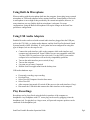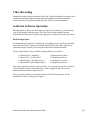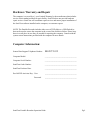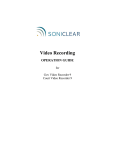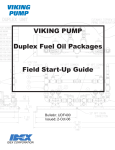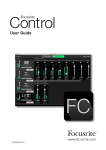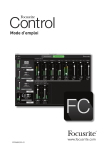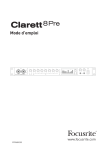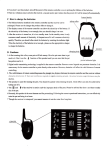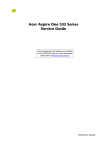Download MOTU 4pre User guide
Transcript
Portable Recorder OPERATION GUIDE About This Manual This manual covers the installation procedures for the Portable Recorder system. This integrated hardware and software system incorporates one of the following SoniClear digital recording software products: • • • • • SoniClear Meeting Recorder 9 SoniClear Gov Recorder 9 SoniClear Gov Video Recorder 9 SoniClear Court Recorder 9 SoniClear Court Video Recorder 9 Printed in the United States. Copyright 1998 - 2014 Trio Systems LLC All rights reserved. No part of this publication may be reproduced, stored in a retrieval system, or transmitted, in any form or by any means, electronic, mechanical, photocopying, recording, or otherwise, without the prior written permission of the publisher. SoniClear and Trio Systems are registered trademarks of Trio Systems LLC. Portable Recorder, SoniClear Gov, Meeting Recorder 9, Gov Recorder 9, Court Recorder 9, and VoiceBoost are exclusive trademarks of Trio Systems LLC. Table of Contents Using Portable Recorder ..................................................................................................... 4 Overview ......................................................................................................................... 4 Using Samson GoMic USB Microphone ........................................................................ 4 Using SoniClear SC10 USB Microphone ....................................................................... 5 Using Motu 4Pre Mixer/Interface ................................................................................... 5 Using Motu 8Pre USB Mixer/Interface .......................................................................... 5 Using Built-In Microphone ............................................................................................. 6 Using USB Audio Adapters ............................................................................................ 6 Play Recordings .............................................................................................................. 6 Video Recording ............................................................................................................. 7 SoniClear Software Operation ........................................................................................ 7 Disk Storage Space ..................................................................................................... 7 System Installation and Support ......................................................................................... 8 Overview ......................................................................................................................... 8 Software and System Technical Support ........................................................................ 8 Hardware Warranty and Repair ...................................................................................... 9 Computer Information: ................................................................................................... 9 Using Portable Recorder Overview SoniClear Portable Recorder is an integrated hardware and software system for recording meetings and administrative hearings. SoniClear software runs on a Windows laptop computer using an external audio interface. No installation steps are required for the computer. Simply plug in the system and audio sources, and start using it. Using Samson GoMic USB Microphone To use the Samson GoMic included with your Portable Recorder, connect the microphone to a USB 2.0 port on the computer before starting SoniClear. DO NOT USE A USB 3.0 PORT (USB 3.0 ports have a blue color jack). In addition, the GoMic has a selection switch with three options: - - - When set to the bottom position, the microphone has an “omni-directional” pickup pattern. This means that it will capture audio from all directions around the microphone. This is a good setting for recording people sitting around a table. The top switch setting is for a “cardioid” pickup pattern, with sound picking up mostly from the front of the microphone (silver side). The back of the microphone (black side) does not pick up much sound with this setting. This is suitable for recording in a situation where the people speaking are further away from the microphone in one direction (such as in front of an audience or at one end of a conference room). The third position in the middle of the switch will record with a reduced loudness. This is intended for recording loud music and is not suitable for recording meetings. Be certain the switch has been set to the appropriate choice before recording a meeting. SoniClear Portable Recorder Operation Guide Pg 4 Using SoniClear SC10 USB Microphone If the Portable Recorder was supplied with the SC10 microphone kit, connect the SC10 base microphone to a USB 2.0 port on the computer before starting SoniClear. DO NOT USE A USB 3.0 PORT (USB 3.0 ports have a blue color jack). SC10D microphone kit includes one extension microphone. The SC10Q includes three extension microphones. The extension microphone(s) are connected to the base microphone. Using Motu 4Pre Mixer/Interface The Portable Recorder has the option to be packaged with the Motu 4Pre audio interface device. SoniClear pre-configures the included Motu 4Pre device to work with SoniClear. These instructions only apply to units that have been pre-configured. To use the pre-configured Motu 4Pre: 1. Connect the Motu 4Pre to a USB 2.0 port on the computer (using the supplied USB cable). DO NOT USE A USB 3.0 PORT (USB 3.0 ports have a blue color jack). 2. Connect the power adapter included with the Motu 4Pre. The 4Pre will start automatically. 3. Plug the microphones into the Motu 4Pre (up to 4 professional microphones). 4. Start SoniClear. If you plan to use the Portable Recorder with a Motu 4Pre unit that was not received from SoniClear, please contact SoniClear Support for additional configuration instructions. Using Motu 8Pre USB Mixer/Interface To use the Motu 8Pre USB interface (if that was included with your Portable Recorder): 1. Connect the Motu 8Pre interface to a USB 2.0 port on the computer (using the supplied USB cable). DO NOT USE A USB 3.0 PORT (USB 3.0 ports have a blue color jack). 2. Connect the power cable included with the Motu 8Pre to an outlet. 3. The Motu 8Pre device has a power switch, confirm that it is on. 4. Plug the microphones into the Motu 8Pre (up to 8 professional microphones). 5. Connect a monitor headphone to the “Main Out” jack on the front panel, if you want to monitor directly from the microphones (no delay). 6. Connect a monitor headphone to the “Phones” jack on the front panel, if you want to monitor from the computer (5 second delay and readbacks). 7. Start SoniClear. SoniClear Portable Recorder Operation Guide Pg 5 Using Built-In Microphone When recording with the microphone built into the computer, do not plug in any external microphone or USB audio adapters before starting SoniClear. Sound quality of the builtin microphone is not as high as that provided by an external microphone; however, in some situations you may find the built-in microphone is adequate. For some configurations, using the Built-In Microphone will require changes to the SoniClear preferences configuration. Using USB Audio Adapters Portable Recorder can be used with external audio interface plugged into the USB port, such as the VXI, iMic, or Andrea audio adapters, and the SoniClear Professional Sound Systems Interface (MXL MicMate). If your system has been configured for using this type of adapter, here are the steps for use: • • • • • Connect the audio interface cable to the computer while audio interface and computer are both turned off. Some USB devices are not compatible with USB 3.0 ports (USB 3.0 ports have a blue color jack). Use the USB 2.0 port on the computer to be sure that there will not be any compatibility problems. Turn on the audio interface power switch (if any) Turn on the computer Log onto user account, if required. Run the SoniClear application from the desktop icon. USB audio shutdown steps: • • • • • • If currently recording, stop recording. Exit SoniClear. Select Turn Off Computer from the Start menu. Select Turn Off. After computer has turned off, switch off the power to the audio interface (if any). Disconnect the USB cable that connects the audio interface to the computer. Play Recordings Recordings can be played back using the built-in speakers of the computer or headphones. Any headphone with 1/8” stereo plug can be used by plugging it into the headphone jack. For playback to a larger room, self-powered computer speakers can be connected to the headphone jack. SoniClear Portable Recorder Operation Guide Pg 6 Video Recording Portable Recorder can be used with the SoniClear Video Recording Kit to capture video synchronized with the audio recording from the Portable Recorder microphone(s). Consult with the Video Recording Kit Operation Guide for more information. SoniClear Software Operation For instructions on how to use the features of SoniClear 9 software, see the SoniClear User Guide includes with the system. The User Guide is also available from the Help/SoniClear Help menu selection in the program, or online at the SoniClear website. Disk Storage Space It is important to manage files created by the recording process, to ensure that the disk drive does not fill up. Completed recordings should be moved to other computers or permanent storage after they are no longer needed on the Portable Recorder. Storage requirements for the available recording modes are as follows: 1 Channel WAV (“Meeting”) 1 Channel CF3, (“Conference”) 2 Channel WAV (“Meeting Stereo”) 2 Channel MP3 (“Multichannel MP3”) 158 Megabytes per hour 22 Megabytes per hour 316 Megabytes per hour 44 Megabytes per hour Files can be manually copied to a network drive, or an external storage device (such as Flash USB disk or other external disk drive). After copying the files, they can be manually deleted from the computer drive. Files can also be copied to an external location using File/Make Backup. See the Installation Guide for setting up this option. SoniClear Portable Recorder Operation Guide Pg 7 System Installation and Support Overview Portable Recorder is a pre-configured computer. No installation steps are required. The computer is covered by a warranty that provides for service at the factory and/or third party hardware service agreements. The software is covered by a separate one-year Support Service provided by SoniClear. If the computer develops hardware or software problems contact SoniClear for assistance with determining the problem and arranging for repair. Software and System Technical Support One year of System Support Service is provided for the SoniClear Portable Recorder. After the first year, the price for renewing Annual System Support Service is 25% of the original software purchase price (excluding the hardware). Annual System Support Service includes one year of extended software technical support by telephone and web teleconference, or by email (no time or incident limit). Webinar training sessions are provided free of charge, as required by the customer. All software updates released during the term of the support service are provided. Annual System Support Service includes technical support to identify and resolve hardware problems. Costs of hardware repair or replacement, and associated shipping costs, are the responsibility of the customer. Manufacturer’s warranty for each hardware component covers hardware failures during the warranty period. Out-of-Warranty repair or replacement will be charged at the suggested retail price for the affected hardware component. Contact your SoniClear dealer or view the SoniClear Support Page at www.soniclear.com for current release and technical support information. SoniClear Portable Recorder Operation Guide Pg 8 Hardware Warranty and Repair The computer is covered by a 1-year Limited Warranty by the manufacturer that includes service at their authorized mail-in repair facility. SoniClear does not provide hardware repair services. SoniClear will coordinate repair services and ensure proper installation of the SoniClear software installed on the computer, on customer request. NOTE: The Portable Recorder includes either a set of DVD disks or a USB flash drive that can be used to restore the computer in the event of the disk drive failure. Please keep these in a safe place in case they are needed for repairing the computer. Consult with the system restore instructions provided with the computer for more details. Computer Information: Seneca Data Support Telephone Number: 800.227.3432 Computer Model: ____________________________________ Computer Serial Number: ____________________________________ SoniClear Order Number: ____________________________________ SoniClear Purchase Date: ____________________________________ Eset NOD32 Antivirus Key: User ____________________________________ Password ____________________________________ SoniClear Portable Recorder Operation Guide Pg 9