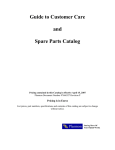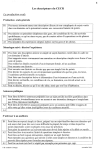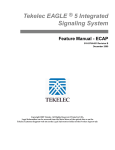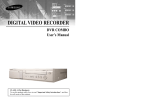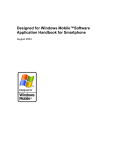Download PoINT Storage Manager 4.0
Transcript
PoINT Storage Manager 4.0 - ReadMe PoINT Storage Manager Version 4.0 with Service Pack 1 Build 365 Copyright © PoINT Software & Systems GmbH 1994-2013. All rights reserved. README General Information Supported Devices System Requirements Contact Information License Information & Disclaimer General Information Contents Install PoINT Storage Manager User Rights PoINT Storage Agent Service Account Recommended Directory Settings Compatibility with other PoINT Software Upgrading from a Previous Version PoINT NetApp FAS Agent PoINT EMC FileMover Agent PoINT TAFS Client Installation Required System Settings PoINT Storage Manager 4.0 - ReadMe PoINT VFS Drive Letter Uninstall PoINT Storage Manager Restore Data in PoINT TAFS Data Sources Remove the Software Include Directories for PoINT TAFS Software Limitations Archival/Migration Restrictions Backup Data of PoINT TAFS Data Sources Restore PoINT TAFS Data Source to a Different Hard Disk Command Line Tools TagRemover.exe psmcmd.exe Known Problems Known Hardware Problems Contact Address License Information / Disclaimer Install PoINT Storage Manager Before installing PoINT Storage Manager make sure the system requirements are fulfilled. Then log on as a user which is a member of the local Administrators group and start SETUP.EXE from the distribution package. Please note that PoINT Storage Manager requires a License Key which enables specific options. PoINT Storage Manager cannot be used without a valid License Key. The License Key can be entered during installation or at any later time. During the installation process you can choose the components to be installed: - Server Components - PoINT VFS Agent - PoINT TAFS Agent - SUN ACSLS Support - User Interface Components - PoINT VFS Manager By default, all components except of the "SUN ACSLS Support", will be installed. However, if you want to administer a PoINT Storage Manager installation from a client computer, you can uncheck the "Server Components" to install only the components required for the remote administration. Also, if you do not plan to use Storage Vaults using PoINT TAFS or PoINT VFS as Data Source, you can uncheck the appropriate agents. Note that components can be added or removed later by means of the Add/Remove Software Control Panel applet or by starting SETUP.EXE again. The component "SUN ACSLS Support" should only be installed if you plan to connect to a tape library using a SUN StorageTek ™ ACSLS Server. In this case, the SUN LibAttach Services must be installed prior to installing PoINT Storage Manager. During the installation you will be prompted to enter a Configuration Key. This key is handed to you together with the software package. PoINT Storage Manager cannot be installed without a valid Configuration Key. After the installation of PoINT Storage Manager the Administration GUI will appear and a wizard will guide you through some required settings. PoINT Storage Manager 4.0 - ReadMe User Rights If you plan to administer PoINT Storage Manager using an account which is not a member of the Administrators group, you should add this account to the list of users which are allowed to administer PoINT Storage Manager using: Setup PoINT Storage Manager > General > Manage User Accounts After adding this account you can log in using the mentioned account and continue using PoINT Storage Manager. Windows Server 2008 and later When installing on an operating system with User Account Control you need to start the Administration GUI one time with administrative privileges and explicitly add your user account to the list of users in the user management. This is necessary because by default only Administrators are allowed to connect, but administrative privileges are not active by default. PoINT Storage Agent Service Account During the PoINT Storage Manager configuration you will be prompted to enter an user account which will be used as account for the PoINT Storage Agent Service. The specified account must have access to the files you intend to archive and it must be able to log-on to remote computers if source data are located there. Also, it must be a member of the local Administrators group. Recommended Directory Settings During configuration of PoINT Storage Manager you will be prompted to specify directories for caching and for temporary images. The following configuration is recommended: Database and PoINT VFS Write Buffer This directory should be located on a different hard disk partition than the operating system. This can be the physical hard disk where the operating system is installed on, unless that disk is in heavy use by other applications. Temporary Image Volumes It is recommended to locate this directory on a dedicated fast hard disk. Please note that all working directories shall be excluded from on access Virus Scanner software. Compatibility with other PoINT Software Under the following conditions PoINT Storage Manager can be installed together with other PoINT products on the same systems: PoINT Jukebox Manager PoINT Jukebox Manager 5.0 SP4 (or higher) is required for installation on the same system as PoINT Storage Manager. Note that it is not possible to install PoINT Storage Manager if an older version of PoINT Jukebox Manager has been updated to this version. Please contact support if this is the case on your installation. PoINT Publisher NG PoINT Publisher NG 1.0 (or higher) can be installed on the same server as PoINT Storage Manager. It is also possible that both products share the same CD/DVD/BD autoloader. In this case both products automatically synchronize usage of the device. I.e. if one product uses the device, the other product waits until it will be released and vice versa. PoINT Publisher PoINT Storage Manager 4.0 - ReadMe PoINT Storage Manager can be installed on a system which has PoINT Publisher installed. But synchronisation of devices is not supported. The PoINT Storage Manager Service must be stopped before starting PoINT Publisher. PoINT Archiver PoINT Storage Manager cannot be installed on a system where PoINT Archiver is installed. Please contact support for information about possible upgrade scenarios. Upgrading from a Previous Version The following information do not apply when installing a service pack or hotfix which does not change the version number of PoINT Storage Manager. Before upgrading your installation make sure that all Archive Volumes have been migrated to Archive Devices. Then deactivate all Storage Vaults and export the database and the System Key. The upgrade will replace your current version by the new version. The new version requires a new license key. After upgrading from a previous version, the Service Account for the PoINT Storage Agent Service must be specified again. All other settings will be preserved. Storage Vaults will not be automatically activated after the upgrade. You need to activate them manually after installing the upgrade. Also note that client installations must also be upgraded after upgrading the PoINT Storage Manager server installation. PoINT NetApp FAS Agent The PoINT NetApp FAS Agent allows using a NetApp FAS as Data Source for a Storage Vault. This way it is possible to transparently archive and migrate files from a NetApp FAS volume to Storage Devices managed by PoINT Storage Manager. Besides the manual and the online documentation please also refer to the separate document "PoINT NetApp FAS Agent" which describes the functionality in detail. This document can be opened through the Start Menu entry of PoINT Storage Manager. The PoINT NetApp FAS Agent will be installed as a part of the PoINT Storage Manager Server Components. It is not possible to install it separately. PoINT EMC FileMover Agent The PoINT EMC FileMover Agent allows configuring an EMC Storage System (Celerra or VNX) as Performance Tier and to archive and migrate files from EMC Storage Systems to any of the supported Archive Devices. Besides the manual and the online documentation please also refer to the separate document "PoINT EMC FileMover Agent" which describes the functionality in detail. This document can be opened through the Start Menu entry of PoINT Storage Manager. The PoINT EMC FileMover Agent will be installed as a part of the PoINT Storage Manager Server Components. It is not possible to install it separately. PoINT TAFS Client Installation PoINT Storage Manager 4.0 - ReadMe The PoINT TAFS Client can be installed on client computers in the LAN if you want to locate the PoINT TAFS Data Source of Storage Vaults on these computers. The PoINT TAFS Client installation comprises the following components which will be installed on the client computer: - TAFS Agent Service - TAFS Client Configuration Tool - PoINT Storage Manager Administration GUI The TAFS Client install package can be found on the installation CD or in the PoINT Storage Manager installation directory in the subdirectory "TAFS Client Setup". To install the PoINT TAFS Client, copy the installation package to the client computer and execute SETUP.EXE with administrative privileges. After installation of the TAFS Client modules, you will be guided through the configuration of the TAFS Client installation. Required System Settings To allow communication between the PoINT TAFS Agent on the client computer and the PoINT Storage Manager Service, it is necessary to adjust the following system settings on the computer running the PoINT Storage Manager Service and on the computer where PoINT TAFS Client installation has been performed: - "File and Printer Sharing" protocol must be enabled for local network connections - "File and Printer Sharing" must not be blocked by a Firewall - "Use Simple File Sharing" must be disabled To disable this option, open Windows Explorer and select Tools > Folder Options from the menu. Now select the property page "View" and uncheck this option. PoINT VFS Drive Letter If the PoINT VFS Agent has been installed as a software component, it will create the virtual drive letter which can be used to access Storage Vaults which are configured for the PoINT VFS Data Source. If you do not plan to use this functionality you can avoid creation of the drive letter by either not installing the PoINT VFS Agent component or disabling the PoINT VFS Agent Service using the Windows Control Panel. Uninstall PoINT Storage Manager Restore Data in PoINT TAFS Data Sources Data in the PoINT TAFS Data Source of a Storage Vault will not be accessible after uninstalling PoINT Storage Manager or PoINT TAFS Client, unless purged files have been restored and the PoINT TAFS Reparse Tags have been removed. This can be achieved using the PoINT TAFS Explorer Shell Extension, by means of the command "Remove TAFS Tags" in the context menu of the PoINT TAFS Data Source in the Windows Explorer. Note that the related Storage Vault must be active and purged data must be present in the configured Storage Device. The command line tool "TagRemover" mentioned in the section "Command Line Tools" below, can also be used to remove the PoINT TAFS Reparse Tags. However, this tool does PoINT Storage Manager 4.0 - ReadMe not retrieve purged files. Remove the Software Before starting the uninstallation of PoINT Storage Manager you should stop and deactivate all Storage Vaults. Now open the Add/Remove Software Control Panel applet, find the entry for PoINT Storage Manager and click Change/Remove. In the following dialog select Remove All to uninstall PoINT Storage Manager from your system. During the software removal you will be prompted to confirm remove of some directories. You can confirm this, if these directories have been solely used by PoINT Storage Manager. Include Directories for PoINT TAFS This version allows specifying include directories when using PoINT TAFS as Performance Tier. Using this feature it is possible to select the root directory of a volume as Performance Tier and additionally specify sub-directories which contents shall be managed by PoINT TAFS. Data in other directories like the Recycler and System Restore Information will not be affected by PoINT TAFS. Also, it is possible to add further directories to the Storage Vault at a later time. This functionality therefore significantly simplifies usage of PoINT Storage Manager because it is no longer necessary to create one Storage Vault per directory. At least one include directory must be specified if the root directory of a volume has been selected as Data Source. Otherwise they are optional. Note: While it is possible to add or remove include directories at any time, the modification of the Data Source (root) directory of a Storage Vault must be handled with care, because data in the lower Tiers will be stored using path names relative to the specified Data Source directory. Therefore it is not possible to shift the Data Source of existing Storage Vaults one level up and to select the previous Data Source as include directory. The function to change the Data Source directory should only be used if the data has been moved to another hard disk after replacing the original disk. Software Limitations Maximal Number of Storage Vaults PoINT Storage Manager supports up to 16 Storage Vaults. Maximal Number of Devices PoINT Storage Manager supports up to 20 devices (CD/DVD/BD Autoloaders, Single Drives, Libraries, HD/NAS Devices). Maximal Number of Database Objects The PoINT Storage Manager database can store about 1.000.000.000 objects (directories and file versions). Archival/Migration Restrictions File Attributes and Time Stamps PoINT Storage Manager 4.0 - ReadMe When copying files between the storage tiers PoINT Storage Manager keeps the following attributes along with the file data: - Read Only, Hidden, System and Archive Attributes - Creation, Modification and Last Access Time Stamps If one of those attributes has been changed after archiving or copying the file, theses changes will only be copied to Archive or Capacity Tier if also the Creation or Modification Time Stamps have been changed. NTFS File Permissions File permissions will not be archived or copied to Capacity Tier. During retrieval the default Windows permissions for the corresponding parent directory are applied. NTFS Alternate Data Streams Alternate data streams will not be archived or copied to Capacity Tier. Extended Attributes When using the PoINT TAFS Data Source, files with Extended Attributes will not be archived. The job log file will contain error messages if such files are present. With other Data Sources, the files will be archived without the Extended Attribute data. File/Directory Moves or Renames - PoINT VFS does not allow renames or moves of non-empty directories and it prevents renames of files which have already been migrated from the PoINT VFS Write Buffer to an archive volume or which are write protected. - PoINT NetApp FAS Agent supports renames of files and directories unless SnapLock Retention has been selected for the Capacity Tier. When using Storage Vaults which have been created with PoINT Storage Manager versions before V4.0 SP1 it is necessary to convert the Storage Vault to the new format by means of the command Actions > Convert Storage Vault. - PoINT TAFS Agent supports renames of files and directories unless a Write Protection Mode has been selected for Performance Tier. When using Storage Vaults which have been created with PoINT Storage Manager 3.0 or earlier it is necessary to convert the Storage Vault to the new format by means of the command Actions > Convert Storage Vault Storage Vault. - PoINT EMC FileMover Agent does not prevent any move or rename operations on Performance Tier. File and Directory Deletion - PoINT VFS prevents deletions of files or directories which have been migrated into the Storage Vault or which are write protected. - PoINT TAFS, PoINT NetApp FAS and PoINT EMC FileMover Agent allow deletes of files and directories unless they are write protected. Files and directories will not be removed from the Archive Tier. They will also be kept on the Capacity Tier until explicitly removed by a Migration Policy or replaced by a new file with the same name. Backup Data of PoINT TAFS Data Sources It is recommended to perform a regular backup of all data in PoINT TAFS Data Sources. The backup application should be configured so that it does not backup file data of files which have been purged (i.e. are off-line), but that it stores the reparse points. In case of a failure of the hard disk, the backup can be restored to a new hard disk and the Storage Vault can be configured to use the new hard disk (see Restore PoINT TAFS Data Source to a Different Hard Disk). PoINT Storage Manager 4.0 - ReadMe If no backup of the PoINT TAFS Data Source is present, the data can also be restored from the Storage Vault. But in this case it is necessary to create a new Storage Vault after restoring the data. All data will then be archived again to the new Storage Vault. Restore PoINT TAFS Data Source to a Different Hard Disk If a hard disk containing a PoINT TAFS Data Source has been replaced, PoINT Storage Manager cannot activate the related Storage Vault anymore. Therefore it is necessary to change the configuration of the Storage Vault accordingly. Before proceeding with the following steps, make sure the data of the PoINT TAFS Data Source has been restored from a recent backup to a directory with the same path name on the new hard disk. First stop the PoINT Storage Manager Service and then start the AdjustGUID.exe. This program can be found in the installation directory of PoINT Storage Manager. Please note that the program must be run in the user context which has been selected for PoINT Storage Agent Service. If the PoINT TAFS Data Source is located on a PoINT TAFS Client computer make sure that the PoINT TAFS Agent is running on that computer. AdjustGUID displays the first Storage Vault which targets a hard disk partition which is not present on the local system. In the lower part of the window is a drop down box where you can select the new location of the PoINT TAFS Data Source. From this list select the correct entry and click OK. Repeat theses steps if there are further Storage Vaults to be adjusted. Now stop and restart the PoINT TAFS Agent Service on the computer where the PoINT TAFS Data Source is located and finally start the PoINT Storage Manager Service again. Command Line Tools No PoINT Storage Manager license is required to use the command line tools mentioned below. TagRemover.exe This command line program removes PoINT TAFS Reparse Tags which have been assigned to files by the PoINT TAFS driver. Note that the recommended method to remove PoINT TAFS Tags is to use the PoINT TAFS Explorer Shell Extension. See section"Uninstall PoINT Storage Manager" for details. This program does not retrieve files which have been purged. However, if you plan to delete all files, you can use the command line switch /f to also remove tags from files which are offline, i.e. have been purged. The files will then be accessible again, but do not contain any data (they are sparse). Before starting the program make sure the PoINT Storage Manager Service has been stopped and the PoINT TAFS Filter Driver is not running. To stop the PoINT TAFS Filter Driver PoINT Storage Manager 4.0 - ReadMe perform the following command on a command line and confirm if you will be prompted to also stop dependent services: net stop pntvolflt To remove PoINT TAFS Tags from all files in a folder, open a command line and change to the directory where PoINT Storage Manager is installed. Now enter "TagRemover" and specify the path to the directory as parameter. Note, that the path has to be enclosed by double quotes in case it contains spaces: TagRemover "D:\TAFS Data Source" psmcmd.exe This command line program can be used to trigger Migration or Archiving Job Cycles. The following command line syntax must be used: psmcmd [server=<computer_name>] <command> <parameters> All commands return 0 if the operation succeeded or a value other than 0 if the command failed. The server option need not be specified if the PoINT Storage Manager Server is running on the computer where psmcmd will be executed. Show available commands or get help for a specific command psmcmd help [command] List all configured Storage Vaults psmcmd query storagevaults Trigger an Archiving Job Cycle psmcmd trigger type=archive storagevault=<storage_vault_uid> The job cycle will use the policies which have been specified as archive policies for the Storage Vault. It is not possible to specify other policies. Trigger a Migration Job Cycle psmcmd trigger type=migration storagevault=<storage_vault_uid> [policies=<policy_list>] If the parameter "policies" is not specified, the policies which have been specified as migration policies for the Storage Vault will be used. If policies have been specified, they will be executed in the specified order. The policy list must be a comma separated list of policy names and a post fix which determines whether the policy is to be selected from the list of policies which are assigned to the Storage Vault or from the global list of policy templates. The post fix "@sv" selects a policy from the Storage Vault and "@tp" can be used to select a policy from the global template list: <policy_list>=[<policy_name>@sv|<policy_name>@tp][|;<policy_list>] Examples: psmcmd trigger type=migration storagevault=0123456789ABCDEF policies=P1@sv;P2@sv;P1@tp Because key words can be abbreviated as long as they remain unique, the following command line works too: psmcmd t t=migration s=0123456789ABCDEF p=P1@sv;P2@sv;P1@tp If a policy name contains spaces use this syntax: psmcmd t t=migration s=0123456789ABCDEF "p=P1@sv;P2@sv;Copy to Capacity Tier@tp" PoINT Storage Manager 4.0 - ReadMe Known Problems Known Hardware Problems Primera autoloaders may fail to load the last disc Problem description: After moving the last disc from the input bin to the drive, the autoloader keeps the drive tray open and stops. The 'Server Messages' dialog appears and indicates that the device has been stopped after a failure. A log file message indicates that multiple discs have been loaded. Recovery: Make sure only one disc has been loaded into the drive. If two discs have been loaded put one disc back into the bin. Press the 'go' button in the device view to restart the autoloader. Supported Devices Contents Optical Jukeboxes CD/DVD/BD and UDO Single Drives HD/NAS Devices Standard NAS, SAN and Hard Disk Devices PoINT Jukebox Manager as Storage Device Plasmon Archive Appliance as Storage Device NetApp Filer as Storage Device FAST LTA Silent Cube as Storage Device Tape Devices CD/DVD/BD Autoloader Devices Driver Installation Notes for LSK Autoloaders Notes for Primera Autoloaders Notes for TEAC Autoloaders Notes for Rimage Autoloaders Supported Devices This version of PoINT Storage Manager supports the following devices as Storage Devices. If your device is not in the list, refer to the information provided at www.point.de or contact PoINT Software & Systems ([email protected]). PoINT Storage Manager 4.0 - ReadMe Optical Jukeboxes BD Jukeboxes - ASACA AM50BD, AM100BD, AM250BD, AM750BD, AM1450BD - DISC 1000 (15, 30, 45 or 105 slots) - DISC 3000(U), 4000(U), 7000-510, 7000 - DISC Blu-safe® (See note) - HIT NetzOn BD HMS 1035-15, 1035, 2105, 3350, 3560 UDO Jukeboxes - DSM TERASTORE 4000 - 7600 - HP 10LC/C, 20LT/T, 20XT, 40fx, 80ex - HP 125ex, 220mx, 700ux - HP 20C, 40T, 40st, 80fx, 160ex, 300mx, 1000ux, 1100ux - HP 80st, 160fx, 320ex, 600mx, 1900ux - HP 100st, 200fx, 400ex, 700mx, 2300ux - HP 60C, 120T - HP 165st, 330fx, 660ex, 1200mx, 3800ux - HP 100C, 200T - HP 300st, 600fx, 1200ex, 2200mx, 7100ux - PLASMON G64, G104, G164, G238, G438, G638 - PLASMON Gx24, Gx32, Gx72, Gx80, Gx134, Gx166, Gx174 Notes for DISC Blu-safe® Using DISC Blu-safe® on 32 Bit Operating Systems The separate DISC Blu-safe® software package must be installed and configured. The device will then be detected after selecting Detect in the Device Configuration Page of the PoINT Storage Manager Setup Dialog. Using DISC Blu-safe® on 64 Bit Operating Systems The USB to Serial driver which ships with the device must be installed and configured. Once the new virtual COM port has been created, it is necessary to modify the following registry values before the device can be detected by PoINT Storage Manager. HKEY_LOCAL_MACHINE\SOFTWARE\PoINT\PoINT Storage Manager\Server Value Type: DWORD Value Name: SerDetectIds Value Contents: 1 Value Type: DWORD Value Name: SerDetectPorts Value Contents: <port> (COM1: 1, COM2: 2, COM3: 4, COM4: 8, COM5: 16, ...) Both values usually exist and are initially set to 0. If they do not exist, please create the values. After setting the values select Detect button in the Device Configuration Page of the PoINT Storage Manager Setup Dialog. CD/DVD/BD and UDO Single Drives UDO Drives - PLASMON UDO30E, UDO30I (FW A027, A028 have been tested) - PLASMON UDO60E, UDO60I (FW T480 have been tested) BD Drives - LG BE06 PoINT Storage Manager 4.0 - ReadMe - Matsushita BD SW-5582 (FW BZE6 has been tested) - Matsushita BD SW-5583 (FW 1009) - Optiarc BD-RW BD-M100A - Pioneer BD-RW BD-R101A - Pioneer BD-RW BD-R203 - Plextor BD-R PX-B900A - Plextor BD-R PX-B920SA CD/DVD-R Drives - LG GMA-4020B - LG GMA-4120B - Matsushita BD SW-5582 (FW BZE6 has been tested) - Matsushita BD SW-5583 (FW 1009) - Matsushita DVD-RAM LF-D310 - Matsushita DVD-RAM LF-D521 - Matsushita DVD-RAM SW-9571 - Matsushita DVD-RAM SW-9572 - Matsushita DVD-RAM SW-9573 - Matsushita DVD-RAM SW-9575 - Matsushita DVD-RAM SW-9581 - Matsushita DVD-RAM SW-9582 - Matsushita DVD-RAM SW-9583 - Matsushita DVD-RAM SW-9585 - Matsushita DVD-RAM SW-9590 - _NEC DVD_RW ND-1300A - Optorite DVD RW DD0201 - Philips DVDRW228 - Pioneer DVD-R DVD-R7322 - Pioneer DVD-R DVD-R7783 - Pioneer DVD-RW DVR-103 - Pioneer DVD-RW DVR-104 - Pioneer DVD-RW DVR-105 - Pioneer DVD-RW DVR-106 - Pioneer DVD-RW DVR-107 - Pioneer DVD-RW DVR-108 - Pioneer DVD-RW DVR-109 - Pioneer DVD-RW DVR-110D - Pioneer DVD-RW DVR-110 - Pioneer DVD-RW DVR-111D - Pioneer DVD-RW DVR-112 - Pioneer DVD-RW DVR-K11 - Pioneer DVD-RW DVR-K12 - Plextor BD-R PX-B900A - Plextor BD-R PX-B920SA - Plextor DVDR PX-504A - Plextor DVDR PX-708A - Plextor DVDR PX-712A - Plextor DVDR PX-716A - Plextor DVDR PX-740A - Plextor DVDR PX-750A - Plextor DVDR PX-755A - Plextor DVDR PX-800A - Plextor DVDR PX-810A - Sony DVD RW DRU-500A - Sony DVD RW DRU-510A - Sony DVD RW DRU-530A - Sony DVD RW DRU-700A PoINT Storage Manager 4.0 - ReadMe - Sony DVD RW DW-D22A - Sony DVD RW DW-Q30A - Sony DVD RW DW-U10A - Teac DV-W50E - Teac DV-W58D - Teac DV-W5000E/S (FW 1.0A) - Teac DV-W516E / GDM (FW M452) HD/NAS Devices The following device types are supported as HD/NAS Storage Devices. Please note that these device types must be enabled by your License Key. Hard Disk and SSD Devices Hard disk partitions connected as direct attached or network attached storage (DAS or NAS) which are formatted as NTFS and accessible through a drive letter. NAS Devices NAS devices which provide transparent read/write access and which are accessible using an UNC-Path. PoINT Jukebox Manager A Volume Set managed by PoINT Jukebox Manager 5.0 SP4 (or higher) is supported as HD/NAS Storage Device. Please refer to the section PoINT Jukebox Manager as Storage Device below for a detailed description of the PoINT Jukebox Manager configuration. Plasmon Archive Appliance A file system shared by the Plasmon Archive Appliance is supported as HD/NAS Storage Device. Please refer to the section Plasmon Archive Appliance as Storage Device below for a detailed description of the necessary configuration. NetApp Filer Shared NetApp Filer volumes are supported as HD/NAS Storage Devices. Please refer to the section NetApp Filer as Storage Device below for a detailed description of the necessary configuration. Standard NAS, SAN and Hard Disk Devices The following devices have been tested: - Crossroad StrongBox T1, T3 (Archive Tier only) - Promise VessRAID 1840i - Promise VTrack E610f - STEC ZeusIOPS Restrictions when using Crossroad StrongBox devices: Read requests for archived files, which were migrated to tapes and which are not stored in the StrongBox cache are sometimes aborted with the error message "File is not available at the moment". Retries will solve this issue. PoINT Jukebox Manager as Storage Device Volume Sets managed by PoINT Jukebox Manager 5.0 SP4 (or higher) can be used as Storage Device for archival or replication. For usage of PoINT Jukebox Manager as NAS Device the PoNT Jukebox Manager the function must be enabled in the license keys of both products, PoINT Jukebox Manager and PoINT Storage Manager. PoINT Storage Manager 4.0 - ReadMe Settings in PoINT Jukebox Manager Server > Settings > File System: Write Access for Rewritable Media: "Random access" Write Access for Write Once Media: "Random access" Virtual File System Mode: "Secure Mode" Now create a new Volume Set and select the write cache configuration "PoINT Storage Manager". If the Volume Set uses Dynamic Image Recording or Mirroring you should set the value for "Maximum number of Dynamic Images" to a value which can hold as many data as fit into the configured write cache. For example, if the write cache is set to 20 GByte and the Volume Set consists of 4.7 GB DVD-Rs (4.3 GByte), the number of Dynamic Images should be set to at least 5. Please note that you need sufficient hard disk space for both, the write cache and the specified number of Dynamic Images. When using Dynamic Image Recording it is recommended to enable the option"Synchronize Dynamic Images if no data has been written for..." and set the timeout to about 2 minutes. Enable the option "Notify if total free space is less than..." and set the value to at least 3 times of the media capacity specified in PoINT Storage Manager. Enable the option "Automatically add new media." It is recommended to create a separate network share for this Volume Set and restrict the permissions to a specific user account. This share and the user account must be specified when creating the HD/NAS device in PoINT Storage Manager. Please note that the whole jukebox drive letter is shared by default with no restrictions. You should remove this default share or adjust the permissions accordingly. Write Cache Size The write cache should be large enough to store at least two images of the capacity specified in PoINT Storage Manager. However, it is recommended to set the write cache to a value which is large enough to contain all images which will be created during an archiving job cycle. As mentioned above, when using Dynamic Image Recording or Mirroring, the value specified for "Maximum number of Dynamic Images" must be adjusted accordingly. Settings in PoINT Storage Manager To configure a PoINT Jukebox Manager as Storage Device in PoINT Storage Manager, select "PoINT Jukebox Manager Volume Set" in the HD/NAS device configuration and specify the UNC path to the Volume Set as directory. Please note that the selected volume capacity of the Storage Vault need not be related to the media type used in PoINT Jukebox Manager. For example you can create a Storage Vault which creates 600 MByte volume images and migrate these images to a Volume Set consisting of BD-R media. The network timeout on the computer running PoINT Storage Manager should be set to at least 3600 seconds. Please refer to the PoINT Jukebox Manager ReadMe for information how to adjust this registry value. Plasmon Archive Appliance as Storage Device Volumes managed by the Plasmon Archive Appliance can be used as Storage Device for archival or replication. For usage of the Plasmon Archive Appliance as NAS Device the PoINT Storage Manager License Key must enable the Plasmon Archive Appliance as supported device. For information on how to configure the Plasmon Archive Appliance please refer to the PoINT Storage Manager 4.0 - ReadMe corresponding Plasmon documentation. PoINT Storage Manager supports the write once as well as the rewriteable mode of the Plasmon Archive Appliance. The mode can be specified in the "Archive" tab in the Plasmon Archive Appliance administration GUI under the option "Allow File Changes". It is recommended to specifiy the "Migration Policy" for immediate migration from write cache to media. PoINT Storage Manager waits for completed migration to media before a Job Cycle is finished. NetApp Filer as Storage Device A NetApp Filer volume can be configured as Storage Device in PoINT Storage Manager if this option is enabled in your License Key. PoINT Storage Manager supports the SnapLock functionality. To use this functionality, just specify the desired retention time stamp when creating a new Storage Vault. SnapLock will then be enabled for all volumes of this Storage Vault using the specified retention time stamp. The NetApp Filer volume must be shared using the CIFS file system. For further information about configuration of NetApp Filer please refer to the NetApp documentation. FAST LTA Silent Cube as Storage Device A volume on a FAST LTA device can be configured as Storage Device in PoINT Storage Manager if this option is enabled in your License Key. The volume on the FAST LTA device must be configured as "WORM with retention (RWRO triggered)" or "WORM with retention and versioning (RWRO triggered)". Additionally, the creation of the so-called "Safe files" must be enabled for the volume. They must be configured to use the extension "safe" and either the text or xml file format. You may set a retention time in PoINT Storage Manager when configuring the Storage Vault. If no retention time has been set in PoINT Storage Manager, the default retention time, which has been configured on the FAST LTA volume, will be used. Tape Devices Tape Loader - BDT FlexStor II - Dell PowerVault (TL2000, TL4000) - HP MSL G3 Series (MSL2024, MSL4048, MSL8096) - HP MSL 6000 Series - HP StorageWorks 1/8 G2 - IBM Tape Library (TS3100, TS3200) - pivotstor AP Series Tape Library (TL2000, TL4000, TL8000) - Qualstar TLS-8211/8222/8433/8466/88132/88264 - Qualstar RLS-8202/8204/8404/8236 - Qualstar RLS-8204/8244/8444 - Qualstar RLS-8560 - Qualstar RLS-85120 - Qualstar XLS-810160/810240/820500/832700/816110 - Quantum Scalar Series - SUN StorageTek SL24/48 - SUN StorageTek ML500 - Tandberg Storage Loader 2U LTO PoINT Storage Manager 4.0 - ReadMe - Tandberg StorageLibrary T24 Tape Single Drives - DELL PowerVault LTO5-140 - HP StorageWorks Ultrium (LTO-3/4/5) SUN StorageTek™ ACSLS PoINT Storage Manager supports StorageTek™ ACSLS (Automated Cartridge System Library Software). The SUN® LibAttach software version 1.4.2 has to be installed and configured on the Windows system. PoINT Storage Manager automatically uses the ACSLS server which is configured as default server in LibAttach. To enable support for StorageTek™ ACSLS make sure the appropriate support modules have been selected during installation of PoINT Storage Manager. Supported tape technologies are LTO 2/3/4 and 5. CD/DVD/BD Autoloader Devices The following devices are supported on 32 bit operating systems only: - LSK Alpha - LSK Delta 3 - LSK Delta 5 - LSK Delta 7 - LSK Gamma 2 - LSK Gamma 4 - Primera Publisher II (tested with firmware: 1.25, 1.40) - Primera Publisher Pro (tested with firmware: 1.16) - Primera Publisher SE (tested with firmware: 1.23) - Primera Publisher XR (tested with firmware: 2.07) - Primera Publisher XR Blu (tested with firmware: 2.40) - Primera Publisher XRP (tested with firmware: 4.05, 4.07) - Primera Publisher Pro Xi (tested with firmware: 5.05) - Primera Publisher Pro Xi2 (tested with firmware: 5.05) - Primera Publisher 4100 Series and 4100 Xi - TEAC Explorer 1 ("WP-55T") (up to 3 recorders, tested with firmware 1.46, 1.81) - TEAC Polarstar ("WP-55B") with optional stacker WP-OP100 (1 recorder, tested with firmware 1.65) - TEAC DiscSprinter ("WP-3150") (2 recorder, tested with firmware 0.83/MECOUNT, 0.84/UIF) The following devices are supported on both, 32 and 64 bit, operating systems: - Rimage 2000i (tested with printer 'Rimage 480i') - Rimage Amigo II - Rimage Autostar II - Rimage 3400 (tested with printer 'Everest 400') - Rimage 5100N (tested with printer 'Everest-III') - Rimage 5400N (tested with printer 'Everest 400') - Rimage DL 5200 - Rimage DLN 5200 - Rimage Producer 6100N - Rimage Producer 7100 / 7100N (tested with printer 'Everest-II') PoINT Storage Manager 4.0 - ReadMe - Rimage Producer 8100 / 8100N - Rimage Protégé II (tested with printer 'Prism') Driver Installation Before you can use a device with PoINT Storage Manager you need to install the driver software which ships with the device. When installing the drivers make sure that you install only the required drivers (usually only the printer drivers), but not any support software which may conflict with PoINT Storage Manager operation. To do this you should connect the device and when the Windows New Device Wizard appears, insert the driver disk and let the Wizard automatically install the drivers. Notes for LSK Autoloaders These autoloaders are currently only supported on 32 bit operating systems. Notes for Primera Autoloaders These autoloaders are currently only supported on 32 bit operating systems. If you plan to use multiple itentical Primera autoloaders on one system, please contact the Primera support for information how to configure the system appropriately. Notes for TEAC Autoloaders These autoloaders are currently only supported on 32 bit operating systems. The following printer models are supported: - P-55B (FW 51.38 / FPGA 51.02 / Printer Driver 61.0.1152.1) - P-55B (FW 52.00 / FPGA 51.03 / Driver 62.0.1.10) - P-55C (FW 60.25 / FPGA 60.01 / Printer Driver 63.0.1.20 beta1) For the proper functioning of the Maintenance Mode of the autoloader the following must be obeyed: - There must not exist further printers except "Teac P-55 Disc Label Printer". - The recorders must have the drive letters D:, E: and F:, depending on the number of recorders. Further hard disks or partitions may use drive letters above those used for the recorders. To leave the Maintenace Mode, switch off the autoloader by its rear power switch. When PoINT Storage Manager is running, the front power key is watched. If it is pressed, the system is requested to shut down. You will see a corresponding message on the front panel display as soon as the autoloader's current activity will be completed and then PoINT Storage Manager terminates and the system shuts down. Please note: The restart function (i.e. shutdown + restart) of the operating system does not work properly. The hardware unconditionally powers off after 5 minutes. Notes for Rimage Autoloaders PoINT Storage Manager depends on the services of the Rimage Software Suite to control the autoloaders. This version of PoINT Storage Manager supports OfficeNET Software Suite 8.0 and 8.1. The following software builds have been tested: - OfficeNET Software Suite 8.0: 8.0.71.0 - OfficeNET Software Suite 8.1: 8.1.10.0 The Rimage server software must be installed and configured on the system where the autoloader is connected to. It is not necessary that this is the system where PoINT Storage PoINT Storage Manager 4.0 - ReadMe Manager is installed, however, both systems must be connected through the Windows network. When using a Rimage autoloader the following procedures are slightly different than documented in the manual: Configuring a Rimage Autoloader Open Setup PoINT Storage Manager > Devices > Add/Remove Devices and click on Remote Autoloader... Specify the server and port settings and click on Next. Then select the device from the list and click Add. Now close the dialog and configure the device as described in the manual. Configuring Bins Bin and media type settings must be changed using the Rimage software. After changing these settings it is necessary to deactivate and reactivate the device in PoINT Storage Manager. Please note that the device must be configured to use the FIFO mode in the Rimage software. Handling 'Bin Empty' Conditions When a bin is empty the Rimage server sends a notification which will be displayed in the Server Notification dialog as "An alert from a remote server is pending". After inserting new media you need to acknowledge this message. System Requirements Contents Hardware Requirements Operating System Hard Disk Compatibility with Virus Scanner Software Hardware Requirements Intel Pentium based system or a compatible processor with at least 2.0 GHz (or a multi core processor). If the optional Encryption function is used a system with a Pentium 4 at 3.2 GHz (or a multi core processor) is required. At least 2 GByte of RAM are required for the 32 bit version and 4 GByte or more are recommended. On 64 bit operating systems, 4 GByte are required and 8 or more are recommended. PoINT Storage Manager 4.0 - ReadMe Operating System Supported operating systems for PoINT Storage Manager Server and PoINT TAFS Client: - Windows Server 2012 (Standard, Datacenter) - Windows Server 2008 SP2 and 2008 R2 SP1 - Windows Server 2003 SP2 and 2003 R2 SP2 Both, 32 bit and 64 bit (x64) versions of these operating systems are supported by the respective 32 bit or 64 bit versions of PoINT Storage Manager. Note: This version of PoINT Storage Manager does not support CD/DVD/BD Autoloaders when running on a 64 bit operating system. Please contact your dealer for further information. The .NET Framework 2.0, 3.0 or 3.5 is required. This framework is an optional component of Windows Server 2003 (R2) and must be installed there before installing PoINT Storage Manager. Windows Server 2008 (R2) includes that framework by default. Windows Server 2012 includes .NET Framework 3.5, but it is not enabled by default. Note that the .NET Frameworks 4 and 4.5 do not include the previous Frameworks! Hard Disk The installation hard disk must be formatted with NTFS. Also, the hard disk used to store images and the database must not be encrypted or compressed. Program Files The program files require about 100 MByte of hard disk space on the system partition. Database The database must be located on a NTFS formatted hard disk partition with sufficient space to store database entries for all archived files. The following formula is an estimation for the required space for the database: Database Size = 1024 Bytes * NumDirs + 256 Bytes * (NumDirs + NumFiles) + 36 Bytes * NumFiles <NumDirs> and <NumFiles> are the total number of directories and files stored in the archive. Examples: - 1 million files and 10.000 directories will require about 315 MB hard disk space for the database. - 10 million files and 100.000 directories will require about 3 GB of hard disk space for the database. The database will automatically be increased in steps of 100 MByte, the initial size is 500 MByte. Image Files Archived data are first stored in a temporary image file on the hard disk before the image is migrated to the Storage Devices (HD/NAS, Tape, Optical Disc). The temporary hard disk space will be released after successful migration of the image. While a Storage Vault Job Cycle is running it requires space for at least two temporary images and if PoINT Storage Manager is configured so that multiple Storage Vaults can be active in parallel, hard disk space for two images per Storage Vault is required. PoINT Storage Manager 4.0 - ReadMe Note: When archiving large files you must provide hard disk space for at least 32 of these files in the image directory. PoINT VFS Agent If the PoINT VFS Agent has been selected as a component during installation, it will create an directory and read cache with the initial size of 1 GByte in the database directory. Also, the PoINT VFS write buffer will be located in the database directory. This buffer must be large enough to store all files which will be written to a PoINT VFS Data Source at a time or which will be migrated from an External File System. Please refer to the online help for more information about recommended directory settings. Compatibility with Virus Scanner Software To avoid compatibility and performance problems it is strongly recommended to exclude all working directories of PoINT Storage Manager from on access Virus Scanners. Contact Information Address: PoINT Software & Systems GmbH Eiserfelder Str. 316 57080 Siegen, Germany FAX: +49 271 3841 151 E-Mail: [email protected] (sales and product related inquiries) [email protected] (general inquiries) WWW: www.point.de License Information Possession, use, duplication or dissemination of this documentation as well as the software described in this documentation is authorised only pursuant to a valid written license from PoINT Software & Systems GmbH or an authorised sublicensor. Disclaimer PoINT Software & Systems GmbH believes the Information included in this publication is accurate as of the date of publication, it is subject to change without notice. PoINT Software & Systems GmbH is not responsible for any inadvertent errors. PoINT Software & Systems GmbH makes no representations that the use of its products in the manner described in this PoINT Storage Manager 4.0 - ReadMe document will not infringe on existing or future patent rights, nor do the descriptions contained in this document imply the granting of licenses to make, use, or sell equipment or software in accordance with the description. A functioning storage workflow requires a well configured system environment with devices working free of faults and, if applicable, flawless storage media. Therefore it is of the essence that the user does backup all data by functions offered by PoINT software and/or (if required) by supplementary software products at adequate intervals (i.e. in accordance with the scope and frequency of changes), and thereby to facilitate the reinstatement of these data even in exceptional situations (i.e. in case of hardware malfunction).