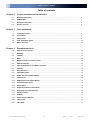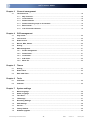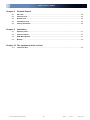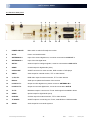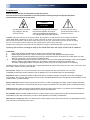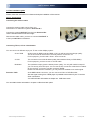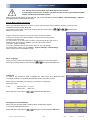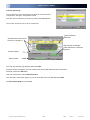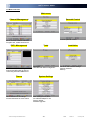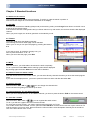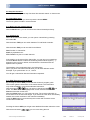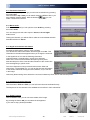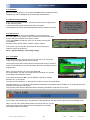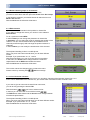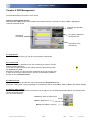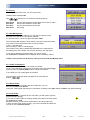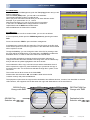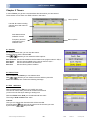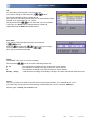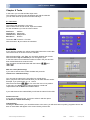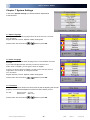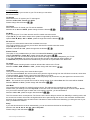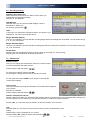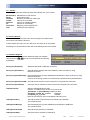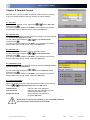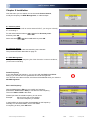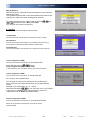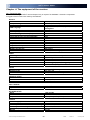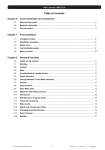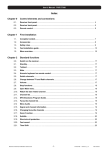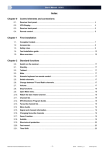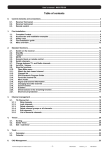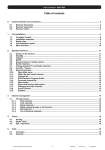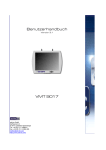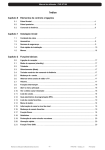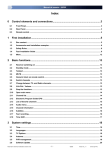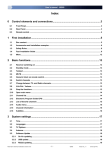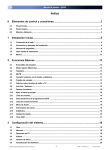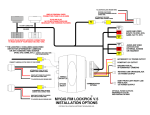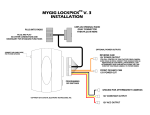Download Univers by FTE U5000 User`s manual
Transcript
User’s manual · U5000 Table of contents Chapter 0 Control elements and connections 0.1. Receiver front panel..................................................................................................................... 4 0.2. VFD-Display.............................................................................................................................. 0.3. Receiver back panel...................................................................................................................... 5 0.4. Remote control............................................................................................................................. 6 Chapter 1 4 First installation 1.1. Complete Content…...................................................................................................................... 7 1.2. Accessories .................................................................................................................................. 8 1.3. Safety rules.................................................................................................................................... 9 1.4. Fast installation guide.................................................................................................................. 10 1.5. Menu overview............................................................................................................................. 13 Chapter 2 Standard functions 2.0. Switch on the receiver.................................................................................................................. 14 2.1. Standby……………………............................................................................................................. 14 2.2. Teletext....................................................................................................................................... 2.3. Mute……........................................................................................................................................ 14 2.4. Numeric block on remote control................................................................................................ 14 2.5. Switch channels............................................................................................................................ 14 2.6. Change between TV and Radio channels................................................................................... 14 2.7. Volume........................................................................................................................................... 14 2.8. Stop functions…........................................................................................................................... 15 2.9. Open Main menu........................................................................................................................... 15 2.10. Watch the last viewed channel.................................................................................................... 15 2.11. Channel list.................................................................................................................................... 15 2.12. EPG Electronic Program Guide................................................................................................... 15 2.13. Favourite channel list.................................................................................................................. 16 2.14 Menu Audio................................................................................................................................... 16 2.15. Signal and channel information.................................................................................................. 16 2.16. Changing favourite channels ...................................................................................................... 16 2.17. Zoom Function.............................................................................................................................. 16 2.18. Subtitle........................................................................................................................................... 17 14 2.19. Short-circuit protection................................................................................................................ 17 2.20. Fast record..................................................................................................................................... 17 2.21. Time Shift ……………………….....................................................................................................17 Technical changes and mistakes reserve -1- U5000 Version 1.2 Univers by FTE User’s manual · U5000 Chapter 3 3.1 Chapter 4 Channel management TV-Channel list.............................................................................................................................. 18 3.1.1. Skip channels................................................................................................................... 18 3.1.2. Lock channels...................................................................................................................18 3.1.3. Delete channels................................................................................................................ 18 3.1.4. Delete channels groups or all channels......................................................................... 19 3.1.5. Edit Channel......................................................................................................................19 3.1.6. List of favourite channels…………………………........................................................... 19 PVR management 4.1 Play record..................................................................................................................................... 20 4.2 Lock record……............................................................................................................................ 20 4.3 Delete record................................................................................................................................. 20 4.4 Movies, MP3, Photos.....................................................................................................................20 4.5 Sorting........................................................................................................................................... 21 4.6 HDD management......................................................................................................................... 21 Chapter 5 4.6.1. Folder management......................................................................................................... 21 4.6.2. Delete folder..................................................................................................................... 21 4.6.3. Lock folder........................................................................................................................ 21 4.6.4. Add folder.......................................................................................................................... 22 4.6.5. Move file............................................................................................................................ 22 Timers 5.1 Sorting............................................................................................................................................ 23 5.2 Delete Timer …….......................................................................................................................... 23 5.3 Edit / Add Timer ............................................................................................................................ 23 Chapter 6 Tools 6.1 Calculator....................................................................................................................................... 25 6.2 Calendar……................................................................................................................................. 25 Chapter 7 System settings 7.1. Menu Language............................................................................................................................. 26 7.2. Audio Language............................................................................................................................ 26 7.3. Time Zone...................................................................................................................................... 26 7.4. TV Settings.................................................................................................................................... 27 7.5. Recording Settings....................................................................................................................... 28 7.6. OSD Settings................................................................................................................................. 28 7.7. Version........................................................................................................................................... 29 7.8. Factory Default.............................................................................................................................. 29 7.9. Software upgrade......................................................................................................................... 29 Technical changes and mistakes reserve -2- U5000 Version 1.2 Univers by FTE User’s manual · U5000 Chapter 8 Parental Control 8.1. Set Lock..........................................................................................................................................30 8.2. Channel Lock................................................................................................................................. 30 8.3. Record Lock.................................................................................................................................. 30 8.4. Installation Lock............................................................................................................................ 30 8.5. Change Password......................................................................................................................... 30 Chapter 9 Installation 9.1. Antenna power.............................................................................................................................. 31 9.2. Channel Search............................................................................................................................ 31 9.3. MUX Management......................................................................................................................... 31 9.4. Backup........................................................................................................................................... 32 Chapter 10 The equipment of the receiver 10.1. Technical data............................................................................................................................... 33 Technical changes and mistakes reserve -3- U5000 Version 1.2 Univers by FTE User’s manual · U5000 Chapter 0 Control elements and connections 0.1. Receiver front panel 1 2 1 POWER: 2 3 STAND-BY-LED: Front Buttons: 4 5 6 7 VFD-DISPLAY: IR-SENSOR: Front cover: USB: 3 4 5 6 7 Switches the receiver ON or in Standby mode. For total switching off, use the main switch at the back side of the receiver. Shows if the receiver is in Standby mode (when LPC mode is ON) Buttons for administrating, the buttons have the same functions like the buttons on the Remote Control. Shows information like channel name and receiver functions Reception device for signals coming from the remote control Cover for USB connector. There are no card readers installed inside. Connector for external USB 2.0 HighSpeed devices. 0.2. VFD-Display 1 2 3 4 5 6 7 8 9 10 11 1 12 13 14 15 16 17 18 19 20 21 Without function currently 13 Channel is locked by password Tuner 1 signal OK 2 USB-device is connected 14 3 Channel have EPG- information 15 Tuner 2 signal OK 4 Subtitle available 16 Without function currently 5 Channel have TXT information 17 Without function currently 6 Audio signal in AC3 available 18 Time shifting is working 7 Without function currently 19 Record is playing 8 Without function currently 20 Record will be moved backward 9 Receiver records one channel 21 Record will be moved forward 10 Alpha numeric display 22 Sleep mode is active 11 Bar to show adjusted volume 23 Without function currently 12 Channel is coded 24 Without function currently Technical changes and mistakes reserve -4- U5000 Version 1.2 22 23 24 Univers by FTE User’s manual · U5000 0.3. Receiver back panel 1 2 11 3 4 5 6 13 12 14 15 7 9 17 18 16 1 POWER ON/OFF: Main switch to switch off totally the receiver 2 AC IN: Power cord 230VAC/50Hz. 3 ANTENNA IN 2: Input of the second digital tuner, it must be connected to LOOP OUT 1 4 ANTENNA IN 1: Input of the first digital tuner 5 ANT IN: Antenna input for analogue signals, it must be connected to LOOP OUT 2 6 S/PDIF: Coaxial output for digital audio (AC3) 7 VCR SCART: SCART connector for video recorder, DVD recorder or DVD player 9 VIDEO: Video output for external monitor, TFT or video beamer 10 Y, CB, CR: RGB video output for external monitor, TFT or video beamer 11 RS-232: Serial port to update the firmware of the receiver 12 LOOP OUT 1: Output from first digital tuner, please connect to ANTENNA IN 2 13 LOOP OUT 2: Output from second digital tuner, it must be connected to ANT IN 14 TO TV: Modulator output to connect one TV set. Audio signal is available in Mono 15 S/PDIF: Optical output for digital audio (AC3) 16 S-VIDEO: S-Video output for external monitor, TFT or video beamer 17 TV SCART: SCART output for connecting one TV set, mode RGB or CVBS selectable 18 AUDIO: Audio output for home audio systems Technical changes and mistakes reserve -5- U5000 Version 1.2 10 Univers by FTE User’s manual · U5000 0.4. Remote control 1. POWER: Switches receiver ON or in stand-by-mode 2. 3-set LED: 3. TEXT: Shines as function control, showing the selected transmission code 1, 2 or 3 Open and close teletext 4. MUTE: Switches audio on and off 5. CODE: Changes transmission code of the remote control ! 6. NUMERICBLOCK: For direct typing values and names 7. CH+ CH-: Changes channel up and down 8. VOL+ VOL-: Adjusts audio volume up and down 9. TV/R: Switches between TV and Radio channels 10.EXIT: Exit menus or stop operations 11.MENU: Opens the main menu 12. BACK: Watch the last viewed channel. 13. : 15. OK : 17. App: Without function currently 18.EPG: Shows the EPG information 19. List: Opens channel list 20.Fav: Opens favourite channel list 8 11 12 32 13 15 13 14 33 34 16 Opens audio menu Switches subtitle on and off 23.INFO: Shows channel information with signal bar 24.Zoom: Zoom function 25.Pup Pdw: Moves cursor in block steps 26.Fav+ Fav-: Moves favourite channel up and down 27. ►II : Start / Stop button for recording and TimeShift 28. ◄◄ : Backward button for recording and TimeShift 29. ►► : Forward button for recording and TimeShift 17 18 21 22 23 27 19 20 24 25 26 28 29 30 Back: Battery box Stop button for recording and TimeShift 31. PVR : Opens PVR menu 32. Places marks within recording process : 9 14 31 22.Sub: MARK 6 10 21.Audio: : 4 Confirms selections or opens channel list Controls menu options ■ 5 7 Changes channel or control cursor in menu 16. Color Keys: 30. 2 3 Adjusts audio volume or control cursor in menu : 14. 1 33. REC : Quick start for recording 34. PIP : Starts Picture In Picture function Technical changes and mistakes reserve -6- U5000 Version 1.2 Univers by FTE User’s manual · U5000 1. First installation 1.1 Complete Content The following goods must be included in this package when you open it for the first time. Remote control Installation guide Two batteries type AAA, Micro, 1,5V Two connection bridges IEC connection cable Technical changes and mistakes reserve -7- U5000 Version 1.2 Univers by FTE User’s manual · U5000 1.2 Accessories U3500 U3200 U3201 Active DVB-T- outdoor antenna Active DVB-T- indoor antenna Active DVB-T- indoor antenna with picture frame Technical changes and mistakes reserve -8- U5000 Version 1.2 Univers by FTE User’s manual · U5000 1.3 Safety rules Please read the manual carefully before using the receiver. You will receive a lot of information to use this product correctly and you will prevent incidents. Please keep the manual on a safe place. CAUTIONR RISK OF ELEKTRIC SHOCK DO NOT OPEN This sign warns you about high voltages, with risk of electric shock Caution: Do not open the housing of this receiver. Repairs can only be made by professionals authorized. If not, warranty will not be valid anymore. This sign informs about special information which is important to know. Caution: Keep this receiver far away from liquids. Do not place it on placements close to water like flowers vases, wash basin, aquariums or pools. It exists a high risk of electric shock when water or high humidity filters inside the receivers. Never place other devices on it; they can overheat the receiver as well as daring fire risk. The receiver must be used only with original power cord to 230V main plug. Please read carefully this manual and do not hesitate to contact to professional help if you have any doubt. Opening the receiver housing as well as the Hard Disk case will mean a total lost of warranty. Installation: 1. Never work during a thunderstorm or staying near of the antenna systems. 2. Before adjusting the receiver, make sure that your antenna is well aligned and works properly. 3. Unplug the main connection (230V) every time you work with receiver connections. Do it also when you stay away for a long time out of home like in holiday periods. 4. The best placement for the receiver is close to the TV and your other equipment like DVD, VCR, CD, and game stations. Select a stable place where you can make the necessary connections in a safety way. The 230V main plug should be in a place easy to reach, that you can unplug it when it is necessary. Cleaning: Before cleaning the receiver with a slightly damped cloth, please disconnect the main 230 V connection from the receiver. Please use only mild cleaners. Accessories: Please, do not use accessories which are not agreed by the manufacturer of the receiver. Unsuitable accessories could increase the risk of getting on fire, an electrical impact or other damages. Placement: Select a placement where the Receiver has air circulation enough, otherwise it may have overheating accumulation. Do not cover the openings of the housing. Unsuitable placements are also places close to heaters or soft locations like e.g. sofas and beds. Power connection: Select a main plug with easy access, in case of unplugging necessity; it will be easier and faster. Please, make sure that the cord as well as the plug is in perfect conditions. Do not pull the cable, use always the plug. Housing: Please, make sure that no liquid will filter into the housing of the receiver. If so, disconnect immediately the receiver from the main 230 V plug and bring the receiver to a professional. Air humidity: When you take the Receiver from a cold to a warm place, please wait until the receiver gets the same temperature as the new environment, in order to avoid problems of humidity condensation. Maintenance / Repairing: Within the warranty time all the repairing processes should be done by authorized technical staff. Otherwise, the warranty will be lost. Technical changes and mistakes reserve -9- U5000 Version 1.2 Univers by FTE User’s manual · U5000 1.4 Fast installation guide Please, follow the instructions for a faster and simpler installation of the receiver. Step 1: Connections Connecting the antenna cable Connect the antenna cable coming from your DVB antenna or distribution system to Antenna IN 1. Connect the output LOOP OUT 1 to the input Antenna IN 2. Use the included metal connection bridge. With the short black cable, you have to connect LOOP OUT 2 to the input ANT IN from modulator. Connecting TV set, LCD or video beamer You can connect in different ways your TV set or other display system: Scart / RGB At this output (in RGB-mode and RGB -YUV) you will have the best image quality. This is the connector which will be normally used to connect the TV. For this purpose, you will need a Scart – Scart connector. S-VHS This connection has a little bit better quality than standard Scart (no RGB Mode). For this purpose, you have to use an S-VHS cable. Modulator The modulator output gives the lowest picture quality. You only will need this output if your TV set only have IEC input. You can use the IEC connection cable that is included. On the receiver, you have to use the connector TO TV. Please note that with the modulator, you only will have available mono audio signal. Recorder / DVD At the VCR - Scart connector, you can connect a Video or DVD-Recorder. Also the signal coming from a DVD player is possible to be wached if your TV set has Scart connections. You will find further information at chapter 6.4. VCR Scart mode. You can obtain further information in chapter 0.3 Receiver back panel. Technical changes and mistakes reserve - 10 - U5000 Version 1.2 Univers by FTE User’s manual · U5000 This receiver has a main switch at the back panel of the receiver. If a message “short-circuit” in shown, you have a short-circuit in your antenna system. Please check it and restart the receiver. When you set up the system for the first time, the current date will be stored in Menu > System Settings > Version as beginning date for the warranty period. Step 2: Main settings on receiver When you start the first time the receiver or when you execute a “factory default” process, you will see this installation guide in English language. , and the button The selection of the menu options will be done with the arrow buttons OK of the remote control. Please, choose the code for your remote control in the first window. Univers by FTE gives you the possibility of using a DVB-T and a DVB-S receivers at the same time. For this purpose, your new DVB-T receiver is selected by factory with code 2. Please press now the button Code on your remote control until the LED at the middle is lighting. If you have problems with remote control devices, you can change the transmission code if you go to Menu > System Settings > OSD Settings after finishing the quick installation guide. Menu Language: Here you have to select the language for the Receiver menu and information. and press the OK button. Select the language with the arrow buttons Time Zone: In order to the receiver is able to display the correct time and adjust the timer recordings correctly, it is needed to fix the time zone to the place you live. Select here the time delay according to your position comparing to Greenwich Time. In UK: Summer time: +1 hours Winter time: GMT hour Select with the arrow buttons and press the OK button. 5V Supply for active antennas: When you use an active DVB-T antenna which needs 5VDC supply, you must activate this option here. Select with the arrow buttons Technical changes and mistakes reserve the option 5V and press the OK button. - 11 - U5000 Version 1.2 Univers by FTE User’s manual · U5000 Channel Searching: This receiver has no pre programmed channel list, because DVB-T configuration changes in every different area. Start the channel searching process by pressing the Green Button. The receiver searches now in all TV frequencies. Radio Channels detected Channels which the receiver has found, currently 11 Signal Power and Quality meter related to the selected frequency Current channel Search status You may stop searching by pressing the button Exit . Once the search is finished, you must confirm if the new found channels have to be stored. Press for confirm the OK-button. Now you come back to menu Channel Search. You can start a new search again, or you can close the menu now with the button Exit . The Fast install guide is now finished. Technical changes and mistakes reserve - 12 - U5000 Version 1.2 Univers by FTE User’s manual · U5000 1.5 Menu overview Main menu Channel Management Parental Control Activate parental control Move, rename or delete channels, Program and, create favourite list. PVR - Management Administration for recordings, Pictures and MP3 files as well as connecting external USB devices Timers Administration for recordings, manual activation for timer events Technical changes and mistakes reserve Tools Calculator, Calendar with date management Installation Receiver and antenna settings Search channels Backup System Settings Main settings for receiver for OSD and adapt TV set Factory default Software upgrade - 13 - U5000 Version 1.2 Univers by FTE User’s manual · U5000 Chapter 2 Standard functions 2.0 Switch on the receiver The receiver has a main switch at the back panel. To switch on, take the switch in position 1. Now the receiver begins to run and show information on its display. 2.1 StandBy To switch the receiver from Standby (sleep mode) to the working mode, press Orange Power button on the left corner at the top of the remote control. If the receiver had been working before and you did not switch on by main switch, the receiver show the last displayed channel. When you press it again, the receiver goes back to the stand by mode. 2.2 Teletext The button Text opens the teletext generator. Automatically the receiver loads page 100 as standard. Like in your TV set you can open the pages by pressing the buttons 0-9. If you want to open, for example, the page 140, you have to press the buttons 1 – 4 – 0. When you want close the page, press Exit. 2.3 MUTE With this function, you will be able to shut down the audio completely. To do it, press the button Mute and the warning symbol will be displayed. By pressing again the button Mute the function will be disabled. 2.4. Numeric block on remote control Over the numeric block in the remote control, you can select directly channels the when you know the stored program place. If you want for example place 23, you have to press the buttons 2 and 3 and after the button OK . 2.5. Switch channels With the buttons CH+ / CH- or you can change the channels also. Press one button for getting one channel up or down. 2.6. Change between TV- and Radio channels When you want change between TV and Radio channels, you have to press the button TV/R on the remote control. 2.7. Vol+/Vol- Volume you can regulate the audio volume. With the buttons Vol+ / Vol- or To do it, you will see a graphic like the one at the left side. For using this function properly, you need to make an alignment with you TV set. Turn off the volume of the receiver. For this, press the button MUTE on remote control. Now turn up the volume on TV until the moment you hear a noise. Now turn down the volume until the noise desapears. Normally this is around 5075% of the total volume of the TV set. Technical changes and mistakes reserve - 14 - U5000 Version 1.2 Univers by FTE User’s manual · U5000 2.8. Stop the functions With the button Exit you can stop functions like channels search or close menus. 2.9. Open Main menu To open the main menu, you have to press the button MENU. The menu system is made in a tree structure 2.10. Watch the last viewed channel With the Back button, you can access to the channel viewed previously. 2.11. Channel list When all the menus are closed, you can open a channel list by pressing the button OK. With the button TV/R you can switch between TV and Radio channels. With the button FAV you can sort this list as follows: POS, Position in channel list Name, by alphabetic sort FTA / CAS sort by free or coded channels If the position or the name of the channel fits, you can carry out a searching. Press the Green button to select the searching mode until the symbol (…) appears in the row Pos or Name, and introduce the characters with the alphanumeric keyboard. The handling of the keyboard is like in a mobile phone. When you press one button several times you will have different results. Example: If you press button 2: a, b, c and 2 You will get a channel list with the information requested. 2.12. EPG Electronic Program Guide By pressing the button EPG you will start the electronic program guide. The receiver gets the information of the tuned channel. The information only will be available in case the broadcaster transmits it. With the buttons you can select a channel and with one event. The Blue colour field highlights the current selected event and the Red line shows the current time. With the Yellow button you can mark one event. The receiver will switch to this channel once the event has begun. If you select an event which has already started, the receiver switches to this channel immediately. Using the REC button (over and event) the receiver will record this event into the internal hard disk. Pressing the button INFO you will get more detailed information about the event. With the arrow buttons Technical changes and mistakes reserve you can move along the text. - 15 - U5000 Version 1.2 Univers by FTE User’s manual · U5000 2.13. Favourite channel list If no menu is opened, you can get your favourite channels list by pressing the button FAV. With the buttons Pup / Pdw you can switch between 8 different lists, if you have marked channels before. With the buttons you can select a channel from this list. 2.14. Menu Audio If all menus are closed you can open the menu Audio by pressing the button Audio. You can change here the audio output in Stereo, Left and Right audio format. Testing the channels, you will be able to make the most suitable selection. Standard selection is Stereo. 2.15. Signal and Channel information Pressing the INFO button, with no menu activated, You will see the channel information and the Signal Level Bar. This information is the same that appears when you change the channels. In the signal bar we can see the following information: Channel Number, Channel Name, current Time and Date, Name of the current event and brief description given by EPG. Start and Stop time of the event and the indication of the current time from the beginning in yellow colour. This menu disposes of 2 keys of advanced functions. Blue and Yellow keys. Through Blue key, you can get the technical information of the shown channel at the top part of the window, as you can see in the image: Yellow key allows seeing which will be the next event indicated by EPG, with its start and stop times. 2.16. Changing favourite channels With the buttons FAV+ and FAV- you can switch the favourite channels directly. The Sequence for the channels is the established one before in main channel list. 2.17. Zoom Function With the Zoom button you can see more details of the image. By pressing the button OK you can select the enlargement. If you want to stop, please press Exit. Technical changes and mistakes reserve - 16 - U5000 Version 1.2 Univers by FTE User’s manual · U5000 2.18. Subtitles When no menu is opened, you can start with Sub button the subtitle function. Subtitles only can be displayed when the operator transmit them. 2.19. Short-circuit protection If you see one message like this, you have a short circuit or to high power in the antenna system. In this case switch off the receiver and check the system. The displayed information stops automatically when the problem is solved. 2.20. Fast record If you want to record one event immediately you must press only the button REC on the remote control. You will see the event as usually and you will see a red point for a while in screen. If you press REC more that one time, you can select how long the record will be. Selection: 30min, 60min, 90min, 120min, 180min, 240min If you press only one time the record time will be according your selection, which will be done in: Menu > System Settings > Recording settings 2.21. Time Shift If you want to use time shift function to stop one event, you only need to press only the button ►II one remote control. The program stops and it will be stored on the hard disk until you restart to watch it. The OSD shows you the information about the time delay from the original event. When you want continue you only press again ►II. As the information you see now comes from the hard disk, you can also use forward and backward functions. If you press several times ►► you can adjust the speed for forward. Selection: 2x, 4x, 8x speed. You also have the option 5m, in this case the receiver moves in 5 minutes steps. Through INFO Key, you can see the time difference between you playback and the realtime, in an horizontal bar which appears in the top part of the picture. The maximum time that the equipment allows recording meanwhile it is paused is for 4 hours. The red bar is the recorded time, the yellow bar is the played time, the rest of time is the time in Time Shifting mode. When you exit of the Time Shifting mode, the receiver will give you the option of storing the Time Shifting in the Hard Disk like a recording. Press OK to save the recording. Technical changes and mistakes reserve - 17 - U5000 Version 1.2 Univers by FTE User’s manual · U5000 Chapter 3 Channel management 3.1. TV-Channel list Here you will find an overview about all channels. Channels can be administrated, moved, deleted or blocked. and . The navigation is with the buttons With the button TV/R you will switch between TV and Radio channels. With the button LIST you can sort this list as follows: POS, Position in channel list Name, alphabetically FTA / CAS sort by free or coded channels To see the PID information, you have to press the button TEXT. This information will be read by the receiver automatically and it gives the information where the program is in the data stream. It is not necessary to change it, but it can be done by the numeric keys of the remote control. 3.1.1 Skip channels With this function it is possible to skip selected with the buttons CH+ / CH- or . If you want mark channels for skipping, you have to select the channel and then press the Blue Button Skip. Doing this, you will see that the channel has a symbol like the one at the right side. Marked channels only will be opened by channel list. 3.1.2 Lock channels If you want to lock channels with a password needed for opening them, you can do it with this function. If you want to mark channels, please select the channel by buttons and than press the Yellow button Lock. Doing this, you will see that the channel now has a symbol like the one at the right side. In order the function works properly, you have to activate the password function in menu Parental Control. ± 3.1.3 Delete channels If you want to delete one channel, you have to select it and then press the Red button Delete. Doing this, you see now one symbol like one the right side. You can mark more than one channel, the channels will be deleted when you close the Channel Management. Technical changes and mistakes reserve - 18 - U5000 Version 1.2 Univers by FTE User’s manual · U5000 3.1.4 Delete channel groups or all channels If you want to delete a channel group or all channels, you have to select them and than press the Green button Del. Group. In the following submenu you should choose all channels from one MUX or All channels. With the OK button the selection will be done. 3.1.5 Edit channels If you want to move channels in their position in channel list or you want to change their name, you can do it in the submenu Edit Channel. To do it, press the button INFO. In the line POS you can change the placement in channel list In Operation, you can select the mode of changing the position of the channel. You can choose between Move (it will shift the rest of channels) and Exchange (it will exchange the position between 2 channels) In the line Name you can modify the actual name of this channel. The keyboard handling is like in a mobile phone. When you press one button several times you will have different results. Example: If you press button 2: a, b, c and 2 With the arrow buttons you can move the cursor in its position. In this menu, the Green button change between normal and capital letters and the RED button delete the letters. With the OK button the selection will be done. The receiver stores the changes when you leave the menu. OK the message. Please confirm by selecting with 3.1.6 List of favourite channels With the buttons 1 to 8 from the numeric block you can select channels of the favourite channel list 1 to 8. At the column Favourite of the Channel List, you will see which Favourite list each channel is from. If you want to give to a favourite channel list an own name, you can do it by pressing the button FAV. you have to select one list. With the buttons In the line you can move the cursor with the buttons . The RED button delete letters and the Green button change between normal and capital letters. The keyboard handling is like in a mobile phone. When you press one button several times you will have different results. Example: If you press button 2: a, b, c and 2 With the OK button the selection will be done. Technical changes and mistakes reserve - 19 - U5000 Version 1.2 Univers by FTE User’s manual · U5000 Chapter 4 PVR Management The PVR Management is similar to a file viewer. Internal or external data devices With the button TV/R you can select between the internal hard disk or another one at the USB 2.0 HighSpeed connected external device. Ordering recorded files options. Pre-viewing window of the selected file. Stored files And folders Information of the selected file. 4.1. Play record If you want play one record, you can do it by pressing the button OK. 4.2. Lock record With this function it is possible to lock one record and you need to give the password before playing it. If you want to mark a record for lock, please select the file and then press the Yellow button Lock. Behind this channel you will see now a symbol like the one at the right side. In order to the function works properly, you have to activate the password function in menu Parental Control. ± 4.3. Delete record If you want to delete a recorded file, select it and press the Red (Delete) button. Doing this, it will appear a menu requesting for confirmation to delete, press OK to delete or Exit to exit without deleting. 4.4. Movies, MP3, Photos The file list contains the different file formats that can be played. You can differentiate them with the icon placed at the left side of the file number. You can select between: Pictures in JPEG or PNG format Music in MP3 format Movies (recorded by receiver) Technical changes and mistakes reserve - 20 - U5000 Version 1.2 Univers by FTE User’s manual · U5000 4.5. Sorting In order to have a better view, you can sort the files. Please press the button LIST. With Sort A to Z: Sort Date: Sort Size: Sort None: buttons you can select the following options: Sort the files related to the first letter of the name in A,B,C…. Sort the files related to the file date. Sort the files related to the file size. No sorting 4.6. HDD Management In the HDD management submenu you can see the capacity of the hard disk. You also see the free space available. To open this menu, you have to press the button PVR. The indicated HDD capacity is lower than the one the manufacture writes. This is due to the manufacturers often counts as follows. 1 GB = 1.000.000 bytes More correctly is 1GB = 1.024.000 bytes. The result for this is that a 160GB HDD indicated by the manufacturer the storage have real 148GB. This receiver shows you the real space. If you want to delete the hard disk totally, you can do it with the Yellow Button Format and the hard disk will be completely erased. Caution: This process will delete also saves you have made with Backup tools. 4.6.1 Folder management To keep sorted your HDD, you can create own folders. To do it, open the folder management by pressing the button Text (copy) and then press the Yellow (Add) button to create a new folder. In one folder you can create again other folders. The navigation inside the folder management is made with the . buttons 4.6.2 Delete folder If you want to delete one folder with all included files, you can do it with the Red button Delete. Doing this, it will appear requesting for confirmation to delete, press OK to delete or EXIT to exit without deleting. 4.6.3 Lock folder With this function it is possible to lock one folder, you will need to give the password before playing. If you want to mark a folder for locking, please select the file and then press the Yellow button Lock. Behind this folder you see now a symbol like the one at the right side. In order to this function works properly, you have to activate the password function in menu Parental Control. Technical changes and mistakes reserve - 21 - ± U5000 Version 1.2 Univers by FTE User’s manual · U5000 4.6.4 Add folder In the menu of Record Management, push the Text (Copy) button and you will enter in a submenu. With the Yellow (Add) button, you can add a new subfolder. The keyboard handling is like in a mobile phone. When you press one button several times you will have different results. Example: If you press button 2: a, b, c and 2 With the arrow buttons you can move the cursor in its position. In this menu, the Green button change between normal and capital letters and the RED button delete letters. With the OK button the folder will be created. 4.6.5 Move file If you want to move one file to another folder, you can do it as follows: If it is not opened, please open the PVR Management by pressing the button PVR. Press now the button TEXT to open the folder management. It will appear two columns with the same files. The left column is the file origin which will be copied or moved, the right column is the destination where the file will be copied or moved. Though the PVR key, you can change the order of the file, for passing to that the origin will be the USB device. In the same way, the TV/R key modifies the destination device, in order to select the USB or the internal HDD. You can select the folder by pressing OK when it has been selected. To change the window where the selections are being done, use the GREEN key and you will see the yellow highlighted to the other window. Once selected the file to copy in the left column and the destination where it will be copied in the right one, press the BLUE key to proceed to the copy or movement of the file. You should have selected the origin file in yellow, in the left column. The receiver stores all the events in the folder PVR . Please select with the buttons ►► and ◄◄ the folder where the file is stored currently and press the OK button. The equipment copies when the origin and the destination have different devices, it means, from Hard Disk to external USB. However, the equipment moves files when the origin and destination are in the same device. ORIGIN Device Change with PVR DESTINATION Dev. Change with TV/R ORIGIN Files Selection with Technical changes and mistakes reserve Destination folder Selection with - 22 - U5000 Version 1.2 Univers by FTE User’s manual · U5000 Chapter 5 Timers In menu Timers you get one overview about all events which you have stored. These events can be store over EPG or direct in this menu. Menu options List with all events including channel name and name for the event Start date and time selected of event Frequency and PID information for the selected event Menu options 5.1. Sorting For having a better view, you can sort the events. Please press for this the button LIST. With buttons you can select the follow options: Sort Channel: Sort Name: Sort Start: Sort Pos: Sort the list related to the first letter of the program name in A,B,C…. Sort the events related to the name of event in A,B,C…. Sort the files related to the start time. Sort the files by date of creation. 5.2. Delete Timer With the Red button Delete you can delete events. With buttons you can select one event and then press the Red button Delete, then confirm the following message. 5.3. Edit / Add timer With the Green button Edit you can modify one event, This can be useful, when you want to record one event and you do not know exactly its starting or ending time. With the Yellow button Add you can add manual one event. The using of Add and Edit is the same. Channel Here you can change the channel which will be recorded. and select in the new menu the channel you want Press the button by the buttons and press OK. Technical changes and mistakes reserve - 23 - U5000 Version 1.2 Univers by FTE User’s manual · U5000 Title You can modify an existing title or create a new one. buttons. If you want to change it, select this line by The keyboard handling is like in a mobile phone. When you press one button several times you will have different results. Example: If you press button 2: a, b, c and 2 you can move the cursor in its position. With the arrow buttons In this menu, the Green button changes between normal and capital letters and the RED button deletes letters. Start / Stop If you want to modify start and stop times, select this line buttons. by Press now and select with the entry you want to change. The entry will be modified by the buttons . When you have finished, press OK. Repeat The standard value is 1x, for one time recording. With the buttons 2x - 6x T W Monday – Friday you can choose the following options also. This repeats the recording next day, at same time, same channel. This repeat the recording every day at same time, same channel. This repeat the recording every week at same time, same channel. It will repeat the recording since Monday to Friday in the same channel and at the same time. Record Here you can select if you want to store this event to the internal hard disk , in an external device, or not. If you select no, you can store one event through one DVD-Recorder over the connector VCR Scart. Selection: yes – internal, yes- external or no Technical changes and mistakes reserve - 24 - U5000 Version 1.2 Univers by FTE User’s manual · U5000 Chapter 6 Tools In this menu you can find two little helper tools. The calculator is useful for fast calculations and with the calendar you can mark dates for special events like birthdays. 6.1. Calculator The using of the calculator is very easy. With numeric block remote control, input the numbers. For the calculations you use the colour buttons. Red Button Green Button Yellow Button Blue Button Addition Subtraction Multiplication Division The button OK is used for = function. With the buttons ◄ you restore the calculator. 6.2. Calendar If you open the calendar, the yellow marked field shows the current date. This will be shown in the line under the calendar. With the buttons Fav- and Fav+ you can switch between the months. With the buttons Pup and Pdown you can change the year. In the first column it is marked the number of week in the year and one blue marked field shows a stored event. You can select the individual dates with the buttons and . Add one event (Anniversary) If you want to add an event, select the date and press the Yellow button Add Anniversary. You can type the name for the event like in a mobile phone. When you press one button several times you will have different results. Example: If you press button 2: a, b, c and 2 With the arrow buttons you can move the cursor in its position. In this menu, the Green button changes between normal and capital letters and the RED button deletes letters. If you select later a blue marked field you will see the name info the field. Delete one event If you want to delete an event, you have to select it and then press the Red button delete Anniversary. Change Alarm Pushing the Green button, you can add an alarm to the event, you will see that this symbol (*) appears close to the date. A visual alarm will appear in the screen the day of the event. Technical changes and mistakes reserve - 25 - U5000 Version 1.2 Univers by FTE User’s manual · U5000 Chapter 7 System Settings In the menu System Settings you will find all basic adjustments of the Receiver. 7.1. Menu Language Here you can choose the language which will be shown in the receiver. You can select: English, German, French, Spanish, Italian, Portuguese Please select with the buttons and then press OK. 7.2. Audio Language Here you can choose the audio language for the TV and Radio channels. Example: If you select English and the channel you want to see have one audio carrier in English, you will get the audio in English. If there is no audio carrier in English, you will get the first one which is supported in this channel, for example German. You can select: English, German, French, Spanish, Italian, Portuguese Please select with the buttons and then press OK. 7.3. Time Zone In order to the receiver shows the correct time as well as adjusting the records properly, it is needed the adjustment of the Time Zone where you live. For UK: Summer time: +1 hour Winter time: GMT hour Please select with the buttons Technical changes and mistakes reserve and then press OK. - 26 - U5000 Version 1.2 Univers by FTE User’s manual · U5000 7.4. TV Settings Here you can adapt your receiver to your TV set and you can select the screen format. TV-System Select here which TV system your TV set support. Selection: NTSC, PAL, Secam and AUTO . Please change with the buttons TV-Format Select here which TV format your TV set has available. Selection: 4:3, 16:9 and AUTO, please change it with the buttons . RF Mode If you connect your TV or Video set with one IEC coaxial connection at the output TO TV, you will need to select which system is supported by this device. Options: PAL M, B/G, I, D/K or NTSC , please change them with the buttons . RF Channel Here you can select which channel the modulator has to use. This is only needed if you connect your receiver with the IEC coaxial connection at the output TO TV to your TV set. Selection: Channel 21 to 69 , please change with the buttons . Picture Format This option is only available when you have not selected TV format in mode AUTO. . Options: Pan&Scan or Letter Box , please change with the buttons In this option you can choose how the pictures in films with a big format will be adapted to your TV set. If you select Pan&Scan you will see one part of the film and at the left and right sides it will be cut In Letter Box, the picture will become smaller and you will see on top and bottom two black bars. TV output This option allows choosing how the receiver will send the colours to the TV set. Selection: CVBS , RGB, SVIDEO or YUV , please change with the buttons . Loop VCR Here you select the priority of an external video signal. If you have selected Slave, the receiver shows every time the signal coming from the VCR Scart connector, when there is signal available. It also can be a signal from DVD player or recorder. If you have select Master , the signal from receiver has priority and you will see only the signal from connector VCR scart when the receiver is in Standby mode. INFO: This receiver has a special LPC mode for saving current. If you select Slave the LPC mode will be disabled. . Selection: Master or Slave , please change with the buttons LPC Mode This receiver has a special LPC mode for saving current. This reduces the consumption in Standby mode. Please check your settings in menu Loop VCR . In the LPC mode, the antenna signal keeps cut at the output TO TV , so if you use the antenna signal to watch the TV through the receiver, you should disable it. . Selection: ON or Off , please change it with the buttons The LPC function has 2 consequences. The first one is the time it delays to switch from Stand By to working mode, and the second one is that in this mode, the signals which has to pass through the tuners or the modulator are attenuated because off the unfeeding from the main board. If whatever of these 2 effects are disturbing you during the use of your PVR, just disable this function. Sleep If you want shut down the receiver automatically, you can choose here the time for the sleep timer. Selection: 15, 30, 45, 60, 75, 90, 105, 120 or Sleep Off . Please change it with the buttons Technical changes and mistakes reserve - 27 - U5000 Version 1.2 Univers by FTE User’s manual · U5000 7.5. Recording Settings Impulsive Recording Limit Select here how much time do you want to record when you activate the function Fast Recording. Selection: 1, 2 or 4 hours HDD Manager With this menu you can open the HDD manager, which is described on chapter 4.6. . For opening, press button USB In this menu you will see the total space and the free space of your USB device. You also can format this device. Margin REC EPG (Before) Here you can indicate if you want that the recording begins before the starting time of the EPG. You can select among 0, 5, 10, 15 or 30 minutes. Margin REC EPG (After) Here you can indicate if you want that the recording ends after the ending time of the EPG. You can select among 0, 5, 10, 15 or 30 minutes. Disable HDD Selecting On, the Hard Disk will switch off when nobody is accessing to it, saving energy. Selecting Off, the Hard Disk will be always powered on. 7.6. OSD Settings Remote control Here you can change the transmission code for the remote control if you have problems with other devices. Please change it with the buttons . For saving the changes, please press OK . Do not forget to change also the code on the remote control. For this, press the button CODE on your remote control until the correct LED is lighting. Info bar delay Here you can select how long the information of the OSD will be displayed on the screen. Selection: 1 to 10 sec. Please change it with the buttons . Number of Sequential Channel Selecting Yes in this option, the positions of the channels will be occupied continuously and sequentially. Although you move the position of one channel, you will shift the positions to avoid leaving empty channels. Selecting No, you can leave empty channels if we shift the position of one channel. LCN With this option you can select, how the receiver have to sort the channels after a new search. Please check if LCN is supported in your country. Selection: ON or Off , please change it with the buttons . Technical changes and mistakes reserve - 28 - U5000 Version 1.2 Univers by FTE User’s manual · U5000 7.7. Version Here you get information about the hard and software from your receiver. Manufacturer Model Hardware Loader Software FP Guarantee CRC Manufacturer of the receiver. Exact article name. Revisions number from main PCB Version for boot loader Version for installed software Version for VFD display Beginning of the warranty time Checksum of the EEprom 7.8. Factory Default With this option you can restore the receiver totally to the status when the receiver was used the first time. Caution: Make this only if you are 100% sure, this step can is irreversible. Recordings on the internal hard disk will not be damaged due to this action. 7.9. Software Upgrade With this menu you can transfer data and install new software. With the buttons possibilities. you can choose between the following Serial port (Download) Start data download via RS-232 connection. Serial port (Upload-ALL) Send all stored channels and main software to other receivers by using RS-232 connection. Serial port (Upload-Backup) Send the backup file (receiver database) and software to other receivers by using RS-232 connection. For this, the receiving receiver must have been executed a factory default before. Serial port (Upload-UserDB) Send all stored channels to other receivers by using RS-232 connection. Serial port (Upload-APP) Send the receiver software to other receivers by using RS-232 connection. USB (Download) Start the data download via USB. Caution, on USB Stick can be only one receiver file. Upload-ALL or Upload Backup creates two files. usbupdate_userdb_V1_0_27.bin Database usbupdate_V1_0_27.bin Software Both can be used but one must be delete manually on PC. USB (Upload-ALL) Send all the stored channels and main software to USB-Stick. This create two files. USB (Upload-Backup) Send the backup file (receiver database) and software to USB-Stick. This create two files. USB (Upload-UserDB) Send all stored channels to USB-Stick. USB (Upload-APP) Send the receiver software to USB-Stick. Technical changes and mistakes reserve - 29 - U5000 Version 1.2 Univers by FTE User’s manual · U5000 Chapter 8 Parental Control With this menu, you can activate the parental control where is necessary to give one password before opening channels or making settings. 8.1. Set Lock To activate the parental control, select with button Set Lock . and then press You have to give the standard code 0000 or your individual one with the numeric block from the remote control. Then press OK button. 8.2. Channel lock Here you can activate the parental control for channels if you have marked it in Channel Management for Lock. For this, select with the buttons the line Channel Lock and than press . You have to give the standard code 0000 or your individual one with the numeric block from remote control. Then press OK button. 8.3. Record Lock Here you activate the parental control for recording events. the line Record Lock For this, select with the buttons and than press . You have to give the standard code 0000 or your individual one with the numeric block from remote control. Then press OK button. 8.4. Installation Lock Here you cane activate the parental control for the menu Parental control, System Settings and Installation. For this, select with the buttons the line Installation Lock and then press . You have to give the standard code 0000 or your individual one with the numeric block from remote control. Than press OK button. 8.5. Change Password When you want to change the standard password, select for this with the Change Password and press OK button. buttons Old Password New Password Retype Password Input here the actual password Input here the new password you want. Password must have 4 digit. Retype here the new password and press OK button. If you loose in any time the standard or your individual password you can unlock it with master password 5100. Technical changes and mistakes reserve - 30 - U5000 Version 1.2 Univers by FTE User’s manual · U5000 Chapter 9 Installation Over this menu you can search for new channels Channel Search, modify the frequency list MUX Management, or make backups. 9.1. Antenna power If you use this receiver with an active antenna DVB-T, you can give it directly 5 V for feeding it. For this select with the buttons and then press OK. Select now with the line Antenna power the line 5V and then press OK. 9.2. Channel Search With this menu you can also start searching new channels This process has been described on page 12. 9.3. MUX Management Here you can modify the frequency list of the channels. In normal conditions, you do need no handling. Delete Frequency If you want delete one frequency, you can do it with the Red button Delete. Doing it, you will see now one symbol like the one at the right side. You can mark more than one lines, all of them will be deleted when you close the MUX Management. Edit / Add Frequency With the Green button Edit you can modify one frequency, and with the Yellow button Add you can add one new frequency . The use of Add and Edit is the same. Please input here the middle frequency of one carrier. Example: CH 26 is from 510 up to 518 MHz The correct frequency is 514MHz In the line BW you have to select the bandwidth for this frequency. Normally is in VHF band 7MHz, and in UHF 8MHz. If everything is done, press OK button. Technical changes and mistakes reserve - 31 - U5000 Version 1.2 Univers by FTE User’s manual · U5000 Skip Frequency With this function it is possible to skip one frequency in the channels searching process. The marked frequencies will not be checked when new channels are searched, so make sure before marking these channels. For marking the frequencies, select it with the buttons and then press the Blue button Skip. You can mark more than one frequency. and 9.4. Backup Here you can save and load personal backups. Load Backup This function load one backup from internal receiver memory. Save Backup This function saves one backup to the internal receiver memory. This process overwrites whatever backup made before. Delete Backup This function deletes one backup in the internal receiver memory. Load configuration (HDD) This function loads one backup from internal hard disk. the line Select with the buttons Load configuration (HDD) and press OK. In the submenu, you can select among your stored backups. Load configuration (HDD) This function saves one backup to internal hard disk. You can give one individual name. You can type the name for the backup like in a mobile phone. When you press one button several times you will have different results. Example: If you press button 2: a, b, c and 2 you can move the cursor in its position. With the arrow buttons In this menu, the Green button change between normal and capital letters and the RED button delete letters. Delete configuration (HDD) This function deletes one backup on your internal hard disk. Select in the submenu the backup you want to delete and press OK. Technical changes and mistakes reserve - 32 - U5000 Version 1.2 Univers by FTE User’s manual · U5000 Chapter 10 The equipment of the receiver 10.1. Technical data The features of a digital DVB-T receiver depend only on a part of its hardware / electronic components. A big part of the functions are made by the software. General Reference Reception range Memory places U5000 DVB-T (VHF + UHF) 8000 English, German, French, Spanish, Italian, Portuguese 3 160 Gb Yes Yes Yes Yes Yes Yes Yes Yes Yes 800 pages RS-232, USB 2.0 HighSpeed OSD Language Codes for remote control HDD capacity Electronic Program Guide (EPG) Picture In Picture function (PIP) LPC mode for save current in Standby Time Shift Fast Record Function Recording over EPG Play MP3 music Play JPEG / PNG pictures Integrated tele text decoder Memory for tele text Data connections VIDEO Decoding Bit Rate Output Screen format Resolution Connections MPEG-2 & MEPG-1 compatible Max 15Mbps NTSC/ SECAM / PAL 4:3 / 16:9 / Auto 720X480 @ 30fps; 720X576 @ 25fps S-VHS, Scart (RGB), YUV or RCA AUDIO Decoding Sampling rate Connections MPEG-2/MEPG-1 layer 1&2 32 / 44,1 / 48 RCA, AC3 coaxial, AC3 optical DEMODULATION Demodulation Guard Input data rate COFDM 2k, 8k 1/4, 1/8, 1/16, 1/32 2-45 MS/s INPUT SIGNAL Frequency range Input level VHF-UHF -78dBm -20dBm RF MODULATOR Band TV Standard Output channels UHF C21-69 PAL BG / I / DK, NTSC 21~69(PAL), 14~83(NTSC) DIVERS Current supply for active antenna Power supply Consumption in work with Hard disk working Consumption in Standby with LPC active Size (B×T×H) Weight 5V / 75mA 90~260VAC 50Hz~60Hz 38,6 VA / 18 ,7 W max. 5,3 VA / 1,3 W 360×250×65mm 2,6 Kg Technical changes and mistakes reserve - 33 - U5000 Version 1.2 Univers by FTE