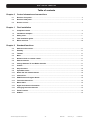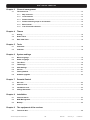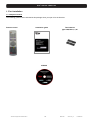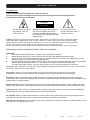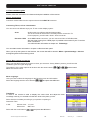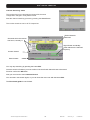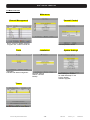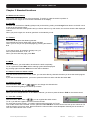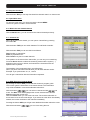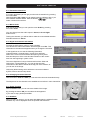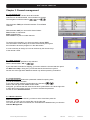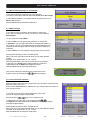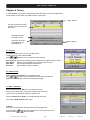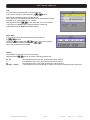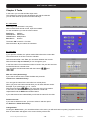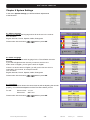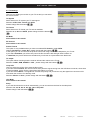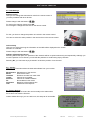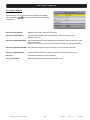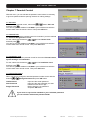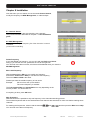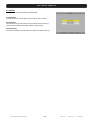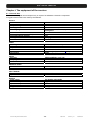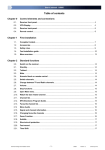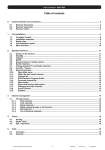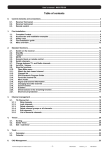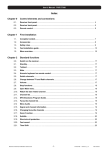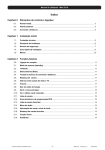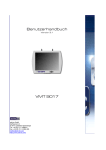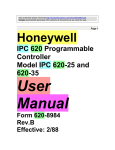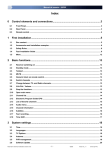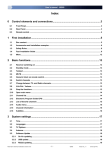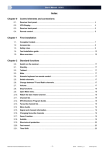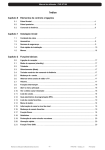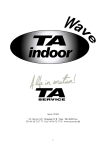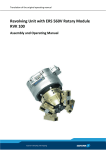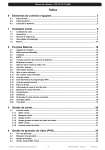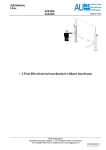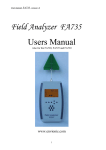Download Table of contents
Transcript
User’s manual · MAX C130 Table of contents Chapter 0 Control elements and connections 0.1. Receiver front panel..................................................................................................................... 3 0.2. Receiver back panel...................................................................................................................... 3 0.3. Remote control.............................................................................................................................. 4 Chapter 1 First installation 1.1. Complete Content…...................................................................................................................... 5 1.2. Installation examples.................................................................................................................... 6 1.3. Safety rules.................................................................................................................................... 7 1.4. Fast installation guide.................................................................................................................. 8 1.5. Menu overview...............................................................................................................................10 Chapter 2 Standard functions 2.0. Switch on the receiver.................................................................................................................. 11 2.1. Standby……………………............................................................................................................. 11 2.2. Teletext....................................................................................................................................... 2.3. Mute……........................................................................................................................................ 11 2.4. Numeric block on remote control................................................................................................ 11 2.5. Switch channels............................................................................................................................ 11 2.6. Change between TV and Radio channels................................................................................... 11 2.7. Volume........................................................................................................................................... 11 2.8. Stop functions…........................................................................................................................... 12 2.9. Open Main menu........................................................................................................................... 12 2.10. Watch the last viewed channel.................................................................................................... 12 2.11. Channel list.................................................................................................................................... 12 2.12. EPG Electronic Program Guide................................................................................................... 12 2.13. Favourite channel list.................................................................................................................. 13 2.14 Menu Audio................................................................................................................................... 13 2.15. Signal and channel information.................................................................................................. 13 2.16. Changing favourite channels ...................................................................................................... 13 2.17. Zoom Function.............................................................................................................................. 13 2.18. Subtitle........................................................................................................................................... 13 Technical changes and mistakes reserve -1- MAX C130 Version en_1.0 11 FTE Maximal User’s manual · MAX C130 Chapter 3 3.1 Chapter 4 Channel management TV-Channel list.............................................................................................................................. 14 3.1.1. Skip channels................................................................................................................... 14 3.1.2. Lock channels................................................................................................................... 14 3.1.3. Delete channels................................................................................................................ 14 3.1.4. Delete channels groups or all channels......................................................................... 15 3.1.5. Edit Channel...................................................................................................................... 15 3.1.6. List of favourite channels…………………………........................................................... 15 Timers 4.1 Sorting............................................................................................................................................ 16 4.2 Delete Timer …….......................................................................................................................... 16 4.3 Edit / Add Timer ............................................................................................................................ 16 Chapter 5 Tools 5.1 Calculator....................................................................................................................................... 18 5.2 Calendar……................................................................................................................................. 18 Chapter 6 System settings 6.1. Menu Language............................................................................................................................. 19 6.2. Audio Language............................................................................................................................ 19 6.3. Time Zone...................................................................................................................................... 19 6.4. TV Settings.................................................................................................................................... 20 6.5. OSD Settings................................................................................................................................. 21 6.6. Version........................................................................................................................................... 21 6.7. Factory Default.............................................................................................................................. 21 6.8. Software upgrade......................................................................................................................... 22 Chapter 7 Parental Control 7.1. Set Lock..........................................................................................................................................23 7.2. Channel Lock................................................................................................................................. 23 7.3. Installation Lock............................................................................................................................ 23 7.4. Change Password......................................................................................................................... 23 Chapter 8 Installation 8.1. Channel Search............................................................................................................................ 24 8.2. MUX Management......................................................................................................................... 24 8.3. Backup........................................................................................................................................... 25 Chapter 9 9.1. The equipment of the receiver Technical data............................................................................................................................... 26 Technical changes and mistakes reserve -2- MAX C130 Version en_1.0 FTE Maximal User’s manual · MAX C130 Chapter 0 Control elements and connections 0.1. Receiver front panel 1 2 3 4 5 1 POWER: Switches the receiver ON or in Standby mode. For total switching off, use the main switch at the back side of the receiver. Indicates a sufficient signal level at the input 2 LOCK LED: 3 DISPLAY: 4 Digits to display the program numbers. 4 IR-SENSOR: Reception sensor for the IR remote control signals 5 BUTTONS: These buttons allow controlling the main functions of the receiver, and provide the same functionality as the remote control ones. 0.2. Receiver back panel 1 2 3 6 4 7 8 1 CABLE IN: Cable signal Input. 2 LOOP OUT: Signal output for cascading to others devices. 3 RS-232: Serial port to update the firmware of the receiver. 4 AC IN: Power cord 230VAC/50Hz. 5 POWER ON/OFF: Main switch to switch off totally the receiver. 6 S/PDIF: Coaxial output for digital audio (AC3). 7 TV SCART: SCART output for connecting one TV set. 8 VCR SCART: SCART connector for video recorder, DVD recorder or DVD player. Technical changes and mistakes reserve 5 -3- MAX C130 Version en_1.0 FTE Maximal User’s manual · MAX C130 0.3. Remote control 1. POWER: Switches receiver ON or in stand-by-mode 2. TEXT: Open and close teletext 3. MUTE: Switches audio on and off 4. NUMERICBLOCK: For direct typing values and names 5. “0”: Without function in this model 6. CH+ CH-: Changes channel up and down 7. TV/R: Switches between TV and Radio Channels 8. VOL+ VOL-: Adjusts audio volume up and down 9. EXIT: Exit menus or stop operations 10. MENU: Opens the main menu 11. BACK: Watch the last viewed channel 12. OK : Confirms selections or opens channel list 13. EPG: Shows the EPG information 14. List: Opens channel list 15. Fav: Opens favourite channel list 16. Audio: Opens audio menu 17. INFO: Shows channel information with signal bar 18. Fav+ Fav-: Moves favourite channel up and down 19. Pup Pdw: Moves cursor in block steps 20. Zoom: Zoom function 21.Sub: Switches subtitle on and off Technical changes and mistakes reserve -4- MAX C130 Version en_1.0 FTE Maximal User’s manual · MAX C130 1. First installation 1.1 Complete Content The following goods must be included in this package when you open it for the first time. Remote control Installation guide Two batteries type AAA, Micro, 1,5V CDROM Technical changes and mistakes reserve -5- MAX C130 Version en_1.0 FTE Maximal User’s manual · MAX C130 1.2 Installation examples Technical changes and mistakes reserve -6- MAX C130 Version en_1.0 FTE Maximal User’s manual · MAX C130 1.3 Safety rules Please read the manual carefully before using the receiver. You will receive a lot of information to use this product correctly and you will prevent incidents. Please keep the manual on a safe place. CAUTIONR RISK OF ELEKTRIC SHOCK DO NOT OPEN This sign warns you about high voltages, with risk of electric shock Caution: Do not open the housing of this receiver. Repairs can only be made by professionals authorized by Fte maximal. If not, warranty will not be valid anymore. This sign informs about special information which is important to know. Caution: Keep this receiver far away from liquids. Do not place it on placements close to water like flowers vases, wash basin, aquariums or pools. It exists a high risk of electric shock when water or high humidity filters inside the receivers. Never place other devices on it; they can overheat the receiver as well as daring fire risk. The receiver must be used only with original power cord to 230V main plug. Please read carefully this manual and do not hesitate to contact to professional help if you have any doubt. Opening the receiver housing will mean a total lost of warranty. Installation: 1. Never work during a thunderstorm or staying near of the antenna systems. 2. Before adjusting the receiver, make sure that your antenna is well aligned and works properly. 3. Unplug the main connection (230V) every time you work with receiver connections. Do it also when you stay away for a long time out of home like in holiday periods. 4. The best placement for the receiver is close to the TV and your other equipment like DVD, VCR, CD, and game stations. Select a stable place where you can make the necessary connections in a safety way. The 230V main plug should be in a place easy to reach, that you can unplug it when it is necessary. Cleaning: Before cleaning the receiver with a slightly damped cloth, please disconnect the main 230 V connection from the receiver. Please use only mild cleaners. Accessories: Please, do not use accessories which are not agreed by the manufacturer of the receiver. Unsuitable accessories could increase the risk of getting on fire, an electrical impact or other damages. Placement: Select a placement where the Receiver has air circulation enough, otherwise it may have overheating accumulation. Do not cover the openings of the housing. Unsuitable placements are also places close to heaters or soft locations like e.g. sofas and beds. Power connection: Select a main plug with easy access, in case of unplugging necessity; it will be easier and faster. Please, make sure that the cord as well as the plug is in perfect conditions. Do not pull the cable, use always the plug. Housing: Please, make sure that no liquid will filter into the housing of the receiver. If so, disconnect immediately the receiver from the main 230 V plug and bring the receiver to a professional. Air humidity: When you take the Receiver from a cold to a warm place, please wait until the receiver gets the same temperature as the new environment, in order to avoid problems of humidity condensation. Maintenance / Repairing: Within the warranty time all the repairing processes should be done by Fte Maximal technical staff. Otherwise, the warranty will be lost. Technical changes and mistakes reserve -7- MAX C130 Version en_1.0 FTE Maximal User’s manual · MAX C130 1.4 Fast installation guide Please, follow the instructions for a faster and simpler installation of the receiver. Step 1: Connections Connect a coaxial cable from the output socket to the CABLE IN connector. Connecting TV set, LCD or video beamer You can connect in different ways your TV set or other display system: Scart At this output you will have the best image quality. This is the connector which will be normally used to connect the TV. For this purpose, you will need a Scart – Scart connector. Recorder / DVD At the VCR - Scart connector, you can connect a Video or DVD-Recorder. Also the signal coming from a DVD player is possible to be wached if your TV set has Scart connections. You will find further information at chapter 6.4. TV Settings. You can obtain further information in chapter 0.2 Receiver back panel. When you set up the system for the first time, the current date will be stored in Menu > System Settings > Version as beginning date for the warranty period. Step 2: Main settings on receiver When you start the first time the receiver or when you execute a “factory default” process, you will see this installation guide in English language. The selection of the menu options will be done with the arrow buttons OK of the remote control. , and the button Menu Language: Here you have to select the language for the Receiver menu and information. and press the OK button. Select the language with the arrow buttons Time Zone: In order to the receiver is able to display the correct time and adjust the timer recordings correctly, it is needed to fix the time zone to the place you live. Select here the time delay according to your position comparing to Greenwich Time. In UK: Summer time: +1 hours Winter time: GMT hour Select with the arrow buttons Technical changes and mistakes reserve and press the OK button. -8- MAX C130 Version en_1.0 FTE Maximal User’s manual · MAX C130 Channel Searching: Cable This receiver has no pre programmed channel list, because configuration changes in every different area. Start the channel searching process by pressing the Green Button. The receiver searches now in all TV frequencies. Radio Channels detected Channels which the receiver has found, currently 11 Signal Power and Quality meter related to the selected frequency Current channel Search status You may stop searching by pressing the button Exit . Once the search is finished, you must confirm if the new found channels have to be stored. Press for confirm the OK-button. Now you come back to menu Channel Search. You can start a new search again, or you can close the menu now with the button Exit . The Fast install guide is now finished. Technical changes and mistakes reserve -9- MAX C130 Version en_1.0 FTE Maximal User’s manual · MAX C130 1.5 Menu overview Main menu Channel Management Parental Control Move, rename or delete channels, Program and, create favourite list. Tools Calculator, Calendar with date management Activate parental control Installation Receiver settings Search channels Backup System Settings Main settings for receiver for OSD and adapt TV set Factory default Software upgrade Timers Manual activation for timer events Technical changes and mistakes reserve - 10 - MAX C130 Version en_1.0 FTE Maximal User’s manual · MAX C130 Chapter 2 Standard functions 2.0 Switch on the receiver The receiver has a main switch at the back panel. To switch on, take the switch in position 1. Now the receiver begins to run and show information on its display. 2.1 StandBy To switch the receiver from Standby (sleep mode) to the working mode, press Orange Power button on the left corner at the top of the remote control. If the receiver had been working before and you did not switch on by main switch, the receiver show the last displayed channel. When you press it again, the receiver goes back to the stand by mode. 2.2 Teletext The button Text opens the teletext generator. Automatically the receiver loads page 100 as standard. Like in your TV set you can open the pages by pressing the buttons 0-9. If you want to open, for example, the page 140, you have to press the buttons 1 – 4 – 0. When you want close the page, press Exit. 2.3 MUTE With this function, you will be able to shut down the audio completely. To do it, press the button Mute and the warning symbol will be displayed. By pressing again the button Mute the function will be disabled. 2.4. Numeric block on remote control Over the numeric block in the remote control, you can select directly channels the when you know the stored program place. If you want for example place 23, you have to press the buttons 2 and 3 and after the button OK . 2.5. Switch channels With the buttons CH+ / CH- or you can change the channels also. Press one button for getting one channel up or down. 2.6. Change between TV- and Radio channels When you want change between TV and Radio channels, you have to press the button TV/R on the remote control. 2.7. Vol+/Vol- Volume you can regulate the audio volume. With the buttons Vol+ / Vol- or To do it, you will see a graphic like the one at the left side. For using this function properly, you need to make an alignment with you TV set. Turn off the volume of the receiver. For this, press the button MUTE on remote control. Now turn up the volume on TV until the moment you hear a noise. Now turn down the volume until the noise desapears. Normally this is around 5075% of the total volume of the TV set. Technical changes and mistakes reserve - 11 - MAX C130 Version en_1.0 FTE Maximal User’s manual · MAX C130 2.8. Stop the functions With the button Exit you can stop functions like channels search or close menus. 2.9. Open Main menu To open the main menu, you have to press the button MENU. The menu system is made in a tree structure 2.10. Watch the last viewed channel With the Back button, you can access to the channel viewed previously. 2.11. Channel list When all the menus are closed, you can open a channel list by pressing the button OK. With the button TV/R you can switch between TV and Radio channels. With the button FAV you can sort this list as follows: POS, Position in channel list Name, by alphabetic sort FTA / CAS sort by free or coded channels If the position or the name of the channel fits, you can carry out a searching. Press the Green button to select the searching mode until the symbol (…) appears in the row Pos or Name, and introduce the characters with the alphanumeric keyboard. The handling of the keyboard is like in a mobile phone. When you press one button several times you will have different results. Example: If you press button 2: a, b, c and 2 You will get a channel list with the information requested. 2.12. EPG Electronic Program Guide By pressing the button EPG you will start the electronic program guide. The receiver gets the information of the tuned channel. The information only will be available in case the broadcaster transmits it. With the buttons you can select a channel and with one event. The Blue colour field highlights the current selected event and the Red line shows the current time. With the Yellow button you can mark one event. The receiver will switch to this channel once the event has begun. If you select an event which has already started, the receiver switches to this channel immediately. Pressing the button INFO you will get more detailed information about the event. With the arrow buttons Technical changes and mistakes reserve you can move along the text. - 12 - MAX C130 Version en_1.0 FTE Maximal User’s manual · MAX C130 2.13. Favourite channel list If no menu is opened, you can get your favourite channels list by pressing the button FAV. With the buttons Pup / Pdw you can switch between 8 different lists, if you you can have marked channels before. With the buttons select a channel from this list. 2.14. Menu Audio If all menus are closed you can open the menu Audio by pressing the button Audio. You can change here the audio output in Stereo, Left and Right audio format. Testing the channels, you will be able to make the most suitable selection. Standard selection is Stereo. 2.15. Signal and Channel information Pressing the INFO button, with no menu activated, You will see the channel information and the Signal Level Bar. This information is the same that appears when you change the channels. In the signal bar we can see the following information: Channel Number, Channel Name, current Time and Date, Name of the current event and brief description given by EPG. Start and Stop time of the event and the indication of the current time from the beginning in yellow colour. This menu disposes of 2 keys of advanced functions. Blue and Yellow keys. Through Blue key, you can get the technical information of the shown channel at the top part of the window, as you can see in the image: Yellow key allows seeing which will be the next event indicated by EPG, with its start and stop times. 2.16. Changing favourite channels With the buttons FAV+ and FAV- you can switch the favourite channels directly. The Sequence for the channels is the established one before in main channel list. 2.17. Zoom Function With the Zoom button you can see more details of the image. By pressing the button OK you can select the enlargement. If you want to stop, please press Exit. 2.18. Subtitles When no menu is opened, you can start with Sub button the subtitle function. Subtitles only can be displayed when the operator transmit them. Technical changes and mistakes reserve - 13 - MAX C130 Version en_1.0 FTE Maximal User’s manual · MAX C130 Chapter 3 Channel management 3.1. TV-Channel list Here you will find an overview about all channels. Channels can be administrated, moved, deleted or blocked. The navigation is with the buttons and . With the button TV/R you will switch between TV and Radio channels. With the button LIST you can sort this list as follows: POS, Position in channel list Name, alphabetically FTA / CAS sort by free or coded channels To see the PID information, you have to press the button TEXT. This information will be read by the receiver automatically and it gives the information where the program is in the data stream. It is not necessary to change it, but it can be done by the numeric keys of the remote control. 3.1.1 Skip channels With this function it is possible to skip selected . with the buttons CH+ / CH- or If you want mark channels for skipping, you have to select the channel and then press the Blue Button Skip. Doing this, you will see that the channel has a symbol like the one at the right side. Marked channels only will be opened by channel list. 3.1.2 Lock channels If you want to lock channels with a password needed for opening them, you can do it with this function. If you want to mark channels, please select the channel by buttons and than press the Yellow button Lock. Doing this, you will see that the channel now has a symbol like the one at the right side. In order the function works properly, you have to activate the password function in menu Parental Control. ± 3.1.3 Delete channels If you want to delete one channel, you have to select it and then press the Red button Delete. Doing this, you see now one symbol like one the right side. You can mark more than one channel, the channels will be deleted when you close the Channel Management. Technical changes and mistakes reserve - 14 - MAX C130 Version en_1.0 FTE Maximal User’s manual · MAX C130 3.1.4 Delete channel groups or all channels If you want to delete a channel group or all channels, you have to select them and than press the Green button Del. Group. In the following submenu you should choose all channels from one MUX or All channels. With the OK button the selection will be done. 3.1.5 Edit channels If you want to move channels in their position in channel list or you want to change their name, you can do it in the submenu Edit Channel. To do it, press the button INFO. In the line POS you can change the placement in channel list In Operation, you can select the mode of changing the position of the channel. You can choose between Move (it will shift the rest of channels) and Exchange (it will exchange the position between 2 channels) In the line Name you can modify the actual name of this channel. The keyboard handling is like in a mobile phone. When you press one button several times you will have different results. Example: If you press button 2: a, b, c and 2 With the arrow buttons you can move the cursor in its position. In this menu, the Green button change between normal and capital letters and the RED button delete the letters. With the OK button the selection will be done. The receiver stores the changes when you leave the menu. OK the message. Please confirm by selecting with 3.1.6 List of favourite channels With the buttons 1 to 8 from the numeric block you can select channels of the favourite channel list 1 to 8. At the column Favourite of the Channel List, you will see which Favourite list each channel is from. If you want to give to a favourite channel list an own name, you can do it by pressing the button FAV. With the buttons you have to select one list. . In the line you can move the cursor with the buttons The RED button delete letters and the Green button change between normal and capital letters. The keyboard handling is like in a mobile phone. When you press one button several times you will have different results. Example: If you press button 2: a, b, c and 2 With the OK button the selection will be done. Technical changes and mistakes reserve - 15 - MAX C130 Version en_1.0 FTE Maximal User’s manual · MAX C130 Chapter 4 Timers In menu Timers you get one overview about all events which you have programmed. These events can be store over EPG or direct in this menu. Menu options List with all events including channel name and name for the event Start date and time selected of event Frequency and PID information for the selected event Menu options 4.1. Sorting For having a better view, you can sort the events. Please press for this the button LIST. With buttons you can select the follow options: Sort Channel: Sort Name: Sort Start: Sort Pos: Sort the list related to the first letter of the program name in A,B,C…. Sort the events related to the name of event in A,B,C…. Sort the files related to the start time. Sort the files by date of creation. 4.2. Delete Timer With the Red button Delete you can delete events. With buttons you can select one event and then press the Red button Delete, then confirm the following message. 4.3. Edit / Add timer With the Green button Edit you can modify one event, This can be useful, when you want to program one event and you do not know exactly its starting or ending time. With the Yellow button Add you can add manual one event. The using of Add and Edit is the same. Channel Here you can change the channel which will be programmed. and select in the new menu the channel you want Press the button by the buttons and press OK. Technical changes and mistakes reserve - 16 - MAX C130 Version en_1.0 FTE Maximal User’s manual · MAX C130 Title You can modify an existing title or create a new one. buttons. If you want to change it, select this line by The keyboard handling is like in a mobile phone. When you press one button several times you will have different results. Example: If you press button 2: a, b, c and 2 you can move the cursor in its position. With the arrow buttons In this menu, the Green button changes between normal and capital letters and the RED button deletes letters. Start / Stop If you want to modify start and stop times, select this line buttons. by Press now and select with the entry you want to change. The entry will be modified by the buttons . When you have finished, press OK. Repeat The standard value is 1x, for one time recording. you can choose the following options also. With the buttons 2x - 6x T W Monday – Friday This repeats the timer next day, at same time, same channel. This repeat the timer every day at same time, same channel. This repeat the timer every week at same time, same channel. It will repeat the timer since Monday to Friday in the same channel and at the same time. Technical changes and mistakes reserve - 17 - MAX C130 Version en_1.0 FTE Maximal User’s manual · MAX C130 Chapter 5 Tools In this menu you can find two little helper tools. The calculator is useful for fast calculations and with the calendar you can mark dates for special events like birthdays. 5.1. Calculator The using of the calculator is very easy. With numeric block remote control, input the numbers. For the calculations you use the colour buttons. Red Button Green Button Yellow Button Blue Button Addition Subtraction Multiplication Division The button OK is used for = function. With the buttons ◄ you restore the calculator. 5.2. Calendar If you open the calendar, the yellow marked field shows the current date. This will be shown in the line under the calendar. With the buttons Fav- and Fav+ you can switch between the months. With the buttons Pup and Pdown you can change the year. In the first column it is marked the number of week in the year and one blue marked field shows a stored event. You can select the individual dates with the buttons and . Add one event (Anniversary) If you want to add an event, select the date and press the Yellow button Add Anniversary. You can type the name for the event like in a mobile phone. When you press one button several times you will have different results. Example: If you press button 2: a, b, c and 2 you can move the cursor in its position. With the arrow buttons In this menu, the Green button changes between normal and capital letters and the RED button deletes letters. If you select later a blue marked field you will see the name info the field. Delete one event If you want to delete an event, you have to select it and then press the Red button delete Anniversary. Change Alarm Pushing the Green button, you can add an alarm to the event, you will see that this symbol (*) appears close to the date. A visual alarm will appear in the screen the day of the event. Technical changes and mistakes reserve - 18 - MAX C130 Version en_1.0 FTE Maximal User’s manual · MAX C130 Chapter 6 System Settings In the menu System Settings you will find all basic adjustments of the Receiver. 6.1. Menu Language Here you can choose the language which will be shown in the receiver. You can select: English, German, French, Spanish, Italian, Portuguese Please select with the buttons and then press OK. 6.2. Audio Language Here you can choose the audio language for the TV and Radio channels. Example: If you select English and the channel you want to see have one audio carrier in English, you will get the audio in English. If there is no audio carrier in English, you will get the first one which is supported in this channel, for example German. You can select: English, German, French, Spanish, Italian, Portuguese Please select with the buttons and then press OK. 6.3. Time Zone In order to the receiver shows the correct time as well as adjusting the records properly, it is needed the adjustment of the Time Zone where you live. For UK: Summer time: +1 hour Winter time: GMT hour Please select with the buttons Technical changes and mistakes reserve and then press OK. - 19 - MAX C130 Version en_1.0 FTE Maximal User’s manual · MAX C130 6.4. TV Settings Here you can adapt your receiver to your TV set and you can select the screen format. TV-System Select here which TV system your TV set support. Selection: NTSC, PAL, Secam and AUTO . Please change with the buttons TV-Format Select here which TV format your TV set has available. Selection: 4:3, 16:9 and AUTO, please change it with the buttons . RF Mode Not available in this model. RF Channel Not available in this model. Picture Format This option is only available when you have not selected TV format in mode AUTO. Options: Pan&Scan or Letter Box , please change with the buttons . In this option you can choose how the pictures in films with a big format will be adapted to your TV set. If you select Pan&Scan you will see one part of the film and at the left and right sides it will be cut In Letter Box, the picture will become smaller and you will see on top and bottom two black bars. TV output This option allows choosing how the receiver will send the colours to the TV set. Selection: CVBS , RGB, SVIDEO or YUV , please change with the buttons . Loop VCR Here you select the priority of an external video signal. If you have selected Slave, the receiver shows every time the signal coming from the VCR Scart connector, when there is signal available. It also can be a signal from DVD player or recorder. If you have select Master , the signal from receiver has priority and you will see only the signal from connector VCR scart when the receiver is in Standby mode. . Selection: Master or Slave , please change with the buttons LPC Mode Not available in this model. Sleep If you want shut down the receiver automatically, you can choose here the time for the sleep timer. Selection: 15, 30, 45, 60, 75, 90, 105, 120 or Sleep Off . Please change it with the buttons Technical changes and mistakes reserve - 20 - MAX C130 Version en_1.0 FTE Maximal User’s manual · MAX C130 6.5. OSD Settings Remote control Here you can change the transmission code for the remote control if you have problems with other devices. Please change it with the buttons . For saving the changes, please press OK . Do not forget to change also the code on the remote control. For this, you have to change the position of a switch in the remote control. You have to select the same position in the receiver than in the remote control. Info bar delay Here you can select how long the information of the OSD will be displayed on the screen. Selection: 1 to 10 sec. . Please change it with the buttons Number of Sequential Channel Selecting Yes in this option, the positions of the channels will be occupied continuously and sequentially. Although you move the position of one channel, you will shift the positions to avoid leaving empty channels. Selecting No, you can leave empty channels if we shift the position of one channel. 6.6. Version Here you get information about the hard and software from your receiver. Manufacturer Model Hardware Loader Software FP Guarantee CRC Manufacturer of the receiver. Exact article name. Revisions number from main PCB Version for boot loader Version for installed software Not available in this model Beginning of the warranty time Checksum of the EEprom 6.7. Factory Default With this option you can restore the receiver totally to the status when the receiver was used the first time. Caution: Make this only if you are 100% sure, this step can is irreversible. Technical changes and mistakes reserve - 21 - MAX C130 Version en_1.0 FTE Maximal User’s manual · MAX C130 6.8. Software Upgrade With this menu you can transfer data and install new software. you can choose between the following With the buttons possibilities. Serial port (Download) Start data download via RS-232 connection. Serial port (Upload-ALL) Send all stored channels and main software to other receivers by using RS-232 connection. Serial port (Upload-Backup) Send the backup file (receiver database) and software to other receivers by using RS-232 connection. For this, the receiving receiver must have been executed a factory default before. Serial port (Upload-UserDB) Send all stored channels to other receivers by using RS-232 connection. Serial port (Upload-APP) Send the receiver software to other receivers by using RS-232 connection. Air (now) Starts data download via OTA immediately Air (programmed) Starts data download via OTA at a programmed time Technical changes and mistakes reserve - 22 - MAX C130 Version en_1.0 FTE Maximal User’s manual · MAX C130 Chapter 7 Parental Control With this menu, you can activate the parental control where is necessary to give one password before opening channels or making settings. 7.1. Set Lock To activate the parental control, select with button Set Lock . and then press You have to give the standard code 0000 or your individual one with the numeric block from the remote control. Then press OK button. 7.2. Channel lock Here you can activate the parental control for channels if you have marked it in Channel Management for Lock. For this, select with the buttons the line Channel Lock and than press . You have to give the standard code 0000 or your individual one with the numeric block from remote control. Then press OK button. 7.3. Installation Lock Here you cane activate the parental control for the menu Parental control, System Settings and Installation. For this, select with the buttons the line Installation Lock and then press . You have to give the standard code 0000 or your individual one with the numeric block from remote control. Than press OK button. 7.4. Change Password When you want to change the standard password, select for this with the Change Password and press OK button. buttons Old Password New Password Retype Password Input here the actual password Input here the new password you want. Password must have 4 digit. Retype here the new password and press OK button. If you loose in any time the standard or your individual password you can unlock it with master password 5100. Technical changes and mistakes reserve - 23 - MAX C130 Version en_1.0 FTE Maximal User’s manual · MAX C130 Chapter 8 Installation Over this menu you can search for new channels Channel Search, modify the frequency list MUX Management, or make backups. 8.1. Channel Search With this menu you can also start searching new channels This process has been described on chapter 1.4. Fast installation guide. 8.2. MUX Management Here you can modify the frequency list of the channels. In normal conditions, you do need no handling. Delete Frequency If you want delete one frequency, you can do it with the Red button Delete. Doing it, you will see now one symbol like the one at the right side. You can mark more than one lines, all of them will be deleted when you close the MUX Management. Edit / Add Frequency With the Green button Edit you can modify one frequency, and with the Yellow button Add you can add one new frequency . The use of Add and Edit is the same. Please input here the middle frequency of one carrier. Example: CH 26 is from 510 up to 518 MHz The correct frequency is 514MHz The fields Symbol Rate and Constellation can vary depending on the service provider. You should ask to it. If everything is done, press OK button. Skip Frequency With this function it is possible to skip one frequency in the channels searching process. The marked frequencies will not be checked when new channels are searched, so make sure before marking these channels. For marking the frequencies, select it with the buttons You can mark more than one frequency. Technical changes and mistakes reserve and - 24 - and then press the Blue button Skip. MAX C130 Version en_1.0 FTE Maximal User’s manual · MAX C130 8.3. Backup Here you can save and load personal backups. Load Backup This function load one backup from internal receiver memory. Save Backup This function saves one backup to the internal receiver memory. This process overwrites whatever backup made before. Delete Backup This function deletes one backup in the internal receiver memory. Technical changes and mistakes reserve - 25 - MAX C130 Version en_1.0 FTE Maximal User’s manual · MAX C130 Chapter 9 The equipment of the receiver 9.1. Technical data The features of a digital receiver depend only on a part of its hardware / electronic components. A big part of the functions are made by the software. General Reference Code Reception range Memory places OSD Language Codes for remote control Electronic Program Guide (EPG) Integrated tele text decoder Memory for tele text Data connections MAX C130 0710014 DVB-C Cable 700 English, German, French, Spanish, Italian, Portuguese 3 Yes Yes 800 pages RS-232 VIDEO Decoding Bit Rate Output Screen format Resolution Connections MPEG-2 & MEPG-1 compatible Max 15Mbps NTSC/ SECAM / PAL 4:3 / 16:9 / Auto 720X480 @ 30fps; 720X576 @ 25fps Scart AUDIO Decoding Sampling rate Connections MPEG-2/MEPG-1 layer 1&2 32 / 44,1 / 48 Scart, AC3 coaxial DEMODULATION Demodulation Symbol Rate QAM 64, 128, 256 1.9 – 6.9 Mbauds INPUT SIGNAL Frequency range Input level 47 – 862 MHz 42 - 82 dBuV DIVERS Power supply Power consumption Operation temperature Size (B×T×H) Weight 90~260VAC 50Hz~60Hz Typ. 15 watts +5° to +40° 240x190x45 mm 1.1Kg Technical changes and mistakes reserve - 26 - MAX C130 Version en_1.0 FTE Maximal