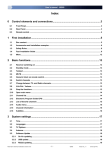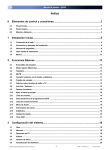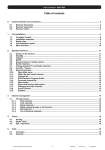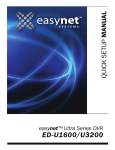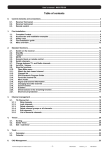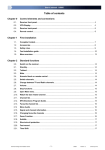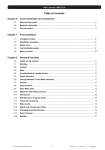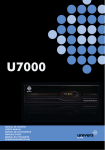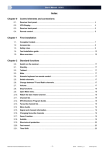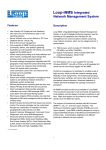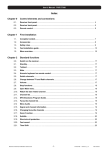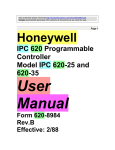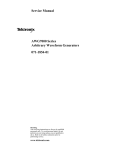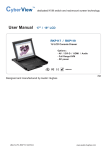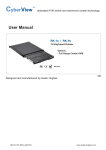Download Manual
Transcript
Manual de usuario · U6200 Index 0 1 2 3 Control elements and connections.....................................................................3 0.1 Front Panel........................................................................................................................................................ 3 0.2 Rear Panel ......................................................................................................................................................... 3 0.3 Remote control ................................................................................................................................................. 4 First installation....................................................................................................5 1.1 Box content....................................................................................................................................................... 5 1.2 Accessories and installation examples ......................................................................................................... 6 1.3 Safety Rules ...................................................................................................................................................... 8 1.4 Fast Installation Guide..................................................................................................................................... 9 1.5 Menu ................................................................................................................................................................ 12 Basic functions...................................................................................................13 2.1 Receiver switching on ................................................................................................................................... 13 2.2 Standby mode................................................................................................................................................. 13 2.3 Teletext ............................................................................................................................................................ 13 2.4 MUTE ............................................................................................................................................................... 13 2.5 Numeric block on remote control ................................................................................................................. 13 2.6 Switch channels ............................................................................................................................................. 13 2.7 Change between TV- and Radio channels................................................................................................... 13 2.8 Vol+/Vol- Volume ........................................................................................................................................... 13 2.9 Stop the functions .......................................................................................................................................... 13 2.10 Open main menu ............................................................................................................................................ 14 2.11 Channel list ..................................................................................................................................................... 14 2.12 Electronic Program Guide EPG .................................................................................................................... 14 2.13 List of favorite channels ................................................................................................................................ 15 2.14 Audio menu..................................................................................................................................................... 16 2.15 Channel information ...................................................................................................................................... 16 2.16 Subtitles .......................................................................................................................................................... 16 2.17 Fast recording................................................................................................................................................. 16 2.18 Time Shift ........................................................................................................................................................ 17 System settings ..................................................................................................18 3.1 Time ................................................................................................................................................................. 18 3.2 Languages....................................................................................................................................................... 18 3.3 TV Options ...................................................................................................................................................... 18 3.4 Antenna ........................................................................................................................................................... 19 3.5 PVR management ........................................................................................................................................... 19 3.6 Software Update ............................................................................................................................................. 20 Reserved for technical modifications and/or errors -1- U6200 Version en_1.1 Univers by FTE Manual de usuario · U6200 4 3.6.1 On Air updating .......................................................................................................................................... 20 3.6.2 USB update................................................................................................................................................. 20 3.6.3 RS232 updating .......................................................................................................................................... 20 Channel search...................................................................................................21 4.1 Automatic search ........................................................................................................................................... 21 4.2 Transponder Scan .......................................................................................................................................... 21 5 Manage ................................................................................................................22 5.1 Services........................................................................................................................................................... 22 5.2 Favourites ....................................................................................................................................................... 22 5.3 Change PIN code ............................................................................................................................................ 22 6 Timer....................................................................................................................23 6.1 PVR Timer ....................................................................................................................................................... 23 6.1.1 Add Timers ................................................................................................................................................. 23 6.1.2 Delete timers............................................................................................................................................... 23 6.2 7 Sleep timer ...................................................................................................................................................... 24 Features ..............................................................................................................25 7.1 Remote Control............................................................................................................................................... 25 7.2 CI Module ........................................................................................................................................................ 25 7.3 Personal Video Recorder............................................................................................................................... 25 7.3.1 Viewing a recording ................................................................................................................................... 26 7.3.2 Delete recordings....................................................................................................................................... 26 8 System Info .........................................................................................................27 9 Factory reset .......................................................................................................28 10 10.1 Technical characteristics ...............................................................................29 Technical Data ................................................................................................................................................ 29 Reserved for technical modifications and/or errors -2- U6200 Version en_1.1 Univers by FTE Manual de usuario · U6200 0 Control elements and connections 0.1 Front Panel 1 2 3 1 POWER: 2 3 STAND-BY-LED: Front Buttons: 5 6 7 DISPLAY: IR-SENSOR: USB: 0.2 1 2 3 4 5 6 7 8 9 10 11 12 13 14 4 5 6 7 Switches the receiver ON or in Standby mode. For total switching off, use the main switch at the back side of the receiver. Shows if the receiver is in Standby mode (when LPC mode is ON) Buttons for administrating that have the same functions like the buttons on the Remote Control. Four digits to provide program information. Receiver of Remote Control signals. Open the lid and will have access to the conditional access and the USB1. Rear Panel 1 2 10 11 3 ANTENNA IN 1: ANTENNA IN 2: Y, Pb, Pr: COAXIAL S/PDIF: TV SCART: OPTICAL S/PDIF: RS-232: AC IN: POWER ON/OFF: LOOP OUT 1: LOOP OUT 2: AUDIO: VCR SCART: HDMI: 4 5 12 13 6 7 8 9 14 Input for the first digital tuner Input for the second digital tuner. Must be connected to LOOP OUT 1 RGB output video output for external monitor, TFT or video beamer. Coaxial output for digital audio SCART output to connect to a TV. Optical output for digital audio Serial port to update the firmware of the receiver. Power cord 230VAC/50Hz. Main switch to switch off totally the receiver. Output from first digital tuner, please connect to ANTENNA IN 2 Output from second digital tuner, it must be connected to ANT IN Audio output for home audio systems. SCART connector for video recorder, DVD recorder or DVD player. High Definition video and audio connector for the TV. 1. USB opcional. Not available in all models Reserved for technical modifications and/or errors -3- U6200 Version en_1.1 Univers by FTE Manual de usuario · U6200 0.3 Remote control 1. POWER: Switch on or put in stand my mode. 2. LEDs: Shows the selected transmission code 1, 2 or 3. 3. A/V: Switches between TV Scart and VCR Scart. 4. CODE: Changes the code of the remote control. 5. MUTE: Switches audio on and off. 6. KEYBOARD: For direct typing values and names. 7. CH+ CH-: Changes channel up and down. 8. VOL+ VOL-: Adjusts audio volume up and down. 9. GUIDE: Shows information about the EPG guide. 10.MENU: Main menu. 11.TEXT: Open and closes the teletext. 12. Back: Quits from menu or stops current operation. 13. Adjusts audio volume or control cursor in menu. : 14. : Adjusts channel or control cursor in menu. 15. OK : Confirms selection or opens cannel. 16.TV: switches between TV or Radio channels. 17. INFO: Shows information about the channel. 18. Colour’s keys: Control menu options. 19.www: No function in this model. 20. A/B: Opens audio menu. 21. Home: Opens recording menu. 22.Sub: Switches subtitles on / off. 23.Pup Pdw: Moves cursor in block steps. 24.Fav+ Fav-: Moves favourite channel up and down. 25. ►II : Start / Stop button for recording and TimeShift. 26. ►► : Forward button for recording and TimeShift. 27. ◄◄ : Backward button for recording and TimeShift. 28. ■ : Stops recording. 29. App1: No function in this model. 30. App2: No function in this model. 31. App3: No function in this model. 32. REC : Fast start recording. Reserved for technical modifications and/or errors -4- U6200 Version en_1.1 Univers by FTE Manual de usuario · U6200 1 First installation NOTE: This user’s manual is adapted for 5000.5 and 50001.5 software versions at November, 14th 2008. For further firmware updates, can download the user’s manual in the site: http://www.universbyfte.com/ 1.1 Box content When opening the box, you will find the following items. Remote control Instalation guide Two batteries AAA kind, Micro, 1,5V Bridge cable Reserved for technical modifications and/or errors -5- U6200 Version en_1.1 Univers by FTE Manual de usuario · U6200 1.2 Accessories and installation examples U3500 U3200 U3201 Active DVB-T- outdoor antenna Active DVB-T- indoor antenna Active DVB-T- indoor antenna with picture frame Reserved for technical modifications and/or errors -6- U6200 Version en_1.1 Univers by FTE Manual de usuario · U6200 Reserved for technical modifications and/or errors -7- U6200 Version en_1.1 Univers by FTE Manual de usuario · U6200 1.3 Safety Rules Please read the manual carefully before using the receiver. You will receive a lot of information to use this product correctly and you will prevent incidents. Please keep the manual on a safe place. CAUTIONR RISK OF ELEKTRIC SHOCK DO NOT OPEN This sign warns you about high voltages, with risk of electric shock Caution: Do not open the housing of this receiver. Repairs can only be made by professionals authorized. If not, warranty will not be valid anymore. This sign informs about special information which is important to know. Caution: Keep this receiver far away from liquids. Do not place it on placements close to water like flowers vases, wash basin, aquariums or pools. It exists a high risk of electric shock when water or high humidity filters inside the receivers. Never place other devices on it; they can overheat the receiver as well as daring fire risk. The receiver must be used only with original power cord to 230V main plug. Please read carefully this manual and do not hesitate to contact to professional help if you have any doubt. Opening the receiver housing as well as the Hard Disk case will mean a total lost of warranty. Installation: 1. Never work during a thunderstorm or staying near of the antenna systems. 2. Before adjusting the receiver, make sure that your antenna is well aligned and works properly. 3. Unplug the main connection (230V) every time you work with receiver connections. Do it also when you stay away for a long time out of home like in holiday periods. 4. The best placement for the receiver is close to the TV and your other equipment like DVD, VCR, CD, and game stations. Select a stable place where you can make the necessary connections in a safety way. The 230V main plug should be in a place easy to reach, that you can unplug it when it is necessary. Cleaning: Before cleaning the receiver with a slightly damped cloth, please disconnect the main 230 V connection from the receiver. Please use only mild cleaners. Accessories: Please, do not use accessories which are not agreed by the manufacturer of the receiver. Unsuitable accessories could increase the risk of getting on fire, an electrical impact or other damages. Placement: Select a placement where the Receiver has air circulation enough; otherwise it may have overheating accumulation. Do not cover the openings of the housing. Unsuitable placements are also places close to heaters or soft locations like e.g. sofas and beds. Power connection: Select a main plug with easy access, in case of unplugging necessity; it will be easier and faster. Please, make sure that the cord as well as the plug is in perfect conditions. Do not pull the cable, use always the plug. Housing: Please, make sure that no liquid will filter into the housing of the receiver. If so, disconnect immediately the receiver from the main 230 V plug and bring the receiver to a professional. Air humidity: When you take the Receiver from a cold to a warm place, please wait until the receiver gets the same temperature as the new environment, in order to avoid problems of humidity condensation. Maintenance / Repairing: Within the warranty time all the repairing processes should be done by authorized technical staff. Otherwise, the warranty will be lost. Reserved for technical modifications and/or errors -8- U6200 Version en_1.1 Univers by FTE Manual de usuario · U6200 1.4 Fast Installation Guide To begin with an easy and fast way to connect your digital receiver, follow these steps. Step 1: Connections Connecting the antenna cable Connect the antenna cable coming from your DVB antenna or distribution system to Antenna IN 1. Connect the output LOOP OUT 1 to the input Antenna IN 2. Use the included metal connection bridge. You can connect the output LOOP OUT 2 to the input of your TV or video recorder to receive analog signal Connecting the equipment to a TV set, LCD or video beamer You can connect in different ways your TV set or other display system: HDMI connector Use this connector in order to get full audio and video quality, high definition. TV SCART This is the connector which will be normally used to connect the TV. For this purpose, you will need a Scart – Scart connector. VIDEO SCART At the VCR - Scart connector, you can connect a Video or DVD-Recorder. Also the signal coming from a DVD player is possible to be viewed if your TV set has Scart connections. LOOP OUT This output may be used to be connected at the input of your TV or video recorder to receive analog signal. You can obtain further information in “receiver back panel” chapter. Second step: Basic settings The provided remote control allows using a DVB-T, DVB-C or DVB-S receiver at the same time. For this purpose, by default your DVB-T receiver is configured with code 2. Please, press code button until led 2 becomes on. If had any problem with the remote control, you can change the code of the receiver in Menu>characteristics>remote control once have finished the fast installation guide. When installing the receiver for the first time or after realizing default settings, you will have to select menus language. Selecting the options from the menu is done via , buttons and OK button on the remote control. Languages Here you can select the language of the menus and information as well as . first and second audio with the buttons: Once selected the language, use the buttons OK. Reserved for technical modifications and/or errors to select next and -9- U6200 Version en_1.1 Univers by FTE Manual de usuario · U6200 Installation assistant In this menu, an assistant is introduced in order to guide during whole installation Use the buttons to select next and OK. TV options Here you can select how to adapt the TV and choose screen formats. TV Format Select TV format for your TV. Options: 4:3 y 16:9, use buttons to change it. Screen format Options: Pan&Scan, Letter Box or Stretch, use buttons to change it. With this option, can choose how will visualize films with large format in your screen. If choose Pan&Scan both sides left and right will be cut. If choose Letter Box the image size will be reduced and will see two black bars up and down. If choose Stretch upper and down bars will be eliminated if detected. TV standard Select the system supported by your TV. Options NTSC, PAL and SECAM Use buttons to change it. HDMI mode Number of lines and frequency of high definition image. Options: 720p 50Hz y 1080I 50Hz Use buttons to change it. If the option is modifies, will appear a window asking if want to change or not. TV scart mode Here you can see the way in which colors are sent to the TV. Options: CVBS y RGB VCR scart mode Incoming video signal from an external source. This signal can be from a video recorder or a DVD Use the buttons to select next line and OK. Reserved for technical modifications and/or errors - 10 - U6200 Version en_1.1 Univers by FTE Manual de usuario · U6200 Antenna This menu offers the possibility to feed an active DVB-T antenna within 5Vdc. Use the buttons to select next and OK. If you see a message like this on the screen it means there is a short circuit. Disconnect the receiver and check installation. Channels search This receiver has no cannel preprogrammed list since it is different in each area. Channels list Select a new cannel list. Services In each selection you will always have the possibility of searching free to air channels (not scrambled channels) or All the channels Use buttons to select the line Begin and then press OK The receiver will search in all TV frequencies. Can stop the searching by pressing OK button at any time. Once finished the searching the receiver will save all programs found automatically and show the first one found. The clock of the receiver will then be set automatically. Here finishes the fast installation guide. Reserved for technical modifications and/or errors - 11 - U6200 Version en_1.1 Univers by FTE Manual de usuario · U6200 1.5 Menu Main menu System settings Channel search Manage Timer System info Factory reset Reserved for technical modifications and/or errors - 12 - Features U6200 Version en_1.1 Univers by FTE Manual de usuario · U6200 2 Basic functions 2.1 Receiver switching on The receiver has a main switch button at the rear panel. To switch it on, set it in position 1. It will automatically switch on and show information on the screen. 2.2 Standby mode To switch from standby mode at switched on, press the red button (standby) on the upper left side of the remote control. Once the receiver is in standby mode, if press a second time the red button (standby), the receiver will switch on in the last visualized channel. If you switch off the main switch button, it will be initialized showing channels list. 2.3 Teletext Text button opens the teletext function. The receiver automatically loads page 100. You can introduce the desired page by pressing 0-9 buttons. For example, to open page 290, you will need to press 2–9–0 buttons. When want to close the teletext, press Back button. 2.4 MUTE With this function you will be able to silent the receiver totally in a fast way. Press Mute button, it will appear a notice on the screen. By pressing a second time the functions deactivates. 2.5 Numeric block on remote control Over the numeric block in the remote control, you can select directly channels the when you know the stored program place. If you want for example place 23, you have to press the buttons 2 and 3 and after the button OK 2.6 Switch channels you can change the channels also. With the buttons CH+ / CH- or Press one button for getting one channel up or down. 2.7 Change between TV- and Radio channels When you want change between TV and Radio channels, you have to press the button TV/R on the remote control. 2.8 Vol+/Vol- Volume buttons can regulate the audio volume. By using VOL+ / VOL- or You will see a graphical bar like the on the right To use this function correctly, you will need to adjust properly the audio level of your TV. Switch off the volume of your receiver. You can use Mute function. Adjust your TV audio level until you hear a background noise on your TV, decrease a little bit the level until the noise disappears. It is normally between 50% and 75% of the total audio level of the TV. Deactivate Mute function and adjust the level of the receiver. 2.9 Stop the functions With Back button, you can stop current functions, exit menus or stop channel search. Reserved for technical modifications and/or errors - 13 - U6200 Version en_1.1 Univers by FTE Manual de usuario · U6200 2.10 Open main menu To open the main menu, you have to press the button MENU. The menu system is made in a tree structure buttons. In order to navigate in the menus, use OK button will let you enter into the submenus. Back button will let you go back. 2.11 Channel list If you are not inside any menu, by pressing OK will go inside the channel list. buttons to navigate inside the channel list and if you wish Use buttons. to change page press Press OK button to visualize the selected channel. With TV button you will be able to switch between TV and radio channels. To exit press Back button. 2.12 Electronic Program Guide EPG By pressing the button Guide you will start the electronic program guide. The receiver gets the information of the tuned channel. The information will only be available in case the broadcaster transmits it. Orange color shows the current selected event. At the bottom of the screen, it will appear information regarding the event selected by the cursors. If you also wish to visualize the event on the screen, press OK button. By pressing Info button you will be able to get complementary information assuming it may be too long. Buttons PgUp and PgDn will let you navigate By setting the cursor above the desired event and pressing Rec button, the event will be programmed in order to be recorded once it is transmitted. This function is detailed in PVR timer. Once the event has been programmed, it remains in red color. To unset the recording, just press Rec button once again being above the undesired event. Interfaces The receiver has three different interfaces to visualize the EPG. If you wish to change it press the green button. Sorting per channel and time scheduling This interface shows a list with the different programs regarding to different channels and time scheduling. It allows changing the different time schedule and channels simultaneously. can select the channel and by can By the buttons select an event in the desired time schedule. Reserved for technical modifications and/or errors - 14 - U6200 Version en_1.1 Univers by FTE Manual de usuario · U6200 Sorting per channels This screen the programming is sorted per channels, allows changing the channel and visualizing each from each channel its programming regarding the time scheduling. can select the channel and with can With the buttons select an event. Sorting per time scheduling In this screen you can get all the information sorted per time scheduling from all channels. It allows knowing easily, the program scheduling in one specific time. can select an event. With the buttons To exit press Back button. 2.13 List of favorite channels The receiver can memorize four lists of favorite channels. The receiver can work with all channels or only with the specific ones from one list of favorites. It will only make sense when press OK button to view the channel list or when press CH+/CH- o the channel. You can change the working mode by pressing Fav+/Fav- buttons. In this case you will swap between: All channels Favourite 1 Favourite 2 Favourite 3 to change Favourite 4 You can also get the desired list of favorites by pressing directly the coloured buttons, totally configurable and by default are set with the following correspondences: Red: Green: Yellow: Blue: Favourite 1 Favourite 2 Favourite 3 Favourite 4 To work again with the whole list of channels, press TV. To exit press Back button. Reserved for technical modifications and/or errors - 15 - U6200 Version en_1.1 Univers by FTE Manual de usuario · U6200 2.14 Audio menu Not being in any menu can get in this menu by pressing A/B button. You can select the different audio out options by pressing and then OK. By testing the channel you will be able to get the more convenient choice. The common choice is stereo You can exit by pressing Back. 2.15 Channel information If you press Info button not being in any channel, you will get information related to that chanel. It is the same information can see when changing the channel. It is: name of the channel, date and current time and the title, start and end time of the current and next event. The lapsed time is showed in the bar. By pressing Info once again, it will appear a brief description provided by the EPG. buttons To change page in description, use you swap between next and current event. With the buttons By pressing Info a third time, you will be able view the program. 2.16 Subtitles By pressing Sub button not being in any menu you can get the subtitles menu. These are only available if the chanel provider is transmitting them. you can change the subtitles. With the buttons CH+ / CH- or Press OK once selected. To deactivate them select OFF in that same menu. To exit press Back button. 2.17 Fast recording If you wish to record immediately one desired program, press Rec button and then Ok. You will keep viewing the program and on the top left screen it will appear a red dot To stop recording press then Ok. Reserved for technical modifications and/or errors the buton and - 16 - U6200 Version en_1.1 Univers by FTE Manual de usuario · U6200 2.18 Time Shift in the remote control. If you are viewing one program and wish to stop it in order to follow viewing it later, press The program will stop being screened and will be recorded in the hard disk of your receiver. When you want to keep . As the information is stored in the hard disk, you have different possibilities of rewind or viewing it press the button fast forwarding. El programa se detendrá y se irá almacenando en el disco duro de su receptor. By pressing button several times you can select the forwarding speed. The options are: 2x, 4x and 12x. button. The receiver will offer three To quit Time Shift mode, press different options: 1. Store (Stores the recording in the hard disk and quits Time Shift mode), 2. Delete (deletes the recording from the buffer and quits Time Shift mode) and 3. Back (keeps with the screening in Time Shift mode). Press Ok to confirm the desired option. Reserved for technical modifications and/or errors - 17 - U6200 Version en_1.1 Univers by FTE Manual de usuario · U6200 3 System settings 3.1 Time This option lets you adjust current time depending in the Sone Time where you live. Options: Auto and Time zone Auto The clock of your receiver is set depending on your residence place. Time zone This option lets adjusting the clock manually. To change it, chose the option Local Time Zone and select your time regarding to Greenwich: GMT, GMT+ 1, GMT -1, GMT +2,… Example for UK: Summer time: +1 hours Winter time: GMT hour 3.2 Languages In this menu you can choose the receiver language and first and second audio language. You can select: English, French, German, Spanish, Portuguese, Swedish, Finnish, Turkish, Norwegian and Russian. Select the language by using buttons. 3.3 TV Options Here you can select how to adapt the TV and choose different screen formats. TV Format Select TV format for your TV. Options: 4:3 y 16:9, use buttons to change it. Screen format buttons to Options: Pan&Scan, Letter Box or Stretch, use change it. With this option, can choose how will visualize films with large format in your screen. If choose Pan&Scan both sides left and right will be cut. If choose Letter Box the image size will be reduced and will see two black bars up and down. If choose Stretch upper and down bars will be eliminated if detected. TV standard Select the system supported by your TV. Options NTSC, PAL and SECAM Use buttons to change it. Reserved for technical modifications and/or errors - 18 - U6200 Version en_1.1 Univers by FTE Manual de usuario · U6200 HDMI mode Number of lines and frequency of high definition image. Options: 720p 50Hz y 1080I 50Hz Use buttons to change it. If the option is modifies, will appear a window asking if want to change or not. TV scart mode Here you can see the way in which colors are sent to the TV. Options: CVBS y RGB VCR scart mode Incoming video signal from an external source. This signal can be from a video recorder or a DVD Use the buttons to select next line and OK. 3.4 Antenna Technical information about the selected channel like frequency, power and quality is shown in this menu. From this menu you can also feed an active DVB-T antenna with 5VDC. If you see a message like that in the screen, there is a short circuit in the aerial input. In this case, switch off the receiver and check the installation. 3.5 PVR management In the menu of disk management you can get information about the total and free space. To delete completely the disk go to the line Format and press OK. En el submenú de gestión del HDD puede ver información del tamaño total del disco duro y del espacio que queda libre. You will have to introduce from the numerical part in your remote control the PIC code of your receiver. By default it is 0000. You will format the hard disk device by deleting it completely. Reserved for technical modifications and/or errors - 19 - U6200 Version en_1.1 Univers by FTE Manual de usuario · U6200 3.6 Software Update With this option you will be able to update the receiver with the last available software version. 3.6.1 On Air updating With this menu you can download software updates via OTA. Introduce frequency, Stream PID and PIN code and go to line Start. Press Ok in order to begin with the update. NOTE: This option is not operative at present time. 3.6.2 USB update This menu allows beginning the software update from a USB stick. The memory stick must be USB 2.0 with FAT32 or FAT16 format. At the moment of updating there can only be one file in the root of the memory stick. Attention After realizing the update, the receiver will switch off automatically. Do not switch it off manually. NOTE: Only for those models with USB connector provided. 3.6.3 RS232 updating To proceed updating via RS232, you can download the software and the updating manual from the site http://www.universbyfte.com. Reserved for technical modifications and/or errors - 20 - U6200 Version en_1.1 Univers by FTE Manual de usuario · U6200 4 Channel search 4.1 Automatic search From this menu you can begin channel search automatically. Channel list You can create a list of channels (new) or add channels to the current list (add). Services In each selection you will always have the choice search Skip pay channels (channels with any kind of scrambling) or All . To begin a search, go to Start and press Ok. You can stop the search at any time by pressing Ok button once again. Once the search is finished, you will need to memorize the new list of channels. Go to line Store and press Ok. 4.2 Transponder Scan With this menu you can carry out a search either per frequency (MHz) or per channel. Frequency (MHz) buttons and the numerical part of your Edit this field with the remote control. The channel number of the corresponding frequency will automatically be changed. Channel buttons and the numerical part of your Edit this field with the remote control. The frequency of the corresponding channel number will automatically be changed. Channel list You can create a list of channels (new) or add channels to the current list (add). Services In each selection you will always have the choice search Pay/free (channels with any kind of scrambling) or All . Channel searching If you select the option Mux, the receiver will automatically carry out the search in the desired channel. In the case you select Red, when tuning the desired Network it will identify in the NIT (Network Identification Table) and the receiver will search all the channels in that network. Once all the options are set proceed as stated in Automatic search in the present manual. Reserved for technical modifications and/or errors - 21 - U6200 Version en_1.1 Univers by FTE Manual de usuario · U6200 5 Manage 5.1 Services In this menu you will find a global view of the channels. The channels may be sorted or deleted. Use the button OK to change cursor position in order to modify each field. In the first filed you will be able to select the list of channels that want to administrate: All or any Favourite List . Use the buttons to change it. In the second field you can swap between TV and radio channels. Use the In the third field there is the list of channels. and You can move by using buttons to change it. buttons. With the red button, you delete the selected channel, with the green you move upper to the previous list of channels and down with the yellow button. To exit, press Back button. 5.2 Favourites Here you can create lists of favorite channels. There are two columns. On the left, there is the full channel list and on the right you find the list of favorite channels selected. By pressing TV, you swap between channel and radio programs. To change the list of favorites 1, 2, 3, and 4, press the red button. To move among all the channels, press buttons. To introduce one channel in the list of favorites, move the cursor to the left column on the channel to be moved and press OK. buttons. You can swap between two columns with To delete on channel on the list of favorites, put the cursor on the channel to be deleted and press OK. To exit press Back button. 5.3 Change PIN code In this option you can change the PIN of your receiver by using the numerical part of your remote control. The first is introducing the current PIN of the receiver. If is has not been changed previously it is 0000. Then you will have to introduce the new one and confirm it. If the values are correct, there will appear one message informing the change of the PIN has been successful. To move among all the fields, use buttons. To exit press Back button. Reserved for technical modifications and/or errors - 22 - U6200 Version en_1.1 Univers by FTE Manual de usuario · U6200 6 Timer 6.1 PVR Timer In this menu you will get a global scope of the events to be recorded. These events may be programmed form the EPG or manually. The minimum time to record is 2 minutes. You are going to be able to use the receiver normally (view other channels, manage the receiver,…) while it is recording one event. With the OK button, you can change the position of the cursor to modify the different fields. To exit, press OK. 6.1.1 Add Timers Follow these steps: Channel Select the channel to be recorded with buttons and then press OK. Start time / Stop time Introduce both the starting and finishing time of the event by using the numerical part of your remote control and press OK. Date buttons and then, press OK. To modify the date of beginning and ending of the event use You can select the date from the current date up to the following month. Repetition This option will let you program easily the daily and weekly events. Daily events When selecting daily x1,…, daily x30, the recording will be repeated in the following days for that event. If you select daily x1 a timer will be created in the same time of the following date, if you select daily x2 a timer will be created for the two following dates,… You can prepare recordings up to 30 days after. Weekly events When selecting weekly x1,…, weekly x30, the recording will be repeated in the following weeks for that event. If you select weekly x1 a timer will be created in the same time of the current week, if you select weekly x2 a timer will be created for the current and following week,… You can prepare recordings 4 weeks after. Endly, press the green button (add) to add the event to the list. 6.1.2 Delete timers Whenever you want to delete a programacion, select it from the list and press the red button (delete). It will appear a window asking if want to delete the event or not. Options: Yes, No. Press OK to confirm the desired option. Reserved for technical modifications and/or errors - 23 - U6200 Version en_1.1 Univers by FTE Manual de usuario · U6200 6.2 Sleep timer If you wish that your receiver switches off by itself, select the time left for that action in this option. Options: 5 min, 10 min,... , 180 min buttons to move in the options. Use the Press OK, to activate the auto power-off. To deactivate the auto power-off, press OK again. At the bottom of the screen, it will appear continuously the state of this option. Reserved for technical modifications and/or errors - 24 - U6200 Version en_1.1 Univers by FTE Manual de usuario · U6200 7 Features 7.1 Remote Control From this menu you can set list of favorites to the colored buttons and change the remote control code. buttons and Select the colored button you want to change by buttons. change the list of favorites by By doing this, when not viewing the teletext, by pressing the colored buttons you will get directly to favorite list of channels you have set. In the Remote Control option, you can change the remote control reception code if it enters in conflict with other devices. buttons to change it. It will first appear a box message in which you do have to introduce the PIN code Use the assigned (If not previously changed, by default, 0000). Once introduced, you will be able to change the reception code of your receiver. Do not forget to change it in the remote control as well. To proceed, press the CODE button until the desired LED To exit press Back button. 7.2 CI Module In this option you will find the information related to the conditional access. If there is not interface or it is wrongly introduced, the message “There is no module” will appear. With the CI module introduced properly, there will appear the data of the card. Please, follow the instructions on the screen. 7.3 Personal Video Recorder The management of the video records is similar to a file viewer. It shows a list of recorded files. To swap between the files recorded from TV or Radio press TV button. The files can be sorted per date (up or down) by pressing the yellow button. You can reach to this menu directly by pressing the home button. Reserved for technical modifications and/or errors - 25 - U6200 Version en_1.1 Univers by FTE Manual de usuario · U6200 7.3.1 Viewing a recording If you want to view a recording, you just have to select it and press Ok button. To go to the Personal video recorder menu without stop playing one event, press Home button. Play/ Pause If you wish to pause one event while being reproduced press the again. button. To continue with the recording, press it Rewind buttons. During the playing you You can rewind and forward one event by pressing can do this action at different speeds: x2, x4 and x12. This option also includes a status bar in order to be informed in which point of the recording are. Stop If you wish to stop the playing press button. 7.3.2 Delete recordings If you wish to delete one recording, select it from the list and press the red button (delete). It will appear one window asking if you really want to delete the event or not. Options: Yes and No. Press OK to confirm the desired option. Reserved for technical modifications and/or errors - 26 - U6200 Version en_1.1 Univers by FTE Manual de usuario · U6200 8 System Info In this window the receiver shows information about its software and hardware. You can navigate by using buttons. In the Info field it is shown the software version of the receiver. In Encoding system field, you will find information related to the conditional access if you are using one of the CAM modules. Reserved for technical modifications and/or errors - 27 - U6200 Version en_1.1 Univers by FTE Manual de usuario · U6200 9 Factory reset With this option you can restore all the configuration values to the initial state as when it was manufactured. Attention: Do it only if you are 100% sure. The recordings on the hard disk device will not be deleted. To proceed you need to introduce the PIN (0000, if not changed) from your remote control. Then press OK button. Reserved for technical modifications and/or errors - 28 - U6200 Version en_1.1 Univers by FTE Manual de usuario · U6200 10 Technical characteristics 10.1 Technical Data The services of your DTT receiver are performed only by its hardware and electronics. Most of the functions are performed via software. General Model Reception range Memories Languages OSD HDD Electronic Program Guide (EPG) Fast mode recording Recording via EPG Integrated teletect decoder Time Shift Data connections Number of tuners Input characteristic impedance COMMON INTERFACE U6200 DVB-T (VHF + UHF) 4000 English, German, French, Spanish, Italian, Portuguese, Swedish, Finnish, Turkish, Norwegian and Russian SATA 2,5” internal 160GB Yes Yes Yes Yes Yes RS232/ USB 2.0 HighSpeed1 2 75 Ohm 2 modules CI VIDEO Format Bit Rate Output Screen format Resolution Connectors AUDIO Format Samples frequencies Connectors MPEG-MP@ML, MPEG-2 MP@HL, MPEG-4 AVC/H.264 HP@L4 max. 15Mbps NTSC / PAL / SECAM 4:3 / 16:9 720x576, 1920x1080i HDMI, TV-Scart(CVBS), VCR-Scart(CVBS), YUV MPEG/MusiCam Layer I & II 32 / 44,1 / 48 HDMI, TV-Scart, VCR-Scart, RCA, S/PDIF coaxial, S/PDIF optical DEMODULATION Demodulation Guard Input data rate COFDM 2k, 8k 1/4, 1/8, 1/16, 1/32 2-45 MS/s INPUT SIGNAL Input frequencies Input level VHF-UHF -76dBm -20dBm VARIOS Entrada de corriente Consumo con el disco duro trabajando Tamaño Peso 100~240VAC, 50Hz~60Hz Typ. 21W, máx. 45W 360×270×65mm 2,5 Kg 1. USB Optional: Only for the equipment with USB. Reserved for technical modifications and/or errors - 29 - U6200 Version en_1.1 Univers by FTE