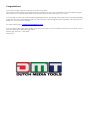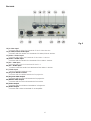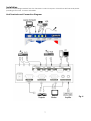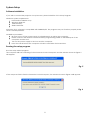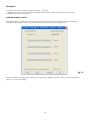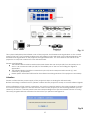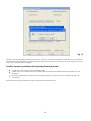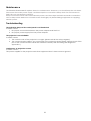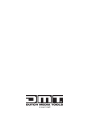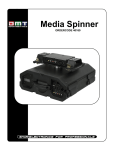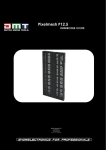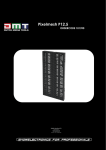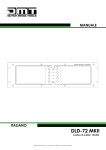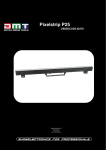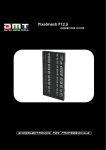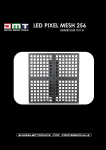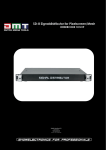Download DMT Presenter Control Product guide
Transcript
PRESENTER CONTROL COMPACT ORDERCODE 100802 Congratulations! You have bought a great, innovative product from DMT. The DMT Presenter Control Compact brings excitement to any venue. Whether you want simple plug-&play action or a sophisticated DMX show, this product provides the effect you need. You can rely on DMT, for more excellent lighting products. We design and manufacture professional light equipment for the entertainment industry. New products are being launched regularly. We work hard to keep you, our customer, satisfied. For more information: [email protected] You can get some of the best quality, best priced products on the market from DMT. So next time, turn to DMT for more great lighting equipment. Always get the best -- with DMT ! Thank you! DMT DMT Presenter Control Compact™ Product Guide Warning..…...................................................................................…………………………………………................. Safety-instructions…………………………………………………………………………………………................... Operating Determinations……………………………………………………………………………...................... 2 2 3 Description..…..............................................................................……….…………………………………................ Features…….……………………………………………………………………………………….……...…................ Overview………………………………………………………………………………………………………................ Backside………………………………………………………………………………………………………................. 4 4 5 6 Installation...............................................................................…...…………………………………….….................. System set up...................................................................................................................................................... Software installation........................................................................................................................................... Running the set up program............................................................................................................................. Serial port control............................................................................................................................................... Requirements for the RS232 code.................................................................................................................... Example 1................................................................................................................................................... Example 2................................................................................................................................................... Infrared remote control..................................................................................................................................... 7 8 8 8 10 11 11 12 12 Maintenance...................................................................................………..………….…….……………................. 16 Troubleshooting............................................................................………………….………………….….................. 16 Product Specifications.................................................................……………….…….………………….................. 17 Appendix 1: PCC Block diagram......................................................................................................................... 18 Appendix 2: Pin definition of programming cable and Infrared learning cable............................................ 19 Appendix 3: ASCII table......................................................................................................................................... 20 1 WARNING CAUTION! Keep this device away from rain and moisture! Unplug mains lead before opening the housing! FOR YOUR OWN SAFETY, PLEASE READ THIS USER MANUAL CAREFULLY BEFORE YOUR INITIAL START-UP! SAFETY INSTRUCTIONS Every person involved with the installation, operation and maintenance of this device has to: be qualified follow the instructions of this manual CAUTION! Be careful with your operations. With a dangerous voltage you can suffer a dangerous electric shock when touching the wires! Before your initial start-up, please make sure that there is no damage caused by transportation. Should there be any, consult your dealer and do not use the device. To maintain perfect condition and to ensure a safe operation, it is absolutely necessary for the user to follow the safety instructions and warning notes written in this manual. Please consider that damages caused by manual modifications to the device are not subject to warranty. This device contains no user-serviceable parts. Refer servicing to qualified technicians only. IMPORTANT: The manufacturer will not accept liability for any resulting damages caused by the nonobservance of this manual or any unauthorized modification to the device. Never let the power-cord come into contact with other cables! Handle the power-cord and all connections with the mains with particular caution! Never remove warning or informative labels from the unit. Never look directly into the light source. Never leave any cables lying around. Do not open the device and do not modify the device. Do not connect this device to a dimmerpack. Do not switch the device on and off in short intervals, as this would reduce the system’s life. Only use device indoor, avoid contact with water or other liquids. Avoid flames and do not put close to flammable liquids or gases. Always disconnect power from the mains, when device is not used or before cleaning! Only handle the power-cord by the plug. Never pull out the plug by tugging the power-cord. Make sure that the device is not exposed to extreme heat, moisture or dust. Make sure that the available voltage is not higher than stated on the rear panel. Make sure that the power-cord is never crimped or damaged. Check the device and the powercord from time to time. If device is dropped or struck, disconnect mains power supply immediately. Have a qualified engineer inspect for safety before operating. If the device has been exposed to drastic temperature fluctuation (e.g. after transportation), do not switch it on immediately. The arising condensation water might damage your device. Leave the device switched off until it has reached room temperature. If your DMT device fails to work properly, discontinue use immediately. Pack the unit securely (preferably in the original packing material), and return it to your DMT dealer for service. For replacement use fuses of same type and rating only. 2 Repairs, servicing and electric connection must be carried out by a qualified technician. WARRANTY: Till one year after date of purchase. CAUTION ! EYEDAMAGES !. Avoid looking directly into the light source. (meant especially for epileptics) ! OPERATING DETERMINATIONS If this device is operated in any other way, than the one described in this manual, the product may suffer damages and the warranty becomes void. Any other operation may lead to dangers like short-circuit, burns, electric shock, lamp explosion, crash etc. You endanger your own safety and the safety of others! Connection with the mains Connect the device to the mains with the power-plug. Always pay attention, that the right color cable is connected to the right place. International EU Cable UK Cable US Cable Pin L BROWN RED YELLOW/COPPER FASE N BLUE BLACK SILVER NUL YELLOW/GREEN GREEN GREEN EARTH Make sure that the device is always connected properly to the earth! Improper installation can cause serious damage to people and property ! 3 Description of the device Features The Presenter Control Compact has a small size, compact appearance, many functions and it is easy to operate. It is therefore ideally suited to be used in conference rooms, multimedia rooms, college or classrooms. One button click. Built in 2 x 1 VGA matrix switcher. Built in 3 x 1 video matrix switching module. Built in 5 x 1 audio matrix switching module. 6.3mm jack MIC input. Built in digital tuning module. Built in RS232 interface. Power supply 12Vdc. Fig. 1 Included accessories: 2 stereo audio cables 3,5mm jack – 1,4m – 3,5mm jack. 2 stereo audio cables 3,5mm jack - 1,4m – RCA. 1 RS232 cable/ serial port. 1 power adapter. 1 IR-emitting LED. 1 CD-Rom containing remote software. 4 Overview Fig. 2 1) PC2 VGA Input. Connect with VGA out terminal of PC 2. 2) PC2 Audio Input. Connect with audio out terminal of (external)PC 2 device. 3) Video 2 Audio Input. Connect with audio out terminal of (external)Video 2 device. 4) Video 2 Video Input. Connect with video out terminal of (external)Video 2 device. 5) MIC. Use to connect your microphone. 6) Mute. Press the Mute button to toggle the Mute function on or off. 7) Volume control. Press “+” button to increase the volume. Press “–“ button to decrease the volume. 8) PC 1/PC 2 selection button. Pressing this button enables you to select between PC 1 and PC 2. The LED will light red if PC 2 is Selected and green if PC 1 is selected. 9) Projector On. Pressing the button switches the (external) projector on. 10) Video 1/Video 2 selection button. Pressing this button enables you to select between Video 1 and Video 2. The LED will light green if video 1 is selected and red if video 2 is selected. 11) Projector Off. Pressing the button switches the (external) projector off. 12) S-video/YCbCr selection button. This button enables you to select between S-Video and YCbCr. The LED will light red if YCbCr is Selected and green if S-video is selected. 13) Black. Pressing the button once will black out all signals. The Led will light. 14) System ON/OFF. The PCC is in stand-by status when the upper LED on the control panel is illuminated red. Press the button, the upper LED will light green and the system will work with the preset program. When pressing the button for up to 1 second. The system will start it’s shut down program and resume in Standby status. 5 Backside Fig. 3 15) S-video Input. Connect with S-video Out terminal of the S-video device. 16) S-video/YCbCr Audio Input. Connect with the Audio Out terminal of S-Video/YCbCr device. 17) Video 1 Video Input. Connect with Video Out terminal of the Video 1 device. 18) Video 1 audio Input. Connect with the Audio Out terminal of the video 1 device. 19) PC 1 VGA input. Connect with VGA Out terminal of the PC 1. 20) PC 1 Audio Input. Connect with the Audio Out terminal of the Video 1 device. 21) 12Vdc Input. Use the supplied adapter only. 22) Projector RS232 Terminal. Connect with the RS232 terminal of a projector. 23) Projector VGA Output. Connect with the VGA in terminal of a projector. 24) Monitor VGA Output. Connect with the VGA in terminal of a monitor. 25) Video Output. Connect with the Video In terminal of a Projector. 26) Audio Output. Connect with a line in terminal of an amplifier. 6 Installation Remove all packing materials from the Presenter Control Compact. Check that all foam and plastic padding is removed. Connect all cables. Host Terminals and Connection Diagram. Fig. 4 7 System Setup Software Installation. If you wish to control the projector via system Host, please install the PCC Setup Program. Minimum system requirements: Intel Pentium 200Mhz or up. Windows 2000/ XP. 128M Memory. 30Mb Hard Disk. Attention: PCC software is compatible with WIN2000/XP. The program may not function properly under other software platforms. Installation procedure: Be sure to turn off the power supply to all equipment as well as the computer. Please connect the random communication/ programming cable to the RS232 port of the computer and the Host. Turn on the power supply to the host and the computer. Insert the CD-ROM into the computers CD-drive and follow the instructions. Running the setup program. Run the setup wizard program. The computer will start searching for the Presenter Control Compact and the window shown in Figure 5 will appear. Fig. 5 If the computer fails to find the Presenter Control Compact, the window shown in Figure 6 will appear. Fig. 6 8 If the connection is set up properly, the setup program will start the main interface (Figure 7). Fig. 7 First check if your projector is listed in the Existing projector list, if so please select the desired projector and click the icon “programming”. Now the setup program will transmit the right RS232 code to the Host. If your projector is not in the list, you have to program the control protocol yourself, using the projectors information. PCC will support Projectors which are controlled by either serial port or remote control. Please refer to your projectors operating manual or consult your dealer for the right control code. 9 Serial port Control If your projector is controlled by a serial port, please select “the Serial Port” button. Next you have to define Baudrate, Data Bit, Verification Mode, Power-on command, Power-down command, Projection VGA command, Projection Video Command etc. First select “USER-DEFINED PROJECTOR”. Now the window shown in Figure 8 on the next page will appear. Fig. 8 Click “serial Port Control” after confirmation. Now the communication parameters will be identified in advance. Baudrate Data number of bits: 7 bits or 8 bits. Stop Bit: 1 bit. Verification Mode: none, even, odd, space, mark. Please look up the projectors parameters carefully in the projectors manual. If you’re not sure contact your dealer. 10 Requirements for the RS232 code. Use hexadecimal digits only. Please transform other codes to the Hexadecimal format. The symbol “\” is necessary for separating the Hex-digits. Special characters have to be transferred into Hexadecimal digits also. Use a ascII table (also see appendix 3) for special characters. E.g. Blank-space is “20”, the line feed character is “0A” and enter character is “0D”. Example 1 PC Control Code Power on Power off Input select RGB Input select DVI (analog) Input select DVI (digital) Input select video Input select S-video Input select vieuwer Picture mute on Picture mute off Sound mute on Sound mute off On screen mute on On screen mute off 02H 02H 02H 02H 02H 02H 02H 02H 02H 02H 02H 02H 02H 02H 00H 01H 03H 03H 03H 03H 03H 03H 10H 11H 12H 13H 14H 15H 00H 00H 00H 00H 00H 00H 00H 00H 00H 00H 00H 00H 00H 00H 00H 00H 00H 00H 00H 00H 00H 00H 00H 00H 00H 00H 00H 00H 00H 00H 02H 02H 02H 02H 02H 02H 00H 00H 00H 00H 00H 00H 02H 03H 01H 01H 01H 01H 01H 01H 12H 13H 14H 15H 16H 17H 01H 02H 1AH 06H 0BH 1FH 09H 0AH 22H 0EH 13H 27H Communication agreement Baudrate : 9600bps Databit :8 Verification Mode: None Stopbit :1 Now the following parameters should be entered in window as shown in Figure 9. Fig. 9 11 Example 2 Power-on command of the projector is POWR___1 (Enter) (_ signifies space)Then in the command field should contain: \50\4f\57\52\20\20\20\31\0d (upper/lower case is insensitive). Infrared remote control If it is impossible to obtain the Control Code of a projector, but the projector can be controlled by infrared Control, please select the “Infrared Remote Control” button. See Figure 10. Fig. 10 Please make an “Infrared Learn Cable” (see Appendix 1 page 18) and connect the wire as shown in Figure 11 on the next page. 12 Fig. 11 The system shall pickup the infrared code of the projector via infrared receiving window on the control panel of the host. The computer shall process the infrared code and send out the infrared signal to the infrared receiving window of the projector through infrared wire. You can observe the action of the projector to verify the correctness of the infrared code. Please note following : The infrared wire should be well constructed. Please be sure that pin 2/3/5 on the serial port on the PC are connected with pin 2/3/5 of the RS232 port of the host according the Figure in appendix 1. The infrared diode should be connected to pins 9/5 and correspond with Anode (+) and Cathode (-) respectively. Please place the Infrared LED before the Infrared receiving window of the projector accurately. Attention Please confirm that the power supply of the projector is kept on during the infrared study. Before executing a certain function, please confirm that the projector is ready to receive infrared signals. After confirmation of the correct connection, turn on the computer and run the setup program to reach the screen shown in Figure 10. Aim the remote control of the projector at the receiving window (3-6 cm distance) of the host’s control panel. Press the corresponding button (for the infrared function to study), The setup program will start a window for the button you pressed. See Figure 12. Fig.12 13 Fig. 13 After successful sampling of the infrared code, a pop up window shall appear and ask you to confirm. If the infrared cable is properly connected please check the projectors action. If ok, then confirm. If not ok, press “No” and start all over again. Possible causes for problems during infrared learning mode: Check the connections of the learning cable. Check if the if the infrared LED is correctly placed before the infrared receiving window of the projector. Incorrect sampling of infrared code and the projector’s action does not correspond with the command. Please let the host learn each function in sequence until full success. 14 Saving the setup. Please save the data for future maintenance or transform the data to those Hosts which have parallel configuration. See Figure 14. Fig.14 Sending the program to the Host. Connect the programming cable, check if connected properly and click the “programming” button. Now the data will be send to the host. The transmission speed shall be shown in the transmission process. When programming is completed successfully, the PCC will restart automatically. A pop-up window as shown in Figure 15 will appear. Confirm and the setup program will be closed. Fig. 15 15 Maintenance The Showtec Scanmaster 3 requires almost no maintenance. However, you should keep the unit clean. Disconnect the mains power supply, and then wipe the cover with a damp cloth. Do not immerse in liquid. Do not use alcohol or solvents. Keep connections clean. Disconnect electric power, and then wipe the DMX and audio connections with a damp cloth. Make sure connections are thoroughly dry before linking equipment or supplying electric power. Troubleshooting The indication lamp on the control panel is not illuminated. Possible causes: 1. No proper connection between the power adapter and the PCC. 2. No proper power supply from the power adapter. The projector is uncontrollable. Possible causes: 1. The control code of the projector is not right. (please restart the setup program). 2. The communication cable is not connected to the projector appropriately. (Please check if the pins of the communication cable are soldered correctly and according the diagram in appendix 1). Interference on projection screen. Possible causes: The power supplies for the projector and other equipment don’t share common ground. 16 Product specification Inputs/ Outputs: PC2 VGA input PC2 Audio input Video 2 video input Video 2 audio input MIC input PC1 VGA input PC1 audio input VIDEO 1 video input VIDEO 1 audio input S-VIDEO video input S-video audio input (YCbCr input optional) VGA output Video output Audio output System requirements: Windows 2000/ XP, 128Mb 30Meg HD, RS232 serial port Design and product specifications are subject to change without prior notice. Website: www.Highlite.nl Email: [email protected] 17 Appendix 1: PCC Block Diagram. 18 Appendix 2: Pin definition of programming cable and Infrared learning cable. Pin definition of programming cable. Infrared learning cable. 19 hex. code 0 1 2 3 4 5 6 7 8 9 0A 0B 0C 0D 0E 0F 10 11 12 13 14 15 16 17 18 19 1A 1B 1C 1D 1E 1F 20 21 22 23 24 25 26 27 28 29 2A 2B 2C 2D 2E 2F 30 31 32 33 34 35 36 sign null start of heading start of text end of text end of transmit enquiry acknowledge audible bell backspace horizontal tab line feed vertical tab form feed carriage return shift out shift in data link escape device control 1 device control 2 device control 3 device control 4 neg. Acknowledge synchronous idle end transm. block cancel end of medium substitution escape file separator group separator record separator unit separator space ! " # $ % & ' ( ) * + , . / 0 1 2 3 4 5 6 7 8 9 : ; < = > ? @ A B C D E F G H I J K L M N O P Q R S T U V W X Y Z [ \ ] ^ _ ` a b c d e f g h i j k l m sign 37 38 39 3A 3B 3C 3D 3E 3F 40 41 42 43 44 45 46 47 48 49 4A 4B 4C 4D 4E 4F 50 51 52 53 54 55 56 57 58 59 5A 5B 5C 5D 5E 5F 60 61 62 63 64 65 66 67 68 69 6A 6B 6C 6D hex. code ¡ ¢ £ ¤ ž Ÿ ‘ ’ “ ” • – — ˜ ™ š › œ Ž , ƒ „ … † ‡ ^ ‰ Š ‹ Œ € n o p q r s t u v w x y z { | } ~ sign 6E 6F 70 71 72 73 74 75 76 77 78 79 7A 7B 7C 7D 7E 7F 80 81 82 83 84 85 86 87 88 89 8A 8B 8C 8D 8E 8F 90 91 92 93 94 95 96 97 98 99 9A 9B 9C 9D 9E 9F A0 A1 A2 A3 A4 hex. code ¥ ¦ § ¨ © ª « ¬ ® ¯ ° ± ² ³ ´ µ ¶ · ¸ ¹ º » ¼ ½ ¾ ¿ À Á Â Ã Ä Å Æ Ç È É Ê Ë Ì Í Î Ï Ð Ñ Ò Ó Ô Õ Ö × Ø Ù Ú Û sign A5 A6 A7 A8 A9 AA AB AC AD AE AF B0 B1 B2 B3 B4 B5 B6 B7 B8 B9 BA BB BC BD BE BF C0 C1 C2 C3 C4 C5 C6 C7 C8 C9 CA CB CC CD CE CF D0 D1 D2 D3 D4 D5 D6 D7 D8 D9 DA DB hex. code Ü Ý Þ ß à á â ã ä å æ ç è é ê ë ì í î ï ð ñ ò ó ô õ ö ÷ ø ù ú û ü ý þ ÿ sign DC DD DE DF E0 E1 E2 E3 E4 E5 E6 E7 E8 E9 EA EB EC ED EE EF F0 F1 F2 F3 F4 F5 F6 F7 F8 F9 FA FB FC FD FE FF hex. code Appendix 3: ASCII-table