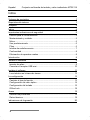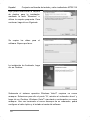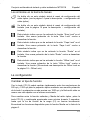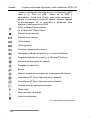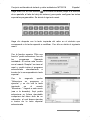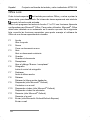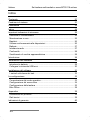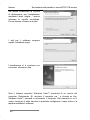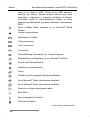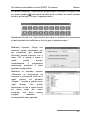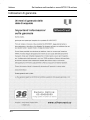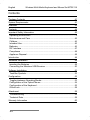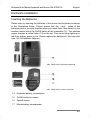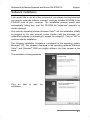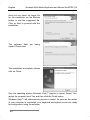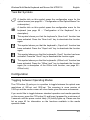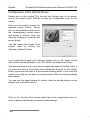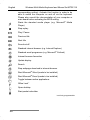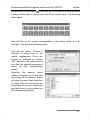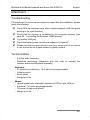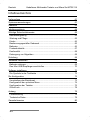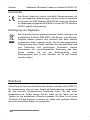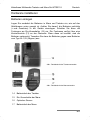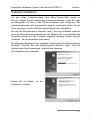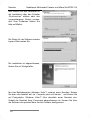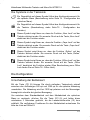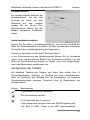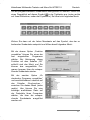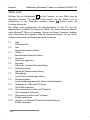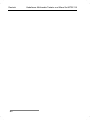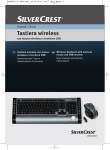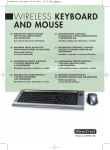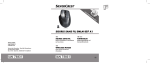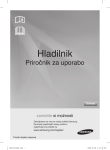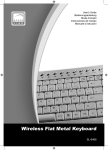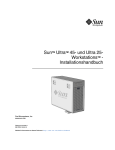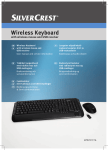Download Silvercrest MTS2118 User manual
Transcript
5_mts2118_0710.qxd 23.10.2007 12:01 Uhr Seite 1 TECLADO Y RATÓN INALÁMBRICOS TASTIERA E MOUSE WIRELESS ES GB MT TECLADO MULTIMEDIA Y RATÓN ÓPTICO POR RADIOFRECUENCIA Y RECEPTOR USB IT MT TASTIERA MULTIMEDIALE CON MOUSE OTTICO WIRELESS E CHIAVETTA USB Manual del usuario e información de servicio Istruzioni per l’uso e informationi di servizio WIRELESS MULTI-MEDIA KEYBOARD WITH OPTICAL WIRELESS MOUSE AND USB RECEIVER MULTIMEDIA FUNKTASTATUR MIT OPTISCHER FUNKMAUS UND USB EMPFÄNGER User manual and service information Bedienungsanleitung und Serviceinformationen Silvercrest MTS2118 Conjunto multimedia de teclado y ratón inalámbrico MTS2118 Español Conjunto multimedia de teclado y ratón inalámbrico MTS 2118 Volumen de suministro 1 2 3 4 5 6 7 Teclado inalámbrico Ratón óptico inalámbrico Receptor USB mini 2 unid. de pilas tipo AAA, 1,5V (micro) para el teclado por radiofrecuencia (no representadas) 2 unid. de pilas tipo AA, 1,5V (Mignon) para el ratón por radiofrecuencia (no representadas) CD-Rom con software (no representado) Instrucciones de servicio (no representadas) Requisitos del sistema - Intel® Pentium® III / AMD Athlon™ o superior 1 puerto USB libre Microsoft® Windows® 2000 Professional, Windows® XP o Windows® Vista™ Disquetera de CD-Rom o DVD para la instalación del software 1 Español Conjunto multimedia de teclado y ratón inalámbrico MTS2118 Sinóptico 1 Rueda scroll 2 Teclas especiales (hotkeys) 3 Regulador del volumen 4 Receptor USB mini 2 Conjunto multimedia de teclado y ratón inalámbrico MTS2118 Español 5 Tecla izquierda del ratón 6 Zoom – (estándar) Play / Pause (función Media) 7 Zoom + (estándar) Iniciar Media Player (función Media) 8 Cambio 500/1000 cpi (presionar brevemente) Cambio función estándar / Media (mantener 3 segundos presionado) 9 Atrás (estándar) Título anterior (función Media) 10 Adelante (estándar) Título siguiente (función Media) 11 Tecla derecha del ratón 12 Tilt-Wheel (rueda scroll de 4 vías) 13 Luz de control para el estado de carga de la batería 3 Español Conjunto multimedia de teclado y ratón inalámbrico MTS2118 Índice Volumen de suministro 1 Requisitos del sistema 1 Sinóptico 2 Índice 4 Importantes indicaciones de seguridad 5 Entorno para el funcionamiento.................................................................... 5 Mantenimiento y cuidado.............................................................................. 5 Niños............................................................................................................. 6 Uso predeterminado ..................................................................................... 6 Pilas .............................................................................................................. 6 Interfaz de radiofrecuencia ........................................................................... 7 Conformidad ................................................................................................. 8 Eliminación de aparatos usados................................................................... 8 Introducción 8 Instalar el hardware 9 Insertar las pilas............................................................................................ 9 Conectar el receptor USB mini ................................................................... 10 Instalar el software 11 Los símbolos en la barra de tareas ............................................................ 13 La configuración 13 Cambiar el tipo de función .......................................................................... 13 Configuración del ratón óptico .................................................................... 14 Configuración del teclado ........................................................................... 15 Office Lock .................................................................................................. 18 Anexo 19 Solución de problemas ............................................................................... 19 Datos técnicos ............................................................................................ 19 Indicaciones de la garantía 4 20 Conjunto multimedia de teclado y ratón inalámbrico MTS2118 Español Importantes indicaciones de seguridad Antes del primer uso del conjunto, lea detenidamente las siguientes instrucciones y observe todas las advertencias, aún estando familiarizado con el uso de aparatos electrónicos. Guarde este manual cuidadosamente como referencia futura. Si vende o entrega el conjunto, también deberá entregar obligatoriamente estas instrucciones. Entorno para el funcionamiento Coloque el conjunto sobre una superficie firme y lisa y no apoye ningún objeto en él. El conjunto no está diseñado para el funcionamiento en recintos con elevadas temperaturas o humedad del aire (p. ej. baños), o con una existencia excesiva de polvo. Temperatura y humedad de servicio: 5 °C a 45 °C, máx. 90% de humedad rel. Procure que: - - no haya fuentes directas de calor (p. ej. calefacciones) que puedan afectar al conjunto; no incida la luz directa del sol ni ninguna luz artificial sobre el conjunto; se evite el contacto con agua pulverizada o de goteo, así como con líquidos agresivos. No utilice el conjunto cerca del agua. Sobre todo, nunca sumerja el conjunto (ni coloque objetos llenos de líquido, como p. ej. floreros o bebidas sobre o al lado del conjunto); el conjunto no se encuentre inmediatamente cerca de campos magnéticos (p. ej. altavoces); no haya focos de incendio (p. ej. velas encendidas) sobre o al lado del conjunto; no puedan penetrar partículas extrañas; el conjunto no se exponga a grandes oscilaciones de temperatura; el conjunto no esté expuesto a excesivas sacudidas ni vibraciones; Mantenimiento y cuidado Es necesario efectuar trabajos de mantenimiento cuando el conjunto haya sufrido daños, o cuando hayan penetrado líquidos u objetos en el interior de la carcasa, o cuando el conjunto haya estado expuesto a la lluvia o humedad, o cuando no funcione correctamente o se haya caído. Si detectara la formación de humo, ruidos u olores extraños, desconecte el conjunto inmediatamente. En estos casos no se podrá seguir utilizando el conjunto antes de que haber sido revisado por un técnico. Todas las 5 Español Conjunto multimedia de teclado y ratón inalámbrico MTS2118 reparaciones deben ser efectuadas únicamente por personal técnico cualificado. Nunca abra la carcasa del conjunto, ni de los accesorios. Limpie el conjunto únicamente con un paño limpio y seco, nunca con líquidos agresivos. Niños Los aparatos eléctricos no deben estar al alcance de los niños. Nunca deje que los niños utilicen los aparatos eléctricos sin supervisión. Los niños no saben evaluar correctamente los posibles riesgos. Las pilas y piezas pequeñas (p. ej. el receptor USB mini) pueden ser un peligro mortal en caso de ingestión. Guarde las pilas y el receptor USB mini fuera del alcance de niños pequeños. En caso de haber ingerido una pila, acuda inmediatamente a un médico. También deberá mantener fuera del alcance de los niños las bolsas de envase. Existe riesgo de asfixia. Uso predeterminado Este conjunto de teclado y ratón, compuesto por teclado, ratón y receptor por radiofrecuencia, son aparatos de la tecnología de la información. El conjunto no debe utilizarse en el exterior de recintos cerrados ni en regiones con clima tropical. Únicamente se podrán utilizar aparatos externos que correspondan en su técnica de seguridad, tolerancia electromagnética y calidad de apantallamiento al presente conjunto. Este conjunto cumple todas las normas y directivas relevantes en relación con la conformidad de la CE. En caso de una modificación del conjunto no acordada con el fabricante, el cumplimiento de esta norma ya no está garantizado. Utilice únicamente los accesorios indicados por el fabricante. Si no utiliza el conjunto dentro de la República Federal Alemana, deberá observar las normas y leyes del país de aplicación. Pilas Introduzca las pilas siempre con la correcta polarización, no intente recargarlas ni las tire al fuego bajo ningún concepto. No utilice al mismo tiempo distintas pilas (usadas y nuevas, alcalinas y de carbón, etc.). Extraiga las pilas si no va a utiliza el conjunto durante un período prolongado. En caso de un uso incorrecto existe riesgo de explosión y fuga. 6 Conjunto multimedia de teclado y ratón inalámbrico MTS2118 Español Piense en la protección del medio ambiente. Las pilas usadas no corresponden a la basura doméstica. Deberá entregarlas en un centro de recogida para pilas usadas. Interfaz de radiofrecuencia Desconecte el conjunto estando en un avión, conduciendo o encontrándose en un hospital, en un quirófano o cerca de un sistema electrónico de uso medico. Las ondas de radio transmitidas pueden afectar al funcionamiento de aparatos sensibles. Mantenga el conjunto como mínimo a una distancia de 20 cm de un marcapasos, ya que lo contrario podría afectar al correcto funcionamiento del marcapasos por las ondas de radio. Las ondas de radio transmitidas pueden provocar ruidos molestos en audífonos. No coloque el conjunto con la componente de radiofrecuencia conectada cerca de gases inflamables ni en un entorno con riesgo de explosión (p. ej. instalación de pintura), ya que las ondas de radio transmitidas podrían provocar una explosión o un incendio. El alcance de las ondas de radio depende de las condiciones ambientales y del entorno. En la transmisión de datos a través de una conexión inalámbrica, también es posible que terceras partes no autorizadas reciban los datos. TARGA GmbH no es responsable de averías de radio o televisión provocadas por modificaciones no autorizadas en este conjunto. TARGA no asume tampoco ninguna responsabilidad por la sustitución o el intercambio de cables de conexión y aparatos que no hayan sido indicados por TARGA GmbH. El usuario es el único responsable de solucionar las averías provocadas por esta modificación no autorizada, así como de la sustitución o el intercambio de los aparatos. 7 Español Conjunto multimedia de teclado y ratón inalámbrico MTS2118 Conformidad Este conjunto de ratón - teclado ha sido revisado y aprobado respecto al cumplimiento de los requisitos básicos y otras normas relevantes de la Directriz de Tolerancia Electromagnética 2004/108/CE, la Directriz de Aparatos de Baja Tensión 2006/95/EEC y la Directriz R&TTE 99/5/CE. Eliminación de aparatos usados Los aparatos identificados con este símbolo están sometidos a la Directriz Europea 2002/96/EC. Todos los aparatos eléctricos y electrónicos usados deben eliminarse separados de la basura doméstica, a través de centros oficiales previstos para estos fines. Con la correcta eliminación del aparato usado evitará daños al medio ambiente y un riesgo para su salud personal. Podrá obtener más información sobre la correcta eliminación del aparato usado en el ayuntamiento, el departamento para la eliminación de residuos o en la tienda en la que haya adquirido el producto. Introducción Muchas gracias por haber adquirido el conjunto multimedia de teclado y ratón MTS2118. Los componentes están equipados con una tecnología de radiofrecuencia SmartLink, con la cual no es necesaria la sincronización manual. Gracias a las muchas teclas especiales del conjunto, podrá adaptar a sus necesidades personales el trabajo con el ratón y teclado. El ratón está provisto de una Tilt-wheel (rueda scroll de 4 vías), para permitir, aparte del recorrido vertical de la pantalla, también el recorrido horizontal de la misma. 8 Conjunto multimedia de teclado y ratón inalámbrico MTS2118 Español Instalar el hardware Insertar las pilas Coloque primero las pilas en el ratón y el teclado, tal como se indica en las figuras indicadas a continuación. Procure insertar las pilas con la polarización correcta (observar + y -) en los aparatos. Conecte después el ratón por radiofrecuencia en el conector / desconectador (15). El ratón por radiofrecuencia dispone de una luz de control (13) en la parte superior. Cuando luce roja, las baterías están gastadas. En este caso sustituya las pilas por otras nuevas del tipo AA 1,5V (Mignon). Fig.: Vista detallada del parte inferior del teclado Fig.: Vista detallada de la parte inferior del ratón 14 Compartimento para pilas del teclado 15 Conector / desconectador del ratón 16 Sensor óptico 17 Compartimento para pilas del ratón 9 Español Conjunto multimedia de teclado y ratón inalámbrico MTS2118 Conectar el receptor USB mini Conecte el receptor USB mini (4) a un puerto USB libre de su ordenador, estando éste encendido. Fig.: Receptor USB mini El sistema operativo detectará automáticamente el nuevo hardware e instalará automáticamente los drivers necesarios. En función del sistema operativo instalado, aparecerán los siguientes mensajes en la pantalla: Con Windows® 2000/XP Con la primera conexión del receptor, los sistemas operativos Windows® 2000/XP indican “Nuevo hardware encontrado.” Espere hasta que aparezca el mensaje “El nuevo hardware ha sido instalado y puede utilizarse ahora”, para poder utilizar el ratón y el teclado. Con Windows Vista™ Con la primera conexión del receptor, Vista™ indica “Instalar software del driver aparezca el mensaje “Ahora se podrán momento, el ratón y el teclado están utilizados. el sistema operativo Windows del conjunto”. Espere hasta que utilizar los aparatos”. En este preparados y listos para ser Si tiene instalado todavía en su ordenador el teclado y ratón anterior, apague el ordenador, desconecte los aparatos en cuestión y reinicie el ordenador. 10 Conjunto multimedia de teclado y ratón inalámbrico MTS2118 Español Instalar el software Para poder aprovechar todo el alcance de funciones de su conjunto de ratón – teclado, deberá instalar el software proporcionado. Para ello, introduzca el CD-Rom adjunto en la disquetera para CD-Roms de su ordenador. El proceso de instalación debería iniciarse automáticamente, de lo contrario, active manualmente mediante doble clic el fichero “setup.exe” del CD-Rom. Solamente con el sistema operativo Windows Vista™, la instalación es interrumpida por el control de las cuentas de usuarios con el mensaje “Un programa no identificado quiere acceder a su ordenador”. Haga clic en “Permitir” para continuar con la instalación. Las siguientes imágenes de la instalación corresponden al sistema operativo Windows® 2000/XP. En el sistema operativo Windows Vista™, las imágenes son ligeramente distintas, pero idénticas en su contenido. La instalación se está preparando. Haga clic en “Siguiente” para continuar con la instalación. 11 Español Conjunto multimedia de teclado y ratón inalámbrico MTS2118 Aquí podrá seleccionar la carpeta de destino para la instalación mediante la tecla “Examinar” o utilizar la carpeta propuesta. Para continuar, haga clic en Siguiente. Se copian los datos para el software. Espere por favor. La instalación ha finalizado, haga clic en Finalizar. Solamente el sistema operativo Windows Vista™ requiere un nuevo arranque. Seleccione para ello el punto “Sí, reiniciar el ordenador ahora” y haga clic en Finalizar. Windows Vista™ ejecutará a continuación un nuevo arranque. Una vez terminado el nuevo arranque de su ordenador, podrá configurar el ratón óptico y el teclado a través del software. 12 Conjunto multimedia de teclado y ratón inalámbrico MTS2118 Español Los símbolos en la barra de tareas Un doble clic en este símbolo abrirá el menú de configuración del ratón óptico (vea la página 14 para la descripción – configuración del ratón óptico). Un doble clic en este símbolo abrirá el menú de configuración del teclado (vea la página 15 para la descripción – configuración del teclado). Este símbolo indica que se ha activado la función “Num Lock” en el teclado. Una nueva pulsación de la tecla “Num Lock” vuelve a desactivar la función. Este símbolo indica que se ha activado la función “Caps Lock” en el teclado. Una nueva pulsación de la tecla “Caps Lock” vuelve a desactivar la función. Este símbolo indica que se ha activado la función “Rodar” en el teclado. Una nueva pulsación de la tecla “Rodar” vuelve a desactivar la función. Este símbolo indica que se ha activado la función “Office Lock” en el teclado. Una nueva pulsación de la tecla “Office Lock” vuelve a desactivar la función. (Encontrará una descripción de Office Lock en la página 18 – Office Lock). La configuración Cambiar el tipo de función Con la tecla CPI (9) podrá cambiar rápidamente entre las resoluciones de 500 cpi y 1000 cpi para la palpación óptica mediante una sencilla pulsación de la tecla. La palpación es más precisa con 1000 cpi y la flecha del ratón se mueve con más rapidez con el mismo movimiento. Para cambiar entre la función estándar y Media del ratón óptico, pulse la tecla CPI (9) y manténgala presionada como mínimo durante 3 segundos, hasta que la luz de control de la carga (12) se ilumine brevemente. Encontrará las funciones disponibles para la función Media en la lista de la página 3. 13 Español Conjunto multimedia de teclado y ratón inalámbrico MTS2118 Configuración del ratón óptico Haga doble clic en este símbolo de la barra de tareas (abajo a la derecha de su pantalla, al lado del reloj del sistema), para abrir el menú de configuración del ratón. Aquí podrá determinar una función para las teclas marcadas del ratón. Para ello, haga clic en el campo de selección detrás de la correspondiente tecla del ratón y seleccione la función del menú mediante un clic con la tecla izquierda. Con el mando “Restablecer predeterminado” podrá restablecer el estado de suministro. Podrá activar los cambios haciendo clic en el mando “Aplicar” (la ventana sigue abierta a pesar de ello) y en el mando “Aceptar” (la ventana se cierra). Con el mando corredera podrá regular la velocidad del doble clic. Desplazando la corredera a la izquierda y activando la función con el mando “Aceptar”, el ratón reaccionará a una velocidad lenta del doble clic. Desplazando la corredera hacia la derecha tendrá que ejecutar el doble clic correspondientemente con más velocidad. Mediante un doble clic en el gráfico al lado del mando corredera podrá probar el ajuste de la velocidad del doble clic. Haga clic en el menú de configuración en la tarjeta de registro “Config sodilo del mouse” para ajustar la rueda scroll del ratón como sigue. 14 Conjunto multimedia de teclado y ratón inalámbrico MTS2118 Español Recorrido vertical de la pantalla El recorrido vertical de pantalla determina la velocidad con la que la rueda scroll desplaza hacia arriba o abajo las líneas de la pantalla. Mediante la opción “Para páginas” podrá recorrer las pantallas por páginas. Regular el volumen de audio Seleccione la opción “Ajuste del volumen” para ajustar con la rueda scroll del ratón el volumen del sistema. Con el mando corredera podrá determinar la medida del cambio de volumen por posición de retención. Aviso para los usuarios de Microsoft® Windows Vista™: En el control del sistema operativo, en el subpunto “Ratón” también es posible ajustar el recorrido horizontal de la pantalla con la rueda scroll. Para poder seleccionar el menú del control del sistema, el menú de configuración del driver del ratón debe estar cerrado. Configuración del teclado El teclado inalámbrico del conjunto de teclado y ratón dispone de 21 teclas de acceso rápido (hotkeys), una rueda scroll y un regulador del volumen. Después de instalar el software, las teclas especiales están provistas con las siguientes configuraciones estándar. Adicionalmente pueden programarse libremente 18 teclas especiales. Hotkey Descripción Cerrar el usuario registrado Iniciar el estado de reposo * Conectar / desconectar el ordenador * 15 Español Conjunto multimedia de teclado y ratón inalámbrico MTS2118 (muchos mainboards disponen de una configuración BIOS como p. ej. “Boot on USB”, “Power on by USB” o equivalente). Active esta función, para poder encender y apagar el ordenador a través del teclado. Observe también la documentación de su ordenador o Mainboard, para efectuar la configuración de BIOS. Activa el Media-Player estándar (p. ej. Microsoft® Media Player) Detiene la reproducción Reproducción / pausa Título anterior Título siguiente Conectar / desconectar volumen Navegador estándar de Internet (p. ej. Internet Explorer) Programa estándar de e-mail (p. ej. Microsoft® Outlook) Favoritos del navegador de Internet Actualizar la indicación Buscar Detiene la apertura de páginas en el navegador de Internet Inicia Microsoft® Word (tiene que estar instalado) Inicia Microsoft® Excel (tiene que estar instalado) Cambia entre las aplicaciones activas Office Lock * Abre un puesto de trabajo Activa la calculadora * no puede programarse libremente 16 Conjunto multimedia de teclado y ratón inalámbrico MTS2118 Español Haga doble clic en este símbolo de la barra de tareas (abajo a la derecha de su pantalla, al lado del reloj del sistema), para poder configurar las teclas especiales programables. Se abrirá el siguiente menú: Haga clic después con la tecla izquierda del ratón en el símbolo que corresponde a la tecla especial a modificar. Con ello se abrirá el siguiente menú: Con la función superior “Elija una función” podrá seleccionar uno de los programas fijamente instalados. Al activar esta función con el mando “Aceptar” se cierra el menú y podrá iniciar el programa seleccionado cómodamente a través de la correspondiente tecla especial. Con la segunda opción “Seleccione un programa a ejecutar” y un clic con la tecla izquierda en el mando “Examinar...” llegará a este menú (vea a la derecha). Aquí podrá seleccionar un fichero ejecutable cualquiera del disco duro de su ordenador, el cual desea ejecutar a través de la tecla especial seleccionada. 17 Español Conjunto multimedia de teclado y ratón inalámbrico MTS2118 Office Lock Pulse la tecla especial del teclado para activar Office y vuelva a pulsar la misma tecla, para desactivarlo. En la barra de tareas aparecerá este símbolo cuando la función está activada. Office Lock programa las teclas de función F1 a F12 con funciones fijamente configuradas para Microsoft® Office. Para poder utilizarlas, Microsoft® Office debe estar instalado en su ordenador en la versión que sea. En la siguiente lista, consulte las funciones especiales, para poder manejar el software de Office de una forma especialmente cómoda: F1 F2 F3 F4 F5 F6 F7 F8 F9 F 10 F 11 F 12 18 Ayuda Abre la ayuda Nuevo Crear un documento nuevo Abrir Abrir un documento existente Guardar Guardar el documento Reemplazar Abre el diálogo “Buscar / reemplazar” Ortografía Inicia el control de ortografía Deshacer Anula la última acción Rehacer Rehacer la última acción deshecha Responder (sólo Microsoft® Outlook) Contestar a un e-mail Responder a todos (sólo Microsoft® Outlook) Responder a todos los afectados Reenviar (sólo Microsoft® Outlook) Reenviar el e-mail Enviar (sólo Microsoft® Outlook/Outlook Express) Enviar e-mail Conjunto multimedia de teclado y ratón inalámbrico MTS2118 Español Anexo Solución de problemas Si después de la instalación, el teclado y el ratón no reaccionan a los comandos, compruebe lo siguiente: ; Compruebe, si las pilas están correctamente insertadas (con la ; ; ; ; polaridad correcta). Compruebe, si el receptor está conectado correctamente al ordenador (vea la página 10 - Conectar el receptor USB mini). Pruebe otro puerto de USB. Compruebe el estado de carga de las pilas (si fuera necesario, introduzca pilas nuevas). Tenga en cuenta que debe utilizar una alfombrilla (p. ej. Mousepad), si utiliza el ratón en una superficie de cristal o brillante. Datos técnicos - Frecuencia de radio de 2.4 GHz - Tecnología SmartLink (ya no es necesaria la conexión entre el receptor y el ratón / teclado) Teclado - 21 teclas especiales (Hotkeys), de las cuales 18 programables - Regulador giratorio del volumen - Rueda scroll - Alcance de hasta 5 metros Ratón - Sensor óptico con resolución seleccionable de 500 cpi y 1000 cpi - 8 teclas, de las cuales 7 programables - Tilt-wheel (rueda scroll de 4 vías) - Alcance de hasta 5 metros 19 Español Conjunto multimedia de teclado y ratón inalámbrico MTS2118 Indicaciones de la garantía Espana 20 Set tastiera multimediale e maus MTS2118 wireless Italiano Set tastiera multimediale e maus MTS 2118 Contenuto 1 2 3 4 5 6 7 Tastiera wireless Maus ottico wireless Chiavetta USB mini 2 batterie del tipo AAA, 1,5V (Micro) per la radiotastiera (senza figura) 2 batterie del tipo AA, 1,5V (Mignon) per il radiomaus (senza figura) CD-Rom con Software (senza figura) Istruzioni per l’uso (senza figura) Condizioni di sistema - Intel® Pentium® III / AMD Athlon™ o superiore 1 collegamento USB libero Microsoft® Windows® 2000 Professional, Windows® XP o Windows Vista™ CD-Rom o lettore DVD per l’installazione del Software 21 Italiano Set tastiera multimediale e maus MTS2118 wirless Panoramica 1 Rondella di scorrimento 2 Tasti speciali (Hotkey) 3 Regolatore altoparlanti 4 Chiavetta USB mini 22 Set tastiera multimediale e maus MTS2118 wireless 5 Tasto maus sinistro 6 Zoom – (Standard) Play / Pause (funzionamento media) 7 Zoom + (Standard) avvio Media Player (funzionamento media) 8 Commutazione 500/1000 cpi (premere brevemente) Commutazione funzionamento standard/media (mantenere premuto per 3 sec) 9 Indietro (Standard) Titolo precedente (funzionamento media) 10 Avanti (Standard) Titolo successivo (funzionamento media) 11 Tasto maus destro 12 Tilt-Wheel (rondella di scorrimento a 4 vie) 13 Spia luminosa per il controllo dello stato di carica della batteria Italiano 23 Italiano Set tastiera multimediale e maus MTS2118 wirless Indice Contenuto 21 Condizioni di sistema 21 Panoramica 22 Indice 24 Importanti indicazioni di sicurezza 25 Ambiente di funzionamento ........................................................................ 25 Manutenzione e cura .................................................................................. 25 Bambini ....................................................................................................... 26 Utilizzo conformemente alle disposizioni.................................................... 26 Batterie........................................................................................................ 27 Interfaccia radio .......................................................................................... 27 Conformità .................................................................................................. 28 Smaltimento di vecchie apparecchiature.................................................... 28 Introduzione 28 Installazione dell’hardware 29 Introdurre le batterie ................................................................................... 29 Collegare la chiavetta USB mini ................................................................. 30 Installazione del software 31 I simboli sulla barra dei task ....................................................................... 33 La configurazione 33 Commutazione del modo operativo............................................................ 33 Configurazione del maus ottico .................................................................. 34 Configurazione della tastiera ...................................................................... 35 Bloc Office................................................................................................... 38 Appendice 39 Risoluzione dei problemi............................................................................. 39 Dati tecnici .................................................................................................. 39 Indicazioni di garanzia 24 40 Set tastiera multimediale e maus MTS2118 wireless Italiano Importanti indicazioni di sicurezza Prima del primo utilizzo dell’apparecchiatura leggere attentamente le seguenti indicazioni e osservare tutte le avvertenze riportate sebbene abbiate già una certa famigliarità con i dispositivi elettronici. Conservare questo manuale d’uso per eventuali consultazioni future. Nel caso in cui rivendiate o cediate questo apparecchio dovete assolutamente consegnare anche le seguenti istruzioni per l’uso. Ambiente di funzionamento Posizionare l’apparecchio su di una superficie stabile e piatta e non appoggiare alcun oggetto sullo stesso. L’apparecchio non deve essere utilizzato in ambienti soggetti ad alte temperature o umidità (p. es. nei bagni) oppure dove si possa depositare molta polvere. Temperatura di servizio e umidità atmosferica di servizio: da 5°C fino a 45°C, max. 90% di umidità relativa. Fare molta attenzione che: - - l’apparecchio non sia soggetto a fonti di calore diretto (p. es. riscaldamenti); non sia soggetto alla luce diretta del sole o luci artificiali; si eviti accuratamente il contatto con gli spruzzi d’acqua o gocce d’acqua e liquidi aggressivi e non utilizzare l’apparecchio nelle vicinanze di acqua e soprattutto non immergerlo mai sott’acqua (non appoggiare mai oggetti pieni d’acqua, come per esempio vasi o bevande sull’apparecchio); l’apparecchio non venga posizionato nelle immediate vicinanze di campi magnetici (p. es. altoparlanti); non vengano appoggiati fonti accese (p. es. candele accese) sul o accanto all’apparecchio; non vengano introdotti corpi estranei; l’apparecchio non venga soggetto a grossi sbalzi di temperatura; l’apparecchio non venga soggetto a grosse scosse o vibrazioni. Manutenzione e cura I lavori di manutenzione sono necessari nel caso in cui l’apparecchio sia stato danneggiato a causa di penetrazione di liquidi o oggetti all’interno dello stesso oppure se è stato soggetto a pioggia o umidità oppure se non funziona più correttamente o se è caduto a terra. Nel caso in cui avvertiate 25 Italiano Set tastiera multimediale e maus MTS2118 wirless dei rumori o odori insoliti o percepite presenza di fumo, spegnere immediatamente l’apparecchio. In casi del genere l’apparecchio non deve essere più utilizzato prima di averlo sottoposto ad un controllo da parte di uno specialista. Tutte le riparazioni devono essere effettuate esclusivamente da personale qualificato. Non aprire mai la scatola dell’apparecchio o dei suoi accessori. Pulire l’apparecchio solo con un panno pulito e asciutto e non utilizzare mai liquidi aggressivi. Bambini Tenere fuori dalla portata dei bambini le apparecchiature elettriche. Non lasciare mai le apparecchiature elettriche incustodite in presenza di bambini. I bambini non sono in grado di riconoscere sempre gli eventuali pericoli. Le batterie e le parti piccole (p. es.: la chiavetta USB mini) possono essere distrattamente ingeriti dai bambini e con ciò costituire pericolo di morte. Conservare le batterie e la chiavetta USB mini in modo tale da non renderli accessibili ai bambini. Nel caso in cui si dovesse verificare un caso di ingestione di batteria consultare immediatamente un medico. Tenere fuori dalla portata dei bambini anche le pellicole di confezionamento. Sussiste pericolo di soffocamento. Utilizzo conformemente alle disposizioni Questo set tastiera e maus composto da radiotastiera, radiomaus e radioricevitore è un apparecchio della tecnologia d’informazione. L’apparecchio non deve essere utilizzato al di fuori di ambienti chiusi e regioni climatiche tropicali. Si possono utilizzare esclusivamente apparecchi esterni che sono conformi da un punto di vista della tecnica di sicurezza alla compatibilità elettromagnetica e alla qualità di schermatura del seguente apparecchio. Quest’ultimo soddisfa tutte le più rilevanti norme e standard relativi alla conformità CE. Qualunque modifica apportata sull’apparecchio e non concordata previamente con il produttore non costituisce più il rispetto di queste norme. Utilizzare esclusivamente gli accessori indicati dal produttore. Se utilizzate l’apparecchio al di fuori della Repubblica Federale Tedesca è necessario rispettare le disposizioni nazionali e/o di legge in loco. 26 Set tastiera multimediale e maus MTS2118 wireless Italiano Batterie Introducete le batterie sempre rispettando le polarità, non tentate di ricaricare le batterie e non gettatele in nessun caso nel fuoco. Non utilizzate mai in contemporanea batterie diverse tra di loro (vecchie e nuove, alcaline e carbone, ecc.). Se non utilizzerete per un lungo periodo l’apparecchio rimuovere le batterie. Nel caso di utilizzo non secondo le norme sussiste rischio di esplosioni e di scarico. Tenete conto della tutela dell’ambiente. Le batterie scariche non devono essere smaltite nei rifiuti domestici. Devono essere smaltite in un raccoglitore per batterie usate. Interfaccia radio Spegnere l’apparecchio quando vi trovate su di un aereo, in un ospedale, in una sala operatoria o nelle vicinanze di sistemi elettronici medici. Le onde radio trasmesse possono interferire con la funzionalità di apparecchi sensibili. Tenete l’apparecchio almeno 20 cm lontano da un pacemaker per evitare che le onde radio possano compromettere la corretta funzionalità del pacemaker stesso. La trasmissione delle onde radio può causare brusio nelle apparecchiature acustiche. Non avvicinare mai l’apparecchio con i componenti radio accesi in prossimità di gas infiammabili o in un ambiente a rischio di esplosioni (p. es. vernicerie) dato che le onde radio trasmesse potrebbero causare un esplosione o un incendio. La distanza delle onde radio dipende dalle condizioni ambientali. Durante il traffico di dati mediante un collegamento cordless sussiste la possibilità che anche dei terzi possano ricevere i dati. Targa GmbH non è responsabile delle interferenze radio o televisive che sono causate da una manipolazione non autorizzata di questo apparecchio. Targa inoltre non si assume alcuna responsabilità per la sostituzione e/o cambio di linee di allacciamento e apparecchi che non sono state dichiarate da Targa GmbH. Per la rimozione delle interferenze che sono state causate da modifiche non autorizzate e per la sostituzione e/o cambio delle apparecchiature l’unico responsabile è l’utente stesso. 27 Italiano Set tastiera multimediale e maus MTS2118 wirless Conformità Il set maus-tastiera è stato controllato ed autorizzato in conformità con i basilari requisiti e le altre rilevanti disposizioni della direttiva CEM 2004/108/EG così come della direttiva per le apparecchiature a bassa tensione 2006/95/EG e della direttiva R&TTE 99/5/EC. Smaltimento di vecchie apparecchiature Gli apparecchi contrassegnati con questo simbolo sono soggetti alla direttiva europea 2002/96/EC. Tutte le vecchie apparecchiature elettriche ed elettroniche devono essere smaltite separatamente dai rifiuti domestici e condotti in appositi luoghi di smaltimento previsti dalla legge. Grazie al regolare smaltimento di vecchie apparecchiature si possono evitare danni ambientali e soprattutto danni alla salute. Ulteriori informazioni riguardo allo smaltimento di vecchie apparecchiature conformemente alle disposizioni sono disponibili presso l’amministrazione comunale, presso l’ufficio smaltimento rifiuti oppure nel negozio in cui è stato acquistato il prodotto. Introduzione Grazie per aver acquistato il set multimediale tastiera e maus MTS2118. I componenti sono dotati di una tecnologia radio SmartLink che rende del tutto superfluo la sincronizzazione manuale. Grazie agli svariati tasti speciali dell’apparecchio potete adeguare il vostro lavoro a seconda dei vostri personali desideri con il maus e con la tastiera. Il maus è dotato di un TiltWheel (rondella scorrevole a 4 vie) per consentire oltre che allo scorrimento verticale anche quello orizzontale. 28 Set tastiera multimediale e maus MTS2118 wireless Italiano Installazione dell’hardware Introdurre le batterie Innanzitutto introdurre le batterie nel maus e nella tastiera così come riportato nella figura sottostante. Fare attenzione che le batterie vengano introdotte con la polarità corretta (+ e –) nelle apparecchiature. Accendete il radiomaus dall’interruttore ON/OFF (15). Il radiomaus è dotato di una spia luminosa (13) sulla parte superiore. Quando quest’ultima brilla rosso significa che le batterie sono scariche. Sostituire le batterie con delle nuove del tipo AA 1,5V (Mignon). Fig.: dettaglio parte inferiore tastiera Fig.: dettaglio parte inferiore maus 14 Scomparto batterie della tastiera 15 Tasto ON/OFF del maus 16 Sensore ottico 17 Scomparto batterie del maus 29 Italiano Set tastiera multimediale e maus MTS2118 wirless Collegare la chiavetta USB mini Collegate la chiavetta USB mini (4) ad una porta USB libera del vostro computer acceso. Fig.: chiavetta USB mini Il sistema operativo riconosce il nuovo hardware ed installa in automatico tutti i driver necessari. Secondo il sistema operativo installato vengono visualizzate le seguenti notifiche: Con Windows® 2000/XP Al primo collegamento della chiavetta il sistema operativo Windows® 2000/XP notifica „trovato nuovo hardware“. Attendete fino alla visualizzazione della notifica „Il nuovo hardware è stato installato e ora può essere utilizzato“ per poter utilizzare il maus e la tastiera. Con Windows Vista™ Al primo collegamento della chiavetta il sistema operativo Windows Vista™ notifica „Installazione driver software apparecchiatura”. Attendete fino alla visualizzazione della notifica „ora è possibile utilizzare le apparecchiature“. Il maus e la tastiera sono ora operative e pronte per essere utilizzate. Se al vostro computer sono ancora collegati il vecchio maus e la vecchia tastiera spegnete il vostro computer, scollegate le relative apparecchiature e poi riavviate il computer. 30 Set tastiera multimediale e maus MTS2118 wireless Italiano Installazione del software Per poter sfruttare al meglio la funzionalità del vostro set maus-tastiera dovete installare il software fornito con esso. Introdurre il CD-Rom in dotazione nel lettore CD del vostro computer. Il processo di installazione si avvia in automatico altrimenti avviate il file „setup.exe“ sul CD-Rom manualmente mediante un doppio click. Solo nei sistemi operativi Windows Vista™ l’installazione viene in un primo momento arrestata mediante il comando conto utente con la notifica „Un programma non identificato sta cercando di accedere al vostro computer“. Cliccare su „autorizza“, per continuare il processo di installazione. Le seguenti finestre di installazione sono relative al sistema operativo Windows® 2000/XP. Per il sistema operativo Windows Vista™ le rappresentazioni sono leggermente differenti ma il loro contenuto è identico. L’installazione preparazione. è in fase di Cliccare su avanti per avviare l’installazione. 31 Italiano Set tastiera multimediale e maus MTS2118 wirless Qui potete selezionare la cartella di destinazione per l’installazione mediante il tasto „sfoglia…“ oppure utilizzare la cartella consigliata. Per continuare cliccare su avanti. I dati per il software vengono copiati. Attendere prego. L’installazione si è conclusa con successo, cliccare su fine. Solo il sistema operativo Windows Vista™ necessita di un riavvio del computer. Selezionate „Sì, riavviare il computer ora “ e cliccate su fine. Windows Vista™ riavvierà in automatico il computer. Dal momento in cui il vostro computer è stato riavviato è possibile configurare il maus ottico e la tastiera mediante il software. 32 Set tastiera multimediale e maus MTS2118 wireless Italiano I simboli sulla barra dei task Un doppio click su questo simbolo apre il menu di configurazione per il maus ottico (descrizione vedi pagina 34 – Configurazione del maus ottico). Un doppio click su questo simbolo apre il menu di configurazione per la tastiera (descrizione vedi pagina 35 - Configurazione della tastiera). Questo simbolo vi indica che la funzione „Bloc Num“ sulla tastiera è stato attivato. Una nuova pressione sul tasto „Bloc Num“ disattiva di nuovo la funzione. Questo simbolo vi indica che la funzione „Bloc Maiuscole“ sulla tastiera è stato attivato. Una nuova pressione sul tasto „Bloc Maiuscole“ disattiva di nuovo la funzione. Questo simbolo vi indica che la funzione „Bloc scorr“ sul tastiera è stato attivato. Una nuova pressione sul tasto “Bloc scorr“ disattiva di nuovo la funzione. Questo simbolo vi indica che la funzione „Bloc Office“ sulla tastiera è stato attivato. Una nuova pressione sul tasto „Bloc Office” disattiva di nuovo la funzione (una descrizione riguardo al Bloc Office è disponibile a pagina 38 – Bloc Office). La configurazione Commutazione del modo operativo Con il tasto CPI (9) mediante una semplice pressione sul tasto potete rapidamente passare tra la risoluzione 500 cpi e 1000 cpi per la scansione ottica. La scansione a 1000 cpi è molto più precisa ed il puntatore del maus si muove più rapidamente spostandolo allo stesso modo. Per passare dal funzionamento standard a quello media del maus ottico premere il tasto CPI (9) e mantenerlo premuto per almeno 3 secondi fino a che la spia luminosa di carico (12) lampeggia brevemente. Le funzioni disponibili per il funzionamento media sono consultabili nella lista a pagina 23. 33 Italiano Set tastiera multimediale e maus MTS2118 wirless Configurazione del maus ottico Effettuate un doppio click su questo simbolo nella barra dei task (sotto a destra sul vostro monitor, accano all’orologio) per aprire il menu di configurazione del maus. Qui potete determinare una funzione per i tasti contrassegnati del maus. Cliccate sul pulsante di selezione dietro al corrispettivo tasto del maus e selezionate una funzione dal menu con un click sul tasto sinistro. Con il pulsante „Ripristina Default“ potete ripristinare lo stato iniziale al momento della consegna. Le modifiche diventano effettive quando cliccate sul pulsante „Applica“ (la finestra di dialogo resta comunque aperta) oppure cliccate sul pulsante „OK“ (la finestra si chiude). Con il tasto cursore potete impostare la velocità del doppio click. Se spostate il cursore verso sinistra e attivate la funzione mediante il pulsante „Applica“ il maus reagisce a velocità di doppio click più lenta. Se invece spostate il cursore verso destra il doppio click sarà molto più rapido. Mediante il doppio click sulla grafica accanto al tasto cursore potete fare una prova delle impostazioni della velocità di doppio click. Nel menu di configurazione cliccate sulla scheda di registro „Configurazione rotellina mouse“ per impostare la rondella di scorrimento del maus come segue. 34 Set tastiera multimediale e maus MTS2118 wireless Italiano Scorrimento verticale Lo scorrimento verticale determina la velocità con la quale la rondella di scorrimento sposta verso l’alto e/o verso il basso le righe sullo schermo. Mediante l’opzione „Per pagine“ potete effettuare lo scorrimento per pagina. Impostazione volume audio Selezionate l’opzione „Regolazione volume“ per poter impostare mediante la rondella di scorrimento del maus il volume audio. Mediante il cursore determinate la misura della modifica del volume audio per posizione di arresto. Indicazioni per gli utenti di Microsoft® Windows Vista™: Nel controllo del sistema del sistema operativo nel sottopunto „Maus“ potete impostare anche lo scorrimento orizzontale della rondella di scorrimento. Per richiamare il menu del controllo di sistema il menu di configurazione del driver del maus deve essere chiuso. Configurazione della tastiera La tastiera wireless del set tastiera e maus è dotato di 21 tasti di scelta rapida (Hotkey), una rondella di scorrimento e un regolatore altoparlanti. Dopo l’installazione del software i tasti speciali sono tutti muniti delle seguenti impostazioni standard. Inoltre 18 tasti speciali sono liberamente programmabili. Hot key Descrizione Logout dell’utente registrato Avvia stato di riposo * Accensione/spegnimento del computer * (Molte Mainboard sono dotate di una impostazione BIOS 35 Italiano Set tastiera multimediale e maus MTS2118 wirless come p. es. „Boot on USB“, „Power on by USB“ oppure a seconda del senso). Attivate questa funzione per poter accendere o spegnere il computer mediante la tastiera. Consultate anche la documentazione relativa al vostro computer e/o Mainboard, per poter effettuare l’impostazione BIOS. Avvia il Media Player standard (p. es. Microsoft® Media Player) Arresta la riproduzione Riproduzione / Pausa Titolo precedente Titolo successivo Tono off/on Internet-Browser Standard (p. es. Internet Explorer) Programma e-mail standard- (p. es. Microsoft® Outlook) Favoriti dell’Internet-Browser Attualizzare visualizzazione Cerca Arresta la struttura pagina nell’Internet-Browser Avvia Microsoft® Word (deve essere installato) Avvia Microsoft® Excel (deve essere installato) Passa tra le diverse applicazione attive Bloc Office * Apre la postazione di lavoro Avvia la calcolatrice * non liberamente programmabile 36 Set tastiera multimediale e maus MTS2118 wireless Italiano Per poter configurare i tasti speciali programmabili effettuate un doppio click nella barra dei task (sotto a destra sul vostro monitor su questo simbolo accanto all’orologio). Si apre il seguente menu: Dopodiché cliccate con il tasto sinistro del maus sul simbolo che corrisponde al tasto speciale da modificare e con ciò apre il seguente menu: Mediante l’opzione „Scegli una funzione“ potete selezionare uno dei programmi già impostati. Attivando questa funzione con il tasto „OK“ si chiude il menu e quindi potete avviare comodamente il programma selezionato mediante il tasto speciale corrispondete. Mediante la seconda opzione „Seleziona un programma da eseguire“ e successivo click con il maus sinistro sul pulsante „Sfoglia…“ arrivate a questo menu (vedi destra). Qui potete selezionare un file a vostra scelta sul disco rigido del vostro computer che deve essere eseguito mediante il corrispondente tasto speciale. 37 Italiano Set tastiera multimediale e maus MTS2118 wirless Bloc Office Premete il tasto speciale sulla tastiera per attivare il Bloc Office, premete ancora una volta lo stesso tasto per disattivare nuovamente Bloc Office. quando la funzione Sulla barra dei task viene visualizzato questo simbolo è stata attivata. Il Bloc Office programma i tasti di funzione da F1 fino a F12 con funzioni già impostate per Microsoft® Office. Per poterle utilizzare Microsoft® Office deve essere installato sul vostro computer nella versione a vostra scelta. Desumete dalla seguente lista le funzioni speciali per poter gestire in modo ancora più confortevole il software di Office: F1 F2 F3 F4 F5 F6 F7 F8 F9 F 10 F 11 F 12 38 aiuto apre la richiesta di aiuto nuovo creare nuovo documento apri aprire il documento esistente salva salva il documento Sostituisci apre la finestra di dialogo „trova/sostituisci“ Controllo ortografico avvia il controllo ortografico Annulla digitazione annulla azione Ripristina digitazione Ripristina l’ultima azione effettuata Rispondi (solo Microsoft® Outlook) rispondere alle e-mail Rispondi a tutti (solo Microsoft® Outlook) rispondere a tutti Inoltra (solo Microsoft® Outlook) inoltrare e-mail Invia (solo Microsoft® Outlook/Outlook Express) inviare e-mail Set tastiera multimediale e maus MTS2118 wireless Italiano Appendice Risoluzione dei problemi Nel caso in cui dopo l’installazione la tastiera ed il maus non reagiscono ai comandi effettuare i seguenti controlli: ; controllare se le batterie sono state inserite nella posizione corretta (con la polarità corretta). ; Controllare se la chiavetta è stata collegata correttamente al computer (vedi pagina 30 - Collegare la chiavetta USB mini). ; Provare un altro collegamento USB. ; Controllare lo stato di carica delle batterie (eventualmente sostituire ; con batterie nuove). Assicuratevi che state utilizzando una base per il maus (p. es. un tappetino maus) soprattutto se utilizzate il maus su di una superficie di vetro o lucida. Dati tecnici - 2,4 GHz radiofrequenza - Tecnologia SmartLink (non è più necessario alcun collegamento tra chiavetta e maus/tastiera) Tastiera - 21 tasti speciali (Hotkey) di cui 18 programmabili - regolatore per volume audio - rondella di scorrimento - distanza fino a 5m Maus - Sensore ottico con risoluzione selezionabile da 500 cpi e 1000 cpi - 8 tasti di cui 7 programmabili - Tilt-Wheel (rondella di scorrimento a 4 vie) - Distanza fino a 5m 39 Italiano Set tastiera multimediale e maus MTS2118 wirless Indicazioni di garanzia Italy 40 Wireless Multi-Media Keyboard and Mouse Set MTS2118 English Wireless Multi-Media Keyboard and Mouse Set MTS 2118 Package Contents 1 2 3 4 5 6 7 Wireless keyboard Wireless optical mouse Miniature USB receiver 2 batteries type AAA, 1,5V (Micro) for the wireless keyboard (not illustrated) 2 batteries type AA, 1,5V (Mignon) for the wireless mouse (not illustrated) Software CD-ROM (not illustrated) Operating manual (not illustrated) System Requirements - Intel® Pentium® III / AMD Athlon™ or higher 1 free USB port Microsoft® Windows® 2000 Professional, Windows® XP or Windows Vista™ CD-ROM drive or DVD drive for installing the software 41 English Wireless Multi-Media Keyboard and Mouse Set MTS2118 Overview 1 Scroll wheel 2 Special keys (hotkeys) 3 Volume control 4 Miniature USB receiver 42 Wireless Multi-Media Keyboard and Mouse Set MTS2118 English 5 Left mouse button 6 Zoom – (standard) Play / Pause (media operation) 7 Zoom + (standard) Start Media Player (media operation) 8 Toggle 500/1000 cpi (press briefly) Toggle standard/media operation (pressed continually for 3 seconds) 9 Back (standard) Previous title (media operation) 10 Forward (standard) Next title (media operation) 11 Right mouse button 12 Tilt wheel (4-way scrolling wheel) 13 Battery power control lamp 43 English Wireless Multi-Media Keyboard and Mouse Set MTS2118 Contents Package Contents 41 System Requirements 41 Overview 42 Contents 44 Important Safety Information 45 Operating Environment................................................................................. 5 Maintenance and Care ............................................................................... 45 Children....................................................................................................... 46 Intended Use............................................................................................... 46 Batteries...................................................................................................... 46 R/F Interface ............................................................................................... 47 Compliance ................................................................................................. 48 Appliance Disposal ..................................................................................... 48 Introduction 48 Hardware Installation 49 Inserting the Batteries................................................................................. 49 Connecting the Miniature USB Receiver .................................................... 50 Software Installation 51 Task Bar Symbols....................................................................................... 53 Configuration 53 Toggling between Operating Modes........................................................... 53 Configuration of the Optical Mouse ............................................................ 54 Configuration of the Keyboard .................................................................... 55 Office Lock .................................................................................................. 58 Attachment 59 Troubleshooting .......................................................................................... 59 Technical Data ............................................................................................ 59 Warranty Information 44 60 Wireless Multi-Media Keyboard and Mouse Set MTS2118 English Important Safety Information Before putting the appliance into operation for the first time, please thoroughly read the following instructions and heed all safety warnings, even if you are quite used to handling electronic devices. Keep this manual in a safe place for future reference. If you sell or pass on the appliance, you should absolutely ensure to hand over these instructions as well. Operating Environment Position the device on a firm, even surface and do not place any objects on top of it. The appliance is not designed for operation in spaces subject to high humidity or temperatures (e.g. bathrooms) or in excessively dusty locations. Operating temperature and air humidity: 5°C to 45°C, max. relative air humidity 90%. Please ensure that: - - the appliance is not exposed to direct sources of heat (e.g. heating elements); the appliance is not exposed to direct sunlight or artificial light; any contact with splashes and/or drips of water and other liquids is avoided and the device is not operated near water; in particular, the appliance may never be submerged (do not place water-filled objects such as vases or open drinks containers on top of or near the appliance); the appliance is not placed in the direct vicinity of magnetic fields (e.g. loudspeakers); no sources of open flame (e. g. lighted candles) are placed on top of or near the appliance; the appliance is not penetrated by alien objects; the appliance is not exposed to strong temperature fluctuations; the appliance is not subjected to excessive shaking or vibration. Maintenance and Care Maintenance activities are required if the appliance has been damaged, liquids or objects have penetrated the casing, the appliance has been exposed to rain or moisture, the appliance is not working properly or if it has been dropped. If you notice any smoke developing, unusual noises or scents, please switch off the appliance immediately. In such cases the appliance may not be operated until a professional specialist has checked it. Any repairs are only to be performed by qualified professional technicians. 45 English Wireless Multi-Media Keyboard and Mouse Set MTS2118 Never open the casing of the appliance or of any accessories. Only clean the appliance with a clean and dry cloth, never using any aggressive liquids. Children Electrical appliances are not suitable as children’s toys. Never permit children the unsupervised use of any electrical appliances. Children are not always able to fully appreciate the potential dangers. If swallowed, batteries and small parts (e.g. miniature USB receiver) can potentially be lifethreatening. Keep batteries out of the reach of small children. If a battery has been swallowed, medical help needs to be consulted immediately. Please also keep the plastic wrapping away from children to avoid suffocation risks. Intended Use This keyboard and mouse set consists of a wireless keyboard, a wireless mouse and a radio receiver and is an information technology appliance. The appliance may not be used outside of closed rooms or in regions with a tropical climate. Only use connecting cables and/or peripheral devices whose technical safety, electromagnetic compatibility and shielding properties correspond to the appliance in question. This appliance meets all the relevant norms and standards in connection with CE-conformity. Compliance with these standards is no longer guaranteed if the appliance is modified without the manufacturer’s authorization. Only use the accessories specified by the manufacturer. If you are not using the appliance within the Federal Republic of Germany you are bound by the state regulations and/or legislation applicable in the country of operation. Batteries Please always insert the batteries with the poles pointing in the proper direction. Never attempt to recharge the batteries and under no circumstances try to incinerate them. Do not use different batteries (e.g. old and new, alkaline and carbon, etc.) simultaneously. Remove batteries if appliance is not being used for any longer periods of time. Inappropriate battery use may result in explosion and leakage risks. Please take care to protect the environment. Used batteries do not belong in the domestic waste and need to be handed in at a collection point for used batteries instead. 46 Wireless Multi-Media Keyboard and Mouse Set MTS2118 English R/F Interface Please switch off the appliance in airplanes, hospitals, operating theatres and in the vicinity of medical electronic system. The radio waves transmitted could impair the functionality of sensitive appliances. Observe a minimum distance of 20 cm between the appliance and any pacemaker as the radio waves could impair the function of the pacemaker. The transmitted radio waves may create interference noises in hearing aids. Do not allow the appliance to be introduced in the vicinity of inflammable gases or in environments subject to a risk of explosion (e.g. paint shops) as long as the radio component is switched on, because the transmitted radio waves could trigger an explosion or fire. The coverage/range of the radio waves varies depending on the surrounding and environmental conditions. In any data exchange via wireless connections, unauthorized third parties are also able to receive the data. Targa GmbH is not liable for any radio or television interference caused by unauthorized modifications of this appliance. Targa furthermore accepts no liability for the replacement or exchange of connection cables and appliances not specified by Targa GmbH. The user is solely responsible for the elimination of interferences caused by such an unauthorized modification, as well as for the replacement or exchange of the appliances concerned. 47 English Wireless Multi-Media Keyboard and Mouse Set MTS2118 Compliance This mouse and keyboard set has been tested and approved for compliance with the essential requirements and other relevant regulations contained in the EU EMC directive 2004/108/EG as well as the directive for low-voltage appliances 2006/95/EG and the R&TTE directive 99/5/EC. Appliance Disposal All appliances labelled with this symbol are subject to the European directive 2002/96/EC. All electrical and electronic appliances need to be disposed off separately via the facilities provided for this purpose by the authorities and may not be included in the domestic waste. The proper disposal of old appliances helps protect the environment and prevent risks for your personal health. Further information on the proper disposal of this appliance, once it is no longer needed, is available from your municipal authority, the waste disposal services, or the shop where you bought the product. Introduction Thank you very much for buying the multi-media keyboard and mouse set MTS2118. The components are equipped with SmartLink radio technology and hence do not require any manual synchronization. Several special keys and buttons on both appliances help you adapt the operation of the mouse and keyboard to your personal wishes. The mouse features a tilt wheel (4way scroll wheel) enabling you to scroll horizontally as well as vertically. 48 Wireless Multi-Media Keyboard and Mouse Set MTS2118 English Hardware Installation Inserting the Batteries Please start by inserting the batteries in the mouse and keyboard as shown in the illustrations below. Please ensure that the + and – poles of the batteries point in the right direction when you insert them. Now switch on the wireless mouse using the On/Off switch at the underside (15). The wireless mouse features a control lamp (13) on the top. This control lamp lights up in red if the battery power is low. Please replace the batteries in this case with new 1,5V AA batteries (Mignon). Abb.: Detail view of keyboard underside Abb.: Detail view of mouse underside 14 Keyboard battery compartment 15 On/Off switch for mouse 16 Optical sensor 17 Mouse battery compartment 49 English Wireless Multi-Media Keyboard and Mouse Set MTS2118 Connecting the Miniature USB Receiver Connect the miniature USB receiver (4) to a free USB port of your running computer. Abb.: Miniature USB Receiver The operating system will automatically recognize the new hardware and install the required drivers. Depending on the operating system installed, the following screen messages may appear: Windows® 2000/XP When the receiver is connected for the first time, the operating system Windows® 2000/XP displays the message „New hardware detected“. Wait until the message „The new hardware has been installed and is now ready for use“ is displayed before using your mouse and keyboard. Windows Vista™ When the receiver is connected for the first time, the operating system Windows Vista™ displays the message „Installation of appliance driver software“. Wait until the message „The appliances are ready for use now“ appears. The mouse and keyboard are now operational and ready to be used. If your previous mouse and keyboard are still connected to the computer, please shut down the computer, disconnect the appliances in question and then restart the computer. 50 Wireless Multi-Media Keyboard and Mouse Set MTS2118 English Software Installation If you would like to use all of the functions of your mouse and keyboard set you need to install the software included. Insert the included CD-ROM in the CD-ROM drive of your computer. The installation process should start automatically, failing that, start the CD-ROM file "setup.exe" manually by double-clicking it. Only with the operating system Windows Vista™ will the installation initially be stopped by the user account control function with the message: „An unidentified program is attempting to access the computer”. Click on „OK“ to continue with the installation. The following installation illustrations correspond to the operating system Windows® XP. The windows displayed in the operating systems Windows Vista™ and Windows® 2000 are slightly different, but their content is the same. The installation is being prepared. Click on Next installation. to start the 51 English Wireless Multi-Media Keyboard and Mouse Set MTS2118 Here you can select the target file for the installation via the Browse button or use the suggested file. Click on Next to proceed with the installation. The software data copied. Please wait. are being The installation is complete, please click on Finish. Only the operating system Windows Vista™ requires a restart. Select “Yes, restart the computer now” first and then click the Finish button. Windows Vista™ will subsequently execute a restart. As soon as the restart of your computer is concluded, your keyboard and optical mouse are ready for configuration using the software. 52 Wireless Multi-Media Keyboard and Mouse Set MTS2118 English Task Bar Symbols A double click on this symbol opens the configuration menu for the optical mouse (see page 54 – “Configuration of the Optical Mouse” for a description). A double click on this symbol opens the configuration menu for the keyboard (see page 55 – “Configuration of the Keyboard” for a description). This symbol shows you that the keyboard’s „Num Lock“ function has been activated. Press the “Num Lock” key to deactivate the function again. This symbol shows you that the keyboard’s „Caps Lock“ function has been activated. Press the “Caps Lock” key to deactivate the function again. This symbol shows you that the keyboard’s „Scroll“ function has been activated. Press the “Scroll” key to deactivate the function again. This symbol shows you that the keyboard’s „Office Lock“ function has been activated. Press the “Office Lock” key to deactivate the function again (for a description of the Offcie Lock function, see page 58 Office Lock). Configuration Toggling between Operating Modes The CPI button (9) puts you in a position to toggle between the optical scan resolutions of 500 cpi und 1000 cpi. The scanning is more precise at 1000 cpi and the mouse cursor will move faster given the same movements. If you would like to toggle between standard operation and media operation on the mouse, press the CPI button (9) and keep it pressed for a minimum of 3 seconds until the power control lamp (12) briefly lights up. Please see the list on page 43 for information on the functions available in the media operation mode. 53 English Wireless Multi-Media Keyboard and Mouse Set MTS2118 Configuration of the Optical Mouse Double click on this symbol in the task bar (bottom right of the screen, next to the system clock) in order to open the configuration menu for the mouse. Here you can specify functions for selected mouse buttons. Simply click on the selection switch next to the corresponding mouse button and select a function from the menu by clicking on it with the left mouse button. You can restore the mouse to its original state by clicking the „Restore to default“ button. If you would like to apply your changes, please click on the „Apply“ button (the window will remain open) or the „OK“ button (the window will close). The slide switch puts you in a position to adjust the speed of double clicks. If you move the slide to the left and then activate the function via the „Apply“ button, the mouse will react to a slow double-clicking speed. If you move the switch to the right you will need to execute double clicks at a correspondingly faster speed. You can test the speed setting for double clicks by double-clicking on the symbol next to the slide switch. Click on the „Config of the mouse wheel“ tab in the configuration menu in order to perform the following mouse tilt wheel settings. 54 Wireless Multi-Media Keyboard and Mouse Set MTS2118 English Vertical Scrolling The vertical scrolling function determines the speed at which the scroll wheel moves the lines on the screen up or down. Use the option “For pages“ in order to scroll through a document page by page. Audio Volume Adjustment Select the option „Adjust the volume“ to adjust the system volume using the tilt wheel of the mouse. The slide switch puts you in a position to define the rate of volume change per notch. Tip for users of Microsoft® Windows Vista™: You can also adjust the horizontal scrolling of the tilt wheel in the system control of the operating system in the submenu „Mouse“. The configuration menu of the mouse driver needs to be closed in order to access the system control menu. Configuration of the Keyboard The wireless keyboard of the keyboard and mouse set features 21 shortcut keys (hotkeys), a scroll wheel and a volume control. Following software installation, the special keys offer the following standard functions. 18 hotkeys can furthermore be freely programmed according to your requirements. Hotkey Description Log off the logged on user Initiate sleep modus * Switch computer on/off * (Many mainboards feature a BIOS setting such as, for example, „Boot on USB“, „Power on by USB“, or a 55 English Wireless Multi-Media Keyboard and Mouse Set MTS2118 corresponding setting). Activate this function in order to be able to switch the computer on and off via the keyboard. Please also consult the documentation of your computer or main board before activating the BIOS setting. Starts the standard media player (e.g. Microsoft® Media Player) Stop replay Play / Pause Previous title Next title Sound on/off Standard internet browser (e.g. Internet Explorer) Standard email programme (e.g. Microsoft® Outlook) Internet-browser favourites Update display Search Stop webpage download in internet-browser Start Microsoft® Word (needs to be installed) Start Microsoft® Excel (needs to be installed) Toggle between active applications Office Lock * Open desktop Start pocket calculator * not freely programmable 56 Wireless Multi-Media Keyboard and Mouse Set MTS2118 English Double-click on this symbol in the task bar to configure the programmable hotkeys (bottom right of your screen, next to the system clock). The following menu opens: Now left-click on the symbol corresponding to the hotkey which is to be changed. This opens the following menu: Use the top option „Choose a function“ to select one of the default programmes. Once this function is activated by clicking „OK“, the menu will close and you can start the selected programme easily via the corresponding hotkey. Selecting the second option „Select a program to run“ and then left-clicking on the „Browse“ button will open this menu (see illustration on right). Here you can select any executable file on your computer’s hard disk which is to be started via the corresponding hotkey. 57 English Wireless Multi-Media Keyboard and Mouse Set MTS2118 Office Lock Press the hotkey on the keyboard to activate Office Lock and press the appears in the task bar as same key again to deactivate it. The symbol long as the function is activated. Office Lock configures the function keys F1 to F12 with fixed functions in Microsoft® Office. To be able to use these functions, a version of Microsoft® Office needs to be installed on your computer. The following list shows all the special functions available to make working with the Office software particularly easy: F1 F2 F3 F4 F5 F6 F7 F8 F9 F 10 F 11 F 12 58 Help Open help New Create new document Open Open existing document Save Save document Replace Open the „Search/Replace“ dialogue Spelling Start the spell checker Undo Undo last command Restore Restore last undone command Answer (only Microsoft® Outlook) Answer email Answer all (only Microsoft® Outlook) Answer all parties Forward (only Microsoft® Outlook) Forward email Send (only Microsoft® Outlook/Outlook Express) Send email Wireless Multi-Media Keyboard and Mouse Set MTS2118 English Attachment Troubleshooting If the keyboard or mouse do not respond to input after the installation, please check the following: ; Check that the batteries have been inserted properly (with the poles pointing in the right direction). ; Check that the receiver is connected to the computer properly (see page 50 - Connecting the Miniature USB Receiver). ; Try another USB port. ; Check the battery power (insert new batteries, if required). ; Please note that you need to use a mat (e.g. mouse pad) if you intend to use the mouse on a glass surface or glossy surface. Technical Data - 2.4 GHz radio frequency - SmartLink technology (dispenses with the need to connect the receiver and mouse/keyboard manually) Keyboard - 21 special keys (hotkeys), 18 of which are programmable - Volume control - Scroll wheel - Range up to 5m Mouse - Optical sensor with selectable resolution of 500 cpi and 1000 cpi - 8 buttons, 7 of which are programmable - Tilt wheel (4-way scroll wheel) - Range up to 5m 59 English Wireless Multi-Media Keyboard and Mouse Set MTS2118 Warranty Information 60 Kabelloses Multimedia Tastatur und Maus Set MTS2118 Deutsch Kabelloses Multimedia Tastatur und Maus Set MTS 2118 Lieferumfang 1 2 3 4 5 6 7 Kabellose Tastatur Kabellose optische Maus Mini-USB-Empfänger 2 Stück Batterien vom Typ AAA, 1,5V (Micro) für die Funktastatur (ohne Abbildung) 2 Stück Batterien vom Typ AA, 1,5V (Mignon) für die Funkmaus (ohne Abbildung) CD-Rom mit Software (ohne Abbildung) Bedienungsanleitung (ohne Abbildung) Systemvoraussetzungen - Intel® Pentium® III / AMD Athlon™ oder höher 1 freier USB-Anschluss Microsoft® Windows® 2000 Professional, Windows® XP oder Windows Vista™ CD-Rom oder DVD-Laufwerk zur Installation der Software 61 Deutsch Kabelloses Multimedia Tastatur und Maus Set MTS2118 Übersicht 1 Scrollrad 2 Sondertasten (Hotkeys) 3 Lautstärkeregler 4 Mini-USB-Empfänger 62 Kabelloses Multimedia Tastatur und Maus Set MTS2118 Deutsch 5 Linke Maustaste 6 Zoom – (Standard) Play / Pause (Mediabetrieb) 7 Zoom + (Standard) Media Player starten (Mediabetrieb) 8 Umschaltung 500/1000 cpi (kurz drücken) Umschaltung Standard-/Mediabetrieb (3 Sekunden gedrückt halten) 9 Zurück (Standard) Vorheriger Titel (Mediabetrieb) 10 Vorwärts (Standard) Nächster Titel (Mediabetrieb) 11 Rechte Maustaste 12 Tilt-Wheel (4-Wege-Scrollrad) 13 Kontrollleuchte für den Energiezustand der Batterie 63 Deutsch Kabelloses Multimedia Tastatur und Maus Set MTS2118 Inhaltsverzeichnis Lieferumfang 61 Systemvoraussetzungen 61 Übersicht 62 Inhaltsverzeichnis 64 Wichtige Sicherheitshinweise 65 Betriebsumgebung...................................................................................... 65 Wartung und Pflege .................................................................................... 65 Kinder.......................................................................................................... 66 Bestimmungsgemäßer Gebrauch............................................................... 66 Batterien...................................................................................................... 66 Funkschnittstelle ......................................................................................... 67 Konformität.................................................................................................. 68 Entsorgung von Altgeräten ......................................................................... 68 Einleitung 68 Hardware installieren 69 Batterien einlegen....................................................................................... 69 Den Mini-USB-Empfänger anschließen...................................................... 70 Software installieren 71 Die Symbole in der Taskleiste .................................................................... 73 Die Konfiguration 73 Umschaltung der Betriebsart ...................................................................... 73 Konfiguration der optischen Maus .............................................................. 74 Konfiguration der Tastatur .......................................................................... 75 Office Lock .................................................................................................. 78 Anhang 79 Problemlösung ............................................................................................ 79 Technische Daten....................................................................................... 79 Garantiehinweise 64 80 Kabelloses Multimedia Tastatur und Maus Set MTS2118 Deutsch Wichtige Sicherheitshinweise Vor der ersten Verwendung des Gerätes lesen Sie bitte die folgenden Anweisungen genau durch und beachten Sie alle Warnhinweise, selbst wenn Ihnen der Umgang mit elektronischen Geräten vertraut ist. Bewahren Sie dieses Handbuch sorgfältig als zukünftige Referenz auf. Wenn Sie das Gerät verkaufen oder weitergeben, händigen Sie unbedingt auch diese Anleitung aus. Betriebsumgebung Stellen Sie das Gerät auf eine feste, ebene Oberfläche und stellen Sie keine Gegenstände auf das Gerät. Das Gerät ist nicht für den Betrieb in Räumen mit hoher Temperatur oder Luftfeuchtigkeit (z.B. Badezimmer) oder übermäßigem Staubaufkommen ausgelegt. Betriebstemperatur und Betriebsluftfeuchtigkeit: 5°C bis 45°C, max. 90% rel. Feuchte Achten Sie darauf, dass: - - keine direkten Wärmequellen (z.B. Heizungen) auf das Gerät wirken; kein direktes Sonnenlicht oder Kunstlicht auf das Gerät trifft; der Kontakt mit Spritz- und Tropfwasser und aggressiven Flüssigkeiten vermieden wird und das Gerät nicht in der Nähe von Wasser betrieben wird, insbesondere darf das Gerät niemals untergetaucht werden (stellen Sie keine mit Flüssigkeiten gefüllten Gegenstände, z.B. Vasen oder Getränke auf oder neben das Gerät); das Gerät nicht in unmittelbarer Nähe von Magnetfeldern (z.B. Lautsprechern) steht; keine offenen Brandquellen (z.B. brennende Kerzen) auf oder neben dem Gerät stehen; keine Fremdkörper eindringen; das Gerät keinen starken Temperaturschwankungen ausgesetzt wird; das Gerät keinen übermäßigen Erschütterungen und Vibrationen ausgesetzt wird; Wartung und Pflege Wartungsarbeiten sind erforderlich, wenn das Gerät beschädigt wurde, Flüssigkeit oder Gegenstände ins Innere des Gehäuses gelangt sind, es Regen oder Feuchtigkeit ausgesetzt wurde oder wenn es nicht einwandfrei funktioniert oder heruntergefallen ist. Falls Sie Rauchentwicklung, ungewöhnliche Geräusche oder Gerüche feststellen, schalten Sie das Gerät 65 Deutsch Kabelloses Multimedia Tastatur und Maus Set MTS2118 sofort aus. In diesen Fällen darf das Gerät nicht weiter verwendet werden, bevor eine Überprüfung durch einen Fachmann durchgeführt wurde. Lassen Sie alle Reparaturen nur von qualifiziertem Fachpersonal durchführen. Öffnen Sie niemals das Gehäuse des Gerätes oder des Zubehörs. Reinigen Sie das Gerät nur mit einem sauberen, trockenen Tuch, niemals mit aggressiven Flüssigkeiten. Kinder Elektrische Geräte gehören nicht in Kinderhände. Lassen Sie Kinder niemals unbeaufsichtigt elektrische Geräte benutzen. Kinder können mögliche Gefahren nicht immer richtig erkennen. Batterien und Kleinteile (z.B: der Mini-USB-Empfänger) können bei Verschlucken lebensgefährlich sein. Bewahren Sie die Batterien und den Mini-USB-Empfänger für Kleinkinder unerreichbar auf. Wurde eine Batterie verschluckt, muss sofort medizinische Hilfe in Anspruch genommen werden. Halten Sie auch die Verpackungsfolien von Kindern fern. Es besteht Erstickungsgefahr. Bestimmungsgemäßer Gebrauch Dieses Tastatur und Maus Set, bestehend aus Funktastatur, Funkmaus und Funkempfänger, ist ein Gerät der Informations-Technologie. Das Gerät darf nicht außerhalb von geschlossenen Räumen und in tropischen Klimaregionen genutzt werden. Es dürfen nur externe Geräte verwendet werden, die sicherheitstechnisch und hinsichtlich elektromagnetischer Verträglichkeit und Abschirmqualität dem vorliegenden Gerät entsprechen. Dieses Gerät erfüllt alle, im Zusammenhang mit der CE Konformität, relevanten Normen und Standards. Bei einer nicht mit dem Hersteller abgestimmten Änderung des Gerätes ist die Einhaltung dieser Normen nicht mehr gewährleistet. Benutzen Sie nur das vom Hersteller angegebene Zubehör. Wenn Sie das Gerät nicht innerhalb der Bundesrepublik Deutschland benutzen, müssen Sie die Landesvorschriften bzw. Gesetze des Einsatzlandes beachten. Batterien Legen Sie die Batterien stets polrichtig ein, versuchen Sie nicht, Batterien wieder aufzuladen und werfen Sie sie unter keinen Umständen ins Feuer. Verwenden Sie keine unterschiedlichen Batterien (alte und neue, Alkali und 66 Kabelloses Multimedia Tastatur und Maus Set MTS2118 Deutsch Kohle, usw.) gleichzeitig. Entnehmen Sie die Batterien, wenn Sie das Gerät über einen längeren Zeitraum nicht verwenden. Bei unsachgemäßem Gebrauch besteht Explosions- und Auslaufgefahr. Denken Sie an den Umweltschutz. Verbrauchte Batterien gehören nicht in den Hausmüll. Sie müssen bei einer Sammelstelle für Altbatterien abgegeben werden. Funkschnittstelle Schalten Sie das Gerät aus, wenn Sie sich in einem Flugzeug, in einem Krankenhaus, einem Operationssaal oder in der Nähe eines medizinischen Elektroniksystems befinden. Die übertragenen Funkwellen können empfindliche Geräte in ihrer Funktion beeinträchtigen. Halten Sie das Gerät mindestens 20cm von einem Herzschrittmacher fern, da sonst die ordnungsgemäßen Funktionen des Herzschrittmachers durch Funkwellen beeinträchtigt werden können. Die übertragenen Funkwellen können Störgeräusche in Hörgeräten verursachen. Bringen Sie das Gerät nicht mit eingeschalteter Funkkomponente in die Nähe entflammbarer Gase oder in eine explosionsgefährdete Umgebung (z.B. Lackiererei), da die übertragenen Funkwellen eine Explosion oder ein Feuer auslösen können. Die Reichweite der Funkwellen ist abhängig von Umwelt- und Umgebungsbedingungen. Bei Datenverkehr über eine drahtlose Verbindung ist es auch unberechtigten Dritten möglich, Daten zu empfangen. Die Targa GmbH ist nicht für Funkoder Fernsehstörungen verantwortlich, die durch unerlaubte Änderungen an diesem Gerät verursacht wurden. Targa übernimmt ferner keine Verantwortung für den Ersatz bzw. den Austausch von Anschlussleitungen und Geräten, die nicht von der Targa GmbH angegeben wurden. Für die Behebung von Störungen, die durch eine derartige unerlaubte Änderung hervorgerufen wurden, und für den Ersatz bzw. den Austausch der Geräte ist allein der Benutzer verantwortlich. 67 Deutsch Kabelloses Multimedia Tastatur und Maus Set MTS2118 Konformität Das Maus-Tastatur-Set wurde hinsichtlich Übereinstimmung mit den grundlegenden Anforderungen und den anderen relevanten Vorschriften der EMV-Richtlinie 2004/108/EG sowie der Richtlinie für Niederspannungsgeräte 2006/95/EG und der R&TTE Richtlinie 99/5/EC geprüft und genehmigt. Entsorgung von Altgeräten Die mit diesem Symbol gekennzeichneten Geräte unterliegen der europäischen Richtlinie 2002/96/EC. Alle Elektro- und ElektronikAltgeräte müssen getrennt vom Hausmüll über dafür staatlich vorgesehene Stellen entsorgt werden. Mit der ordnungsgemäßen Entsorgung des alten Geräts vermeiden Sie Umweltschäden und eine Gefährdung Ihrer persönlichen Gesundheit. Weitere Informationen zur vorschriftsgemäßen Entsorgung des alten Geräts erhalten Sie bei der Stadtverwaltung, beim Entsorgungsamt oder in dem Geschäft, wo Sie das Produkt erworben haben. Einleitung Vielen Dank für den Kauf des Multimedia Tastatur und Maus Sets MTS2118. Die Komponenten sind mit einer SmartLink-Funktechnologie ausgestattet, die das manuelle Synchronisieren überflüssig macht. Mit den vielen Sondertasten der Geräte können Sie die Arbeit mit der Maus und der Tastatur an Ihre persönlichen Wünsche anpassen. Die Maus ist mit einem Tilt-Wheel (4-Wege-Scrollrad) versehen, um neben dem vertikalen Bildlauf auch den horizontalen Bildlauf zu ermöglichen. 68 Kabelloses Multimedia Tastatur und Maus Set MTS2118 Deutsch Hardware installieren Batterien einlegen Legen Sie zunächst die Batterien in Maus und Tastatur ein, wie auf den Abbildungen unten gezeigt ist. Achten Sie darauf, die Batterien polrichtig (+ und – beachten) in die Geräte einzulegen. Schalten Sie dann die Funkmaus am Ein-/Ausschalter (15) ein. Die Funkmaus verfügt über eine Kontrollleuchte (13) an der Oberseite. Wenn diese rot leuchtet, sind die Batterien verbraucht. Tauschen Sie dann die Batterien gegen neue Batterien vom Typ AA 1,5V (Mignon) aus. Abb.: Detailansicht der Tastaturunterseite Abb.: Detailansicht der Mausunterseite 14 Batteriefach der Tastatur 15 Ein-/Ausschalter der Maus 16 Optischer Sensor 17 Batteriefach der Maus 69 Deutsch Kabelloses Multimedia Tastatur und Maus Set MTS2118 Den Mini-USB-Empfänger anschließen Schließen Sie den Mini-USB-Empfänger (4) an einen freien USB-Port Ihres eingeschalteten Computers an. Abb.: Mini-USB-Empfänger Das Betriebssystem erkennt die neue Hardware und installiert die erforderlichen Treiber automatisch. Abhängig vom installierten Betriebssystem erscheinen dabei folgende Bildschirmmeldungen: Bei Windows® 2000/XP Beim ersten Anschluss des Empfängers melden die Betriebssysteme Windows® 2000/XP „Neue Hardware gefunden“. Warten Sie, bis die Meldung „Die neue Hardware wurde installiert und kann jetzt verwendet werden“ erscheint, um die Maus und die Tastatur nutzen zu können. Bei Windows Vista™ Beim ersten Anschluss des Empfängers meldet das Betriebssystem Windows Vista™ „Installieren von Gerätetreibersoftware“. Warten Sie, bis die Meldung „Die Geräte können jetzt verwendet werden“ erscheint. Die Maus und die Tastatur sind dann betriebsbereit und können eingesetzt werden. Wenn Sie an Ihrem Computer noch die vorherige Tastatur und Maus angeschlossen haben, fahren Sie den Computer bitte herunter, klemmen die betreffenden Geräte ab und starten den Computer dann neu. 70 Kabelloses Multimedia Tastatur und Maus Set MTS2118 Deutsch Software installieren Um den vollen Funktionsumfang Ihres Maus-Tastatur-Sets nutzen zu können, müssen Sie die mitgelieferte Software installieren. Legen Sie dazu die beiliegende CD-Rom in das CD-Rom-Laufwerk Ihres Computers. Der Installationsprozess sollte automatisch beginnen, andernfalls starten Sie die Datei „setup.exe“ auf der CD-Rom manuell durch einen Doppelklick. Nur bei dem Betriebssystem Windows Vista™ wird die Installation zunächst durch die Benutzerkontensteuerung mit der Meldung „Ein nicht identifiziertes Programm möchte auf den Computer zugreifen“ gestoppt. Klicken Sie auf „Zulassen“, um die Installation fortzusetzen. Die folgenden Abbildungen der Installation entsprechen dem Betriebssystem Windows® 2000/XP. Bei dem Betriebssystem Windows Vista™ sind die Darstellungen leicht abweichend, inhaltlich aber identisch. Die Installation wird vorbereitet. Klicken Sie auf Weiter, um die Installation zu starten 71 Deutsch Kabelloses Multimedia Tastatur und Maus Set MTS2118 Hier können Sie den Zielordner für die Installation über den Schalter „Durchsuchen“ wählen oder den vorgeschlagenen Ordner verwenden. Zum Fortfahren klicken Sie bitte auf Weiter. Die Daten für die Software werden kopiert. Bitte warten Sie. Die Installation ist abgeschlossen, klicken Sie auf Fertigstellen. Nur das Betriebssystem Windows Vista™ verlangt einen Neustart. Setzen Sie dazu die Auswahl auf „Ja, Computer jetzt neu starten.“, und klicken Sie auf Fertigstellen. Windows Vista™ führt daraufhin einen Neustart aus. Sobald der Neustart Ihres Computers abgeschlossen ist, können Sie über die Software die optische Maus und die Tastatur konfigurieren. 72 Kabelloses Multimedia Tastatur und Maus Set MTS2118 Deutsch Die Symbole in der Taskleiste Ein Doppelklick auf dieses Symbol öffnet das Konfigurationsmenü für die optische Maus (Beschreibung siehe Seite 74 - Konfiguration der optischen Maus). Ein Doppelklick auf dieses Symbol öffnet das Konfigurationsmenü für die Tastatur (Beschreibung siehe Seite 75 - Konfiguration der Tastatur). Dieses Symbol zeigt Ihnen an, dass die Funktion „Num Lock“ auf der Tastatur aktiviert wurde. Ein erneuter Druck auf die Taste „Num Lock“ deaktiviert die Funktion wieder. Dieses Symbol zeigt Ihnen an, dass die Funktion „Caps Lock“ auf der Tastatur aktiviert wurde. Ein erneuter Druck auf die Taste „Caps Lock“ deaktiviert die Funktion wieder. Dieses Symbol zeigt Ihnen an, dass die Funktion „Rollen“ auf der Tastatur aktiviert wurde. Ein erneuter Druck auf die Taste „Rollen“ deaktiviert die Funktion wieder. Dieses Symbol zeigt Ihnen an, dass die Funktion „Office Lock“ auf der Tastatur aktiviert wurde. Ein erneuter Druck auf die Taste „Office Lock“ deaktiviert die Funktion wieder (Eine Beschreibung zum Office Lock finden Sie auf Seite 78 - Office Lock). Die Konfiguration Umschaltung der Betriebsart Mit der Taste CPI (9) können Sie durch einfachen Tastendruck schnell zwischen den Auflösungen 500 cpi und 1000 cpi für die optische Abtastung umschalten. Die Abtastung wird bei 1000 cpi präziser und der Mauszeiger bewegt sich schneller bei gleicher Bewegung. Um zwischen dem Standardbetrieb und dem Mediabetrieb der optischen Maus zu wechseln, drücken Sie die Taste CPI (9) und halten diese mindestens 3 Sekunden gedrückt, bis die Ladekontrollleuchte (12) kurz aufblinkt. Die verfügbaren Funktionen für den Mediabetrieb entnehmen Sie bitte der Liste auf Seite 63. 73 Deutsch Kabelloses Multimedia Tastatur und Maus Set MTS2118 Konfiguration der optischen Maus Führen Sie einen Doppelklick auf dieses Symbol in der Taskleiste (unten rechts auf Ihrem Bildschirm, neben der Systemuhr) aus, um das Konfigurationsmenü für die Maus zu öffnen. Hier können Sie für die markierten Tasten der Maus eine Funktion bestimmen. Klicken Sie dazu auf die Auswahlschaltfläche hinter der entsprechenden Maustaste und wählen Sie eine Funktion aus dem Menü mit Linksklick aus. Mit dem Schalter „Zurücksetzen“ können Sie den Auslieferungszustand wiederherstellen. Änderungen aktivieren Sie, indem Sie auf den Schalter „Übernehmen“ klicken (das Fenster bleibt trotzdem offen) oder auf den Schalter „OK“ klicken (das Fenster schließt sich). Mit dem Schiebeschalter können Sie die Doppelklickgeschwindigkeit einstellen. Wenn Sie den Schieber nach links bewegen und die Funktion mit dem Schalter „Übernehmen“ aktivieren, reagiert die Maus auf geringe Doppelklickgeschwindigkeit. Wenn Sie den Schieber nach rechts bewegen, müssen Sie den Doppelklick entsprechend schneller ausführen. Durch einen Doppelklick auf die Grafik neben dem Schiebeschalter können Sie die Einstellung der Doppelklickgeschwindigkeit testen. Klicken Sie im Konfigurationsmenü auf die Registerkarte „Maus-Rad Einstellungen“, um das Scrollrad der Maus wie folgt einzustellen. 74 Kabelloses Multimedia Tastatur und Maus Set MTS2118 Deutsch Vertikaler Bildlauf Der vertikale Bildlauf bestimmt die Geschwindigkeit, mit der das Scrollrad die Zeilen auf dem Bildschirm auf- bzw. abwärts bewegt. Mit der Option „Eine Bildschirmseite“ können Sie den Bildlauf seitenweise durchlaufen lassen. Audio-Lautstärke einstellen Wählen Sie die Option „Lautstärkeneinstellung“, um mit dem Scrollrad der Maus die Systemlautstärke einzustellen. Mit dem Schieberegler bestimmen Sie das Maß der Lautstärkeänderung pro Rastposition. Hinweis für Anwender von Microsoft® Windows Vista™: In der Systemsteuerung des Betriebssystems können Sie im Unterpunkt „Maus“ auch den horizontalen Bildlauf des Scrollrades einstellen. Um das Menü der Systemsteuerung aufrufen zu können, muss das Konfigurationsmenü des Maustreibers geschlossen sein. Konfiguration der Tastatur Die kabellose Tastatur des Tastatur und Maus Sets verfügt über 21 Schnellzugriffstasten (Hotkeys), ein Scrollrad und einen Lautstärkeregler. Nach der Installation der Software sind die Sondertasten mit folgenden Standardeinstellungen versehen. Zusätzlich sind 18 Sondertasten frei programmierbar Hotkey Beschreibung Angemeldeten Anwender abmelden Den Ruhezustand einleiten * An-/Ausschalten des Computers * (Viele Mainboards verfügen über eine BIOS-Einstellung wie z.B. „Boot on USB“, „Power on by USB“ oder sinngemäß 75 Deutsch Kabelloses Multimedia Tastatur und Maus Set MTS2118 entsprechend). Aktivieren Sie diese Funktion, um den Computer über die Tastatur an- und ausschalten zu können. Beachten Sie auch die Dokumentation zu Ihrem Computer bzw. Mainboard, um die BIOS-Einstellung vorzunehmen. Startet den Standard-Media-Player (z.B. Microsoft® Media Player) Stoppt die Wiedergabe Wiedergabe / Pause Vorheriger Titel Nächster Titel Ton aus/an Standard-Internet-Browser (z.B. Internet Explorer) Standard-E-Mail-Programm (z.B. Microsoft® Outlook) Favoriten des Internet-Browsers Anzeige aktualisieren Suchen Stoppt den Seitenaufbau im Internet-Browser Startet Microsoft® Word (muss installiert sein) Startet Microsoft® Excel (muss installiert sein) Schaltet zwischen aktiven Anwendungen um Office Lock * Öffnet den Arbeitsplatz Startet den Taschenrechner * nicht frei programmierbar 76 Kabelloses Multimedia Tastatur und Maus Set MTS2118 Deutsch Um die programmierbaren Sondertasten konfigurieren zu können, führen Sie in der Taskleiste aus (unten rechts einen Doppelklick auf dieses Symbol auf Ihrem Bildschirm, neben der Systemuhr). Es öffnet sich folgendes Menü: Klicken Sie dann mit der linken Maustaste auf das Symbol, das der zu ändernden Sondertaste entspricht und öffnen damit folgendes Menü: Mit der oberen Option „Funktion auswählen“ können Sie eines der fest eingestellten Programme wählen. Bei Aktivierung dieser Funktion mit dem Schalter „OK“ schließt sich das Menü und Sie können das ausgewählte Programm bequem über die entsprechende Sondertaste starten. Mit der zweiten Option „Zu startendes Programm auswählen“ und anschließendem Linksklick auf den Schalter „Durchsuchen…“ erreichen Sie dieses Menü (siehe rechts). Hier können Sie eine beliebige ausführbare Datei auf der Festplatte Ihres Computers wählen, die über die entsprechende Sondertaste ausgeführt werden soll. 77 Deutsch Kabelloses Multimedia Tastatur und Maus Set MTS2118 Office Lock Drücken Sie die Sondertaste auf der Tastatur, um den Office Lock zu aktivieren, drücken Sie dieselbe Taste erneut, um den Office Lock zu Symbol, wenn die deaktivieren. In der Taskleiste erscheint dieses Funktion aktiviert ist. Der Office Lock programmiert die Funktionstasten F1 bis F12 mit fest eingestellten Funktionen für Microsoft® Office. Um diese nutzen zu können, muss Microsoft® Office in beliebiger Version auf Ihrem Computer installiert sein. Entnehmen Sie folgender Liste die Sonderfunktionen, um die OfficeSoftware besonders komfortabel bedienen zu können: F1 F2 F3 F4 F5 F6 F7 F8 F9 F 10 F 11 F 12 78 Hilfe Öffnet die Hilfe Neu Neues Dokument erstellen Öffnen Bestehendes Dokument öffnen Speichern Dokument speichern Ersetzen Öffnet den „Suchen/Ersetzen-Dialog“ Rechtschreibung Startet die Rechtschreibprüfung Rückgängig Letzte Aktion rückgängig machen Wiederherstellen Letzte rückgängig gemachte Aktion wiederherstellen Antworten (nur Microsoft® Outlook) Auf E-Mail antworten Allen antworten (nur Microsoft® Outlook) Allen beteiligten Antworten Weiterleiten (nur Microsoft® Outlook) E-Mail weiterleiten Senden (nur Microsoft® Outlook/Outlook Express) E-Mail versenden Kabelloses Multimedia Tastatur und Maus Set MTS2118 Deutsch Anhang Problemlösung Wenn Tastatur und Maus nach der Installation nicht auf Eingaben reagieren, prüfen Sie bitte folgendes: ; Prüfen Sie, ob die Batterien in der richtigen Anordnung (mit der richtigen Polarität) eingelegt sind. ; Prüfen Sie, ob der Empfänger richtig an den Computer angeschlossen ist (siehe Seite 70 - Den Mini-USB-Empfänger anschließen). ; Probieren Sie einen anderen USB-Anschluss. ; Prüfen Sie den Ladezustand der Batterien (setzen Sie gegebenenfalls ; neue Batterien ein). Beachten Sie dass Sie eine Unterlage (z.B. Mousepad) verwenden sollten, wenn Sie die Maus auf einer Glasoberfläche oder einer glänzenden Oberfläche verwenden. Technische Daten - 2,4 GHz Funkfrequenz - SmartLink-Technologie (kein Verbinden zwischen Empfänger und Maus/Tastatur mehr notwendig) Tastatur - 21 Sondertasten (Hotkeys), davon 18 programmierbar - Drehregler für Lautstärke - Scrollrad - Reichweite bis zu 5m Maus - Optischer Sensor mit wählbarer Auflösung von 500 cpi und 1000 cpi - 8 Tasten, davon 7 programmierbar - Tilt-Wheel (4-Wege-Scrollrad) - Reichweite bis zu 5m 79 Deutsch Kabelloses Multimedia Tastatur und Maus Set MTS2118 Garantiehinweise 80 Kabelloses Multimedia Tastatur und Maus Set MTS2118 Deutsch Austria 81 Deutsch 82 Kabelloses Multimedia Tastatur und Maus Set MTS2118 TARGA GmbH Lange Wende 41 D-59494 Soest www.silvercrest.cc 23.10.2007 12:01 Uhr Seite 2 Mat-No: 1370900, 1370901 5_mts2118_0710.qxd CE declaration of conformity: www.silvercrest.cc
This document in other languages
- español: Silvercrest MTS2118
- Deutsch: Silvercrest MTS2118
- italiano: Silvercrest MTS2118