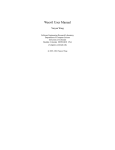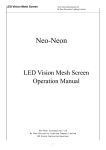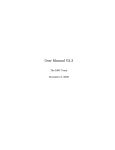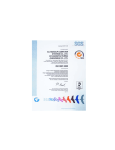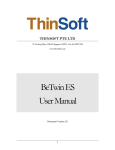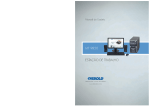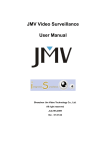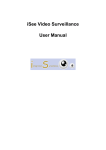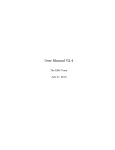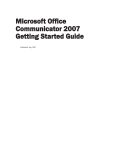Download Samsung 73V User manual
Transcript
UNIVERSITY OF LJUBLJANA - FACULTY OF MECHANICAL ENGINEERING LAKOS - Laboratory for Technical Cybernetics, Manufacturing Systems and Computer Technology 3D CNC-ENGRAVING MACHINE Lakos 150 USER MANUAL Produced and assembled by LAKOS – Laboratory for Control, Manufacturing Systems and Computer Technology Faculty of Mechanical Engineering, University of Ljubljana Aškerčeva 6 SI-1000 LJUBLJANA Phone +386 1 4771 200 Fax + 386 1 2518 567 e-mail [email protected] Technical specifications are subjected to change without notice. 2 Table of contents 1 Machine description, connection and start-up procedure ................................................................................... 4 1.1 Machine description .................................................................................................................................................. 4 1.2 Connection board....................................................................................................................................................... 5 1.3 Assembly instruction ................................................................................................................................................. 5 1.4 Start-up procedure ..................................................................................................................................................... 6 2 Device control .......................................................................................................................................................... 8 2.1 User interface............................................................................................................................................................. 8 2.2 Coordinate table manipulation ................................................................................................................................... 9 2.2.1 Manual mode [F3] ............................................................................................................................................... 9 2.2.2 MDI mode [F5] .................................................................................................................................................. 10 2.3 Reference point ........................................................................................................................................................ 10 2.4 Offsets...................................................................................................................................................................... 11 2.5 Operating programs ................................................................................................................................................. 12 3 Programming ......................................................................................................................................................... 13 3.1 List of shortcuts ....................................................................................................................................................... 13 3.2 Common commands list .......................................................................................................................................... 13 3.2.1 G codes ............................................................................................................................................................... 13 3.2.2 M codes ............................................................................................................................................................... 14 3.2.3 Other codes ......................................................................................................................................................... 14 3.3 Basic codes .............................................................................................................................................................. 14 3.4 Program examples ................................................................................................................................................... 15 4 LAKOS 150 engraver specification ...................................................................................................................... 17 5 Safety and maintenance ........................................................................................................................................ 18 6 Sources .................................................................................................................................................................... 20 7 Appendix ................................................................................................................................................................ 21 7.1 Electrical schemes ................................................................................................................................................... 21 7.1.1 Charging scheme ................................................................................................................................................ 21 7.1.2 Driver scheme ..................................................................................................................................................... 22 7.1.3 Gecko interface scheme ...................................................................................................................................... 23 List of Parts – Lakos EAC ............................................................................................... 24 Unpacking – Lakos EAC ................................................................................................. 25 3 1 Machine description, connection and start-up procedure 1.1 Machine description Lakos 150 is 3-axes milling machine enabling milling, engraving and drilling. Movement is achieved by three stepper motors, controlled by an interface. The machine positional resolution is 0,05 mm. The cutting process is performed by an serial engraver with the rotational speed range up to 20000 rpm. However, machine features enable usage of a professional spindle. The machine emergency stop button is positioned at the machine front. The machine kit is composed of: a) machine, b) power controller (LPT interface), c) Ubuntu Linux based computer with EMC 2 software. Figure 1: LAKOS 150 schematics 4 1.2 Connection board Figure 2: Connection board at the rear side of the LPT interface 1 MCHN – 9-pin male serial connector connects LPT interface (power controller) and machine 2 PC – 25 pin female parallel connector connects LPT interface and EMC – CNC controller (personal computer) 3 X-axis stepper motor connector 4 Y-axis stepper motor connector 5 Z-axis stepper motor connector 6 Power supply switch 7 Power source connector 8 Fuses 9 Spindle power supply 10 Additional power supply (e.g. vacuum cleaner) 1.3 Assembly instruction Prepare machine for operation (screw legs) and put it on a flat surface. If necessary, adjust legs so as the machine table is in the horizontal position. Prepare the EMC-CNC controller – PC computer for operation. Connect the mouse, the keyboard and the monitor (NEC). Connect the machine and the LPT interface (power controller) motor cables to appropriate connectors (connect each motor axis to its connector!); connect the serial cable to the machine (positioned at the machine vertical pillar rear Fig. 3) and to the LPT connection board; connect spindle power cable to the power source on the connection board. 5 Connect the EMC-CNC controller (PC) and LPT interface with the parallel cable. Connect power supply where necessary Do not switch power on until all appliances are interconnected Figure 3: Connection board at the machine pillar rear (the serial female connector is for LPT-interface, the parallel male connector is for future use). Figure 4: LPT-interface, front panel (On-green button, Off-red button) 1.4 Start-up procedure Turn on the PC and wait for Ubuntu Linux to boot, then log in. Switch on the LPT interface by pressing the green button on the LPT interface box front panel (Fig 4). (The power supply switch on the connector board must be on–(I).) The desktop shows the „EMC2‟ icon, which starts the machine guidance program – EMC2Axis. when double-clicked. The device is in E-stop mode in this set-up stage (see status bar). This means the engraver is disabled. If the “EMERGENCY STOP” button on the engraver carrier is turned on, it must first be turned off by rotating the button. 6 By pressing the E-stop button ( ), the e-stop mode is turned off (keyboard shortcut: F1). Pressing the „Device On‟ ( for use (keyboard shortcut: F2). ) button on the right prepares the device WARNING: E-STOP button puts the machine in E-stop mode, however, in case of emergency the Emergency Stop button at the machine front should be used. Prior to operating, the device must be set to a starter position. Chapter 2.3 shows how this is achieved. 7 2 Device control 2.1 User interface EMC2 allows usage of three graphical user interfaces (GUI) types, namely AXIS, TkEMC, and MINI. Fig. 5 displays the AXIS interface, which is invoked by default. All GUIs have similar functionalities. To switch between them, the DISPLAY command in the .ini file should be set to: DISPLAY = axis DISPLAY = tkemc DISPLAY = mini to use the AXIS interface to use the TkEMC interface to use the MINI interface Figure 5: Graphical user interface window (AXIS) 8 Command line buttons of the AXIS GUI (from left to right): 2.2 E-Stop on/ off Device On/Off File open Reload file Run program Run next program line Temporarily stop program (Pause) Abort program Zoom In Zoom Out Z-axis view Z-axis rotated view X-axis view Y-axis view Perspective view Erase previous moves from screen Coordinate table manipulation The GUI window shows actual position in all axes, which are also numerically represented in the upper left-hand corner of the same window. There are two possible modes of operation. Manual [F3] MDI (Manual Data Input) [F5] accessible by clicking appropriate tabs or pressing function keys. The velocity of movement along each axis may be adjusted using the Feed Override scroll positioned by the left-hand side of the user interface. 2.2.1 Manual mode [F3] When manual mode is selected, the table may be moved using the following keys: Axis + direction - direction x → ← y ↑ ↓ z PgUp PgDn The desired axis is selected by clicking the appropriate button or choosing the X, Y and Z shortcuts on the keyboard. 9 To achieve an incremental jog instead of continuous motion, the drop-down menu under “Home All” is used. Possible settings include continuous, 1.0000, 0.1000, 0.0100, 0.0010, 0.0001. The incremental jog units are millimetres. The spindle can be still or rotating. To switch between these modes, use “Stop” or . Prior to operation, the engraver must be switched on. The rotational speed of the engraver is set up by using a button on the engraver itself. The Manual mode also allows running NC programs (chapter 2.5). 2.2.2 MDI mode [F5] When the MDI tab is selected, the commands are entered in the MDI command line, located on the left-hand side, under the History panel. Commands are entered in NC code format and are executed by pressing <Enter>. Most of the shortcut keys cannot be used as such in MDI mode, thus allowing their use for coding. The GUI change is shown in Fig. 6. The currently active G, M, F and S codes are shown under the MDI command line. Example: G00 G17 G40 G21 G90 G94 G54 G49 G99 G64 M5 M9 M48 F0 S0 G80 G17 G40 G21 G90 G94 G54 G49 G99 G64 M5 M9 M48 F490 S0 rapid positioning XY-plane selection cancel cutter radius correction millimeter system selection absolute distance mode units per minute feed rate mode use preset work coordinate system cancel tool length offset R-point level return in canned cycles set path control mode - continuous stop spindle turning mist and flood coolant off enable speed and feed overrides feed rate, i.e. 490 mm/min spindle speed G00 in the above example implies choice of rapid positioning. If coordinates are written in the MDI line, rapid positioning to this point is executed. NOTE: Some of the above functions are inactive in Lakos 150. Also, spindle speed is set directly by the engraver button, thus making the S function obsolete. 2.3 Reference point All axes of the engraver should be set to the reference position before operation start. In the Manual mode, this is achieved by clicking the „Home All‟ button (or by pressing <Ctrl><Home> on the keyboard). 10 2.4 Offsets Offsets are used to synchronise the tool and a work-piece coordinate system. For example, offsets can be used to avoid defining a reference point during programming. The device can be moved to an arbitrary point, which is then set as an actual coordinate system. Click of the „Touch Off‟ button (keyboard shortcut < End>) opens a window, which may be used to set up the tool offset on the active axis in reference to the program. Figure 6: GUI set-up for MDI mode Formulas calculated by the program can be used instead of numerals as well. Formulas should not contain any variables (Example: sqrt[2]/2=0.707107). The „Override Limits‟ command allows the program to momentarily override the boundaries defined within the .ini file. 11 2.5 Operating programs The program file types used for operating the device should be ngc and nc (program_name.nc). G code in use is defined in RS274. Program can be prepared in any text editor considering file extension. The program execution in Axis GUI is possible in Manual Mode and in TkEMC GUI in Auto Mode. To open a program any of following possibilities a) „Open‟ button, b) the File>Open dropdown menu, or c) the O key on the keyboard can be used . To run the program either click „Run‟ or press the R key on the keyboard. To pause the program execution, press P. To resume program execution, press S. To abort program execution press the „Abort‟ button or the Esc key on the keyboard. The editor is used for program editing. The quickest way to run a newly edited program is using the File>Save And Reload command in the editor. The editor also allows the selection of the starting point of the program by using the „Set Run Mark‟ button when the cursor is at a line which we wish the program to start from. 12 3 Programming 3.1 List of shortcuts <Esc> F1 F2 F3 F4 F5 X Y Z →/← ↑/↓ PgUp/PgDn Home End C I # O R P S A V Stop execution Change of ESTOP mode On/Off switch Manual mode Auto mode MDI mode X axis selection Y axis selection Z axis selection (direction keys) – moves along the X axis in the +/– direction (direction keys) – moves along the Y axis in the +/– direction moves along the Z axis in the +/– direction reference point set-up in the selected axis reference point value change in the selected axis continuous jog incremental jog selection and value switch absolute/relative coordinate Program open Program run Pause execution Resume execution Single program line execution View switch MDI mode suspends all shortcuts with the exception of the F1-F5 shortcuts. 3.2 Common commands list 3.2.1 G codes G0 X Y Z G1 X Y Z F G2 X Y Z I J G3 X Y Z I J G4 P(#) G10 L2 P(#) X Y Z G17 G18 G19 G54, G55, G56, G57, G58, G59, G59.1, G59.2, G59.3 Rapid positioning to X, Y, Z Linear interpolation to X, Y, Z by feed rate F Clockwise circular interpolation to X, Y, Z, with arc centre in I, J Counterclockwise circular interpolation to X, Y, Z, with arc centre in I, J Dwell for period of P seconds Coordinate system setup XY plane selection XZ plane selection YZ plane selection Offset/coordinate system selection 13 G90 G91 absolute distance mode incremental distance mode 3.2.2 M codes M0 M2 M30 program stop (resumed by clicking Resume program end program end and reset 3.2.3 Other codes F feed rate 3.3 Basic codes G0 – rapid positioning G0 X5 Y10 Z20.5– moves tool from current position to X=5, Y=10 and Z=20.5. G1 – linear interpolation G1 X10 Y15 F60 – linear interpolation (cutting movement) to point X=10, Y=15. Definition of feed rate is necessary, in this case 60 mm/min. G2 – clockwise circular interpolation G1 X0 Y10 F20 – linearly interpolated movement to X=0, Y=10 with feed rate 20 mm/min.. G2 X10 Y0 I0 J-10 – circular clockwise interpolation from current point (X=0, Y=10) to X10 Y0 with the arc centre in X0, Y0, which is defined relatively from the current position by I=0 in x and J=-10in y direction. The last known feed rate is assumed (F20). Yet another possibility: G1 X0 Y10 F20 G2 X10 Y0 R10 where the arc is defined with its radius R10. G3 – counterclockwise circular interpolation G3 is used exactly as G2, the only difference being interpolation direction. G4 - dwell G4 P4 – stops for 4 seconds. G10 – coordinate setting G10 L2 P1 x 3.5 y 17.2 sets the origin of the first coordinate system (the one selected by G54) to a point where X is 3.5 and Y is 17.2 (in absolute coordinates). The Z coordinate of the origin (and the coordinates for any rotational axes) are whatever those coordinates of the origin were efore the line was executed. 14 Usage of variables #120=100 – sets the value of variable #120 to 100 G0 X10 Y10 Z10 F#120 – rapid movement to point X10, Y10, Z10, federate being 100 mm/min, defined by the variable #120. 3.4 Program examples NC programs have the .ngc or .nc file extension. The usual program line is composed of the starting line mark and the consecutive commands. Example 1: N00 N05 g57 N10 g0 x0 y0 z10 N15 g0 z1 N20 g1 z-0.3 f60 N25 g1 x10 N30 g1 y6 N35 g1 x0 N40 g1 y0 N45 g0 z10 N50 g0 y50 z50 N55 m30 Example 2: (Engraving a 10x6 rectangle) (selection of the coordinate system) (rapid positioning to x0 y0 z10) (rapid positioning to z, no change in x, y) (cutting movement to z-0.3, feed rate 60) (cutting movement to x10) (cutting movement to y6) (cutting movement to x0) (cutting movement to y0) (rapid positioning to z10) (rapid positioning to y50 z50) (program end and reset) The program below produces a contour illustrated in Fig. 7. g54 g17 g0 z15 x20 y30 g1 z-1 f300 x50 y90 x80 y30 x10 y70 x90 x20 y30 g3 x80 r60 g2 x20 r31 g0 z15 x-10 y-10 m30 (selection of a coordinate system, selection of xy-plane) (rapid positioning to z15) (rapid positioning to x20 y30) (linear interpolation to z-1, feed rate 300 mm/min) (linear interpolation to x50 y90) (linear interpolation to x80 y30) (linear interpolation to x10 y70) (linear interpolation to x90) (linear interpolation to x20 y30) (counterclockwise circular interpolation to x80 and radius 60) (clockwise circular interpolation to x20 and radius 31) (rapid movement to z15) (rapid movement to x-10 and y-10) (program end and reset) 15 Figure 7: Program 2 contour 16 4 LAKOS 150 engraver specification Dimensions Length Width Height 655 mm 440 mm 850 mm Working area, maximum travel length along each axis: X – 205 mm Y – 177 mm Z – 130 mm Feed rate from 0 to 600 mm/min. 3D linear interpolation Circular interpolation in three main planes: XY, XZ, YZ (G17, G18, G19) Length compensation (G43, G49) Driven by stepper motors and 5mm ball-screw spindles Positioning resolution: 0.05mm. Electrical engraver PROXXON– max. 20000 RPM; 100W Grip diameter 0.8 mm, 1.6 mm, 2.4 mm, 3.2 mm 17 5 Safety and maintenance SAFETY INSTRUCTIONS POSSIBLE DANGERS Rotating parts of the machine can injure the operator. Sharp and hot chips can cut or burn the operator or injure eyes. Unorganised and under illuminated working area may hinder efficient work. Untrained and unwise handling. BEFORE WORK Only trained and authorized personnel should operate the machine. Unauthorized personnel and individuals under influence of alcohol, drugs, specific medicines or are in specific psychical condition are not allowed to operate the machine. Operating personnel should wear protective overall. Long hair should be tied back and covered appropriately. Wear protective gear and aids (safety goggles, gloves) Keep the machine and working area clean, sufficiently illuminate the working area Use only appropriate fixturing aids to fix a work-piece Removing protective gear from the machine is strictly prohibited even in case of intended improvements Make sure that nobody is obstructed or endangered with your actions Surrounding environment should be clean, settled and illuminated, tools and products should be disposed where appointed to. Working areas designated by yellow line are intended exclusively for operators. It may be dangerous to hold back in such area. DURING WORK Do not leave machine in operation unattended Keep away from rotating tools, even when stopping. Do not remove any parts when machine is in operation. Do not lean over the rotating parts of the machine, do not touch them, or do not try to measure them Do not remove chips by hand or by blowing out. Use appropriate tools. Never clean or fix machine in operation. In case of any uncertainty consult your superior 18 AFTER WORK Inspect the tool and remove it from engraver Clean the engraver and its environment. Press the off switch on the LPT interface. Shut-down the computer. Turn off the mains switch on the connection board. 19 6 Sources EMC2: V2.1 User handbook, 2007 (25 February 2007), www.linuxcnc.org http://www.linuxcnc.org/docs/EMC2_User_Manual.pdf 20 7 Appendix 7.1 Electrical schemes 7.1.1 Charging scheme This scheme shows the electrical power supply and its distribution through the LPT interface. Figure 8: Power supply distribution 21 7.1.2 Driver scheme The driver scheme describes the gecko interfaces connection to the stepper motors. The connection cable is included in the bottom of the schematic. Figure 9: Driver scheme 22 7.1.3 Gecko interface scheme The Gecko interface scheme shows the connection of the Gecko, emergency and home switches a port receiving signals from the EMC2 interface. Figure 10: Gecko interface schematic 23 List of parts – LAKOS EAC Description: Lakos 150G 3D CNC engraving machine o Motor cable-ropes attached o Legs (2 pc. short – machine rear side, 1 pc. Long – machine front side) Proxon toolkit o Additional tools: Milling HM φ3 mm Milling HM φ2,5 mm Milling HM φ2 mm Power controller o Cables included: RS232 (DB9) Parallel (DB25) Power Controller computer (Pentium Dual Core E2140) o OS: Ubuntu Linux 6.06 with EMC2 installed o LC POWER LC 2019MB o GIGABYTE GA-G31MX-S2 o Intel Pentium Dual Core E2140 o Patriot 512MB PC2-5300 o GIGABYTE 7100GS 64MB o HDD: Samsung WD800AAJS o DVDRW: Samsung SH-S203 BEBN o Logitech keyboard Internet PRO 350 o Logitech mouse RX300 black o Power cable o Driver installation CDs Monitor NEC ACCUSYNC 73V 17'' o Power cable Computer HP dx2300 o OS: Windows XP SP2 ENG preinstalled - Installation partition on HDD o Intel Celeron D 420 (1.60GHz, 512KB L2 cache) o 512MB DDR2 PC5300 o HDD: 160GB Serial ATA 3.0Gb/s o DVDRW: SATA DVD+/-RW (LS/DL/DF) o Intel Graphics Media Accelerator 3000 o Logitech keyboard Internet PRO 350 o Logitech mouse RX300 black o Power cable Monitor Neovo KB19 LCD 19'' o Power cable USB camera Logitech Quickcam PRO 9000 24 Pieces 2 2 2 2 2 4 2 2 2 2 2 2 2 2 2 2 2 1 1 1 1 1 1 2 Unpacking – LAKOS EAC 1. Remove all computers, keyboards, mice, tools, cameras, and controllers. 2. Remove package side covers. 3. Both machines are fixed on the pallet: The machine front is screwed on a wooden holder by two M10 screws from the bottom. The rear side is fixed by two metal plates. 4. Unscrew the metal plates on the rear side. 5. Unscrew 2x4 +1 screws of the wooden holder fixing the machine front side. 6. This gives the access to the two M10 screws in the bottom, which must be also removed. 7. Screw on the three legs as indicated in Fig. 1. 25