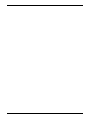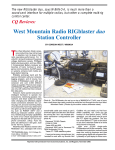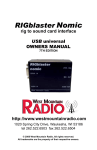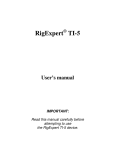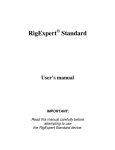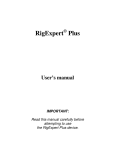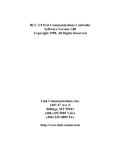Download RIGblaster M8, Plus CQ review
Transcript
Personal computers are quickly becoming as essential in our ham shacks as radios and antennas. But hooking up the computer to communicate with and control the radio has often been a stumbling block. Not anymore… CQ Reviews: West Mountain Radio RIGblaster and RIGblaster Plus BY RICH MOSESON,* W2VU “O h, cool! It’s just like instant messaging!” exclaimed my daughter as she sat at the computer keyboard, having a PSK31 QSO (mostly about horses) with a ham in Florida and his granddaughter. One of the drawing points for getting more kids into ham radio today is HF digital communications—instant messaging, if you will—with people all over the world (and without tying up the phone line for hours at a time). Computer sound cards have put amateur digital communications within the range of just about any ham with a radio and a computer. But connecting the radio to the computer can be a challenge, especially for those hams whose skills lie more in the analog world than the digital. Well, the folks at West Mountain Radio heard your cries of frustration and have solved the problem for you. West Mountain’s “RIGblaster” and now, “RIGblaster Plus,” have taken the world of amateur digital communications by storm. It’s a rare station whose “brag list” of equipment doesn’t include one of these interface boxes. Why? Because the RIGblaster is reasonably priced, simple to install and use, and most importantly, it works. But what exactly does it do? The RIGblaster brings together in one small box all the cabling and switching that the average ham needs to switch back and forth between using a microphone and using a keyboard to communicate. It also provides routing for incoming audio cables that need to feed both a speaker for voice contacts and the computer for digital QSOs. Better yet, it detects whether you’re switching on the transmitter from your microphone or your computer and automatically opens that channel for communication with the radio. No switching is required in most cases. The “Plus” model, introduced at the 2001 Dayton Hamvention®, adds a front panel headphone jack and a separate PTT in/out jack on the back. This jack may be used in one of two ways. First, you may connect a foot switch to key your transmitter on and off. Second, you may connect a cable from this jack to an external device, such as a linear amplifier or sequencer that needs to be keyed on whenever the transmitter is keyed on. The Plus model also has a “key out” jack on the rear panel. This is for software that switches your transmitter on and off directly from *Editor, CQ e-mail: <[email protected]> 30 • CQ • January 2002 The RIGblaster (bottom) and RIGblaster Plus (top) from West Mountain Radio. See text for differences in features between the two models. the computer’s serial jack via the key input or FSK port on your radio (other programs using the mic input actually put out audio tones, giving you MCW, modulated CW, or AFSK, audio frequency shift keying). That new headphone jack on the front panel replaces a “left/right/both” switch on the original (now called Standard) model which let you send different audio tones to different channels for full duplex operation. Few hams do this, which is why the switch was dropped. By the way, there are three variations on the Standard model. One comes with an RJ-style modular mic plug on both input and output, another comes with an 8-pin round connector, and another comes with a 4-pin round connector. Pick the one that matches the mic jack on your rig. The RIGblaster Plus comes with the modular plug as standard output and your choice of cables to match your rig’s mic connector. The only mic input jack on the Plus is an 8-pin, which is the most common (if your mic has a different jack, you’ll need to go with the Standard instead of the Plus). There’s also a “NoMic” version, without a mic connector, for people who plan to operate digital modes exclusively and don’t need to connect a microphone. The Plus communicates with your computer via a DB-9 serial port rather than the DB-25 serial port found on the Standard model. This was changed in order to make room for the additional jacks on the back panel. The correct cable comes with each model, so there’s no problem. However, be careful that Visit Our Web Site Rear view of the RIGblaster (bottom) and RIGblaster Plus (top) show additional jacks added on the Plus version. See text for details. you hook up to the same “Com” port on your computer that you have configured to communicate with the RIGblaster. The computer in my shack has two serial ports, one of which is used by the mouse. Somehow, I managed to swap the cables. I was having problems with the mouse freezing up whenever there was a signal from the radio coming into the computer, and I couldn’t get the computer to switch my transmitter on and off. When I put the RIGblaster in “Auto” mode, it locked the rig on transmit. The audio came through fine, so I never suspected a cable problem (which is really dumb in hindsight, since the audio travels on its own cables to the sound card). I had to switch the transmitter on and off by hand, and it was driving me crazy (along with the folks at West Mountain, who couldn’t figure out what was going wrong). Finally, out of desperation, I swapped the mouse cable and the RIGblaster cable. Lo and behold, both the RIGblaster and my mouse worked perfectly! Lesson: Make sure you hook up your cable to the correct computer port. When VOX Isn’t Really VOX The one front panel switch common to both the Standard and Plus versions of the RIGblaster is marked “Auto” and “VOX.” This doesn’t mean what it seems to at first glance and it’s Interior view of the RIGblaster, with three of the jumpers you’ll need to install on the left side. Arrangement of the jumpers varies with the type of radio you’re using. 32 • CQ • January 2002 important to understand what each setting does. For most uses, you’ll be leaving the switch in the “Auto” position. The unit will sense whether keying commands are coming from the mic or the computer and will shut off the inactive channel. Pressing the PTT (Push-To-Talk) switch on your mic will always key your transmitter and turn on your microphone. West Mountain calls this its PTT Override feature. Your rig’s VOX (Voice-Operated Switching) circuit for voice contacts should also work just fine with the RIGblaster in the “Auto” position, but not in the VOX position. Switching the RIGblaster into “VOX” will actually disable your ability to use VOX on your microphone. This position is used when, for whatever reason, your computer’s normal switching commands are not being understood by your radio. In this case, switching on the VOX on your radio and flipping the RIGblaster switch to VOX will allow the audio coming from the computer to switch on your transmitter via the VOX circuit. But to protect against accidental voice keyups, the mic is disconnected from the circuit when the RIGblaster is in the VOX position. Again, though, the PTT override feature takes precedence, so you may make voice contacts by manually keying your mic, even when the RIGblaster is in the VOX setting. Starting With Receive The manual strongly urges you to install your digital communications software and make sure that received signals are being properly received and decoded before you set up the RIGblaster itself. The unit comes with a CD containing software for various digital modes, including Baudot RTTY (radioteletype), PSK31, Hellschreiber, VHF packet, SSTV and a host of others. West Mountain has just released Version 5 of its CD, with updated programs, including the hot new meteor scatter mode, WSJT (If you already have a RIGblaster with a previous version of the CD, you may go to the West Mountain website, click on Links, and go to get the latest versions and new offerings). Most of the programs on the CD are either freeware or shareware, so once you find a program you like, you may have to pay the authors a registration fee. If you find you’re really enjoying yourself, you’ll want to do this anyway, because many of these programs are constantly updated and the latest versions are available only to registered users. The West Mountain CD also includes a variety of other handy software, including two digital voice programs for contesting (and a CW contest program), electronic logbook programs, a repeater controller/voice message program, and much more. Plus, it’s set up to let you install the programs of your choice with a single mouse click— no unzipping, etc. The CD may be as valuable as the RIGblaster itself! But back to the RIGblaster. Pick some software based on the type of digital communications that interests you and the type of operating system on your computer. Install it. Connect a cable from your rig’s audio out jack to your sound card’s line in jack (if you must use speaker-level audio rather than linelevel, you may need to plug into the sound card’s mic jack). This line does not go through the RIGblaster. Turn on your radio and tune around for some digital signals (on 20 meters, the neighborhood within 30 kHz either side of 14.100 MHz is generally good hunting ground), and see if words start to appear on your computer screen. A good starting point for PSK31 is 14.07015 (if your VFO is that precise). Then lock your tuning dial and just use your mouse to select signals on your computer screen. On a typical evening or weekend day, there should be plenty to choose from. And of course, there’s much more out there than PSK31. If you’re a VHFer, you’ve got to Visit Our Web Site check out WSJT and a whole new dimension of working meteor scatter (see N6CL’s “VHF Plus” column in the October, 2001 issue of CQ for an introduction to WSJT). A couple of notes here: First of all, even if gibberish appears on your screen in a sequence matching a signal, then the connections and software are probably working OK. If you’ve never tried to tune in digital signals, it can be quite a challenge, first of all identifying what type of signal you’re hearing (you’ll soon learn to differentiate between Baudot RTTY, PSK31, Packet, etc.) and then tuning it in precisely. If your rig is capable of fine tuning in the 10 Hz range, it will help. Much of today’s software also helps, either with tuning guides that show you on-screen when the signal is properly tuned in, or with so-called waterfall displays that let you click your mouse on a visual depiction of the signal and fine-tune the radio for you. Click on the center of the signal. Expect a lot of trial and error, though, as you get started. And if possible, start out operating with a friend who’s already familiar with HF digital and who can tell you which signals match the mode your software decodes. (A couple of tips: On a “waterfall” display, a PSK31 signal will be a single vertical line with fuzzy edges, while a Baudot RTTY signal will consist of two parallel lines. A single line with sharp edges is usually a dead carrier. Also, while it used to be common practice for digital modes to use LSB on all HF bands, it now seems that USB has become the standard, at least on those bands where USB is the voice standard.) Another cool thing to try: slow-scan TV. There’s software on the CD. Even if you don’t have anything to send, you can still tune to 14.233 MHz (the main HF SSTV frequency) and monitor what people are sending to each other. Watching images from all over the world slowly appear on your computer screen is unlike anything else you’ve tried in ham radio. Guaranteed. Setup and Installation Once you’re receiving OK, getting your RIGblaster up and running is relatively easy and straightforward. You will need to install some computer-type jumpers on a strip inside the unit. For this reason, the RIGblaster ships without the cover being screwed on! You must remove the cover and put in the jumpers in order for it to work. Basically, the jumpers make sure the PTT, Audio, and Ground lines from your microphone continue to match up with the correct www.cq-amateur-radio.com pins on your rig’s mic jack, and bring in the computer audio and switching lines to the same pins. The process is explained well in the manual and there are diagrams for hooking up many popular radios. You should check the wiring against your rig’s manual to be sure all the pin number assignments match those in the RIGblaster manual. If your rig isn’t listed, several more are on West Mountain’s website support page (<http://www.westmountainradio.com/ support.htm>), which also includes additional helpful information. Once you’ve got the jumpers set, close up the cover, plug in your mic, the RIGblaster-to-mic jack cable, the audio output of your computer sound card and, if desired, your computer speakers. (You should already have run a cable from your rig’s audio out jack to the sound card line input. Again, this does not run through the RIGblaster.) Then plug in the “wall wart” power supply and you should be on your way. An interesting note here: There is no power on/off switch on the RIGblaster. According to the manufacturer, the unit uses so little power in standby mode that it would take 60 years at average electric rates for your added electricity costs to equal the cost of an additional switch! The only adjustment on the RIGblaster is audio level output control. It’s preset at the maximum setting, so you may need to turn it down. The typical setting is 1/4 of maximum. Before touching the output level control, though, you should optimize the mic gain and speech processor settings on your rig for normal SSB operation. The RIGblaster manual explains how to set up the audio level control on the interface, along with the levels on your computer, for the best audio and about 50% RF power out (since many HF digital modes are “keydown,” it’s generally advisable to reduce your power output to avoid damaging your final amplifier). If you do have problems, both the manual and the website have excellent troubleshooting guides. Please consult these resources before contacting the manufacturer for help. And if you do end up calling, please keep in mind that in the vast majority of cases, the problem is in the way you’ve hooked up something or set up some parameter, not in the RIGblaster unit itself. There simply isn’t that much stuff in there to not work. Using the RIGblaster Using the RIGblaster is basically the same whether you’re using the original (Standard) model or the Plus version. Once everything is hooked up and you’ve confirmed that the software is working properly, it’s time to make some contacts. If you’re brand new to this stuff, again it’s best to make a sked with another ham who’s already experienced (and if you’re trying meteor scatter with WSJT or the high-speed CW software, a sked is almost a necessity). If you don’t know someone who’s already active in these modes, then start by tuning around looking for a station calling CQ or finishing up a QSO. Then call that station. I suggest this instead of calling CQ yourself because it will give you a better chance to make sure all your settings are correct. If you call CQ and get no answer, it could just be that no one is listening. If you call a station you know is there and get no answer (and he doesn’t call someone else who may have beaten you to the punch), that would suggest you need to re-examine your settings. Plus, since it seems that every other ham you contact on any HF digital mode is also using a RIGblaster, you may be able to get immediate help with any questions you still have, plus a detailed signal report. Note that I didn’t tell you what to do with the RIGblaster in order to use it. That’s because, if everything is hooked up properly, you won’t have to do anything. All switching should be taken care of automatically. It will be more important to learn how to tell the software to switch your transmitter on and off (each program has its own way, but most are pretty simple to learn). My recommendation? Well, I’ve only dabbled in HF digital before this, and I’ve never gone beyond receiving on SSTV and meteor scatter, so perhaps it’s best to listen to more experienced operators. And I’ve been amazed to find that, no matter whom I talk to, no matter where in the world they are, there’s an excellent chance that they’re using a RIGblaster between their radios and their computers. That alone should speak volumes. List price for the RIGblaster Plus is $139.95, including power supply, all cables—no less than four—and software CD. RIGblaster Standard is $109.95 complete (as above), and the NoMic version is $59.95 (as above, minus the power supply as none is needed). You may order from your favorite dealer or directly from West Mountain Radio, 18 Sheehan Avenue, Norwalk, CT 06854 (telephone: 203-8538080; fax: 203-299-0232; e-mail: <sales@ westmountainradio.com>; and on the web: <http://www.westmountainradio.com>. January 2002 • CQ • 33