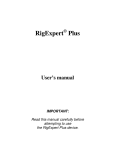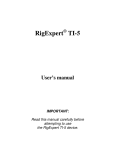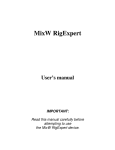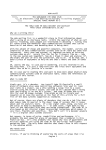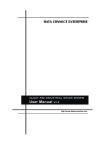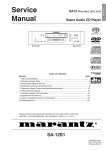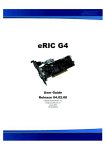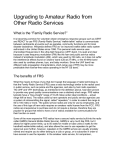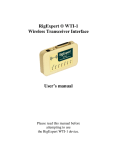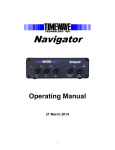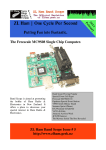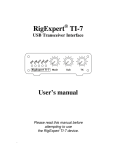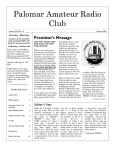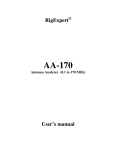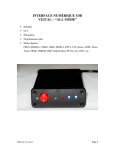Download RigExpert Standard
Transcript
® RigExpert Standard User’s manual IMPORTANT: Read this manual carefully before attempting to use the RigExpert Standard device. Table of contents Introduction .............................................................................................. 3 Description ................................................................................................ 4 Specifications ............................................................................................ 5 Front and rear panels ............................................................................. 6 Setup instructions .................................................................................... 7 RigExpert Standard structure diagram ................................................ 7 Driver installation guide (Windows 2000/XP/2003/Vista) ................... 8 Driver installation guide (Windows 98/ME) ......................................... 9 Driver configuration guide (Windows 2000/XP/2003/Vista) ............... 10 Driver configuration guide (Windows 98/ME) ..................................... 11 Setting up software to operate using RigExpert Standard ….............. 12 Software setup example: MixW 2 ........................................................... 13 Software setup example: DigiPan ........................................................... 14 Software setup example: MMTTY and DX4WIN ................................ 15 Software setup example: EchoLink ………………................................ 16 Appendices A. Changing audio input or output gain, FSK baudrate and other jumper settings ......................................................................................... 17 B. 25-pin transceiver connector pinout .................................................. 18 C. 25-pin transceiver connector description .......................................... 19 RigExpert Standard USB Transceiver Interface RigExpert Standard is an electronic device designed to operate phone, CW, and digital modes using personal computer and transceiver. Previously, a TNC or sound card was needed for this purpose, along with lots of cables, occupying computer sound card and serial ports. All of this is not needed anymore. Following up-to-date technology, USB interface is chosen to connect RigExpert Standard to a computer. No additional interface circuit needed for transceiver connection. RigExpert Standard combines: • • • • Transceiver audio interface for operating digital modes, voice recording and playback – a totally compatible sound card for any ham radio software. CAT (Computer Aided Transceiver) system, which controls transceiver frequency, mode and other functions by computer, supporting various models of transceivers. FSK operation to get crystal-clear RTTY signal. Serial (RS-232) port for connecting antenna rotors, TNCs or other serial devices. Imagine a bulk of different black boxes with lamps and switches, a dozen of cables hanging down the table. This gloomy picture is well-known for a ham who prefers computer-assisted contesting or simply wants to check out digital modes. He spends a lot of money buying all this stuff, and then a lot of aspirin is needed to soften his headache while hooking it up to transceiver and computer and trying to start up the whole system... We have done our best to make RigExpert Standard a breakthrough into the new era. Along with world-beater MixW software, it is a reconsideration of style a ham radio operator's workplace may be organized. For a novice, it is a first ever chance to make sure operating digital modes is really easy. It lets experienced DX-men and contestmen enjoy the power of modern technology. Portable operators will appreciate its simplicity and reliability. At last, new horizons are open for experimenters. RigExpert Standard is fully compatible with all existing radio amateur software, providing easy setup and use. Also, it includes squelch input for EchoLink software and even a separate DB-9 socket for TNC or antenna rotor. Internet links RigExpert Standard features: • • • • • • • • • • Along with MixW software, operates phone, CW, PSK31, RTTY, Packet, AMTOR(FEC), MFSK, THROB, MT63, Hellschreiber, SSTV, receives PACTOR and fax images - all in one! No TNC required! Any other soundcard software may be used: tested with DigiPan, MMTTY, EchoLink, etc. Windows 98/ME/2000/XP/2003/Vista, as well as Mac OS and Linux compatible. Makes free computer soundcard and COM ports previously used for operating digital modes. USB connection to computer. Single 25-pin connector for transceiver connection. CAT interface tested with Icom, Kenwood, Yaesu, Ten-Tec, Elecraft and JRC transceivers. The device is able to work with any future type of transceiver. Transformer coupled audio input and output to minimize interference. Shielded metal case. Comprehensive documentation and support. www.mixw.net – MixW software www.rigexpert.ua/ - fresh news and updates regarding RigExpert Standard Description RigExpert Standard is a device for operating phone, CW and digital modes using personal computer with USB port. It provides: • Transceiver audio interface Analog audio interface is a connection to transceiver audio output (external speaker connector or line output) and transceiver audio input (microphone connector or line input). Audio interface enables operating digital modes, recording and playing voice, as well as other useful functions (such as measuring levels of a signal from the air) by using a computer. Input (two channels) and output volume levels are adjusted by potentiometers on the front panel of the device. • CAT interface for various transceiver models CAT (Computer Aided Transceiver) system provides control of transceiver frequency, operating mode and other functions by computer software. Normally, modern transceivers have serial (with various signal levels) link providing CAT interface. In RigExpert Standard, CAT interface port is seen as a COM port by computer software. • FSK output FSK (Frequency Shift Keying) is a popular method of transmitting digital messages over radio primarily used in radioteletype (RTTY) mode. Most transceivers provide FSK modulator feature to make the RTTY signal stable and clear. A separate COM port is assigned for the FSK output when using RigExpert Standard. FSK baudrate and polarity are fixed and may be reconfigured by jumpers (see the Appendix A). • PTT and CW output functions Transceivers provide PTT (Push To Talk) and CW (Continuous Wave) keyer inputs to allow setting the transmitter on or off and operating CW using external device (PTT pedal, CW bug or paddle, terminal node controller, or personal computer). In RigExpert Standard, PTT and CW outputs are assigned to the RTS and DTR lines of a separate COM port. • Squelch input Some software, such as EchoLink, requires the interface to provide a squelch input to detect if the radio channel is busy. In RigExpert Standard, the squelch input is assigned to the DCD line of the COM port used for PTT and CW outputs. • Additional serial port Connecting TNCs or antenna rotors still require legacy COM ports which are unavailable on modern PCs. Having a 9-pin SERIAL connector (TXD/RXD/RTS/CTS lines) will resolve this problem. In RigExpert Standard, a separate COM port is assigned to the SERIAL input/output. 4 Specifications General features • • • • Transceiver audio interface for operating digital modes, voice recording and playback CAT (Computer Aided Transceiver) system FSK output Additional SERIAL input/output Computer connection • • • USB (Universal Serial Bus) connector Powered from the USB port (consuming 100 mA maximum) No external power supply needed Transceiver connection • • Single 25-pin connector for transceiver cable Various transceiver models supported Audio interface • • • • • Insulated from digital nets Maximum input/output amplitude is 1V Input/output samplerate: 8 to 48 kHz True 16-bit DAC/ADC used Volume levels are adjusted by the front panel potentiometers and on-board jumpers CAT serial port • • Baudrate: 300-115200 baud Electrical compatibility: RS-232, CI-V, TTL or inverted-TTL (Yaesu, Icom, Kenwood, Ten-Tec, Elecraft and JRC transceivers) PTT/CW outputs • • • PTT output: open collector and TTL-level CW output: open collector Maximum current is 50 mA FSK output • • Open collector output Baudrate is adjusted by the on-board jumpers (preset to 45.45 baud). SERIAL input/output • • Baudrate: 300-115200 baud Electrical compatibility: RS-232 (TXD/RXD/RTS/CTS lines) System requirements • • Desktop or laptop computer with USB 1.1 or USB 2.0 compliant port Windows 98/ME/2000/XP/2003/Vista or Mac OS or Linux operating system 5 Front and rear panels 1. 2. 3. 4. 5. 6. 7. 8. ON. Lights when the RigExpert Standard device is plugged in and the drivers are installed. CW. Shows transmissions in CW mode. PTT. Indicates when the transceiver transmits. CAT. Monitors CAT data exchange between transceiver and computer. FSK. Lights when RigExpert Standard is sending FSK data. IN1. Input level, channel 1 (main receiver audio). IN2. Input level, channel 2 (sub-receiver audio). OUT. Output level (audio to the transceiver). 9. SERIAL - 9-pin serial port connector. 10. TRANSCEIVER. 25-pin transceiver connector. 11. USB. Connect to the computer USB port. 6 Setup instructions 7 There are several steps needed to get ready to operate using RigExpert Standard device: 1) Insure the RigExpert Standard is unplugged from both computer and transceiver. 2) Windows users: Insert the RigExpert Standard CD into your CD-ROM drive. If the CD does not auto-start, run SetupRES from the CD. All necessary software will be copied on your hard drive. Windows 98/ME, as well as Mac OS and Linux users will have to install the drivers manually from the Drivers folder on the supplied CD. 3) Plug the RigExpert Standard device into the computer’s USB port using supplied USB cable. 4) Windows 98/Me users: When the Found New Hardware Wizard appears asking for drivers, click Browse and select \Drivers\Win98ME on the CD as a driver files location. See the following Driver Installation Guides for details, if needed. Repeat this step until all components of RigExpert Standard are installed. 5) Set up the serial port numbers and parameters, according to the Driver Configuration Guides, if needed. 6) Connect RigExpert Standard to your transceiver using the supplied transceiver cable. Please turn off your transceiver while doing this. Perform this step carefully, since incorrect cable connection may harm the RigExpert Standard device or your transceiver. 7) Set up MixW2, DigiPan or other soundcard software (see the following examples). 8) For additional info and troubleshooting, see the RigExpert Standard website: www.rigexpert.ua. RigExpert Standard structure diagram Driver Installation Guide (Windows 2000/XP/2003/Vista) Normally, the Microsoft Certified driver for these operating systems is installed when you first run the RigExpert Standard CD. Additionally, you may find the driver files in the Drivers folder on the CD. Continue with driver settings when you see "Your hardware is installed and ready to use" message. 8 Driver Installation Guide (Windows 98/ME) 1. After the RigExpert Standard device is plugged into the computer USB port, a Found New window will pop up on the computer screen. 9 5. Click Next when you see the "Windows is now ready to install…" window. 2. A few seconds later, the Add New Hardware Wizard will start. Click Next to continue. 3. In the next window, select Search for the best driver for your device and click Next. 6. In the ”Windows has finished installing…” window, click Finish. 4. Check Specify a location and click Browse to browse for the drivers directory (normally, this is \Drivers\Win98ME folder on your CD), then click Next to continue. 7. Please repeat steps 2-6 when Windows finds RigExpert Standard subdevices. 8. Now the drivers are installed and are ready to be configured (see page 11). Driver Configuration Guide (Windows 2000/XP/2003/Vista) 10 This guide describes Windows XP case. Other Windows versions are similar. 1. As a result of successful installation, you will see four new serial ports in the Device Manager (rightclick My Computer on the desktop, select Manage from the menu, select Device Manager from the list on the left side of the window, then open Ports (COM&LPT) branch on the right). 4. Changing serial port numbers. The serial port numbers are assigned automatically during driver installation. If you need to change their values, open Device Manager, right-click the USB Serial Port (COMxx), then select Properties from the menu. In the USB Serial Port (COMxx) Properties dialog, activate Port Settings tab, then click Advanced button. In the newly-open Advanced Settings for COMx dialog, select a new COM Port Number. 2. To view the RigExpert Standard serial port assignment, please run the ListRE program from Start – Programs – RigExpert Standard – Show serial ports: Click OK to apply new settings and close the Advanced Settings for COMx dialog. You will have to re-plug the RigExpert Standard device for this change to take effect. It is recommended for all four ports to uncheck the Serial Enumerator check-box in the same window: 3. Write down the port numbers on a piece of paper. For instance, CAT port: COM3 PTT/CW port: COM4 SERIAL port: COM5 FSK port: COM6 These port numbers will be needed later to set up your software. This will eliminate a case when Windows is trying to find a mouse or other device on this port when you plug in the RigExpert Standard. Driver Configuration Guide (Windows 98/ME) 1. As a result of successful installation, you will see four new serial ports in the Device Manager (right-click My Computer on the desktop, select Properties from the menu, then select Device Manager tab in the System Properties dialog. Open Ports (COM & LPT) branch in the device tree.) 11 4. Changing serial port numbers. The serial port numbers are assigned automatically during driver installation. If you need to change their values, open Device Manager, right-click the USB Serial Port (COMxx), then select Properties from the menu. In the USB Serial Port (COMxx) Properties dialog, activate Port Settings tab, then click Advanced button. In the newly-open Advanced Port Settings dialog, select a new COM Port Number. Click OK to apply new settings and close the Advanced Port Settings dialog. You will have to re-plug the RigExpert Standard device for this change to take effect. 2. To view the RigExpert Standard serial port assignment, please run the ListRE program from Start – Programs – RigExpert Standard – Show serial ports: It is recommended for all four ports to uncheck the Serial Enumerator check-box in the same window: This will eliminate a case when Windows is trying to find a mouse or other device on this port when you plug in the RigExpert Standard. 3. Write down the port numbers on a piece of paper. For instance, CAT port: COM3 PTT/CW port: COM4 SERIAL port: COM5 FSK port: COM6 These port numbers will be needed later to set up your software. Setting up software to operate using RigExpert Standard 12 There are few settings that have to be done (or verified) in the software once the RigExpert Standard device is plugged in and the drivers are installed. A combination of two or more programs may be set up to use all functions of RigExpert Standard. Please see the software setup examples on the following pages. CAT system • • • In the software, select the CAT port. Set up baudrate, stop bits and parity parameters according to your transceiver manual. RTS and DTR behavior is not significant, since RigExpert Standard does not use these lines at CAT port. PTT and CW outputs • • • • In the software, select the PTT/CW port. Set RST line to match the PTT output. Set DTR line to match the CW output. Baudrate, parity and other port settings are not significant. FSK output • • In the software, select the FSK port. The FSK baudrate is fixed at 45.45 baud (which is a standard for amateur radio). To change the baudrate, see Appendix A. SERIAL port • • In the software, select the SERIAL port. Please make sure the software handles RTS/CTS and ignores DTR/DSR lines of the serial port. Audio in/out • • In the sound card software, select the USB Audio CODEC sound card. Some programs can only work with so-called preferred sound card, which is selected via Control Panel, so there is no such a selection there. Other programs accept numerical device IDs, so please refer to corresponding help files. Adjust input and output volume using front panel potentiometers. This procedure is welldescribed in various documents and publications, and is better done when the whole system is set up. Important: Please remember that since CAT and PTT/CW lines are located on two different COM ports, software should also be set to use separate ports for CAT and PTT/CW outputs. Also, please make sure the transceiver is set up properly. For Icom transceivers, check the CI-V address to correspond the software setting. Switch Yaesu transceivers in PKT mode if your RigExpert Standard is plugged into the transceiver PACKET connector. Additionally, please insure that the CW input in your transceiver is configured to use straight key. Software setup example: MixW 2 1. Run MixW 2 and open the Sound Device Settings dialog from Configure menu. Choose Computer soundcard as a device type, then select USB Audio CODEC as input and output devices. Perform other sound device settings, if needed. 13 3. (continued) 2a. Go to Configure – TRCVR CAT/PTT menu to open the PTT & CAT dialog. 4. Go to Configure – Secondary PTT port – Port settings menu. In the Serial Port dialog, select the PTT/CW port number as a Port, then set RTS to PTT, and DTR to CW. Uncheck Hardware flow control. Other settings have no effect with RigExpert Standard. 2b. Select your transceiver type and model (see the PTT&CAT dialog above). 5. Go to Configure – FSK port – Port settings menu. In the Serial Port dialog, select the FSK port number as a Port. RTS and DTR settings have no effect with RigExpert Standard. 2c. Perform additional settings according to MixW2 manual. • • To use CW output from RigExpert Standard, uncheck the CW out via soundcard check-box. For using FSK mode with RigExpert Standard, uncheck the AFSK in place of FSK check-box. 2d. Click Details to configure the CAT serial port. 3. In the Serial Port dialog, select your CAT port number as a Port, then set the serial port parameters according to the transceiver manual. RTS and DTR settings have no effect with RigExpert Standard. 6. Go to Configure – Rotor – Settings menu. In the Serial Port dialog, select the SERIAL port number as a Port. Select other parameters, such as Baud rate to be able to connect an antenna rotor to the SERIAL port of RigExpert Standard device. Software setup example: DigiPan 1. Run DigiPan and open the Sound Card dialog from Configure menu. Choose Computer soundcard as a sound card type, then select USB Audio CODEC as input and output. 2. Go to Configure – Serial port menu to open the PTT interface dialog. Select your PTT/CW port here, then check RTS as PTT check-box. 14 Software setup example: MMTTY and DX4WIN 1. Perform audio in/out settings 1a. In MMTTY, go to Options – Setup MMTTY menu. 1b. In the Setup MMTTY dialog, select the Misc tab. 1c. Select Device ID to match the RigExpert Standard sound card (usually, 0 or 1). 1d. Select COM-TxD (FSK) as a Tx Port. This setting will let MMTTY transmit RTTY via the FSK port. If you prefer the soundcard mode to be used instead of FSK, select Sound in the Tx Port area. 2. Set up FSK port number 2a. In the Setup MMTTY dialog, select the TX tab. 2b. Choose the Port in the PTT area to match the RigExpert Standard FSK Port (see the driver configuration guide). If using the soundcard mode (i.e. not FSK), select PTT/CW port of RigExpert Standard in the PTT area. 3. Set up CAT system 3a. In the DX4WIN software, go to File – Preferences menu. 3b. In the Setup Parameters dialog, open the Radio tab. 3c. Select your transceiver Type and parameters according to the transceiver manual. 3d. Select COM Port to match the RigExpert Standard CAT Port (see the driver configuration guide). 3e. Perform other settings according to the DX4WIN manual, if needed. 15 Software setup example: EchoLink 16 This example describes the use of RigExpert Standard in Sysop mode. Please see the EchoLink manual for additional information. Please notice that RigExpert Standard cable diagrams do not show the connection between the transceiver’s squelch output and pin 5 of the 25-pin connector on the back of RigExpert Standard. You will need to add this connection if you want to use the transceiver’s squelch in EchoLink. 1. Open Audio tab in the System Setup dialog. Choose USB audio CODEC as input and output devices. 2. Open System Setup dialog and select the TX Ctrl tab. Select RTS in the PTT Activation area, then select the Serial Port number to match the RigExpert Standard PTT/CW port (see the driver configuration guide). 3. Select the RX Ctrl tab. To use a hardware carrier detect (squelch) feature, select Serial CD in the Carrier Detect area, then select Serial Port to match the RigExpert Standard PTT/CW port (see the driver configuration guide). You may need to check the Invert Sense checkbox for some transceivers. However, in some cases it is better to check the VOX check-box not to use the transceiver’s squelch. Appendix A 17 Changing audio input or output gain, FSK baudrate and other jumper settings In some cases, it is necessary to change audio input or output gain to satisfy transceiver requirements, or perform other additional settings. Open the RigExpert Standard box with a screwdriver. Find a corresponding jumper and set it to a new position according to the following picture. RigExpert Standard board 1. FSK POL. Open/close this jumper to change the output FSK signal polarity. 2. FSK PTT. Close this jumper if you want the transceiver PTT line be activated by transmitting FSK. 3. RESET. Not used. 4. 45.45BD/75BD. Open this jumper to set the FSK baudrate to 75 baud. Close this jumper to set the baudrate to 45.45 baud. 5. 100BD/OTHER. Close this jumper to set the FSK baudrate to 100 baud. Open this jumper for other baudrate. 6. IN1 1:10. Channel 1 (main receiver) attenuator (1:10). 7. IN2 1:10. Channel 2 (sub receiver) attenuator (1:10). 8. OUT 1:10. Transmitter attenuator (1:10). Factory defaults: • FSK PTT is ON • Receiver and transmitter attenuators are ON • FSK baudrate is set to 45.45 baud Appendix B 18 25-pin transceiver connector pinout Pin Pin name Description 1 14 FSK_OC FSK open-collector output Pullup to +5V through 4.7K resistor 2 15 3 16 4 17 5 18 6 19 VCC PTT5V CW_OC PTT_OC SQ 12V_MAX SPK_TRCVR2 RXD_OE 7 CIV_IN 20 8 12V_TRCVR 21 9 22 10 23 11 24 12 25 13 CO_PULLUP TXD12V RXD12V TXD5V RXD5V GND GND SPK_TRCVR MIC_TRCVR AGND_TRCVR Audio signal ground FSK_PULLUP CIV_OUT Not used Not used +5V output (USB power line) TTL-level PTT output (5V in transmit, 0V in receive mode) Open-collector CW output Open-collector PTT output Squelch input, 4.7K resistor pullup to +5V +12V output (generated by MAX232 chip) Transceiver audio output (speaker), sub receiver Serial input (5V levels), connect RXD5V to VCC to activate this input CI-V input (ICOM transceivers), pulled up to 12V_TRCVR with 4.7K resistor Connect to VCC to power the CIV_IN input CI-V open-collector output (ICOM transceivers), connect to CIV_IN Pullup to +5V through 4.7K resistor RS-232-compatible serial output (±12V levels) RS-232-compatible serial input (±12V levels) Serial output (5V levels) Serial input (5V levels) Digital ground Digital ground Transceiver audio output (speaker), main receiver Transceiver audio input (microphone) For transceiver cable design guide and cable diagrams for most popular transceivers, please see the www.rigexpert.ua website. Appendix C 19 25-pin transceiver connector description Audio in/out: • SPK_TRCVR and SPK_TRCVR2 are connected to the transceiver speaker (or line out) output (main or sub receiver). • MIC_TRCVR is connected to the transceiver microphone (or line in) input. • AGND_TRCVR is connected to the transceiver ground (connection point should be as close to the transceiver as possible). RigExpert Standard decouples audio in/out signals from computer signals using transformers, which prevents interference caused by parasitic current in grounding. FSK output: FSK_OC is an open-collector output, sinking 50mA maximum (using BC817 NPN transistor). Connect this pin to FSK_PULLUP to obtain the TTL-level output. PTT and CW outputs: PTT_OC and CW_OC are open-collector outputs, sinking 50mA maximum (using BC817 NPN transistors). PTT5V is a TTL-level PTT output (5V in transmit, 0V in receive mode), output current is 5mA maximum. CAT serial in/out: RigExpert Standard provides various methods of connecting serial in/out lines with different signal levels to the virtually any model of transceiver. This only requires shortening some pins on the RigExpert Standard transceiver connector. • RS-232-compatible mode uses TXD12V and RXD12V lines with ±12V signal levels, provided by MAX232 interface chip. • CI-V mode uses CIV_IN and CIV_OUT lines (should be shortened together). CIV_IN is internally pulled up with 4.7K resistor to 12V_TRCVR, which should be connected to VCC. • TTL-level (5V) mode uses TXD5V and RXD5V lines. Signal polarity is opposite to RS-232 mode. • Yet another TTL-level mode (signal polarity is the same as with RS-232 mode) uses CIV_OUT output (should be connected to CO_PULLUP) and CIV_IN input (12V_TRCVR line should be connected to the VCC output). It is better to use RXD_OE input in this mode (RXD5V should be connected to VCC to activate this input). Copyright © 2007 Rig Expert Ukraine Ltd. (This User’s Manual is valid for devices with serial numbers of form “nnnnS”) RigExpert is a registered trademark of Rig Expert Ukraine Ltd.