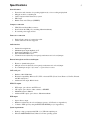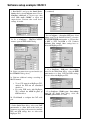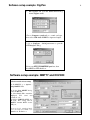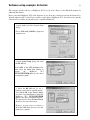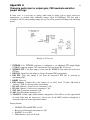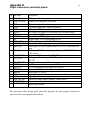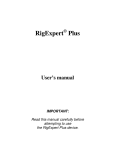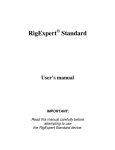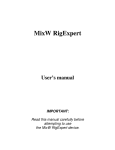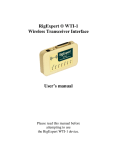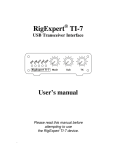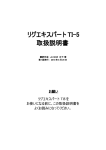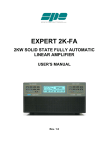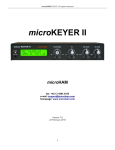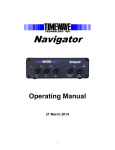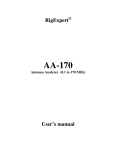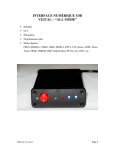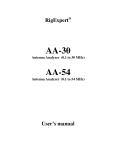Download In English - RigExpert
Transcript
® RigExpert TI-5 User’s manual IMPORTANT: Read this manual carefully before attempting to use the RigExpert TI-5 device. Table of contents Introduction .............................................................................................. 3 Description ................................................................................................ 4 Specifications ............................................................................................ 5 Front and rear panels ............................................................................. 6 Setup instructions .................................................................................... 7 RigExpert TI-5 structure diagram ......................................................... 7 Driver configuration guide (Windows 2000/XP/2003/Vista) ................ 8 Setting up software to operate using RigExpert TI-5………........,,....... 9 Software setup example: MixW 2 ........................................................... 10 Software setup example: DigiPan ........................................................... 11 Software setup example: MMTTY and DX4WIN ................................ 11 Software setup example: EchoLink ………………................................ 13 Appendices A. Changing audio input or output gain, FSK baudrate and other jumper settings ......................................................................................... 14 B. 25-pin transceiver connector pinout .................................................. 15 RigExpert TI-5 USB Transceiver Interface RigExpert TI-5 is an electronic device designed to operate phone, CW, and digital modes using personal computer and transceiver. Previously, a TNC or sound card was needed for this purpose, along with lots of cables, occupying computer sound card and serial ports. All of this is not needed anymore. Following up-to-date technology, USB interface is chosen to connect RigExpert TI-5 to your computer. No additional interface circuit is needed for transceiver connection. RigExpert TI-5 combines: • • • • • Transceiver audio interface for operating digital modes, voice recording and playback – a totally compatible sound card for any ham radio software. Ability to connect external microphone and foot switch for using the interface to operate SSB or FM in combination with voice recording software. CAT (Computer Aided Transceiver) system, which controls transceiver frequency, mode and other functions by computer, supporting various models of transceivers. FSK operation to get crystal-clear RTTY signal. Built-in electronic CW keyer (using the popular WINKEY chip). RigExpert TI-5 features: • • • • • • • • • Website Along with any soundcard software, operates phone, CW, PSK31, RTTY, Packet, AMTOR, MFSK, THROB, MT63, Hellschreiber, SSTV, and many other modes. No TNC required! Windows 2000/XP/2003/Vista/7, as well as Mac OS and Linux compatible. Makes free computer soundcard and COM ports previously used for operating digital modes. USB connection to computer. Single 25-pin connector for transceiver connection. CAT interface tested with Icom, Kenwood, Yaesu, Ten-Tec, Elecraft and JRC transceivers. The device is able to work with any future type of transceiver. Transformer coupled audio input and output to minimize interference. Shielded aluminum case. Comprehensive documentation and support. www.rigexpert.com – news and updates regarding RigExpert TI-5 Description RigExpert TI-5 is a device for operating phone, CW and digital modes using personal computer with USB port. It provides: • Transceiver audio interface Analog audio interface is a connection to transceiver audio output (external speaker connector or line output) and transceiver audio input (microphone connector or line input). Audio interface enables operating digital modes, recording and playing voice, as well as other useful functions (such as measuring levels of a signal from the air) by using a computer. Input (two channels) and output volume levels are adjusted by potentiometers on the front panel of the device. • Microphone and foot switch inputs This function enables using the TI-5 in voice modes. When the foot switch is pressed, audio from microphone is immediately transmitted by the rig. In addition, audio stream is fed into the computer (via left audio channel) to be recorded by voice keyer software. Right audio channel may also be used for microphone input (see Appendix A). Microphone level is adjustable. • CAT interface for various transceiver models CAT (Computer Aided Transceiver) system provides control of transceiver frequency, operating mode and other functions by computer software. Normally, modern transceivers have serial (with various signal levels) link providing CAT interface. In RigExpert TI-5, CAT interface port is seen as a COM port by computer software. CAT data from the rig is converted into RS-232 levels and routed to the separate connector so external devices which accept CAT data (such as SteppIR controller) can be connected directly to RigExpert TI-5 (see Appendix A). • FSK output FSK (Frequency Shift Keying) is a popular method of transmitting digital messages over radio primarily used in radioteletype (RTTY) mode. Most transceivers provide FSK modulator feature to make the RTTY signal stable and clear. A separate COM port is assigned for the FSK output when using RigExpert TI-5. FSK baudrate and polarity may be configured by jumpers (see Appendix A). Alternatively, “software” FSK option is also available at the PTT/CW/SOFTFSK port (see Appendix A). • PTT and CW output functions Transceivers provide PTT (Push To Talk) and CW (Continuous Wave) keyer inputs to allow setting the transmitter on or off and operating CW using external device (PTT pedal, CW bug or paddle, terminal node controller, or personal computer). In RigExpert TI-5, PTT and CW outputs are assigned to the RTS and DTR lines of a separate COM port. An additional high-current PTT output is provided to key external devices, such as power amplifiers (see Appendix A). • Squelch input Some software, such as EchoLink, requires the interface to provide a squelch input to detect if the radio channel is busy. In RigExpert TI-5, the squelch input is assigned to the DCD line of the COM port used for PTT and CW outputs. • Built-in electronic CW keyer for single or double paddle The keyer produces dots or dashes depending on the direction a paddle is pushed to. With double paddle, squeezing both paddles gives alternating dots and dashes. The speed a CW message comes out with is set by computer software or a built-in potentiometer. A famous WINKEY micro controller was chosen as a CW keyer in RigExpert TI-5. A separate COM port is assigned to the WINKEY controller. 4 Specifications General features • • • • • Transceiver audio interface for operating digital modes, voice recording and playback Microphone and foot switch inputs CAT (Computer Aided Transceiver) system FSK output Built-in electronic CW keyer (WINKEY) Computer connection • • • USB (Universal Serial Bus) connector Powered from the USB port (consuming 100 mA maximum) No external power supply needed Transceiver connection • • Single 25-pin connector for transceiver cable Various transceiver models supported Audio interface • • • • • Insulated from digital nets Maximum input/output amplitude is 1V Input/output samplerate: 8 to 48 kHz True 16-bit DAC/ADC is used Volume levels are adjusted by front panel potentiometers and on-board jumpers External microphone and foot switch inputs • • • Electret or dynamic microphone Microphone level is adjusted by front panel potentiometer and on-board jumper Foot switch input accepts “dry contact” or open-collector sources CAT serial port • • • Baudrate: 300-115200 baud Electrical compatibility: RS-232, CI-V, TTL or inverted-TTL (Yaesu, Icom, Kenwood, Ten-Tec, Elecraft and JRC transceivers) Additional CAT output: RS-232 levels PTT/CW outputs • • • • PTT output: open collector and TTL-level CW output: open collector, either software or WINKEY Maximum current is 500 mA Additional PTT output: open collector, 500 mA maximum FSK output • • • Open collector output Baudrate is adjusted by the on-board jumpers (preset to 45.45 baud, see Appendix A) “Software” FSK option by using the PTT/CW/SOFTFSK port (see Appendix A) System requirements • • Desktop or laptop computer with USB 1.1 or USB 2.0 compliant port Windows 2000/XP/2003/Vista/7, Mac OS or Linux operating system 5 Front and rear panels Front panel: 1. SPEED. CW speed pot for the WINKEY keyer. May be deactivated by software. 2. ON. Lights when the RigExpert TI-5 device is plugged in and the drivers are installed. 3. CW. Shows transmissions in CW mode. 4. PTT. Indicates when the transceiver transmits. 5. CAT. Monitors CAT data exchange between transceiver and computer. 6. FSK. Lights when RigExpert TI-5 is sending FSK data. 7. IN1. Input level, channel 1 (main receiver audio). 8. IN2. Input level, channel 2 (sub-receiver audio). 9. OUT. Output level (audio to the transceiver). 10. MIC. Microphone signal level. Rear panel: 11. 12. 13. 14. 15. 16. MIC. Microphone input connector (3.5 mm). FOOTSW. Foot switch, RCA socket. TRANSCEIVER. 25-pin transceiver connector. PTT/RXD. Additional PTT or CAT output (see appendix A), RCA socket. PADDLE. CW paddle input (3.5 mm). USB. Connect to the computer USB port. 6 Setup instructions There are several steps needed to get ready to operate using RigExpert TI-5 device: 1) Insure the RigExpert TI-5 is unplugged from both computer and transceiver. 2) Windows users: Insert the RigExpert TI-5 CD into your CD-ROM drive. If the CD does not auto-start, run Setup from the CD. All necessary software will be copied on your hard drive. Mac OS and Linux users may install the drivers manually from the Drivers folder on the supplied CD, or download latest updates for their operating systems. 3) Plug the RigExpert TI-5 device into the computer’s USB port using supplied USB cable. 4) Set up the serial port numbers and parameters, according to the Driver Configuration Guide, if needed. 5) Connect RigExpert TI-5 to your transceiver using the supplied transceiver cable. Please turn off your transceiver while doing this. Perform this step carefully, since incorrect cable connection may harm the RigExpert TI-5 device or your transceiver. 6) Set up MixW2, DigiPan or other soundcard software (see the following examples). 7) For additional info and troubleshooting, see the RigExpert TI-5 website: www.rigexpert.com. RigExpert TI-5 structure diagram 7 Driver Configuration Guide (Windows 2000/XP/2003/Vista) 8 This guide describes Windows XP case. Other Windows versions are similar. 1. As a result of successful installation, you will see four new serial ports in the Device Manager (right-click My Computer on the desktop, select Manage from the menu, select Device Manager from the list on the left side of the window, then open Ports (COM&LPT) branch on the right). 4. Changing serial port numbers. The serial port numbers are assigned automatically during driver installation. If you need to change their values, open Device Manager, right-click the USB Serial Port (COMxx), then select Properties from the menu. In the USB Serial Port (COMxx) Properties dialog, activate Port Settings tab, then click Advanced button. In the newly-open Advanced Settings for COMx dialog, select a new COM Port Number. 2. To view the RigExpert TI-5 serial port assignment, please run the ListRE program from Start – Programs – RigExpert TI-5 – Show serial ports: Click OK to apply new settings and close the Advanced Settings for COMx dialog. You will have to re-plug the RigExpert TI-5 device for this change to take effect. It is recommended to uncheck the Serial Enumerator check-box in the same window (for each of the four serial ports): 3. Write down these port numbers on a piece of paper. For instance, CAT port: COM3 PTT/CW/SOFTFSK port: COM4 WINKEY port: COM5 FSK port: COM6 These port numbers will be needed later to set up your software. This will eliminate a case when Windows is trying to find a mouse or other device on this port when you plug in the RigExpert TI-5. Setting up software to operate using RigExpert TI-5 9 There are few settings that have to be done (or verified) in the software once the RigExpert TI-5 device is plugged in and the drivers are installed. A combination of two or more programs may be set up to use all functions of RigExpert TI-5. Please see the software setup examples on the following pages. CAT system • • • In the software, select the CAT port. Set up baudrate, stop bits and parity parameters according to your transceiver manual. RTS and DTR behavior is not significant, since RigExpert TI-5 does not use these lines at CAT port. PTT and CW outputs • • • • In the software, select the PTT/CW/SOFTFSK port. Set RST line to match the PTT output. Set DTR line to match the CW output. Baudrate, parity and other port settings are not significant. FSK output • • In the software, select the FSK port. The FSK baudrate is fixed at 45.45 baud (which is a standard for amateur radio). To change the baudrate, see Appendix A. WINKEY keyer • • In the software, select the WINKEY port. Use a front panel potentiometer or software settings to adjust the CW speed. Audio in/out • • • In the sound card software, select the USB Audio CODEC sound card. Some programs can only work with so-called preferred sound card, which is selected via Control Panel, so there is no such a selection there. Other programs accept numerical device IDs, so please refer to corresponding help files. Adjust input and output volume using front panel potentiometers. This procedure is welldescribed in various documents and publications, and is better done when the whole system is set up. In addition, you may adjust output volume by moving the output volume slider in the Windows Volume Control program (please notice that there is no input volume control for the USB Audio Codec). Make sure the output is not muted. Important: Please remember that since CAT and PTT/CW lines are located on two different COM ports, software should also be set to use separate ports for CAT and PTT/CW outputs. Also, please make sure the transceiver is set up properly. For Icom transceivers, check the CI-V address to correspond the software setting. Switch Yaesu transceivers in PKT mode if your RigExpert TI-5 is plugged into the transceiver PACKET connector. Additionally, please insure that the CW input in your transceiver is configured for use of straight key. Software setup example: MixW 2 1. Run MixW 2 and open the Sound Device Settings dialog from Configure menu. Choose Computer soundcard as a device type, then select USB Audio CODEC as input and output devices. Perform other sound device settings, if needed. 10 3. (continued) 2a. Go to Configure – TRCVR CAT/PTT menu to open the PTT & CAT dialog. 4. Go to Configure – Secondary PTT port – Port settings menu. In the Serial Port dialog, select the PTT/CW/EXTFSK port number as a Port, then set RTS to PTT, and DTR to CW. Uncheck Hardware flow control. Other settings have no effect with RigExpert TI-5. 2b. Select your transceiver type and model (see the PTT&CAT dialog above). 5. Go to Configure – FSK port – Port settings menu. In the Serial Port dialog, select the FSK port number as a Port. RTS and DTR settings have no effect with RigExpert TI-5. 2c. Perform additional settings according to MixW2 manual. • • To use CW output from RigExpert TI-5, uncheck the CW out via soundcard check-box. For using FSK mode with RigExpert TI-5, uncheck the AFSK in place of FSK check-box. 2d. Click Details to configure the CAT serial port. 3. In the Serial Port dialog, select your CAT port number as a Port, then set the serial port parameters according to the transceiver manual. RTS and DTR settings have no effect with RigExpert TI-5. 6. Go to Configure – WinKey port – Port settings menu. In the Serial Port dialog, select the WINKEY port number as a Port. Software setup example: DigiPan 1. Run DigiPan and open the Sound Card dialog from Configure menu. Choose Computer soundcard as a sound card type, then select USB Audio CODEC as input and output. 2. Go to Configure – Serial port menu to open the PTT interface dialog. Select your PTT/CW/SOFTFSK port here, then check RTS as PTT check-box. Software setup example: MMTTY and DX4WIN 1. Perform audio in/out settings 1a. In MMTTY, go to Options – Setup MMTTY menu. 1b. In the Setup MMTTY dialog, select the Misc tab. 1c. Select Device ID to match the RigExpert TI-5 sound card (usually, 0 or 1). 1d. Select COM-TxD (FSK) as a Tx Port. This setting will let MMTTY transmit RTTY via the FSK port. If you prefer the soundcard mode to be used instead of FSK, select Sound in the Tx Port area. 11 12 2. Set up FSK port number 2a. In the Setup MMTTY dialog, select the TX tab. 2b. Choose the Port in the PTT area to match the RigExpert TI-5 FSK Port (see the driver configuration guide). If using the soundcard mode (i.e. not FSK), select PTT/CW/SOFTFSK port of RigExpert TI-5 in the PTT area. 3. “Software” FSK mode MMTTY can be switched to the “software” FSK mode in case of any trouble with FSK output. Please see the MMTTY user’s manual to know more about setting this mode via the EXTFSK interface. In this case, configure the EXTFSK module to use TXD line of the PTT/CW/EXTFSK Port of RigExpert TI-5. 4. Set up CAT system 4a. In the DX4WIN software, go to File – Preferences menu. 4b. In the Setup Parameters dialog, open the Radio tab. 4c. Select your transceiver Type and parameters according to the transceiver manual. 4d. Select COM Port to match the RigExpert TI-5 CAT Port (see the driver configuration guide). 4e. Perform other settings according to the DX4WIN manual, if needed. Software setup example: EchoLink 13 This example describes the use of RigExpert TI-5 in Sysop mode. Please see the EchoLink manual for additional information. Please notice that RigExpert TI-5 cable diagrams do not show the connection between the transceiver’s squelch output and pin 5 of the 25-pin connector on the back of RigExpert TI-5. You will need to add this connection if you want to use the transceiver’s squelch in EchoLink. 1. Open Audio tab in the System Setup dialog. Choose USB audio CODEC as input and output devices. 2. Open System Setup dialog and select the TX Ctrl tab. Select RTS in the PTT Activation area, then select the Serial Port number to match the RigExpert TI-5 PTT/CW/EXTFSK port (see the driver configuration guide). 3. Select the RX Ctrl tab. To use a hardware carrier detect (squelch) feature, select Serial CD in the Carrier Detect area, then select Serial Port to match the RigExpert TI-5 PTT/CW/EXTFSK port (see the driver configuration guide). You may need to check the Invert Sense check-box for some transceivers. However, in some cases it is better to check the VOX check-box not to use the transceiver’s squelch. Appendix A 14 Changing audio input or output gain, FSK baudrate and other jumper settings In some cases, it is necessary to change audio input or output gain to satisfy transceiver requirements, or perform other additional settings. Open the RigExpert TI-5 box with a screwdriver. Find a corresponding jumper and set it to a new position according to the following picture. RigExpert TI-5 board 1. PTT/RXD. Left: PTT/RXD connector is configured as an additional PTT output. Right: PTT/RXD connector outputs CAT data from the rig (converted to RS-232 levels). 2. WINKEY PTT. Close this jumper if you want the WINKEY chip control the transceiver PTT line. 3. FSK POL. Open/close this jumper to change the output FSK signal polarity. 4. FSK PTT. Close this jumper if you want the transceiver PTT line be activated by transmitting FSK. 5. RESET. Not used. 6. FSK baudrate. Combine these two jumpers to set 45.45 baud, 75 baud, 100 baud of “software” FSK. See the map on the circuit board. 7. IN1 1:10. Channel 1 (main receiver) attenuator (1:10). 8. IN2 1:10. Channel 2 (sub receiver) attenuator (1:10). 9. OUT 1:10. Transmitter attenuator (1:10). 10. MIC 1:2. Microphone attenuator (1:2). 11. IN2/MIC2. Second (right) audio channel configuration. Select IN2 to use the right channel to record audio from the transceiver’s sub receiver. In the MIC2 position, microphone is constantly connected to the right audio channel. Factory defaults: • • • • WINKEY PTT and FSK PTT are ON Receiver and transmitter attenuators are ON IN2/MIC2 is set to IN2 FSK baudrate is set to 45.45 baud Appendix B 15 25-pin transceiver connector pinout Pin Pin name Description 1 14 FSK_OC FSK open-collector output Pullup to +5V through 4.7K resistor 2 15 3 16 4 17 5 18 6 19 DIT DAH VCC PTT5V CW_OC PTT_OC SQ 12V_MAX SPK_TRCVR2 RXD_OE 7 CIV_IN 20 8 12V_TRCVR 21 9 22 10 23 11 24 12 25 13 CO_PULLUP TXD12V RXD12V TXD5V RXD5V GND GND SPK_TRCVR MIC_TRCVR AGND_TRCVR Audio signal ground FSK_PULLUP CIV_OUT CW paddle input (dit), shorten to ground CW paddle input (dah), shorten to ground +5V output (USB power line) TTL-level PTT output (5V in transmit, 0V in receive mode) Open-collector CW output Open-collector PTT output Squelch input, 4.7K resistor pullup to +5V +12V output (generated by MAX232 chip) Transceiver audio output (speaker), sub receiver Serial input (5V levels), connect RXD5V to VCC to activate this input CI-V input (ICOM transceivers), pulled up to 12V_TRCVR with 4.7K resistor Connect to VCC to power the CIV_IN input CI-V open-collector output (ICOM transceivers), connect to CIV_IN Pullup to +5V through 4.7K resistor RS-232-compatible serial output (±12V levels) RS-232-compatible serial input (±12V levels) Serial output (5V levels) Serial input (5V levels) Digital ground Digital ground Transceiver audio output (speaker), main receiver Transceiver audio input (microphone) For transceiver cable design guide and cable diagrams for most popular transceivers, please see the www.rigexpert.com website. Copyright © 2010 Rig Expert Ukraine Ltd. RigExpert is a registered trademark of Rig Expert Ukraine Ltd.