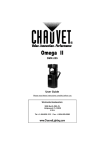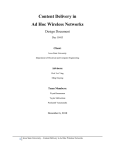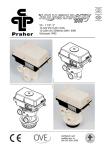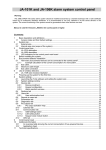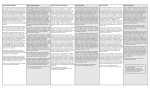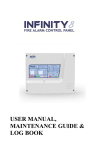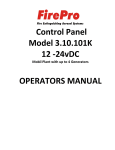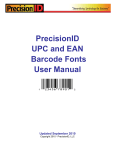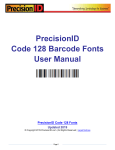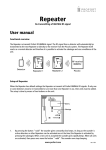Download www w.profort t.com
Transcript
MANU UAL FOR P PROFORT T GSM DEVICES 1 MANUAL FOR PROFO ORT GSM DE EVICES 1.1 1.2 1.3 1.4 SPECCIFICATIONS FUNCTIONS DESCCRIPTION SYSTTEM ILLUSTRATTION 2.1 2.2 2.3 2.4 8 PREPPARE THE UNITT ELECCTRIC MOUNTIN NG INSTTALLING A SIM M CARD CON NNECT THE UNITT 8 8 11 11 3 PREPARIN NG THE PC 12 3.1 MIN NIMUM REQUIR REMENTS FOR T THE PC 3.2 FIND DING COM NO. 422 8 SET-UP WIT TH (SMS) CO OMMANDS 444 2 2 4 6 7 2 MOUNTIN NG 7 USE THE CO OMMANDS 12 12 8.1 PASSW WORD AND ID 44 4 8.2 RECEIVERS 44 4 8.3 INPUTSS 46 6 8.3.1 DIGITAL INPUT 46 6 8.3.2 ANALOG INPUT N 47 7 8.3.3 COMMON FOR D O DIGITAL AND AN NALOG INPUTS 48 8 8.4 OUTPU UTS 50 0 8.5 WIRELEESS DETECTORSS 51 1 8.6 MACRO O WITH COMM MANDS OR INFR RARED 54 4 8.7 INTERN NET 54 4 8.8 TIME FEEATURES 55 5 8.9 ALARM MS 56 6 8.10 RESTOR RE FACTORY SEETTINGS 57 7 9 OPERATION N 4 INSTALLA ATION OF TH HE PROFORT T PC PROGRAM 14 5 SET-UP ON PC 16 5.1 STARRT SET‐UP 5.2 SETTTINGS 5.3 MAIN PAGE 5.4 TAB: MODEM (M)) 5.5 TAB: INPUTS (I) 5.5.1 COMMANDS IN THE TEXT FIEELD 5.6 TAB: OUTPUTS (O) 5.7 TAB: WIRELESS (W W) 5.7.1 COMMAND EXXECUTION IN TEEXT FIELD 5.8 TAB: MORE (F) 6 SET-UP UPP VIA DISPLA AY 6.1 ACCEESS TO THE UN NIT 6.2 CHANGE STANDBY TEXT IN DISPLA AY 6.3 SETU UP 6.3.1 SET CLOCK 6.4 RESEET ALARM 6.5 HAN NDLING OF DETECTORS AND R REPEATERS 6.5.1 SET UP A DETEECTOR OR REPEEATER 6.5.2 INTERRUPT WITHOUT UPDATTING 6.5.3 EDIT DETECTO OR INFORMATIO ON 6.5.4 DELETE A DETECTOR 6.6 MON NITOR DETECTO ORS 588 9.1 CONNEECTION AND DI SCONNECTION N OF THE UNIT 58 8 9.2 CONTROL OF RELAY OOUTPUTS 59 9 9.3 INTERR RUPT FURTHER ALARMS 60 0 9.4 INQUIR RIES TO THE UN NIT 60 0 9.5 MACRO O EXECUTION 62 2 9.6 TEXT TO O AND FROM A A SERIAL PORT (RS232) 62 2 17 17 18 19 222 225 227 229 331 332 10 0 INTERNET 63 11 1 VOICE MESSAGES 644 336 12 2 LOG 337 338 338 338 339 339 339 339 440 440 441 11.1 RECORD VOICE MESSAAGE 11.2 DURATTION OF VOICE MESSAGES 12.1 EVENT LOG 12.2 DATA LLOG 64 4 64 4 655 65 5 66 6 13 3 IR CODES 699 14 4 FREQUENT TLY ASKED Q QUESTIONS 722 15 5 SCREENSH HOTS 744 www w.profortt.com Manual forr Profort GS SM devices 1 MANUALL FOR PROFFORT GSM DEVICES This manuual applies too the Proforrts GSM unnits of the ty ype IR remo ote control (u (unit 1), 4 modules m (unit 2), 9 m modules (unnit 3), Industry (unit 4)) and Piccollo® Light (u unit 5). You have tto be aware of the speccifications aand function ns of your device whenn you read th he manual. See the tabble below foor an overview. 1.1 Speciifications 1 IR remote co ontrol Dimension Design Size (mm) Weight (gram m) SP PECIFIKATIO ONER 2 3 4 modules 9 modulees 10-15 V/DC outlet Consumptionn, approx. stannd by relooading with battery emeergency operration Emergency ssupply Antenna Internal, exteernal possible 5 Piccolo® Liight Wateerproof box Design box 2255x200x75 1250 260x200x440 1100 115x73x2 24 125 DIIN-skinne 4 modules 699x86x57 125 DIN-skin nne 9 modulees 157x86x57 360 12 V DC C min. 0,5 A (inclusiv ve) 112-24 V A AC/DC m min. 0,5 A 230 V AC A min. 0,1 A 12-24 V AC C/DC min 0,5 A 2330 V AC mi min. 0,1 A 112-24 V A AC/DC m min 0,5 A 230 V AC C min. 0,1 A 12-24 V AC/DC min 0,5 A 3,6 V recchargeable 9V rechargeeable 9V rech chargeable 9V rechargeabble ÷ Max. 100 mA ÷ ÷ 30 mA A 30 mA 30 mA A 550 mA 50 mA 150 mA A 1150 mA 5W 5W 5W 2 mA 2 mA with batteery wiith battery 30 minutes with battery y minutes with 30 m bbattery w 30 minutes with battery Exterior Inner Inner Inner Inner ÷10-55 °C ° ÷110-55 °C ÷10-55 °C ° ÷110-55 °C ÷10-55 °C C Design box Power supply Net Battery 4 In Industry 3,6 V rechargeaable (inclusiv ve) ÷ Temperature 2 Ver. 5.03 Manual forr Profort GS SM devices Digital inpu ut • Max. 1V V, 2 mA (GND) • Min. 18 V max 30 V (24 V DC) Close (NC) / open (NO) Gnd/24V DC C Galvanic sepparation Analog inp put • 0-10 V mA • 0/4-20 m • PT100 • Profort ttemperature probe • As digitaal input Relay output Number of Max. amperee v/ 230 V AC and 35 V DC Analog outtput 0-10 V Wireless GSM modem m Wireless inteerface Digital sensoor, up to numbers of Analog sensoor, up to numbers of Infrared Sender External sendder Receiver 2 1 8 4 8 9 9 ÷ 9 9 ÷ 9 9 9 9 9 9 9 9 9 Built-in Pro ofort temperature probe 1 2 4 2 1 1 4 4 8 6 6 6 16 6 ÷ ÷ ÷ 1 ÷ 9 ÷ 9 ÷ 9 ÷ ooptional ooptional optional 868 MHzz ÷ ÷ ÷ 60 60 ÷ ÷ ÷ 16 16 2 1 optional 1 ÷ 1 optional 1 ÷ ÷ ÷ ÷ ÷ ÷ ÷ ÷ ÷ ÷ ÷ ÷ ooptional 9 ÷ ÷ ÷ ÷ 9 ÷ 9 ÷ 9 9 ÷ ÷ 90 sec. 990 sec. 90 sec. 9 optionaal optionaal 9 ooptional ooptional 9 optionaal optionaal 9 9 ooptional 9 9 optional Display Sound Internal audio Siren Memory for voice Profort pc--program Quick set up Basis setup Pro setup 3 Manual forr Profort GS SM devices 1.2 Functtions F FUNKTIONER Receivers Number of Receive as: • text messsages • over the Internet • SIA IP pprotocol • calls withh DTMF • via RS 232 port to a computerr • voice maails • At the diisplay of the unnit Easy modificaation of the ordder of receivers Control • Remote ccontrol with teext messagess, Internet, andd DTMF • Automattic activation by b alarm onn input (from 10 sec. till 15 miin.) • Automattic activation by b output foollows input • Predeterm mined by timer • Via macrros and commaands in text (ssimple PLCfunctionss) Time manageement of outpuut – two intervals Macro Number of For commandds For IR codes Security Password Accept user User passworrd for the display Log Event log, no. of events Climate log, nno. of measureements 25 25 25 25 25 9 9 9 9 9 ÷ ÷ 9 9 ÷ ÷ ÷ 9 if dissplay is sellected 9 9 9 9 9 9 9 9 9 9 ÷ ÷ 9 9 9 10 9 9 10 9 9 10 9 ÷ 10 9 ÷ 10 9 ÷ 9 9 9 9 9 9 9 9 ÷ ÷ ÷ 9 9 if dissplay is sellected 256 2 24 4.576 256 224.576 256 24.576 2256 733.728 256 73.728 4 Ver. 5.03 9 9 Manual forr Profort GS SM devices Import and export to .cs sv file Klimalog, expport IR-koder, impport and export Programmin ng Profort PC Prrogram – via RS R 232 or Internet Text messagees Display 9 9 9 9 9 ÷ 9 ÷ 9 ÷ 9 9 9 9 9 9 9 9 9 ÷ ÷ ÷ 9 if dissplay is sellected 9 Function ns common to t all units Alarm • Automattic alarm in casse of sabotage and power faillure (also in diisconnected staate) • Wait for 30 sec. beforee alarm is trigged • Only alarrm to the latest user • Calls threee times to sam me recipient in n case of no ressponse (voice call c and DTMF F) (unit 1 + 2 oonly have DTM MF calls) • Acknowlledgement of alarm a by pressiing # during thhe message (the call list will be b interrupted)) Input • Input forr counting pulsse or minuets. Max. M 20 Hz annd 1-999.999 pulse/minuets p • Variable filter time for inputs: 10 sec. to 64 hours • Input forr connecting/diisconnecting Time • Automattic or manual setting of the cllock • Time-bassed connectionn/disconnection n • Timer fuunction (with reepeat) • Control oof status messaages • Status wiith intervals off minutes, 15 minutes, m daily, or weekly (Wednesday) • Indicatioon of time in loog More • Division of alarms intoo eight zones (aareas) • Data com mmunication e.g. with PLC via v RS 232 Accessories s comprise e.g.: e • Tem mperature probe • (Proofort no. 0079995) Wirreless alarms, temperature and humidity gauuges (uniit 4 + 5) • • (cf. P Profort product catalogue) • RS 4485 module (uniit 5) • “Proofessional”. Profort PC Progrram for monitooring centtre • “Basic”. Advancedd Profort PC Program P (uniit 1 + 2 + 3) • 12 V DC power suupply (uniit 2) (Proofort no. 0047445) (Proofort no. 9002001) (Proofort no. 9002002 / 900214) • • • • External an ntenna with 2.55 m cable (Profort no o. 369003) 9V recharg geable battery (unit 3 + 4 + 5) o. 300301) (Profort no 3,6V rechaargeable Li-ionn battery (unit 1 + 2) (Profort no o. 009010) IR-forlæng ger, 2m (unit 2) (Profort no o. 009065) Waterproo of box – IP-65 (unit 2 + 3) (Profort no o. 007022) Disc anten nna (Profort no o. 369007) (Proofort no. 3001002) 5 SM devices Manual forr Profort GS 1.3 Descrription All devicess from Proffort a/s can be b set up wiith many paarameters e.g. with ownn alarm textts. The easiest wayy is to use thhe enclosed d Profort PC C Program. Data D are traansferred froom the com mputer to the device via a cable in the COM M port or thrrough the In nternet. If th he device coontains a GSM modem thee set-up cann also be afffected by meeans of textt messages or o if your m model is with h display the program mming can be perform med directly on the device's display y. Unit 1: IR remote conntrol Monitoring M and remote control. Th he device contains c GSM modem aand can tran nsfer data and a alarms via v text messsages, e-maail, Internett or o cable. The unit is alsso able to reecord and play p infrared d codes. Thi his model co omes with power p supplly and a tem mperature seensor. Unit 2: 4 m modules Monitoring M and remote control. Th he device contains c GSM modem aand can tran nsfer data and a alarms via v text messsages, e-maail, Internett or o cable. The device cann also recorrd infrared codes c and pllay those wi with an exterrn sender. Unit 3: 9 m modules Monitoring M and remote control. Th he device trransfers datta and alarm ms via text messages, m voice v mail, email, e Intern rnet or cablee. Unit 4: Inddustry For F measuring, monitorring and rem mote control. c It co omes with a display (op ptional) for operation, o sh howing alarrms, and log g as well as a built-in mo odule that reeceives sign nals from your y wirelesss detectors.. The devicee can trransfer dataa and alarmss via text messages, m voice v mail, email, e cablee or Internett if it is fitted f with a modem. Unit 5: Picccolo® Lighht Piccolo® P Liight is used for object protection, p monitoring m and a remote control. It has h a display d for alarm a displaay, operation and log as a well as a built-in moodule which receives signals s from m wireless deetectors. Th he unit is able a to transsfer data andd alarms viaa text messages m orr the interneet if mounted with a modem. m 6 Ver. 5.03 Manual forr Profort GS SM devices 1.4 Syste em illustra ation 7 Mounting 2 MOUNTIN NG The unit m may be mounnted in a DIIN rail, on a wall, or pu ut on a tablee. In order to obtain optiimal signal conditions, Profort a/s recommend ds: • • Mount the unit verticaally and highh. The high her it is places, the betteer the signals get. Do not putt the unit behind metal,, reinforced concrete, massive m stonne or granitee. 2.1 Prepa are the unit Rememberr to turn offf the unit! Lift off thee front cover. 2.2 Electrric mounting Figure 22-1 Unit 1, IR remotee control Unit 2, 4 modules 8 Ver. 5.03 Mounting Unit 3, 9 modules Unit 4, Industry 9 Mounting Unit 5, Piccolo® Light GSM-antenna RF-antenna Output 0 Output 1 Fuse RF module Output 2 Output 3 Output 4 Battery 230VAC 12/24V AC/DC Output 5 Output 6 Output 7 Sabotage Input 0 Input 1 Input 2 Input 3 Input 4 Input 5 Input 6 Input 7 gnd gnd gnd gnd Ain1 gnd Ain2 gnd Connector for display Sabotage RS232 GSM modem Active Power SIM card insert Sirene Connect all relay outputs and inputs to the unit. Use at least 0.25 Ø - best even bigger. Mount outputs. Relay outputs are potential-free relay switch sets that are opened (NO) or closed (NC) by instructions to the unit. All relay outputs are opened before start-up. Mount digital inputs. Digital inputs are activated by connection by either 0V (gnd) or 24 VDC on the inputs (may be changed via "set-up" in the enclosed PC program or by sms). When the connection is removed, the inputs are deactivated. The unit is able to send an alarm both when the connection is turned on and when it is removed. NB! Input 0 may be used as connection/disconnection (toggle switch or bell switch). Input 1 may be used as pulse counter or hour counter. Note: Is the unit only equipped with one input (input zero), input 1 is defined for input 0. Thus, it is only possible to use the input either to connection/disconnection or as counts. Mount analog inputs. As default the analog inputs function as ordinary digital inputs (all Dip switches off) If the inputs are to function analogue, the equipment and probes have to be connected between e.g. gnd and Ain1 or between gnd and Ain2. 1 2 3 4 Ain1 gnd Ain2 gnd 1 2 3 4 Figure 2-2 10 Ver. 5.03 Mounting Eacch analog innput has fou ur DIP switcches. Setting g of inputs to t standard equipment (0-10 VD DC, 0/4-20 mA m or PT10 00 probe), thhe DIP swittches in the GSM moduule are to bee adjusted as ffollows: 0-10 V DC: 0/4-20 mA: PT1100: Proofort probes: DIP P-switch noo. 1 on (otheers off) DIP P-switch noo. 2 on (otheers off) DIP P-switch noo. 3 on (otheers off) DIP P-switch noo. 4 on (otheers off) In case an alarm by poower failuree is wanted, a 9 V rechaargeable battery shall bbe mounted. In case of ppoor GSM reception r an n external aantenna may y be mounteed: 1. 2. 3. Remove the internall antenna. Drill a hoole in the paanel for leadding-in a caable. Then moount an extraa antenna. 2.3 Installling a SIM M card On modelss with GSM M modem yo ou have to innstall a SIM M card. All common c SIM M cards maay be used except for 3G cards. Profort P a/s reecommendss the use off a SIM card d with subsccription and d not a prepaid card aas the latter often has an n expiry datte after e.g. six monthss. 1. Choose the SIM M card for the unit M card in an ordinary ceell phone 2. Insert the SIM 3. Check that thee card PIN code c is 1234 4. If not, sett the PIN co ode to 1234 4. Check if you ccan call and d send a textt message too and from the t SIM carrd in the t phone 5. Taake the SIM M card out off the phone and install it in the GS SM unit. If necessary, seee Figure 2-1 1 how to facce the card – rememberr to reverse thee position o f the detected metal do own towardss the print 2.4 Conn nect the un nit 1. Check thatt inputs and relay outpuuts have beeen correctly y connected.. f on the unit again. 2. Place the front 3. Connect thhe unit to 23 30 VAC or 12-24 V AC C/DC. Wait app. 10 secc. while the GSM modem getts in touch with w the GS SM network k. When fou ur 'beeps' aree heard, and d the red diode starts blinking after a app. 200 sec., the unit u is ready. 4. If necessarry, send a teext messagee with "1234 4 OK" to retturn the GSSM signal sttrength. It should preferably be above a 25%. 1 11 Preeparing the PC 3 PREPAR RING THE PC C Turn on the PC. Connect a serial RS2332 cable in the t computeer's COM port or via a USB adapttor. Use a niine-pin (male/femaale) serial cable or use a USB to R RS232 seriall converter. If you use a USB cablle, the driveer of the cabble shall be installed i according to tthe guidelin nes. Then connnect the cablle to the uniit RS232 poort. Figure 3-1 Below is shhown the coonnections required r in a RS232 caable. Figure 3-2 maale female 3.1 Minim mum requiirements for f the PC C • • • Windows 95 9 Screen resoolution 1024 x 768 COM-port or USB-po ort 3.2 Findin ng COM No. N A PC may have severaal COM porrts, and the assignmentt of COM No. N dependss on which COM C port is used for the set-up. You therefo fore have to check whicch COM No o. Windowss has assigneed to the OM port. chosen CO Find the nuumber of thhe chosen CO OM port (hhere undergo one with Wiindows XP)): 1. Select the Start S menu on your PC C 2. Select Conntrol Panel > System 12 1 Ver. 5.03 Preeparing the PC 3. Select the tab t Hardwaare > Devicee manager 4. Select Portts (COM & LPS) > Com mmunicatio ons port or USB-to-Ser U rial Comm. Port 5. Read the number n of th he COM porrt. The figu ure below illlustrates thaat the COM port is 'COM1' whhen using th he communi nications porrt, and 'COM M3' when uusing the US SB port. Figure 33-3 Notice thatt the next tim me you mou unt a cable in the samee or another COM port,, the assigneed COM no. may haave changedd If you use a USB cablle, you havee to use the same slot in n the compu uter each tim me. 1 13 In nstallation oof the Proforrt PC prograam 4 INSTALLA ATION OF THE PROFOR RT PC PROG GRAM When the C COM numbber has been n identified start the PC C program for f set-up off the unit. Installationn of Profort PC Program m on the coomputer: 1. Insert CD-ROM in thee PC 2. The prograam starts with a Welcom me Center, where it’s possible p to cchoose to seee manuals or to installl the prograam. Press thhe ' Install ' to t begin thee installationn of the Pro ofort PC applicationn. Figure 4-1 3. Select the language l to be used duuring installaation grams on thee computer while 4. The installation prograam suggestss closing all other prog installing. 5. Windows suggests s a location for installing th he set-up prrogram. To change thiss location, press ‘Brow wse' (cf. Fig gure 4-2) annd select thee required folder. f 14 1 Ver. 5.03 In nstallation oof the Proforrt PC prograam Figure 4-2 6. Press ' Nexxt > ' and ch hoose whethher to perforrm additional tasks. Preess ' Next > ' again. 7. Check that the settingss are satisfaactory and press p the ' in nstall ' to beggin installattion. The installationn runs autom matically annd takes abo out 20 sec. 8. Select wheether Profortt pc applicaation is to op pen at the en nd of installlation by seetting a check markk in the 'Lau unch Proforrt' and finish h installing Profort PC application n by clicking 'Fiinish'. 9. Figure 4-3 is displayed d when the application n is started th he first timee if the Proffort pc applicationn have been installed prreviously – for examplee in a previoous version n. Figure 4-3 Select 'Yess' if the exissting inform mation such as set-up an nd log have to be transfferred to the new insstallation. Select 'No' if you wan nt to start wiith a new, blank b application. Note that the preevious data will be perrmanently deleted. d 10. Enter the product p key – the windoow of the prroduct key opens autom matically. The producct key is wrritten in fronnt of the cov ver of the CD. C he units up for f use. 11. The prograam is ready and you cann now set th The prograam opens auutomatically y after enterring the product key. Sttart to definne the settin ngs and continue w with the set-uup for the reest. Do the Quick set-u up (see Chap pter 5, pagee 10) or seleect Basis set-up (seee Chapter 6, page 22), if you have Proforts Baasis PC prog gram. 1 15 S Set-up on PC C 5 SET-UP O ON PC The descripption of Sett-up on the PC P is basedd on the exteended Set-u up with Basiis setup. Arreas or points that can’t be set up in Quicck setup aree marked wiith a dark sm miley (☻). nshots of thee various steeps in the Setup. The taabs from Baasis setup iss In chapter 15, you cann see screen numbered, so it is cleaar to see how w the Winddows of Quiick setup rellated to the tabs. M' symbolizees tab Modeem, 'I' indicaates tab Inp puts, 'U' Each tab iss named witth a capital letter: A 'M stands for tthe tab Outpputs, 'T' rep presents the Wireless taab, and 'V' marks m the taab More (Vaarious). Headings ((highlightedd with bold)) at each tabb is also num mbered with h a digit e.gg. the area fo or the informationn of the devvice is numb bered with M M1 under th he heading 'Central uniit', and 'Setu up' = M3 ass in the folloowing figuree. The pointts in an areaa can similaarly be referrenced to ussing a lowerrcase letter. Example 5-1 The functioon 'Send meessage to reeceivers on cconnect/disconnect' has the referennce M3-(a). It can therefore bbe found on the tab Modem (M) unnder 'Setup' (3) as the first f point (aa). At anoth her example the timer iss numberedd F5. It is thu us on the taab 'More' in the area of number fivve. Figure 5-1 Taab Modem (M) ( M1 M2 M3 a d 16 1 Ver. 5.03 S Set-up on PC C 5.1 Start set-up n your pc orr Make sure that the devvice is eitheer connectedd to the RS 232 port orr the USB coonnector on that it is seet up for the Internet (seee Chapter 10 for help to the Internet). Open Profo fort PC proggram. Dependingg on the program used, Profort PC program op pens with eiither a mainn page for Basic B setup or a windoow for Quickk setup. The first tim me you usee the program m, you musst begin by filling f in thee settings off the application as described iin chapter 5.2. 5 Continu ue to define the unit as described in n chapter 5. 3-5.8. The settinggs are storedd in the flash memory oof the unit and a kept in case of pow wer failure. 5.2 Settings 'Options' appplies to alll entities thaat are createed in Proforrt PC application. If youu previously y have created uniits in the proogram or co onverted thee data from a previous version; yoou only need d to fill in the settingss if there aree any chang ges. All chaanges will taake effect on n all devicees created in n the program. After enterring the product key thee Quick setuup opens diirectly with a window ffor the settin ngs (Figuree 5-3), whilee Basis setupp displays a main pagee, as in Figu ure 5-4. Enter the ssettings of thhe unit, in th he Basis settup choose: Project > Options O at thhe top bar at a the left corner of thhe window.. A window as shown inn Figure 5-2 2 opens. Figure 5-2 Figure F 5-3 1 17 Set-up on PC Fill in the settings Pin code: If the computer is to operate through a GSM modem, you shall enter the PIN code of Modem SIM card. Otherwise the field shall be empty ☻1. Modem/seriel com.port: Enter the number of the COM port to which the unit is connected. Only free COM ports are shown. – Do you use the Internet to transfer your Set-up, it is not necessary to specify the COM port (remember, the device must then be set up to a network with text messages (see chapter 10)). Connection via the internet: If you want the opportunity to handle the unit online, the 'Connection via the internet' shall be marked. Furthermore, the unit shall have activated and set up the wanted access to the net. See how in the section GPRS in Chapter 5.8, if you use the PC program, or in Chapter 10 Internet if you use text messages. Username on the internet: Enter a user name if you wish to have access to the internet. This may consist of letters and numbers and can contain up to 16 characters. Symbols, special characters and spaces are not allowed. The user name is to be used when you log on www.profort.com State com.port: This feature is only active in Professional Profort PC Program Language: Select language Schedule daily backup: This feature is only active in Professional Profort PC Program Finish by pressing 'Ok'. Down to the left in the display is shown whether the connection to the unit has been made. NB! If 'No connection' is shown, a wrong COM port has been shown, the unit has been turned off, or the RS232 cable has a defect. If the text 'Connection to [product name] is now shown, you shall check whether the correct COM port has been selected. 5.3 Main page The main page is displayed only by set-up with Basic setup (☻). The unit shall be defined on the main page in the square in the upper left corner (Figure 5-4). You may create several units in the Profort PC program in case you have to handle more at the same time. Here a unit named “Demo” is created: 1 ☻ = Does not exist in Quick setup 18 Ver. 5.03 S Set-up on PC C Figure 5-4 Create the unit in the upper u pane of the winddow: 1. Entter a numbeer of free choices for thhe unit. 2. Atttach a description of thee unit (maxx. 50 charactters). The teext is shownn in the inbo ox (list of receeived messaages) and th he outbox (llist of sent messages). m 3. Entter the GSM M No. of thee unit (if anyy). The GSM M No. is thee same as thhe telephonee number of tthe sim cardd. 4. Maark the unit by b clicking in the fieldd to the left of o the unit No. N An arroow is shown n in the fielld, and the line l is highlighted. Thee setup is on nly valid forr the unit inddicated. The furtherr setup of thhe highlightted unit takees place in five f steps: Modem M (Chhapter 5.4), Input I (Chapter 5.5), Output (Chapter 5..6), Wirelesss (Chapter 5.7) and More (Chapteer 5.8). Press 'Setuup' and contiinue in the new n window w. Or choosse the Quick k setup by ppressing ‘Qu uick setup’. 5.4 Tab: M Modem (M M) The Modem m tab is onlly to be com mpleted in ccase the unitt has been mounted m witth a GSM modem m (if necessary ssee specificcations at ch hapter 1.1). 1 19 Set-up on PC Central Unit (M1) Create the identification information of the unit. Present password: At start-up, the default unit password is 1234. The PIN code of the SIM card shall always be 1234 or deactivated in the telefon the first time the unit is installed or a new SIM card is mounted. If you have lost the password, do as follows: • • • Remove the power from the unit, including possible back-up battery Insert the SIM card in a mobile phone and change the PIN code to 1234. (If a PIN code has been activated in the mobile phone, a PUK code may be necessary). Mount the SIM card in the unit and connect the power. The unit may now be coded by text message with password: 1234. GSM Number: The SIM card telephone number is indicated here. It is an optional possibility, but a necessity if the watch function is to be used (e.g. in connection with logging of climate data). New password: Enter a new four digit password. May only contain digits - not letters. The SIM card PIN code will then also be changed. You may also choose to deactivate the password so that it is no longer used: Deactivate the SIM card PIN code in your cell phone and insert it in the unit again. You may want to look in the cell phone manual for help with deactivation. ID: Here, a possible ID is entered for the unit, consisting of digits or letters (max. 32 characters). The ID will accompany all alarms. If the unit is to send alarms with SIA-IP, the ID number of the central control shall be used as ID (if needed, see Types of alarm below). NB! The password is used to be able to send commands to the unit. The ID follows the alarm from the unit. If this field is not filled in, the ID will be the same as the password. Receivers (M2) Telephone number: A total of 25 telephone numbers may be stored in the unit. They may receive alarms and/or be approved to operate in the system exclusively. A telephone number can be of max. 15 digits. Country code is not necessary. If you wish to use it, you shall enter +'country code', not 00'country code'. Types of alarm: Alarms may be received either as 'SMS', 'Voice', 'DTMF', or 'Sia ip'. When 'Voice' is chosen, you shall record a message for the alarm (see Chapter 10). With DTMF, the modem calls a control centre, for example, and plays a tone sequence. 20 Ver. 5.03 S Set-up on PC C If you want w the alaarm dispatchhed as a SIA A IP protocol for a conntrol centre, this shall be indiccated at receiver 1. Thee IP numberr and port number n of thhe Centre sh hall be indicateed in the fieeld for telepphone numb ber. The two o numbers sshall be sepaarated by a colon. Do D not use spaces, andd full stops in i the IP num mber shall bbe maintain ned. In ordeer for the control centree to recognizze the unit, you get an IID number to be definedd as the ID of o the GSM M unit. It is a prerequisite p that an agreeement has been made with the coontrol centree, who will also givve information on relevvant numbers. If severral types of alarms are wanted, forr example both text meessages and voice mail, it is neccessary to create c the saame numberr twice. The recceiver may acknowledgge alarms with w voice message m or D DTMF toness with #. If a receivver acknowledges, the alarm sequeence stops and a the folloowing receiivers on thee list are not disturbed. Withoutt acknowled dgement, th he alarm seqquence continues to thee end of the t list of reeceivers. Approve: IIndicates whhich numbeers are allow wed to chang ge the setup p or for exam mple operatte relays. Iff one or more m teleph hone numbeers are mark ked in the field 'Approvve', the unit will only accept sms and callls from theese numberss. Only onne choise of either 'appprove' or 'type of alarm m' per line caan be approv ved. If thereeafter the ap pproval shalll be revokeed, this takes place by ddeleting the receiver in questioon. If no nuumbers are created with th approval, everybody may contacct the unit. NB! Inn case of a faaulty approvved telepho one number, this has to be correcteed in the setup. It I will be neecessary to cconnect a PC with a caable to contaact the unit. Zone: 'Zone' can c be used d for dividinng the alarm ms in "areas"" with speci fic receiverrs. An input (see Chhapter 5.5) in i a certain zone will only place an n alarm withh receivers in the same zoone. If 'Zon ne' is omittedd, all alarm ms are sent to o all receiveers. Only onne zone may be indicatted. If the same telepho one numberr is to be callled in case of alarm m from for example e tw wo zones, thee actual teleephone num mber shall bee created twice. If 'Zonee' is blank, alarms a are rreceived fro om all zoness. System allarms are atttached to zone 0 by default. Send ☻2: In case of changess in the setupp, the progrram automaatically markks 'Send'. Thus, informaation on upd dating of thhe unit is sen nt, when thee setup is finnished by pressing p the button 'Send/Save''. Setup (M3) Send message to receiiver when connect/disc c connect (M3 3-a): Message is sent too receivers in i zone blank when w the un nit is disconnnected and connected. Option. 2 ☻ = Does nnot exist in Quuick setup 2 21 Set-up on PC Number of seconds before voice message/DTMF tones are sent ☻: Number of seconds that the unit shall wait before it sends a voice message or DTMF tones. This delay secures that the alarm is not delivered in a possible answering service. Optional. (Only some units have voice message) Select possible order of receivers ☻: Receivers are numbered 1-9 and from 10 and up with the letters A-P. The order in the receiver list may be changed, for example 342A. The unit will first send the message to receiver 3, then 4, 2 and 10 (A). The message will only be sent to the receivers that have been listed in this field. Send alarm to the user who has latest contacted the unit (M3-d): If the option is selected, the alarms are sent from the beginning the receiver list as well as to the person who has had the latest contact with the unit. Choose whether the latest user shall receive the alarms as sms, as voice message or both as sms and voice message. The function makes it possible for more people to operate the unit and get the relevant messages without being created as receivers. At the same time the users avoid getting alarms when they are not using the unit. At a work place it may for example be different people from day to day who shall activate a unit, and only this person benefits from receiving alarms. 5.5 Tab: Inputs (I) The table in Chapter 1.1 shows how many inputs your device has. Digital inputs (I1) Text when input...: Instead of default texts, you may create user-defined texts that are shown on change of state on inputs. The text may be defined for opened and for closed state. The following commands may be sent as sms (max. 64 characters). The text will be sent in case of alarm (when the state of an input is changed). If you only want an alarm at 'opened' or 'closed', text is only entered in the field for the wanted function. Furthermore, either 'Text' or 'ID + Text' shall be selected in 'Only send alarm if text has been created' under 'setup' at the bottom of the tab. If the unit has not been coded with user-defined texts, standard messages are sent with alarm: • • Zone: Sx: Close input x (e.g. x = 0-7 if the device has eight digital inputs, x = zero, if the device has one digital input) Bx: Open at input x 'Zone' is optional and may be used to organise alarms in up to eight areas. Alarms in zone 1 are for example only sent to receivers in zone 1. (Remember also to indicate the zone in the call list, see Chapter 5.4). If a zone with no corresponding receiver is indicated, no alarm will be sent. Is used where an input only has to control a relay, e.g. a siren. 22 Ver. 5.03 S Set-up on PC C The eigght relay ou utputs are foollows the zo one, i.e. the eight inputts may be pu ut in certain zones that each operattes the correesponding relay output.. The zonne organisaation takes pplace by ind dicating a digit in the zoone field. When W workinng with zonees, the centrral unit reaccts by distrib buting all reelay inputs on o outputs. NB! Thhe central un nit distributtes all inputts in zones, i.e. relay 0 iis zone 0, reelay 1 is zone 1,, etc. This means m that yyou cannot move m the relays aroundd (see Figurre 5-6, page 19). Filter: If 'Filteer' has been selected, thhe alarm willl only be seent where thhe change of o state has been sttable during g the filter tiime. Superfl fluous statess lasting onlly an insignificant numberr of sec. aree discarded aand will not produce an n alarm. Is usedd e.g. when a float in a ppump well is i settling down d so thatt only one alarm a is sent. 'Filter' cannot be used u togetheer with 'Waiit'. Wait ☻3: If you want w the un nit to wait haalf a minutee before releeasing an allarm, you sh hall mark 'Wait'. Personnel may m then e.gg. be able to o get out of an alarm arrea after con nnection. Send: See 'Seend’ page 21 1. Analog p ports (I2) (Unit 1 onlly has a built-in temperrature sensoor and not a dedicated analog a input ut). The unit caan read anallog values on o the analoog inputs (eg g. Ain1). Th he outputs ccan be contrrolled as a reaction onn the reading. They can n be attache d to techniccal equipmeent for meassuring of an n exact value, e.g. temperature. Type: Measurrement equiipment is chhosen (0-10 0 V, 0/4-20 mA, m PT 1000, Profort 00 07995). Unit 1 does not haave an analoog input but instead a built-in tempperature sen nsor. a be sset to Proforrt 007995. Therefoore it must always If the tyype field is not compleeted, the anaalog inputs works w as diggital. Scale min.: + Scale For 0-110 V and 0/4 4-20 mA yoou define yo ourself the wanted w valuues for Volt and Milliam mpere (from m -999 to +9999). Decim mal places arre not allow wed. The vallues for the other meassuring equip pment are in ndicated witth fixed inteervals that may, hoowever, be changed. Examplee 5-2 The vallues for 0 V and 10 V aare to be deefined. 'min..' corresponnds to 0 V, and a 'max.' to 10 V (default). You Y can e.gg. define thaat -20°C corrresponds too 0 V and 60°C to 10 V. Point 1: + Point 2 3 Define Point 1 and d/or Point 2 as limits fo or allowed values. v If the he limit valu ues are passed,, an alarm iss sent. ☻ = Does nnot exist in Quuick setup 2 23 Set-up on PC Set e.g. Point 1 to 0°C and Point 2 to 30°C. If the temperature rises to above or falls below 0°C or above or below 30°C, an alarm is released with either Low, Medium or High text (see below). Low, Medium and High text: Low text is sent when e.g. the temperature falls below the value defined in Point 1. Cf. the example above when the temperature falls below freezing. Medium text is the alarm when the temperature rises above the value in Point 1, e.g. above 0°C, or it falls below the value in Point 2, e.g. below 30°C. High text indicates that the value has risen above the indication in Point 2, e.g. that the temperature is above 30°C. The text in the fields can max. be of 64 characters. If, in the meantime, you wish to be informed of a measurement, e.g. a temperature in a room, you send a request to the unit via sms with the command V1 R to ask for input 1, V2 R to ask for input 2, etc.. Setup (I3) Input 0 is used for connecting/disconnecting: Select how to change the state of an input. Either 'Level' (level control) where closed is connected or 'Pulse' (pulse control). When blank, input 0 functions as normal input. Note: Is the unit only equipped with one input (input zero), input 1 is defined for input 0. Thus, it is only possible to use the input either to connection/disconnection or as counts. Input 1 is used as counting: If you wish to use input 1 as counter you shall mark whether to count pulses or minutes. In the field at input 1a limit value may be defined, e.g. 500 in closed text. The unit then automatically sends a sms and resets when the limit value has been reached. When blank, input 1 functions as a normal input. Note: Is the unit only equipped with one input (input zero), input 1 is defined for input 0. Thus, it is only possible to use the input either to connection/disconnection or as counts. Filter time: Indicates variable filter time for ports. Under 'Digital inputs' (see previous) is marked which inputs that need the given filter time. Choose from 10 sec. up to 64 hours. Only send the alarm if text is entered: If text has been created on inputs (opened and/or closed) and wireless detectors, an alarm is sent. In case of blank text fields, alarm is discarded. In case of 'ID + Text', state, ID and text is sent. In case of 'Text' only text is sent. The alarm text may be adapted to interface to pager systems or CCTV via the serial port. Only send alarm every 15 minutes: Mark the field if you only want to receive one alarm of the same kind each 15 minutes e.g. when PIR movement sensor is connected. If input 1 for example alternates between closed and open, the unit will send an alarm when the input closes and one when it opens. The unit will then first send an alarm again after 15 minutes if input 1 closes or opens. 24 Ver. 5.03 S Set-up on PC C The funnction appliies to alarm ms of the sam me kind. Thiis means thaat e.g. an allarm, when input 2 is opened, starts its ow wn time inteerval of 15 minutes. m This fuunction is fo or example vvaluable wh hen a PIR seensor is mouunted to thee device. Send differrent voice messages… m : If so markked, a voice message caan be sent inn three seco onds when the inpuut is opened d and anoth er in three seconds s when the inputt is closed. In I case of a blank field, f the sam me voice m message is seent for open ned and clossed state. (U Unit 1 + 2 do not have h voice mail) Activate diigital inputss: The inputts shall be seet as either GND or 24 4 VDC mode de. In GND mode, m the input iss activated by b connectioon to 0 VDC C (GND), and a the clossed state is achieved. a Iff the connnection is removed, r ann open state is reached. In 24 VDC C mode, the input is activateed by conneection to 24 VDC, and the closed state s is achiieved. If thee connecction is remo oved, an op en state is reached. r 5.5.1 Co ommands in the textt field It is possibble to enter one o or moree commandss in the textt field for diigital and annalog inputss. By this, both a smss message caan be sent and a a comm mand executeed when thee state of thee input is ch hanged. • Com mmands in the front off the text fieeld makes th he command carried ouut, also wheen the unit is ddisconnectedd. If commaands are putt last in the text field, the commannd will not be b carried in ddisconnecteed state. • In ccase of morre command ds, these aree separated by b semicolo ons. • Com mmands staart with '<' and a end withh '>'. Example 5-3 Command inn a text field Enter e.g. tthe commannd <S1;S2 2;S3> in orrder to closee relays 1, 2 and 3. In Examplee 5-3, the unnit will send d an alarm w with the phrrase "ALAR RM" when iinput 0 is op pened. The command ''<S1;S2;S S3>' in the end of the ttext field fu urthermore causes c the uunit to closee output one, two annd three, annd that an allarm is sent when the unit u is conneected. 2 25 S Set-up on PC C Example 5-44 Duty roster The file inpputs may allso be used to control a duty rosterr. In the receeiver file thhe call list ittself is first created forr the duty rooster (cf. Ch hapter 5.4): If a personn is to receivve both a sm ms and a voiice messagee, the same telephone t nnumber is crreated twice in the call list, e.g. e so Peterr has positioon 1+2 (+45 511111111),, Jens positiion 3+4 (+45222222222) and Hans H position 5+6 (+45 33333333).. The order oof the call list means th hat the alarm m is sent to Peter, first as sms and then as voice message. T Then to Jenss as sms followed by a voice messsage, and fin nally to Hanns as sms an nd voice message. ns are on du uty. Day 3, oonly Peter is i on duty. Day 1, Peteer and Hanss are on dutty. Day 2, Jeens and Han The follow wing is writtten in the tab b inputs: When inpuut 0 closes, alarms a will be sent to rreceiver 1+2 2 and 5+6 (P Peter and H Hans). By closing input 1, alarm w will be sent too receiver 3+4 3 and 5+66 (Jens and Hans). By closing c inpuut 2, alarm is i sent to receiver 1+ +2 (Peter). The last cloosed input is i valid. If e.g. e first inpput 1 and theen input 2 are closed, aalarm is then n sent to no. 1+2 unntil a closuree takes place at anotherr input. Example 5-5 zone connecttion In Examplee 5-5, zone 1 is conneccted when innput 0 is op pened. 26 2 Ver. 5.03 S Set-up on PC C In order to connect moore zones att one time, tthe zones in n question are a entered, separated by b semicolon:: Example 5-66 In Examplee 5-6, the zoones 1 to 3 are connectted when in nput 0 is opeened. It is neecessary to repeat 'ON' beforee each zonee. A total off seven zonees (Z0-Z7) may m be conn nected. 5.6 Tab: O Outputs (O O) The table iin Chapter 1.1 1 shows how many annd which ou utputs your device has.. Output relaays may be controlled or o activatedd manually or o at changee of state onn the inputs. The outputts are as deffault deactiv vated. Theyy may be auttomatically activated inn several waays (the example shhows a deviice with fou ur outputs): 1. F From 10 secc. to 15 min n. or constanntly. Outpu ut 0-7 follow w zone 0-7. 2. O Output folloows input. Output O 0-7 ffollow inpu ut 0-7 includ ding Ain1 annd Ain2, bu ut only for iinputs wherre texts havee been creatted. NB: Th his setup rulles out "shoow cconnection//disconnectiion". 3. O Output show ws connectiion/disconnnection. Outtput 0-7 shows connecttion and discconnection iin zone 0-7. 4. C Combined alarm a and connection/ddisconnectio on. Output 0-3 0 followss zone 0-3. Output O 4-7 sshows connnection and disconnectiion in zone 0-3. 5. C Command in i the text box b on an enntry, for exaample TEXT T <S3> clooses output 3 on alarm Relay outtputs (O1)) Opened: Indicates normal state of relayys. If outputts are to clo ose by activaation of alarrm, d. Outputs w will then bee opened at start-up. s 'Opened' is marked Closed: Indicates normal state of relayys. If outputts are to opeen by activaation of alarrm, 'Closed'' is markked. Outputss will then bbe closed att start-up. Send: See 'Seend’ page 21 1. output (O3) ☻4: Enter a value foor the voltag ge at the outtput (0-10 V V). (Only un nit 1 has an Analog o analog output) Setup (O2 2) Activate reelay output on alarms: Indicates I w whether outp put shall actiivate by alaarm and for how long. 10 sec., 20 sec., 40 0 sec., 1 minn., 2 min., 4 min. 8 min n., 15 min., infinite, refflects 4 ☻ = Does nnot exist in Quuick setup 2 27 S Set-up on PC C inputs. 'Reflects in nputs' meanss that the ou utputs reflecct the corressponding in nputs if a text hass been creatted. A blankk field indiccates that the outputs doo not activaate. If the alarm a comess from an innput or wireeless detecto or in zone 0,, output 0 iss activated, zone 1 activates ou utput 1, etc.. Figure 5-5 shows how h the outtputs follow w the inputs when the ddevice contaains multiplle outputs. In I case of teext for both analog and digital inpuuts, the anallog inputs will havve priority to t draw outp tputs one an nd two. Figure 5-5 Input 7 Output 7 Input 6 Output 6 Input 5 Output 5 Input 4 Output 4 Input 3 Output 3 Input 2 Output 2 Input 1 Output 1 Input 0 Output 0 Ain 2 Ain 1 Relay outpputs reflect connected/d c disconnectedd: If so marrked, the ou utputs are cloosed when the unit is conneccted and opeen when thee unit is discconnected. If I this field hhas not beeen compleeted, the relaay works ass normally. If the outputs o are to t be closedd in disconnected state, 'Closed' is tto be markeed in the box 'Ouutputs'. 28 2 Ver. 5.03 S Set-up on PC C NB! If the outputs aree defined to display botth alarms an nd disconnected/conneccted state th he distributionn is done byy this: outpu uts 0-3 are m meant for allarms from zones 0-3, aand outputss 4-7 are meant for sshowing dissconnection n/connectionn of zone 0--3. See exam mples at Figgure 5-6 Figure 5-6 ne 3 active Zon Output 7 Zon ne 2 active Output 6 Zon ne 1 active Output 5 ne 0 active Zon Output 4 Alarm, zone 3 Output 3 Alarm, zone 2 Output 2 Alarm, zone 1 Output 1 Alarm, zone 0 Output 0 5.7 Tab: W Wireless (W) ( Only applies to units which w contaains featuress for wireless. Wirelesss is not inclu luded in Quick setup ☻. In the tab W Wireless, thhe setup con ncerns the w wireless deteectors. This goes for i.ee. the wanteed texts and a series of other functiions. If the detector is a temperatu ure or humid dity meter, ffurther speccification is filled in byy pressing thhe button 'A Analogue', seee Figure 5-7. Wireless (T1) Detector N No.: The six--digit seriall number off the detecto or. Text whenn detector is activated: Text T to be trransferred by b alarm and shown in the log. (NB: Compuulsory when n logging daata). This may be e.g. name n or titlee of the object. The text cann be of max x. 64 charactters. Zone: It may be indicated d which zonne (0-7) the detector sh hall belong tto. Rememb ber in this case to indicate thee zone in thhe receiver list l (Chapterr 5.4). A persoonal alarm may m via attaachment to a zone activ vate an outpput. If you e.g. e create a personaal alarm in zone z 2, outpput 2 will be activated by assistancce-pressure, while output 3 starts an attack a presssure cf. Tablle below. 2 29 S Set-up on PC C Figure 5-7 Table 1 Personal alarm belonging to Assistanc e (short pressure) Attack (Long pressure) Activate A s output Zone 0 * * 0 Zone 1 * * 1 2 * Zone 2 Zone 3 * * 3 * 3 4 * Zone 4 Zone 5 * * 5 * 5 6 * Zone 6 Zone 7 * * 7 * 7 Lev.: Here, thhe sensitivitty of a seism mic detectorr is adjusted d. The intervval goes fro om zero, which is i not activaated, to fivee or blank, which w is the highest sennsitivity. Deefault is five. Wait: When marking m thee field, the uunit will waait for 30 secconds beforre an alarm is forwardded. This makes m it posssible to discconnect the unit before the alarm is released. When connecting, c it similarlyy takes half a minute beefore the alaarm can be released. r Analog: When you y press th he button, a new windo ow turns up for setup: Type: Select type of sensor Action: Select Alarm/O Only log 30 3 Ver. 5.03 S Set-up on PC C Ok: Select normal interval Alarm text: Tex xt at alarm Ok textt: Tex xt at normall state NB: If you wish to o log data, thhe unit telep phone numb ber shall bee defined, seee Chapter 5.4. 2) Setup (T2 Only send the alarm iff text is enteered: Blank: Alarm is seent from all available detector d with h detector nnumber. Text: Alarm A consisting of texxt is only sen nt from deteectors with ttext attacheed. ID + teext: Alarm containing c teext, id and detector d num mber is onlyy sent from detectors with texxt attached. The alaarm text may be adapteed to interfaace to pager systems or CCTV via the serial port. Detector suupervision: Detectors send s an ok ssignal with short interv vals to the uunit. Thus po ossible faulty detectors d aree discovere d. In case of o blank, dettectors are nnot monitored. Battery low w warning: If you mark k this field, the unit wiill receive a warning whhen the batttery in the detectoor should bee replaced. T The alarm iss shown in the t display and saved in i the log, but is not n sent as sms or voicee message. If this field f is not marked, m thee battery is not n monitored. Only send wireless alaarm...: If yo ou use GSM M, you may indicate i wh hether wireleess detectorrs shall send alarms each or o each 15 m minutes. If the t field is blank, b the uunit will sen nd an alarm each minute, m if thee field has bbeen marked d, this will take t place eeach 15 minu utes. If you do d not use GSM, G the unnit will receeive an alarm m each 6 seeconds. Thiss time interval cannot be changed. Sound on aalarm from wireless deetector: The unit will giive a sound signal at allarm. There is no sound signal s with blank. Send: See 'Seend’ page 21 1. 5.7.1 Co ommand execution in i text fielld It is also poossible to ennter one or more comm mands in thee text field for f detectorss. When acttivating the detector inn question, an a alarm willl be sent, w while the com mmand is carried c out. A As for commands in the text fieeld for inputts: • • Com mmands in the front off the text fieeld makes th he command carried ouut, also wheen the unit is ddisconnectedd. If commaands are putt last in the text field, the commannd will not be b carried when disconneecting. In ccase of morre command ds, these aree separated by b semicolo ons. • Com mmands staart with '<' and a end withh '>'. E.g.: <S1;S2;S < S3> to closee relays 1, 2 and 3. 3 31 S Set-up on PC C Figure 5-8 The comm mand N1 repplaces receiv ver no. 1 wiith the telephone number defined iin the text field; fi here 20101010. 5.8 Tab: M More (V) Setup (V1 1) Return com mmand: If marked, m an acknowledg a gement for a sent comm mand is sentt to the send der and to the unitt. If the field fi is not marked, m therre is no acknowledgem ment. The unnit acknowleedges with O OK>> + seent command when it kn knows the co ommands, and ??> >> + sent command c w when the uniit does not recognize r thhe sent com mmand. The ackknowledgem ment is delivvered to thee sender. Send also ssabotage alaarm...: Wheen so markeed, a sabotag ge alarm is sent, s also inn case the un nit is disconnnected. If bllank, the sabbotage alarm m is not sen nt in disconnnected statee. Send poweer alarm: When W markin ng ''Immediaately' the tex xt 'Power allarm' is sentt right away y when the externaal power sup pply fails. H Hereafter thee unit runs for f 30 minuutes whereaffter it closes down. d If thee supply retturns within n 30 minutess the unit w will send the default text 'Poower Ok' If '30 minutes' m is marked, m the unit will ru un for 30 minutes whilee monitoring g whether the suppply returns.. If this doessn't happen, the unit seends a poweer alarm and d closes down. When W the su upply returnns the stand dard text 'Po ower Ok' wiill be sent. Power alarm requiires the unitt to be moun nted with a rechargeablle battery. Activate siiren on alarm ms ☻: You u can chose if and for how h long thee unit shall eemit a soun nd signal onn alarm. There is no sound signnal with blan nk. Choose between 100 sec., 20 sec., 40 sec., 1 min., 2 min., 4 min., m and 8 m min. (Only valid for un nits with sireen). Create wattch in unit ☻: ☻ The timee in the PC will be tran nsferred to th he unit. Thiis is necessaary, if you wish too log data. Indicate the unit GSM G numbeer/telephonee number un nder Tab: M Modem, if th he unit shalll automaatically updaate the timee once a weeek. Even iff no battery is used as bbackup, the power to th he unit may be turned off o without losing the t time. An n internal baattery savess the time fo or half an hoour. 32 3 Ver. 5.03 S Set-up on PC C Connect//Disconne ect (V2) ☻5 Connect: Select, if required,, connectionn on zone (0 0-7). If zonee is not filleed in, the co onnection is valid foor all zones.. Remem mber, if requ uired, to acttivate 'Send message to o receivers oon disconnnection/connection ' in tab 'Modem m'. Disconnectt: Select, if required,, zone (0-7) . If zone is not filled in n, the disconnnection is valid v for all areaas. Remem mber also to activate 'Seend messag ge to receiveers on disconnnection/co onnection' in tab 'M Modem'. Connect affter 8 minuttes status (ch hanges): W When conneccting the uniit sends a sttatus of the detectors after 8 minutes. Th he unit com mpares the nu umber 'now w' with the nnumber at th he time nnected. Thee purpose is to secure thhat the unit registers when thhe unit was last disconn 'the sam me' detectorrs after haviing been dissconnected. (Only appllies to units which containn features fo or wireless ddetectors). Connect affter 8 minuttes status (acctive): Wheen connectin ng the unit sends s a statuus of the deetectors after 8 minutes. Sh hows whichh detectors are a active. The T purposee is to see which w detectoors, the unit may see, annd which haave possibly y become deefective durring the disconnnection periiod. (Only aapplies to un nits which contains c feaatures for wiireless detectoors). Set up ne ew text forr default te exts (V3) ☻ Text: Enter, if i required, a new text iinstead of th he differentt default texxts. Zone: Select, if required,, a zone (0-77) if the tex xt is to be sent from thiss specific zo one to a specificc telephone no. Remem mber to indiccate the zonne in the calll list (Tab: Inputs). Automatiic connectt/disconne ect (V4) Fill in a time for au utomatic diisconnection n and conneection of thee unit. If only automaatic connecttion is wanteed, 'Disconn nect' is not filled in. Too be indicateed with HHMM M (HH = hours / MM = minutes, e.g. e 2015. Timer (F5 5) Interval: Choosee between 'W Weekly', 'daaily', ' No. of o 15 minutees' and 'No. of minutes'' for how often thhe timer shaall activate. Or mark th he blank field to deactivvate. As defaault, the tim mer is prograammed to continue till you stop it.. This may take t place by selecting the blank field ass interval orr by means of o the comm mand Tx (x = 0-9). T + t no. of tim mes that thee timer shall activate, zero stoops the timeer while 1-99 indicates the e.g. it starts s twice at T2. Use tthe comman nd TU if thee timer shalll again run indefinnitely (until deactivationn). 5 ☻ = Does nnot exist in Quuick setup 3 33 Set-up on PC The command may be sent from the field 'Send command' on the main page, via text on an input, with a sms or in-built macro. Time: Indicates the time of activation of the timer. At 'Weekly' (always Wednesday) and 'Daily' is stated the time with HHMM. At 'No. of 15 minutes' is indicated the number of 15 minutes between activations, e.g. 0004 for each hour. 'Minutes' is stated with no. of minutes between activation, e.g. 0010 for each 10 minutes. Commands: Enter possible commands for the unit to carry out when the timer activates. If you enter e.g. MA D1;MA A1 the unit will send a status update for digital input 1 (MA D1) as well as a status update for analog input 1 (MA A1) when the timer activates. If the command field is empty when the timer is connected, the unit will send status messages on the state of the inputs. Status messages report from the analog and digital inputs that are text defined. May show closed or opened state, an analog value or number of pulses. The unit will also send a status message on connection of the unit. If a status message is sent from an input with a command in the text field, the unit will also carry out the command in question. Display (V6) ☻ Enter a separate user password, if required. The user password (four digits) is used to log on from the display. (It only works on devices with display). If 1234 is selected as user password, you only have to press OK on the display to log in. If another password than 1234 is selected, this password always shall be entered before pressing OK. The user password allows limited access to the system. GPRS (V7) Phone service provider: Chose: “Not listed”. Be aware that the fields regarding the internet under Files Æ Settings also have to be completed (se item c and d, page 18, if required). APN, User and Password: APN is short for Access Point Name and indicates how the unit obtains connection to the internet via your telephone operator. Some telephone operator furthermore requires user name and password to create the connection. Contact your telephone operator to obtain APN, user name and password. 34 Ver. 5.03 S Set-up on PC C Macros (V V8) Macro nam me: Here yoou enter a name n of youur choice off up to 16 ch haracters, e.gg. 'Start pum mp'. If the unit recceives a smss with this ttext, the insttructions en ntered in thee field 'Com mmand' are carried out. It is th hus not neceessary to rem member and d enter the nnormal com mmand. You maay create a total of 10 m macros (M0 0-M9). Macross are accepted without ppassword Commandss: Here yoou indicate the instructtion/commaand or instru uctions/com mmands (maax. 48 charactters) to be attached a to th the macro name chosen n. More com mmands are separated by sem micolon. For example P00;T1 to pulsse relay 0 an nd activate the timer on nce. IR ☻6: Here yoou indicate the instructtion/commaand or instru uctions/com mmands (maax. 48 charactters w infrared d) specify hhow to down nload tags Get infrareed codes froom archive ☻: (Only foor models with from file Send infrarred codes too archive ☻: ☻ (Only forr models with infrared) specify how w to save taags to file – . Send/Sav ve: After fiinishing thee setup, the iinformation n is saved on n the PC byy pressing th he button 'Send/S Save' in Bassis setup or ‘Execute in n Quick setu up below in the window w. Basis Or setup tr ransfers eve erything tha at is marked d with ‘Send d’ – the Prof fort PC prog gram Execute automaatic marks th he ‘Send’ w when there is made a ch hange. The Q Quick setup p transfers the entiire set-up to o the centrall unit. Remem mber that th he unit has tto have a co onnection, eiither serial, via modem m or over the inteernet. In thee bottom left ft corner of the t window w shall read: "connectio on to <produuct name>" Duringg the transfer of the setuup, the unit 'beeps' three times. If the trransfer is no ot successfuul, this messsage is show wn: "Comm mands not seent". Please try agaiin. 6 ☻ = Does nnot exist in Quuick setup 3 35 Set-uup up via diisplay 6 SET-UP U UP VIA DISP PLAY (This chapter shall only apply to units with ddisplay). The displayy is activateed by four buttons: b Meenu, Arrow up, u Arrow down d and O OK. Menu: From the standby texxt 'NO ALA ARMS' presss 'Menu' In order to retturn to the standby teext, press 'M Menu' again n. he arrows too navigate between men nus, and to sselect a num mber or a Arrow up,, Arrow doown: Use th letter. Ok: Use OK to select meenu, and to return r to thee seven mennus. The displayy menus aree listed as follows: fo Figure 6-1 36 3 Ver. 5.03 Set-uup up via diisplay From the ddisplay it is possible to manage e.gg. the follow wing: • Acccess to the unit u (Chapteer 6.1) • Chaange defaullt text (Chap pter 6.2) • Settting of the unit u (Chapter 6.3) • Deaactivate alarrms (Chapter 6.4) • Connnection/dissconnection n of the whoole central unit u or of eaach of the 0--7 zones (seee Chapter 9.1) • Hanndle detectoors and repeeaters (Chappter 6.5) • Moonitoring off detectors (C Chapter 6.66) measuremeents in the lo • Seee the latest 256 2 events and a analog m og (see Chaapter 12) 6.1 Acces ss to the unit u In order to gain accesss to the men nus of the di display, you have to log g in using ann access cod de. The password iis 1234 as default. d Log in • • • Select Mennu Enter the password p off four digits o Use thee arrows to select a diggit o Press OK O between n each digit Press OK In L LOG IN CO ODE WORD D: >_ _ _ _< < it is not necessary to enter 1234,, as the unitt already knoows the defaault access code c 1234. Then skip item i two an nd go directlly to pressin ng OK. Logout 1. Select MEN NU 2. Go to LOG GOUT Press OK Change p password 1. Select MEN NU 2. Go to PRO OGRAMMIN NG Press OK 3. Enter N0 99999999 9 xxxx (N N+zero, the telephone t number of thhe unit, or iff the unit has no sim m card moun nted, any diggit and new password with w four diggits) u the uniit 'beeps' thrree times. 4. Press OK until User password In order to limit the acccess to the display meenu list, you u may createe password nnumber two o (user password).. 1. Select MEN NU 3 37 Set-up up via display 2. Go to PROGRAMMING Press OK 3. Enter TK xxxx (x = user password with four digits) 4. Press OK until the unit 'beeps' three times. 6.2 Change standby text in display When the unit is powered, the default text 'Busy' is shown, and after app. 20 sec. four 'beeps' sound. If the front is not on the unit, a red diode may be seen light up as a sign that the unit is connected and ready. Default text is also standby text, i.e. the text shown in the display when the menu is not activated. Default text is changed from the display: 1. Select PROGRAMMING Press OK 2. In COMMAND, the command LA following by the new text is entered. Always remember a space after a command. Press OK to select a letter og to insert a space. 3. Press OK until the unit 'beeps' three times. 6.3 Setup The unit may be set up with various commands. See commands under Chapter 8. 1. Select PROGRAMMING Press OK 2. In COMMAND: >_ < use the arrows to inter the desired command Press OK until the unit 'beeps' three times. Example 6-1 Engage battery check at detector: 1. Select PROGRAMMING Press OK 2. In COMMAND: >_ < enter FE Press OK until the unit 'beeps' three times. 6.3.1 Set clock Set the clock in the unit if you want indications of time or to use functions with time control. The unit may be put off without losing the time. An automatic backup saves the time for half an hour. Also functions without backup battery. 1. Select PROGRAMMING Press OK 2. In the menu PROGRAMMING, enter as follows: TM yy/mm/dd,hh:mm:ss 38 Ver. 5.03 Set-uup up via diisplay Example 6-22 TM 06/O6/1 12,11:00:22 6.4 Resett alarm An alarm m may only bee reset when n you have llogged in with w a passw word. 1. Sellect RESET T ALARM Preess OK When resetting an alarrm, a possib ble siren or other alarm m equipmentt, activated by a relay output, o is stopped. Y You may, hoowever, always stop thee siren by prressing both h arrows at the same tim me. 6.5 Handling of detectors an nd repeate ers From the uunit display you may seet, edit or deelete a detecctor or repeater via the menu pointt DETECTO ORS. For monitooring of wirreless detecttors, see Chhapter 12. 6.5.1 Sett up a dete ector or re epeater 1. Staart the detecttor by placiing the batteery therein. 2. Sellect DETEC CTORS from m the menu Preess OK 3. Preess OK to juump to SETU UP Acttivate alarm m from the desired d detecctor. Check k that the serrial numberr (six digits)) of the actiivated detecctor is show wn in NR. Iff this is not the t case, rep peat the proocedure. Enter the innformation identifying g each detecctor: 4. Entter, using thhe arrows, a possible teext in TEXT T (max. 57 characters), c e.g. a title or o location. Texxt may be deselected d by y pressing O OK twice (ttwo blanks). The cursorr then jump ps on to Z (zone). If nothhing is indicated, the deefault text ALARM A is used. u 5. Entter a possiblle zone in Z (with digitts from 0-7)). Press OK to jump to L (level). 6. L (llevel) is onlly to be set, if the detecctor is seism mic. The settting is validd for sensitiv vity and inddicated with a digit from m 0-5 (0 is llowest and = no sensitivity). If no digit has beeen noted, the default is five f for high hest sensitivvity. 7. Preess OK to finnish setup of o the detecttor. The cen ntral unit accknowledgess with threee 'beeps', andd the inform mation is sav ved. 6.5.2 Interrupt witthout upda ating Entering off detector innformation may be inteerrupted witthout updatiing the infoormation. Wrong diggits or letterss may be co orrected by one of two procedures: 3 39 Set-up up via display • Press the menu button of the display. You will return to the display menu without updating the information that you were entering. • Go to EDIT where you may edit the detector information. Or... 6.5.3 Edit detector information Go to EDIT to edit detector information. 1. Select DETECTORS. Scroll down to EDIT Press OK 2. Use the arrows to select detector no. Press OK, and the cursor will jump to TEXT 3. Use the arrows to choose lettersPress OK between each letter 4. Only one blank is allowed, in case of two blanks, the cursor automatically jumps on to Z (zone). 5. A detector may be attached to another zone (a zone with digits from 0-7) by means of the arrows. Press OK to jump to L (level). 6. Level for sensitivity of a seismic detector may be changed to a higher or lower sensitivity with a digit from 0-5. 7. Press OK to finish editing. The unit acknowledges with three 'beeps', and the information is updated. 6.5.4 Delete a detector 1. Select DETECTORS in the display menu. Scroll down to DELETE Press OK 2. Use the arrows to select detector no. Press OK. The text DELETE? >NO< is shown in the display. 3. Press OK to cancel the deletion, or press an arrow to the text DELETE? >YES< is shown in the display. Press OK to delete the detector. The unit acknowledges with three 'beeps' and the detector has been deleted. Notice: Only one detector may be deleted at the time. If a detector has been deleted by mistake, the information has to be created again. 40 Ver. 5.03 Set-uup up via diisplay 6.6 Monittor detecto ors In the mennu item "MO ONITORING", all wireeless detecto ors may be monitored. m Each time the t unit receives ann OK signall, an alarm or o an error m message fro om a detecto or, the signaal strength and a a letter code is shoown. The diisplay can max. m show 112 at the tim me. If the unit iis set to onlly send alarm m if text haas been created, you maay only see tthe text deffined detectors. O Otherwise, all detectors are shownn. The detectoor is shownn in the display with serrial no., sign nal strength h in percent and type off alarm (A, I or O): A = ordinary aalarm I = installationn error O = OK Example 6-3 031060A 25% The signal strength (inn percentage) tells how w powerful the t signal sttrength of thhe detector is 4 41 Usee the commaands 7 USE THE E COMMAND DS Commandss are used too operate an nd setting up the devicee. Comman nds can be uused for set-up and control throough the display og thee device, wiith sms from m a mobile phone, or inn the comm mand field att the main page in the Profort P pc prrogram (seee Figure 7-1 1). Commandss are also ussed to operaate the devicce automatiically. It’s done d by telliing the unit what to do, for exaample upon an alarm on n an inputy,, see examp ples in Chap pters 5.5.1, 55.7.1, and Fejl! F Henvisnin ngskilde ikk ke fundet.. Commands with Profort PC program Figure 7-1 All commaands sent may m be seen in the outboox under Filles Æ Outbo ox: Figure 7-2 Commands with te ext messages The unit caan also be set up with sms s from a G GSM mobile phone. The setup theen takes plaace by means of ccommands. A sms com mmand conssists of the following f coontent: • • • passsword of foour digits * spaace * com mmand of tw wo characteers 42 4 Ver. 5.03 Usee the commaands • • spaace parrameter as teext *) may be omitted if thhe password is deactivvated either by 0000 or by deactivaation of the PIN code on the sim card. NB! Each ppart of the command c must m be sepaarated by a space The text caan be of maxx. 64 characcters. Spacees count as a character. Example 7-1 1234 A1 PUMP OF FF PIN cod de (1234) + command (A1) ( + text (PUMP OFFF) The comm mand may bee sent by tex xt message tto the unit telephone t nu umber. 4 43 Set-up with (SMS) commands 8 SET-UP WITH (SMS) COMMANDS Note: all commands appear with the password 1234. Replace 1234 with your own password or exclude it, if you have deactivated the password. You can find a further description of the features under the explanation of Profort PC program in Chapter 5. 8.1 Password and id Phone number of the unit: 1234 N0 xxxxxxxx (N0 = N + nul) Password: 1234 N0 xxxxxxxx yyyy (N0 = N + zero) Id code: 1234 N0 xxxxxxxx yyyy TEXT (N0 = N + zero) User password: (Only units with display) 1234 TK xxxx 1234 TK Defines the phone number of the unit and defines it as N0 (N + zero). xxxxxxxx = the phone number of the unit. Some functions are depending on the unit telephone number to be defined. Changes existing password to the unit. 1234 is present password, and yyyy = four digits chosen as new password. xxxxxxxx is the unit telephone number and is at the same time defined as such. Setup of id code to the unit. If no id code has been selected, this is the same as the password. The id code, here called TEXT, may be digits and letters with max. 32 characters. yyyy = four digits chosen as new password. If you do not want a new one, use the old one (here = 1234). Creates user password. xxxx = access code of your choice of four digits. Deletes user password. 8.2 Receivers Create receiver: 1234 Nx yyyyyyyy 1234 Nx yyyyyyyy # (Only units with voice messages) 1234 Nx yyyyyyyy * Creates alarm receiver no. x to receive alarms as sms. x = 1-9 og A-P. yyyyyyyy is the telephone number of the alarm receiver. Notice: The code for the first nine receivers is N1 to N9. Receiver 10 to 25 are named NA, NB, NC, etc. through NP. Creates receiver x to receive alarm by voice message. Creates receiver x to receive alarm by DTMF tones. 44 Ver. 5.03 Set-up wiith (SMS) commands c 1234 N1 xxx.xxx x.xxx.xxx:yyyyy + 1234 N0 qqqqqqq qq 1234 zzzz (N0 = N + zero) ) Delete receeiver: 1234 Nx Create receeivers in zonne: 1234 yx zzzzzzzz Creaates receiver 1 to send allarm as SIA IP protocol to a control c centrre. SIA IP caan only be created c on receiiver 1. (Thee first sms: xxx.xxx.xxx. x .xxx = IP nu umber of thee contrrol centre, yyyyy = portt number of the t control centrre. The two numbers n shaall be separaated by a colon n. The secon nd sms: N0 = N + zero, 99999999 = telephone num mber of the uunit, 1234 = password and new n password, zzzz = idd – when usiing the SIA IP id d have to be stated by thee PSAP). Deleetes alarm receiver x. x = 1-9 and A--P. Creaates alarm receiver x to zzone y. y = zone z 0-7, x = receiver 11-9 and A-P P, zzzzzzzz = tellephone num mber. Ex.: 1234 34 zzzzzzzz 1234 2B zzzzzzzz Approve teelephone no.: 1234 Nx yyyyyyyy y + Order of nuumbers: 1234 NR xxx... Ex.: 1234 NR 3421A Creaates alarm receiver 4 to zzone 3 = 34.. Creaates alarm receiver B (111) to zone 2 = 2B. Only y telephone number n yyyy yyyyyy can contact c the unit.. x = 1-9 and d A-P for a rreceiver. Mo ore than one receivers r can n be approveed. Chan nges the order of numbeers in the recceiver file. The unit u will firsst send the m message to receiver 3, then 4, 2, 1 and 10 (A). 1234 NR u will firsst send the m message to receiver 3, The unit then 4, 2, 1 and 10 (A). Deleetes changed d order of nuumbers in thee receiver file. The unit firsst sends messsage to receeiver no.. 1, then 2, 3, 4, 5, 6, 7, 8, 9 and A, B, C, D… …P (defaultt settin ng). Send alarm m to latest user: 1234 K1 1234 K2 Latesst user gets alarm a by texxt messages.. 1234 K3 1234 K0 (K0 = K + zero) Latesst user gets alarm a as voiice message. (App plies for unitts with voicee massage) Latesst user gets alarm a both bby text messsages and as voicee message. (Voice ( masssage only applies for unitss with voice massage) Deacctivates Send d alarm to laatest user. (Deffault setting) 4 45 Set-up with (SMS) commands 8.3 Inputs 8.3.1 Digital Input Create digital input Opened: 1234 Ax TEXT Codes the TEXT shown when input x is open. Max. characters is 64 characters including spaces. E.g. x = 0-7 if the device has eight digital inputs. 1234 Ax Deletes TEXT for input x in open state. Closed: 1234 Lx TEXT 1234 Lx Codes the TEXT shown when input x is closed. E.g. x = 0-7 if the device has eight digital inputs. Deletes TEXT for input x in closed/open state. Codes the TEXT to be shown at on the display of the unit (max. 38 characters). Default text is "NO ALARM". Text, display: 1234 LA TEXT Zone: 1234 Ax Zy TEKST 1234 Lx Zy TEKST Input for connection/disconnection: (Models with only one digital input can either use the input to connection/disconnection or as counter) 1234 RN 1234 RP 1234 RF Voltage: 1234 WN Creates text on input x (x = 0-7 if the device has eight digital inputs) in zone y (y = 0-7) when input opens. Creates text on input x (x = 0-7 if the device has eight digital inputs) in zone y (y = 0-7) when input closes. Sets input 0 (zero) to be used for disconnection/connection of the system (Level). Closed state indicates disconnection. Sets input 0 (zero) to be used for disconnection/connection of the system (Pulse). Deactivates connection and disconnection on input 0 (zero ) to ordinary alarm input. Default setting. Sets inputs to activate at 24 V. Sets inputs to activate at GND (default setting). 1234 WF 46 Ver. 5.03 Set-up wiith (SMS) commands c Input 1 as s counter (Models w with only onee digital inp put can eitheer use the in nput to conn nection/discconnection or o as counter) Pulse countt: 1234 UN Sets input 1 to be used for puulse count. Counter C is resett at the samee time as thiss instruction n. 1234 UN xxxxxx Activ vates pulse counting. xxxxxxx equaals a start valuee between 0 and 9999999. Enter e.g g. 50, and the count c will sttart at 50 puulses Sets input 1 to be used for m minute countt. Minute couunt: 1234 UM 1234 UM xxxxxx Alarm inpuut: 1234 UF Pulse countt, limit valuee and alarm text: 1234 L1 xxxxxx 1234 A1 TEXT Activ vates count of minutes . xxxxxx eq quals a startt valuee of 0 and 999999. 9 Entter e.g. 50, and a the alarm m will go offf after 50 m minutes. Deacctivates pulsse or minutee count andd sets input to orrdinary alarm m input. Deffault setting. Wheen the pulse meter m has beeen crated with w "UN" a limitt value may be set and an alarm sentt if the valuee is exceeded. The counnter is reset after a alarm. mit (xxxxxxx = 1-999999 9). Sets the alarm lim m text is sen nt in vase off exceeding the t limit. Alarm nalog input 8.3.2 An Scale: 1234 Vx S yyyy zzzz Points for tthe normal innterval: 1234 Vx M yyyy zzzz Alarm text:: 1234 Vx A TEXT 1234 Vx L TEXT Set up u of the scaale (yyyy = m minimum zzzzz = maxiimum) for 0-10 V and fo for 0-20 mA. x = e.g. 12 if there t is two analog input uts. Min. and max. sh hall be betw ween -999 an nd 999. Deciimal places are a not allow wed. Settin ng up values for the norrmal intervaal (Point 1 and Point P 2) on analog a inputt x. x = e.g. 1-2 if there is tw wo analog inp puts. If thee value on th he input is ggreater or sm maller than yyyy y (Point 1) or greater or smaller than n zzzz (Poin nt 2), an alarrm is sent. E E.g. 0 degreees in yyyy and 30 3 degrees in zzzz. Low alarm TEX XT on analogg input x is sent s when v becomes lower thaan the value defined in the value Point 1/yyyy (Vx x M yyyy zzzz). Medium alarm TEXT T on annalog input x is sent n the value becomes b higgher than thee value when defin ned in Point 1/yyyy or loower than th he value in Point 2/zzzz (Vx x M yyyy zzzz). 4 47 Set-up with (SMS) commands 1234 Vx B TEXT High alarm TEXT on analog input x is sent when the value becomes higher than the value defined in Point 2/zzzz (Vx M yyyy zzzz). Zone on analog alarms: 1234 Vx A Zy TEXT Low alarm TEXT on analog input x is sent to zone y when the value becomes lower than the value defined in Point 1. y = 0-7 1234 Vx L Zy TEXT Medium alarm TEXT on analog input x is sent to zone y when the value becomes higher than the value defined in Point 1 or lower than the value in Point 2. y = 0-7 1234 Vx B Zy TEXT High alarm TEXT on analog input x is sent to zone y when the value becomes higher than the value defined in Point 2. y = 0-7 8.3.3 Common for digital and analog inputs Create filter: 1234 Ax Xy TEXT 1234 Lx Xy TEXT 1234 Ax TEXT Filter time: 1234 Fx Setting X in the beginning of the TEXT indicates a filter on input x in zone y when input opens. y = 0-7 for the zones. Setting X in the beginning of the TEXT indicates a filter on input x in zone y when input closes. x = e.g. 0-7 when there is eight inputs. y = 0-7 for the zones. Deletes filter on input x. Create filter on input in x time. (x = 1-9 + P-V). 1= 10 sec. (default), 2 = 20 sec., 3 = 30 sec., 4 = 1 min., 5 = 2 min.., 6 = 4 min., 7 = 8 min., 8 = 15 min., 9 = 30 min., P = 1 h(our) , Q = 2 h., R = 4 h., S = 8., h = 16 h., U = 32 h..,V = 64 h. Voice message/DTMF: Alarm voice message or DTMF: 1234 W1 1234 W2 1234 Xy Sets the unit to send voice messages with a collective message of six sec. for each input. (Default setting) Sets the unit to be able to send voice messages for both opened and closed state. Three sec. for opened state and three sec. for closet state. Indicates number of sec. from the establishment of 48 Ver. 5.03 Set-up wiith (SMS) commands c the teelephone connection to the first DT TMF tone or voicee message iss sent. y = 0--9 for numb ber of sec. Defaault setting = 2. If 0 is i used, the unit u awaits aacknowledgement from the control c centre before sennding DTMF F tone. Commands in text Command in text: 1234 Ax TEXT <C COMMAND> A co ommand after the text iis executed only when the device d is con nnected. (Herre are COMMAND carrried out wh hen input x is op pened when the unit is cconnected.)) 1234 Ax <COMMAN ND> TEXT Examples: 1234 A1 <OK> SI IGNALSTYRKE 1234 A1 GENTAG <TP T 0001> 1234 L1 STOP RE EPEAT <TP> Com mmands placced in front of the text are execcuted even if the devicee is disconnected. (Herre are COMMAND is ccarried out when w input x is opened o wheen the devicce is conneccted and when n it’s discon nnected. Send ds the curren nt GSM siggnal strength h, when inpu ut 1 is openeed. Com mmand preceedes the alaarm text and d is perfo ormed both when the ddevice conneected and disco onnected. Send ds the alarm m 'repeat' whhen input 1 is i opened (A1)), and set thee timer to seend status every e quarrter of an ho our (< TP T 0001>)). The command is placed aftter the text and a is when the dev vice is thereefore perforrmed only w conn nected. Stop ps the alert with w the messsage 'STOP P REP PEAT' when n input 1 clooses (L1), an nd deletes the timer setting gs (<TP>). T Thereby sen nding the statu us is stopped d. Is on nly performeed when thee device is connected. c 4 49 Set-up with (SMS) commands Send alarm Alarm only with text: 1234 CN 1234 CT 1234 CF Delay on connection/disconnection: 1234 Ax Wy TEXT 1234 Lx Wy TEXT Pool alarms together (Only valid for use of GSM): 1234 DM Only sends alarms whose text on input and output has been created. Text to be sent: State + ID + Text entered. Text to be sent by activation of detectors: ID + NO. + Text entered. Only sends alarms whose text on input and output has been created. Only entered text is sent. Sends alarms even if text has not been created. (Default setting) Delays the alarm for 30 sec. for input x at opening in zone y. x = for example 0-7 by eight inputs y = 0-7. Zone 0 = all zones ' blank '. Delays the alarm for 30 sec. for input x at closing in zone y. x = for example 0-7 by eight inputs y = 0-7. Zone 0 = all zones ' blank '. Collects alarm messages so that more alarms from same digital input or wireless detector only causes one alarm message each 15 min. (Default setting) 8.4 Outputs Automatic alarm: 1234 Gx 1234 G0 (G0 = G + zero) Show connection and disconnection: 1234 QN Activates (closes) automatic relay outputs at alarm on inputs, and relay is opened again after x time. x = 1-9 (1 = 10 sec., 2 = 20 sec., 3 = 30 sec., 4 = 1 min, 5 = 2 min, 6 = 4 min, 7 = 8 min, 8 = 15 min og 9 = indefinite. If relay outputs are to be opened, the relays are closed before by activation with the command Sx ( x = 0-3 if the unit has four outputs). Does not activate automatic relay output 0 at alarm. Default setting. Sets the output to show the state of zones. Output 0 will close when the system is connected and open when the system is disconnected (default). If no zone has been indicated in the setup only output 0 is activated. If relay outputs are to be opened, the relays are closed before by activation with the command Sx 50 Ver. 5.03 Set-up wiith (SMS) commands c (x = 0-3 if the un nit has four ooutputs). 1234 QF This is also valid for other outputs if th here is moree than one. Relay ys do not sh how state of zones. Defaault setting. Alarm andd connectionn/disconnecttion: 1234 Gx and 1234 QN Com mbines activation of outtputs at alarrm on zonees with displlay of conne nection/disco onnection. Outputs folllows inputs: 1234 GA Indiccates that ou utputs follow w the corresp ponding inputts if text hass been createed. Alarm on n analog inputt activates reelay 1. The command 1234 1 GA m may not be used u togetther with 12 234 QN (““Outputs sho ow conn nection/disconnection”)). Set analog a outpu ut x for a volltage of yy, y volts. x = 0 (zero) wheen the devicee has one an nalog outpu ut. y = 00,0-10,0 0 Retu urns the voltaage at the annalog outputt x. x = 0 (zero) wheen the devicee has one an nalog outpu ut. Analog outtput: (Only appliies to units with w analog output) 1234 Ux S yy,y 1234 Ux R 8.5 Wireless detec ctors (Only unit 4 + 5 contaains featuress for wirelesss) etector Create de Create deteector: 1234 DT xxxxxx TEXT T Creaate detector no. n xxxxxx w with the cho osen TEXT (max x. 57 charactters). Detecttor no. is sho own at the detecctor. 1234 DT xxxxxx Deleetes text for detector d no. xxxxxx. Zone: DT xxxxx xx Zy TEX XT Zy in n the beginn ning of the teext, indicate that the inputt belongs to zone y. y = 0-7 Alarm onlyy if text: Sets the unit to send createdd text from detectors. 1234 CT 1234 CN 1234 CF Delay on allarm: 1234 DT xxxxxx Wz W TEXT Sets the unit to send id, dettector no. an nd created text. Send d alarms, ev ven though ttext is not created. Defaault Setting Writing W beforre the text inndicates thatt the alarm is on nly sent afterr 30 sec. z = 0-7 for zones. 5 51 Set-up with (SMS) commands Time interval for alarms (Only valid for use of GSM): 1234 DM 1234 DS Sound by alarm: 1234 HN Collects alarm messages so that more alarms from same wireless detector only causes one alarm message each 15 min. Also affects digital inputs. Default setting. Collects alarm messages so that more alarms from same wireless detector only causes one alarm message each min. Activates sound signal from the central unit when the wireless detector releases alarm. (Default setting) 1234 HF Deactivates sound signal by activation of wireless detector. Sensitivity: 1234 xxxxxx yz TEXT Writing xy before the text specifies the sensitivity of the wireless seismic detector to be y and that it is connected to zone z. y = 0-5. 5 is the highest sensitivity and default, and 0 means not activated. z = 0-7 for zones. Monitoring Failures to operate: 1234 FN 1234 FF Creates monitoring of detectors and makes sure that failures to operate are communicated to receiver. Deactivates monitoring of detectors. (Default setting) Battery: 1234 FB Creates monitoring on low battery level on detectors. 1234 FE Deactivates monitoring of low battery on detectors. (Default setting) Analog detectors Wireless temperature (first create the detector): 1234 D1 xxxxxx S 0 0 Activates temperature measurement in the climaSpot with detector no. xxxxxx. 1234 D1 xxxxxx S -24 70 Activates temperature measurement in flexSpot. 52 Ver. 5.03 Set-up wiith (SMS) commands c 1234 D1 xxxxxx M z y 1234 D1 xxxxxx M 1234 D1 xxxxxx Text tempeeratur alarm:: 1234 D1 xxxxxx A TEXT 1234 D1 xxxxxx L TEXT Activ vates temperrature alarm m (if temperaature exceeds the limitts for normaal interval). owest and y = highest liimit temperaature in the z = lo norm mal interval. Deacctivates temp perature alarrm. Measureements are now solely used for logging.. Deleetes temperatture setup onn detector xxxxxx. Creaates TEXT to o be shown aat temperatu ure alarm. Creaates TEXT to o be shown w when the tem mperature is again in the no ormal intervval. ment Wireless huumidity and other analog measurem (first createe the detectoor): 1234 D2 xxxxxx S 0 0 Activ vates moistu ure measurem ment in the climaSpot with detector no. xxxxxx. 1234 D2 xxxxxx S z y Activ vates moistu ure and otherr analog meeasurement in fleexSpot z = minimum m vaalue and y = maximum value v for analo og measurin ng equipmennt, e.g. PT10 00: x = -248 and y = 499. Defin nes factors for f volt and milliamperees. 0-10 V: y = 937 00 0-20 mA: y = 90 Deleetes factors for f volt and m milliamperees. 1234 D2 xxxxxx K y 1234 D2 xxxxxx K 1234 D2 xxxxxx M z y 1234 D2 xxxxxx M 1234 D2 xxxxxx Text humiddity and otheer analog alaarms: 1234 D2 xxxxxx A TEXT 1234 D2 xxxxxx L TEXT Activ vates moistu ure and otherr analog alarm (if humiidity exceed ds the limits for the norm mal interv val). z = lo owest and y = highest liimit for hum midity in the norm mal interval. Deacctivates hum midity and otther analog alarm. a Meassurements are now solelly used for logging. l Deleetes the setup p for humidiity and otherr analog meassurement on n detector xxxxxxx. Creaates TEXT to o be shown aat humidity and other analo og alarm. Creaates TEXT to o be shown w when humid dity or otherr analo og measurem ments again are within the normal interv val. 5 53 Set-up with (SMS) commands 8.6 Macro with commands or infrared Macro: 1234 Mx TEXT <COMMAND> 1234 Mx TEXT (only units with IR) 1234 TEXT Registers macro number x with the name TEXT (max. 16 characters) and carries out the command. x = 0-9 and refers to the macro number. Macro number x (x = 0-9) with the name TEXT is now made ready to receive IR codes from a remote control – Note that no commands is being set here. When the device's red diode flashes quickly: turn the remote control towards against "IR in" and press with the desired functions for 30 sec. The diode lights up briefly and then flashes normally. Now is macro x saved with an infrared code. Activats the macro named TEXT. The macro will now execute commands or play the IR codes. Macros are accepted without password Deletes macro x (x = 0-9). 1234 Mx 8.7 Internet See more in chapter 10 Makro: 1234 EH USERNAME Activates the access to the internet. 1234 EH To get access to the internet it is required that N0 (N + zero) has been created: (1234 N0 99999999) Deactivates the access to the internet. 1234 EG NAME-OF-APN Defines the APN for the internet connection. E.g. 1234 EG INTERNET 1234 EG APN USER PASSWORD Defines the APN, user and code word for the internet connection. 54 Ver. 5.03 Set-up wiith (SMS) commands c 8.8 Time features Time Create clocck, automaticcally: 1234 TM Create clocck, manuallyy: 1234 TM YY/MM/DD D,HH:MM:SS Delete clocck: 1234 TR Delete clocck: 1234 TF Creaates automatiic the clock in the unit. The unit sends a sms to itself and usees the actual time. It is required thaat N0 (N + zzero) has beeen defin ned: (1234 N0 9999 99999) Creaates clock in the unit man anually. The unit uses the tiime indicateed. Enterr year/month h/date,hour::minute:seco ond – all with two digits. Retu urns the timee of the unit. Deleetes clock fro om the unit. Timer and d status Timer: 1234 TP x yyyy <zz;zz> < Codees the timer to execute ccommand zzz and comm mand zz witth an intervaal x at the tim me yyyy. x = W (for week kly), D (for ddaily), T (forr number off 15 min. m intervalss) and M (foor number off minutes). Indiccates the inteerval of activvation of thee timer. yyyy y = At 'Week kly' (always Wednesday y) and 'Dailly' is indicateed with HHM MM (time with w hour and minutes). m Att 'No. of 15 m minutes' is indicated i the number n of 15 5 minutes beetween activ vations, e.g. 0004 4 for each ho our. 'Minutess' is stated with w no. of minu utes between n activation, e.g. 0010 fo or each 10 minu utes. 1234 TU zz = command. E.g. MA D0 0;MA A1 to t get statu us at the digital input zeero (MA D0 0) and the analo og input 1(M MA A1), resspectively. Sets the timer to run indefini nitely (defaullt) 1234 Tx Codees the timer to activate x times (x = 1-9) 1234 T0 (T0 = T + zzero) Stops/deactivates the timer 1234 TP Deleetes timer setttings. 5 55 Set-up with (SMS) commands Status: 1234 TP x yyyy Sets the timer to only send status. Functions as the timer, but without commands. Time control Automatic connection/disconnection: 1234 TI HHMM hhmm 1234 TI Time control of relay 2: (only if the unit has more than one rely output) 1234 IU HHMM hhmm 1234 IU HHMM hhmm HHMM hhmm 1234 IU Creation of automatic connection and disconnection of system. First parameter indicates time for connection and second parameter the time for disconnection. Notice that time for disconnection is at your choice. The unit flashes three times in case of no N0. Deletes settings to automatic connection and disconnection. Activates time control of output 2 for an interval. Closes relay 2 at 'HH:MM' and opens at : 'hh:mm'. Activates time control of output 2 in two intervals. Deletes time control of relay 2 8.9 Alarms Messages Message at connection and disconnection: 1234 EN 1234 EF Acknowledgement: 1234 KN The unit sends a message to alarm receivers at connection/disconnection. The unit does not send a message to alarm receivers at connection/disconnection. Default setting. The unit acknowledges each new command. Default setting. The unit does not acknowledge at new command. 1234 KF System alarms Sabotage, system; 1234 YN 1234 YF Text, sabotage: 1234 L9 TEXT Sabotage/power alarms are also sent when the system is disconnected. Sabotage/power alarms are not sent when the system is disconnected. Default setting. Codes the TEXT to be shown at sabotage on the unit (max. 64 characters). Default text is 'SABOTAGE'. 56 Ver. 5.03 Set-up wiith (SMS) commands c Sabotage, zzone: 1234 YN Zx 1234 YF Zx Power failuure: 1234 JM 1234 JS Text, poweer failure: 1234 A8 TEXT 1234 L8 TEXT 1234 JF Sabo otage/power alarms from m zone x aree also sent when n zone x is disconnected d d. x = 0-7 Sabo otage/power alarms from m zone x aree not sent when n zone x is disconnected d d. Default seetting. x = 0-7 In caase of powerr failure, thee power alarm m is sent after 30 min., aftter which the he unit closess down. Defaault setting. In caase of powerr failure, thee power alarm m is sent immediately, and d the unit is supplied by y battery for 30 min., m after wh hich the unitt closes dow wn. Codees the TEXT T to be show wn at power failure. Defaault text is 'P POWER FAIILURE' (maax. 64 charaacters). Codees the TEXT T to be show wn when pow wer is preseent. Default text is 'POW WER FAILU URE' (max. 64 ch haracters). The device d does not send alaarm in the ev vent of a poweer failure. Siren (Only appllies to units with built-iin siren) 1234 Hx 1234 H0 (H0 = H + zero) 8.10 Activ vates the siren (at alarm m on inputs) and a the siren n stops again n after x timee. x = 1-9. 1 1 = 10 sec., 2 = 20 ssec., 3 = 30 sec., 4 = 1 min, 5 = 2 min, 6 = 4 min, 7 = 8 min, 8 = 15 min and 9 = indefinitte. Doess not activate siren at alaarm Defaault setting. Restore facttory settings If it is neceessary to deelete all settiings and vooice messagee in the unitt, the follow wing commaand may be used: 1234 P! BEWARE E - Deletes all! 5 57 Operation 9 OPERATION Operation covers the following: • • • • • • Connection and disconnection of the unit. Control of relay outputs Interrupt further alarms Inquiries to the unit Macro execution Restore factory settings 9.1 Connection and disconnection of the unit In disconnected state the unit will not send alarms, and the outputs are not activated as a consequence of activity on inputs. NB: If the unit has been set with a command in the beginning of text field (see Chapter 5.5.1), instructions will also be carried out during disconnection. Connection and disconnection with text messages 1234 ON Zx Connects the unit. Alarm is sent to the receivers. Four 'beeps' will sound from the unit, and a red diode flashes. Resets all outputs at the same time. Disconnects the unit. Alarm is not sent to the receivers. Two 'beeps' from the unit, and red diode turns off. (x = zone 0-7). Connects zone x. Alarms in zone x are sent to receivers of zone x. Four 'beeps' from the unit, and a red diode flashes. 1234 OF Zx (x = zone 0-7). Disconnects zone x. Two 'beeps' from the unit, and red diode turns off. 1234 OV (Applies to units with wireless interface) Connects the unit. After eight minutes the status of the detectors is sent. Compares with status of the time, when the central unit was last disconnected. (Applies to units with wireless interface) Connects the unit. After eight minutes, the unit sends status of the detectors and shows which detectors are active. 1234 ON 1234 OF 1234 OS Connection and disconnection of display Connection and disconnection may be used on both the unit itself and on each zone. CONNECTION/DISCONNECTION >_ < ZONE: > < Connect and disconnect the unit: 1. Press MENU 2. Go to CONNECTION/DISCONNECTION Press OK 3. Select ON or OFF with the arrows, leave ZONE blank. 58 Ver. 5.03 Operation Preess OK untill the unit 'beeeps' three ttimes. Connect aand disconn nect zone: 1. Preess MENU 2. Go to CONNE ECTION/DIISCONNEC CTION Preess OK 3. Sellect ON or OFF O with th he arrows. Preess OK, andd the cursor will jump too ZONE 4. Usee the arrowss to select which w zone((s) to discon nnect. The unit u acknow wledges with h two 'beeeps', telling that the zon ne has beenn disconnectted. If the zo one is re-coonnected, th his is ackknowledgedd by four 'beeeps'. Notice: If ee.g. zone 3 is disconnected, this iss seen in thee display in standby stat ate by a minus in the row w with the eight zones. + + - + + + + + Thiis is, howevver, only thee case if youu are logged d in. 9.2 Contrrol of relay y outputs The eight ooutputs are default opened and maay be closed d or opened by a comm mand, sms orr DTMF tones. Exceeptions are:: 1234 Gx acttivates outp puts when ann alarm is released (thee relay will change possition at alarrm). 1234 GA whhere output reflects inpput (relays will w follow inputs). i Control o of relay ou utputs with h sms(com mmands) 1234 Sx 1234 1234 1234 1234 1234 1234 Bx Sx P Bx P Px Jx PS xx Closes outtput x (x = e.g. 0-3 if the devvice has fou ur outputs) Opens outp put x Closes outtput x app. 110 sec. (pulse). Opens outp put x app. 110 sec. (pulsse). Output x changes c stagge (pulses) for f app. 10 sec. Output x changes c statte (tilts). Pauses bettween comm mands (1-99 9 sec.). x = number n of ssec., e.g. fiv ve sec. 1234 TX TEXT T Sends TE EXT to seri al port. Tex xt string to port p is termiinated by CR+LF. 5 59 Operation Control of relay outputs with DTMF 1. 2. 3. 4. 5. Call the unit Await 1 tone Enter possible password (e.g. 1234) Await 2 tones Enter no. of the command you wish to carry out (see table to the right) 6. Repeat, if required, items 4+5 7. Hang up *0x Pulses output x for 10 sec. (x = e.g. 0-3 if the device has four outputs) *1x Opens output x *2x Closes output x *3x Opens output x for 10 sec. (pulse) *4x Closes output x for 10 sec. (pulse) *5x Changes state on output x x Executes macro x (x = macro 0-9) 9.3 Interrupt further alarms Enter: # during playback of voice message or DTMF tones. Subsequent telephone numbers in the list of receivers are not alerted (Not all models have voice massages). 9.4 Inquiries to the unit Inquiries are used to gather information from the unit. The response on inquiries is sent to the mobile phone that sent the message. Inquiries to the unit by text(commands) 1234 MO 1234 MR 1234 MA 1234 PL 1234 PL xxx 1234 PL A 1234 Vx R 1234 Ux R 1234 1234 1234 1234 1234 PA D1 xxxxxx R D2 xxxxxx R P% P& States status of all inputs. Only to the mobile telephone that sends the inquiry. States status for inputs with text created. Only to the mobile telephone that sends the inquiry. States status and text on inputs with text encoded. Returns to all receivers. States the last 10 events in the log. I.e. alarms gone in/data and sent commands. NB: Returns with one event in each text message = 10 texts (xxx = 001 – 256). States the latest x number of events in the log. I.e. alarms gone in/data and sent commands. NB: Returns with one event in each text message = xxx texts States all events in the log (256 lines). I.e. alarms gone in/data and sent commands. NB: Returns with one event in each text message = 256 texts States the latest measurement from analog input x (x = e.g. 1-2 if the unit has two analog inputs). Stats the voltage at analog output x. x = 0 (zero) when the device has one analog output States analog measurements. States temperature on detector no. xxxxxx States humidity or other analog value on detector no. xxxxxx Deletes analog measurements. Deletes the entire log. 60 Ver. 5.03 Operation 1234 UL 1234 UN 1234 OK 1234 1234 1234 1234 1234 OM PR PR O PR N PR T Statess the numbeer of pulses. Resets pulse counnt. Statess signal strenngth on the GSM net. If I the signall strength iss below 25%, you shouldd use an extrra antenna. Statess the versionn number (m model) of th he unit. Statess all of the uunit setup. Default D textss are not retturned. Statess setup of innputs and ou utputs. Receeivers and teexts are nott returned. Statess the receiveer list. Statess all texts onn inputs in the t unit. (Diigital/analoggue). Includ ding defaullt texts. e PC progrram: Inquiries to the unit with the From the m main page, press p "Send d inquiry" annd the follow wing displaay is shown:: Figure 9-1 Mark the innformation,, you want, and press S Send. In case of ''Return valuue of analog g 1 or 2', yoou ask for th he present sttatus. Returnns value of a specific deteector (6-diggit serial num mber to be w written in th he field) or a wired anaalog input (o only check marrk under 'Seend' while th he field is eempty). On climaSpot and climaSpot IP65, 'aanalog 1' is: Temperatu ure, and 'anaalog 2': Hum midity. On flexxSpot, 'analog 1' is: Tem mperature aand 'analog 2': 0-10 V, 0/4-24 mA A, PT-1000. At 'Return log' you shhall either ticck 'Send' annd get a log of the 10 laatest events.. Or you maay choose how w many eveents you wan nt to be shoown by writing the desiired numberr in the field d before 'Sennd'. 6 61 Operation At 'Return analog data', you shall read the returned information by going in under Filers Æ Analog measurements. This log may be transferred to MS Excel. All other data are shown in the inbox on the main page. Inquiries to the unit from display (Only units with display) If the unit runs with modem, you may send an inquiry to the unit, e.g. get an answer to the signal strength of the GSM net by the command OK. Example 9-1 Show GSM signal strength: 1. 2. 3. 4. Press MENU Select PROGRAMMING Use the arrows to enter the letters OK under COMMAND Press OK until the unit 'beeps' three times. 9.5 Macro execution A created macro is activated by sms or by telephone call and DTMF. Example 9-2 Macro 1 has been created with the name ”PULSE5” which pulls output 2 for five sec. The macro has been created with the following sms content: 1234 M1 PULSE5 <S2;PS 5;B2> Activate the macro by sms: 1234 PULSE5 Activate macro by call and DTMF: 1. Call the unit 2. Enter password (e.g. 1234) 3. Await 2 tones 4. Enter x (x = macro number 0-9) 9.6 Text to and from a serial port (RS232) The unit can work as a modem and send and receive data from the serial port with the command 1234 TX . In that way the unit can be used for controlling technical equipment, e.g. a PLC. The speed of the data transmission is 9600 baud. Receive text from PLC If an ASCII-text sequence from a PLC ends with CR+LF (max. 160 characters) the text will be sent as SMS to all receivers in zone 0. Send text to PLC: 1234 TX TRANSFER THIS TEXT A text sequence ”TRANSFER THIS TEXT” which ends with CR+LF will be transferred with 9600 baud to e.g. a PLC on RS232 Data communication with PLC With a GSM modem connected to a PC the unit will be able to send and receive data from a PLC when the call is made as ”data call”. Can be used e.g. with the program Hyper Terminal. 62 Ver. 5.03 Internet 10 INTERN NET The unit caan be handlees over the internet at w www.proforrt.com. Herre, you mayy register as user and have an areea assigned to you unitt(s). In order to use the inteernet for mo onitoring annd control itt is required d that your ccomputer haas an internet connection, annd that the unit u has beeen set to thee net (for intternet settinngs on the PC see item c and d pagge 18 and GPRS G page 34. 3 For settiing up with h text messages: To get acceess to the innternet it is required r thaat N0 (N + zero) z has beeen created:: (1234 N0 0 99999999). 1234 EH US SERNAME Activates A thhe access to o the interneet. u want to loog on to the internet with. This maay consist off letters USER NAME is what you andd numbers and a can conttain up to 1 6 characterss. Symbols, special chaaracters and d spaces are nott allowed. NB B: If you havve registered d a USER N NAME undeer Files Æ Settings, S yoou shall also o use it as useer name heree. 1234 EH Deeactivates th he access too the Interneet. If nnothing elsee is indicated d, the softw ware will try y to attach 'in nternet' as A APN. If you u use anoother telephoone compan ny with anoother APN, you y have to o define APN N and possiibly also useer and code word (see APN, A User aand Code word w page 34 4). 1234 EG NA AME-OF-APN Definees the APN for f the interrnet connecttion. E.g. 1 1234 EG INTERNET I T 1234 EG NA AME-OF-APN USER CODE Defines the AP PN, user annd code worrd for the inteernet connecction. Go to the internet site and create a user. Fill in: • Name/com mpany. Indiccate a name,, e.g. a com mpany name. This will w welcome yo ou to the site. me as given iin the setup under • User namee. It is imporrtant that thhe user namee is the sam settings in the PC prog gram (item 4 page 18) or by text message m ( 1 234 EH USERNAME). • Access codde. Select an n access codde. This doees not have to be the saame as the one o of the unit. It mayy consist off letters and numbers an nd can contain up to 166 characterss. Symbols, special chaaracters and d spaces are not allowed d. • Email. Indicate an em mail address.. If you forg get e.g. yourr access codde, you may y get informationn of it in a mail. m a control certain func nctions. On the sitee, you may, among otheers, get statuus updates and Log in on w www.profort.com for further f help for the inteernet adminiistration of the unit. NB: In ordder to functiion in the in nternet, it is required th hat the unit is i version 111.04 or laterr, and that the PC soft ftware is verrsion 5.01.0 01 or later. 6 63 Voice messages 11 VOICE MESSAGES (Only applies to units with voice messages) The unit has 90 sec. voice memory and will always first play the general message (six sec.) followed by the actual alarm message (three or six sec.). The receiver may acknowledge a voice message with #. If this does not take place, the unit will continue to the next receiver in the list. When a receiver acknowledges with # during the playback of the voice message, the receiver list is interrupted, and further alarms are called off. You may record messages for both digital and analog inputs, system alarms as well as wireless detectors. To get voice messages from the wireless detectors, the detectors shall be created in zones. The zones release alarms from corresponding inputs, e.g. zone 1 is the same message as input 1, zone 2 as input 2, etc. 11.1 Record voice message To record the voice message, you have to call the unit and record the desired messages. 1. Call the unit 2. Await 1 tone 3. Enter possible password (e.g. 1234) 4. Await 2 tones 5. Enter no. of the message that you want to record, e.g. #8 (for general message) 6. Await 1 tone 7. Record message 8. Await 2 tones. Call may be ended or a new voice message recorded, e.g.: 9. Enter #x (opens input x) 10. Await 1 tone 11. Record alarm message for input x 12. Repeat item 8-10 for more message, if required 13. Hang up If "send different voice messages at open and close"(Tab: Inputs or command 1234 W2) has been selected, items 6-7 are run twice. Record first message for 'open' (3 sec.), await 1 tone, record message for 'close' (3 sec). In case of wrong password, the unit breaks the connection, and you have to call again. 11.2 Duration of voice messages CODES FOR RECORDING OF VOICE MESSAGES #8 General message 6 sec. Analog inputs Digital inputs #0 for input / zone 0 #1 for input / zone 1 #2 for input / zone 2 #3 for input / zone 3 #4 for input / zone 4 #5 for input / zone 5 #6 for input / zone 6 #7 for input / zone 7 6 sec. 6 sec. 6 sec. 6 sec. 6 sec. 6 sec. 6 sec. 6 sec. #90: analog input 1 #91: analog input 2 6 sec. 6 sec. System alarm #94: power failure #95: power ok #96: sabotage #97: connection #98: disconnection 3 sec. 3 sec. 3 sec. 3 sec. 3 sec. 64 Ver. 5.03 Log 12 LOG The unit saaves the info formation fro om the monnitoring in a data log an nd an event log, respecctively. They may be seen in the t PC prog gram (needss as a minim mum the Bassis setup ☻ ) or on the unit display (foor units withh display). 12.1 Eve ent log The event log keeps 256 2 events. An A event m may be e.g. a command given, an allarm or a sttatus message. See even nt log in th he PC prog gram (Requires tthe Basis seetup ☻) The event log in the PC P program may be reaad in the inb box on the main m page. IIf the inbox is not visible, youu may find it under Files Æ Show w inbox. Thee box contaiins much diifferent info ormation received byy the unit. To T see the event log yoou therefore first have to ask that itt is sent to you. y Press 'Sendd inquiry' inn the main page. p Ask foor a 'Return log'. This may m be donee in two waays. Either tick 'Send' and get a loog of the 10 0 latest evennts, or you may m choose how many events you want to be shown by w writing the desired num mber in the field beforee 'Send' (seee Figure 12--2, if requireed). The event log may now be read in n the inbox . Figure 12-1 The inbox may be prinnted in Files Æ Print innbox. The print p may bee sorted afteer date or seender. This way, it is ppossible to print p the eveent log. The inbox may be hiddden again from f the maain page in Files F > Show w inbox. See even nt log on th he display y (For units w with displayy) The log shows the lateest events (u up to 256), e.g. alarms,, warnings and a ON/OFFF (but not programmiing). 1. Preess Menu 6 65 Log 2. Select LOG Press OK 3. Select ALARMS Press OK Use the arrows to navigate up and down the list. If the unit is not operating with modem, or the timer function activated, the log will not show the time of the alarm (date/time). Only the alarm number in the history, e.g.: 001 B9 SABOTAGE 002 [serial no.] TEXT If the timer function is activated, the display will show the time of the alarm (date/time), e.g.: 01/16/05 1038 The history is shown chronologically. Notice, if the unit is set to only send alarm if text has been created, you may only see the text defined detectors. See event log with text messages 1234 PL 1234 PL xxx 1234 PL A 12.2 States the last 10 events in the log. I.e. alarms gone in/data and sent commands. NB: Returns with one event in each text message = 10 texts (xxx = 001 – 256). States the latest x number of events in the log. I.e. alarms gone in/data and sent commands. NB: Returns with one event in each text message = xxx texts States all events in the log (256 lines). I.e. alarms gone in/data and sent commands. NB: Returns with one event in each text message = 256 texts Data log The data log in the unit holds 24,576 or 73,728 measurements depending on the unit. Data is collected from a detector each 4 minutes, and two measurements per hour are registered. This gives e.g. room for app. four years of measurements from a measuring point, two years for two points, etc if the unit holds 73,728 measurements. You may create 16 measuring points as a maximum. A climaSpot takes up two measuring point when both temperature and humidity are activated. The two wired analog inputs count in the number of measuring points, when they are activated. When the log is full, the most ancient posts are overwritten. It is important that the clock has been set in the unit before the data log can be used. 66 Ver. 5.03 Log See data log in the e unit disp play (For units w with displayy) 1. Preess Menu 2. Sellect LOG Preess OK 3. Sellect ALARM MS Preess OK Use the arrrows to navvigate up and d down the list. Transfer data log from f unit to t PC (Requires tthe Basis seetup ☻) In order to transfer thee data log frrom the unitt to a PC, th hey have to be connecteed by a RS2 232 cable or via the iinternet. • • • • Open Profort PC P program m Preess 'Send inqquiry' Æ Mark the fieldd 'Return an nalog data' (see ( Figure 12-2). Thee unit will now n transferr all measurrements from m wireless and wired m measuring tools if they havve been creaated with tex xt. Whhen 'Measurrements are received' inn the bottom m of the win ndow disapppears, the lo og has been trannsferred to the t PC. This may take some minuttes. Figure 12-2 6 67 Log Read log Select 'Filees' Æ 'Analoog measurements'. Seleect search criteria c and press p 'Show w'. Figure 12-3 When you have finishhed looking at the log, yyou shall fin nish with 'O Ok' to close tthe window w and return to thhe main pagge. Or you may m choose to press 'Ex xport' to sav ve the log ass a .csv file.. A .csv filee may e.g. bee further proocessed in MS M Excel. 68 6 Ver. 5.03 IR codes 13 IR COD DES (Only appllies to modeels with infrrared) Devices wiith a built-inn IR interfaace can recoord and play y infrared sig gnals e.g. frrom a remote control. The infrareed code shall be record ded as macroo and can be played by y phoning thhe device, seending a text messagge, activatioon by login at www.proofort.com, or o as comm mand throughh the PC pro ogram. Record IR R code witth Profortt PC Progrram 1. 2. 3. 4. 5. 6. Preepare the rem mote contro ol of the heaat pump to ship s the desired functioon Open the Profoort PC Prog gram, click oon 'Setup', and a select th he tab 'Moree' Navvigate to thee Macros (A A8) Typpe a name of o the functiion in the 'M Macro namee' for examp ple: HEAT88 (see Figuree 13-1) Tapp 'Send/Savve' (or ‘Execcute’ in Quiick setup) Thee red LED lamp l od thee unit blinkss quickly forr 30 sec. Po oint the remoote control of the heat pum mp against the t device and a activatee the desired d function. The T LED laamp goes offf when a valid IR code is i received. The IR-codde is now sttored in the device. In oorder to sav ve the code in i the PC appplication you y must upload the Setup from m the devicee to the proggram. On the main pagee press 'Sennd inquiry' > 'Return setup'. Thee IR-codes will w now be transferredd and stored d in Profort PC P applicattion. Figure 13-1 R code witth text me essages Record IR 1. Sett the desiredd options on n the remotee control 2. Sennd a text meessage with the commaand 1234 Mx TEXT (x ( = 0-9) 3. Maacro x (x = 0-9) 0 with th he name TEX XT is now prepared p 4. Whhen the red diode d of thee device flasshes quickly y: turn the remote r conttrol against "IR-in" at the device andd press the desired d funcction within the next 30 0 sec. 5. Thee diode lighhts up briefly y and then fflashes norm mally. Now macro x is saved with h an infrrared code and a the nam me TEXT. The IR codde is saved in i the devicce. See abovve how to trransmit the information i n to Profort PC applicationn. 6 69 IR codes Archive ffor IR code es ☻7 Profort PC C Program has h an archiv ve for infrarred codes (F Figure 13 2)). The archiive can be found fo at the top of the m main page (Figure ( 5 4) under Proj ect > Infrarred codes. Figure 13-2 It is possibble to archivve the IR codes from Prrofort PC Prrogram or to o import exxternal IR co odes from a .csv file to the archivee. The archiv ve can convversely also o be exported to a .csv ffile, so that the IR codes can bbe stored foor later use. The Proforrt PC appliccation can eiither send thhe codes fro om the prog gram to archhive or you can load codes from m the archive into the so oftware so tthat you don n’t have to record r the ccode yourself. Send infrrared code es to archive Go to the m main page of o the Proforrt PC prograam and presss the bottom 'Setup'. FFind the tab 'more' and the area off 'Macros' (A A8). Press the bbutton 'Sendd infrared co odes to archhive' and entter the manu ufacturer annd model off the object that matchees the IR coodes e.g. Bo osch EPH 6..0 heat pum mp. The codes are now sennt from the setup to thee archive in the PC program. 7 ☻ = Does nnot exist in Quuick setup 70 7 Ver. 5.03 IR codes Retrieve infrared codes c from m archive If any IR ccodes previoously have been b archiveed either by y record or download, d tthey can be retrieved from the arrchive by prressing the button b 'Retrrieve infrareed codes fro om archive' in territory y A8 (see above). Select from m which maanufacturer and model yyou want to o download IR codes. M Manufactureer and model are shown onlyy when IR codes are stoored in the archive. a When you press 'Sendd/Save' you pass the settup to the deevice and saave the codees in there. If necessarry see IR in the setup att page . R-codes ☻ Export IR IR codes can be pulledd out of the Profort PC C Program and saved fo or later use bby exporting g them to a .csv file. 1. 2. 3. 4. Open the archiive with thee IR codes ((see above about a the arcchive) Preess the 'Expoort to CSV file' Sellect a locatioon on your computer w where you want w to save the codes Thee IR codes from f the arcchive is now w stored outtside Proforrt PC Prograam Import IR R-codes ☻ If you are iin possessioon of a .csv file with IR R codes you u can importt it into Proffort PC Program and transmit it to a device. You hencee don’t needd to record the t codes yo ourselves. 1. 2. 3. 4. R codes (seee message above a aboutt the archivee) Open the archiive to the IR Preess 'Import of o CSV file'' Loccate the dessired file on your compputer and op pen it Thee new IR coodes are now w retrieved into the arcchive in Profort PC Proogram, and can c be trannsferred to a device (seee 'Retrieve infrared co odes from arrchive' abovve if needed d). At www.prrofort.com a .csv file with w IR codees to differeent heat pum mps is savedd at DOWN NLOAD by models witth infrared. Save the fille on your ccomputer, and it is read dy to be impported to thee archive inn Profort PC C Program. 7 71 Frequently asked questions 14 FREQUENTLY ASKED QUESTIONS Fault Cause Solution The unit 'beeps' quickly at startup A wrong PIN code has been used Set the PIN code of the SIM card on the SIM card. to 1234 and restart the unit. The unit 'beeps' app. each 15 sec. No connection to the SIM card The SIM card has a defect or has been mounted wrongly The red LED of the unit flashes three times The mobile number of the unit itself has not been correctly indicated. Indicate correct mobile no. or remove status or timer functions. After four beeps, the unit flashes twice. The SIM card has not been inserted, or has been inserted incorrectly into the unit. Check if the SIM car has been correctly inserted in the unit. The unit has no contact to the internet. Check if the SIM card functions correctly, or if the unit has been set with all parameters to the internet. The SIM card is not functioning. Put the SIM card in a mobile phone and check if you can send and receive text messages. No voltage on the unit. Check whether the green LED is lit. If this is not the case, a correct power supply shall be used. Check if the correct receiver telephone no. has been used, and if a mobile telephone no. has been used for text message. Check if the unit has been set up to send only alarms whose input is text defined. Check if the red LED flashes. If this is the case, the unit is either connected by input #0 or text. Connect the unit to PC and send the command "OK" or see bottom of the display. GSM signal strength is returned and shall be higher than 25%. If zone division is used, you always have to indicate a text on the inputs used. If input 0 is to be used for disconnection and connection, the command "RP" shall be used, The unit cannot send an alarm. Wrong receiver number. Text definition Unit is not connected No GSM coverage. Inputs are divided into zones with no texts indicated. Disconnection and connection of Wrong setup. the central unit does not work from input 0. 72 Ver. 5.03 Frequenntly asked questions q if input 0 iis activated by b a pulse. If input 0 iis activated by b a level, "RN" is ussed. Indicate coorrect GSM No. on the SIM card tto the unit. The unit tim mer functionn does not work. Wrong GS SM no. The unit staatus functionn does not work. Wrong GS SM no. Sends the text NO TIM ME. Power alarm m is not sennt when external poower is remooved. Wrong or m missing GSM M number. Same. Notice that at you have to t use a Battery doees not work. rechargeabble 9 V batteery. Either the batteryy is defect, or o it has not yet been suufficiently charged. c Test with SSABOTAGE E in battery operation, if required. Default is ""Send poweer alarm Change to "Send poweer alarm immediateely" with PC after 30 miin.". C program or text messsage"1234 JS". RS232 connnection betw ween PC Check if thhe connectio on between and centrall unit is defeect. central uniit and PC haas been correctly m mounted. Cannot get into contactt with the unit via PC C. Same. Check if caable is intacct and has connectionn i all nine conductors. c Check if thhe PC softw ware uses thee correct CO OM-port. Unit does nnot reply to setup. Unit busy. LES is connstantly on, and a SIM card has noot been mou unted. Error messaage "Installaation error" The detectoor in questio on has not is shown. been correcctly installed d. A wrong ppassword is used u for the unit. Take out the SIM M card from the unit annd change it in a GSM mobile teleephone to 12 234. Rememberr that the PIN N code shall be acctivated. Check wheether the red d LED is lit. If this is thhe case, the unit u is busy.. Wait till thhe red led sh huts off or restart the unit. Remove liid (release saabotage) the unit wiill try to get on to the GSM net bbut the SIM card is missing. Check if thhe physical surroundinngs disturb the performannce of the detector (e.g. light, air fllows, concreete), battery in detectorr and possibly adjust sensitivityy of the shake detector. 7 73 Screenshotss 15 SCREENSHOTS M = Tap M Modem I = Tap Inpput O = Tap O Output W = Tap W Wireless V = Tap M More (Variouus) 1-9 = The area on the tab with thee underlinedd heading a-d = Pointts in an areaa Faneeblad Modeem (M) M M1 M M2 M M3 a d 74 7 Ver. 5.03 Screenshotss Faaneblad Indg gange (I) I1 I2 I3 Faaneblad Udgange (U) O1 O2 O3 Faaneblad Tråådløs (T) W W1 W W2 75 Screenshotss Tapp More (V) V1 V3 V5 V2 V4 V6 V7 V8 Quuick setup M1 Quuick setup 2 M2 M3 d 76 7 Ver. 5.03 Screenshotss Quuick setup 3 I1 I2 I3 Quuick setup 4 O2 M M3-a V1 V7 V8 V4 V5 O1 777