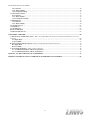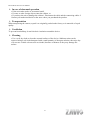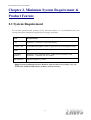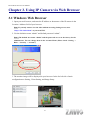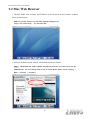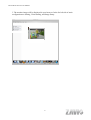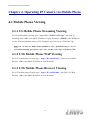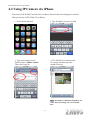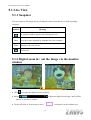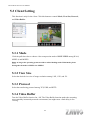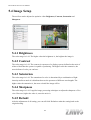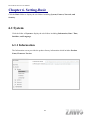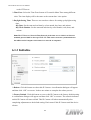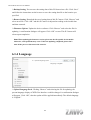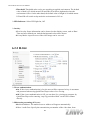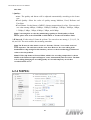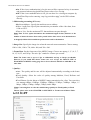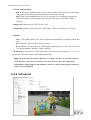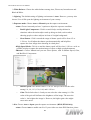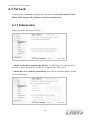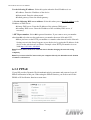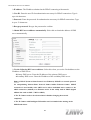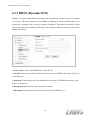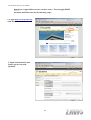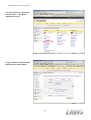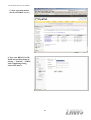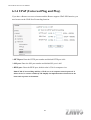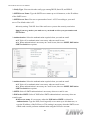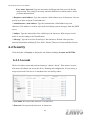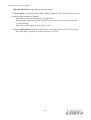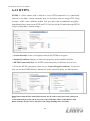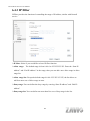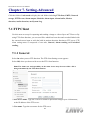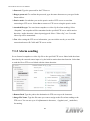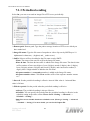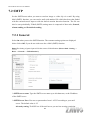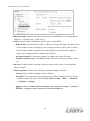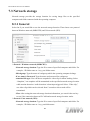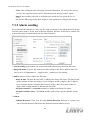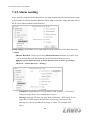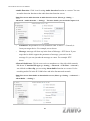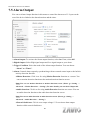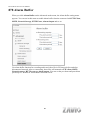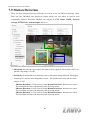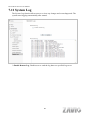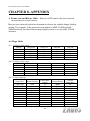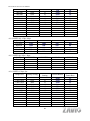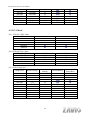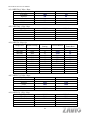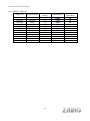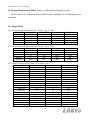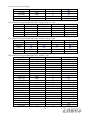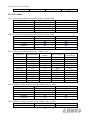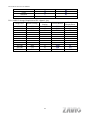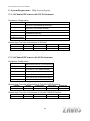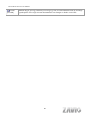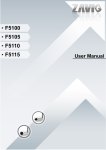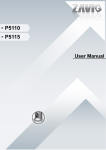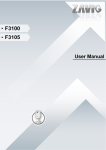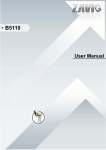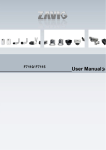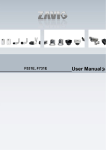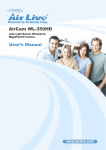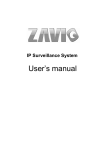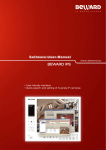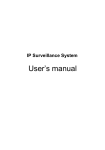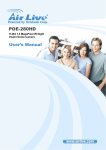Download Zavio D7110 User manual
Transcript
D5110/D5111/D7110 User Manual D5110 / D5111 / D7110 1 D5110/D5111/D7110 User Manual Contents CHAPTER 1. SAFETY INSTRUCTION ....................................................................................................................... 1 CHAPTER 2. MINIMUM SYSTEM REQUIREMENT & ........................................................................................... 3 PRODUCT FEATURE ..................................................................................................................................................... 3 2.1 SYSTEM REQUIREMENT .......................................................................................................................................... 3 2.2 PRODUCT FEATURES ............................................................................................................................................... 4 CHAPTER 3. USING IP CAMERA VIA WEB BROWSER ........................................................................................ 5 3.1 WINDOWS WEB BROWSER ...................................................................................................................................... 5 3.2 MAC WEB BROWSER............................................................................................................................................... 6 CHAPTER 4. OPERATING IP CAMERA VIA MOBILE PHONE ........................................................................... 8 4.1 MOBILE PHONE VIEWING ....................................................................................................................................... 8 4.2 USING IP CAMERA VIA IPHONE ............................................................................................................................... 9 CHAPTER 5. CONFIGURATION OF MAIN MENU ................................................................................................ 10 5.1 LIVE VIEW ............................................................................................................................................................. 11 5.2 SETTING ................................................................................................................................................................. 13 5.3 CLIENT SETTING ................................................................................................................................................... 14 5.4 IMAGE SETUP......................................................................................................................................................... 15 CHAPTER 6. SETTING-BASIC................................................................................................................................... 16 6.1 SYSTEM .................................................................................................................................................................. 16 6.1.1 Information.................................................................................................................................................... 16 6.1.2 Date / Time..................................................................................................................................................... 17 6.1.3 Initialize ......................................................................................................................................................... 18 6.1.4 Language ....................................................................................................................................................... 19 6.2 CAMERA................................................................................................................................................................. 20 6.2.1 Camera........................................................................................................................................................... 20 7.2.1 General .......................................................................................................................................................... 20 6.2.2 H.264.............................................................................................................................................................. 22 6.2.3 MPEG-4 ......................................................................................................................................................... 24 6.2.4 MJPEG .......................................................................................................................................................... 25 6.2.5 3GPP .............................................................................................................................................................. 26 6.2.6 Advanced ........................................................................................................................................................ 27 6.2.7 PLAYBACK ................................................................................................................................................... 29 6.3 NETWORK .............................................................................................................................................................. 30 6.3.1 Information.................................................................................................................................................... 30 6.3.2 PPPoE ............................................................................................................................................................ 31 6.3.3 DDNS (Dynamic DNS) ................................................................................................................................. 33 6.3.4 UPnP (Universal Plug and Play) .................................................................................................................. 37 6.3.5 Bonjour .......................................................................................................................................................... 38 6.3.6 IP Notification ............................................................................................................................................... 38 6.4 SECURITY............................................................................................................................................................... 40 6.4.1 Account .......................................................................................................................................................... 40 6.4.2 HTTPS ........................................................................................................................................................... 42 6.4.3 IP Filter.......................................................................................................................................................... 43 CHAPTER 7. SETTING-ADVANCED......................................................................................................................... 44 7.1 FTP CLIENT ........................................................................................................................................................... 44 7.1.1 General .......................................................................................................................................................... 44 7.1.2 Alarm sending ............................................................................................................................................... 45 7.1.3 Periodical sending ......................................................................................................................................... 47 7.2 SMTP..................................................................................................................................................................... 48 i D5110/D5111/D7110 User Manual 7.2.1 General .......................................................................................................................................................... 48 7.2.2 Alarm sending................................................................................................................................................ 50 7.2.3 Periodical sending ......................................................................................................................................... 51 7.3 NETWORK STORAGE .............................................................................................................................................. 53 8.3.1 General .......................................................................................................................................................... 53 7.3.2 Alarm sending................................................................................................................................................ 54 7.3.3 Periodical recording ...................................................................................................................................... 55 7.4 HTTP EVENT ......................................................................................................................................................... 57 7.4.1 General .......................................................................................................................................................... 57 7.4.2 Alarm sending................................................................................................................................................ 58 7.5 ALARM OUTPUT..................................................................................................................................................... 61 7.6 SCHEDULE.............................................................................................................................................................. 63 7.7 ALARM INPUT ........................................................................................................................................................ 64 878 ALARM BUFFER .................................................................................................................................................... 65 7.9 MOTION DETECTION ............................................................................................................................................. 66 CHAPTER 8. APPENDIX ............................................................................................................................................. 68 A. FRAME-RATE AND BITRATE TABLE – HELP TO SET IPCAMERA WITH YOUR NETWORK ENVIRONMENT TO ACCESS INTERNET. ..................................................................................................................................................................... 68 A.1 Mega Mode ...................................................................................................................................................... 68 A.2 VGA Mode ........................................................................................................................................................ 71 B. STORAGE REQUIREMENT TABLE - HELP TO SET RECORDING STORAGE SYSTEM.................................................... 74 B.1 Mega Mode ...................................................................................................................................................... 74 B.2 VGA Mode ........................................................................................................................................................ 76 C. SYSTEM REQUIREMENT – HELP TO SETUP SYSTEM ................................................................................................ 78 C.1. 16 Channel IPCamera with CIF Performance .............................................................................................. 78 C.2. 16 Channel IPCamera with D1 Performance................................................................................................ 78 EUROPE – EU DECLARATION OF CONFORMITY .............................................................................................. 79 FEDERAL COMMUNICATION COMMISSION INTERFERENCE STATEMENT ............................................ 82 ii D5110/D5111/D7110 User Manual User Manual Chapter 1. Safety Instruction Before you use this product This product has been designed with safety in mind. However, the electrical products can cause fires which may lead to serious body injury if not used properly. To avoid such accidents, be sure to heed the following. Legal Caution Video and audio surveillance can be forbidden by laws that vary from country to country. Check the laws in your local region before using this product for surveillance purposes. Don't open the housing of the product Don't try to open the housing or remove the covers which may expose yourself to dangerous voltage or other hazards. Don't use the accessories not recommend by the manufacturer Heed the safety precautions Be sure to follow the general safety precautions and the “Operation Notice.” Operation Notice - Operating or storage location Avoid operating or storing the camera in the following locations: • Extremely hot or cold places (Operating temperature: -30 °C to + 50 °C [-22 °F to 122°F] ) • Exposed to direct sunlight for a long time, or close to heating equipment (e.g., near heaters) • Close to water (e.g.,near a bathtub, kitchen sink, laundry tub) • Close to sources of strong magnetism • Close to sources of powerful electromagnetic radiation, such as radios or TV transmitters • Locations subject to strong vibration or shock In case of a breakdown In case of system breakdown, discontinue use and contact your authorized dealer. 1 D5110/D5111/D7110 User Manual In case of abnormal operation • If the unit emits smoke or an unusual smell, • If water or other foreign objects enter the cabinet, or • If you drop the unit or damage the cabinet:1 Disconnect the cable and the connecting cables. 2 Contact your authorized dealer or the store where you purchased the product. Transportation When transporting the camera, repack it as originally packed at the factory or in materials of equal quality. Ventilation To prevent heat buildup, do not block air circulation around the device. Cleaning • Use a soft, dry cloth to clean the external surfaces of the device. Stubborn stains can be removed using a soft cloth dampened with a small quantity of detergent solution, then wipe dry. • Do not use volatile solvents such as alcohol, benzene or thinners as they may damage the surface. 2 D5110/D5111/D7110 User Manual Chapter 2. Minimum System Requirement & Product Feature 2.1 System Requirement For normal operation and viewing of the network camera, it’s recommended that your system meet these minimum requirements for proper operation: Item Requirements CPU Pentium 4, 2.8GHz (or equivalent AMD) Graphic Card 258 MB RAM graphic cards(or equivalent on-board graphic cards) RAM 1G Operating System Windows 2000, Windows 2003, Windows XP, Windows Vista, Windows 7, and Mac OS X Leopard Web Browser Internet Explore 6 or later Note: Please keep updating the latest Windows software and service package. (Ex: Net Framework, Windows Media Player, Enhance ActiveX Security) 3 D5110/D5111/D7110 User Manual 2.2 Product Features These easy-to-follow instructions make setup and operation quick and simple, so you’ll also soon be enjoying the benefits of these product features: Resolutions Screen Resolution Compressing format Frame Rate Image settings Image snapshot Video Recording Video Output Full Screen Viewing Digital Zoom Instant Messenger Mobile Phone Live View Alarm Sending Security Alarm Buffer Supported protocols Simultaneous Connection Operating conditions Lens IR LEDs IR working distance I/O Audio Output Alarm Input Storage Video Out Power Housing SYSTEM H.264 / MPEG-4 / Motion JPEG: 4 resolutions from 1280x1024 to 320x240 via API and configuration web page Higher than 1024 * 720 pixels H.264 / MPEG-4 / Motion JPEG Up to 15 fps at 1280x1024 Up to 30 fps at 640x480 Rotation: Mirror, Flip, Mirror Flip Brightness / Contrast / Saturation / Sharpness Overlay capabilities: time, date, text and privacy image Yes Yes Yes Yes 10x digital Support MSN Live View Through 2.5 WAP, 3GPP, 3G Streaming, and 3G Browser FTP Client / SMTP / Network Storage / HTTP Event Password Protection / HTTPS encryption / IP Filter Recording image and audio file pre-and-post disconnection up to 5 sec. Bonjour, TCP/IP, DHCP, PPPoE, ARP, ICMP, FTP, SMTP, DNS, NTP, UPnP, RTSP, RTP, HTTP, TCP, UDP, 3GPP/ISMA RTSP Up to 10 users -30 ~ 50 ℃ (-22 ~ 122 ℉) D7110 0 ~ 50 ℃ (22 ~ 122 ℉) D5110/D5111 HARDWARE F1.5, 4.0mm Megapixel board lens (D5110) F1.2, 2.7-9mm 14 φ board lens ( D5111/D7110) 8 φ IR LEDs x 18(D5110/D5111) 8 φ IR LEDs x 24 (D7110) 10-15M 1 in / 1 out 1 1 Micro SD Card slot 1 BNC 12V DC, 1A, Max 5W PoE (Power over Ethernet) Built-in IEEE 802.3af IP66 (D7110 only) NETWORK Ethernet 10 / 100 Base T 4 D5110/D5111/D7110 User Manual Chapter 3. Using IP Camera via Web Browser 3.1 Windows Web Browser 1. Open your web browser, and enter the IP address or host name of the IP camera in the Location / Address field of your browser. Note : If you only want to view the video without accessing Setting screen, enter “http://<IP>/index2.htm” as your web URL. 2. Use the default account “admin” and default password “admin”. Note : The default user name “admin” and the password are set at the factory for the administrator. You can change them in the Account Menu. (Please check “Setting → Basic → Security → Account”) 3. The monitor image will be displayed in your browser. In the far left side of main configuration are Setting, Client Setting, and Image Setup. 5 D5110/D5111/D7110 User Manual 3.2 Mac Web Browser 1. Click the Safari icon, and enter the IP address of the IP camera in the Location / Address field of your browser. Note : If you only want to view the video without Setting screen “http://<IP>/index2.htm” as your web URL. 2. Enter the default account “admin” and default password “admin”. Note : The default user name “admin” and the password are set at the factory for the administrator. You can change them in the Account Menu (Please check “Setting → Basic → Security → Account”) 6 D5110/D5111/D7110 User Manual 3. The monitor image will be displayed in your browser. In the far left side of main configuration are Setting, Client Setting, and Image Setup. 7 D5110/D5111/D7110 User Manual Chapter 4. Operating IP Camera via Mobile Phone 4.1 Mobile Phone Viewing 4.1.1 3G Mobile Phone Streaming Viewing For 3G mobile phone viewing, type “ rtsp://<IP>:<PORT>/video.3gp ” into your 3G Streaming Link. <IP> is the Public IP address of your IP camera; <PORT> is the RTSP port of your IP camera (Default value is 554.) Example: rtsp://100.10.10.1:554/video.3gp Note: You can also use RTSP clients (RealPlayer, VLC, QuickTime Player…etc.) to view RTSP streaming, just type in “rtsp://<IP>:<PORT>/video.3gp” as the Player URL 4.1.2 2.5G Mobile Phone WAP Viewing For 2.5G mobile phone viewing, type “ http://<IP>/mobile.wml ” into your 2.5G WAP Browser. <IP> is the Public IP address of your IP camera. 4.1.3 2.5G Mobile Phone Browser Viewing For 2.5G mobile phone viewing, type “ http://<IP>/mobile.htm ” into your 2.5G Web Browser. <IP> is the Public IP address of your IP camera. 8 D5110/D5111/D7110 User Manual 4.2 Using IP Camera via iPhone You can use ZAVIO Web User Interface via iPhone. Please follow the setting process below. Then you can use ZAVIO Web UI via iPhone. 2. Type IP address in your web link. 1. Select Safari function 3. Type name and password. Default value is admin / admin. Then click Login In 4. The ZAVIO User Interface and live image will show up in the middle of screen. Note: The image is continuous snapshots, not video. Thus, live image can’t be recorded here. 9 D5110/D5111/D7110 User Manual Chapter 5. Configuration of Main Menu In the left side of main configuration are Setting, Client setting, Image setting. In the right side, you can control Live View in your main Browser. The functions include Snapshot, Open digital zoom, Audio, and Video Play. Full screen Snapshot Open digital zoom Audio Play Video Play 10 D5110/D5111/D7110 User Manual 5.1 Live View 5.1.1 Snapshot You can capture a still image shot by clicking the camera icon and save it in the operating computer. Symbols Meaning a snapshot window appears after clicking the icon Save computer. save the picture captured by snapshot into your computer computer Close Return to the view screen full screen 5.1.2 Digital zoom in / out the image via the monitor window Click Pull the to display the digital zoom in window. to adjust the digital zoom range, and it will be showed on the above window. Use the left click of your mouse to move to anywhere in the window area. 11 D5110/D5111/D7110 User Manual 5.1.3 Video play buttons Symbols Meaning Pause the current video Play the video Stop the current video Record the current video Note: Concerning the recording storage requirement of your hard disk, please refer to the CHAPTER 10. APPENDIX / B. Storage Requirement Table. 5.1.4 Audio buttons Symbols Meaning Note mean the speakers of your computer are turned on to transmit the sounds from the connected IP camera(s) Speakers turned on Speakers turned off mean the speakers of your computer are turned off to transmit the sounds from the connected IP camera(s) mean you can broadcast to the connected IP camera(s) via the Ethernet using your microphone Mute off Mute on mean you can’t broadcast to the connected IP camera(s) via the Ethernet using your microphone Volume control bar mean you can adjust the sound volume by the control bar 12 D5110/D5111/D7110 User Manual 5.2 Setting This function is only for the Administrator. Click “Setting” on the home page of web user interface to get into the Basic and Advanced settings menu. Click Basic folder, there are sub-folders including System, Camera, Network, and Security. Fore more information, you can see Chapter 7.1、Chapter 7.2、Chapter 7.3 and Chapter 7.4. Click Advanced folder, there are sub-folders including FTP Client, SMTP, Network storage, HTTP event, Alarm output, Schedule, Alarm input, Alarm buffer, Motion Detection, Audio Detection, and System Log. 13 D5110/D5111/D7110 User Manual 5.3 Client Setting This function is only for the client. Click this button to control Mode, View Size, Protocol, and Video Buffer. 5.3.1 Mode Click the pull-down box to choose video compression mode of LIVE VIEW among H.264, MPEG-4, and MJPEG. Note: As long as the operating system not able to afford loading under H.264 mode, please downgrade the mode to MPEG-4 or MJPEG. 5.3.2 View Size Select the desired view size of image resolution among 1/4X, 1/2X, and 1X. 5.3.3 Protocol Select the transferring protocol among TCP, UDP, and HTTP. 5.3.4 Video Buffer Turn the Video Buffer function On / Off. The Video Buffer function makes the streaming more smoothly in unsteady network environment, but might cause a little delay in live viewing. 14 D5110/D5111/D7110 User Manual 5.4 Image Setup The tool bar can be adjusted to optimize video Brightness, Contrast, Saturation and Sharpness. 5.4.1 Brightness The value range is 0~99. The higher value the brightness is, the brighter the image is. 5.4.2 Contrast The value range is 0~99. The contrast is a measure of a display system, defined as the ratio of white to black that the system is capable of producing. The higher value the contrast is, the more delicate of color you can have. 5.4.3 Saturation The value range is 0~99. The saturation of a color is determined by a combination of light intensity and how much it is distributed across the spectrum of different wavelengths. The higher value the saturation is, the more colorful the image will be. 5.4.4 Sharpness The value range is 0~99. It applies image processing techniques to adjust the sharpness of live view. However, higher the value is, more the noise is. 5.4.5 Default After the adjustment of all setting, you can still click Default to make the setting back to the original setting. 15 D5110/D5111/D7110 User Manual Chapter 6. Setting-Basic Click the Basic folder to display the sub folders including System, Camera, Network, and Security. 6.1 System Click the folder of System to display the sub-folders including Information, Date / Time, Initialize, and Language. 6.1.1 Information The Information screen provides the product factory information which includes Product Name, Firmware Version. 16 D5110/D5111/D7110 User Manual 6.1.2 Date / Time The Date/ Time screen displays all options of time setting. Current date / time: This displays the current date and time of this IP Camera. PC clock: This displays the date and time of the monitoring PC clock. Date / Time format: You can click the pull down box to select different time display formats. Note: If you would like the Date / Time information shows on the Live View screen, please check “Setting → Basic → Camera → General → Date / Time ” to execute the setting. Adjust: You can select one of those four adjusting modes for your IP Camera. Keep current setting: Select this mode to keep the current date and time of this IP Camera. Synchronize: Select this mode to keep the date and time of this IP Camera is the same as the monitoring PC. Manual setting: Select this mode to adjust manually the date and time of this IP Camera. Synchronize with NTP: Specify the NTP server name and the Refresh Interval to synchronize the date and time of this IP Camera with those of the time server, known 17 D5110/D5111/D7110 User Manual as the NTP server. Time Zone: Select the Time Zone format of Greenwich Mean Time among different cities. The time display will be the same as the current date / time option. Daylight Saving Time: There are two modes to choose for setting up daylight saving time. By Date: Set the start and end time by select month, day, hour, and minute. By Week Number: Set the start and end time by select month, week, hour, and minute. Note: The NTP server (Network Time Protocol) is the time server which is an Internet standard protocol built on the top of TCP / IP. This assures accurate synchronization to the millisecond of computer clock times in a network of computers. 6.1.3 Initialize Reboot: Click this button to reboot this IP Camera. A confirmation dialogue will appear and then click “OK” to execute. It takes one minute to complete the reboot process. Factory Default: Click this button to recover this IP Camera to the factory default setting. A confirmation dialogue will appear and then click “OK” to execute. The network indicator on this IP Camera will start to blink. This IP Camera will reboot automatically after completing adjustments to the default setting. Don't turn off this IP Camera until the device reboots. 18 D5110/D5111/D7110 User Manual Backup Setting: You can save the setting data of this IP Camera into a file. Click “Save” and follow the instructions on the browser to save the setting data file to the location you specified. Restore Setting: Download the saved setting data of this IP Camera. Click “Browse” and select saved file. Click “OK” and this IP Camera is adjusted according to the loaded data and then restarted. Firmware Update: Update the device software. Click “Browse” and select the file for updating. A confirmation dialogue will appear. Click “OK” to start. This IP Camera will reboot upon completion. Note: When updating the firmware version, please use the file specific for the model. Otherwise, some problems may occur. Unless the updating completed, please don’t turn off the power or disconnect the network. 6.1.4 Language Upload Language Pack: Clicking “Browse” and selecting the file for updating, the present language display of WEB User Interface could be changed. A confirmation dialogue will appear. Click “OK”, then the update will be applied immediately. The default language is “English.” 19 D5110/D5111/D7110 User Manual 6.2 Camera Click the folder of Camera to display the sub folders including General, H.264, MPEG-4, MJPEG, 3GPP, Advanced, and Playback. 6.2.1 Camera 7.2.1 General RTSP: The default value is 554. If the IP Cameras connected with router and installed outside are over 2 sets and all of them need support RTSP, please fill some value in the blank space in the range from 1024 to 65535. RTP Unicast streaming: The default value of port range is 5000 ~ 7999 and can be changed from 1024 to 65535. Note: Under Unicast streaming mode, streaming video is delivered from the camera to a single client device. Image Rotated: Select the screen display “flip”, “mirror”, or “flip + mirror.” Audio Codec: Select one audio codec among G.711 U-law / G.711 A-law / AMR Audio / Off. G.711 U-law : one codec for “Computer Audio”, used in North America & Japan areas. G.711 A-law : another codec for “Computer Audio”, used in Europe and the rest of the world. AMR Audio: an audio codec of the third generation communication for MOBIL PHONE. While the option selected, your mobile phone will receive the audio file 20 D5110/D5111/D7110 User Manual from IP Camera. And you can choose the bit rate from 4.75k to 12.2k. However, the usage of this codec will cause frame-rate decreasing. Off: Select Off, audio file won’t be transmitted by IP Camera. Audio mode: You can select Full duplex or Half duplex. Full duplex: Select it for simultaneous communication in both direction between the connected administrator and IP CAM. It means both parties can speak and be heard at the same time. Half duplex: Select it for communication in both directions, but only one direction at a time (not simultaneously). It means one party begins receiving a signal, it must wait for the transmitter to stop transmitting, before replying. Therefore, once one party speak, he can’t hear any voice from the other party, just like the communication by radio set. Analog Video Output: Analog video output is for fast and easy installation. The default is On and the mode of live view of Client Setting page will be fixed in H.264. If off chosen, the string option will appear H.264, MPEG-4, and MJPEG. Video clip format: Select RECORDING compression format H.264 or MPEG-4. MPEG-4: MPEG-4 has the advantage of sending a lower volume of date per time unit across the network (bit-rate) compared to Motion JPEG and therefore provides a relatively high image quality at a lower bit-rate (bandwidth usage). H.264: H.264 provides higher compression rate than MPEG-4. Thus, H.264 can decrease the bandwidth usage and further apply on 3G. However, H.264 will occupy more system resources than MPEG-4. As long as the operating system appears operating difficulties under H.264 format, please change to select MPEG-4. Night ICR Mode: Select Auto, Day Mode, Night Mode, Schedule Night ICR Mode: IR and ICR can be controlled separately in case the device needs external IR illuminator. ICR will switch to day or night depending on threshold setting if the setting is auto ICR mode. ICR control can also be set by schedule, choose schedule mode and the Schedule icon will show up below. Switch delay: ICR will switch delay few seconds to avoid sudden brightness and darkness. The default setting of switch delay is 10 seconds; use pull-down options to select proper timing. Night IR Mode: Two IR levels can be adjusted according to environment and distance of target object.IR will switch to on and off automatically depending on threshold setting if the setting is auto IR mode. IR control also can be set by schedule. IR Level: Two IR levels can be adjusted manually according to target distance and view angle. If you wish to use wide view angle and shorter target distance, please set level1, otherwise, please set level 2. 21 D5110/D5111/D7110 User Manual Threshold: Threshold value can be set according to applied environment. The default value of dark is 95 which means ICR and IR will switch to night mode when the environment is5lux. On the other hand, the default value of bright is 80 which means ICR and IR will switch to day mode the environment is 20 Lux. LED Indicator: Select LED light On, Off. Overlay: Text Overlay: Some information can be showed on the display screen, such as Date / Time and user-defined text. And the background color can be chosen. Privacy Mask: A specific area of the video image can be covered. 6.2.2 H.264 Viewer authentication: On: If the viewer authentication is On, the users will be requested to key-in username and password when using QuickTime Player to have live viewing. Off: If the viewer authentication is Off, you can have live viewing on computer by QuickTime Player after entering “rtsp://ip:port/video.h264” on the URL column directly. Multicasting streaming (if it’s on): Multicast Address: The multicast server address will appear automatically. Video / Audio Port: Specify the transmission port number of the video data, from 22 D5110/D5111/D7110 User Manual 1024 to 65535. Time to Live: Set the maximum TTL that multicast can pass through. Note: Time To Live option determines the maximum length of time (measure as the number of network routers that can be passed before data arrives at its destination or is dropped) within which a multicast packet must reach its destination. Image Size: Specify the image size when the network camera transmits. Choose one among 1280 x 1024, 1280 x 720, 640 x 480, and 320 x 240. Frame Rate: Set the frame rate of H.264 image. Choose one value among 2, 3, 4, 5, 7, 10, 15, 20, 25, and 30 fps. The unit “fps” stands for “frames per second”. Note: The frame rate is up to 15 fps at 1280x1024, and up to 30 fps at 640x480. However, if you would like choose frame rate over 15 fps, the IMAGE SIZE of H.264/MPEG-4/MJPEG setting page has to been selected 320x240 or 640x480 at the same time. Quality: Auto: The quality and bitrate will be adjusted automatically according to the frame rate. Fixed Quality: Select the value of quality among Medium, Good, Delicate and Excellent. Fixed Bitrate: Set the bitrate of H.264 image transmission for a line. Select one among 64Kbps, 128Kbps, 256Kbps, 384Kbps, 512Kbps, 768Kbps, 1Mbps, 1.5 Mbps, 2 Mbps, 3 Mbps, 4 Mbps, 5 Mbps, and 6 Mbps. Note: Concerning how to select the suitable image quality for Fixed Quality or Fixed Bitrate, please refer to the CHAPTER 9. APPENDIX / A. Frame-rate & Bitrate Table. IP interval: It’s the ratio of i-frame & p-frame. Select one among 1, 5, 10, 15, 30, 60, and 120. The ratio smaller, the streaming smoother. Note: The IP interval value means a ratio of “ P-frame / I-frame “ in a certain section of frame sequences. The ratio lower, the live view clear. However, live view will lag if the bandwidth isn’t big enough. In this situation, you have to choose another bigger IP interval value to solve the problem. Note: If Video Clip Format of General Menu (go “Setting → Basic → Camera → General” ), which is for recording compression, is chosen H.264, the IP interval option will appear “Auto” automatically and can’t select. The limit is for avoiding damaging the recording quality of 5 seconds temporary-saved video recorded on FTP server. 23 D5110/D5111/D7110 User Manual 6.2.3 MPEG-4 Viewer authentication: On: If the viewer authentication is On, the users will be requested to key-in username and password when using QuickTime Player to have live viewing. Off: If the viewer authentication is Off, you can have live viewing on computer by QuickTime Player after entering “rtsp://ip:port/video.mp4” on the URL column directly. Multicasting streaming (if it’s on): Multicast Address: Specify the multicast server address. Video / Audio Port: Specify the transmission port number of the video data, from 1024 to 65535. Time to Live: Set the maximum TTL that multicast can pass through. Note: Time To Live option determines the maximum length of time (measure as the number of network routers that can be passed before data arrives at its destination or is dropped) within which a multicast packet must reach its destination. Image Size: Specify the image size when the network camera transmits. Choose one among 1280 x 1024, 1280 x 720, 640 x 480, and 320 x 240. Frame Rate: Set the frame rate of the MPEG-4 image. Choose one from 1, 2, 3, 4, 5, 7, 10, 15, 20, 25, and 30 fps. The unit “fps” stands for “frames per second.” Note: The frame rate is up to 15 fps at 1280x1024, and up to 30 fps at 640x480. However, if you would like choose frame rate over 15 fps, the IMAGE SIZE of H.264/MPEG-4/MJPEG setting page has to been selected 320x240 or 640x480 at the 24 D5110/D5111/D7110 User Manual same time. Quality: Auto: The quality and bitrate will be adjusted automatically according to the frame rate. Fixed Quality: Select the value of quality among Medium, Good, Delicate and Excellent. Fixed Bitrate: Set the bitrate of MPEG-4 image transmission for a line. You can select one value among 64Kbps, 128Kbps, 256Kbps, 384Kbps, 512Kbps, 768Kbps, 1Mbps, 1.5 Mbps, 2 Mbps, 3 Mbps, 4 Mbps, 5 Mbps, and 6 Mbps. Note: Concerning how to select the suitable image quality for Fixed Quality or Fixed Bitrate, please refer to the CHAPTER 9. APPENDIX / A. Frame-rate & Bitrate Table. IP interval: It’s the ratio of i-frame & p-frame. You can select one among 1, 5, 10, 15, 30, 60, and 120. The ratio smaller, the streaming smoother. Note: The IP interval value means a ratio of “ P-frame / I-frame “ in a certain section of frame sequences. The ratio lower, the live view clear. However, live view will lag if the bandwidth isn’t big enough. In this situation, you have to choose another bigger IP interval value to solve the problem. Note: If Video clip format of General Menu, which is for recording compression, is chosen MPEG-4, the IP interval option will appear “Auto” automatically and can’t select. The limit is for avoiding damaging the recording quality of 5 seconds temporary-saved video recorded on FTP server. 6.2.4 MJPEG Viewer authentication: 25 D5110/D5111/D7110 User Manual On: If the viewer authentication is On, the users will be requested to key-in username and password when using QuickTime Player to have live viewing. Off: If the viewer authentication is Off, you can have live viewing on computer by QuickTime Player after entering “rtsp://ip:port/video.mjpg” on the URL column directly. Multicasting streaming (if it’s on): Multicast Address : Specify the multicast server address. Video / Audio Port: Specify the transmission port number of the video data, from 1024 to 65535. Time to Live: Set the maximum TTL that multicast can pass through. Note: Time To Live option determines the maximum length of time (measure as the number of network routers that can be passed before data arrives at its destination or is dropped) within which a multicast packet must reach its destination. Image Size: Specify the image size when the network camera transmits. Choose among 1280 x 1024, 1280 x 720, 640 x 480, and 320 x 240. Frame Rate: Set the frame rate of the MJPEG image. Choose one among 1, 2, 3, 4, 5, 7, 10, 15, 20, 25, and 30 fps. The unit “fps” stands for “frames per second”. Note: The frame rate is up to 15 fps at 1280x1024, and up to 30 fps at 640x480. However, if you would like choose frame rate over 15 fps, the IMAGE SIZE of H.264/MPEG-4/MJPEG setting page has to been selected 320x240 or 640x480 at the same time. Quality: Auto: The quality and bit rate will be adjusted automatically according to the frame rate. Fixed Quality: Select the value of quality among Medium, Good, Delicate and Excellent. Fixed Bitrate: Set the bitrate of MJPEG image transmission for a line. You can select one among 64Kbps, 128Kbps, 256Kbps, 384Kbps, 512Kbps, 768Kbps, 1Mbps, 1.5 Mbps, 2 Mbps, 3 Mbps, 4 Mbps, 5 Mbps, and 6 Mbps. Note: Concerning how to select the suitable image quality for Fixed Quality or Fixed Bitrate, please refer to the CHAPTER 9. APPENDIX / A. Frame-rate & Bitrate Table. 6.2.5 3GPP 26 D5110/D5111/D7110 User Manual Viewer authentication: On: If the viewer authentication is On, the users will be requested to key-in username and password when using QuickTime Player to have live viewing. Off: If the viewer authentication is Off, you can have live viewing on computer by QuickTime Player. after entering “rtsp://ip:port/video.3gp” on the URL column directly. Image Size: Image size for 3GPP is 160 x 120. Frame Rate: Set the frame rate of the 3GPP image. Choose one between 5 or 10 fps. Quality: Auto: The quality and bit rate will be adjusted automatically according to the frame rate. Fixed Quality: This item here can’t be selected. Fixed Bitrate: Set the bitrate of 3GPP image transmission for a line. You can select one among 64Kbps, 48Kbps, 32Kbps, 16Kbps. IP interval: It’s the ratio of i-frame & p-frame. You can select one among 1, 5, 10, 15, 30, 60, and 120. The ratio smaller, the streaming smoother. Note: The IP interval value means a RATIO of “ P-frame / I-frame “ in a certain section of frame sequences. The ratio lower, the live view clear. However, live view will lag if the bandwidth isn’t big enough. In this situation, you have to choose another bigger IP interval value to solve the problem. 6.2.6 Advanced 27 D5110/D5111/D7110 User Manual White Balance: Choose the white balance among Auto, Florescent, Incandescent and Black & White. Lighting: The default setting of lighting environment is Auto. However, you may also choose 50 or 60 Hz upon the lighting environment of your country. Exposure mode: Choose Auto or Manual upon the capture environment. Auto: Choose Auto and you have 3 options to adjust the exposure condition. Back Light Compensate: Click it on and it helps avoid problems in situations where the main subject ends up being too dark, such as when shooting people or other subjects in front of a bright background. Slow Shutter: Click it on and the range of shutter speed will be from 1/5 to 1/120 sec. It will adjust the shutter speed automatically and helpful to capture the clear image when shooting in a dark place. High Speed Mode: Click it on and the shutter speed will be close 1/120 sec. as far as possible to help to capture the motion image of sports or high-speed phenomena. Manual : Choose Manual and you can select options, such as Shutter Speed, Gain, and Bad Pixel Compensate. Shutter Speed: The default value is 1/30 sec. and you can select the value among 1/4, 1/6, 1/12, 1/30, 1/60, and 1/120 sec. Gain: The default value is 2 and you can select the value among 0~9. The value of the gain will influence the brightness of the image. The more the value is , the brighter the image is. However, the higher gain value might cause more noise. Iris: Choose Auto or Open upon the capture environment. (D5111,D7110 Only) Auto: Choose Auto to enable auto Iris. If you wish to use Auto IRIS function, please 28 D5110/D5111/D7110 User Manual choose Auto and Calibrate. Please click OK at the bottom of this page after calibrating. Open: Choose Open to enable maximum aperture. The default setting is open. Calibrate: Click Calibrate to adjust auto Iris lens. The whole process will continue 2~3 minutes. 6.2.7 PLAYBACK Clicking the button of “Open files” and select the video file recorded previous, you can look for the desired image. Besides, you can still have the live view in the screen. The function of each button is as below illustration: Snapshot Mirror/ Flip Pause Stop Previous track Full Screen Fast forward Volume Rewind Mute on / Mute off Open files Open digital zoom Next track 29 D5110/D5111/D7110 User Manual 6.3 Network Click the folder of Network to display the sub folders including Information, PPPoE, DDNS, UPnP, Bonjour, IP Notification, Wireless and Messenger. 6.3.1 Information Display the MAC address of the device. Obtain an IP address automatically (DHCP): If a DHCP server is installed on the network, to select this while the IP address is assigned by the DHCP server. Obtain DNS server address automatically: Select this to obtain the address of DNS server automatically. 30 D5110/D5111/D7110 User Manual Use the following IP address: Select this option when the fixed IP address is set. IP address: Enter the IP address of the device. Subnet mask: Enter the subnet mask. Default gateway: Enter the default gateway. Use the following DNS server address: Select this when you set the fixed address as the IP address of DNS server. Primary DNS server: Enter the IP address of the primary DNS server. Secondary DNS server: Enter the IP address of the secondary DNS server, if necessary. HTTP port number: Select 80 in general situations. If you want to use a port number other than 80, select the text box and enter a port number between 1024 and 65535. When you have set the HTTP port number to a number other than 80 on the Network Setting screen in the Setup Program, access the device by typing the IP address of the device on the web browser as follows: Example: when HTTP port number is set to 2000 http://192.168.1.100:2000/ Note: The IP Camera needs to be rebooted after it finishes changing the network setting completely. Note: If you connect the IP Camera with your computer directly, the default network domain of camera is 192.168.1.xx 6.3.2 PPPoE If your ISP provides Dynamic IP with authentication by username and password, type all PPPoE information in this part. When using the PPPoE function, you need to turn on the DDNS or IP Notification function at same time. 31 D5110/D5111/D7110 User Manual IP address: The IP address obtained at the PPPoE connecting with network. User ID: Enter the user ID for authentication necessary for PPPoE connections. Type it up to 64 characters. Password: Enter the password for authentication necessary for PPPoE connections. Type it up to 32 characters. Re-type password: Re-type the password to confirm. Obtain DNS server address automatically: Select this to obtain the address of DNS server automatically. Use the following DNS server address: Select this when you set the fixed address as the IP address of DNS server. Primary DNS server: Enter the IP address of the primary DNS server. Secondary DNS server: Enter the IP address of the secondary DNS server. Note : 1. PPPoE (Point-to-Point Protocol over Ethernet): PPPoE is a network protocol for encapsulating Point-to-Point Protocol frames insider Ethernet frames. PPPoE connection is used mainly with ADSL service where individual users connect to the ADSL transceiver (modem) over Ethernet work. It also widely used in XDSL (digital affiliate line such as ADSL, VDSL or SDSL) 2. The IP Camera needs to be rebooted after it finishes changing the network completely. 3. The IP Camera with Intelligent IP Installer can’t be founded after turning on the PPPoE and reboot. 32 D5110/D5111/D7110 User Manual 6.3.3 DDNS (Dynamic DNS) DDNS is a system which allows the domain name data held in a name server to be updated in real time. The most common use for DDNS is allowing an internet domain name to be assigned to a computer with a varying / dynamic IP Address. This makes it possible for other sites on the internet to establish connection to the machine without needing to track the IP Address themselves. Server name: Choose the DDNS Server from the list. User ID: Enter the user ID for authentication necessary for DDNS connections. Type it up to 64 characters. Password: Enter the password for authentication necessary for DDNS connections. Type it up to 32 characters. Re-type password: Re-type the password to confirm. Host name: Enter the host name that is registered to the DDNS server. 33 D5110/D5111/D7110 User Manual Note : How to apply DDNS username and Host name?? You can apply DDNS username and Host name by the following steps: 1. Login http://www.dyndns.org, click the Creat Account 2. Input all information and follow step by step with DynDNS 34 D5110/D5111/D7110 User Manual 3. Login with new account and click Account → My Hosts → Add Host Services 4. Type domain in the Hostname field and select sub-domain 35 D5110/D5111/D7110 User Manual 5. After type information, check your DDNS service. 6. Type your DDNS User ID, Password and Host name in Setting → Network → DDNS. After completing setting, reboot IP Camera. 36 D5110/D5111/D7110 User Manual 6.3.4 UPnP (Universal Plug and Play) If you have a Router to access to internet and the Router supports UPnP IGD function, you need to turn on the UPnP Port Forwarding function. HTTP port: Enter the HTTP port number and default HTTP port is 80. SSL port: Enter the SSL port number and default SSL port is 443. RTSP port: Enter the RTSP port, default value is 554 for computer view. Note : UPnP (Universal Plug and Play): UPnP is a set of computer network protocol. It allows devices to connect seamlessly and simplify the implementation of networks in the home and corporate environments. 37 D5110/D5111/D7110 User Manual 6.3.5 Bonjour Bonjour, also known as zero-configuration networking, enables automatic discovery of computers, devices, and services on IP networks. Bonjour uses industry standard IP protocols to allow devices to automatically discover each other without the need to enter IP addresses or configure DNS servers. Device Name: Enter Device Name you wish. Note: How to use Bonjour in your Windows Browser UI? Please check the link below: http://www.apple.com/support/downloads/bonjourforwindows.html 6.3.6 IP Notification When network notify type is set to “ON”, you can send an e-mail notification of the completion of the network setting. 38 D5110/D5111/D7110 User Manual Notify Type: You can select the notify type among DHCP, Static IP, and PPPoE. SMTP Server Name: Type the SMTP server name up to 64 characters, or the IP address of the SMTP server. SMTP Server Port: You can set port number from 1~65535 according to your mail server. The default value is 25. Security setting: Tick SSL box if the mail server you use has security restriction. Note: If you use g-mail as your mail server, you should set 25 as your port number and tick SSL box. Authentication: Select the authentication required when you send an email. Off: Select if no authentication is necessary when an email is sent. On: When authentication is necessary an e-mail is sent, there are SMPT, POP before SMPT or both three options. Authentication: Select the authentication required when you send an email. Off: Select if no authentication is necessary when an email is sent. On: When authentication is necessary an e-mail is sent, there are SMPT, POP before SMPT or both three options. SMTP: Select if SMTP authentication is necessary when an e-mail is sent. POP before SMTP: Select if POP before SMTP authentication is necessary when an e-mail is sent. POP server name: It is necessary when the POP before SMTP is selected in Authentication. Type the POP (receiving mail) server name up to 64 characters, or type the IP address of the POP server. This setting is necessary when the SMTP server which sends e-mails performs authentication using the POP user account. 39 D5110/D5111/D7110 User Manual User name, Password: Type the user name and Password of the user who has the mail account. This setting is necessary when the SMTP server which sends e-mails performs authentication. Recipient e-mail address: Type the recipient e-Mail address up to 64 characters. You can specify up to three recipient E-mail addresses. Administrator e-mail address: Type the Administrator e-Mail address up to 64 characters. This address is used for reply mail and sending system messages from the SMTP server. Subject: Type the subject/title of the e-Mail up to 64 characters. With respect to mail which is sent according to the IP notification. Message: Type the text of the E-mail up to 384 characters. Default value provides network information including IP, Port, MAC, Model, Firmware Version and Web Version. 6.4 Security Click the folder of Security to display the sub folders including Account and HTTPS. 6.4.1 Account The device fault account and password setting is “admin / admin”. That means everyone who knows IP address can access the device including all configuration. It is necessary to assign a password if the device is intended to be accessed by others. User name: Set a user name between 4-16 characters. Password: Set a password between 4-16 characters. 40 D5110/D5111/D7110 User Manual Re-type Password: Re-type the password to confirm. Viewer Mode: Set the user mode among Admin, Operator, and Viewer. Different viewer mode has different limits of authority. The Admin mode has all authority of configuration. The Operator mode can not only view the Live View but also control the PTZ (only for PTZ models). The Viewer mode only can view the Live View. Viewer Authentication: Select On, allows any viewer direct access to Live View. Select Off, allow admin, operator, or viewer access to Live View. 41 D5110/D5111/D7110 User Manual 6.4.2 HTTPS HTTPS is a URL scheme used to indicate a secure HTTP connection. It is syntactically identical to the http:// scheme normally used for accessing resources using HTTP. Using an https: //URL/ with a different default TCP port (443) and an additional encryption / authentication layer between the HTTP and TCP. You can use the IP camera through HTTPS easily by using https:// instead of http://. Create & Install: Create a self-signed certificate for HTTPS to recognize. Installed Certificate: Display or remove the properties of the installed certificate. HTTPS Connection Policy: Set HTTPS connection policy for different level of users. To use the HTTPS encryption, please set up “Create self-signed certificate” for the first time you use the HTTPS function, and then set up the connection policy for different users. Note: When enable HTTPS with RTSP on mode, the IP Camera only protect the setting such as username and password and do not protect video and audio. When enable HTTPS with RTSP off mode, the IP Camera will protect all setting including video and audio. 42 D5110/D5111/D7110 User Manual 6.4.3 IP Filter IP Filter provides the function of controlling the range of IP address, similar with firewall service. IP filter: Select if you would like to have IP filter function. Allow range: The default range is from 0.0.0.0 to 255.255.255.255. Enter the “Start IP address” and “End IP address” in the range, then you can add a new allow range in allow range list. Allow range list: Except the default range 0.0.0.0~255.255.255.255, the list allows to add four more sets of allow range at most. Deny range: You can define the deny range by entering “Start IP address” and “End IP address” Deny range list: You can define not more than five sets of deny range in the list. 43 D5110/D5111/D7110 User Manual Chapter 7. Setting-Advanced Click the folder of Advanced to display the sub folders including FTP client, SMTP, Network storage, HTTP event, Alarm output, Schedule, Alarm input, Alarm buffer, Motion detection, Audio detection, and System Log. 7.1 FTP Client Use this menu to set up for capturing and sending a image or video clip to an FTP server. By using FTP client function, you can send files which has been shot and recorded linked with the external sensor input or with the built-in motion detection function to FTP server. FTP client setting menu is composed of two tabs, General, Alarm sending and Periodical sending. 7.1.1 General Select On when you use FTP function. The FTP client Setting screen appears. Select Off, when you do not wish to use the FTP client function. Note: The frame rate and operability on the main viewer may decrease while a file is being transmitted by the FTP client function. FTP server name: Type the FTP server name to upload still images up to 64 characters, or the IP address of the FTP server. User name: Type the user name for the FTP server. 44 D5110/D5111/D7110 User Manual Password: Type the password for the FTP server. Retype password: To confirm the password, type the same characters as you typed in the Password box. Passive mode: Set whether you use the passive mode of FTP server or not when connecting to FTP server. Select On to connect to FTP server using the passive mode. Attached file type: You can choose snapshot or video clip for alarm sending. Select “Snapshot,” one snapshot will be transmitted to the specified FTP server while motion detection / audio detection / alarm input triggered. Select “Video clip,” one 5-seconds video clip will be transmitted. Test: After setting the FTP server information, you can tick the test key to test if the connection between IP CAM and FTP server works. 7.1.2 Alarm sending Set to forward a snapshot or video clip file to the specified FTP server linked with the alarm detection by the external sensor input or by the built-in motion detection function. Select On to send the file to FTP server linked with the alarm detection. Remote Path: Type the path to the destination in FTP server up to 64 characters. Image File Name: Type the file name you want to assign to the files when sending to the FTP server. You can use up to 10 alphanumeric characters, - (hyphen) and _ (underline) for naming. 45 D5110/D5111/D7110 User Manual Suffix: Select a suffix to add to the file name Date & time: The date & time suffix is added to the Image file name. The date/time suffix consists of lower two-digits of year (2 digits), month (2 digits), date (2 digits), hour (2 digits), minute (2 digits), second (2 digits), and consecutive number (2 digits), thus 14-digit number is added to the file name. Sequence number: A consecutive number of 10 digits between 1 and 4294967295 and two fixed digits 00 is added to the Image file name. Sequence number clear: Click Clear and the suffix of the sequence number returns to 1. Alarm Motion detection: Click it on for using Motion detection function as a sensor. You can set motion detection function at the motion detection function screen. Note: You can set motion detection at motion detection screen. (Please go “Setting → Advanced →Motion detection → Setting”) For more details, you can check Chapter 8.9. Audio detection: Click it on for using Audio detection function as a sensor. You can set audio detection function at the audio detection function screen. Note: You can set audio detection at audio detection screen. (Please go “Setting → Advanced →Audio detection → Setting”) For more details, you can check Chapter 8.10. Network link down: Click it on to receive a snapshot or a video clip while network link down. If Attached file type (go “Setting → Advanced→ FTP client → General”) was clicked as video clip, you can using Alarm buffer function as a sensor. It’s for recording audio file in the IP CAM before and after disconnected network. Note: You can set alarm buffer at alarm buffer screen. (Please go “Setting → Advanced → Alarm buffer → Setting”) For more details, you can check Chapter 8.8. Alarm Input: Select the connected alarm. Sensor input1: The external sensor which is connected to sensor input1 of the alarm input. Note: You can set the alarm input function at alarm input screen. (Please go “Setting → Advanced → Alarm input → Setting”). For more details, you can check Chapter 8.7. Effective period: Set the period when the periodical sending is effective. Always: The periodical sending is always effective. Schedule: You can specify the period when the periodical sending is effective in the Schedule setting in the other section. Note: You can set schedule function at schedule screen. (Please go “Setting → Advanced → Schedule → Setting”) For more details, you can check Chapter 8.6. 46 Setting-Advanced FTP Client D5110/D5111/D7110 User Manual 7.1.3 Periodical sending Select On, you can set to send an image file to FTP server periodically. Remote path: Remote path: Type the path to storage location of FTP server which you have authorized. Image file name: Type the file name of snapshot or video clip sent by SMTP up to 10 alphanumeric characters, - (hyphen) and _ (under score). Suffix: Select a suffix to be added to the file name sent by SMTP. None: The name of the sent file will be the Image file name. Date & time: The date & time suffix is added to the Image file name. The date & time suffix consists of lower two-digits of year (2 digits), month (2 digits), date (2 digits), hour (2 digits), minute (2 digits) and second (2 digits), and consecutive number (2 digits), thus 14-digit number is added to the file name. Sequence number: A consecutive number is added to the Image file name. Sequence number clear: Click Clear and the suffix of the sequence number returns to 1. Interval: Set the periodical sending is effective interval. Min value is 1 min and Max value is 24 hour. Effective period: Set the period when the periodical sending is effective. Always: The periodical sending is always effective. Schedule: You can specify the period when the periodical sending is effective in the schedule setting in the other section. Please check “Setting → Advanced → Schedule →Setting”. Note: You can set schedule function at schedule screen. (Please go “Setting → Advanced → Schedule → Setting”) For more details, you can check Chapter 8.6. Setting-Advanced FTP Client 47 D5110/D5111/D7110 User Manual 7.2 SMTP Set the SMTP menu when you want to send an image or video clip via e-mail. By using Mail (SMTP) function, you can send a mail with attached file which has been shot linked with the external sensor input or with the built-in motion detection function. The file can also be sent periodically. E-Mail (SMTP) setting menu is composed of three tabs, General, Alarm sending and Periodical sending. 7.2.1 General Select On when you use the SMTP function. The common setting options are displayed below. Select Off, if you do not wish to use the e-Mail (SMTP) function. Note : The Setting of general part will be the same as IP Notification. (Please check “Setting → Basic → Network → IP Notification”) SMTP server name: Type the SMTP server name up to 64 characters, or the IP address of the SMTP server. SMTP Server Port: You can set port number from 1~65535 according to your mail server. The default value is 25. Security setting: Tick SSL box if the mail server you use has security restriction. 48 D5110/D5111/D7110 User Manual Note: If you use g-mail as your mail server, you should set 25 as your port number and tick SSL box. Authentication: Select the authentication required when you send an email. Off: Select if no authentication is necessary when an email is sent. On: When authentication is necessary an e-mail is sent, select one of the authentication methods from the followings. SMTP: Select if SMTP authentication is necessary when an e-mail is sent. POP before SMTP: Select when POP before SMTP authentication is necessary when an e-mail is sent. Note:When you set to On, be sure to select either or both SMTP or / and POP before SMTP. POP server name: It is necessary when the POP before SMTP is selected in Authentication. Type the POP (receiving mail) server name up to 64 characters, or type the IP address of the POP server. This setting is necessary when the SMTP server which sends e-mails performs authentication using the POP user account. User name, Password: Type the user name and Password of the user who has the mail account. This setting is necessary when the SMTP server which sends e-mails performs authentication. Recipient e-mail address: Type the recipient e-Mail address up to 64 characters. You can specify up to three recipient E-mail addresses. Administrator e-mail address: Type the Administrator e-Mail address up to 64 characters. This address is used for reply mail and sending system messages from the SMTP server. Attached file type: You can choose snapshot or video clip for alarm sending. Select “Snapshot,” one snapshot will be transmitted to the administrator’s e-mail address while motion detection / audio detection / alarm input triggered. Select “Video Clip,” one 5-seconds video clip will be transmitted. Subject: Type the subject/title of the e-Mail up to 64 characters. With respect to mail which is sent according to the alarm detection when Alarm sending of the alarm tab is set to On, the characters standing for the sensor type added to the subject. Message: Type the text of the E-mail up to 384 characters. (A line break is equivalent to 2 characters.) Test: After setting the SMPT server information, you can tick the test key to test if the connection between IP CAM and the SMPT server works. 49 D5110/D5111/D7110 User Manual 7.2.2 Alarm sending Set to send the mail with connection to the alarm detection by the external sensor input or by the built-in motion detection function. Select On to send the image file to SMTP server linked with the alarm detection. Alarm sending: Select On to set to send mail with connection to the alarm detection. File attachment: Set whether an image file is attached to the mail sent or not. When On is selected, the image file made by the settings below is attached. When Off is selected, only the message is sent. Image file name: Type the file name you want to assign to the file attached to a mail. You can use up to 10 alphanumeric, - (hyphen) and _ (underscore) for naming. Suffix: Select a suffix to add to the file name None: The name of the sent file will be the Image file name. Date & time: The date & time suffix is added to the Image file name. The date & time suffix consists of lower two-digits of year (2 digits), month (2 digits), date (2 digits), hour (2 digits), minute (2 digits) and second (2 digits), and consecutive number (2 digits), thus 14-digit number is added to the file name. Sequence number: A consecutive number is added to the Image file name. Sequence number clear: Click Clear and the suffix of the sequence number returns to 1. 50 D5110/D5111/D7110 User Manual Alarm Motion Detection: Click it on for using Motion Detection function as a sensor. You can set motion detection function at the motion detection function screen. Note: You can set motion detection at motion detection screen. (Please go “Setting → Advanced → Motion detection → Setting”) For more details, you can check Chapter 8.9. Audio detection: Click it on for using Audio detection function as a sensor. You can set audio detection function at the audio detection function screen. Note: You can set audio detection at audio detection screen. (Please go “Setting → Advanced →Audio detection → Setting”) For more details, you can check Chapter 8.10. Network link down: Click it on to receive a snapshot or a video clip while network link down. If Attached file type (go “Setting → Advanced → FTP client → General”) was clicked as video clip, you can using Alarm buffer function as a sensor. It’s for recording audio file in the IP CAM before and after disconnected network. Note: You can set alarm buffer at alarm buffer screen. (Please go “Setting → Advanced → Alarm buffer → Setting”) For more details, you can check Chapter 8.8. Alarm Input: Select the connected alarm. Sensor input1: The external sensor which is connected to sensor input1 of the alarm input. Note: You can set the alarm input function at alarm input screen. (Please go “Setting → Advanced → Alarm input → Setting”). For more details, you can check Chapter 8.7. Effective period: Set the period when the periodical sending is effective. Always: The periodical sending is always effective. Schedule: You can specify the period when the periodical sending is effective in the Schedule setting in the other section. Note: You can set schedule function at schedule screen. (Please go “Setting → Advanced → Schedule → Setting”) 7.2.3 Periodical sending You can set to send an image file by SMTP server periodically by selecting On to send the image file by SMTP server linked with setting period. 51 D5110/D5111/D7110 User Manual Image file name: Type the file name of the image sent by SMTP up to 10 alphanumeric characters, - (hyphen) and _ (under score). Suffix: Select a suffix to be added to the file name sent by SMTP. Date & time: The date & time suffix is added to the Image file name. The date & time suffix consists of lower two-digits of year (2 digits), month (2 digits), date (2 digits), hour (2 digits), minute (2 digits) and second (2 digits), and consecutive number (2 digits), thus 14-digit number is added to the file name. Sequence number: A consecutive number is added to the Image file name. Sequence number clear: Click Clear and the suffix of the sequence number returns to 1. Interval: Set the periodical sending is effective interval. Min value is 1 min and Max value is 24 hour. Effective period: Set the period when the periodical sending is effective. Always: The periodical sending is always effective. Schedule: You can specify the period when the periodical sending is effective in the schedule setting in the other section. Please check “Setting → Basic → Advanced → Schedule → Setting.” Note: You can set schedule function at schedule screen. (Please go “Setting → Advanced → Schedule → Setting”) For more details, you can check Chapter 8.6. 52 D5110/D5111/D7110 User Manual 7.3 Network storage Network storage provides the storage function for saving image files to the specified computer and folder connected with the operating computer. 8.3.1 General Select On if you would like to use the network storage function. Then choose one protocol between Windows network (SMB/CIFS) and Unix network (NFS). Protocol - Windows network (SMB/CIFS):. Network storage location: Type the IP or name of specified computer and folder. For example, //IP/folder name or // my_nas:/folder name. Workgroup: User Type the name of workgroup which the operating computer belongs. name & Password: Type the name and password for workgroup. Attached file type: You can choose snapshot or video clip for alarm sending. Select “Snapshot,” one snapshot will be transmitted to the specified network storage location while motion detection / audio detection / alarm input triggered. Select “Video clip,” one video clip which can be selected from 5 seconds to 60 seconds will be transmitted. Test: After setting the network storage location information, you can tick the test key to test if the connection between IP CAM and network storage location works. Protocol- Unix network (NFS): Network storage location: Type the IP or name of specified computer and folder. For example, //IP/folder name or // my_nas/folder name. 53 D5110/D5111/D7110 User Manual Test: After setting the network storage location information, you can tick the test key to test if the connection between IP CAM and network storage location works. Note: If the recording video file is assigned to be stored in a low-speed device (ex. low-speed USB storage disk), there might be some problems to complete the storage. 7.3.2 Alarm sending Set to transmit the snapshot or video clip file with connection to the alarm detection by the external sensor input or by the built-in motion detection function. Select On to send the file to network storage location linked with the alarm detection. Alarm sending: Select On to set to send mail with connection to the alarm detection. Image file name: Type the file name you want to assign to the file to attach a mail. You can use up to 10 alphanumeric, - (hyphen) and _ (underscore) for naming. Suffix: Select a suffix to add to the file name Date & time: The date & time suffix is added to the Image file name. The date & time suffix consists of lower two-digits of year (2 digits), month (2 digits), date (2 digits), hour (2 digits), minute (2 digits) and second (2 digits), and consecutive number (2 digits), thus 14-digit number is added to the file name. Sequence number: A consecutive number is added to the Image file name. Sequence number clear: Click Clear and the suffix of the sequence number returns to 1. Alarm: Motion Detection: Click it on for using Motion Detection function as a sensor. You can set motion detection function at the motion detection function screen. 54 D5110/D5111/D7110 User Manual Note: You can set motion detection at motion detection screen. (Please go “Setting → Advanced → Motion detection → Setting”) For more details, you can check Chapter 8.9. Audio detection: Click it on for using Audio detection function as a sensor. You can set audio detection function at the audio detection function screen. Note: You can set audio detection at audio detection screen. (Please go “Setting → Advanced →Audio detection → Setting”) For more details, you can check Chapter 8.10. Network link down: Click it on to receive a video clip while network link down. It’s for recording video file in the IP CAM before and after disconnected network. Note: You can set alarm buffer at alarm buffer screen. (Please go “Setting → Advanced → Alarm buffer → Setting”) For more details, you can check Chapter 8.8. Alarm Input: Select the connected alarm. Sensor input1: The external sensor which is connected to sensor input1 of the alarm input. Note: You can set the alarm input function at alarm input screen. (Please go “Setting → Advanced → Alarm input → Setting”). For more details, you can check Chapter 8.7. Effective period: Set the period when the periodical sending is effective. Always: The periodical sending is always effective. Schedule: You can specify the period when the periodical sending is effective in the Schedule setting in the other section. Note: You can set schedule function at schedule screen. (Please go “Setting → Advanced → Schedule → Setting”) 7.3.3 Periodical recording 55 D5110/D5111/D7110 User Manual You can set up to transmit image files to the network storage location periodically by selecting On. Image file name: Type the file name you want to assign to the file transmitted to the network storage location. You can use up to 10 alphanumeric, - (hyphen) and _ (underscore) for naming. Suffix: Select a suffix to add to the file name Date & time: The date & time suffix is added to the Image file name. The date & time suffix consists of lower two-digits of year (2 digits), month (2 digits), date (2 digits), hour (2 digits), minute (2 digits) and second (2 digits), and consecutive number (2 digits), thus 14-digit number is added to the file name. Sequence number: A consecutive number is added to the Image file name. Sequence number clear: Click Clear and the suffix of the sequence number returns to 1. File size: The file size of image or video clip transmitted to the network storage location can’t over 50MB. Cyclic size: The total amount of files transmitted to the network storage location has to be in the range from 100 to 1024000MB. Recording time: Set the period when the periodical recording is effective. Always: The periodical recording is always effective. Schedule: You can specify the period when the periodical recording is effective in the Schedule setting in the other section. Note: You can set schedule function at schedule screen. (Please go “Setting → Advanced → Schedule → Setting”) 56 D5110/D5111/D7110 User Manual 7.4 HTTP Event Set up this menu for sending commands to an HTTP server. By using HTTP client function, you can send the command defined by yourself, linked with the external sensor input or with the built-in motion detection function to HTTP server. HTTP client setting menu is composed of two tabs, General and Alarm sending. 7.4.1 General HTTP event: Set up the HTTP server URL, port, User ID, Password, and Proxy server settings. For example: URL: 192.168.1.7/cgi-bin/operator/ptzset Note: The setting of URL should be the same as CGI. 57 D5110/D5111/D7110 User Manual 7.4.2 Alarm sending Set to send the command with connection to the alarm detection by the external sensor input or by the built-in motion detection function. Select “On“ to send the image and audio file to HTTP server linked with the alarm detection. Alarm sending: Select On to set to send command with connection to the alarm detection. Alarm Motion Detection: Click it on for using Motion Detection function as a sensor. You can set motion detection function at the motion detection function screen. Note: You can set motion detection at motion detection screen. (Please go “Setting → Advanced → Motion detection → Setting”) Parameter: the parameter of CGI (defined in URL of HTTP → General) is from your target device. For example, move=down. Message: message will show up in the form of Message = PTZ down. If your target device didn’t support the parameter of message, you can’t see the message. So you can just take the message as a note. For example: PTZ down. 58 D5110/D5111/D7110 User Manual Audio Detection: Click it on for using Audio detection function as a sensor. You can set audio detection function at the audio detection function screen. Note: You can set audio detection at audio detection screen. (Please go “Setting → Advanced →Audio detection → Setting”) For more details, you can check Chapter 8.10. Parameter: the parameter of CGI (defined in URL of HTTP → General) is from your target device. For example, move=down. Message: message will show up in the form of Message = PTZ down. If your target device didn’t support the parameter of message, you can’t see the message. So you can just take the message as a note. For example: PTZ down. Network link down: Click it on to receive a snapshot or a video clip while network link down. If Attached file type (go “Setting → Advanced → FTP client → General”) was clicked as video clip, you can using Alarm buffer function as a sensor. It’s for recording audio file in the IP CAM before and after disconnected network. Note: You can set alarm buffer at alarm buffer screen. (Please go “Setting → Advanced → Alarm Buffer → Setting”) 59 D5110/D5111/D7110 User Manual Parameter: the parameter of CGI (defined in URL of HTTP → General) is from your target device. For example, move=down. Message: message will show up in the form of Message = PTZ down. If your target device didn’t support the parameter of message, you can’t see the message. So you can just take the message as a note. For example: PTZ down. Alarm Input: Select the connected alarm. Sensor input 1: The external sensor which is connected to sensor input1 of the alarm input. Note: You can set the alarm input function at alarm input screen. (Please go “Setting → Advanced → Alarm Input → Setting”) Parameter: the parameter of CGI (defined in URL of HTTP → General) is from your target device. For example, move=down. Message: message will show up in the form of Message = PTZ down. If your target device didn’t support the parameter of message, you can’t see the message. So you can just take the message as a note. For example: PTZ down. Effective Period: Set the period when the periodical sending is effective. Always: The periodical sending is always effective. Schedule: You can specify the period when the periodical sending is effective in the schedule setting in the other section. Note: You can set schedule function at schedule screen. (Please go “Setting → Advanced → Schedule → Setting”) 60 D5110/D5111/D7110 User Manual 7.5 Alarm Output You can set Alarm Output function in this menu to control the alarm out of I / O port on the rear of the device linked to the alarm detection and the timer. Alarm Output: To activate the Alarm output function, select On. If not, select Off. Digital Output: Select High signal output and Low signal output as your alarm. Trigger Condition: Select the mode of the Alarm output function. You can choose “Alarm” or “Timer”. Alarm: Controls alarm output by synchronizing with an external sensor input or the built-in activity detection function. Motion Detection: Click it on for using Motion Detection function as a sensor. You can set motion detection function at the motion detection function screen. Note: You can set motion detection at motion detection screen. (Please go “Setting → Advanced → Motion Detection → Setting”) For more details, you can check Chapter 8.9. Audio detection: Click it on for using Audio Detection function as a sensor. You can set audio detection function at the audio detection function screen. Note: You can set audio detection at audio detection screen. (Please go “Setting → Advanced →Audio Detection → Setting”) Network link down: Click it on to output voltage 12 V to activate alarm output function while network link down. 61 D5110/D5111/D7110 User Manual Note: You can set alarm buffer at alarm buffer screen. (Please go “Setting → Advanced → Alarm Buffer → Setting”) Alarm Input: Select the connected alarm. Sensor Input: The external sensor which is connected to sensor input1 of the alarm input. Note: You can set the alarm input function at alarm input screen. (Please go “Setting → Advanced → Alarm Input → Setting”) For more details, you can check Chapter 8.7. Alarm Duration: There are up to 60 second options to choose for alarm duration interval. Effective Period: Set the period when the periodical sending is effective. Always: The periodical sending is always effective. Schedule: You can specify the period when the periodical sending is effective in the Schedule setting in the other section. Note: You can set schedule function at schedule screen. (Please go “Setting → Advanced → Schedule → Setting”) 62 D5110/D5111/D7110 User Manual 7.6 Schedule Click Schedule on the Advanced mode menu, the Schedule setting menu appears. This is the same menu as the setting menu which is displayed when you click Schedule to set Effective period and Schedule in FTP client, e-Mail (SMTP), HTTP event, Record, and Alarm out setting menu setting menu. Schedule Selection: Select the list box to specify the schedule you want to set. FTP -Alarm / FTP – Periodical / E-mail (SMTP) -Alarm / E-mail (SMTP) –Periodical / HTTP Event -Alarm / Record –Alarm / Record –Periodical / Alarm Output- Alarm / Alarm Output- Timer Mon (Monday) to Sun (Sunday): The time period on the right of the checked day is the effective period of the schedule. Start Time, End Time: Specify the Start Time and the End Time. Use the same time schedule every day: When this is checked, the Start Time and End Time set to Mon (Monday) are applied to all days. In this case, the Start Time and End Time of the other days than Mon (Monday) cannot be input. 63 D5110/D5111/D7110 User Manual 7.7 Alarm Input When you click Alarm Input on the Advanced mode menu, the Alarm Input setting menu appears. You can set in this menu to control the external alarm input of I / O port on the rear of the device linked to FTP, SMTP, HTTP Sending Function, and Network Storage. Sensor Input 1: Click it on for using external sensor which is connected to sensor input1 of the camera I / O port. Trigger Condition: Select High signal output and Low signal output as your alarm. Camera Move: Pull down the window to select the camera preset position. 64 D5110/D5111/D7110 User Manual 878 Alarm Buffer When you click Alarm Buffer on the Advanced mode menu, the Alarm buffer setting menu appears. You can set in this menu to enable alarm buffer function connected with FTP Client, SMTP, Network Storage, HTTP Event, Alarm Output and so on. Use alarm buffer function for recording audio and video file in IP Camera before and after disconnected network. After re-connecting, these files will transmit to FTP client, SMTP, Network storage, HTTP event, or Alarm output. You can set the pre-alarm and post-alarm period up to 5 seconds in Alarm Buffer function screen. 65 D5110/D5111/D7110 User Manual 7.9 Motion Detection There are three Motion Detection functions as sensors to set for different detecting zones. Each one has Threshold and Sensitivity inputs which you can adjust to specific zone sequentially. Motion Detection function can support to FTP Client, SMTP, Network Storage, HTTP Event, Alarm Output and so on. Threshold: It means the extent which the alarm will be triggered. The default value is 50 and the value range is 0~100. Sensitivity: It means that how often the sensor will scan the image different. The higher sensitivity it is and the more frequently it scans. The default value is 50 and the value range is 0~100. Motion Detection 1: Click it on for using Motion Detection 1 function as a sensor. You can adjust and move the detecting zone by using mouse. Motion Detection 2: Click it on for using Motion Detection 2 function as a sensor. You can adjust and move the detecting zone by using mouse. Motion Detection 3: Click it on for using Motion Detection 3 function as a sensor. You can adjust and move the detecting zone by using mouse. 66 D5110/D5111/D7110 User Manual 7.11 System Log The System Log function allows users to review any changes and events happened. The system starts logging automatically after started. Enable Remote Log: Enables user to send the log data to a specified log server. 67 D5110/D5111/D7110 User Manual CHAPTER 8. APPENDIX A. Frame-rate and Bitrate Table – Help to set IPCamera with your network environment to access Internet. Base on your network upload environment to choose the suitable Image-Quality setting. For example, if the network environment is ADSL 256Kb(upload) / 2Mb(download), the most fluent Image-Quality needs to set up under 256 Kb situation. A.1 Mega Mode A.1.1. H.264 @ 15fps / kbps Quality 1280*1024 Excellent 1500 Detailed 400 Good 250 Standard 100 Medium 80 1280*720 1200 250 100 60 50 640*480 180 100 80 50 40 320*240 50 30 20 15 10 A.1.2. H.264 @ 10fps / kbps Quality 1280*1024 Excellent 1000 Detailed 280 Good 170 Standard 70 Medium 55 1280*720 800 100 70 40 30 640*480 120 70 55 30 20 320*240 30 20 15 10 8 A.1.3. H.264 / kbps, fps Image-Size Bitrate Setting 1280*1024 1280*1024 1280*1024 1280*1024 1280*1024 1280*1024 1280*720 1280*720 1280*720 1280*720 1280*720 6144 6144 2048 2048 512 512 6144 6144 2048 2048 512 Frame-Rate Setting 15 10 15 10 15 10 15 10 15 10 15 68 Current Bitrate 6300 6300 2200 2200 550 550 6300 6300 2200 2200 550 Current Frame-Rate 15 10 15 10 15 10 15 10 15 10 15 D5110/D5111/D7110 User Manual 1280*720 640*480 640*480 640*480 640*480 640*480 640*480 320*240 320*240 320*240 320*240 320*240 320*240 512 6144 6144 2048 2048 512 512 6144 6144 2048 2048 512 512 10 15 10 15 10 15 10 15 10 15 10 15 10 550 6300 6300 2200 2200 550 550 5100 3600 2200 2200 550 550 10 15 10 15 10 15 15 15 10 15 10 15 10 A.1.4. MPEG 4@ 15fps / kbps Quality 1280*1024 Excellent 2700 Detailed 1100 Good 500 Standard 350 Medium 300 1280*720 2000 800 350 250 200 640*480 300 200 150 100 80 320*240 100 80 60 40 35 A.1.5. MPEG4@ 10fps / kbps Quality 1280*1024 Excellent 1800 Detailed 800 Good 350 Standard 250 Medium 200 1280*720 1400 550 250 180 140 640*480 200 120 100 80 60 320*240 80 60 40 30 25 A.1.6. MPEG4 / kbps, fps Image-Size Quality Setting 1280*1024 1280*1024 1280*1024 1280*1024 1280*1024 1280*1024 1280*720 1280*720 1280*720 1280*720 1280*720 1280*720 640*480 640*480 6144 6144 2048 2048 512 512 6144 6144 2048 2048 512 512 6144 6144 Frame-Rate Setting 15 10 15 10 15 10 15 10 15 10 15 10 15 10 69 Current Bitrate 5500 6300 2200 2200 550 550 6300 6300 2200 2200 550 550 6300 6300 Current Frame-Rate 13 10 15 10 15 10 15 10 15 10 15 10 15 10 D5110/D5111/D7110 User Manual 640*480 640*480 640*480 640*480 320*240 320*240 320*240 320*240 320*240 320*240 2048 2048 512 512 6144 6144 2048 2048 512 512 15 10 15 10 15 10 15 10 15 10 2200 2200 550 550 2200 1800 2200 1800 550 550 15 10 15 10 15 10 15 10 15 10 A.1.7. MJPEG @ 15fps / kbps Quality 1280*1024 Excellent 22000 Detailed 12000 Good 7000 Standard 5500 Medium 4000 1280*720 16000 7000 5000 4000 3000 640*480 6000 3000 2500 2000 1200 320*240 2200 1200 1000 800 500 A.1.8. MJPEG@ 10fps / kbps Quality 1280*1024 Excellent 15000 Detailed 8000 Good 5000 Standard 4000 Medium 3000 1280*720 11000 5000 3500 3000 2000 640*480 4000 2000 1800 1500 800 320*240 1500 800 700 600 350 A.1.9. MJPEG / kbps, fps Image-Size Quality Setting 1280*1024 1280*1024 1280*1024 1280*1024 1280*1024 1280*1024 1280*720 1280*720 1280*720 1280*720 1280*720 1280*720 640*480 640*480 640*480 640*480 640*480 Excellent Excellent Good Good Medium Medium Excellent Excellent Good Good Medium Medium Excellent Excellent Good Good Medium Frame-Rate Setting 15 10 15 10 15 10 15 10 15 10 15 10 15 10 15 10 15 70 Current Bitrate 22000 15000 7000 5000 4000 3000 16000 11000 5000 3500 3000 2000 6000 4000 2500 1800 1200 Current Frame-Rate 15 10 15 10 15 10 15 10 15 10 15 10 15 10 15 10 15 D5110/D5111/D7110 User Manual 640*480 320*240 320*240 320*240 320*240 320*240 320*240 Medium Excellent Excellent Good Good Medium Medium 10 15 10 15 10 15 10 800 2200 1500 1000 700 500 350 10 15 10 15 10 15 10 A.2 VGA Mode A.2.1 H.264 @ 30fps / kbps Quality Excellent Detailed Good Standard Medium 640*480 600 120 60 50 40 320*240 60 40 30 25 20 A.2.2 H.264@15 fps / kbps Quality Excellent Detailed Good Standard Medium 640*480 400 80 40 30 25 320*240 40 30 25 20 15 A.2.3 H.264 / kbps, fps Image-Size Bitrate Setting 640*480 640*480 640*480 640*480 640*480 640*480 320*240 320*240 320*240 320*240 320*240 320*240 6144 6144 2048 2048 512 512 6144 6144 2048 2048 512 512 Frame-Rate Setting 30 15 30 15 30 15 30 15 30 15 30 15 71 Current Bitrate 6300 6300 2200 2200 550 550 6300 5500 2200 2200 550 550 Current Frame-Rate 30 15 30 15 30 15 30 15 30 15 30 15 D5110/D5111/D7110 User Manual A.2.4 MPEG4 @ 30fps / kbps Quality Excellent Detailed Good Standard Medium 640*480 1000 400 200 150 120 320*240 120 80 60 50 40 A.2.5 MPEG4@ 15fps / kbps Quality Excellent Detailed Good Standard Medium 640*480 600 250 150 100 80 320*240 80 50 40 30 20 A.2.6 MPEG4 / kbps, fps Image-Size Bitrate Setting 640*480 640*480 640*480 640*480 640*480 640*480 320*240 320*240 320*240 320*240 320*240 320*240 6144 6144 2048 2048 512 512 6144 6144 2048 2048 512 512 Frame-Rate Setting 30 15 30 15 30 15 30 15 30 15 30 15 Current Bitrate 6300 6300 2200 2200 550 550 5100 2800 2200 2200 550 550 Current Frame-Rate 30 15 30 15 30 15 30 15 30 15 30 15 A.2.7 MJPEG @ 30fps / kbps Quality Excellent Detailed Good Standard Medium 640*480 13000 6500 5000 4000 2500 320*240 4500 2500 2000 1600 1000 A.2.8 MJPEG@ 15fps / kbps Quality Excellent Detailed Good Standard Medium 640*480 7000 3500 2800 2100 1400 320*240 2500 1500 1200 1000 700 72 D5110/D5111/D7110 User Manual A.2.9 MJPEG / kbps, fps Image-Size Bitrate Setting 640*480 640*480 640*480 640*480 640*480 640*480 320*240 320*240 320*240 320*240 320*240 320*240 Excellent Excellent Good Good Medium Medium Excellent Excellent Good Good Medium Medium Frame-Rate Setting 30 15 30 15 30 15 30 15 30 15 30 15 73 Current Bitrate 13000 7000 5000 2800 2500 1400 4500 2500 2000 1200 1000 700 Current Frame-Rate 30 15 30 15 30 15 30 15 30 15 30 15 D5110/D5111/D7110 User Manual B. Storage Requirement Table - Help to set Recording Storage System. Please refer to the following table to find out the capability for recording into your hard disk. B.1 Mega Mode B.1.1 H.264 Storage Requirement GB / channel / day @ 15fps Quality 1280*1024 1280*720 640*480 Excellent 15 12 1.8 Detailed 4 2.5 1 Good 2.5 1 0.8 Standard 1 0.6 0.5 Medium 0.8 0.5 0.4 320*240 0.5 0.3 0.2 0.15 0.1 B.1.2 H.264 Storage Requirement GB / channel / day @ 10fps Quality 1280*1024 1280*720 640*480 Excellent 10 8 1.2 Detailed 2.8 1 0.7 Good 1.7 0.7 0.55 Standard 0.7 0.4 0.3 Medium 0.55 0.3 0.2 320*240 0.3 0.2 0.15 0.1 0.08 B.1.3 MPEG4 Storage Requirement GB / channel / day Image-Size Bitrate Setting Frame-Rate Setting Storage Requirement 1280*1024 6144 15 63 1280*1024 6144 10 63 1280*1024 2048 15 22 1280*1024 2048 10 22 1280*1024 512 15 5.5 1280*1024 512 10 5.5 1280*720 6144 15 63 1280*720 6144 10 63 1280*720 2048 15 22 1280*720 2048 10 22 1280*720 512 15 5.5 1280*720 512 10 5.5 640*480 6144 15 63 640*480 6144 10 63 640*480 2048 15 22 640*480 2048 10 22 640*480 512 15 5.5 640*480 512 10 5.5 320*240 6144 15 51 74 D5110/D5111/D7110 User Manual 320*240 320*240 320*240 320*240 320*240 6144 2048 2048 512 512 10 15 10 15 10 36 22 22 5.5 5.5 B.1.4 MPEG4 Storage Requirement GB / channel / day @ 15fps Quality 1280*1024 1280*720 640*480 Excellent 27 20 3 Detailed 11 8 2 Good 5 3.5 1.5 Standard 3.5 2.5 1 Medium 3 2 0.8 320*240 1 0.8 0.6 0.4 0.35 B.1.5 MPEG4 Storage Requirement GB / channel / day @ 10fps Quality 1280*1024 1280*720 640*480 Excellent 18 14 2 Detailed 8 5.5 1.2 Good 3.5 2.5 1 Standard 2.5 1.8 0.8 Medium 2 1.4 0.6 320*240 0.8 0.6 0.4 0.3 0.25 B.1.6 MPEG4 Storage Requirement GB / channel / day Image-Size Quality Setting Frame-Rate Setting Storage Requirement 1280*1024 6144 15 55 1280*1024 6144 10 63 1280*1024 2048 15 22 1280*1024 2048 10 22 1280*1024 512 15 5.5 1280*1024 512 10 5.5 1280*720 6144 15 63 1280*720 6144 10 63 1280*720 2048 15 22 1280*720 2048 10 22 1280*720 512 15 5.5 1280*720 512 10 5.5 640*480 6144 15 63 640*480 6144 10 63 640*480 2048 15 22 640*480 2048 10 22 640*480 512 15 5.5 640*480 512 10 5.5 320*240 6144 15 22 320*240 6144 10 18 320*240 2048 15 22 320*240 2048 10 18 320*240 512 15 5.5 75 D5110/D5111/D7110 User Manual 320*240 512 10 5.5 B.2 VGA Mode B.2.1. H.264 Storage Requirement GB / channel / day @ 30fps Quality 640*480 Excellent 2.5 Detailed 1.2 Good 0.6 Standard 0.5 Medium 0.4 320*240 0.6 0.4 0.3 0.25 0.2 B.2.2. H.264 Storage Requirement GB / channel / day @ 15fps Quality 640*480 Excellent 1.5 Detailed 0.8 Good 0.4 Standard 0.3 Medium 0.25 320*240 0.4 0.3 0.25 0.2 0.15 B.2.3. H.264 Storage Requirement GB / channel / day Frame-Rate Image-Size Bitrate Setting Setting 640*480 6144 30 640*480 6144 15 640*480 2048 30 640*480 2048 15 640*480 512 30 640*480 512 15 320*240 6144 30 320*240 6144 15 320*240 2048 30 320*240 2048 15 320*240 512 30 320*240 512 15 Current Bitrate 6300 6300 2200 2200 550 550 6300 5500 2200 2200 550 550 Storage Requirement 63 63 22 22 5.5 5.5 63 55 22 22 5.5 5.5 B.2.4. MPEG4 Storage Requirement GB / channel / day @ 30fps Quality 640*480 Excellent 6 Detailed 3 Good 2 Standard 1.5 Medium 1.2 320*240 1.2 0.8 0.6 0.5 0.4 B.2.5. MPEG4 Storage Requirement GB / channel / day @ 15fps Quality 640*480 Excellent 4 320*240 0.8 76 D5110/D5111/D7110 User Manual Detailed Good Standard Medium 2 1.5 1 0.8 B.2.6. MJPEG Storage Requirement GB / channel / day Frame-Rate Image-Size Bitrate Setting Setting 640*480 6144 30 640*480 6144 15 640*480 2048 30 640*480 2048 15 640*480 512 30 640*480 512 15 320*240 6144 30 320*240 6144 15 320*240 2048 30 320*240 2048 15 320*240 512 30 320*240 512 15 77 0.5 0.4 0.3 0.2 Current Bitrate 6300 6300 2200 2200 550 550 5100 2800 2200 2200 550 550 Storage Requirement 63 63 22 22 5.5 5.5 51 28 22 22 5.5 5.5 D5110/D5111/D7110 User Manual C. System Requirement – Help to setup System C.1. 16 Channel IPCamera with CIF Performance Equipment Configuration Software: MainConsole Version 2.6.4 Professional CPU: Intel Core 2 Quad Q6600 @ 2400 MHz Memory: 1024 MB (2 x 512 DDR2-SDRAM ) Ethernet: Marvell Yukon 88E8052 PCI-E ASF Gigabit Ethernet Controller Hard Disk: ST3250620A (250 GB) Graphic card: ATI Technologies Inc Radeon X1300 Series Operating System: Windows XP Professional SP2 Results from Test with a Resolution of 352×240 320x240 Quality Frame Rate CPU Load Bandwidth 16 IP camera 16 IP camera Good Excellent 20 20 65% 67% 40~50 Mbps 40~50 Mbps C.2. 16 Channel IPCamera with D1 Performance Equipment Configuration Software: MainConsole Version 2.6.4 Professional CPU: AMD Athlon 64*2 @3600+MHz Memory: 2048 MB (2 x 1024 DDR2-SDRAM ) Ethernet: VIA Rhine II Fast Ethernet Adapter Hard Disk: ST3250620A (250 GB) Graphic card: ATI Technologies Inc EAX1600 Series Operating System: Windows XP Professional SP2 x64 Results from Test with a Resolution of 704×480 CCD IPCamera 704x480 Quality Frame Rate CPU Load Bandwidth 16 IP camera Excellent 30 95% 15~20 Mbps Results from Test with a Resolution of 640×480 CMOS IPCamera 640x480 Quality Frame Rate CPU Load Bandwidth 16 IP camera Excellent 30 95% 10~15 Mbps 78 D5110/D5111/D7110 User Manual Europe – EU Declaration of Conformity This device complies with the essential requirements of the R&TTE Directive 1999/5/EC. The following test methods have been applied in order to prove presumption of conformity with the essential requirements of the R&TTE Directive 1999/5/EC: Clause EN 60950-1: 2001 EN 50392: 2004 EN 300 328 V1.6.1 (2004-11) EN 301 489-17 V1.2.1 (2002-08) and EN 301 489-1 V1.5.1 (2004-11) Description Safety of Information Technology Equipment Generic standard to demonstrate the compliance of electronic and electrical apparatus with the basic restrictions related to human exposure to electromagnetic fields (0 Hz - 300 GHz) Electromagnetic compatibility and Radio spectrum Matters (ERM); Wideband transmission systems; Data transmission equipment operating in the 2,4 GHz ISM band and using wide band modulation techniques; Harmonized EN covering essential requirements under article 3.2 of the R&TTE Directive Electromagnetic compatibility and Radio spectrum Matters (ERM); ElectroMagnetic Compatibility (EMC) standard for radio equipment and services; Part 17: Specific conditions for 2,4 GHz wideband transmission systems and 5 GHz high performance RLAN equipment This device is a 2.4 GHz wideband transmission system (transceiver), intended for use in all EU member states and EFTA countries, except in France and Italy where restrictive use applies. In Italy the end-user should apply for a license at the national spectrum authorities in order to obtain authorization to use the device for setting up outdoor radio links and/or for supplying public access to telecommunications and/or network services. This device may not be used for setting up outdoor radio links in France and in some areas the RF output power may be limited to 10 mW EIRP in the frequency range of 2454 – 2483.5 MHz. For detailed information the end-user should contact the national spectrum authority in France. Česky [Czech] [Jméno výrobce] tímto prohlašuje, že tento [typ zařízení] je ve shodě se základními požadavky a dalšími příslušnými ustanoveními směrnice 1999/5/ES. Dansk [Danish] Undertegnede [fabrikantens navn] erklærer herved, at følgende udstyr [udstyrets typebetegnelse] overholder de væsentlige krav og øvrige relevante krav i direktiv 1999/5/EF. Deutsch [German] Hiermit erklärt [Name des Herstellers], dass sich das Gerät [Gerätetyp] in Übereinstimmung mit den grundlegenden Anforderungen und den übrigen einschlägigen Bestimmungen der Richtlinie 1999/5/EG befindet. 79 D5110/D5111/D7110 User Manual Eesti [Estonian] Käesolevaga kinnitab [tootja nimi = name of manufacturer] seadme [seadme tüüp = type of equipment] vastavust direktiivi 1999/5/EÜ põhinõuetele ja nimetatud direktiivist tulenevatele teistele asjakohastele sätetele. English Hereby, [name of manufacturer], declares that this [type of equipment] is in compliance with the essential requirements and other relevant provisions of Directive 1999/5/EC. Español [Spanish] Por medio de la presente [nombre del fabricante] declara que el [clase de equipo] cumple con los requisitos esenciales y cualesquiera otras disposiciones aplicables o exigibles de la Directiva 1999/5/CE. Ελληνική [Greek] ΜΕ ΤΗΝ ΠΑΡΟΥΣΑ [name of manufacturer] ΔΗΛΩΝΕΙ ΟΤΙ [type of equipment] ΣΥΜΜΟΡΦΩΝΕΤΑΙ ΠΡΟΣ ΤΙΣ ΟΥΣΙΩΔΕΙΣ ΑΠΑΙΤΗΣΕΙΣ ΚΑΙ ΤΙΣ ΛΟΙΠΕΣ ΣΧΕΤΙΚΕΣ ΔΙΑΤΑΞΕΙΣ ΤΗΣ ΟΔΗΓΙΑΣ 1999/5/ΕΚ. Français [French] Par la présente [nom du fabricant] déclare que l'appareil [type d'appareil] est conforme aux exigences essentielles et aux autres dispositions pertinentes de la directive 1999/5/CE. Italiano [Italian] Con la presente [nome del costruttore] dichiara che questo [tipo di apparecchio] è conforme ai requisiti essenziali ed alle altre disposizioni pertinenti stabilite dalla direttiva 1999/5/CE. Latviski [Latvian] Ar šo [name of manufacturer / izgatavotāja nosaukums] deklarē, ka [type of equipment / iekārtas tips] atbilst Direktīvas 1999/5/EK būtiskajām prasībām un citiem ar to saistītajiem noteikumiem. Lietuvių [Lithuanian] Šiuo [manufacturer name] deklaruoja, kad šis [equipment type] atitinka esminius reikalavimus ir kitas 1999/5/EB Direktyvos nuostatas. Nederlands [Dutch] Hierbij verklaart [naam van de fabrikant] dat het toestel [type van toestel] in overeenstemming is met de essentiële eisen en de andere relevante bepalingen van richtlijn 1999/5/EG. Malti [Maltese] Hawnhekk, [isem tal-manifattur], jiddikjara li dan [il-mudel tal-prodott] jikkonforma mal-ħtiġijiet essenzjali u ma provvedimenti oħrajn relevanti li hemm fid-Dirrettiva 1999/5/EC. Magyar [Hungarian] Alulírott, [gyártó neve] nyilatkozom, hogy a [... típus] megfelel a vonatkozó alapvetõ követelményeknek és az 1999/5/EC irányelv egyéb elõírásainak. Polski [Polish] Niniejszym [nazwa producenta] oświadcza, że [nazwa wyrobu] jest zgodny z zasadniczymi wymogami oraz pozostałymi stosownymi postanowieniami Dyrektywy 1999/5/EC. Português [Portuguese] [Nome do fabricante] declara que este [tipo de equipamento] está conforme com os requisitos essenciais e outras disposições da Directiva 1999/5/CE. Slovensko [Slovenian] [Ime proizvajalca] izjavlja, da je ta [tip opreme] v skladu z bistvenimi zahtevami in ostalimi relevantnimi določili direktive 1999/5/ES. Slovensky [Slovak] [Meno výrobcu] týmto vyhlasuje, že [typ zariadenia] spĺňa základné požiadavky a všetky príslušné ustanovenia Smernice 1999/5/ES. Suomi [Finnish] [Valmistaja = manufacturer] vakuuttaa täten että [type of equipment = laitteen tyyppimerkintä] tyyppinen laite on direktiivin 1999/5/EY oleellisten vaatimusten ja sitä koskevien direktiivin muiden ehtojen mukainen. 80 D5110/D5111/D7110 User Manual Svenska [Swedish] Härmed intygar [företag] att denna [utrustningstyp] står I överensstämmelse med de väsentliga egenskapskrav och övriga relevanta bestämmelser som framgår av direktiv 1999/5/EG. 81 D5110/D5111/D7110 User Manual Federal Communication Commission Interference Statement This equipment has been tested and found to comply with the limits for a Class B digital device, pursuant to Part 15 of the FCC Rules. These limits are designed to provide reasonable protection against harmful interference in a residential installation. This equipment generates, uses and can radiate radio frequency energy and, if not installed and used in accordance with the instructions, may cause harmful interference to radio communications. However, there is no guarantee that interference will not occur in a particular installation. If this equipment does cause harmful interference to radio or television reception, which can be determined by turning the equipment off and on, the user is encouraged to try to correct the interference by one of the following measures: • Reorient or relocate the receiving antenna. Increase the separation between the equipment and receiver. • Connect the equipment into an outlet on a circuit different from that to which the receiver is connected. • Consult the dealer or an experienced radio/TV technician for help. • This device complies with Part 15 of the FCC Rules. Operation is subject to the following two conditions: (1) This device may not cause harmful interference, and (2) this device must accept any interference received, including interference that may cause undesired operation. FCC Caution: Any changes or modifications not expressly approved by the party responsible for compliance could void the user's authority to operate this equipment. IEEE 802.11b or 802.11g operation of this product in the U.S.A. is firmware-limited to channels 1 through 11. IMPORTANT NOTE: FCC Radiation Exposure Statement: This equipment complies with FCC radiation exposure limits set forth for an uncontrolled environment. This equipment should be installed and operated with minimum distance 20cm between the radiator & your body. This transmitter must not be co-located or operating in conjunction with any other antenna or transmitter. 82