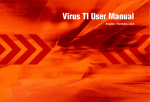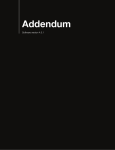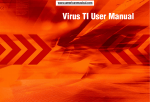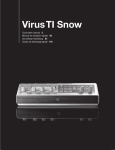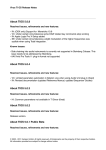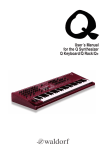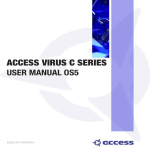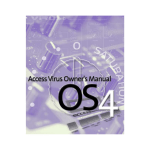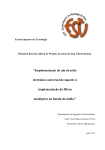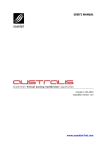Download Access VIRUS CLASSIC Specifications
Transcript
Virus TI Series Parameter Reference Manual Enjoy making waves. TABLE OF CONTENTS Table Of Contents 11Oscillators Oscillator 1 (Classic) Oscillator 1 (HyperSaw) Oscillator 1 (WaveTable) Oscillator 1 (Wavetable PWM Oscillator) Tips for auditioning the Wavetables Oscillator 1 (Simple Grain Table) Oscillator 1 (Complex Grain Table Oscillator) Oscillator 1 (Simple Formant Table Oscillator) Oscillator 1 (Complex Formant Table Oscillator) Oscillator 2 (Classic) Oscillator 2 (HyperSaw) Oscillator 2 (WaveTable) Oscillator 2 (Simple Grain Table) Oscillator 2 (Complex Grain Table Oscillator) Oscillator 2 (Simple Formant Table Oscillator) Oscillator 2 (Complex Formant Table Oscillator) Oscillator 2 (Wavetable PWM Oscillator) Common Sub Oscillator Noise Ring Modulator 37Filters Saturation Filter-1 Filter-2 Common 43Envelopes Filter Envelope Amp Envelope Envelopes 3 and 4 6 TABLE OF CONTENTS PARAMETER REFERENCE MANUAL 47 Mod Matrix Parameters Special Modulation Sources 51 Modulator Parameters LFO 1 LFO 2 LFO 3 LFO 1 Destinations LFO 2 Destinations LFO 3 Destination 57 Arpeggiator Parameters 59 Effect Parameters Delay Reverb Tape Delay Low EQ Mid EQ High EQ Distortion Analog Boost Chorus Classic Chorus Vintage Chorus Hyper Chorus Air Chorus Character Section Rotary Speaker Vowel Filter Comb Filter Phaser Vocoder Vocoder Parameters on Mod Matrix “Others” Effects Input Follower Input Ring Modulator Filterbank Ring Modulator Frequency Shifter 85Common Unison Velocity Map Inputs Categories Soft Knob 103 About Atomizer What Is Atomizer? Enabling Atomizer Automatic tempo detection for the 4th Millenium Atomizing audio Action keys Reversing Audio Gating Audio Modwheel Pitch Bender Modifier Keys Applying additional FX Alternative Atomizer modes 115 Multi Mode Parameters Multi Patch Bank Program Volume Panorama MIDI Channel Output Transpose Detune Priority Master Clock Init Volume Low Key High Key Hold Pedal Volume RX Prog Change Patch Volume Tempo 8 PARAMETER REFERENCE MANUAL 123 Config Menu Parameters MIDI MIDI Dump RX MIDI Dump TX Inputs Audio Clock Global Soft Knob settings Global Tuning Random Patch Generator (PG) 131 System Settings Switches User Interface Mem Protect TABLE OF CONTENTS 10 PARAMETER REFERENCE MANUAL Legal Notice © Copyright 2009 - 2013 Kemper GmbH. All rights reserved. This manual, as well as the software and hardware described in it, is furnished under license and may be used or copied only in accordance with the terms of such license. The content of this manual is furnished for informational use only, is subject to change without notice and should not construed as a commitment by Kemper GmbH. Kemper GmbH assumes no responsibility or liability for any errors or inaccuracies that may appear in this book. Except as permitted by such license, no part of this publication may be reproduced, stored in a retrieval system, or transmitted in any form or by any means, electronic, mechanical, recording, by smoke signals or otherwise without the prior written permission of Kemper GmbH. Virus is a trademark of Kemper GmbH. All other trademarks contained herein are the property of their respective owners. All features and specifications subject to change without notice. www.access-music.de [email protected] Sound Parameters 12 PARAMETER REFERENCE MANUAL OSCILLATORS Oscillators The Virus TI has a total of five internal sound-generation sources: Three main oscillators, a sub-oscillator and a noise generator. Several different oscillator modes are available, each with its own distinct characteristics, including: Classic (as in previous Virus models), HyperSaw (up to 9 layered, detunable Saw waves), WaveTable (smoothly interpolated, additive waves with optional PWM), Grain Table and Formant Table (which both work by applying granular audio techniques to the wavetables). Oscillator 1 (Classic) Mode Classic, HyperSaw, WaveTable etc.: Selects the basic type of oscillator. Shape Spectral Wave ... Sawtooth ... Pulse: Waveform mix. At minimum, you will only hear one of the 64 spectral waves, at dead centre you will hear a pure Sawtooth, at maximum a pure Pulse wave. Set intermediate values for different mixtures (these are displayed as percentages). Modulation destination “Osc1 Shape”. Wave Select / Pulse Width Two distinct functions, depending on the value of the Shape parameter (see below): If Shape is anywhere below centre, Waveselect/PW will select a spectral wave. If Shape is set to “Sawtooth” or above, the Waveselect/PW knob will control pulse width instead... Sine, Triangle, Waves 3 to 64: Spectral Wave function. Modulation destination “Osc1WaveSelect“. or 50.0% to 100%: Pulse width function. Modulation destination “Osc1PulseWidth“. Semitone -48 to +48 semitones: Adjust the pitch of oscillator 1 in semitones. Modulation destination “Osc1Pitch“. Key Follow -64 to +31, Norm, +33 to +63: How much the pitch of oscillator 1 follows the keyboard (i.e. MIDI note number). Press both Value buttons at the same time for normal tuning (Norm). 14 OSCILLATORS PARAMETER REFERENCE MANUAL parameter instead, controlling how much higher the pitch of the oscillator is than its master. To differentiate this function from standard oscillator synchronization, it is called Sync. Balance -64 to +63: Adjusts the relative levels of oscillator 1 and oscillator 2 (including FM), whereby -64 is oscillator 1 only and +63 is oscillator 2 only. Note that this parameter is mirrored in the oscillator 2 menu. Modulation destination “Osc Balance”. Modulation destination “Osc2 FM Amount”. About HyperSaw and SubOscillators : Similarly, HyperSaw oscillators also have their own integrated sub oscillators - up to 9 square waves tuned an octave below the main oscillator, one for each saw wave.. To differentiate these from the Classic sub oscillator, they are called HyperSub. The sub oscillator volume control cross-fades between the main HyperSaw oscillator and its HyperSub.About HyperSaw and SubOscillators. Similarly, HyperSaw oscillators also have their own integrated sub oscillators - multiple square waves tuned an octave below the main oscillator. To differentiate these from the Classic sub oscillator, they are called HyperSub. Oscillator 1 (HyperSaw) This information only applies to oscillator 1 in HyperSaw mode Mode Classic, HyperSaw, WaveTable etc.: Selects the basic type of oscillator. Density 1.0 to 9.0: The number of sawtooth waves used. The volumes are cross-faded for completely smooth transitions. Modulation destination “Osc1 Shape“. Sync Frequency 0 to 127: Adjust the frequency of the internal sync oscillator. If sync is set to off, this parameter will be not available. Oscillator 1 (WaveTable) Spread 0 to 127: Detuning of individual sawtooth waves within the HyperSaw. Modulation destination “Osc1 PulseWidth”. Mode Classic, HyperSaw, WaveTable etc.: Selects the basic type of oscillator. Semitone -48 to +48 semitones: Adjust the pitch of oscillator 1 in semitones. Modulation destination “Osc1Pitch“. Index 0 to 127: This determines the playback position within the currently selected Wavetable. Each of the 128 available values represents either a particular wave or the interpolation of the two nearest waves. Modulating the Index of a wavetable with an LFO or Envelope will often result in a highly-dynamic variation in the timbre of a sound, impossible via any other means. Table Sine ... Domina7rix: Selects one of many wavetables. Interpolation Use this parameter to determine how smoothly the different waves in the current Wavetable are blended into each other as the Wavetable Index of the respective oscillator is swept. Key Follow -64 to +31, Norm, +33 to +63: How much the pitch of oscillator 1 follows the keyboard (i.e. MIDI note number). Press both VALUE buttons at the same time for normal tuning (Norm). Balance -64 to +63: Adjusts the relative levels of oscillator 1 and oscillator 2 (including FM), whereby -64 is oscillator 1 only and +63 is oscillator 2 only. Note that this parameter is mirrored in the oscillator 2 menu. Modulation destination “Osc Balance”. Sync Off, On: Switches oscillator 1 Sync off/on. Unlike Classic oscillators where oscillator 2 can be synchronized to oscillator 1, HyperSaws are always synchronized to their own internal sync oscillator. In HyperSaw mode, FM Amount controls a frequency offset Since the number of waves differs with each Wavetable, the result of this will depend on which table you have selected. Each Wavetable refers to a selection of different original waves, through which the oscillator can sweep in realtime. At the default (0) setting of Interpolation, each of the 128 positions of the Wavetable Index represent 16 OSCILLATORS PARAMETER REFERENCE MANUAL a unique mix of the two nearest waves, resulting in a smooth morphing of the timbre as you sweep the Index position. a wavetable with an LFO or Envelope will often result in a highly-dynamic variation in the timbre of a sound, impossible via any other means. With Interpolation at zero position, the waves are blended as smoothly as possible, with the mid-point between each wave representing a 50/50 mix of the two nearest waves. As you increase the value, an increasingly large “dead-zone” is created between each of the original waves, and the blend rate is increased accordingly until, at the maximum value (127), a stepping effect is achieved. This parameter can be modulated via the Mod Matrix and the LFO’s - please select Wavetable 1/2 Index from the list of available destinations The net result is a very different characteristic from when the waves are blended smoothly, in two very important ways: firstly, that slow LFO modulations of Wavetable Index will generally result in a somewhat rhythmic effect that is difficult to achieve by other means, and secondly, the original waves will be presented much more distinctly, and may often appear much brighter as a result (not that they are, mind - it’s just that pinpointing the exact value out of 128 possibilities at which a wave is not blended with any other, can be rather tricky!) Interpolation is also available as a destination in the Mod Matrix (Osc1/2 Interpolation). Please note that Table 0 (Sine) contains only a sine wave, and as such, the Index parameter will have no effect on it. Wavetable Selects the current Wavetable - each being a unique collection of different waves from which all manner of different timbres may be achieved. PulseWidth At zero position, all the even-numbered harmonics are cancelled out, creating a hollow sound similar to a 50% pulse wave - when the value reaches 127, the whole wave is almost entirely cancelled out, resulting in a much thinner sound. Semitone -48 to +48 semitones: Adjust the pitch of oscillator 1 in semitones. Modulation destination “Osc1Pitch“. This parameter can be modulated via the Mod Matrix and the LFO’s - please select Osc1/2 Pulse Width from the list of available destinations Key Follow -64 to +31, Norm, +33 to +63: How much the pitch of oscillator 1 follows the keyboard (i.e. MIDI note number). Press both VALUE buttons at the same time for normal tuning (Norm). Detune As with traditional PWM, much of the fun comes from modulating the pulsewidth by an LFO, which creates the characteristic warmth of detuned oscillators - the Detune parameter creates this effect automatically, with no further modulation assignments. Interpolation Use this parameter to determine how smoothly the different waves in the current Wavetable are blended into each other as the Wavetable Index of the respective oscillator is swept. Semitone -48 to +48 semitones: Adjust the pitch of oscillator 1 in semitones. Modulation destination “Osc1Pitch“. Key Follow -64 to +31, Norm, +33 to +63: How much the pitch of oscillator 1 follows the keyboard (i.e. MIDI note number). Press both VALUE buttons at the same time for normal tuning (Norm). Balance -64 to +63: Adjusts the relative levels of oscillator 1 and oscillator 2 (including FM), whereby -64 is oscillator 1 only and +63 is oscillator 2 only. Note that this parameter is mirrored in the oscillator 2 menu. Balance -64 to +63: Adjusts the relative levels of oscillator 1 and oscillator 2 (including FM), whereby -64 is oscillator 1 only and +63 is oscillator 2 only. Note that this parameter is mirrored in the oscillator 2 menu. Modulation destination “Osc Balance”. Oscillator 1 (Wavetable PWM Oscillator) The WavePWM oscillator takes two instances of the same wavetable, and phase-shifts them against each other to achieve an effect reminiscent of the traditional pulsewidth modulation of a pulse wave oscillator. Mode Classic, HyperSaw, WaveTable etc.: Selects the basic type of oscillator. Index This determines the playback position within the currently selected Wavetable. Each of the 128 available values represents either a particular wave or the interpolation of the two nearest waves. Modulating the Index of 18 OSCILLATORS PARAMETER REFERENCE MANUAL Hint: If you do not make use of either the PulseWidth or Detune parameters, switch back to Wavetable mode to save on DSP and increase polyphony! Tips for auditioning the Wavetables This parameter can be modulated via the Mod Matrix and the LFO’s - please select ‘Wavetable 1/2 Index’ from the list of available destinations As with the majority of the Wavetable content, it is advisable to audition them at relatively low pitch (we suggest setting Oscillator Semitone to -24). This is because the lowest audible frequency (the fundamental) in any table is always pitched to middle C3, but in many of the brighter-sounding tables, the fundamental plays little part in the overall timbre, and the upper harmonics (often where all the action is) can be very difficult to perceive at high pitch, or are simply filtered out altogether. Since there are many differences between the tables in terms of their spectral dynamics, it is a good idea to audition them all in a variety of different ways. Simply sweeping through the Index by hand is one way, but can give very misleading impressions as to the usefulness of the table. Try first with a slow LFO (triangle wave) and then a fast envelope sweep in both directions to get a better idea of what the table may or may not be good for. Index Determines the playback position within the currently selected Wavetable. Each of the 128 available values represents either a particular wave or the interpolation of the two nearest waves. Modulating the Index of a wavetable with an LFO or Envelope will often result in a highly-dynamic variation in the timbre of a sound, impossible via any other means. Please note that Table 0 (Sine) contains only a sine wave, and as such, the Index parameter will have no effect on it. Wavetable Selects the current Wavetable - each being a unique collection of different waves from which all manner of different timbres may be achieved. Formant Shift Use this parameter to sweep the pitch of the formants in the wavetable by +/- 64 semitones. The effect is reminiscent of oscillator sync, and can be useful for both extreme lead sounds (try broad sweeps!), as well as subtle timbral variations. Remember, for those tables with several contrasting waves, subtle modulation is often the key. Don’t forget to try them all with different settings of the new Interpolation parameter. The movement within a wavetable will still be recognisable as you sweep through the Index points, but you will notice a very different character to the same table as played by the standard Wavetable oscillator. A useful property of the Simple version is that the fundamental frequency can always be heard, no matter where you set Formant Shift. Oscillator 1 (Simple Grain Table) The remaining oscillator modes all make use of a new technology for the Virus TI, called Grain Table. The basic idea behind this technology, is to take the existing wavetables, and apply similar techniques as those used in some granular sampling and pitch-shifting algorithms to open up a whole new world of possibilities. Each of the two main types: Grain Table and Formant Table are presented in both Simple and Complex formats. In each case, the Simple mode offers fewer parameters, and a higher polyphony than Complex, with the values of parameters common to each mode remaining constant. It’s important to note that the characteristics of the Grain Table and Formant Table oscillators are quite different to those of traditional “granular” sampling/synthesis techniques, which tend to be associated with other-worldly “clouds” of sound. In the Virus TI, we have instead employed the technology to achieve a very musical result which should prove every bit as useful as the other oscillator types in all manner of musical projects. This parameter can be modulated via the Mod Matrix and the LFO’s - please select Osc1/2 Formant from the list of available destinations. Hint: Use the Simple modes where possible if polyphony is a concern - they eat a lot less DSP power than the ‘Complex’ modes. Interpolation Use this parameter to determine how smoothly the different waves are blended you sweep the index parameter. Semitone -48 to +48 semitones: Adjust the pitch of oscillator 1 in semitones. Modulation destination “Osc1Pitch“. Key Follow -64 to +31, Norm, +33 to +63: How much the pitch of oscillator 1 follows the keyboard (i.e. MIDI note number). Press both VALUE buttons at the same time for normal tuning (Norm). Mode Classic, HyperSaw, WaveTable etc.: Selects the basic type of oscillator. 20 OSCILLATORS PARAMETER REFERENCE MANUAL Balance -64 to +63: Adjusts the relative levels of oscillator 1 and oscillator 2 (including FM), whereby -64 is oscillator 1 only and +63 is oscillator 2 only. Note that this parameter is mirrored in the oscillator 2 menu. For an effective demonstration, try sweeping from 0 (default) through to 127, with Formant Shift set at 12 o’clock position. Oscillator 1 (Complex Grain Table Oscillator) This parameter can be modulated via the Mod Matrix and the LFO’s - please select Osc1/2 Spread from the list of available destinations. Here we have the purest application of the Grain Table technology - and a very powerful oscillator indeed. Mode Classic, HyperSaw, WaveTable etc.: Selects the basic type of oscillator. Index Determines the playback position within the currently selected Wavetable. Each of the 128 available values represents either a particular wave or the interpolation of the two nearest waves. Modulating the Index of a wavetable with an LFO or Envelope will often result in a highly-dynamic variation in the timbre of a sound, impossible via any other means. Local Detune Use this parameter to achieve the effect of two detuned oscillators an octave apart. Note that this parameter is most effective when Formant Spread is set to a relatively low value. Interpolation Use this parameter to determine how smoothly the different waves are blended you sweep the index parameter. Semitone -48 to +48 semitones: Adjust the pitch of oscillator 1 in semitones. Modulation destination “Osc1Pitch“. Please note that Table 0 (Sine) contains only a sine wave, and as such, the Index parameter will have no effect on it. Key Follow -64 to +31, Norm, +33 to +63: How much the pitch of oscillator 1 follows the keyboard (i.e. MIDI note number). Press both VALUE buttons at the same time for normal tuning (Norm). Wavetable Selects the current wavetable - each being a unique collection of different waves from which all manner of different timbres may be achieved. Balance -64 to +63: Adjusts the relative levels of oscillator 1 and oscillator 2 (including FM), whereby -64 is oscillator 1 only and +63 is oscillator 2 only. Note that this parameter is mirrored in the oscillator 2 menu. This parameter can be modulated via the Mod Matrix and the LFO’s - please select Wavetable 1/2 Index from the list of available destinations. Formant Spread By adjusting the spread of the formants, a very complex effect is achieved - something like an unholy alliance between a sub-oscillator and a sync-sweep could be one way of describing it, although the depth of the effect is highly-dependent on the current value of Formant Shift. Formant Shift Use this parameter to sweep the pitch of the formants in the wavetable by +/- 64 semitones. The effect is reminiscent of oscillator ‘sync’, and can be useful for both extreme lead sounds, as well as subtle timbral variations. At 12 o’clock position, the sound will be identical to that of the standard Wavetable oscillator. As you sweep through the other values you will hear a fascinating shift in the spectra of harmonics, and a very different character to the same wavetable played by the standard Wavetable oscillator. In contrast to the Simple version, the fundamental frequency is shifted along with the rest of the wave, resulting in a more dramatic effect. This parameter can be modulated via the Mod Matrix and the LFO’s - please select Osc1/2 Formant from the list of available destinations. Hint: Use the ‘Simple’ modes where possible if polyphony is a concern - they eat a lot less DSP power than the ‘Complex’ modes Oscillator 1 (Simple Formant Table Oscillator) The Simple Formant Table oscillator is similar in concept to the Simple Grain Table oscillator, only with one crucial difference: the formants remain fixed as you play up and down the keys. This effectively turns the oscillator into a kind of filterbank, comprising up to 256 resonant bandpass filter poles, whereby the cutoff of each pole is determined by the harmonics in the current wavetable index. 22 OSCILLATORS PARAMETER REFERENCE MANUAL Mode Classic, HyperSaw, WaveTable etc.: Selects the basic type of oscillator. Index Determines the playback position within the currently selected Wavetable. Each of the 128 available values represents either a particular wave or the interpolation of the two nearest waves. Modulating the Index of a wavetable with an LFO or Envelope will often result in a highly-dynamic variation in the timbre of a sound, impossible via any other means. Key Follow -64 to +31, Norm, +33 to +63: How much the pitch of oscillator 1 follows the keyboard (i.e. MIDI note number). Press both VALUE buttons at the same time for normal tuning (Norm). Balance -64 to +63: Adjusts the relative levels of oscillator 1 and oscillator 2 (including FM), whereby -64 is oscillator 1 only and +63 is oscillator 2 only. Note that this parameter is mirrored in the oscillator 2 menu. Hint: Use the ‘Simple’ modes where possible if polyphony is a concern - they eat a lot less DSP power than the ‘Complex’ modes! This parameter can be modulated via the Mod Matrix and the LFO’s - please select Wavetable 1/2 Index from the list of available destinations Please note that Table 0 (Sine) contains only a sine wave, and as such, the Index parameter will have no effect on it. Wavetable Selects the current Wavetable - each being a unique collection of different waves from which all manner of different timbres may be achieved. Formant Shift Use this parameter to sweep the pitch of the formants in the wavetable by +/- 64 semitones. The effect is reminiscent of oscillator ‘sync’, and can be useful for both extreme lead sounds, as well as subtle timbral variations. Oscillator 1 (Complex Formant Table Oscillator) Similar to the Simple version, the Complex Formant Table oscillator keeps the formants at a fixed pitch as you play up and down the keys. It also introduces the additional parameters found in the Complex Grain oscillator. Mode Classic, HyperSaw, WaveTable etc.: Selects the basic type of oscillator. Index Determines the playback position within the currently selected Wavetable. Each of the 128 available values represents either a particular wave or the interpolation of the two nearest waves. Modulating the Index of a wavetable with an LFO or Envelope will often result in a highly-dynamic variation in the timbre of a sound, impossible via any other means. The movement within a wavetable will still be recognisable as you sweep through the Index points, but you will notice a very different character to the same table as played by the standard Wavetable oscillator. A useful property of the Simple version is that the fundamental frequency can always be heard, no matter where you set Formant Shift. This parameter can be modulated via the Mod Matrix and the LFO’s - please select Wavetable 1/2 Index from the list of available destinations This parameter can be modulated via the Mod Matrix and the LFO’s - please select Osc1/2 Formant from the list of available destinations. Please note that Table 0 (Sine) contains only a sine wave, and as such, the Index parameter will have no effect on it. Interpolation Use this parameter to determine how smoothly the different waves are blended you sweep the index parameter. Wavetable Selects the current Wavetable - each being a unique collection of different waves from which all manner of different timbres may be achieved. Formant Shift Use this parameter to sweep the pitch of the formants in the wavetable by +/- 64 semitones. The effect is reminiscent of oscillator ‘sync’, and can be useful for both extreme lead sounds, as well as subtle timbral variations. Semitone -48 to +48 semitones: Adjust the pitch of oscillator 1 in semitones. Modulation destination “Osc1Pitch“. 24 OSCILLATORS PARAMETER REFERENCE MANUAL Oscillator 2 (Classic) The movement within a wavetable will still be recognisable as you sweep through the Index points, but you will notice a very different character to the same table as played by the standard Wavetable oscillator. In contrast to the Simple version, the fundamental frequency is shifted along with the rest of the wave, resulting in a more dramatic effect. Mode Classic, HyperSaw, WaveTable etc.: Selects the basic type of oscillator. Shape As in oscillator 1. Modulation destination “Osc2Shape“. Wave Select / Pulse Width As in oscillator 1. Modulation destination “Osc2WaveSelect“ or “Osc2PulseWidth“. Semitone As in oscillator 1. Modulation destination “Osc2Pitch“. Key Follow As in oscillator 1. Balance Mirrors the Balance parameter in the oscillator 1 page. Detune 0 to 127: Fine-tunes oscillator 2 upwards. Modulation destination “Osc2Detune“. FM Mode Specifies the source of FM modulation: This parameter can be modulated via the Mod Matrix and the LFO’s - please select Osc1/2 Formant from the list of available destinations. Formant Spread By adjusting the spread of the formants, a very complex effect is achieved - something like an unholy alliance between a sub-oscillator and a sync-sweep could be one way of describing it, although the depth of the effect is highly-dependent on the current value of Formant Shift. For an effective demonstration, try sweeping from 0 (default) through to 127, with Formant Shift set at 12 o’clock position! This parameter can be modulated via the Mod Matrix and the LFO’s - please select Osc1/2 Spread from the list of available destinations. Local Detune Use this parameter to achieve the effect of two detuned oscillators an octave apart - note that this parameter is most effective when Formant Spread is set to a relatively low value. Interpolation Use this parameter to determine how smoothly the different waves are blended you sweep the index parameter. Semitone -48 to +48 semitones: Adjust the pitch of oscillator 1 in semitones. Modulation destination “Osc1Pitch“. Key Follow -64 to +31, Norm, +33 to +63: How much the pitch of oscillator 1 follows the keyboard (i.e. MIDI note number). Press both VALUE buttons at the same time for normal tuning (Norm). Balance -64 to +63: Adjusts the relative levels of oscillator 1 and oscillator 2 (including FM), whereby -64 is oscillator 1 only and +63 is oscillator 2 only. Note that this parameter is mirrored in the oscillator 2 menu. Hint: Use the ‘Simple’ modes where possible if polyphony is a concern - they eat a lot less DSP power than the ‘Complex’ modes! Mode Meaning Pos Triangle Unipolar triangle wave from oscillator 1 Triangle Bipolar triangle wave from oscillator 1 Wave The selected wave from oscillator 1 Noise The Noise signal In L, In L+R, In R One or both of the Audio inputs (see rear panel) 26 OSCILLATORS PARAMETER REFERENCE MANUAL FM Amount 0 to 127: The intensity of frequency modulation. Modulation destination “Osc2 FM Amount“. Key Follow As in oscillator 1. FiltEnv>Pitch >-64 to +63: How much the filter envelope modulates the pitch of oscillator 2. This was implemented in previous Virus models to facilitate sync sweeps, and has been retained for compatibility reasons. Balance Mirrors the Balance parameter in the oscillator 1 page. Modulation destination “FiltEnv>Osc2 Pitch“. Detune 0 to 127: Fine-tunes oscillator 2 upwards. Modulation destination “Osc2 Detune“. Sync Off, On: Activates/deactivates oscillator synchronization. Whenever oscillator 1 starts a new cycle, oscillator 2 resets its phase). FiltEnv>Pitch As in Classic mode. Sync Frequency 0 to 127: Adjust the frequency of the internal sync oscillator. FiltEnv>FM -64 to +63: Controls how much filter envelope is applied to FM Amount. This was implemented in previous Virus models to facilitate FM sweeps, and has been retained for compatibility reasons. Modulation destination “Osc2 FM Amount”. Modulation destination “FiltEnv>FM Amt“. Oscillator 2 (WaveTable) Oscillator 2 (HyperSaw) Mode Classic, HyperSaw, WaveTable etc.: Selects the basic type of oscillator. Density 1.0 to 9.0: The number of sawtooth waves used. The volumes are cross-faded for completely smooth transitions. Modulation destination “Osc2 Shape“. Spread 0 to 127: Nominal detuning between individual waves in the HyperSaw. Modulation destination “Osc2 PulseWidth“. Semitone As in oscillator 1. Modulation destination “Osc2 Pitch“. Mode Classic, HyperSaw, WaveTable etc.: Selects the basic type of oscillator. Index 1 to 127: This determines the playback position within the currently selected Wavetable. Each of the 128 available values represents either a particular wave or the interpolation of the two nearest waves. Modulating the Index of a wavetable with an LFO or Envelope will often result in a highly-dynamic variation in the timbre of a sound, impossible via any other means. Table Sine ... Domina7rix: Selects one of many wavetables. Interpolation Use this parameter to determine how smoothly the different waves are blended you sweep the index parameter. 28 OSCILLATORS PARAMETER REFERENCE MANUAL Semitone As in oscillator 1. Modulation destination “Osc2 Pitch“. Key Follow As in oscillator 1. Balance Mirrors the Balance parameter in the oscillator 1 page Detune 0 to 127: Fine-tunes oscillator 2 upwards. Modulation destination “Osc2 Detune“. FM Mode Specifies the type of FM. Note that the FM modes available in Wavetable mode are different from those available in Classic mode Value The waveform of oscillator 3 Slave Oscillator 3 will follow oscillator 2. The mixture of waveforms i.e. SHAPE and any modulation applied to oscillator 2 will also apply to oscillator 3. The values of “Semitone” and “Detune” (see below) are ignored. Saw, Pulse, Sine, Triangle, Wave 3 to Wave 64 Oscillator3 waveform. Note that if “Pulse” is selected here, its pulse width will follow that of oscillator 2. Semitone -48 to +48: The pitch of oscillator 3. If Slave mode is selected, this value will be ignored and oscillator 3 pitch will track oscillator 2 pitch. Modulation destination “Osc3 Pitch“. Value Meaning FreqMod Analog-style FM i.e. true frequency modulation. PhaseMod DX7-style FM i.e. phase modulation. Modulation destination “Osc3 Volume”. FM Amount 0 to 127: Controls the intensity of frequency modulation. Modulation destination “Osc2 FM Amount”. FiltEnv>Pitch -64 to +63: How much the filter envelope modulates the pitch of oscillator 2. This was implemented in previous Virus models to allow (especially) sync sweeps without using up precious space in the modulation matrix, and has been retained for compatibility reasons. Note that oscillator 2 in WaveTable mode does not feature Sync. Modulation destination “FiltEnv>Osc2 Pitch“. FiltEnv>FM >-64 to +63: Controls how much filter envelope is applied to FM Amount. Modulation destination “FiltEnv>FM“. Oscillator 3 Mode/Wave Value The waveform of oscillator 3 Off Deactivates oscillator 3. All other oscillator 3 parameters will be invisible. Volume 0 to 127: The level of oscillator 3 when switched on. See “Mode/Wave” above. Detune 0 to -127: Fine-tunes oscillator 3 downwards. Ignored if Slave mode (see “Mode/ Wave” above) is selected. Modulation destination “Osc3 Detune“. Oscillator 2 (Simple Grain Table) Mode Classic, HyperSaw, WaveTable etc.: Selects the basic type of oscillator. Index Determines the playback position within the currently selected Wavetable. Each of the 128 available values represents either a particular wave or the interpolation of the two nearest waves. Modulating the Index of a wavetable with an LFO or Envelope will often result in a highly-dynamic variation in the timbre of a sound, impossible via any other means. 30 OSCILLATORS PARAMETER REFERENCE MANUAL Wavetable Selects the current Wavetable - each being a unique collection of different waves from which all manner of different timbres may be achieved. Wavetable Selects the current wavetable - each being a unique collection of different waves from which all manner of different timbres may be achieved. Formant Shift Use this parameter to sweep the pitch of the formants in the wavetable by +/- 64 semitones. The effect is reminiscent of oscillator sync, and can be useful for both extreme lead sounds (try broad sweeps!), as well as subtle timbral variations. Formant Shift Use this parameter to sweep the pitch of the formants in the wavetable by +/- 64 semitones. The effect is reminiscent of oscillator ‘sync’, and can be useful for both extreme lead sounds, as well as subtle timbral variations. Interpolation Use this parameter to determine how smoothly the different waves are blended you sweep the index parameter. Formant Spread By adjusting the spread of the formants, a very complex effect is achieved - something like an unholy alliance between a sub-oscillator and a sync-sweep could be one way of describing it, although the depth of the effect is highly-dependent on the current value of Formant Shift. Semitone -48 to +48 semitones: Adjust the pitch of oscillator 1 in semitones. Modulation destination “Osc1Pitch“. Local Detune Use this parameter to achieve the effect of two detuned oscillators an octave apart. Note that this parameter is most effective when Formant Spread is set to a relatively low value. Key Follow -64 to +31, Norm, +33 to +63: How much the pitch of oscillator 1 follows the keyboard (i.e. MIDI note number). Press both VALUE buttons at the same time for normal tuning (Norm). Interpolation Use this parameter to determine how smoothly the different waves are blended you sweep the index parameter. Balance -64 to +63: Adjusts the relative levels of oscillator 1 and oscillator 2 (including FM), whereby -64 is oscillator 1 only and +63 is oscillator 2 only. Note that this parameter is mirrored in the oscillator 2 menu. Semitone -48 to +48 semitones: Adjust the pitch of oscillator 1 in semitones. Modulation destination “Osc1 Pitch“. Key Follow -64 to +31, Norm, +33 to +63: How much the pitch of oscillator 1 follows the keyboard (i.e. MIDI note number). Press both VALUE buttons at the same time for normal tuning (Norm). Balance -64 to +63: Adjusts the relative levels of oscillator 1 and oscillator 2 (including FM), whereby -64 is oscillator 1 only and +63 is oscillator 2 only. Note that this parameter is mirrored in the oscillator 2 menu. Oscillator 2 (Complex Grain Table Oscillator) Mode Classic, HyperSaw, WaveTable etc.: Selects the basic type of oscillator. Index Determines the playback position within the currently selected Wavetable. Each of the 128 available values represents either a particular wave or the interpolation of the two nearest waves. Modulating the Index of a wavetable with an LFO or Envelope will often result in a highly-dynamic variation in the timbre of a sound, impossible via any other means. 32 OSCILLATORS PARAMETER REFERENCE MANUAL Oscillator 2 (Simple Formant Table Oscillator) Oscillator 2 (Complex Formant Table Oscillator) Mode Classic, HyperSaw, WaveTable etc.: Selects the basic type of oscillator. Mode Classic, HyperSaw, WaveTable etc.: Selects the basic type of oscillator. Index Determines the playback position within the currently selected Wavetable. Each of the 128 available values represents either a particular wave or the interpolation of the two nearest waves. Modulating the Index of a wavetable with an LFO or Envelope will often result in a highly-dynamic variation in the timbre of a sound, impossible via any other means. Index Determines the playback position within the currently selected Wavetable. Each of the 128 available values represents either a particular wave or the interpolation of the two nearest waves. Modulating the Index of a wavetable with an LFO or Envelope will often result in a highly-dynamic variation in the timbre of a sound, impossible via any other means. Wavetable Selects the current Wavetable - each being a unique collection of different waves from which all manner of different timbres may be achieved. Wavetable Selects the current Wavetable - each being a unique collection of different waves from which all manner of different timbres may be achieved. Formant Shift Use this parameter to sweep the pitch of the formants in the wavetable by +/- 64 semitones. The effect is reminiscent of oscillator ‘sync’, and can be useful for both extreme lead sounds, as well as subtle timbral variations. Formant Shift Use this parameter to sweep the pitch of the formants in the wavetable by +/- 64 semitones. The effect is reminiscent of oscillator ‘sync’, and can be useful for both extreme lead sounds, as well as subtle timbral variations. Interpolation Use this parameter to determine how smoothly the different waves are blended you sweep the index parameter. Formant Spread By adjusting the spread of the formants, a very complex effect is achieved - something like an unholy alliance between a sub-oscillator and a sync-sweep could be one way of describing it, although the depth of the effect is highly-dependent on the current value of Formant Shift. Semitone -48 to +48 semitones: Adjust the pitch of oscillator 1 in semitones. Modulation destination “Osc1Pitch“. Local Detune Use this parameter to achieve the effect of two detuned oscillators an octave apart - note that this parameter is most effective when Formant Spread is set to a relatively low value. Key Follow -64 to +31, Norm, +33 to +63: How much the pitch of oscillator 1 follows the keyboard (i.e. MIDI note number). Press both VALUE buttons at the same time for normal tuning (Norm). Interpolation Use this parameter to determine how smoothly the different waves are blended you sweep the index parameter. Balance -64 to +63: Adjusts the relative levels of oscillator 1 and oscillator 2 (including FM), whereby -64 is oscillator 1 only and +63 is oscillator 2 only. Note that this parameter is mirrored in the oscillator 2 menu. Semitone -48 to +48 semitones: Adjust the pitch of oscillator 1 in semitones. Modulation destination “Osc1 Pitch“. 34 OSCILLATORS PARAMETER REFERENCE MANUAL Key Follow -64 to +31, Norm, +33 to +63: How much the pitch of oscillator 1 follows the keyboard (i.e. MIDI note number). Press both VALUE buttons at the same time for normal tuning (Norm). Balance -64 to +63: Adjusts the relative levels of oscillator 1 and oscillator 2 (including FM), whereby -64 is oscillator 1 only and +63 is oscillator 2 only. Note that this parameter is mirrored in the oscillator 2 menu. Semitone -48 to +48 semitones: Adjust the pitch of oscillator 1 in semitones. Modulation destination “Osc1 Pitch“. Key Follow -64 to +31, Norm, +33 to +63: How much the pitch of oscillator 1 follows the keyboard (i.e. MIDI note number). Press both VALUE buttons at the same time for normal tuning (Norm). Balance -64 to +63: Adjusts the relative levels of oscillator 1 and oscillator 2 (including FM), whereby -64 is oscillator 1 only and +63 is oscillator 2 only. Note that this parameter is mirrored in the oscillator 2 menu. Oscillator 2 (Wavetable PWM Oscillator) Common Mode Classic, HyperSaw, WaveTable etc.: Selects the basic type of oscillator. The Common pages contain parameters which affect more than one oscillator at the same time. Index This determines the playback position within the currently selected Wavetable. Each of the 128 available values represents either a particular wave or the interpolation of the two nearest waves. Modulating the Index of a wavetable with an LFO or Envelope will often result in a highly-dynamic variation in the timbre of a sound, impossible via any other means. Wavetable Selects the current Wavetable - each being a unique collection of different waves from which all manner of different timbres may be achieved. PulseWidth At zero position, all the even-numbered harmonics are cancelled out, creating a hollow sound similar to a 50% pulse wave - when the value reaches 127, the whole wave is almost entirely cancelled out, resulting in a much thinner sound. Detune As with traditional PWM, much of the fun comes from modulating the pulsewidth by an LFO, which creates the characteristic warmth of detuned oscillators - the Detune parameter creates this effect automatically, with no further modulation assignments. Interpolation Use this parameter to determine how smoothly the different waves are blended you sweep the index parameter. Initial Phase Value Meaning Off The phase angle (see glossary) of each oscillator is reset to a random value at the start of each note. This closely emulates the “free-running” oscillators found in real analogue synthesizers. 1 to 127 The phase angle of oscillator 1 is fixed at 0°, oscillator 2 phase is shifted forward, oscillator 3 phase is shifted backwards by the same amount. Because it ensures that the “click”at the start of notes always sound the same, setting the Initial Phase to a value other than Off is particularly useful for percussive sounds. Modulation destination “Osc Initial Phase”. Key Mode Value Meaning Poly Polyphonic Mono 1 Monophonic, multi-trigger, full portamento Mono 2 Monophonic, multi-trigger, legato portamento Mono 3 Monophonic, single-trigger, full portamento Mono 4 Monophonic, single-trigger, legato portamento 36 OSCILLATORS PARAMETER REFERENCE MANUAL Value Meaning Hold Polyphonic. Notes are held until they are all released and a new note is played. Osc Volume -64 to -63: Determines the total level of all oscillators and input signals (but not Noise or Ring Modulator) immediately before entering the filters. Note: The value 0 is unity gain i.e. already maximum volume - positive values control Saturation intensity only. Sub Oscillator An extra “slave” oscillator tuned an octave below its master oscillator. If oscillator 1 is in Classic mode, the sub-oscillator is a Square or Triangle wave slaved to oscillator 1. If either oscillator 1 or 2 is in HyperSaw mode, the sub oscillator is HyperSub instead Volume 0 to 127: Sub oscillator mix. In HyperSaw mode, this parameter crossfades between HyperSaw and HyperSub. Modulation destination “OscVolume“. Modulation destination “SubOscVolume“. Portamento Off, 1 to 127: Determines how slowly the pitch of notes glides from one to the next. The actual effect of portamento depends on the KeyMode. Shape Square, Triangle: Selects the sub oscillator waveform. Modulation destination “Portamento”. Not available if oscillator 1 is in HyperSaw or WaveTable mode. Punch >0 to 127: Enhances the percussive effect of short Attack times in the amplifier envelope. At higher values, Punch becomes a noticeable “snap” at the start of each note. Noise Modulation destination “Punch Intensity”. FiltEnv>Sync Frequency -64 to +63: Controls how much filter envelope is applied to. Only visible if at least one of the oscillators is in HyperSaw mode. Sync Offset. Analogous to FiltEnv>FM in the other oscillator models. If oscillators 1 and 2 are both HyperSaws, this parameter modulates the Sync Offset of both oscillators at the same time. Note that it will not effect oscillator 1 if SYNC is not active. Volume Off, 1 to 127: The level of noise. If set to Off, the Color parameter will not be visible. Modulation destination “Osc Noise Vol“. Color -64 to +63: Adjusts the noise frequency range. Negative values are darker, positive ones are brighter. A value of 0 is standard “white noise”. Modulation destination “FiltEnv>FM/Sync”. Modulation destination “Osc Noise Color“. Sync Frequency 0 to 127: The frequency offset of the audible HyperSaw with Only visible if at least one oscillator is in HyperSaw mode. Directly accessible from the panel via FM Amount. respect to its own internal “master” oscillator. Modulation destination “Osc2 FM Amount”. Ring Modulator The Ring Modulator creates additional frequencies (the sum and difference) by multiplying the oscillator 1 and 2 signals. It cannot be active in Split Mode. 38 FILTERS PARAMETER REFERENCE MANUAL Filters Volume Off, 1 to 127: The output level of the ring modulator. Independent of Osc Volume. Modulation destination “Ring Modulator“. The Virus TI has two multimode filters that can be configured in series, parallel or split (i.e. separate left and right channels with differing signal sources). Saturation Type Meaning Off No saturation. Note that positive OSC VOLUME values will still control “analog” saturation if an Analog filter model is selected. Light, Soft, Medium, Hard, Digital Four different distortion curves. Wave Shaper Sinusoidal waveshaping. Can cause drastic changes to a waveform comparable to linear FM. Note that the Wave Shaper already starts to take effect at low OSC VOLUME (i.e. negative values). Rectifier Full wave rectification. Inverts half of the signal, thus distorting the sound. Bit Reducer Bit depth reduction. Generates digital quantization noise similar to early samplers. Rate Reducer Sample rate reduction. Generates digital aliasing similar to early samplers. Rate+Follow Rate reduction with Key Follow. Low Pass Simple low pass filter. Low+Follow Low Pass with Key Follow. High Pass Simple high pass filter. High+Follow High Pass with Key Follow. Osc Volume / Saturation -64 to -63:Because the OSC VOLUME knob also controls saturation, this parameter changes its name depending on the value. Please remember that some saturation types (especially Wave Shaper) already take effect below the central position. 40 FILTERS PARAMETER REFERENCE MANUAL Filter-1 About the Analog 1pole..4pole filter modes: In addition to the classic Virus filters, famous for their smooth, musical character, the Virus TI Snow offers an analog-style filter, inspired by the ‘ladder’ cascade array of the Minimoog synthesizer. However, where the original offered only a 4-pole lowpass, we have provided the option to choose between 1 and 4 poles on a single filter. In fact, by using Filter 2 as well, it’s possible to achieve a 5 or even 6 pole cascade filter! Embedded saturation and resonance that can be pushed all the way to self-oscillation ensure a very convincing analog character. Cutoff 0 to 127: Filter 1 threshold frequency. Tip: Please be aware that when using the Analog filter, the polyphony for that Part will be reduced by up to 50%. Modulation destination “Filter1 Cutoff”. Resonance 0 to 127: Accentuation of the filter 1 Cutoff frequency. The actual effect of resonance depends on the selected Mode (see below). Key Follow -64 to +63: How much cutoff follows the MIDI note and pitch bender. Env Polarity Positive, Negative: The effect of Env Amount on filter 1 can be inverted by setting this parameter to Negative. Modulation destination “Filter1 Resonance”. Env Amount 0 to 127: The amount of filter envelope applied to filter 1 Cutoff. Note that this effect can be inverted. Modulation destination “Filter 1 Env Amount”. Filter-2 Mode Filter Mode Meaning Low Pass LP. Allows frequencies below the cutoff point to pass through i.e rejects those above the cutoff point High Pass HP. Allows frequencies above the cutoff point to pass through i.e. rejects those below the cutoff point Band Pass BP. Allows frequencies close to the cutoff point to pass through i.e. simultaneously rejects those above and below the cutoff point Band Stop BS. Rejects frequencies close to the cutoff point i.e. allows frequencies above or below the cutoff point to pass through. Note that Resonance effectively narrows this band, making the effect actually more subtle. Analog 1 .. 4 Pole Emulation of a classic analog cascade (or ladder) filter, but with a variable number of poles. In this mode, the Saturation Type is ignored - it is replaced by MiniMoog™ style filter saturation. This type is interesting for experimentation, often yielding surprising results when the resonance is set very high. Cutoff 0 to 127 or -64 to +63: Filter 2 threshold frequency. If Cutoff Link is active, filter 2 cutoff becomes a bipolar offset to filter 1 instead of an absolute value. Modulation destination “Filter2 Cutoff”. Resonance 0 to 127: Accentuation of the filter 2 Cutoff frequency. The actual effect of resonance depends on the selected Mode (see below). Modulation destination “Filter2 Resonance”. Env Amount 0 to 127: Filter 2 envelope amount i.e. the amount of filter envelope applied to its cutoff. Note that this can be inverted by changing the polarity. Modulation destination “Filter2 Env Amount”. 42 FILTERS PARAMETER REFERENCE MANUAL Mode Mode Meaning Low Pass LP. Allows frequencies below the cutoff point to pass through i.e rejects those above the cutoff point. High Pass HP. Allows frequencies above the cutoff point to pass through i.e. rejects those below the cutoff point. Band Pass BP. Allows frequencies close to the cutoff point to pass through i.e. simultaneously rejects those above and below the cutoff point. Band Stop BS. Rejects frequencies close to the cutoff point (within a certain “band”) i.e. allows frequencies above or below the cutoff point to pass through. Note that Resonance effectively narrows this band, making the effect less obvious. Meaning Split Mode The filters are also routed in parallel with 2 poles each, but each filter receives a different set of signals: Oscillator 1 and the sub-oscillator are sent to filter 1, oscillator 2 (including FM), oscillator 3 and noise are sent to filter 2. The ring modulator is disabled. There is no difference between Serial 4 and Serial 6 if one of the “analog” filter modes is selected . Filter Balance -64 to +63: Put as simply as possible, this is the relative contribution of each filter to the overall output of the filter section. Actually a complex set of cross-fades, but the result is highly intuitive: At 64 you can only hear the output of Filter 1. At 0, both filters contribute equally. At +63 you can only hear the output of Filter 2. Cutoff Link Note that filter 2 does not offer “analog” modes. Mode Key Follow 0 to 127: How much cutoff 2 follows the MIDI note and pitch bender. Position Meaning Off The filter 1 CUTOFF knob only affects filter 1. On The upper CUTOFF knob also controls filter 2. The lower knob (CUTOFF 2) becomes a bipolar (64 to +63) offset to filter 1 cutoff instead of an independant value. Modulation destination “Filter2 Key Follow”. Env Polarity Positive, Negative: The effect of Env Amount on filter 2 cutoff can be inverted by setting this parameter to Negative. Common Key Follow Base C-2 to G8: The pivot-note for Key Follow. Notes below and above this point will be affected by Key Follow. Pan Spread 0 to 127: The stereo width of the Split mode signal i.e. the relative levels of the left and right signals. Pan Spread also applies to Unison sounds, and is therefore mirrored in the Master edit menu. Modulation destination “Pan Spread“. Only visible here in Split mode (see “Routing” above). Routing Mode Meaning Serial 4 The filters are routed in series, with 2 poles each. Serial 6 The filters are routed in series, filter 1 has 4 poles and filter 2 has 2 poles. Parallel 4 The filters are routed in parallel with 2 poles each. 44 ENVELOPES PARAMETER REFERENCE MANUAL Envelopes Note that the filter envelope generator can also be used for other purposes by setting Filter Envelope as source in the Matrix. Filter Envelope Attack 0 to 127: The time it takes for the filter envelope to rise from 0 to maximum. Decay 0 to 127: The time it takes to fall from maximum to the Sustain level (see below). Sustain 0 to 127: The nominal level after the Decay. Sustain Slope -64 to +63: Negative values cause the sustain phase to decay to zero, positive values cause it to rise to maximum. Release 0 to 127: Starts as soon as a note is released - the time it takes to fall from the current level to zero. Amp Envelope Attack 0 to 127: The time it takes for the amplifier envelope to rise from 0 to maximum. Accessible from the panel via the lower ATTACK knob. 46 PARAMETER REFERENCE MANUAL ENVELOPES Decay 0 to 127: The time it takes to fall from maximum to the Sustain level (see below). Hardware interface: The parameters for Envelopes 3 and 4 can be found in the Single EDIT menu. Press EDIT, then PARAMETER < > to scroll through to the relevant pages. Sustain 0 to 127: The nominal level after the Decay. Virus Control: To edit envelopes 3 and 4, click the FILTER tab. On the bottom left hand side of the FILTER page, you will see the Filter Envelope pane. Down the left side of this pane, there are now three buttons labelled “F” “3” and “4”. Click “F” to view and edit the Filter envelope Click “3” to view and edit Envelope 3. Click “4” to view and edit Envelope 4. Sustain Slope -64 to +63: Negative values cause the sustain phase to decay to zero, positive values cause it to rise to maximum. Release 0 to 127: The time it takes to fall from the current level to zero after the note is released. Accessible from the panel via the amp RELEASE knob. Envelopes 3 and 4 Two additional envelopes are now available as modulation sources in the mod matrix. They behave in exactly the same way as the filter and amplifier envelopes, with the same five stages: Attack How quickly the envelope reaches its maximum state Decay How long it takes to fall from the peak of the attack phase to the sustain level Sustain The level at which the envelope stays so long as you hold the note Sustain Slope Positive values cause the sustain level to rise towards maximum. Negative values cause it to fall towards minimum. The more extreme the value, the faster it will rise or fall. Release How long it takes for the envelope to fall to its minimum state once the key is released. 48 MOD MATRIX PARAMETERS PARAMETER REFERENCE MANUAL Mod Matrix Parameters The MOD menu contains all the parameters for the LFOs (Low Frequency Oscillators) and the Modulation Matrix. You can use a wide variety of modulators to apply dynamic changes to the sound, such as vibrato or tremolo effects, automated sweeps etc. The modulation matrix is used for custom control routing. Six sources can be routed to three destinations each. Available sources include the internal envelopes and LFOs as well as most MIDI controllers, channel pressure (aftertouch) etc.. The list of destinations includes almost every Single Mode parameter in the Virus. The information below applies to any slot in the matrix. Source Off, Pitch Bend ... Random: Specifies the modulation source (envelopes, LFOs, MIDI controllers etc.). This source can be simultaneously routed to a maximum of three destinations per slot. Amount -64 to +63: Modulation amount for the specified destination. The range is bipolar so that modulation can be inverted, and amounts are internally doubled so that unipolar destinations can be modulated over their entire range (i.e. 128 values). The Amount itself can be controlled by another modulation source - modulation destination is e.g. “Slot4 Amount2”. Destination Off ... Wavetable 2 Index: Specifies a destination parameter. Special Modulation Sources Unipolar LFOs The three LFOs in the Virus TI are all bipolar by default. This means that when you target a parameter with any of them, its value is modulated both positively and negatively away from the original value. A bipolar LFO looks similar to the following diagram: 50 MOD MATRIX PARAMETERS PARAMETER REFERENCE MANUAL AnaKey 1/2 Fine Use these modulation sources to offset parameters that affect pitch on certain keys. This might include the cutoff of a filter with very high resonance. Note: when applied to other parameters, the effect of Analog Key 1/2 Fine will likely be so subtle that you won’t notice any difference. In this case, please try one of the Coarse versions instead. AnaKey 1/2 Coarse Use these modulation sources to offset the value of any parameter in the Mod Matrix on certain keys. In most cases, you will find these unsuitable for modulating pitch, as the effect is extreme, even when modulation Amount = 1. Constant Offsets The internal resolution of the parameters in the Virus sound engine is 24-bit, which theoretically allows for approximately 16 million different values for each continuously variable parameter. The MIDI specification, however, only allows for a resolution of 128 values per parameter. In TIOS 4.5 each of the 3 LFOs can now be selected in unipolar mode. This means that the modulation only occurs in one direction away from the current value of the target parameter. Now, in most situations, a resolution of 128 values is plenty, as it still allows you to get “close enough for government work”. There are occasions, however, when you might find you really want to tune a parameter so precisely that the value you need is somewhere in between two of these 128 positions. This is why we have introduced the ability to apply a constant offset to any continuous parameter via the Mod Matrix. *In the list of modulation sources, you will see each LFO listed as both bipolar and unipolar. You are free to select either version of a particular LFO for any modulation slot within the same patch, as the LFO itself is not affected by the selection. Analog Key Many of us have owned a vintage analog synth at some time or another, and most of those that have will be only too aware of their tendency to become increasingly unpredictable in their behaviour. Unstable tuning and inconsistent key-tracking are just two typical symptoms of this. The funny thing is, these characterful instabilities can be just as inspiring as they are infuriating - it is often these little quirks that help a sound stand out in the mix. In TIOS 4.5, we have provided a way to introduce some of these quirks into the Virus, by way of the Analog Key modulation sources. The idea is to deliberately skew the key tracking in such a way as to create inconsistency across the keyboard, but in a repeatable way. So, by this method, you can make it so that certain keys are always off pitch by a certain amount, or are duller or brighter than the keys on either side, for instance. There are two variations of these offsets, allowing you offset different parameters by a different arrangement across the keyboard. Each version is available as either Fine or Coarse. 1% Constant Use this to fine tune any continuous parameter by up to 1% of the available range. This will likely only be noticeable when modulating parameters that affect pitch, including the cutoff frequency of a filter with very high resonance. 10% Constant Use this to fine tune any parameter by up to 10% of the available range. In situations when Offset 1% is too subtle, try this instead. Tip: By targeting another mod slot with a constant offset, you can achieve much higher precision in the Mod Matrix than is otherwise possible. 52 MODULATOR PARAMETERS PARAMETER REFERENCE MANUAL Modulator Parameters The MOD menu contains all the parameters for the LFOs (Low Frequency Oscillators) and the Modulation Matrix. You can use a wide variety of modulators to apply dynamic changes to the sound, such as vibrato or tremolo effects, automated sweeps etc. Traditionally, LFOs (low frequency oscillators) are used for cyclic modulation e.g. vibrato, tremolo etc.. Alternatively, two of the three LFOs in the Virus can serve as simple envelopes, so the label “Modulators” seems more appropriate than “LFOs” for this section. Note that each LFO in the Virus has a different set of preset destinations, and that LFO3 allows just one destination to be selected. LFO 1 Clock Value Meaning Off LFO1 is not synchronized. 1/64 ... 16/1 LFO1 rate is synchronized to the Clock, expressed as a fraction of one bar in 4/4 time. Rate 0 to 127: The speed of LFO1 when not synchronized (see “Clock” above). Modulation destination “LFO1 Rate“. Shape Sine, Triangle, Sawtooth, Square, S&H, S&G, Waves 3 to 64: Specifies the LFO waveform. Contour -64 to +63: Continuous control over LFO waveform. Modulation destination “LFO1 Contour“ 54 MODULATOR PARAMETERS PARAMETER REFERENCE MANUAL Key Follow Off, 1 to 127: How much LFO1 rate is affected by MIDI note number. Note that Key Follow does not apply when LFOs are in Envelope Mode or are synchronized to the Clock). SHAPE Negative Positive Sine to Triangle to Square Triangle to falling Saw to rising Saw Saw concavity convexity Square pulse width <50% pulse width >50% LFO 2 S&H --- --- All edit parameters for LFO2 are the same as those for LFO1. S&G --- --- 3 to 64 zoom into wave --- LFO 3 The edit parameters for LFO3 are the same as those for LFO1, except that Contour, Envelope Mode and Trigger Phase are not available in LFO3. Mode Mode Meaning Poly Each voice has its own LFO, and these are slightly detuned against each other. Mono All voices share a common LFO. Only applies if the parameters Envelope Mode and Trigger Phase (see below) are both set to “Off”. LFO 1 Destinations Osc1 Pitch -64 to +63: How much LFO1 modulates oscillator 1 pitch. Modulation destination “LFO1>Osc1 Pitch“. Envelope Mode Value Meaning Off Standard (cyclic) LFO mode. On The LFO effectively becomes an additional Envelope. LFOs in Envelope Mode are unipolar and stop after completing exactly one cycle. The start/finish point within the wave can be specified via Trigger Phase... Osc1+2 Pitch -64 to +63: How much LFO1 modulates the pitch of all oscillators, controlling the other two values in this page at the same time. Osc2 Pitch -64 to +63: How much LFO1 modulates oscillator 2 pitch. Note that oscillator 3 automatically follows any pitch modulation applied to oscillator 2. Modulation destination “LFO1>Osc2 Pitch“. Trigger Phase Off, 1 to 127: When set to Off, LFO1 runs freely i.e. its phase is not reset by every note played (except in Envelope Mode). All other values set the starting point within the wave. Pulse Width -64 to +63: How much LFO1 modulates the pulse width of both main oscillators. Modulation destination “LFO1>Pulse Width”. 56 MODULATOR PARAMETERS PARAMETER REFERENCE MANUAL Modulation destination “LFO1>Resonance“. FM Amount -64 to +63: How much LFO2 modulates the amount of frequency modulation. Modulation destination “LFO2>FM Amount“. Filter Gain -64 to +63: How much LFO1 modulates the total level of all signals before entering the filters. Modulation destination “LFO1>Filter Gain“. Modulation destination “LFO2>Shape“. Resonance -64 to +63: How much LFO1 modulates the resonance of both filters. Panorama -64 to +63: How much LFO2 modulates the position of the signal across the stereo outputs. Modulation destination “LFO2>Panorama“. Assign Target Off, Amp Env Attack ... WaveTable 2 Index: Selects one of the many possible destinations for LFO2. Amount -64 to +63: How much LFO2 modulates the specified Assign Target (see above). Assign Target Off, Amp Env Attack ... WaveTable 2 Index: Select from a list of available destinations for LFO1. Amount -64 to +63: How much LFO1 modulates the Target parameter. Modulation destination “LFO1 Assign Amt“. Modulation destination “LFO2 Assign Amt“. LFO 2 Destinations LFO 3 Destination Cutoff 1 -64 to +63: How much LFO2 modulates filter 1 cutoff frequency. Like automating the CUTOFF knob when Cutoff Link is switched off. Fade In 0 to 127: The amount of LFO3 can be faded in after each note is played: 0 = instantaneous, 127 = about 40 seconds. Particularly useful for delayed vibrato effects etc.. Assign Target Modulation destination “LFO2>Cutoff1“. Cutoff 1+2 -64 to +63: How much LFO2 modulates filter 1 and filter 2 cutoff frequencies simultaneously, controlling the other two values in this page. Cutoff 2 -64 to +63: How much LFO2 modulates filter 2 cutoff frequency. Like automating the CUTOFF 2 knob. Value Meaning Osc1 Pitch Oscillator 1 pitch. Osc1+2 Pitch The pitch of all oscillators. Osc2 Pitch Oscillator 2 pitch. Note that oscillator 3 automatically follows any pitch modulation applied to oscillator 2. Osc1 Pulse Width The pulse width of oscillator 1. Modulation destination “LFO2>Cutoff2“. Shape 1+2 -64 to +63: How much LFO2 modulates the shapes of oscillators 1 and 2 simultaneously. 58 ARPEGGIATOR PARAMETERS PARAMETER REFERENCE MANUAL Value Meaning Osc1+2 Pulse Width The pulse width of both oscillators at the same time. Osc2 Pulse Width The pulse width of oscillator 2. Sync Phase When Sync is switched on, this defines the absolute phase of oscillator 2 each time it is reset by oscillator 1. Modulating Sync Phase can cause effects similar to pulse width modulation, thus giving the (typically rather cold) sync-sounds more warmth. Arpeggiator Parameters ARP is short for Arpeggiator, a clocked processor that normally takes a chord and outputs individual notes, one after the other. The Arpeggiator in your Virus also features repeated chords, preset and custom rhythmic patterns, shuffle, infinite hold etc. Unlike LFO1 and LFO2, LFO3 has only one modulation slot, offering a choice of one of targets above. Amount 0 to 127: How much LFO3 modulates the selected target. Note that, unlike the other LFOs, this is a unipolar parameter. Modulation destination “LFO3 Assign Amt“. Mode Mode Meaning Off No arpeggiation. No other arpeggiator parameters will be visible. Up Ascending notes, starting with the lowest note. Down Descending notes, starting with the highest note. Up+Down Ascending then descending notes, starting with the lowest note. As Played In the same order as received MIDI notes. Random Random note order, random octave (see Octaves parameter below). Chord Plays all entered notes at the same time. Arp To Matrix When you select the “Arp To Matrix” mode the arpeggiator will no longer trigger any notes, but so long as you select “Arp Input” as a modulation source, the velocity values of each step can be used to modulate any of the available destination parameters. Please be aware that the “Note Length” parameter has no effect in “Arp To Matrix” mode. The “Swing” parameter can still be applied as usual. Octaves 1 to 4: Notes can be successively transposed up an octave at the start of each new arpeggio cycle. The value here is equal to the number of cycles before the arpeggio reverts to its original pitch - so a value of 1 means no transposition. Pattern User, 2 to 64: Selects the arpeggiator pattern. A “User” pattern can be created for each program using Virus Control. As well as positions and lengths, most patterns contain extra velocity data for added rhythmic effect. To apply velocity data, set the Velocity parameters or use the modulation matrix with Velocity as the source. Modulation destination “Arp Pattern”. 60 EFFECT PARAMETERS PARAMETER REFERENCE MANUAL Resolution 1/128 to 1/2: The Arpeggiator’s rate expressed as a fraction of a bar in 4/4 time. The minimum rate is therefore one complete arpeggio every 4/4 bar. The standard setting is 1/16 (i.e. 16 beats per bar), and normally does not need to be changed. The actual rate is determined by the Tempo parameter. Note Length -64 to +63: Scales the lengths (hold time) of all notes. Negative values shorten the notes, positive values lengthen them. The audible effect of this parameter is highly dependant upon the envelope settings. Effect Parameters ‘Effect’ is the generic term used to describe a process which affects the sound of a patch at the output stage. Traditionally, the output of an instrument, such as a keyboard or guitar, was sent through an external device, like a chorus or delay unit in order to add an extra dimension to the sound. The Virus TI Snow offers several such effects internally, and per Part - far more convenient than the 20+ external devices this would have required otherwise! Furthermore, each of these effects can be modulated by the same sources as the synth engine, which allows the effects to become an integral part of any sound, and a powerful synthesis tool in their own right. Modulation destination “Arp Note Length“. The Virus TI Snow offers multiple effects per patch which all can be used at the same time. Swing Factor Off, 50.2% to 75.0%: Affects the position (in time) of every other 16th note. At 66% the rhythm is “full swing” i.e. triplets. The values 16C, 16D, 16E and 16F are the same as those in Apple Logic (a popular sequencer program). Delay Modulation destination “Arp Swing“. Hold Value Meaning Off The arpeggio stops as soon as all notes are released. On The arpeggio continues after notes are released. Playing new notes after releasing all previous ones resets the arpeggio (i.e. the original notes disappear). Note that releasing a Hold pedal will stop the arpeggio until new notes are played. Mode Value Meaning Off No Delay effect. Simple Delay Standard delay effect, the left and right channels have the same nominal delay times. Ping Pong 2:1 ... Ping Pong 8:7 The left and right channels have different delay times, indicated by the ratio. Pattern 1+1 ... Pattern 5+5 The left and right channels can have different delay times. Pattern modes are always synchronized to the Clock. The TIME / COLOR knob controls the Coloration parameter. Send Dry, 1 to 126, Wet: Effect send - actually a crossfade i.e. the overall level remains fairly constant (the dry signal is faded out at higher values). Modulation destination “Delay Send“. Clock Off, 1/64 ... 3/4: Synchronized delay rate expressed as a 4/4 bar division. 62 EFFECT PARAMETERS PARAMETER REFERENCE MANUAL Delay Time 0.0 ms to 693.6 ms: Non-synchronized delay expressed in milliseconds. This values is used if Clock (see above) is set to Off. Mode Value Meaning Off No effect. All other parameters will not be visible. Reverb Standard reverb effect with predelay (see “Predelay” parameter below). Feedback 1 Reverb effect with a feedback loop in the pre-delay line, thus allowing multiple reverb tails. Feedback 2 The same as Feedback 1, except that the first reverb tail appears immediately. Modulation destination “Delay Time”. Feedback 0 to 127: For repeated delays. Determines how much of the output signal is fed back into delay input, affecting the number of audible repeats. Modulation destination “Delay Feedback“. Coloration -64 to +63: Applies progressive filtering within the feedback path (see “Feedback” above). Negative values make repeats successively mellower, whereas positive values make them brighter. Modulation destination “Delay Coloration”. The Delay effect has its own dedicated LFO for modulating the delay time. Note that this can cause interesting pitch modulation and stereo effects. Type Ambience, Small Room, Large Room, Hall: Different types of room simulations, in order of size. This parameter affects the so-called “early reflections”. Send Dry, 1 to 126, Wet: Effect send. Actually a cross-fade between dry and wet - the overall level remains fairly constant. Mod Rate 0 to 127: The speed of the delay LFO. Modulation destination “Reverb Send”. Modulation destination “Delay Mod Rate“. Clock Off, 1/64 ... 3/4: Used to synchronize Predelay to the Clock (see “Predelay” below). Expressed as a 4/4 bar division. Modulation destination “Delay Mod Depth”. Time 0 to 127: The length of the reverb tail. Modulation destination “Reverb Time”. Mod Shape Sine, Triangle, Sawtooth, Square, S&H, S&G: The delay LFO’s waveform. Use S&G for “tape echo” type effects. Damping 0 to 127: For simulating different surface materials by progressively removing higher frequencies. Carpets and drapes etc. tend to absorb a lot of high frequencies, while tiled floors and walls do not. Mod Depth 0 to 127: The amount of modulation applied to Delay Time by the delay’s own LFO. Note that the left and right channels are affected differently, so this parameter can be used to create stereo effects. Modulation destination “Reverb Damping”. Reverb In the signal path, delay and reverb are routed in series i.e. the dry signal plus any delay is sent to the reverb input. Coloration -64 to +63: Post-EQ for the reverb signal. Negative values are mellower, positive values are brighter. Modulation destination “Reverb Coloration”. 64 EFFECT PARAMETERS PARAMETER REFERENCE MANUAL Predelay 0.0 ms to 300.4 ms: The time between the original signal and the reverb signal, expressed in milliseconds. This can be fed back for multiple reverb tails. Send Values between Off and 96 determines how much of the dry signal is sent to the delay. As you increase the value beyond 96, you are determining the balance between the dry signal and the delay output, until at Send = 127 the dry signal is faded out altogether. Delay Time Adjust the length of time between each repeat from 0.0 ms to 693.6 ms. Clock L/R (Ratio) Use these parameters to set the clock division of each stereo channel. For multi-tap effects, set them to different values, with the Left channel set as the higher amount. As with the Classic Delay, if the chosen clock division exceeds the maximum delay time at the current tempo, the value will be halved automatically. Modulation destination “Reverb Predelay“.Only visible if the Clock parameter is set to Off (see above). Feedback 0 to 127: How much of the reverb signal is fed back into it’s own input. The repeat rate is determined by the Predelay parameter (see “Predelay” above). Modulation destination “Reverb Feedback”. Only visible in Feedback 1 or Feedback 2 modes. For the Tape Delay modes which are not clocked, there is instead a Ratio parameter which is displayed as a pair of numbers (1/4...4/1). The first number in each pair represents the left channel, and the second number the right channel. Tape Delay The Tape Delay effect is inspired by the kind of analog tape delay machines that have been in use from the early 1950’s to the present day. The use of a tape loop array to continuously record, playback and overdub an audio signal adds a very distinctive character to the sound, most notably in the saturation that occurs along with the roll-off of the high and low frequencies with each pass of the loop. For the Virus TI, we have created a unique effect which offers all the character of a traditional tape delay, whilst streamlining the controls to be more fun and more performance-friendly than ever before.To select and edit the Tape Delay press EFFECTS SELECT in the upper FX Row button until the DELAY LED is brightly illuminated. When Feedback=0% there will only be one audible repeat. As you increase the feedback, the number of repeats increases until, at Feedback = 100% (centre position), the delayed signal will continue repeating indefinitely. As you push the values above 100%, the delayed signal will be driven into saturation, but the overall volume will never increase, meaning you maintain full control over the levels at all times. In the Virus TI Snow, press EDIT/SHIFT+EFFECTS, then use the PARAMETERS < > buttons to locate the relevant page. Feedback Feedback determines how much of the delayed signal is fed back into the delay to be repeated again - in other words, it determines how many echoes you will hear after each new transient, and this is one of the areas where we have designed a unique system to ensure useful, musical results every time. If you wish to kill the Feedback instantaneously, you can use the Panic function (MONO+SYNC). Type Select the type of delay. Mode Algorithm Classic The delay effect from Viruses past. Tape Clocked Clock-synced tape delay effect with no pitch-shifting artefacts. Tape Free Tape delay effect with freely adjustable delay time but no pitch-shifting artefacts. Tape Doppler Tape delay effect with freely adjustable delay time, complete with pitch-shifting artefacts as you adjust the delay time. Frequency As mentioned already, one of the characteristics of a tape delay is the low and high frequency roll-off with each pass or repeat, often with a controller for both frequency bands. In the Virus TI, the Tape Delay employs an elegant solution to this by using a special kind of bandpass filter. Use the Frequency parameter to choose which frequencies are fed into the delay signal. Lower values will let only the lower frequencies through, whilst higher frequencies will allow only the high frequencies through. Bandwidth Use Bandwidth to control the width of the bandpass filter. At Bandwidth = 0, all frequencies are allowed through, and as you increase the value, the bandwidth becomes increasingly narrow, with feedback levels maintained at all times. 66 EFFECT PARAMETERS PARAMETER REFERENCE MANUAL Low EQ Frequency 32 to 458: Low shelf (1 pole) cutoff frequency in Hertz. Gain -16 dB to +16 dB: Low shelf cut or boost. Mid EQ Frequency 19 Hz to 24.0 kHz: Centre frequency of the MID EQ. Values above 10,000 are given in kHz. Modulation destination “EQ Mid Frequency”. Q-Factor 0.28 to 15.4: Bandwidth around the centre frequency. Low values are wider, high values are narrower. For wah-wah effects, set very high Q-Factor and Gain values, then modulate “EQ Mid Frequency”. Modulation destination “EQ Mid Q-Factor”. High EQ Modulation Use Modulation to simulate the inaccuracy and instability of the tape medium by modulating the delay time. When Depth = 0 there will be no modulation. Gain -16dB to +16dB: Mid frequency cut or boost, in decibels. Modulation destination “EQ Mid Gain”. Frequency 1831 to 24.0: High shelf (1-pole) cutoff frequency in Hertz (values above 10,000 are given in kHz). Gain -16 dB to +16 dB: High shelf cut or boost. Distortion Type Value Meaning Off Distortion is disabled. Light, Soft, Medium & Hard Four analog-style distortion curves with differing characteristics. Digital Digital clipping. Can even turn a Saw wave into a square wave. Wave Shaper A sinusoidal waveshaper, the effect of which is often similar to linear FM. Note that the results of the Shaper are highly dependant upon the signal level (see INTENSITY below). Rectifier Full wave rectification with subsequent DC-compensation. Bit Reducer Variable reduction of bit-depth. For generating the digital quantization effects typical of early samplers and digital synthesizers. Rate Reducer Variable reduction of sampling rate. For generating the aliasing effects typical of early samplers and digital synthesizers. Low Pass Single pole low pass filter for variable reduction of high frequencies. This effect is only included to ensure compatibility with older programs (early Virus models did not feature a dedicated EQ section). High Pass Single pole high pass filter for variable reduction of low frequencies. Also included for compatibility reasons. 68 EFFECT PARAMETERS PARAMETER REFERENCE MANUAL Type Diagram Please be aware that you will not be able to hear a new selection made from the Type list until you play a new key. Some parameters are only available on a se´lection of algorithms. Wide Distortion This starts with a distortion shape softer than that of a tube, but you can make it scream like mad when you turn Intensity all the way up. Soft Bounce A new shaper type, where the signal is softly bounced from the headroom ceiling at which point it distorts. In many cases, you will hear the greatest contrast between the different types when Intensity is set to a value less than maximum, so be sure to tweak Intensity each time you change the type. Hard Bounce Similar to Soft Bounce, but this time the bounce has edges, thereby reaching a harsher distortion at a lower Intensity level. Sine Fold As the signal reaches +0dB it is folded in the shape of a sine wave. As Intensity is increased, more and more zero-crossings are created, resulting in harsh distortion. Triangle Fold Similar to Sine Fold, but a bit harsher. Intensity Use Intensity to determine the amount of gain applied to the incoming signal. For all the new distortion types, when distortion Intensity = 0, then no distortion occurs, and as you increase Intensity the sound will begin to distort at a certain point (the louder the input signal, the sooner this point will occur). In each case the distortion shape is volume-compensated to ensure the sound never gets too loud as you increase the gain. Treble Booster The Treble Booster is a special kind of filter that pushes the spectral balance of the signal towards the midrange and high frequencies. This in combination with a distortion will produce richer harmonic content and result in a more lively distortion effect. Guitarists have been using Treble Booster circuits to achieve this effect on Guitar amps for decades, but even without distortion the Treble Booster can be a nice tool to emphasise certain aspects of the sound. When Treble Booster = 0 (default) it will have no effect on the sound. High Cut The High Cut is a steep filter, that allows you to take the harshness from the distorted sound, if desired (the speaker of a guitar amp plays a similar role). You can use High Cut to make the distortion sound more gentle or - in a certain sense - more analog. As with the Treble Booster, it will also effect the clean sound. When High Cut = 0 (default) it will have no effect on the sound. Sawtooth Fold Type Sounds like ... Tone Control Mint Overdrive Use the Tone control to soften the sound with a lowpass filter. Reduces the word-length of each sample as you increase Intensity to create a classic lo-fi effect. Whereas the effect of the Rate Reducer is to destroy the frequency content of the sound, the Bit Reducer can have a devastating effect on the quality of low-amplitude signals. Unlike the vast majority of bit-reduction effects, in the Virus the level of reduction is continuously variable. The sound of this one just screams ‘tubes’ - a very special kind of overdrive which results in a wonderful ‘smokey’ tone. Good for achieving a subtle distortion effect whilst still retaining headroom for dynamics. Curry Overdrive A more extreme distortion Like in the original, this does not feature a Tone control. Rate Reducer Saffron Overdrive The ‘orange’ one. A very harsh distortion, popular with the grunge movement. The bipolar Tone control allows for great versatility by combining both a low pass and a high pass filter turn it down for a warm, dark tone, and up for a harsh, brittle sound. The most brutal shaper of all. At the zero crossings the signal falls straight from the maximum positive level to the negative level, creating extremely hard distortion. Bit Reducer Reduces the sampling rate as you increase Intensity. This introduces aliasing and a digital stepping of the waveform, resulting in an extreme lo-fi effect 70 EFFECT PARAMETERS PARAMETER REFERENCE MANUAL Type Sounds like ... Tone Control Onion Overdrive A big distortion effect famous for its fuzzy character. This effect uses a dual filter array, similar to the Saffron Overdrive. Use lower values to soften the sound with a low pass filter, and higher values for a brighter, thinner sound. Pepper Overdrive A clear, powerful distortion that’s perfect for making leads cut right through the mix. Use the Tone control to soften sound with a lowpass filter. Use the Tone control to soften the sound with a lowpass filter. A classic “fuzzbox” overdrive. No tone control, just in-your-face fuzz. Chili Overdrive Chorus Typically, Chorus is a thickening effect caused by modulating a pair of very short delay lines via a dedicated LFO, then mixing this with the original dry signal. In combination with Feedback, the Chorus effect in your Virus is also capable of flanging, ensemble, vibrato or resonator effects. Note that if the Mix parameter is set to Off, the other parameters will not be visible in the menu. Modulation destination “Chorus Mix“. The choice of “Distortion” effects are similar those available in the FILTERS menu, but here they treat the signal as a whole, i.e. not each individual voice. The difference is particularly noticeable when playing chords. Intensity 0 to 127: Generally determines the amount of effect. In the two filter models (see “Low Pass” and “High Pass” above), this is the cutoff frequency. Tone Tone control is only available on a few algorithms. Mix Off, 1 to 127: Cross-fade between the dry and wet signal. Set this to 64 for maximum Chorus, or to 127 for a vibrato effects. If set to Off, none of the other parameters in this menu will be visible. Type Choose the Chorus type. Classic Chorus Delay 0 to 127: The nominal delay time, modulated by a dedicated LFO (see “Mod Rate” etc. below). Very high values result in a short but noticable stereo delay effect. Modulation destination “Distortion Intensity“. Modulation destination “Chorus Delay“. Analog Boost Analog Boost can be used to emulate the frequency response of various real analogue synthesizers. Note that boosting bass frequencies will reduce the proportion of high frequencies in the resulting signal. Intensity Off, 1 to 127: The degree of Analog Boost. Modulation destination “Chorus Feedback“. Modulation destination “Analog Boost Int“. Frequency 0 to 127: The frequency where Analog Boost is applied. Very high values will even boost mid-range frequencies. Feedback -64 to +63: The amount of signal fed back into the Chorus input. The Feedback parameter is bipolar because positive and negative values have different tonal characteristics. Mod Rate 0 to 127: Modulation rate - the speed of the dedicated LFO. Modulation destination “Chorus Mod Rate”. Mod Depth 0 to 127: How much the LFO modulates the Delay parameter. 72 EFFECT PARAMETERS PARAMETER REFERENCE MANUAL Modulation destination “Chorus Mod Depth“. Mod Shape Sine, Triangle, Sawtooth, Square, S&H, S&G: Selects the waveform used to modulate the Delay parameter. Note: If you happen to own an original chorus unit from the analog era, you may notice that our choruses don’t feature a volume boost when you switch them on. This is because of our philosophy to always try to have equal volumes on our effects, compared to the unprocessed signal. This makes it easier for you to find the best effect based purely on its character, and not to favour one effect over another simply because of its volume boost. Vintage Chorus TIOS 4.5 brings several new types of chorus effect to the Virus TI series, ranging from faithful models of renowned vintage chorus and tremolo effects, to the brand new Hyper Chorus. The Vintage Chorus is an emulation of the 70’s chorus technology based on a technique known as “bucket brigades”, which can be considered a predecessor of today’s digital sampling technology. The Vintage Chorus covers not only the exact sound of the famous Chorus Ensemble but also many other derivatives of that era which were based on the same basic circuitry, most notably that of the built-in chorus of the Juno 60. Hyper Chorus The Hyper Chorus is probably one of the most advanced choruses ever made; it is a six- voice chorus with up to three delay lines each for the left and right side. Despite this, it is staggeringly simple to use, as it is usually only necessary to adjust only the Depth parameter to achieve a huge, warm sound. You may notice the somewhat dull sound of the effect signal; this is due to the limited sample-rate of the bucket brigade. When this signal is mixed to the direct sound, it will result in a very warm chorus sound, because the overall signal gets a low and mid frequency boost. The Vintage Chorus is always in full stereo as you have one chorus each for the left and right sides, modulating in opposite ways. Rate Use the Rate parameter to adjust the speed of the chorus modulation. Depth Use the Depth parameter to adjust the intensity of the chorus modulation Depth By adjusting Depth you change the amount of detune and fatness that the chorus adds to the signal - everything else is perfectly adjusted to give you the lushest chorus sound with no further tweaking necessary. You can even choose very small detunes without the typical comb filter effect of a regular chorus, and when you bring Depth to zero the chorus effect completely goes away, even with the Mix parameter left at full position. Amount As the full sound could be too complex, you have the option to draw delay lines in and out of the chorus. With the Amount parameter you can continuously control the numbers of delay lines from one to three per side. So yes, even 1.5 choruses are possible: this simply means one chorus is at full volume, the other is at half - you can think of the Amount parameter as being roughly equivalent to the Oscillator Amount parameter for the HyperSaw oscillators of the Virus. Mix Use the Mix parameter to adjust the balance between the dry input signal and the output of the chorus effect. For the maximum chorus effect, Mix should be set to 127. Tip: For the original Chorus Ensemble sound leave the Depth parameter at middle position and dial your sound by the Rate parameter - the original did not have a depth control. For the original “Juno 60” Chorus sound leave Depth at 100% and dial your sound by adjusting Rate. The “Juno 60” Chorus did not have a Rate or Depth control, just two buttons labeled ‘I’ and ‘II’ to switch between two rates - the equivalent settings in the Vintage Chorus can be achieved by setting Rate Control at 25% (I) and 45% (II). Mix Use the Mix parameter to adjust the balance between the dry input signal and the output of the chorus effect. For the maximum chorus effect, Mix should be set to 127. Note: When using the Classic chorus, Mix should be still be set to the middle position (64) for maximum effect. X-Over Each of the new chorus types in OS 4.2 features a X-Over (crossover) parameter. By turning up the value of X-Over you can shield the lower frequencies from the influence of the chorus modulation, thus giving the sound a stable bottom-end. This feature was inspired by specialised bass chorus units; we found, however, that this type of crossover control is not merely an advantage for bass sounds - it is suitable for shaping any sound. Note: When using the Classic chorus, Mix should be still be set to the middle position (64) for maximum effect. 74 EFFECT PARAMETERS PARAMETER REFERENCE MANUAL Character Section X-Over Increase the value of the X-Over parameter to shield the lower frequencies of the input signal from the effect of the chorus. The Character effect section consists of either a Rotary Speaker, a Vowel Filter or a Comb Filter Air Chorus The Air Chorus is a subtle kind of chorus, as it doesn’t mix the direct sound to the processed signal; instead, it modulates the pitch of the left and right side of the signal independently from each other. The resulting chorus sound happens in the air between both speakers, where both signals add together - hence the name. Depth As with the Hyper Chorus, the Depth Control will usually be the only control you need for achieving the sound you want. At higher values you get a noticeable but delicate chorus, whilst lower values will create a subtle stereo widening of the soundstage but without the typical beating of a chorus. X-Over The X-over Parameter enables you to position the bass and middle frequencies of your signal to a stable mono position between your speakers, while the highs will still float around. Vibrato The Vibrato effect modulates the pitch of the sound by a sine modulation. Type Type chooses the desired effect algorithm. Rotary Speaker The Rotary Speaker chorus type is an extremely faithful recreation of the sound made by the legendary Leslie speaker - best known for the wonderful effect it has on the sound of the Hammond organ. The Leslie speaker modulates the sound by rotating both the bass speaker drum and the tweeter horn inside a cabinet - but, crucially, they are rotated at different speeds from each other. The result is a complex example of the Doppler effect, and the way it affects the sound is magical - it’s basically like a vibrato, tremolo and chorus in one. The Leslie speaker also works surprisingly well with both electric and acoustic pianos - the result is a very distinctive sound, instantly recognisable from many iconic recordings. Tip: Although the Rotary Speaker effect includes a speaker cabinet, try using the “Speaker Cabinet” in the Characters section of the Virus at the same time for an even more distinctive sound. Rate Use the Rate parameter to adjust the speed of the modulation. Speed Use the Rate parameter to switch between Slow and Fast rotation. You will notice that the change in rotation speed is not immediate - the main reason for this is that the bass rotor takes considerably longer to change its speed than the tweeter horns. Tip: If you would prefer to have continuous control over the Rate parameter, or to set values in between the Slow and Fast rates, you can still target Chorus Rate in the mod matrix. Depth Use the Depth parameter to adjust the intensity of the modulation. Mic Angle Use the Angle parameter to adjust the angle of the microphone relative to the speakers. Full stereo width is achieved at 180° and -180°. If you want the effect to be mono, set Angle to 0° (middle position). Low/High Balance Use the High/Low Balance parameter to adjust the balance between the outputs of the bass rotor and the tweeter horn. Lower values result in a darker and duller sound, and higher values will result in a brighter, thinner sound. For a faithful emulation of the classic Leslie sound, leave the parameter set to the middle position. X-Over Use the X-Over parameter to blend out the vibrato effect for the lower frequencies of the signal. This will guide you to an old-school modulation effect, quite similar to a scanner vibrato of a Hammond organ. 76 EFFECT PARAMETERS PARAMETER REFERENCE MANUAL Distance Use the Distance parameter to adjust the distance of the microphones from the cabinet from 4 cm to 30 cm. The closer the microphones, the more intense the amplitude modulation (tremolo) will be. Mix Use the Mix parameter to adjust the balance between the input signal and the output of the Rotary Speaker effect. For authentic organ patches, this is best left at 127, but other values can be very useful if you want to try using the rotary effect with less conventional sounds, such as synth pads. Frequency Use this to determine the pitch at which the comb filter will resonate. Values are shown in MIDI note numbers from C0 to C8. To modulate this parameter, select “FreqShifter Freq” as the destination in the mod matrix. Resonance Adjust resonance to reduce or intensify the resonant effect of the comb filter. Stereo Phase Use this to offset the frequency of the comb filter between the left and right channels, thereby creating a wide stereo image. Mix Vowel Filter This effect is a simple and effective way to make any patch sound as though it is being vocalized, i.e. through a vocoder or talk box. To use, please select Frequency Shifter Type = “Vowel Filter” Use this to adjust the balance between the dry signal and the output of the Comb Filter Vowel Use this control to sweep through the vowel table: “u..o..â..a..ä..e..i..iü..ü..ö..oe..o..u”. To modulate this parameter, select “FreqShifter Freq” as the destination in the mod matrix. Resonance Adjust Resonance to reduce or intensify the peaks of the vowel filter. Phaser Stereo Phase Use this to offset the position vowel table between the left and right channels, thereby creating a wide stereo image. Mix Use this to adjust the balance between the dry signal and the output of the Vowel Filter Typically, phasing is the classic “whoosh” effect originally achieved by running two tape machines in parallel, then slightly changing the speed of one of them. The Virus phaser uses up to six “all-pass” filters to achieve a very similar effect. In combination with Feedback, the Virus phaser is also capable of resonator, ensemble, vibrato and flanging effects. Note that if the Mix parameter is set to Off, the other parameters will not be visible in the menu. Mix Off, 1 to 127: Cross-fade between the dry and wet signal. Set this to 64 for normal phasing (together with zero Feedback - see below). Modulation destination “Phaser Mix“. Comb Filter Frequency 0 to 127: The average frequency of resonant peaks (see Spread below). Modulation destination “Phaser Frequency“. Feedback -64 to +63: The amount of signal fed back into the Phaser input, causing a resonance effect. The Feedback parameter is bipolar because positive and negative values result in different tonal characteristics. A versatile effect, useful for creating anything from subtle, pitched overtones to extreme time-warped destruction. To use, please select Frequency Shifter Type = “Comb Filter” 78 EFFECT PARAMETERS PARAMETER REFERENCE MANUAL Modulation destination “Phaser Feedback“. Carrier Signal Meaning In L, In L+R, In R The carrier is one or both of the audio inputs. Mod Rate 0 to 127: Modulation rate - the speed of the Phaser’s dedicated LFO (a triangle wave) used to modulate the Frequency parameter (see above). Modulation destination “Phaser Mod Rate“. Spread -64 to +63: Simultaneously controls Carrier Spread and Modulator Spread (see below). Mod Depth 0 to 127: How much the Frequency parameter (see above) is modulated by the Phaser’s LFO. Q-Factor -64 to +63: Simultaneously controls Carrier Q and Mod Q (see below), overriding those two parameters. Modulation destination “Phaser Mod Depth“. Only available if both filter SELECT buttons are active. Stages 1 to 6: The number of all-pass filters used in the Phaser. This value affects the complexity of the phased signal. Modulation destination “Filter1 Key Follow“. Spread 0 to 127: How far apart the resonant peaks between multiple stages are. Modulation destination “Phaser Spread“. Carrier Q 0 to 127: Quality (steepness) of the Carrier bands. Modulation destination “Filter1 Resonance“. Vocoder Although available as “effect”, the Virus Vocoder actually replaces the entire filter section i.e. Vocoder and normal filters cannot be used at the same time within a single program. The Virus vocoder has two banks of up to 32 bandpass filters: One to analyse the frequency spectrum of a modulator audio signal, and the other to process a carrier signal (usually the internal oscillators) accordingly. Carrier Spread -64 to +63: How far apart individual Carrier bands are. The standard value is +63 (100% i.e. full range), negative values effectively invert the order of bands - great for special effects. Modulation destination “Filter2 Key Follow“. Mode Carrier Signal Meaning Off The Vocoder is disabled, no other Vocoder parameters will be visible. Oscillator The carrier is the entire oscillator section, including any noise. Osc Hold Identical to “Osc” except that Hold mode is activated for the vocoder. Noise The carrier is the noise signal only. The rest of the oscillator section is disabled Modulator Spread -64 to +63: How far apart individual Modulator bands are. The standard value is +63 (full range), negative values effectively invert the order of bands. Mod Q 0 to 127: Quality (steepness) of the Modulator bands. Modulation destination “Filter2 Resonance“. Center Freq -64 to +63: Centre frequency of the Carrier bank. Modulation destination “Filter1 Cutoff“. 80 EFFECT PARAMETERS PARAMETER REFERENCE MANUAL Balance -64 to +63: Balance between the carrier and modulator signals. For pure vocoder signal, set this value to <0>. Vocoder Parameter Modulation Destination Carrier Q Filter 1 Resonance Modulator Q Filter 2 Resonance Q Factor Filter 1 Resonance Carrier Spread Filter 1 Key Follow Modulator Spread Filter 2 Key Follow Spread Filter 1 Key Follow Carrier Attack Filter Env Attack Carrier Release Filter Env Decay Spectral Balance Filter Env Slope Bands Filter Env Release Balance Filter Balance Modulation destination “Filter Balance“. Mod Offset -64 to +63: Centre frequency offset of the modulator bank relative to the carrier bank. Modulation destination “Filter2 Cutoff“. Carrier Attack 0 to 127: Attack time of the carrier’s own “envelope follower”. Together with Carrier Release, this is used to smoothen the vocoded signal. Carrier Release 0 to 127: Release time of the carrier’s envelope follower. Together with Carrier Attack, this is used to smoothen the vocoded signal. Spectral Balance 0 to 127: Balance between high and low frequencies in the vocoded signal. In effect, this parameter works like a simple equalizer, determining the overall colour of the vocoder output. Higher values can improve the clarity of speech. “Others” Effects Modulation destination “Filter Env Slope”. Depending on your model of TI, there are different ways to access the Ring Modulator/Frequency Shifter: Bands 1 to 32: The number of filter bands used. The higher this number, the higher the quality (e.g. speech becomes more intelligible). Lower values are better for robot voices etc.. Modulation destination “Filter Env Release”. Vocoder Parameters on Mod Matrix Vocoder Parameter Modulation Destination Carrier Freq Cutoff 1 Mod Freq Offset Cutoff 2 Model Access Virus TI2 Press EFFECTS SELECT (Lower Row) until the OTHERS LED is brightly illuminated. If necessary, locate the Frequency Shifter page of the EDIT FX menu by using the PARAMETERS buttons. Virus TI Press EFFECTS EDIT (Lower Row) twice. If necessary, locate the Frequency Shifter page of the EDIT FX menu by using the PARAMETERS < > buttons. Virus TI Snow EDIT/SHIFT+EFFECTS, then locate the Frequency Shifter page of the EDIT EFFECTS menu by using the PARAMETERS < > buttons. It is listed after the Phaser pages. 82 EFFECT PARAMETERS PARAMETER REFERENCE MANUAL Input Follower A modulation signal is extracted from the level of the selected input (see “Input Select” below) and replaces the filter envelope. To hear any effect, turn up ENV AMOUNT and/or use “Filter Envelope” as source in the Matrix. Input Select Value Meaning Off The Input follower is not used. The other parameters in this page will not be visible. Left, L+R , Right Signal source for the envelope follower. Filterbank The effects section formerly known as “Frequency Shifter” now contains seven additional filter types, and is now called “Filterbank”. The new filter types are presented in two categories: “XFade” and “VariSlope”. The Filterbank section can be found in the lower EFFECTS EDIT menu. Press SELECT a few times until the focus is on the OTHERS button. Then press PARAMETER < > to locate the relevant page. In Virus Control, the Filterbank section can be found on the FX1 page Mix Off, 1 to 63, Ringmod, 65 to 126, Input: “Off” means no input ring modulation, other values determine the balance between the two signals: “1” is mostly the untreated oscillator signal, “Ringmod” is the ring-modulated signal only, and “Input” is the input signal only. Attack 0 to 127: Accessible from the panel via the filter ATTACK knob. Reaction time to sudden peaks in the input signal level. Used to regulate how smooth the resulting envelope will be. Type Select the particular effect from the following list: Ring Modulator, Frequency Shifter, Comb Filter, Vowel Filter, 1pole XFade, 2pole XFade, 4pole XFade, 6pole XFade, LP VariSlope, HP VariSlope, BP VariSlope. A Quick Reminder: Modulation destination “Filter Env Attack“. Lowpass (LP): Attenuates frequencies above the cutoff. Use this to make bright sounds duller. Highpass (HP): Attenuates frequencies below the cutoff. Use this to remove bass, and to make sounds thin and fizzy. Bandpass (BP): Attenuates frequencies either side of the cutoff. Use this to focus on a narrow frequency range by removing both bass and high frequencies. Release 0 to 127: Accessible from the panel via the filter DECAY knob. Reaction time to sudden drops in the input signal level. Used to regulate how smooth the resulting envelope will be. Modulation destination “Filter Env Decay“. XFade Filters 1pole XFade, 2pole XFade, 4pole XFade, 6pole XFade The (“cross fade”) filters allow you to continuously fade the filter behaviour from lowpass to bandpass to highpass. You can choose between 1, 2, 4 or 6 poles - the number of poles determines how severe the filter is, with 1pole being the most gentle. Modulation destination “Filter Env Sustain“. Cutoff Adjust the cutoff frequency of the filter. This determines the frequency from where the filter starts to take effect. Mod Matrix destination = “Filterbank Freq”. Input Ring Modulator Resonance Adjust the amount of resonance or “Q-factor”. At least a small amount of resonance is recommended to add interest to filter sweeps. High values should be used with caution to avoid speaker damage. Mod Matrix destination = “Filterbank Reso” Sensitivity 0% to 100%: Accessible from the panel via the filter SUSTAIN knob. Controls the sensitivity of the envelope follower to its input signal (note that this parameter does not directly affect signal level). The standard value is 50%. The source specified by the Input Select parameter can be ring-modulated with the oscillator signal. 84 EFFECT PARAMETERS PARAMETER REFERENCE MANUAL modulate them. You can, however, use monophonic modulators, such as the modwheel and channel pressure, and you can also use the LFOs. Filter Type This determines the filter behaviour. Choose values between <LP> and <BP> to achieve a blend of lowpass and bandpass filter effects, and values between <BP> and <HP> to achieve a blend of bandpass and highpass filter effects. Mod Matrix destination = “Filterbank Poles”. Try using the 1pole XFade in pure Bandpass (BP) mode. Because a bandpass filter needs a minimum of 2-poles to have any effect, you might not hear any effect; however, you can still apply resonance and sweep it with the Cutoff parameter for a unique, and very cool effect. VariSlope Filters Traditionally, a filter has a fixed number of poles, usually 2 or 4. Each of these poles will attenuate the target frequencies at a slope of 6dB per octave, so the more poles a filter has, the more severe the effect it has on the sound. Ring Modulator With the VariSlope filters in OS5, you are completely free to select anywhere between two and six poles, at a resolution of 128 values. This means “impossible” filters, such as those with 3.5 poles, are now easily achievable. In addition to this, the slope of the poles is also freely adjustable, allowing you to choose a much gentler effect than -6dB per octave, if you like. The Ring Modulator effect takes the output of the synth engine and multiplies it with a sine wave - the result you hear is a combination of the ‘sum’ and ‘difference’ frequencies of the two signals. Mix Use the Mix parameter to determine the depth of modulation, from 0ff (0) to 127 (full ring modulation). It is also possible to achieve an amplitude modulation (AM) effect, by setting Mix to a value of 64. Frequency Use the Frequency parameter to determine the pitch of the sine wave. This is a bipolar parameter, whereby centre position (+0) will result in no audible ring modulation. As you increase or decrease the value past +0, you will hear the rate of modulation increase dramatically, introducing high-pitched overtones to the sound. Phase Use the Stereo Phase parameter to offset the phase of the sine wave for the left and right channels, thereby widening the stereo image. This unparalleled flexibility gives you complete freedom over the intensity of the filter effect, allowing you to tailor it precisely and intuitively to suit the particular sound you are working with. The VariSlope filters are available in three flavours: Lowpass (LP), Highpass (HP) and Bandpass (BP). The following four parameters are available to each: Cutoff This determines the frequency at which the filter starts to take effect. Mod Matrix destination = “Filterbank Freq” Resonance Use this to boost frequencies around the cutoff point. Careful with high values - shredded speaker cones are a distinct possibility for those who choose to resonate with reckless abandon! Mod Matrix destination = “Filterbank Reso” Poles Use this to change the basic character of the filter. Anywhere between a 2-pole and 6-pole is possible. The middle position will give you a 4-pole filter. Mod Matrix destination = “Filterbank Poles”. Slope This parameter allows you to determine how steep the poles are. At minimum value, each of the poles will have a slope of -6dB. As you increase the value, the slope will become increasingly shallow, resulting in a more gentle filter effect. Mod Matrix destination = “Filterbank Slope”. Frequency Shifter The Frequency Shifter is a rarely seen effect, which can be thought of as a kind of ‘deluxe’ version of the Ring Modulator. It is as useful for creating beautiful tremolo-like effects as it is for making high-pitched, clangorous noise. Like the Ring Modulator, it uses a sine wave to modulate the output of the synth engine, but in such a way as to produce only the ‘sum’ or ‘difference’ frequencies of the two signals. In contrast to a Pitch Shifter, which preserves the dependencies of the harmonics, the Frequency Shifter bends these dependencies, resulting in a bell-like spectrum. You can sometimes get a similar effect from a shortwave radio which has not been tuned correctly. Hints and Tips: It is important to remember that as these filters are placed in the effects section, they are applied to the summed signal of all voices in that part. This means that you cannot use the envelopes to Frequency Use the Frequency parameter to determine the pitch of the sine wave. This is a bipolar parameter, whereby centre position (+0) will result in no audible frequency shifting. Increase or decrease the value past +0 to hear the rate of modulation increase dramatically, introducing high-pitched overtones to the sound. 86 COMMON PARAMETER REFERENCE MANUAL Common Tip: To achieve a nice, stereo tremolo effect, use values only slightly above or below +0. With Mix set to 64 and Phase set to either 0 or 127. This effect can be further enhanced by setting Shape L and Shape R to opposite extremes. Phase Use the Stereo Phase parameter to offset the phase of the sine wave for the left and right channels, thereby widening the stereo image. Shape L/ Shape R Use the Left/Right Shape parameters to mix the sum and difference frequencies. At the maximum value of +63 (default) you will only hear the sum frequencies on the respective channel, and at the minimum value of -64 you will only hear the difference frequencies. If you set both channels to +0, the effect will be analogous to the Ring Modulator, so if at any time you find this is the effect you prefer, then it is advisable to switch to the dedicated Ring Modulator, which takes less calculation power. The ‘Common’ parameters are those which determine the performance of the overall patch, for example how the pitch bender will affect the pitch, how MIDI velocity will affect certain parameters, how the Soft Knobs function etc. In here you find all paramters which do not belong to a specific section of sound engine. Tempo 63 bpm to 190 bpm: The Virus has an internal clock to which the LFOs, arpeggiator and delay/reverb can be synchronized. The clock automatically slaves to any received MIDI clock signal, otherwise it adopts this value. Patch Volume 0 to 127: Overall volume of a program, particularly useful for balancing levels between different programs (or Parts when in Multi or Sequencer modes). Note that you may have to keep this value well below 127 to avoid unwanted distortion, especially when playing many notes at the same time - 100 is a good starting point. Patch Volume reacts to MIDI CC#7 (Channel Volume) as well as CC#11 (Expression). Modulation destination “Patch Volume“. Panorama -64 to +63: The position of the signal across the stereo outputs. Reacts to MIDI CC#10 (Panorama). Modulation destination “Panorama“. Transpose -64 to +63 semitones: Transposes the pitch of the entire program in semitones. Modulation destination “Transpose“. Smooth Mode Right from the very beginning, we have been applying a technique called “Adaptive Control Smoothing” (ACS) in all their synthesizer models, thus avoiding the zipper noise that rapid changes (knob movements, modulation) would otherwise cause. 88 COMMON PARAMETER REFERENCE MANUAL Bend Up -64 to +63 semitones: How much pitch bend is applied to the oscillators when the Pitch Bender (on a keyboard etc.) is at maximum. Bend Down -64 to +63 semitones: How much pitch bend is applied when the Pitch Bender is at minimum. Bender Scale LFO Phase -64 to +63: How much the phases of all LFOs are shifted against each other. For making Unison sound even more complex. Modulation destination “Unison LFO Phase”. Velocity Map Mode Meaning Linear Pitch bend is directly proportional to the position of the Pitch Bender. Exponential Pitch bend sensitivity is lower when the bender is close to its middle position, allowing for more subtle control over pitch. These pages give you access to several fixed destinations for MIDI velocity data (i.e. how hard a key is struck). Volume -64 to +63: How much velocity affects the total volume of all internal sound generation sources. Panorama -64 to +63: How much velocity affects panorama position. FM Amount -64 to +63: How much velocity affects the amount of frequency modulation (FM) between oscillators 1 and 2. For HyperSaw oscillators, this affects Sync offset instead. Osc 1 Shape -64 to +63: How much velocity affects oscillator 1 Shape. If oscillator 1 is in HyperSaw mode, this is the Density parameter. If oscillator 1 is in WaveTable mode, this is the Index parameter. Osc 2 Shape -64 to +63: How much velocity affects oscillator 2 Shape. If oscillator 2 is in HyperSaw mode, this is the Density parameter. If oscillator 2 is in WaveTable mode, this is the Index parameter. Modulation destination “Unison Detune”. Pulse Width -64 to +63: How much velocity affects the pulse width of all main oscillators. For oscillators in HyperSaw mode, this affects the Spread parameter. Pan Spread 0 to 127: The stereo width of the signal. As well as applying to Unison sounds, this parameter also applies to any Parallel and Split mode sounds so it is still visible even if Voices (see above) is set to Off. Filter 1 Env Amount -64 to +63: How much velocity affects the envelope amount of filter 1. Unison “Unison” means several instances of the same note at the same time. In the Virus, voices can be stacked up, detuned against each other and spread across the stereo field (see “Pan Spread” below) for a richer sound. The trade-off is a reduction in polyphony. Voices Off, Twin, 3 to 16: How many voices are used for each note. “Twin” is relatively efficient, only halving the maximum polyphony while giving fine control over LFO phase (see below). If set to Off, no other Unison parameters will be visible except Pan Spread (see below). Detune 0 to 127: How much the stacked voices are detuned against each other. Modulation destination “Pan Spread“. 90 COMMON PARAMETER REFERENCE MANUAL Categories Resonance 1 -64 to +63: How much velocity affects the resonance of filter 1. Filter 2 Env Amount -64 to +63: How much velocity affects the envelope amount of filter 2. Resonance 2 -64 to +63: How much velocity affects the resonance of filter 2. Programs are assigned one or two categories to make it easier to find particular types (Lead, Pad, Drums etc.) via the SEARCH function. Inputs Soft Knob Name Cat 1, Name Cat 2 Off, Acid ... Favourites 3: Select Category names. As certain sounds could conceivably belong to more than one such category (e.g. Bass and Digital), two can be specified. As well as being used for editing, the three VALUE knobs below the display function as extra performance controls called “Soft Knobs” for instant access to parameters that might otherwise not be directly available. Mode Instead of using the internal oscillators, a signal from the external inputs can be treated using the Virus filters, envelopes and effects. Value Meaning Off Standard setting i.e. the Virus oscillators are used as the basic source of sound. Dynamic The source specified by Input Select (see below) is routed to the FILTERS section, the envelopes remain functional. This means you have to play a note to hear any sound. Although there is only one audio source, each note has an independant envelope and filter. Static The source specified by Input Select is routed to the FILTERS section, but all envelopes are ignored. The filter section effectively becomes “monophonic”. Atomizer For details on Atomizer please take a look at the Atomizer manual which can be found in the manual folder or from within Virus Control using the “?” button. Input Select Left, L+R, Right: Signal from the left, both or right inputs. Function as... Off, Analog Boost Int ... Velo>Volume: Select from a list of Soft Knob destinations. Tip: Instead of direct control, it is fairly common to specify a continuous controller (e.g. CC06 Data) here, then use the same CC as source in the modulation matrix. This method not only lets you control a wider range of destinations with the Soft Knobs, but also allows multiple destinations with variable ranges - complex morphing at the twist of a knob. Name +3rds ... Width: Specifies a word that will appear above the VALUE knob - try to choose the most appropriate name for the overall effect of adjusting this knob. 92 PARAMETER REFERENCE MANUAL 94 PARAMETER REFERENCE MANUAL 96 PARAMETER REFERENCE MANUAL 98 PARAMETER REFERENCE MANUAL 100 PARAMETER REFERENCE MANUAL Atomizer 103 PARAMETER REFERENCE MANUAL ABOUT ATOMIZER 105 ABOUT ATOMIZER ATOMIZER OPERATIONS MANUAL About Atomizer What Is Atomizer? Atomizer is, at its heart, an instant looping device. It enables you to ‘play’ beat-synced loops on your keyboard in realtime, taken from any audio you choose to send into the Virus TI’s inputs. The loop lengths can range from a 1/2 note (minimum) down to a 1/32nd note, and from there, down to slices so small that they are perceived as pitched notes. The incoming audio is sent as a dry signal, straight back to the outputs, but as soon as you hit one of the loop or buffer keys, a sample is taken at that instant, and looped at the rate determined by the key you played. For as long as you hold the key down, you will only hear the looped buffer, and as soon as you release the key, you will hear the dry signal again. The time-flow of the incoming signal is not affected by this, so the song will continue ‘underneath’ the Atomizer. Automatic tempo detection for the 4th Millenium •• About Beat Scanner Atomizer features a sophisticated algorithm which processes the incoming audio stream and adjusts the global tempo parameter of the Virus TI to match it. Scanning the beat can take anything from a couple of beats to a few bars, depending on the material - watch the LFO1 (Desktop, Keyboard and Polar) or BPM (Snow) LEDs while audio is playing, and you will instantly get a better picture of the process. Basically, the more confident Beat Scanner becomes in its analysis, the more abrupt the flashing becomes. With Beat Scanner taking care of the tempo for you, Atomizer can be used carefree and in an more intuitive way compared to manual tempo - even with music aside the “4 on the floor” genre. The Scanners accuracy, in comparison to a manually tapped in tempo, allows for much longer transitions in between the Atomized (and therefore looped) audio and the incoming live audio. On top, you can concentrate on Atomizing instead of watching the tempo sync. When using Beat Scanner, the tempo will always settle somewhere between 80 and 160 bpm, hence you may find that the tempo will sometimes be half or double that which you expect. Normally, this shouldn’t matter too much, but if it’s really important that you have a tempo outside of these boundaries, then you can use Tap Tempo as described below. Effectively, what you are doing is replacing portions of the incoming audio with looped slices of itself. Enabling Atomizer •• Phase Detection In many cases, Beat Scanner is also able to detect the ‘phase’ of the beat, i.e. the beginning of the bar. However, there will be times when it gets the tempo correct, but the BPM led will flash on the ‘off’ beat. To correct this, simply hit the Tap Tempo button once on the first beat of the bar. Virus TI Snow users can see the phase by switching the play mode to “Atomizer” and watch the 8 LEDs in the upper row. Atomizer is located in the Inputs pages of the COMMON EDIT menu. •• TI Desktop/Keyboard/Polar Press EDIT, use the Parameter keys to locate the Inputs page, and select Atomizer = On ..16 (‘Normal’ mode is ‘On’ - please select this value if it is your first time with Atomizer, for information on the other settings, please refer to the paragraph entitled ALTERNATIVE ATOMIZER MODES.). Alternatively dial up Virus Control and select an Atomizer preset from the list of presets in the Access folder. •• TI Snow Hold EDIT/SHIFT and press COMMON to enter EDIT SINGLE, locate the Inputs page, and select Atomizer= On .. 16 (‘Normal’ mode is ‘On’ - please select this value if it is your first time with Atomizer, for information on the other settings, please refer to the paragraph entitled ALTERNATIVE ATOMIZER MODES.). Alternatively dial up Virus Control and select an Atomizer preset from the list of presets in the Access folder. Once you have switched Atomizer on, you should be able to hear the incoming audio. A good starting point are the Atomizer example patches which come pre-installed and can be accessed through Virus Control. Note: Avoid using more than one instance of Atomizer at the same time. •• Assisting The Autopilot In case the material you wish to Atomize is devoid of any rhythmic consistency, or you disagree with the tempo that Beat Scanner has settled on, you can easily override its decision at any time by using the Tap Tempo button. Beat Scanner will automatically catch up with your tempo, and lock to the music again. The longer you tap, the better the result. 8 taps should be sufficient in most cases. If at any time you realise that Beat Scanner does indeed know best, and you wish to return full control of the tempo to the auspices of its superior wisdom, simply hold the Tap Tempo button for a half a second and all your fingers will be free to glitch the night away. Also, if the tempo of the incoming audio changes significantly (i.e. a new song begins), Beat Scanner will re-awaken by its own accord and take the helm once more. Note: Opening Virus Control disables Beat Scanner and locks the Virus to the sequencer’s tempo instead. 107 ABOUT ATOMIZER ATOMIZER OPERATIONS MANUAL Atomizing audio Reversing Audio Press and hold the A1 key on your keyboard (the next ‘A’ up from the tempo key) - you should hear the incoming audio being swapped with a pretty quick loop which, assuming you tapped the tempo in 1/4 notes, will actually be looping every 1/16th note. Let the note go, and you will immediately it switch back to the original incoming audio. Pushing the D1 key plays the buffered audio backwards. Please note that after reversing the audio buffer it might not be in sync with the playback anymore. Now spend a little time playing any of the keys from E1 and up. You will notice that from C2 and up, the loops are no longer recognisable in the time domain, and are instead perceivable by pitch. The loop lengths have in fact been tuned to the standard note pitches you would expect on a keyboard, which means you can play melodies along with the incoming audio. Action keys KEY Action Length C#1 Gate D1 Reverse Audio D#1 Gate E1 Loop 1/2 F1 Loop 1/4 F#1 Loop 1/6 G1 Loop 1/8 G#1 Loop 1/12 A1 Loop 1/16 A#1 Loop 1/24 B1 Loop 1/32 Loop Audio @ rate C3 ~ C8 Gating Audio Atomizer features a sophisticated implementation of a “DJ Kill EQ” - style audio gater effect. Hit C#1 to gate all incoming audio and the modwheel to narrow the range of the gater effect. This way you can limit the gate to for instance the bass frequencies of the playback. D#2 does exactly the same as D#1 does. If you hit D#2 while holding D#1 you temporarily release the gater key which is fun when performing stutter effects. 109 ABOUT ATOMIZER ATOMIZER OPERATIONS MANUAL Modwheel The Modwheel behaves as a crossfade mixer controller. If you move it without holding down any of the action keys, it will have no effect on the incoming audio. At Minimum position, you will hear either the dry input, or the loop you are triggering. As you move the modwheel upwards, you will hear the looped signal fade out through a highpass filter as the incoming audio fades back in through a lowpass..... ...at the central position, you will only hear the incoming audio... The Gater works in addition to the looping keys, so if you are holding down a loop key, you will gate in and out of the looped signal or cross-fade mix, depending on the position of the modwheel. Virus TI Snow owners can access some modifier and action keys by switching the play mode to “Atomizer”, which eliminates the need for an extra keyboard. The additional performance mode can only be activated when Atomizer was switched on before (manually or by a recalling an Atomizer preset). To locate Atomizer presets, enter preset search mode and choose “Atomizer” from the list. •• Keyboard layout Triplets ...and as you continue upwards from the central position the looped signal will fade back in through a lowpass filter as the incoming audio fades out through a highpass. 1/4t Gate 1/8t 1/16t Extremely short buffer, tuned to actual notes Look, just hold down a loop key and sweep the damn thing, OK? Oh - and do it slowly.. ;) Pitch Bender Try setting the pitch bender to relatively high and low values, and then play around with it while you hold a loop key. Slow sweeps back to the middle from just above or just below will often yield excellent results. C! C2 1/2 1/4 1/8 1/16 1/32 1/64 C3 1/128 1/256 Reverse •• Virus TI Snow layout Modifier Keys Tap Tempo Gate Performance Mode D1 Reverse - while you are holding down a loop key, holding the D#1 key will cause the loop to play backwards. As soon as you release it, the loop will play forwards again. C#1 or D#1 Gate Keys - With the Modwheel in min or max position, pressing either of the C#1 or D#1 keys will ‘kill’ the incoming audio or close the gate until you release the key. Whilst holding either of these keys, tap the other to open/close the gate. Try hitting both keys together to ‘enter’ the Gater without affecting the incoming audio, then tap one while continuing to hold the other. Release both keys to exit the effect. When the Gater is triggered, you can use the modwheel to fade back to the incoming audio through a resonant filter. From Min position to Centre the filter is a 4-pole lowpass, and from Centre to Max, the filter is a 4-pole highpass. If you are holding one of the Gater keys down, try adding aftertouch to increase the resonance of these filters. Try leaving the modwheel in a such a position that the Gate does not completely close, but rather acts as a low or high ‘kill’ EQ. Remember that if the Modwheel is in centre position, you will not hear anything but the incoming audio. 1 TAP TEMPO 2 OSC 1 1 MODE VOLUME VALUE 1 VALUE 2 Reverse 3 OSC 2 2 4 FILTERS 3 1/2 1/4 VALUE - VALUE + EDIT/SHIFT PART 5 MOD 4 1/8 ENV 6 1/16 AUDITION BANK 0 VALUE 3 7 EFFECTS 5 1/8t PARAMETERS 6 ARP 7 COMMON 8 1/32 1/64 1/128 MULTI CONFIG STORE 12 CUTOFF Action Keys 8 0 12 RESONANCE 111 ATOMIZER OPERATIONS MANUAL Applying additional FX If you like, and you *will* like, you can use the Virus TI’s effects section to enhance the Atomizer. Any effect you choose, i.e. Rate Reducer, Phaser, Delay, Reverb etc., will be applied to only the looped or ‘Atomized’ signal, so the incoming audio will always be dry. Try using the Mod Matrix to assign LFOs or continuous controllers such as aftertouch (Chan Pressure), the pitch bender or the soft knobs to control the send or mix levels of any of the effects or modulate parameters such as Chorus Feedback. Using the Amp or Filter envelopes will not work on the FX parameters, but you can use either LFO1 or LFO2 in Env mode instead. Of course, if you are using the LFOs for continuous selecting a clock divider for the LFO Rate mightn’t be too daft an idea. Alternative Atomizer modes Now you have got a feel for the Atomizer in its ‘normal’ mode, try some the other settings between 2 and 16. In these modes, the loop is updated once it has played through the number of cycles equal to the number you select with this parameter. Those modes are great to create digital sounding “freeze time” effects. For the most obvious demonstration of this effect, try a low number, say 2 or 4 and trigger some of the shortest loops or the audio rate keys. 113 ATOMIZER OPERATIONS MANUAL Multi Parameters 115 PARAMETER REFERENCE MANUAL MULTI MODE PARAMETERS 117 MULTI MODE PARAMETERS PARAMETER REFERENCE MANUAL Multi Mode Parameters Panorama -64 to +63: Stereo position of the Part. Overrides/overwrites the Single parameter of the same name. In earlier Virus models, Multi mode programs consisted of multiple Parts, each one referencing a Single program. The downside: Multi programs depended on the location of all their referenced Singles, so if you changed any program while working in Single mode, Multi programs would change accordingly. In the Virus TI Snow however, each of the 4 Parts actually contains the equivalent of a Single program. Parts also require a few additional parameters (e.g. transposition, keyboard range) which are all accessed via MULTI EDIT MIDI Channel 01 to 16: The MIDI channel to which this Part will respond. Output Multi Patch Out1 L ... USB2 R: Sends this Part to the selected analogue or USB output. The Bank and Program parameters in the first page are used to copy existing Singles into the current Part. Part Enable Off, On: Specifies whether the selected Part is active. Transpose -48 to +48 semitones: Part transposition. Adds/subtracts from the Single parameter of the same name. Bank Detune A to Z: Selects the bank from which a Single program is automatically copied into the current Part. -64 to +63: Tunes all pitched elements (oscillators, filters) within a fairly narrow range. Program Priority 0 to 127: Selects the Single program to be automatically copied into the current Part. Low, High: Specifies whether note-stealing will favour the current Part when all voices in the Virus have been used up. The Virus TI has plenty of voices and applies a very clever note-stealing algorithm, so you should seldom (or never) notice this happening. Volume -64 to +63: Bipolar parameter for balancing levels between different Parts. Master Clock 63 bpm to 190 bpm: Specifies the tempo in Multi mode. Note: this is adopted by all Parts, ignoring individual Tempo values of the original Single Mode programs. 119 MULTI MODE PARAMETERS PARAMETER REFERENCE MANUAL Init Volume Patch Volume Off, 1 to 127: Initializes MIDI volume (CC#7) for the current Part whenever this Multi program is selected. See Volume RX below. Quick access to the Patch Volume parameter, used for balancing levels between different programs. Low Key Tempo Quick access to the internal clock rate In Multi Mode, this controls the Master Clock parameter. C-2 to G8: The lowest MIDI note to which this Part will respond. If this is set higher than High Key (see below), the range between Low Key and High Key is disabled, and all notes outside this range are enabled. High Key C-2 to G8: The highest MIDI note to which this Part will respond. If this is set lower than Low Key (see above), the range between Low Key and High Key is disabled, and all notes outside this range are enabled. Hold Pedal Disabled, Enabled: Specifies whether the Part will respond to MIDI CC#64 (usually a Sustain Pedal). Volume RX Disabled, Enabled: Specifies whether the Part will respond to MIDI CC#7 (Volume). Prog Change Disabled, Enabled: Specifies whether the Part will respond to MIDI Program Change messages. The global “Program Change” parameter in the CONFIG menu is ignored. 121 PARAMETER REFERENCE MANUAL Configuration Parameters 123 PARAMETER REFERENCE MANUAL CONFIG MENU PARAMETERS 125 CONFIG MENU PARAMETERS PARAMETER REFERENCE MANUAL Config Menu Parameters This menu is opened by pressing the CONFIG button to the left of the display. It contains global parameters that determine how the entire Virus works. Configuration data does not have to be explicitly stored. Multi Prog. Change Disabled, Enabled: Specifies whether the MIDI message “Program Change” will switch the entire Multi Mode program if received on the global MIDI channel. MIDI Clock MIDI Global Channel 1 to 16: Specifies a MIDI channel used for SINGLE mode, as well as for switching between MULTI mode programs via the MIDI message “Program Change”. Soft Thru Off, On: Specifies whether received MIDI data is also directly routed to (i.e. mirrored at) the MIDI out socket. Before switching this parameter on, make sure there will be no MIDI loop in your system. This parameter has no effect when working with Virus Control. Value Meaning Internal Sync Any received MIDI Clock will be ignored. An internally generated clock is used instead. Sync to External Received MIDI Clock will be recognized. This is the standard setting. Send Internally generated MIDI Clock is sent to the MIDI output. MIDI Dump RX MIDI Device ID 1 to 16, Omni (17): Identification number for transmitting/receiving System Exclusive data (see glossary). To allow SysEx communication between two devices, they must be set to the same device ID. If set to Omni, the Virus will receive Sysex data with any ID, and transmit with ID = 17. Arp Note Send Off, On: Specifies whether the notes created by the arpeggiator will be sent to the MIDI output instead of the original played notes. MIDI Volume Disabled, Enabled: Specifies whether MIDI CC#7 (volume) will be recognized. Program Change Disabled, Enabled: Specifies whether the MIDI message “Program Change” will switch Single programs. This applies to programs in Single mode as well as PARTs in Multi or sequencer mode. Receive Dump The Virus automatically recognizes the type of data appearing at its MIDI input. Whenever individual programs are received, they will appear in the Edit Buffer (see glossary), and must be explicitly stored. Therefore, the following options only apply when receiving entire bank. Apart from the Snow, all Viruses so far had banks each holding 128 patches. To maintain compatibility, the Snow uses 2 banks of each 64 patches to load a Bank Dump. Use Virus Control and the Virus Control Center to overwrite specific patches, banks or ROM locations. Value Meaning Disable Program data arriving at the MIDI input will be ignored. Enable Bank data (128 sounds) will be stored to the Bank from which it was originally dumped, regardless of which bank is currently selected. Force To Bank A+B Bank data is always stored in bank A and B Force To Bank C+D Bank data is always stored in bank C and D Force To Bank E+F Bank data is always stored in bank E and F Force To Bank g*h Bank data is always stored in bank G and H 127 CONFIG MENU PARAMETERS PARAMETER REFERENCE MANUAL Value Meaning To Edit Buffer Incoming bank data is not stored, but is treated as a series of individual programs. These will appear sequentially in the edit buffer – useful for trying out sounds without having to overwrite an entire bank. Verify Incoming bank data is compared with the memory in the Virus, after which a status message appears. Use this setting to check whether a bulk dump has been successful. Page A Value Meaning SysEx Page A parameters are transmitted/received as system exclusive packets. Controller data reception is disabled. Controller Data Page A parameters are transmitted/received in the form of MIDI CC (see glossary) data. MIDI Dump TX Transmit MIDI Dump Transmits various types of system exclusive data to an external device e.g. a computer or another Virus. Value Meaning Single Buffer The contents of the single Edit buffer i.e. the current Single program (or Part without the Multi settings). This function is also available in the STORE menu for easy access. Single Bank A All 128 programs in Bank A. Single Bank B All 128 programs in Bank B. Single Bank C All 128 programs in Bank C. Single Bank D All 128 programs in Bank D. Controller Dump A Single program, but in the form of a succession of individual parameter changes. These can take the form of MIDI CCs, Polypressure or Sysex, depending on the value of two other parameters. The Controller Dump setting is mainly used for updating the data in parameter-based editors (e.g. a Logic environment) and can be relatively slow. Arrangement All 16 sounds in the current Multi buffer or Sequencer mode buffer plus the additional “multi” settings. Multi Bank All Multi programs. MIDI Control: Governs how Page A and Page B parameters are handled during MIDI communication with e.g. a computer or MIDI controller unit. Note that system exclusive data is always recognized, irrespective of the settings here. Page B Value Meaning SysEx Page B parameters are transmitted and received in the form of system exclusive packets. Controller data reception is disabled. Poly Pressure Page B parameters are transmitted and received in the form of Poly-pressure data. Inputs Boost 0 to 127: Boosts the input - use this only for very low level signals. Input Thru 0 to 127: The level of external signal sent directly to output 1. Sensitivity +16 dBV .. -16 dBV: Select sensitivity to suit different external audio sources. 129 CONFIG MENU PARAMETERS PARAMETER REFERENCE MANUAL Characteristic Charateristics Meaning Linear For all applications besides a phono input Phono Vinyl discs have a special frequency response which generally needs adjusting for. Set this parameter to Phono when either connecting a turntable directly or using audio material recorded directly from vinyl (i.e. without deemphasis). Audio Clock Source Specifies the source of audio clock used for synchronization. Source Meaning Auto The default setting. Audio clock via USB or S/PDIF is automatically recognized, otherwise the internal one is used. Internal Only use the internally generated audio clock. Frequency Meaning Synced to Host Virus is slave clocked by host. Global Soft Knob settings Destination Off, Analog Boost Int ... Velo>Volume: Global destination. Used whenever the Soft Knob is left undefined in a program or the Global parameter is set to On here... Response Determines when and how parameters react to knob movements. Required because the position of knobs seldom reflects the stored values after changing to another program. The Snap and Rel modes are useful for preventing sudden changes in the sound, especially during live performance. Mode Meaning Off Knobs have no effect whatsoever. Jump The value jumps immediately to reflect the new knob position. Snap The value is not affected until the original is reached by turning the knob. Rel The value immediately changes in the direction of knob movement (without jumping), but limits may not be reachable directly – knob positions only reflect values after the original (stored) value has been reached. Frequency Frequency Meaning 44.1 kHz, 48.0 kHz Basic audio clocking frequency. Knob Display Time Mode Meaning Off Knob values not be displayed. 1 to 127 Knob values will be displayed for up to 7 seconds. Knob Target 131 PARAMETER REFERENCE MANUAL Target Meaning Internal Knobs control internal functions directly and do not send MIDI. Internal+MIDI Knob data is also sent to MIDI Out. MIDI Knobs do not directly control internal functions, the data is sent to MIDI Out only. This setting is similar to the “Local Off” mode found in several other synthesizers. Global Tuning Master Tuning -64 to +63: Fine control over the pitch of the entire Virus, from 50 cents lower to 50 cents higher. A “cent” is one hundredth of a semitone. Pure Tuning Tempered, 1 to 63, Natural, 65 to 126, Pure: Variable degree of “Pure” tuning (see glossary) – slight pitch adjustment of each note within a chord to minimize dissonance between them. The default value is Tempered i.e. standard (Western) keyboard tuning. Random Patch Generator (PG) The Random Program Generator global settings. Use the RANDOM function to randomly modify an existing program. Strength 0 to 127: How drastically the Random function will affect program parameters. Scope 0 to 127: How many program parameters will be affected. Note that if this value is set very high, successive use of the Random PG will tend to create sounds will little or no tonality. SYSTEM SETTINGS 133 SYSTEM SETTINGS PARAMETER REFERENCE MANUAL System Settings This menu is opened by pressing the CONFIG button to the left of the display. It contains global parameters that determine how the entire Virus works. Configuration data does not have to be explicitly stored. Mode Meaning LFO The default value. LED intensity follows LFO oscillation. Ext Inputs LED intensity shows the level of external input. Auto Either of the above, depending on whether there is a signal at the inputs. Output LED intensity shows output levels. Voice Steal Indicates note-stealing (see glossary). LED intensity follows the immediate levels of notes being stolen. Switches All Delays Disabled, Enabled: Global switch to disable / enable any Delay effects. All Reverbs Disabled, Enabled: Global switch to disable / enable any Reverb effects. All Arpeggiators Disabled, Enabled: Global switch to disable / enable any Arpeggios. All EQs Disabled, Enabled: Global switch to disable / enable any EQ settings. User Interface LED Lux 0 to 127: Brightness of all LEDs. BPM LED Brightness 0% to 100%: Relative brightness of the BPM LED. LED Mode Specifies what the multi purpose BPM/LFO LED will indicate. LCD Contrast 0 to 127: Optimize the display for different viewing angles. Mem Protect Mode Meaning Disabled Data can be stored. Enabled Full memory protect – no data can be overwritten. 135 PARAMETER REFERENCE MANUAL SYSTEM SETTINGS © 2008-2013 Kemper GmbH, Germany. All rights reserved. Product features, specifications, system requirements and availability are subject to change without notice. All trademarks contained herein are the property of their respective owners. Printed in Germany. VTI2PR 06/13 Revision C