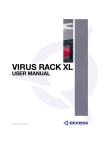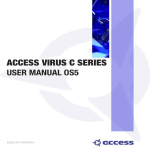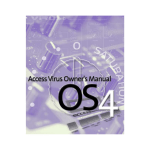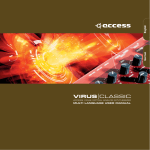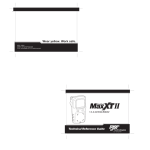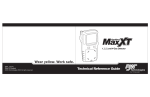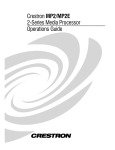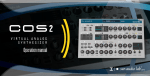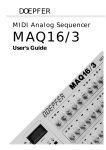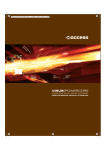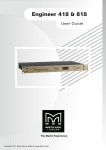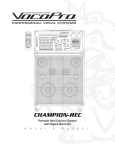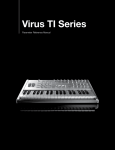Download Access VIRUS CLASSIC Specifications
Transcript
©2000, 2001 Access Music GmbH, Germany. Virus™ is a trademark of Access Music GmbH. All other trademarks contained herein are the property of their respective owners. All features and specifications subject to change without notice. Written by Christoph Kemper, Uwe G. Hönig, Wiland Samolak Guido Kirsch and Marc Schlaile. Translation by Thomas Green. Graphic design and DTP by Babylonwaves Media. http://www.access-music.de | [email protected] The Virus - Resistance is futile. Table Of Contents 2 Important Safety Remarks - Set-up - Connections - Operation - Memory battery change - Care - Fitness for Purpose 6 7 7 8 8 8 Prologue Introduction All About The Memory Store 66 Compare 67 Modmatrix And Definables Creating Modulations via Assign 70 The Definable Knobs 72 Master Clock And Midi-Clock The Virus - Cable Connections - Power Up the Virus - Listening to the Factory Sounds - Listening to the Multi Programs - Your First Sound Program 14 15 15 16 17 17 The Amplifier Envelope 19 The First Filter 22 Filter Modulation 25 The Saturation Stage 27 The Second Filter 28 Filter Routing 32 The First Oscillator 34 Master Clock and MIDI-Clock The Effects Section The Effect Section Audio Inputs - OSC Volume / Input - Input global Settings - Input Level Indicator The Audio Outputs The LFOs - LFO 1 - The modulation targets - LFO 2 41 42 42 45 Random Patch Generator Volume and panorama - Volume and Panorama Position 46 46 Additional Functions Velocity 47 Unison Mode 48 Sound Categories Random Patches Additional Functions - Panic Function - Audition function - Reset Function The Chorus/Flanger Effect 49 The Delay Effect 50 More to Come 51 The Parameters 54 OSC Section (Encoder) - Oscillator 1 - Oscillator 2 55 the Edit Buffers 57 Operation Parameter Selection and Data Entry 60 Display of values 64 82 Categories 37 39 The Multi-Single Mode 78 79 80 80 Audio Routing The MIXER Section Operating Modes 76 Audio Inputs The Second Oscillator Concept and Operation 74 OSC Sektion (Menu) - Oscillator 1 - Oscillator 2 - Oscillators - Sub Oscillator - Ringmodulator - Noise 84 86 90 90 90 91 94 95 95 96 96 97 98 99 100 100 Filter Section (Encoder) 101 Filter Section/Menu - Filter 1 102 102 ACCESS VIRUS RACK - Filter 2 - Filters 103 104 Envelope Section (Encoder) - Filter Envelope - Amplifier Envelope 107 107 108 LFO Section (Encoder) - LFO 1 - LFO 2 - LFO 3 109 109 110 110 LFO Section (Menu) - LFO 2 - LFO 3 111 112 113 EFX Section 115 EFX Section/Encoder - Chorus - Reverb - Delay - Input - Vocoder - Analog Boost 116 116 117 119 120 123 123 EFX Section/Menu - Chorus - Delay/Reverb 124 124 125 Edit Section/Encoder 129 Edit Section/Menu - Common - Unison - Punch - Assign - Velocity 131 131 134 135 136 138 Arpeggiator&Ctrl Section (Encoder) 141 Arpg&Ctrl Section (menu) - Arpeggiator - Random Patch Generator - Definable 1+2 143 144 145 146 MIDI - Midi Dump TX - Midi Dump RX 149 149 150 System 154 Multimode parameters 156 The Vocoder Vocoder - The Modulator Bank - The Envelope Follower - The Carrier Bank 162 163 163 163 The parameters of the Virus vocoder 164 Notes about the vocoder 166 The Virus and Sequencers Parameter Control via MIDI 168 Organizational Information 169 Handling MIDI Parameter Control 172 Notes on Adaptive Parameter Smoothing 173 Problems Related to Parameter Control 175 Dump - The Sound in the Song 176 Tips, Tricks& Words Of Wisdom Tips and Tricks - Multi Single Mode - Value Buttons 180 180 180 All abouts Inputs - Audio Inputs and Audio Routing - OSC Vol / Input - Input Level Indicator 182 182 182 183 About Effects - Delay/Reverb Effect Send - The Virus as an Effect Device 184 184 184 Oscillators - Pulse Width Modulation - Oscillator Sync/FM 185 185 186 Filters - 24-dB Filter Variations - Filter Balance - Filter Routing: Split 187 187 187 188 Saturation for Added Grit and Dirt - Saturation and OSC Vol - Saturation Curve: Shaper 189 189 189 LFOs - LFO Env Mode - LFO Mode - LFO Trig Phase - External LFO Trigger - Filter Gain 190 190 191 191 192 192 Volume Control - Patch Volume - Part Volume - Channel Volume 193 193 193 193 Assign and the Definable Knobs 194 Arpeggiator 195 MIDI - MIDI Dump RX - Expression Controller - Bank/Program Change via SysEx - Priority 196 196 197 197 198 The Operating System (OS) - Installing an operating system update - Loading the OS from One Virus to Another - Software Updates 200 200 201 201 3 4 Appendix System Exclusive Data - System Exclusive Implementation - Control Change message (only Page A) - Polyphonic Pressure message (only Page B) - System-Exclusive-Message - SysEx Parameterchange - Single Dump - Multi Dump - Single Request - Multi Request - Single Bank Request - Multi Bank Request - Arrangement Request - Global Request - Total Request - Controller Dump Request 204 204 205 206 206 206 207 207 208 208 208 209 209 209 209 209 MIDI Implementation Chart 210 FCC Information (U.S.A) 212 FCC Information (CANADA) 214 Other Standards (Rest of World) 216 Declaration of Conformity 218 Garantie Bestimmung 220 Warranty 222 ACCESS VIRUS RACK 5 6 CHAPTER 2 Important Safety Remarks sPlease read and heed the following safety guidelines! A few fundamental rules on handling electrical devices follow. Please read all notes carefully before you power the device up. Set-up Operate and store the device in enclosed rooms only. Never expose the device to a damp environment. Never operate or store the device in extremely dusty or dirty environments. Assure that air can circulate freely on all sides of the device, especially when you mount it to a rack. Don’t set the device in the immediate vicinity of heat sources such as radiators. Don’t expose the device to direct sunlight. Don’t expose the device to strong vibrations and mechanical shocks. ACCESS VIRUS RACK Connections Operation Be sure to use exclusively the included mains power supply adapter. Don’t set beverages or any other receptacle containing liquids on the device. Plug the device only into mains sockets that are properly grounded in compliance with statutory regulations. Never modify the included power cord. If its plug does not fit the sockets you have available, take it to a qualified electrician. Always pull the power plug out of the mains socket when you won’t be using the device for prolonged periods. Never touch the mains plug with wet hands. Always pull the actual plug, never the cord, when you’re unplugging the device. Make sure the device is placed on a solid base. Set it on a stable tabletop or mount it to a rack. Make sure that no foreign objects fall into or somehow end up inside the device’s housing. In the event that this should occur, switch the device off and pull the power plug. Then get in touch with an authorized dealer. Used on its own and in conjunction with amps, loudspeakers or headphones, this device is able to generate levels that can lead to irreversible hearing damage. For this reason, always operate it at a reasonable volume level. 7 8 CHAPTER 2 Memory battery change Care The Virus stores its sound programs in a battery-buffered RAM. This battery (general type designation: CR2032) should be replaced every three to four years. The housing has to be opened to change the battery, so take the device to a qualified service technician. Do your part in protecting our environment and take it to a shop that disposes of batteries properly. Do not open the device, it is not equipped with any user-serviceable parts. Repair and maintenance may only be carried out by qualified specialists. Before you have the battery changed, save the entire memory content of the RAM by loading it to a sequencer via "Total Dump". Be advised that RAM content is lost when the battery is swapped (see “Midi Dump TX” on page 149). Use only a dry, soft cloth or brush to clean the device. Do not use alcohol, solvents or similar chemicals. These can damage the surface of the housing. Fitness for Purpose This device is designed exclusively to generate low-frequency audio signals for sound engineering-related purposes. Any other use is not permitted and automatically invalidates the warranty extended by Access Music Electronics GmbH. ACCESS VIRUS RACK 9 10 CHAPTER 3 Prologue Dear Virus Owner, Congratulations on your choice, the new Virus. You have purchased a cuttingedge synthesizer that comes fully loaded with several revolutionary features. Here are just a few of the highlights: The Virus delivers the sound characteristics and tone of traditional analog synthesizers - for instance the Prophet 5 or Memorymoog to name just two popular examples of the species - in a previously unparalleled level of quality and handling ease. We’re not kidding, the Virus actual delivers the authentic response of an analog synth via a digital signal processor chip, although the sound shaping and voicing options out-perform those of it historical predecessors by a considerable margin. The Virus comes with 512 slots for storing SINGLE sounds. These are organized in four banks. The first two banks (A and B) are located in the RAM, so you can overwrite them with new sounds. The other two banks are ”hard-wired”, i.e. they’re programmed into the FLASH ROM. The Virus rack offers a maximum of 16 voices. In Multi Mode, these are allocated dynamically to 16 simultaneously available sounds. You have two audio oscillators plus one suboscillator, a noise generator, a ring modulator, two Multi Mode filters, two envelopes, a stereo VCA, three LFOs and a saturation stage (SATURATOR) for cascade filtering, tube and distortion effects. The Virus offers a veritable number of effects. You have a powerful Chorus/ Flanger section at your disposal, as well as the Analog Boost - a controllable bass emphasis, with each effect available separately for every sound. You also get a global reverb/delay unit that lets you create high-quality reverb effects and rhythmic delay taps. Delay time can be synced up to MIDI clock. With the benefit of two external audio inputs, the Virus may also serve as an FX device and signal processor that you can use creatively to come up with all kinds of effects. External signals can be processed with filter, gate and lo-fi effects, routed to the Virus effects section and serve as a modulation source for frequency and ring modulation. Beyond that, you can use internal or external signals as sources for the Virus’ on-board vocoder serve. The vocoder works with up to 32 filter bands and offers diverse manipulation and modulation options. ACCESS VIRUS RACK You'll find parallel external audio inputs on the front and back panel. You can determine the input sensitivity via a gain selector switch. You're also free to activate a special Phono EQ that enables you to connect a record player via a suitable cord. The two main oscillators produce 66 waveshapes, three of which are dynamically mixable so that spectral effects are possible within the confines of a single oscillator. In conventional synthesizers, this type of effect requires several oscillators. Synchronization, frequency modulation and ring modulation between the audio oscillators delivers additional complex spectral effects that you can use for all kinds of sound shaping purposes. The filters can be switched in series or in parallel within the voices via several options. When you switch the filters in series, the saturation stage is embedded between the filters. Consequently, an overdriven filter resonance can be re-filtered within the same voice! A maximum of six filter poles (36 dB slope!) enables radical tonal manipulations. The LFOs feature 6 continuous variable waveshapes each, including a triangle with variable symmetry and infinitely variable aperiodic oscillations for random variation of the controlled parameters. The LFOs are capable of polyphonic as well as monophonic oscillation. In other words, if several voices are active, the LFOs can run independently or in sync. A number of keyboard trigger options enable you start LFO wave- shapes with variable phase lengths at the beginning of a note and/or to cycle once only, like an envelope. Next to the numerous ”hard-wired” or fixed modulation configurations, you can assign three modulation sources to up to six different modulation destinations via the Modulation Matrix. For your modulation sources, you have LFOs, velocity, the pitch bender, aftertouch, the modulation wheel, numerous MIDI controllers and other sources to chose from. For your modulation destinations, you can select any sound parameter of the Virus that is conducive to being remote controlled. Up to 16 arpeggiators are available in MULTI mode. These give you countless options for creating arpeggios, which can also be synced up to MIDI clock. Sounds and effects are patched out via four audio outputs which of course can also be used to route two stereo signals out. The Virus Rack comes with a powerful software editor for PC and Macintosh. It lets you edit and manage sounds on a large-scale user interface. You can access every sound parameter of the Virus Rack directly via mouse click. When you edit a parameter, the Virus will render the changes immediately in real time. Accordingly, every parameter change that you make using the encoder knobs (those knobs without left and right control range limits) on the Virus Rack 11 12 CHAPTER 3 appears immediately on the screen. Incidentally, this editor is based on Emagic's popular SoundDiver. In all modesty, we are especially proud of a feature we developed called Adaptive Parameter Smoothing. For the first time in the history of synthesizers equipped with memories, you can manipulate a knob or control feature without an audible step or increment. In other words, the sound does not change abruptly but SEAMLESSLY. No more zipper noises! The Virus responds just as smoothly as analog synthesizers did prior to the introduction of digital sound storage. And users of contemporary software sequencers will appreciate the fact that the Virus sends all sound shaping commands immediately in the form of MIDI Controller or Poly Pressure data (and of course accepts all of the corresponding Controller and SysEx messages). This feature lets you dynamically control the Virus and all its functions via computer. Although far from complete, the features listed above give you some indication that you now own an exceptionally versatile, high-quality musical instrument that will give you plenty of joy for years to come. We certainly hope you can fully exploit the enormous potential of this fine instrument. Have fun and enjoy! Your Virus Development Team Many thanks to: Ben Crosland, Thomas Green, Axel Hartmann, Uwe G. Hönig, Jörg Hüttner, Timo Kaluza, Frank Katzer, Shehryar Lasi, Oliver Käser, Andrea Mason, Paul Nagel, Kai Niggemann, Rob Papen, Wieland Samolak, Howard Scarr, Jörg Schaaf, Hans-Jörg Scheffler, Matt Skags, Joeri Vankeirsbilck, Jay Vaughan and Jens Wegerhoff. Introduction 14 CHAPTER 4 Introduction THE VIRUS This section provides deliberate, step-bystep guidelines on operating and handling the Virus for those of you who are new to the world of synthesizers and MIDI. The following covers basics such as how to connect the Virus to an AC power supply, your MIDI system and your audio system. Then we will guide you through a series of experiments designed to demonstrate the different functional groups, their control features and the tasks they execute. After you have finished reading this section, you will be able to handle virtually all of the sound generating and sound shaping functions of the Virus. All of these are described in context. Even the majority of less significant functions, accessible via menus, are discussed here. You will find a detailed, comprehensive description of all functions of your new synthesizer in the section following this introduction. Please keep in mind that within confines of this introduction, we are unable to impart all of the knowledge and skills in acoustics, sound synthesis and MIDI control you might desire or need to acquire. If you are keen to learn more about these subjects, you should consider becoming a regular reader of one or several of the leading trade publications in your country. Your local musical instruments dealer or more experienced musicians will be able to recommend the best magazines to you. And of course there is a wide range of books available on these subjects. If you decide to read this section, we recommend you read it in its entirety from the start - rather than begin with a subsection that is of particular interest to you. A fitting metaphor for the basics discussed in this section might be a house where each bit of information in a subsection is a brick that builds on a preceding brick and interlocks with those next to it. You want your knowledge base to be a sound structure so you won’t run into problems when you find one of the “bricks” is missing. ACCESS VIRUS RACK The Virus Cable Connections Power Up the Virus Before you connect the Virus to an AC outlet and the rest of your equipment, ensure that all of the devices are switched OFF. If your Virus does not have a build-in keyboard, then connect the MIDI OUT of the desired MIDI send device (keyboard, computer, hardware sequencer, etc.) with the MIDI IN of the Virus. Power up the Virus Rack by pressing the POWER button. To shut the device down, press and hold this button for approx. two seconds. Connect the audio outputs of the Virus with the signal inputs of your audio system. In order to receive a signal, as a minimum you must connect the output OUT 1 R/MONO. However, we recommend you also connect the output OUT 1 L so you are able to enjoy the stereo sounds of the Virus. Once you have established the desired cable connections, make sure the main volume controls of all the connected devices are dialed to the lowest possible setting. Switch the devices on in the following sequence: the MIDI send device (computer, master keyboard, etc.) first, then the sound generators (Virus and the other signal sources), followed by the mixing console and finally the amplifier. Now while you are sending notes on MIDI Channel 1 of the Virus, turn the master volumes of the connected devices up in the same order that you switched the devices on. Be sure to keep on eye on the signal level indicators of your mixing console. 15 16 CHAPTER 4 Introduction Listening to the Factory Sounds The program memory of the Virus was loaded with sound programs (SINGLE PROGRAMs) and sound combinations (MULTI PROGRAMs) before it left the factory. To hear the SINGLE PROGRAMs (and gain an initial impression of the possibilities your new instrument has to offer in terms of sounds), first make sure your MIDI source is sending on MIDI Channel 1. Press the SINGLE button. A number, a letter, number and name appear in the display. These indicate the the MIDI Channel, the current Program Bank (A to D) as well as the number and name of the current sound program. Now if you play notes you should be able to hear this sound and a quarter note (the round dot at the end of the note staff is solid black) should appear in the display every time you press a key and release a key. If you do not hear a sound but you see a half note (blank note head) check to see if you are sending on the wrong MIDI Channel. Press the VALUE button to call up the 128 single programs of Bank A in sequence. (The VALUE encoder is inactive in this operating mode.) In order to hear the sound programs in banks B, C and D, simply use the PARAMETER/BANK buttons to step from one program bank to another. You’ll find that some sound programs are labeled with the abbreviations ”INP” or ”VOC”. These use the external audio input as a signal source for the filter section (INP) or vocoder (VOC). This means that you won’t hear anything until you route an audio signal into the external audio inputs. ACCESS VIRUS RACK The Virus Listening to the Multi Programs The Virus not only has the capability of playing SINGLE PROGAMs, but also combinations consisting of more than one sound simultaneously (MIDI Multi Mode). To call up the MULTI PROGRAMs, press the MULTI button and select these combination programs via the VALUE button. The Virus features “only” 128 MULTI PROGRAMs, so you don’t have to switch back and forth between banks they way you just did while activating single programs. The majority of available MULTI PROGRAMs contain sound combinations that are controlled via a single MIDI channel. In these MULTI PROGRAMs, the sounds involved are allocated side-by-side (split) or on top of one another (layered) on the keyboard. In other MULTI PROGRAMs, the sounds are divided up over several MIDI channels to make it easier to work with a sequencer. If you activate a MULTI PROGRAM and hear a single sound only, then you can control this MULTI PROGRAM via several channels. Your First Sound Program If you have never created or changed a sound on a synthesizer, we now have the pleasure of introducing you to this fascinating process. Press the button SINGLE and select the single program “A127 - START -” by using the VALUE buttons. Press any key on the connected keyboard. You should hear a sound that, for lack of better description, is a bit harsh or biting, but above all completely static. It should start immediately after you press a key and sustain indefinitely for as long as you hold the key down. As soon as you release the key, the sound should end 17 18 CHAPTER 4 Introduction abruptly. This sound is not designed to be especially pleasant; it is intended to be as neutral as possible to give you a basis from which you can begin creating or shaping your own sound. ACCESS VIRUS RACK The Amplifier Envelope THE AMPLIFIER ENVELOPE Long-term exposure to this sound will definitely grate on your nerves, so let’s get started with changing it into a signal you might enjoy hearing, beginning with the volume characteristics. Locate the two vertically arrayed buttons next to the seven LEDs. Use these UP and DOWN buttons to select from among the seven parameter groups and/or sections. The appropriate LED lights up to indicate that the given section has been selected. Select the ENV section. The labels on the five encoder knobs for this section read ATTACK, DECAY, SUSTAIN, SUS TIME and RELEASE. These controls will help you to dial in volume characteristics called an amplifier envelope and put an end to the nerveracking drone that may remind you of one of those cheesy organs that you hear in ‘60s B-movie sound tracks. The section labeled ENV addresses the envelope. On a synthesizer, an envelope is used to modulate sound over time. The Virus has two envelopes, one for volume (AMP ENV) and one for the filters (FILT ENV), which we will learn more about later. The five encoder knobs serve to shape either the amplifier envelope or the filter envelope. Make sure that you can see AMP ENV in the display, and not FILT ENV. If this is not the case, use the PARAMETER buttons to set the section to the amplifier envelope. 19 20 CHAPTER 4 Introduction Rotate the ATTACK encoder while you repeatedly engage a key to hear the note. The further you turn the encoder up, the longer it takes for the sound to achieve maximum volume after the start of the note. So you can say ATTACK controls the initial volume swell of the sound. Whenever the SUSTAIN level is set to maximum, the volume cannot drop during the DECAY phase; in other words, in this situation the DECAY encoder is ineffective. . The individual functions of a syntheTake a look at the display of the Virus to gain an impression of the difference between these two values. It shows two numeric values when you dial a encoder: at the left you can see the value stored in the sound program and at the right, the numeric equivalent to the value determined by the current position of the encoder. Now fiddle with the DECAY encoder while you repeatedly press a key to activate a note. Hold the key down for good while. You will notice that the volume, once it reaches maximum level at the end of the ATTACK phase, drops until it reaches a minimum level. The DECAY encoder determines the speed, or in synthesizer jargon, the rate at which the volume decreases. However, the DECAY level does not always drop to the minimum level; you can determine a random value between the maximum and minimum levels at which the volume remains constant. This level in turn is controlled via the SUSTAIN encoder. sizer are designed to interact; many functions are dependent on other functions. In a number of cases this means that some functions are subordinate to others, i.e. the effectiveness of a control feature is altered, modified or even negated completely by other related functions. The final encoder, RELEASE, determines the speed or rate at which the volume decreases when you release the key: At low values the sound ends relatively abruptly, at high values, the sound fades out more gradually and softly. The length of the RELEASE phase also depends on which level the amplifier curve is at when you release the key: The lower the level, the shorter the RELEASE phase. If you dialed in a brief DECAY or SUSTAIN-TIME phase and it ended while you held the key down then of course there will not be an audible RELEASE phase. The next phase of the amplifier envelope is determined by the SUSTAIN-TIME encoder: If the encoder is set to the center position, then the SUSTAIN level remains constant through to the end of the note. ACCESS VIRUS RACK The Amplifier Envelope If you turn it counter-clockwise to the left, then the level drops off at an increasing rate towards the minimum level much in the manner you just experienced with the DECAY encoder; If you turn the encoder clockwise to the right, the level rises at an increasing rate to maximum and remains there until you release the key. T he amplifier envelope can be described as a variable curve which, depending on the type and duration of attack, hold and release data, automatically influences an imaginary volume encoder (turns it up or down). At the beginning of the note, ATTACK controls the rise or rate of increase to the maximum level. Once the maximum level is achieved, DECAY determines the fall or rate of decrease to the SUSTAIN value, which is infinitely variable between the minimum and maximum levels. The amplifier envelope may remain at this value until the end of the note, fall towards the minimum level as determined by the variable TIME value, or even rise again towards the maximum level. After the end of the note, RELEASE controls the fall or rate of decrease to the minimum level. Consequently, the control encoders labeled ATTACK, DECAY, TIME and RELEASE control a speed or rate, where as SUSTAIN actually controls a level. 21 22 CHAPTER 4 Introduction THE FIRST FILTER Now we will take a look at a component of a synthesizer that is generally regarded as the most important functional unit as it enables drastic sound shaping measures: the filter - or in the case of the Virus, the two filters. But first we will concentrate on just one of the two filters. Use the UP or DOWN buttons to activate the filter section FILT. The second encoder knob in this row is labeled CUTOFF (not to be confused with CUTOFF 2!). Rotate the encoder to the left and right and note how the sound becomes muddier and clearer in response to the direction in which you turn the encoder. (To ensure this effect and the following aural experiments are most pronounced, adjust the amplifier envelope so that the Virus generates a constant level while you hold a key down). This is how a low pass filter works: it suppresses, or in technical jargon, attenuates the higher frequencies in a signal and allows the lower frequencies through. Think of the CUTOFF encoder as a bouncer and the Virus as your pub. You can tell it which frequencies to let in and which frequencies to keep out. The frequencies above the so-called cutoff or filter frequency are suppressed, those below it remain unaffected. ACCESS VIRUS RACK The First Filter Now we'll look at a parameter that is not assigned a dedicated knob of its own, but can be dialed up in the display. This type of parameter may be selected via the PARAMETER buttons and then adjusted with the VALUE knob or the VALUE buttons. Select the FILTER 1 Mode parameter via the PARAMETER buttons. To do this, make sure that the display is still in the filter section FILT. This parameter enables you to select a filter operating mode from the four available options: LP the low pass filter we have just discussed. HP the high pass filter which works in the opposite manner of the low pass filter: It suppresses the lower frequencies in a signal and lets the higher frequencies pass. BP the band pass filter which suppresses both ends of the tonal spectrum and allows only a narrowly defined bandwidth of the original sound to pass. BS The band stop filter, band reject filter or notch filter which works in the opposite manner of the bandpass filter. It allows all of the frequencies of a signal except for a narrow frequency band around the cutoff to pass. The term “notch” is fairly descriptive; you might say this filter chops a notch out of the sound spectrum. 01111111111111111112 1 FILTER1 Mode Lowpass≤ 61111111111111111154 Now activate the different operating modes and rotate the CUTOFF encoder to get a feel for the way each filtering option works. Along with the CUTOFF encoder, the RESONANCE encoder is the most important control feature of a filter. The filter resonance increases the volume of the frequencies located near the cutoff frequencies and suppresses the more remote frequencies. This sound shaping feature has a striking effect - especially when used in conjunction with the low pass filter: it produces a nasal or honking type of tone which increases as you turn the resonance up. Experiment by varying the RESONANCE setting in the different operating modes in conjunction with different CUTOFF settings. You will find the effect that the RESONANCE encoder achieves is markedly different for the band stop filter in comparison to the effect it has on the other filter types: as the resonance increases, the bandwidth 23 24 CHAPTER 4 Introduction of the notch decreases; in other words more frequencies on both sides of the filter frequency are allowed to pass. ACCESS VIRUS RACK Filter Modulation FILTER MODULATION Of course we don’t want to require you to execute every sound modification manually by twiddling encoders. All kinds of sound modifications in the Virus can be executed automatically much in the way of your previous experiments with the volume controls: The amplifier envelope can be described as a variable curve which, depending on the type and duration of attack, hold and release data, automatically influences (turns it up or down) an imaginary volume pot. Similar procedures are applicable to the filter frequencies. The FILTERS section features its own envelope, the structure of which is identical to the amplifier envelope. Like the aforementioned amplifier envelope, the filter envelope is located in the ENV section. In that section use the PARAMETER buttons to select FILT ENV. Much like the amplifier envelope, the filter envelope automatically “rotates” the CUTOFF encoder. However there is one significant difference between the two envelopes. With the amplifier envelope, you are always dealing with an initial volume level of 0 because of course you want absolute silence prior to the beginning of a note. After the RELEASE phase, it is again highly desirable that your box is silent. With the filter envelope, the situation is somewhat different: It always starts at the CUTOFF value that you determined manually. And it is definitely not always desirable that the filter frequency is brought to the maximum level. Consequently, you need a tool that limits the effective range of the filter. This is why we equipped the Virus with a control labeled ENV AMOUNT (short for Envelope Amount). This encoder is positoned in the Filter section. When the encoder is turned counter-clockwise to the far left, the filter has no effect on the cutoff frequency; the further you turn the encoder to the right, the greater the effect the filter envelope has on the filter frequency. The maximum level of the envelope may lie outside the audible range when the filter has already been partially opened via the CUTOFF encoder or was manipulated via other control options. In extreme cases where the filter is already completely open, the filter frequency cannot be increased regardless of how high you set the ENV AMOUNT. Go ahead and spend some experimenting with different ENV AMOUNT, CUTOFF and RESONANCE settings for the diverse filter operating modes. Also try varying the settings for the amplifier envelope. You will find that with just these few parameters you are able to come up with a vast amount of sound settings. If you are among the many musicians who are associative listeners, 25 26 CHAPTER 4 Introduction you might say many of the settings produce sounds reminiscent of stringedinstruments; some sound picked, plucked or snapped, others sound bowed. For your next experiment set the amplifier envelope so that you hear a constant level when you press and hold a note. Now deactivate the filter envelope by setting the ENV AMOUNT to 0. Set Filter1Filter-1 to low pass mode and decrease the filter frequency until you just barely hear a muddy signal when you play notes in the mid-range. Now play a few higher and lower notes. You will find that the lower notes have a greater overtone content, whereas the higher notes sound muddier and their volume decreases until the notes are completely inaudible. You might already suspect what this is all about: As the notes are transposed ever lower, more portions of the signal fall below the cutoff frequency, whereas with the notes that are transposed ever higher, more portions of the signal rise above the cutoff frequency and subsequently are suppressed until the root note and the last audible portion of the signal is silenced. To avoid this effect - or if desirable, to amplify it - you have the option of influencing the cutoff frequency via the pitch of the note, i.e. the note number. The degree of influence is determined by the KEY FOLLOW parameter. You'll find this parameter in the filter section using the PARAMETER buttons just like you did in FILTER 1 mode earlier on. Please note that KEY FOLLOW is a socalled bipolar parameter: Its control range is not limited to the positive end of the spectrum (0 to a maximum of 127). Bipolar controls effect negative values as well, in this case from the negative maximum of -64 through 0 an on to the positive maximum of +63. Consequently, if this value is set to the center position (0) the pitch of the notes corresponding to the keys on your keyboard has no effect on the cutoff frequency. If on the other hand you turn the KEY FOLLOW parameter clockwise towards the positive control range, you will find that the filter opens up increasingly as the pitch increases with higher notes. At lower notes, the filter closes down again. If you turn the encoder counter-clockwise towards the negative control range, the KEY FOLLOW effect is reversed. With the Virus, you will encounter this feature - intensity control via a bipolar parameter - again in conjunction with other modulation sources and targets. Now experiment as much as you like with different KEY FOLLOW settings and tune the settings via the CUTOFF encoder. And remember to bring all of the other parameters you have encountered thus far into play. ACCESS VIRUS RACK The Saturation Stage THE SATURATION STAGE In the signal chain of the Virus, Filter-1 is followed by a saturation stage. It enables you to add overtones to the filtered signal via distortion. Locate the parameter SATURATION in the FILTERS section. 01111111111111111112 1 SATURATION Curve Off≤ 61111111111111111154 The display will read ”SATURATION CURVE OFF”, which means exactly what it says. With the VALUE buttons or the VALUE encoder, you can now select from a number of saturation/distortion curves. Feel free to experiment with the diverse saturation curves and be sure to vary the OSC VOL settings. Note how the different CUTOFF and RESONANCE settings influence the saturation curve. At this point we would like to mention the OSC VOL parameter, which is next to the SATURATION parameter. The portion of the control range from the far left to the center position (0) determines the volume of the filter section’s input signal. The portion of the control range located to the right of the center position does not achieve any increase in volume; it simply intensifies the degree of saturation or distortion. This effect is only achieved when you have activated a saturation curve. 27 28 CHAPTER 4 Introduction THE SECOND FILTER You probably noticed that by a adding a bit of saturation to the signal you can come up with a pretty heavy, aggressive sound - especially with a low filter frequency level and high resonance. You’re probably thinking these types of sounds could do with some more filtering. We had the same idea, which is one of the reasons why we equipped the Virus with another filter per voice. The technical design of this second filter is identical to the first, so we won’t discuss it in as much detail as we did the first filter. However, there are few differences in how you handle the second filter: Only two parameters of the Virus are allocated exclusively to Filter-2: CUTOFF 2 and FILT 2 MODE. The RESONANCE, ENV AMOUNT and KEY FOLLOW parameters can be allocated to either of the two filters or both simultaneously. Use the FILTER SELECT menu in the FILTERS section to select the desired operating mode. For instance, if you choose FILT2, then the values you set with RESONANCE, ENV AMOUNT and KEY FOLLOW apply exclusively to Filter2. The corresponding parameters of Filter 1 remain unaffected. On the other hand, if you choose FILT1+2, the values that you dial in apply by the same measure to Filters 1 and 2. In the sound program we are using for our experiments, both filters are selected, so that all adjustments to the given parameters affect both filters. However, you have yet to actually hear the effect of Filter-2 on the signal because it is mixed out of the audible signal path of the Virus. Before we get started with our next experiment, deactivate SATURATION, set the ENV AMOUNT of the filter envelope to zero and set CUTOFF 2 to the center position so that Filter-2 always has the same cutoff frequency as Filter-1 (we’ll explain CUTOFF 2 a bit later). Set CUTOFF to a medium or middle value and turn the RESONANCE encoder counterclockwise to the far left to achieve a relatively muddy sound. Now locate the FILTER BALANCE parameter in the FILT menu and rotate it from the left to the right. You will note the sound becomes muddier as you turn the encoder towards the center position and that the sound is somewhat brighter at the far right of the control range then at the far left. The reason for this effect is that when you turn the FILTER BALANCE to the far left, only Filter-1 is audible. When you rotate the parameter to the right, Filter2 is blended in so that it follows Filter-1 in the signal chain. When you turn the FILTER BALANCE clockwise, Filter-1 is ACCESS VIRUS RACK The Second Filter blended out of the signal chain until at the far right position only Filter-2 is active and audible. Each filter in the Virus normally features 2 poles. However in the FILTER ROUTING operating mode SER 6, Filter-1 operates with 4 poles, so the signal patched through Filter-1 (FILTER BALANCE to the far left) is trimmed more drastically than when it is routed through Filter-2 (FILTER BALANCE to the far right). When you set the FILTER BALANCE to the center position (12 o’clock) - as we mentioned before - the two filters are routed in series, which means they respond as if they were a single filter with 6 poles and consequently a great deal of slope. This is why the input signal is trimmed substantially when you set the parameter to this position. Experiment with the diverse FILTER BALANCE values to get a feel for the different degrees of slope. Rotate the CUTOFF encoder or activate the filter envelope (for both filters!) to hear the filters in action. The CUTOFF 2 parameter is a special feature: It controls the cutoff frequency of the second filter, but is subordinate to the CUTOFF encoder located above it. In other words, at the center position (12 o’clock) the manually selected frequency of Filter-2 is identical to that of Filter-1. When you rotate the encoder to the left the cutoff frequency level of Filter-2 is increased relatively to Filter-1, when you turn to encoder to the right the cutoff frequency level is decreased relatively. Now when you adjust the CUTOFF, you adjust the cutoff frequency of both filters by the same measure! This feature lets you determine a difference in values in the filter frequencies (called an offset) via the CUTOFF2 encoder which remains constant whenever you adjust the CUTOFF encoder. Yet another experiment in which you can come up new filtering characteristics that are typical of the Virus: Set FILTER BALANCE to the center position (12 o’clock) and CUTOFF 2 to the maximum level. The FILTER ROUTING operating mode must remain SER 6. Set CUTOFF and RESONANCE to a middle value and select a clearly audible SATURATION curve. Now you can filter this complex signal produced by a combination of the saturation stage and the Filter-1 yet again. Rotate the CUTOFF 2 encoder slowly towards the center position (12 o’clock). You can hear how Filter-2 gradually modifies the distorted signal. You can set a RESONANCE value for Filter-2 if you choose FILT 2 in the FILTERS SELECT menu and rotate the RESONANCE encoder to the desired position. Set the CUTOFF 2 encoder to a position to the right of the center position. This configuration can be described as a complex non-linear filter set up where the cutoff frequency is controlled via the CUTOFF encoder. You can dial in a wide range of sound-shaping option via CUTOFF 2. Also try modifying the resonances of both filters as well as the SATURATION curve to come up with different filtering characteristics. 29 30 CHAPTER 4 Introduction Now experiment with the diverse filter modes and listen closely to the effect of the parameters RESONANCE, ENV AMOUNT and KEY FOLLOW in conjunction with FILTERS SELECT. Please also keep in mind that the chances of choking a sound off are substantially greater when you are using both filters: For instance, if the first filter is used as a low pass with a low cutoff frequency and the second as a high pass with a high cutoff frequency, the Virus will not generate an audible signal when you set FILTER BALANCE to the center position (12 o’clock). ACCESS VIRUS RACK The Second Filter 31 32 CHAPTER 4 Introduction FILTER ROUTING The final parameter we’ll discuss for the time being is FILTER ROUTING. This feature offers several filter routing options which allow you to operate the filters in series, i.e. patch one after the other in the signal chain, or in parallel, which means side by side in the signal chain: SER-4 The filters are switched in series; with two poles each (12dB/ Okt.), both filters have the same slope for a total of four filter poles (24dB/ Okt.). SER-6 The filters are switched in series; Filter-1 has four poles (24dB/ Okt.), Filter-2 has two poles (12dB/ Okt.) so the overall slope is equivalent to six poles (36dB/Okt.). PAR-4 The filters are switched in parallel and feature two poles each (12dB/ Okt.). SPLIT The filters are switched in parallel and feature two poles each (12dB/ Okt.). Additionally, they receive independent input signals (more on this later). Each of the two oscillators routes its signal into one of the two filters whose signals can be spread in the panorama via a parameter called UNISON Pan Spread. . Regardless of which FILTER ROUTING option you chose, the SATURATION stage is always post-Filter-1, i.e. after Filter in the signal chain. ACCESS VIRUS RACK Filter Routing Her is the filter routings capabilities of the Virus. 33 34 CHAPTER 4 Introduction THE FIRST OSCILLATOR To this point, we have turned our attention exclusively to sound-shaping functions and have always started with the same basic material: a so-called sawtooth wave. This waveshape is especially well-suited as a neutral starting point as it contains all of the so-called natural scale of overtones, which give the filter plenty of quality material to work with. The filters, with the exception of a notch filter or band stop (BS), trim the far reaches of the tonal spectrum, so for instance a signal sounds muddier after it has been routed through a low pass filter. You can well imagine that this type of sound modification is substantial but insufficient for shaping more subtle differences in tone. For instance the tone of a trumpet differs significantly from that of a saxophone even though no one would seriously claim that either of the instruments has a muddier tone than the other. What you need is a sound-shaping option for the portion of a signal that a filter allows to pass. And of course you also need a tool for determining the pitch of a signal. In synthesizers, both of these tasks are executed by oscillators. They oscillate at a variable pitch that can be modulated and they also generate different waveshapes which give the filters a wider variety of material to work with. The Virus is equipped with two main oscillators and a so-called suboscillator. We will first take a look at Oscillator 1, which is the oscillator you have already heard in action during your experiments thus far. Dial in the same basic sound that you started with at the very beginning (A127 - START -). To this end, first press the SINGLE button in order to return to Play mode from the selected parameter section. In Play mode, you can switch sounds via the VALUE buttons. ACCESS VIRUS RACK The First Oscillator Now modify the amplifier envelope so you are working with a less grating sound, but hold back on any other filter or saturation modifications so you can hear the purest oscillator signal possible. SHAPE encoder from the sawtooth control range towards the pulse control range, you are actually dialing every other overtone out of the mix, which explains why the sound becomes thinner. Locate the section labeled “1”, it is bordered off in a separate area at the far left of the section labeled OSCILLATORS. No check out the two encoders labeled SHAPE and WAVE SEL/PW. These enable you determine the waveshape and consequently the tonal spectrum of Oscillator 1. You can continue modifying the sound by reducing the symmetrical width of the pulse wave. In the Virus, you can execute this sound-shaping measure via the WAVE SEL/PW (PW = pulse width) encoder, PROVIDED THE SHAPE PARAMETER IS SET TO A POSITION IN THE NEGATIVE HALF (RIGHT) OF ITS CONTROL RANGE. In the sound program, SHAPE is preset to the center position. The display shows “Saw” for the sawtooth waveform. Press and hold a key and slowly turn the encoder clockwise. You should be able to hear how the tone becomes increasingly more hollow-sounding. You might say this effect thins the sound out, but in any case, the entire tonal spectrum is affected by an equal measure, which is an audio result filters are unable to achieve. The waveshape that is audible when you turn the SHAPE encoder to the far right is a so-called pulse wave. It is unique because the duration of the negative pulse is equal to the duration of the positive pulse: It has a so-called pulse width of 50%. The tone of a pulse wave is different to that of a sawtooth wave because it does not contain all overtones in the natural overtone scale, only the odd-numbered tones, i.e. the first (the root note that determines the pitch), third, fifth, and so forth. By turning the Rotate the WAVE SEL/PW encoder slowly from the left to the right and leave the SHAPE encoder at the far right position. You can hear how the treble content of the sound increases while the sound becomes ever thinner. At the far right position, the signal is no longer audible because the pulse width is equivalent to 0% and consequently the wave no longer oscillates. Starting at the center position (12 o’clock) indicated by the sawtooth, turn the SHAPE encoder counter-clockwise towards the left. You can hear how the overtones are increasingly mixed out of the signal until you can only hear the root note. This sound is produced by a so-called sine wave, one of 64 other waveshapes that you have at your disposal for sound generation purposes. These waveshapes can also be activated via WAVE SEL/PW (WAVE SEL: Wave Select), PROVIDED THE SHAPE PARAMETER IS SET TO A POSITIVE HALF (LEFT) OF ITS CONTROL RANGE (EARLIER THAN 12 35 36 CHAPTER 4 Introduction O’CLOCK). Regardless of the current SHAPE setting, you can also select a wave in the EDIT menu under OSCILLATOR 1 WAVE. Go ahead and check out the different waveshapes. The second of the 64 waves is a triangle wave, the remainder of the waveshapes are each a unique tonal blend. After you have familiarized yourself with this raw material, experiment with the parameters of the FILTERS and AMPLIFIER sections you have dealt with thus far (don’t forget about SATURATION and the corresponding function of the OSC VOL parameter), to get a feel for how the diverse waveshapes respond to filtering, saturation and amplifier modifications. ACCESS VIRUS RACK The Second Oscillator THE SECOND OSCILLATOR As we mentioned previously, in addition to the other sound sources, the Virus is equipped with a second oscillator which has more sound-shaping options than Oscillator 1. You are already familiar with Oscillator 1’s SHAPE and WAVE SEL/PW parameters. These functions are identical for Oscillator 2, so we won’t go into detail on them again. Dial in the basic sound program that you had at the very beginning; change the amplifier envelope to suit your taste. In the sound program, the OSC BAL (Oscillator Balance) parameter in the OSCILLATOR menu is preset to the far left. In order to hear Oscillator 2 in action, rotate the Value encoder to the right. Towards the center position (12 o’clock) you will hear how the tone is modified and as you rotate the encoder further to the right, how the intensity of this modification is reduced. This effect is known as the comb filtering effect. It occurs when two signals with the same frequency but different phase lengths are mixed. Press the same key on your keyboard several times with the OSC BAL set to the center position (12 o’clock). You should notice that each note has a slightly different tone. The oscillators are the source of this effect. The oscillators of the Virus oscillate freely, consequently every time you play a note, the phase constellation between the two oscillators is different. For now, leave OSC BAL at the center position (12 o’clock). Locate the encoder labeled DETUNE and slowly rotate it to the right from the far left position (which is preset in the sound program). You can hear the tone start to waver and as you turn the encoder further to the right, how this vibrato effect increases until Oscillator 2 sounds distinctly out of tune with Oscillator 1. This wavering or vibrato-type effect has a popular traditional in synthesizers. It is used to achieve chorus effects, create sounds reminiscent of stringed instruments/ string sections or simply beef up the sound. The SEMITONE encoder enables you to transpose Oscillator 2 by plus/minus four octaves in semitone steps while Oscillator 1 maintains the pitch. This feature is especially interesting when used in conjunction with two other oscillator functions: synchronization and frequency modulation. Locate and activate the SYNC parameter in the OSCILLATOR 2 menu (Sync On). The synchronization function forces Oscillator 2 to restart its wave cycle at the same time as Oscillator 1 waveshape starts its cycle. The initial effect of this 37 38 CHAPTER 4 Introduction measure is that the wavering tone that resulted from detuning and mixing the oscillator signals disappears. The SYNC effect really becomes interesting when you transpose Oscillator 2 upwards in comparison to Oscillator 1 via the SEMITONE encoder. What happens is that the wave cycle of Oscillator 2 is interrupted as soon as Oscillator 1 starts its cycle. The pitch of the second oscillator no longer has the expected effect, instead it generates special tones, in some cases for lack of a better description “screaming” type effects. The other effect that benefits from manipulating the interval between the oscillators is frequency modulation (FM). It generates new tonal spectra in which the signal of the first oscillator controls the frequency of the second oscillator similar to the manner in which filters can be controlled via envelopes. And here too you have a encoder which allows you to control the intensity of: FM AMOUNT. Basically, this effect is similar to a vibrato, although here you’re dealing with an extremely fast vibrato featuring a frequency within the range of human hearing. This signal is not actually audible as a vibrato effect. Instead, you’ll hear a sound modulation, in some cases, a very drastic one at that. Choose the pure sine waveshape for Oscillator 2. In conjunction with the sine wave, the frequency modulation generates very clear, in some cases bell-like, spectra. In the Virus you have the option of combining the two functions called oscillator synchronization (SYNC) and frequency modulation (FM AMOUNT, to generate new harmonic spectra. Switch SYNC on and experiment with the FM AMOUNT. Also try out different SEMITONE settings and the diverse waveshapes of Oscillator. The Virus is equipped with a third master oscillator that lets you create further oscillations and spectra. You can access the parameters of this oscillator, which are described in a later chapter, via the OSCILLATOR EDIT menu. ACCESS VIRUS RACK The MIXER Section THE MIXER SECTION You have already come across two parameters of the MIXER section: OSC BAL determines the mix ratio between Oscillators 1 and 2; in the left half of its control range, OSC VOL determines the master volume of the oscillator mix. In the right half of the control range from the center position to the far right, OSC VOL increases the saturation intensity when a SATURATION curve has been activated. Now we’ll take a closer look at the SUB OSC parameter: It controls the volume of the third oscillator, the so-called SubOscillator, which always operates an octave below Oscillator 1. The SubOscillator is mixed to the Oscillator 1 and 2 master mix signal as determined by the OSC BAL parameter. The master volume of the composite mix is controlled by the OSC VOL parameter. The only other parameter available for the SubOscillator is accessible via the OSCILLATOR EDIT menu where you have the option of selecting a triangle or pulse waveshape (SUB OSCILLATOR WAVE SQUARE/TRIANGLE). Another voice-internal signal source of the Virus is the Noise Generator (NOISE Volume). Please keep in mind that the level of the Noise Generator is not subject to the master volume controlled by the OSC VOL parameter. In other words, it is audible even when OSC VOL is set to zero. The VIRUS’ ring modulator is a new sound source. The output of the two oscillators is multiplied to create interesting sounds with rich enharmonic overtones. These overtones are highly dependent on the frequency coherence of both oscillators and it’s waveforms. The frequency coherence can be changed, for instance use the OSC2 SEMITONE parameter. To blend in the ring modulator use EDIT: RINGMODULATOR VOLUME (in OSCILLATOR EDIT Menu). If the RINGMODULATOR VOLUME is zero, the ring modulator is switched off. OSC VOL does not affect the ring modulator level (or indeed the noise volume). Therefore the original oscillator signal can be leveled independently of the ring modulator. Be sure to check out what the ring modulator does when you select a sine wave for Oscillator 1 and 2. Now we can go on and solve the mysteries of the signal flow as determined by the FILTER ROUTING operating mode SPLIT: Here Oscillator 1 and the SubOscillator are routed to Filter-1, whereas Oscillator 2 and the Noise Generator are routed to Filter-2. Although the sound sources are split into two signal paths, 39 40 CHAPTER 4 Introduction you can still control the volume levels of the different elements as well as OSC VOL in the usual manner. ACCESS VIRUS RACK The LFOs THE LFOS When you first started this series of experiments with sounds, we promised that many of the functions the Virus can be “programmed” so that they are executed automatically. You have already learned how to control the volume and cutoff frequencies of both filters as well as the pitch and intensity of the frequency modulation of Oscillator 2 via “preprogrammed” envelopes. These options are great, but you have already encountered a number of functions where it would be a helpful if you could also program them to be executed automatically. And of course envelopes are great modulation sources, but you have to play a note every time you want to initiate an envelope. During your experiments you probably came across a function or two you would like to be able to control periodically - independently of notes. Some features that come to mind are traditional techniques such as vibrato (periodic pitch control) and tremolo (periodic volume control). Another option you might like to have at your disposal is random parameter control. In the Virus, both of these tasks are executed by a so-called LFO (low frequency oscillator) that oscillates at frequencies below the audible range. An LFO is similar to the oscillators you have encountered thus far, but it oscillates significantly slower so that its output signal is too low for human hearing. So what good are they if you can’t hear them? LFOs are used in much the same manner as envelopes, with the major difference that the are repeated indefinitely. 41 42 CHAPTER 4 Introduction LFO 1 The modulation targets Start with the usual basic sound configuration or chose a modified sound to suit your taste. Locate the RATE encoder in the LFO 1 section of the control panel. The VIRUS is equipped with an LED that indicates the speed of the LFO as well as its waveshape. Turn the RATE encoder and check out how the flash of the LED indicates the change of pace as you rotate the encoder. OSCILLATOR1 refers to the frequency of oscillator 1 Currently you are unable to hear the effect of the LFO as its modulation intensity is set to 0 in the sound program. In order to change this setting, you must access the five parameters called LFO AMOUNT button which works with the modulation destinations Oscillator1, Oscillator2, PulseWidth1+2, Resonance1+2 und FilterGain: OSCILLATOR2 refers to the frequency of oscillator 2 PULSEWIDTH1+2 means that the pulse widths of both oscillators are controlled in unison RESONANCE1+2 refers to the resonances of both filters. Please keep in mind that although each set of these parameters is assigned a common modulation intensity, you can still dial in different sound-shaping settings manually. In other words, the audible result of a joint modulation varies according to the values you have determined for the other parameters. FILTERGAIN This term refers to the input level of the first filter (and of course the subsequent saturation level) - although WITHOUT THE LEVEL COMPENSATION CONTROLLED VIA OSC VOL. Here you can actually modulate a parameter that is not manually accessible. The effect of a FiltGain modulation is a periodic change in the saturation level which is linked to a corresponding tremolo (periodic change in volume). If the signal is not saturated in any manner, then the only audible result is a tremolo effect. ACCESS VIRUS RACK The LFOs Modulate the five parameters separately and in combinations with different intensities. Try to anticipate the sound you will come up with when you modulate the first oscillator, the second oscillator or both oscillators at once and see if the results match your expectations. If you can fairly reliably predict the outcome of your sound-shaping efforts, you should have a handle on the information discussed thus far and can use your knowledge to create specific sounds you have in mind. During the course of your experiments, it is entirely possible that you have generated modulations that have no effect whatsoever on the sound, for instance if you modulate the frequency of Oscillator 2 although it is dialed out of the oscillator mix. When you run into this type of problem, check out the signal routing, if any configurations conflict with each other and memorize the situation, problem and solution. If you make a habit out of this, you won’t panic when you run into similar situations; instead you’ll keep your cool, analyze the unexpected sound and fix the mix. You are currently using a triangle as the LFO waveshape. You shouldn’t have any problem associating the periodic up and down fluctuation of the target parameter with this waveshape. Now activate the other available waveshapes for LFO 1 and try to picture the respective waveshape and associate it with the results of the modulation. The third waveshape is a descending sawtooth wave. You can convert it into to an ascending sawtooth by simply dialing in the requisite negative modulation intensities (AMOUNT). S&H (Sample and Hold) is a structured random modulation. Here random modulation values are generated. The value is held until the next beat impulse, then it abruptly jumps to a new random value. S&G (Sample and Glide) is a continual random modulation. Here the random values glide seamlessly into one another, the rate of which is determined by random modulation of the RATE value. The following 62 waveshapes are identical to the oscillator section’s digital waves. These can be used to create interesting rhythmic effects. Continued your experiments with different LFO waveshapes. Note that after a while you no longer consciously hear minimal modulation intensities depending on the waveshape and modulation target (e.g. S&G +1 on OSC 1 or 2). However they do pep up the sound of lend it a certain vitality. The key to many great sounds are these types of minimal modulations. You may have gathered that the LFOs of the Virus are polyphonic: If several notes are played simultaneously, these are controlled by dedicated LFOs, each with a slightly varied rate. This effect livens up the sound of 43 44 CHAPTER 4 Introduction chords, especially when they are sustained. To enhance this effect, activate the LFO 1 KEY FOLLOW. This function enables you to control the rate of the LFOs via the pitch, or more accurately, via the MIDI note number, so that higher notes generate faster LFO rates. As result, when you press and hold several notes you will hear all kinds of substantially different periodic fluctuations. Finally, the LFOs can also be used as additional envelopes. The control feature for this effect is the ENV MODE button. When you press this button, two things occur: For one, the LFO no longer initiates its cycles periodically, but only once at and in sync with the start of a note, and for the other, the active range of the LFO is switched from bipolar (in both directions from the zero position) to unipolar (from zero in one direction only). Please note that this applies to the modulation target but not the modulation intensity. Here you can still determine a value in the entire bipolar range. This effect is especially prominent when used in conjunction with the sawtooth wave, which enables a fade-out type of effect (when you dial in a positive AMOUNT value) or a volume-swell type of effect (negative AMOUNT) for the available modulation targets. Using the LFO Contour encoder in the LFO section, you can have the ”ramp” rise or fall exponentially. If you choose a triangle for your waveshape, the device will generate an ascending phase (attack) and a descending phase (decay). LFO Contour also lets you determine the temporal relationship between attack and decay; in other words, their respective rates.. Dial in the desired speed via the RATE encoder. You can also use S&H and S&G in ENV MODE to come up with some attractive results: S&H generates a single random value at the start of a note (in this case, the RATE encoder has no effect); S&G works in the same manner although in this case the RATE value is crucial. It determines the amount of time it takes to glide from the previous to the new random value. ACCESS VIRUS RACK The LFOs LFO 2 The design of the second LFO is essentially the same as the first, so we’ll spare you the repetition of details SHAPE 1 and 2 are available as a joint modulation target; the filter frequencies and the Panorama position can be manipulated individually. You may also freely select a parameter for your modulation destination. 45 46 CHAPTER 4 Introduction VOLUME AND PANORAMA Volume and Panorama Position Its value is set to 100 so that you have a reserve or headroom of 27 volume increments when you are dealing with highly filtered sounds. You probably noticed that the many of the sound shaping options available in the Virus occasionally influence the volume level. For instance, an unfiltered sawtooth is naturally louder than a highly filtered sawtooth because whenever you blend a part of the frequency spectrum out of the mix, you are automatically reducing the overall volume of the signal. This is why the Virus is equipped with a programmable volume parameter for each SINGLE PROGRAM. It enables you to balance out the volume levels of your sound programs. You have already dealt with the Panorama position as a modulation target of LFO 2. Here you can not only modulate it, but also determine settings manually. For this purpose, use the parameter PANORAMA which is also located in the COMMON section of the EDIT menu. Like many other parameters, Panorama is a starting point for modulations. For instance you can modulate the Panorama position via LFO 2 even if you have already set the Panorama to the far left position. In this case of course you will only hear the Panorama position shift to the right. Locate the parameter PATCH VOLUME in the COMMON section of the EDIT menu. 01111111111111111112 1 COMMON PatchVolume 100≤ 61111111111111111154 ACCESS VIRUS RACK Velocity VELOCITY Velocity is one of the preferred modulation sources of keyboard players: A light key attack generates a low velocity value for the given note, a heavy touch generates a high velocity value. In the Virus you have ten modulation targets available for Velocity. Locate the VELOCITY section in the EDIT menu. 01111111111111111112 1 VELOCITY Osc1Shape +0≤ 61111111111111111154 There you will find the modulation intensities for: OSC 1 SHAPE OSC 2 SHAPE PULSE WIDTH FM AMOUNT FILT 1 ENV AMT FILT 2 ENV AMT RESONANCE 1 RESONANCE 2 VOLUME PANORAMA which you can manipulate independently of one another in the familiar bipolar control range. A light key attack generates a low velocity value for the given note, a heavy touch generates a high velocity value. 47 48 CHAPTER 4 Introduction UNISON MODE When we talked about the oscillators, we mentioned that by subtly detuning signals, you can beef up sounds and achieve string-like sounds. The Virus is equipped with features that allow you to take this type of tonal manipulation a step further. On of these is the so-called UNISON MODE. It enables you to initiate two or more voices for each note played, which in turn lets you detune many oscillators. UNISON MODE also offers the option of spreading the voices generated by one note in the stereo panorama and shifting the phases of their LFOs so that all types of periodic effects can be used to produce an even more exciting signal. Locate the parameter group UNISON in the EDIT menu. 01111111111111111112 1 UNISON Mode Twin≤ 61111111111111111154 UNISON mode determines how many voices the Virus will use to render a played note. In a nutshell, it determines how ”fat” the sound will be. You can use the UNISON Detune parameter to determine to which extent the active voices are detuned. UNISON PanSpread distributes them uniformly across the stereo panorama, a process by which you can also determine the width of a sound’s stereo base. When you activate UNISON mode for a sound, it can still be played polyphonically. However, depending on the number of voices you’ve dialed in, its polyphony will of course be considerably reduced in UNISON mode. The most efficient and the standard setting is UNISON mode = Twin, where two voices are played for every note. In the ”OFF” position, one voice per note is played. ACCESS VIRUS RACK The Chorus/Flanger Effect THE CHORUS/FLANGER EFFECT Another function that delivers great effects based on pitch fluctuation is the so-called chorus effect. Chorus actually consists of a brief delay (generally up to approx. 50 ms) which is varied periodically. By modulating the delay, the delayed signal is slightly detuned to the input signal (the so-called Doppler effect). This inconsistency in pitch between the original and effects signal is the source of the chorus effect. Feedback in the delay line enhances this effect. The left signal side is automatically modulated in a different manner than the right, so a chorus effect is great for converting mono signals into stereo signals. If the delay is less than approx. 10 milliseconds, than the effect is called flanging or a flanger effect rather than chorus. In this case feedback is even more significant because it generates resonances that can be modulated and is thus yet another source of radical sound effects. If you determine high feedback values, you can clearly hear how the two sides of the signal are modulated differently - in reverse phase - by the LFO. Locate the parameter group CHORUS in the EFFECTS menu. 01111111111111111112 1 CHORUS Dir/Eff OFF≤ 61111111111111111154 CHORUS DIR/EFF determines the balance between the original signal and the processed signal. The parameters RATE and SHAPE control another LFO that was installed specifically for the chorus LFO. DELAY is used to set the delay time, DEPTH determines the modulation intensity, and FEEDBACK controls the feedback level. When you want to generate a flanger effect, the FEEDBACK parameter’s negative control range lets you dial in softer characteristics for the flanger. Please keep in mind that the Chorus section in the Virus is fully stereophonic: Stereo positions as well as panorama modulations and stereo spread values that you have dialed in elsewhere remain intact in the effects signal. 49 50 CHAPTER 4 Introduction THE DELAY EFFECT A delay effect is traditionally used to generated an echo of the input signal. Locate the parameter group DELAY in the EDIT menu. 01111111111111111112 1 DELAY EffectSend 0≤ 61111111111111111154 Here you fill find parameters that are virtually identical to the parameters of the CHORUS group. Do not allow yourself to be confused by the slightly different terminology: The delay time is set via the parameter entitled TIME (equivalent to DELAY in the CHORUS section); the other features are FEEDBACK with a dedicated LFO and the familiar parameters RATE, DEPTH and SHAPE. Only two functions in the Delay section are different to the Chorus section: For one, it features an EFFECT SEND instead of the balance parameter DIR/EFF. EFFECT SEND is especially significant in MULTI MODE, where several PARTs with different levels are patched through the same delay effect. For the other, LENGTH enables you to create substantially longer delay times, for instance to achieve complete echoes (maximum of 693 ms) that are fully audible. The LFO allows you to modulate the delay as you would the chorus to achieve similar detuning effects. A stereo effect is achieved via different modulations of the left and right sides of the signal. ACCESS VIRUS RACK More to Come MORE TO COME We have come to the end of these detailed instructions for novices. We hope we were able to help you become a bit more familiar with your new synthesizer and gain some confidence in how to handle it. As we mentioned earlier, this is just an introduction and does not cover all the functions and features of the Virus, only the basic components and how they affect the sound of the Virus. You should now be able to come to terms with the in-depth look at the Virus in the following section. 51 52 CHAPTER 4 Introduction Concept and Operation 54 CHAPTER 5 Concept and Operation OPERATING MODES In the Virus you can select from two ba5sic operating modes, SINGLE MODE and MULTI MODE. time; for this purpose the control panel enables you to switch among the sixteen so-called PARTS. In SINGLE MODE, the Virus is able to generate a single sound program only. All 16 voices, all effects and all control features (with the exception of the MULTI button) function in conjunction with this one sound program. You might say a SINGLE program is a combination of all functions and effects that determine the sound of the Virus. In other words: A SINGLE program is a ”sound” of the Virus, that can be stored and recalled. In MULTI MODE, the actual sound parameters are augmented with other functions that deal with how the involved SINGLE programs are structured or organized. These include the volume levels of the single programs, their MIDI channels, output assignments, etc. The Virus provides access to 512 SINGLE sounds. Next to the 256 RAM sounds (Bank A and Bank B), you have two banks available with a total of 256 factory sounds. These banks, C and D, are stored in the FLASH ROM and can not be overwritten via STORE. The MIDI receive channel in SINGLE MODE is the Global Channel. You can change the Global Channel in the CTRL menu. In MULTI MODE, the Virus can combine up to sixteen (SINGLE) sound programs, among which the maximum available number of 16 voices are allocated dynamically. All simultaneously available sounds can be manipulated in real- ACCESS VIRUS RACK The Multi-Single Mode THE MULTI-SINGLE MODE While being in MULTI Mode, you’re unable to change the SINGLE programs directly, which would admittedly be a handy option when you’re working with a sequencer. This is why the Virus features MULTI SINGLE mode, which, strictly speaking, is more an alternative view of MULTI mode rather than a further mode in its own right. Activate MULTI SINGLE mode by pressing the MULTI and SINGLE buttons simultaneously. The name of the selected MULTI program will disappear and instead you’ll see the name of the SINGLE program for the selected PART. Now you can page or scroll through the 16 PARTs using the PART buttons and select a SINGLE program for every channel. You can process the currently selected PART or, more accurately, edit its sound, using the control features. The menus let you access the usual SINGLE parameters. You’ll always see the number of the selected PART on the upper left in the display. The PART buttons don’t actually change sounds, they simply set the user interface of the Virus to the desired PART. Irrespective of the given setting, all PARTs can be controlled simultaneously via MIDI. Consequently, MULTI SINGLE mode, which makes handling so much easier, is the ideal choice when you’re working with a connected sequencer. Please bear in mind that MULTI SINGLE mode is really just another view of the normal MULTI mode. MULTI SINGLE mode doesn’t offer a unique data type for storing sounds, it always works with the MULTI program currently selected in normal MULTI mode. All of the normal MULTI mode parameters (keyboard zones, etc.) remain intact and in force even though you can’t view or vary them in MULTI SINGLE mode. You can set the device to normal MULTI mode at any time by pressing the MULTI button. To return to the MULTI SINGLE mode view, simply press the MULTI and SINGLE buttons simultaneously. When you’re working with a sequencer, start with a MULTI program that features neutral settings for its ”administrative” parameters, for example, the MULTI program M0 Sequencer. Here the PART numbers are identical to the MIDI channels of the PARTs. Now when you work in MULTI SINGLE mode, the Virus responds as if it were in SINGLE mode, except that you have 16 sounds available simultaneously on 16 MIDI channels. Use the PART buttons to select these sounds. You only need to exit MULTI SINGLE mode when you want to store the MULTI program, for example, to save the current global delay/reverb setting. In MULTI mode, these settings are not stored along with SINGLE sounds. 55 56 CHAPTER 5 Concept and Operation In addition, you can activate another complete MULTI program in MULTI mode only. The MULTI mode parameters feature a dedicated menu called the Multi Edit menu. Access it by pressing the Multi button while the device is in MULTI mode. The LED located over the MULTI button will light up to indicate that the Multi Edit menu is active. Press the MULTI button again to return to normal Play mode. If the device is in MULTI-SINGLE mode, press the MULTI and SINGLE buttons simultaneously to access the Multi Edit menu. It suffices to press either the MULTI or SINGLE button to return to normal Play mode from MULTISINGLE mode. ACCESS VIRUS RACK the Edit Buffers THE EDIT BUFFERS Whenever you play or edit a SINGLE program, its current data is stored in an edit buffer. This is an individual memory slot for SINGLE programs that has nothing to do with the memory slots in the sound banks. When you activate a new SINGLE, its data is copied to the edit buffer. There you can edit it as you see fit while the original remains unchanged in the bank. When you activate STORE (more on this in a bit), the content of the edit buffer is copied back to the original slot in the bank (or, if you so desire, to another memory slot). In MULTI mode, you have one MULTI edit buffer and 16 SINGLE edit buffers for the PARTs at your disposal. When you activate another a MULTI program, its data is copied from the MULTI bank to the MULTI edit buffer. The MULTI program in turn contains address information for the SINGLEs involved, in other words, the bank and program numbers. These addresses are also copied from the SINGLE banks into the 16 SINGLE edit buffers for the PARTs. When you store a MULTI program, only the addresses of the SINGLE programs’ original slots are saved, but not, however, the sound data in the 16 SINGLE edit buffers. These must be stored separately in the SINGLE program banks. This type of edit buffer is used in most synthesizers; its advantages are many: It lets you edit copies of sounds without sacrificing the original sounds. Edit buffers can be stored in a sequencer and sent from it to the Virus independently of the sounds stored in the device [“Dump - The Sound in the Song” on page 176] In MULTI-Mode (or MULTI-SINGLEMode) the same SINGLE-program can be recalled and edited on different parts. In this case all involved EDITbuffers contain variations of the same original sound. 57 58 CHAPTER 5 Concept and Operation Operation 60 CHAPTER 6 Operation PARAMETER SELECTION AND DATA ENTRY The parameters of the Virus Rack are controlled via the five encoder knobs. The functions of this row of knobs may be assigned to seven parameter groups that are indicated visually by the seven LEDs located to the left of the encoders. EFX The effect section EDIT Here you'll find various peripheral sound parameters ARP/ CTRL The Arpeggiator section as well as organizational parameters Select parameter groups by means of the two vertically arrayed UP and DOWN buttons located next to the seven LEDs. The function of the knobs corresponds to the respective label on the selected parameter group and/or row. Here's a brief explanation of the parameter groups: OSC The oscillator section FILT The filter section ENV The envelope section LFO The LFO section The left knob is labeled "VALUE"; this is a special feature that requires some explanation: ACCESS VIRUS RACK Parameter Selection and Data Entry This knob is not labeled on the panel with a parameter name that indicates its purpose. Instead, the name of the parameter and its function is shown in the display. Apart from the envelope section, each of the parameter groups features these peripheral parameters that are grouped in menus. These are ancillary parameters that complement the directly accessible parameters. They may be selected via the PARAMETER buttons and controlled via the aforementioned VALUE knob or the two VALUE buttons. In order to return to the current Play mode (MULTI, SINGLE or MULTI-SINGLE), press the MULTI or SINGLE button. Then you can switch programs as usual via the VALUE buttons; the VALUE knob is now disabled. In Play mode, the other four knobs have the same function as in the EDIT parameter group. Accordingly, you can access Filter Cutoff, the two Definable knobs and Master Volume directly. If you want to return to the previously selected parameter group or to the previously edited parameter, simply press the UP or DOWN button. When you call up a parameter in the display menus, you will also determining the function of the dedicated knobs (those with the fixed labels). If, for example, you select the LFO section, then the menu of one of the three LFOs is indicated in the upper line of the display. The parameter that is controlled via the VALUE knob or buttons is indicated in the lower line. When you select the LFO menu, you must also determine which LFO is to be controlled by the dedicated knobs. So if you want to use these labeled knobs to control the functions LFO Rate, Shape, Contour and Keyfollow for LFO 2, you must use the PARAMETER buttons in the display to dial in one of the parameters of LFO 2. This selected parameter may then be edited via the VALUE knob. At the same time, you can control LFO 2's Rate, Shape, Contour and Keyfollow via the four remaining knobs. 61 62 CHAPTER 6 Operation Once you've selected a parameter group or section, the individual LEDs located next to the knobs indicate whether or not the knobs are assigned a function in the currently active menu. parameter groups in the direction of the button that you are holding down. This handy feature lets you swiftly go from one parameter type to another, for instance, from all chorus-related to all delay-related parameters. If you also hold the second parameter button down, the menus will automatically scroll in the selected direction. Once you’ve scrolled to the desired parameter group, simply select the desired parameter by pressing the button briefly. You can also step through the parameters by repeatedly pressing the same menu button. This means that if, for example, you edit LFO 3 in the LFO section, then the parameters Rate, Shape and Keyfollow are directly accessible as is the case with LFO 2. However, LFO 3 does not feature the Contour parameter. Consequently, the LED of the Contour knob will not light up since the knob serves no function in this situation. If you press the PARAMETER buttons briefly, you can scroll through the parameters contained in the selected display menu step by step in the desired direction. If you press and hold one of the parameter buttons for a bit longer, the display will automatically scroll through the list of parameters in the given menu. When you press and hold one PARAMETER button and then press the other PARAMETER button, the display will scroll through the menu in The menus, particularly the EFFECTS menu, contain parameter groups that are related by virtue of their function, for instance, all parameters that are used to control the chorus. When you switch the chorus off (CHORUS Dry/Eff = OFF), all chorus parameters are of course irrelevant and will no longer appear in the menu. In other words, when the chorus is disabled, you can’t view its parameters. The reason for this is to make menus clearer and less cluttered. ACCESS VIRUS RACK Parameter Selection and Data Entry The VALUE +/- buttons let you change the value of the selected parameter in steps. When you hold one of these buttons down, the value changes automatically and the longer you hold the button, the faster the pace of the value change. You can increase this pace even further by pressing and holding one VALUE button and simultaneously pressing the other VALUE button. If you press and release both VALUE buttons simultaneously, the parameter is set to its default value (mostly zero). This pertains to unipolar parameters (value range of 0 to 127) as well as bipolar parameters (value range of -64 to +63). Located next to some of these parameters, you’ll see the abbreviations ”ENA” and ”DIS”. The option ENA means enable and DIS means disable. The triangular icon located next to the parameter value indicates in which direction you have to change a value if you would like to reset the parameter to the value that has been stored to date. The previously stored parameter value as well as the current value are displayed for parameters that feature a dedicated knob. The Virus Rack features numerous parameters. Many of these you can occasionally do without because they are not absolutely essential to basic sound programming, and they do tend to make the device a little more challenging to handle. EXPERT mode can solve this problem. It lets hide and show rarely used parameters in the display menus. You'll find the display for EXPERT mode in the ARP/CTRL menu; it is the last parameter in the list. In the chapter "The Parameters", those parameters that belong to EXPERT mode are labeled [XP]. The MULTI mode parameters feature a dedicated menu called the Multi Edit menu. Access it by pressing the Multi button while the device is in MULTI mode. The LED located over the MULTI button will light up to indicate that the Multi Edit menu is active. Press the MULTI button again to return to normal Play mode. If the device is in MULTI-SINGLE mode, press the MULTI and SINGLE buttons simultaneously to access the Multi Edit menu. It suffices to press either the MULTI or SINGLE button to return to normal Play mode from MULTISINGLE mode. 63 64 CHAPTER 6 Operation DISPLAY OF VALUES When a menu is active, different display options are available for parameters with a dedicated knob. These can be selected under the menu item KNOB DISPLAY in the CTRL menu: OFF Knob movements are not displayed; the current contents of the display remain intact when you turn a knob. ON The lower row of the display is being overwritten by the parameter's value. SHORT When you turn a knob, the current contents of the lower display line are briefly overwritten by data representing the change in parameter value; once the action is completed, the original contents reappear in the lower display line. LONG Same as SHORT, except that you guessed it - the display shows the knob data for a longer period of time. ON The contents of the display are overwritten when you turn a knob; the original menu does not reappear in the display. 01111111111111111112 1 SYSTEM KnobDispl Short≤ 61111111111111111154 All About The Memory 66 CHAPTER 7 All About The Memory STORE The mode structure of SINGLE, MULTI and MULTI SINGLE MODE is mirrored in the STORE functions: In SINGLE MODE, STORE saves the current SINGLE PROGRAM; in MULTI MODE, STORE saves the current MULTI PROGRAM; and in MULTI SINGLE MODE, the SINGLE PROGRAM of the current PART is stored. The STORE process is always the same regardless of the operating mode: Press STORE. You then gain access to the STORE menu. There you can use the PARAMETER buttons to move among the individual letters in the lower name entry line and the number of the destined memory location as well as the bank number in the upper line. Use the VALUE button to make entries. The term in the upper display line indicates the name of the memory location which you will overwrite when you store the program. Once all of the entries correspond to the data you have in mind, press STORE again to conclude the process and return to the previously active operating mode of the Virus. If for whatever reason you change your mind and want to cancel the operation, simply press SINGLE or MULTI to return to the previous operating mode without storing the program. . To belabor the point, when you store a MULTI program, only the content of the MULTI edit buffer is saved, not however the sound programs in the PARTs. These must be stored individually in MULTI SINGLE mode. If you want to store the SINGLE programs in the PARTs to their original slots in the SINGLE banks all at the same time, simply press STORE and 1 C126 - Init 01111111111111111112 1 C126 - Init [STORE] TO... 61111111111111111154 ACCESS VIRUS RACK Compare COMPARE When you press STORE and then UP or DOWN, you will activate Compare mode. After you have programmed or edited a SINGLE sound, Compare mode lets you hear the unedited sound that was originally stored in this memory slot. Press UP or DOWN repeatedly to switch back and forth between the Compare sound and the edited sound so that you can - surprise, surprise – compare the two sounds. Use the PARAMETER/BANK buttons and the VALUE buttons to step through the bank and program numbers of the Compare sound. This lets you search for a new memory slot for the edited sound and, at the same time, hear the sound that you will overwrite. The edited sound is not modified or overwritten during this process. Press STORE to do just that to the edited sound – store it. Press MULTI or SINGLE to quit the STORE process and/or exit Compare mode. 01111111111111111112 1 C126 -Init compare 61111111111111111154 67 68 CHAPTER 7 All About The Memory Modmatrix And Definables 70 CHAPTER 8 Modmatrix And Definables CREATING MODULATIONS VIA ASSIGN As a rule, it is of course desirable to be able to create modulation routing configurations on a synthesizer. In other words, you want to enjoy the freedom to combine different modulation sources and destinations as you see fit. Sometimes you may come up with ideas for standard modulations that the ”hardwired” factory modulation routing options simply can’t satisfy. This is why we opted to equip the Virus with a versatile Modulation Matrix – you’re sure to find it a welcome addition. On the Virus, you can create modulation routing configurations freely as you see fit using ASSIGN options. They are located in the EDIT menu, where they appear under the name of – you guessed it – ASSIGN). The three ASSIGN options let you control up to six modulation destinations via up to three modulation sources. Simply go to ASSIGN, select one of the modulation sources (SOURCE) and one or several modulation destinations (DESTINATION). Each of these configurations features a parameter that determines modulation intensity (AMOUNT). ASSIGN 1 can control one modulation destination, ASSIGN 2 can control two and ASSIGN 3 can control three modulation destinations, each with independent AMOUNTs. These ASSIGN options serve several purposes: for one, they let you assign an external MIDI controller, for example, the keyboard’s modulation wheel, to the desired parameter. You can also chose to use the sound generator’s internal modulators, such as LFOs and envelopes, as modulation sources. The control range of the source may be limited via the AMOUNT values or inverted so that the modulation occurs strictly within the desired value range for the target parameter. For your target parameters, you can chose from among virtually all sound parameters that feature an infinitely variable control range – ergo, you have more than 100 modulation destinations at your disposal! Since the sources and destinations may be selected independently, you may even modulate a single parameter by using up to three modulation sources simultaneously. For this purpose, the control signals of the modulation sources are added up or overlapped. Conversely, you can also modulate up to six parameters with just one controller, which gives you all kinds of sophisticated sound morphing options. For this purpose, select the same source for all three ASSIGN options so that it modulates all six possible destina- ACCESS VIRUS RACK Creating Modulations via Assign tions. This lets you radically reshape sounds and even transform or morph them into entirely different sounds. 01111111111111111112 1 ASSIGN Source OFF≤ 61111111111111111154 . You’ll find a list of available sources and DESTINATIONS in the appendix. [“Appendix” on page 203] 71 72 CHAPTER 8 Modmatrix And Definables THE DEFINABLE KNOBS The Virus is equipped with two knobs that, rather than being dedicated to predefined tasks, may be assigned to different parameters by you, the user. This option is quite handy, for it lets you control directly the many menu parameters that do not feature a dedicated knob. this program. If, however, you have not selected a parameter for this program (DEFINABLE Single = OFF), the setting for DEFINABLE Global is automatically enabled. MIDICONTRL Here the controller number entered in the DEFINABLE MIDI menu is sent regardless of what the other settings and the selected SINGLE program may be. Comparable to a small MIDI fader box, this mode is used to control connected MIDI devices. Note that this information is not processed internally in the Virus. These DEFINABLE knobs operate in three different modes: GLOBAL The knob controls the parameter that you have set to Global in the DEFINABLE menu regardless of what the other settings and the selected SINGLE program may be. INGLE The knob controls the parameter that you have set to Single in the DEFINABLE menu. The setting for this parameter is stored in the SINGLE program and called up whenever you select The setting for the actual DEFINABLE mode is global. Under normal circumstances, you should set DEFINABLE mode to ”Single” because this is the most versatile mode. When you select a SINGLE sound whose DEFINABLE mode is set to ”Single”, this setting is of course enabled. If not, Global DEFINABLE mode is enabled. 01111111111111111112 1 DEFINABLE 1 Mode Single≤ 61111111111111111154 Master Clock And Midi-Clock 74 CHAPTER 9 Master Clock And Midi-Clock MASTER CLOCK AND MIDI-CLOCK The Virus is equipped with a global clock generator that lets you sync the LFOs, arpeggiators and delay up to a common song tempo and rhythm. The clock generator works either internally with a freely variable speed or it can, in turn, by synced up to the MIDI clock of an external sequencer. This synchronization occurs automatically when the device receives a MIDI clock signal via its MIDI In. You can vary the speed of the clock generator within a range of 63 to 190 BPM (beats per minute) via CLOCK TEMPO. When the device is synchronized via MIDI clock, the clock generator automatically accepts the speed dictated by the connected sequencer; the internal tempo setting is in this case meaningless and thus disabled. The individual sections of the Virus are synced up to the clock generator at rhythmic intervals such as 1/16, 1/4 and so forth. These values may be assigned individually for every section. (ARPEGGIATOR CLOCK, CLOCK LFO 1, CLOCK LFO 2, CLOCK LFO 3, DELAY CLOCK, see the respective sections). In SINGLE MODE, CLOCK TEMPO pertains to the current SINGLE PROGRAM and is stored along with it. In MULTI MODE, the CLOCK TEMPO settings for the involved SINGLE PROGRAMs are ignored. Instead, all involved SINGLE PROGRAMs are controlled via the same clock generator. Its CLOCK TEMPO is saved in the MULTI PROGRAM (as are the settings for the global delay effect). This feature lets you control the LFOs and arpeggiators of several MULTI PARTS in a common rhythmic context. . A small symbol will appear in the display When the Virus is receiving MIDI Clock data. If you’re sure you do NOT want the device to be synchronized automatically to MIDI clock, set MIDI CLOCK RX to Off (in the CTRL menu).) To avoid confusion, please keep in mind that MIDI Clock is not the same thing as MIDI Time Code. The latter doesn’t deal with tempo at all but with time-related information structured in hours, minutes, seconds, etc. which is of no benefit to you in this context. . The Effects Section 76 CHAPTER 10 The Effects Section THE EFFECT SECTION For every SINGLE program and every PART, you can access two stereo effects individually. You’ll find these effects – analog boost and chorus – in the aptly named EFFECTS menu. The vocoder and the delay/reverb section are each available just once, but you can address them individually via the PARTs’ Effect Send parameter. In the signal path, all effects are connected in series in accordance with their sequence in the Effects menu. Each SINGLE program contains its own settings for the delay/reverb section. In MULTI mode, the sound programs involved share the same delay/reverb section. For this reason, the parameter values are determined by the settings of the currently active MULTI program (also see [“EFX Section” on page 115]). Audio Inputs 78 CHAPTER 11 Audio Inputs AUDIO INPUTS You can also opt to use external audio signals in place of the on-board oscillators for the sound programs or MULTI PARTs. The Virus is equipped with two inputs for external signals. You can route these to its sound generating components (the filters, the saturation stage as well as the volume and panorama stage) or patch them directly to the effects section of the Virus. External audio signals may also be used as carrier or modulator signals for the vocoder. Any PART that you use to process an external audio signal in MULTI mode can, like every other PART, be routed freely to one or two of the four audio outputs. The Virus Rack is equipped with two audio inputs on the back panel. Additionally the left input is accessible on the front panel. When you plug a cord into the front input, the rear left input is disabled. As a rule, when you’re processing external audio signals, you need to distinguish between the following two operating modes: DYNAMIC To make external signals audible in this operating mode, the volume envelope must be triggered via a note. This option, for example, lets you create typical gater effects. INPUT Dynamic mode is also polyphonic. If you set the KEYFOLLOW value for the filters to 100%, the resonant frequencies of the filters and oscillators can be played in a tempered manner via the INPUT signal. This lets you play entire chords as well as arpeggiator lines using the filters. The noise generator is also active in INPUT mode. STATIC In Input Static mode, the external audio signals are audible via the output without having to trigger a note. Bear in mind that the oscillators as well as all functions that have to do with trigger and pitch are disabled (envelopes, LFO Env mode, Keyfollow...) In INPUT Static mode. When you set the device to this mode, one voice of the Virus is activated automatically. If you select a stereo source (L+R) for INPUT Select, two voices are activated much like in UNISON mode: Twin. In this case, you can also use the UNISON Pan Spread parameter to determine the basic width of the panorama and UNISON LFO Phase to shift the LFO phase position between the voices. ACCESS VIRUS RACK Audio Inputs TOEFFECTS An alternative to INPUT Static mode, here the audio signal is routed directly to the effects section of the SINGLE program or PART. This mode doesn’t use the voices of the Virus, which means that its polyphonic performance remains fully intact and available. The filter section is unavailable in this mode. 01111111111111111112 1 INPUT Mode Dynamic≤ 61111111111111111154 OSC Volume / Input When one of the two INPUT modes is activated, the OSC VOL parameter rather than the oscillators controls the level of the INPUT signal in front of the Filter section and of course also the gain of the SATURATION stage. In INPUT Dynamic mode, the level increases quite rapidly when you play several voices polyphonically. The reason for this is that – in contrast to when you’re dealing with several oscillator signals – the voices are correlated because they are receiving an identical input signal. In the event that the Virus generates distortion when you’re dealing with this type of signal routing set-up, be sure to back off the input level a tad via the OSC VOL knob. 79 80 CHAPTER 11 Audio Inputs Input global Settings Input Level Indicator In the Input menu, you'll find a gain switch (INPUT Gain) that increases the input signal by 20 decibels before it is sent to the digital analog converter. This means that with the proper cords you can connect a microphone, an electric guitar or a record player directly to the Virus Rack. However, to attain the best possible sound quality, it is advisable to patch the signal into an appropriate signal processor such as a microphone preamplifier, a mixer, or a guitar preamp before you route it into the input of the Virus. Please turn down the Master Volume knob before you turn input gain up. Be aware that boosting the signal by 20 decibels increases the level tenfold! Alternatively, the RATE LEDs of LFO 1 and 2 can also serve as level indicators for the left and right external audio inputs. The Virus automatically switches to this level indicator mode when the selected SINGLE program accesses the external audio inputs. The LEDs will flash rapidly to indicate that the inputs are being overloaded. You should dial in the proper level on the device that is sending the analog signals. The reason for that you want to feed the highest possible clean signal level to the analog-todigital converters of the Virus so that they will deliver the best possible performance ( Siehe “LED Mode” auf Seite 155). Additionally the Virus is equipped with an amplifier stage (INPUT Boost), that can boost the signal level of the two inputs continuously by up to 36 dB. The signal is boosted in the digital section of the Virus, so the noise level of the analog-digital converters increases automatically. Consequently you should dial in the cleanest, loudest possible signals at the external sound generator, or use the INPUT Gain switch. Since record players have a characteristic frequency response, we equipped the Virus Rack with a suitable Phono equalizer. It may be activated via the "INPUT Phono" parameter. Audio Routing 82 CHAPTER 12 Audio Routing THE AUDIO OUTPUTS In MULTI mode, you can choose a mono or stereo audio output in the OUTPUT Select menu independently for every PART. In contrast to the majority of other effects, the delay/reverb section is not available individually for each PART. Instead, it processes the signals of the PARTs collectively. You can, however, control the intensity of the effect individually for each PART using the respective Effect Send parameter. Consequently, the delay/reverb section has just one signal output, which cannot be distributed to the outputs of the individual PARTs. This is why, for example, the delay effect of a PART that is routed to the pair of outputs labeled OUT 2 will still be audible on OUT 1. This can be desirable yet may also lead to confusion. To encourage the former and prevent the latter, set the Effect Send parameter of the PART to zero when you’re using individual outputs. In MULTI mode, the delay/reverb section feature its own OUTPUT Select that is independent of the PARTs. Categories 84 CHAPTER 13 Categories SOUND CATEGORIES The Virus gives you the option of classing the stored SINGLE sounds in categories. With the benefit of these categories, you’ll be able to find a desired sound much faster. You have the following categories at your disposal: Off, Lead, Bass, Pad, Decay, Plug, Acid, Classic, Arpeggiator, Effects, Drums, Percussion, Input, Vocoder, Favourite 1, Favourite 2, Favourite 3 Every SINGLE sound can be assigned to up to two categories by means of the parameters CATEGORY 1 and CATEGORY 2. For example, you could assign the attributes "Bass" and "Acid" or "Lead" and "Favorite 1" to a given sound. These categories may be changed at any time and can be stored along with the sound. The factory sounds are assigned default categories. Once you’ve assigned categories, you can search for the sounds within a specific category in SINGLE mode and MULTI-SINGLE mode: Press and hold the SINGLE button, then use the PARAMETER buttons to select the category in which you want to search for sounds. Hold the SINGLE button down and use the VALUE buttons to select sounds that are assigned to the currently selected category. It doesn’t matter if this sound has been assigned to the category via CATEGORY 1 or CATEGORY 2; in either case, it will show up in the list. While you’re selecting sounds, SINGLEs that don’t belong to the currently selected category are simply skipped over when you hold the SINGLE button down. Random Patch Generator 86 CHAPTER 14 Random Patch Generator RANDOM PATCHES The RANDOM PATCH GENERATOR can be used to generate a new sound automatically or a modify an existing sound at random. The PAR DEPTH and AMOUNT parameters let you determine how radically the sound is changed. Depending on the values that you set here, the RANDOM PATCH GENERATOR will do anything from modifying sound parameters subtly to morphing one sound into an entirely different sound. The RANDOM PATCH GENERATOR is activated when you presses the button STORE while the display is showing one of the two RANDOM parameters. The results of the computation are stored in the Edit buffer and can be heard immediately. You can also press STORE several times in order to create successive sound changes. If you want store a sound permanently that the RANDOM PATCH GENERATOR has created, simply save it to a SINGLE memory slot in the usual manner. For this purpose, press the SINGLE button to activate PLAY mode (SINGLE mode or MULTI-SINGLE mode) so that the STORE button’s original function is restored. If you want to restart the process with the original sound settings, simply return to PLAY mode back and select the desired sound again. PAR DEPTH This parameter determines the number of sound parameters that are influenced by the RANDOM PATCH GENERATOR. If you enter a low value for PAR DEPTH, just a few parameters will be modified. Beyond that, the manner in which the few parameters are edited assures that the sound is manipulated “organically”. This simply means that it isn’t bent radically so that, for example, the given sound can still be played “tonally”. As you increase the values for PAR DEPTH, other parameters that have a greater impact on the timbre of the sound are changed. At higher values, the RANDOM PATCH GENERATOR tends to generate noise-like sounds or special effects. 01111111111111111112 1 RANDOM [STORE] ParaDepth 0≤ 61111111111111111154 AMOUNT This parameter determines the intensity of the RANDOM PATCH GENERATOR’s effect on the sound parameters. At lower values, sound changes are fairly subtle, but you can intensify the effect ACCESS VIRUS RACK Random Patches by repeatedly pressing the STORE button. Higher values introduce fundamental changes to the sound. 01111111111111111112 1 RANDOM [STORE] Amount 0≤ 61111111111111111154 . Be aware that RANDOM PAR DEPTH and RANDOM AMOUNT are not actual sound parameters. They merely set the parameters for the RANDOM PATCH GENERATOR and only take effect when the RANDOM PATCH GENERATOR is activated. Not until then will the sound be changed. 87 88 CHAPTER 14 Random Patch Generator Additional Functions 90 CHAPTER 15 Additional Functions ADDITIONAL FUNCTIONS Panic Function The Virus features a Panic function to remedy stuck notes caused by MIDI transmission parity errors and the like. When you press the POWER and the STORE button simultaneously, then all voices of the Virus that are still sounding will be released. A double-click on both buttons initiates a controller reset. The various voices that are still sounding will be cut off instantly and controllers such as the modulation wheel, channel volume and pitch bender are reset to the default settings. Audition function On the Virus panel, you can trigger notes without using a keyboard. When you press the UP and DOWN buttons simultaneously, the Virus will play the note C3. If you hold the buttons down for longer than a second, the note will continue to sound after you release the buttons. ACCESS VIRUS RACK Additional Functions Reset Function If you get the impression that the VIRUS is behaving unstable or indeed strange, we suggest you perform a system reset. Holding the PARAMETER LEFT button while switching the VIRUS on, performs a system reset. No data will be lost during this procedure, although some global system settings as ”Global Channel” will be reset. 91 92 CHAPTER 15 Additional Functions The Parameters 94 CHAPTER 16 The Parameters OSC SECTION (ENCODER) The following section lists all parameters in the Virus, each with a brief definition or explanation. . In case, a parameter is only available in the Expert Mode, the prefix [XP] has been used in front of the parameter’s name. The function of the Encoders depends on the selected section and the currently active display menu. If the given Encoder does not have an assignment, the corresponding LED on the front panel will extinguish. If no menu is activate (none of the seven section LEDs is illuminated), then the Encoder assignments are determined by the Edit section. EXPERT MODE: The Virus Rack features numerous parameters. Many of these you can occasionally do without because they are not absolutely essential to basic sound programming, and they do tend to make the device a little more challenging to handle. EXPERT mode can solve this problem. It lets hide and show rarely used parameters in the display menus. In the chapter "The Parameters", those parameters that belong to EXPERT mode are labeled (XP). When EXPERT Mode is switched to "Off", then those parameters are hidden. ACCESS VIRUS RACK OSC Section (Encoder) Oscillator 1 SEMITONE Determines the interval between the second oscillator and the first oscillator: Control range +/-48 semitones, assigned in semitone steps. SHAPE This control feature lets you determine the waveshape for the WAVE section (one of 64 variable spectral waveshapes). The waveshape is infinitely variable from sawtooth through to pulse waves. Wave or pulse width selection is executed via the SHAPE and WAVE SEL/ PW control features (see appropriate section): If SHAPE has a value less than the value of the center position, then WAVE SEL/PW determines the waveshape; if the SHAPE value is higher than that of the center position, then WAVE SEL/PW determines the pulse width. Oscillator 2 W AVE SEL/PW has two functions, depending on the SHAPE (see appropriate section) value: When SHAPE has a value lower than that of the center position, then WAVE SEL/PW lets you select from the 64 spectral waveshapes available in the ROM of the Virus. Waveshape 1 is a sine wave; No. 2 a triangle, the remainder of the waves feature different combinations of frequencies. When the SHAPE value is higher than that of the center position, then WAVE SEL/PW determines the pulse width: At the far left position the pulse width is 50%, at the far right it is 0%, which means the wave no longer oscillates. SHAPE Same as OSCILLATOR 1; see paragraph above. WAVE SEL/PW Same as OSCILLATOR 1; see paragraph above. SEMITONE Same as OSCILLATOR 1; see paragraph above. DETUNE Detunes the second oscillator relatively to the first. With this parameter, you can dial in everything from slight deviations in pitch to major fluctuations between the two oscillators. 95 96 CHAPTER 16 The Parameters OSC SEKTION (MENU) Oscillator 1 WAVE Selects among of 64 spectral waveshapes. This parameter is identical to WAVE SEL/PW (see appropriate section) when SHAPE (see appropriate section) is set to the left half of its control range. However, in contrast to WAVE SEL/PW, WAVE is always available regardless of the current SHAPE setting. 01111111111111111112 1 OSCILLATOR1 Wave Sin≤ 61111111111111111154 [XP] KEY FOLLOW Determines the intensity of the pitch control via the keyboard: At the value +32 (standard setting) the oscillator is controlled normally, i.e. the octave you are playing is identical to the oscillator octave; at +63 every ascending octave you play transposes the oscillator upwards by two octaves (whole note scale); +15 transposes the oscillator upwards by one octave for every two ascending octaves you play (quarter note scale); at 0 the keyboard control option is off. Negative values generate opposite control intensities. 01111111111111111112 1 OSCILLATOR1 Keyfollow +32≤ 61111111111111111154 ACCESS VIRUS RACK OSC Sektion (Menu) Oscillator 2 WAVE Same as OSCILLATOR 1; see paragraph above. [XP] KEYFOLLOW Same as OSCILLATOR 1; see paragraph above. SYNC Synchronizes the second oscillator with the first: The SYNC function forces Oscillator 2 to interrupt its wave cycle and restart it at the same time as Oscillator 1 starts its cycle. The effect of this measure is that pitch deviations and intervals are no longer audible as such; what you hear are tonal modifications: Repeated interruption of the Oscillator 2 wave cycle generates new tonal spectra with a great deal of overtone content. The tone of a given spectrum can be influenced via the SEMITONE knob, among other control features. [XP] FM AMOUNT Controls the frequency modulation intensity of the second oscillator by the first. Depending on the selected FM AMOUNT and the interval between the oscillators, the frequency modulation generates everything from slightly to radically enriched spectra. In the Virus you have the option of combining the two functions called oscillator synchronization (SYNC) and frequency modulation (FM AMOUNT) to generate new harmonic spectra. The characteristics of the frequency modulation can be modified with the FM Mode parameter (in the OSCILLATOR EDIT menu). You may also select an external audio signal and have Oscillator 2 modulate its frequency. 01111111111111111112 1 OSCILLATOR2 FmAmt 22≤ 61111111111111111154 FILT ENV -> PITCH This parameter determines the intensity at which the filter envelope controls the pitch of the second oscillator (PITCH OSC 2). 01111111111111111112 01111111111111111112 1 OSCILLATOR2 Sync ON≤ 1 OSCILLATOR2 FltEnv~Ptch +0≤ 61111111111111111154 61111111111111111154 97 98 CHAPTER 16 The Parameters FILT ENV -> FM It determines the intensity at which the filter envelope controls the frequency modulation (FM AMOUNT). This as well as the previous parameter are ”relics” from the predecessor model of the Virus. Modulations such as these may also be implemented via the Modulation Matrix (see the section ”ASSIGN” below). 01111111111111111112 1 OSCILLATOR2 FltEnv~Fm +0≤ 61111111111111111154 Oscillators OSC BAL Determines the balance between the Oscillators 1 and 2 volume level. 01111111111111111112 1 OSCILLATORS Balance 64≤ 61111111111111111154 VOLUME This knob has two functions: In the left half of its control range up to the center position (MIDI value 64), OSC VOL determines the master volume of the three oscillators prior to the filter section input. The Noise Generator and the Ringmodulator are not affected by the master volume knob OSC VOL. Their level is controlled separately in the OSCILLATOR EDIT menu (see appropriate section). In the right half of the control range from the center position to the far right, OSC VOL increases the saturation intensity (Gain) for the input of the SATURATION stage (see appropriate section); however this adjustment is compensated post-SATURATION stage so that when you adjust the gain you are not actually increasing the volume, only manipulat- ACCESS VIRUS RACK OSC Sektion (Menu) ing the tonal spectrum in terms of saturation. The intensity of the remaining DSP effects available in the SATURATION Stage is controlled via the OSC VOL knob. Sub Oscillator VOLUME Determines the volume level of the SubOscillator. [XP] PHASE INIT This feature lets you select the oscillator phase position at the start of a note. At a value of 0, all oscillators oscillate freely much like in a traditional analog synthesizer. At values of 1 and higher, Oscillator 1 starts the note with a phase angle of 0, whereas the phase position of the second oscillator is shifted increasingly at ascending values. The Phase position of oscillator 3 is shifted to the opposite direction. With this parameter, the attack phase of every note is identical, which is a handy feature for programming drums and percussive sounds. In conjunction with Oscillator 3 and PHASE INIT, you can create prominent overtones that are initiated at the beginning of a note. 01111111111111111112 1 OSCILLATORS PhaseInit Off≤ 61111111111111111154 01111111111111111112 1 SUBOSCILLATOR Volume 30≤ 61111111111111111154 [XP] SHAPE Switches the waveshape of the SubOscillator between SQUARE and TRIANGLE. 01111111111111111112 1 SUBOSCILLATOR Shape Square≤ 61111111111111111154 99 100 CHAPTER 16 The Parameters Ringmodulator Noise VOLUME The ring modulator multiplies the output of both oscillator 1 and 2 to create interesting sounds with rich enharmonic overtones. These overtones are highly dependent on the frequency coherence of both oscillators and it’s waveforms. The frequency coherence can be changed, for instance use the OSC2 SEMITONE parameter. If the RINGMODULATOR VOLUME is zero, the ring modulator is switched off. OSC VOL does NOT affect the ring modulator level. Therefore the original oscillator signal can be levelled independently of the ring modulator. COLOR Determines the sound of the Noise. Positive values emphasis on high frequencies, negative values on the bass frequencies. 01111111111111111112 1 RINGMODULATOR Volume 0≤ 61111111111111111154 MIDDLE Neutral (white noise, all frequencies are emphasised equally). NEGATIVE Lowpass (pink noise, dark and emphasised on bass frequencies). POSITIVE Highpass (bright and thin noise, emphasised on high frequencies). 01111111111111111112 1 NOISE Color +0≤ 61111111111111111154 ACCESS VIRUS RACK Filter Section (Encoder) FILTER SECTION (ENCODER) CUTOFF Determines the cutoff frequency of Filter-1 and 2 (with exceptions; see CUTOFF 2). CUTOFF 2 (OFFSET) Controls the cutoff frequency of Filter-2. Normally, CUTOFF 2 does not operate absolutely, but relatively to CUTOFF: The cutoff frequency of the second filter is subordinate to the CUTOFF value you determined for the first filter. However you can use the CUTOFF 2 knob to dial in a relative +/- deviation in frequencies, i.e. a higher or lower frequency (OFFSET). When you set CUTOFF 2 to the center position, both filters have the same CUTOFF frequency. In FILTER EDIT Menu, you can access CUTOFF LINK ON/OFF to sever the link between CUTOFF and CUTOFF 2. In this case the two knobs CUTOFF and CUTOFF 2 are independent cutoff controls for Filters 1 and 2, respectively. RESONANCE Controls the resonance (also called filter feedback or Q factor). Depending on the FILT SELECT setting, RESONANCE affects the first filter, the second filter or both filters. ENV AMOUNT Determines the modulation intensity of the cutoff frequency filter envelope. Depending on the FILT SELECT setting, ENV AMOUNT affects the first filter, the second filter or both filters. In contrast to virtually all other modulation intensity parameters in the Virus, ENV AMOUNT is a unipolar parameter. The polarity of the modulation can be changed individually for each filter via the ENV POLARITY function in the FILTER EDIT menu. 101 102 CHAPTER 16 The Parameters FILTER SECTION/MENU LP The low pass filter suppresses fre- Filter 1 quencies higher than the CUTOFF frequency (see appropriate section) and allows the lower frequencies through. KEY FOLLOW Determines the extent to which the filter frequency follows the pitch (Note Number) and the Pitch Bend. Depending on the FILT SELECT setting, KEY FOLLOW affects the first filter, the second filter or both filters. The function uses C 1 (MIDI Note Number 36) as a neutral starting point or base note: Regardless of the KEY FOLLOW value, the filter frequency is not influenced at this pitch. In the FILTER EDIT menu you have the option of freely defining the base note under Keyfollow BASE. 01111111111111111112 1 FILTER1 Keyfollow +32≤ 61111111111111111154 HP The high pass filter works in the opposite manner of the low pass filter: It suppresses the lower frequencies in a signal and lets the higher frequencies pass. BP The band pass filter suppresses both ends of the tonal spectrum and allows only a narrowly defined bandwidth of the original sound to pass. BS The band stop filter, band reject filter or notch filter works in the opposite manner of the bandpass filter. It allows all of the frequencies of a signal except for a narrow frequency band around the cutoff to pass. The term “notch” is fairly descriptive; you might say this filter chops a notch out of the sound spectrum. 01111111111111111112 FILT 1 MODE Selects the operating mode of the indicated filter: 1 FILTER1 Mode Lowpass≤ 61111111111111111154 ACCESS VIRUS RACK Filter Section/Menu [XP] ENV POLARITY Switches back and forth between positive (POS) and negative (NEG) ENV AMOUNTs for Filter-1 (see appropriate section). Filter 2 01111111111111111112 1 FILTER1 EnvPolarity Pos≤ KEY FOLLOW same as FILTER 1 61111111111111111154 MODE same as FILTER 1 [XP] ENV POLARITY Switches back and forth between positive (POS) and negative (NEG) ENV AMOUNTs for Filter-2 (see appropriate section). 01111111111111111112 1 FILTER2 EnvPolarity Pos≤ 61111111111111111154 CUTOFF LINK Switches the knob and the parameter CUTOFF 2 (see appropriate section) back and forth between two operating modes: ON In this mode, CUTOFF 2 operates relatively to the CUTOFF knob value rather than absolutely (OFFSET): The cutoff frequency of the second filter is - like the first filter - determined by the CUTOFF value. However you can dial in an offset (relative ascending or descending deviation) of the frequency via the CUTOFF 2 knob. At the center position (12 o’clock) of CUTOFF 2, the frequencies of the two filters are identical. 103 104 CHAPTER 16 The Parameters OFF Now,the CUTOFF and CUTOFF 2 knobs are no longer linked and CUTOFF 2 operates absolutely in a control range of 0 to 127. In this case the CUTOFF and CUTOFF 2 knobs are two independent control features that determine the respective cutoff frequencies for Filter-1 and 2. CUTOFF LINK pertains exclusively to the CUTOFF 2 knob and the corresponding parameter. CUTOFF 2 has no influence on the other parameters of the second filter. 01111111111111111112 1 FILTER2 CutoffLink On≤ 61111111111111111154 Filters [XP] BALANCE Has different functions depending on the FILTER ROUTING setting (see appropriate section as well): In the parallel FILTER ROUTING operating modes PAR 4 and SPLIT, it controls the balance of volume levels between the two filters - or in actuality SATURATION and Filter-2. Technically, in the serial FILTER ROUTING operating modes SER 4 and SER 6, the left half and the right half of the control range address different parameters: When the knob is set to the far left position, you will hear Filter-1/Saturation exclusively, whereas Filter-2 is blended into the mix as you rotate the knob towards the center position. When the knob is set to the far right position, you will hear Filter-2 exclusively, whereas Filter-1/Saturation is blended into the mix as you rotate the knob towards the center position. Consequently, you must set FILTER BALANCE to the center position if you want both filters in series (in equal amounts) in the signal path. 01111111111111111112 1 FILTERS Balance +10≤ 61111111111111111154 ACCESS VIRUS RACK Filter Section/Menu ROUTING This feature offers four filter routing options which allow you to operate the filters in series or in parallel: SER-4 The filters are switched in series; with two poles each (12dB), both filters have the same slope for a total of four filter poles (24dB). SER-6 The filters are switched in series; Filter-1 has four poles (24dB), Filter-2 has two poles (12dB) so the overall slope is equivalent to six poles (36dB). PAR-4 The filters are switched in parallel and feature two poles each (12dB). SPLIT The filters are switched in parallel and feature two poles each (12dB). Additionally, they receive independent input signal s (more on this later). The stereo position of the signals can also be manipulated via the parameter TWIN MODE PAN SPREAD (see appropriate section) in the EDIT menu. 01111111111111111112 1 FILTERS Routing SPLIT≤ 61111111111111111154 SELECT This control feature is used to allocate the three knobs RESONANCE, ENV AMOUNT and KEY FOLLOW to the first filter, second filter or both filters. The currently active assignments are indicated by the integrated LEDs. To control both filters simultaneously via the knobs, you must first press both buttons simultaneously. SELECT pertains to the corresponding knob located on the Virus only, but not to the sound parameters it controls. These parameters exist separately in both filters regardless of the SELECT setting. This is why for instance you should control the resonances of the respective filters via different MIDI Controllers. In actuality SELECT only determines if the knob in question sends its value to the first filter, second filter or both filters. 01111111111111111112 1 FILTERS Select Filt1≤ 61111111111111111154 [XP] KEYFOLLOW BASE This feature determines the base note for the filter KEYFOLLOW: When you press the key selected here, the filter frequency you determined manually has priority - i.e. it is not influenced in any manner - regardless of the KEY FOLLOW setting (see appropriate section) for the filters. As the interval between the KEYFOLLOW BASE value and the keys increases as you move up towards the higher end of the keyboard, the influence of KEY FOLLOW increases accordingly. KEYFOLLOW BASE affects both filters simultaneously. 01111111111111111112 1 FILTERS KeyflwBase C1≤ 61111111111111111154 105 106 CHAPTER 16 The Parameters SATURATION CURVE The SATURATION stage in the filter section offers a selection of different saturation or distortion characteristics. You can use these to add overtones to a sound. The intensity of the distortion can be varied considerably via the second half of the OSC VOL control range. For the distortion curves, this intensity range is equivalent to a gain boost of 12 decibels, in the case of the ”Digital” curve as much as 24 decibels. A special feature of the Virus’ SATURATION stage is that, despite the fact that its gain is boosted, the signal level is kept constant via OSC VOL so that only the tonal color or timbre of the sound is varied. The SATURATION stage is always downstream of (post) Filter-1 irrespective of the given filter routing. Consequently, in serial filter modes, the SATURATION stage is always located between the two filters. You can thus filter the oscillator signal conventionally with the first filter, distort the signal, and process the distorted signal via the second filter as you see fit. Let’s take look at the SATURATION modes: OFF The signal is not processed. LIGHT, SOFT, MIDDLE, HARD Different analog distortion curves with different characteristics and intensities. DIGITAL Digital distortion with hard clipping. SHAPER Sine characteristic curve with several wave cycles. With the Shaper, you can drastically warp signals. In some cases, the results are similar to the spectra of linear frequency modulations. 01111111111111111112 1 SATURATION Curve Off≤ 61111111111111111154 VOLUME This knob has two functions: In the left half of its control range up to the center position (MIDI value 64), OSC VOL determines the master volume of the three oscillators prior to the filter section input. The Noise Generator and the Ringmodulator are not affected by the master volume knob OSC VOL. Their level is controlled separately in the OSCILLATOR EDIT menu (see appropriate section). In the right half of the control range from the center position to the far right, OSC VOL increases the saturation intensity (Gain) for the input of the SATURATION stage (see appropriate section); however this adjustment is compensated post-SATURATION stage so that when you adjust the gain you are not actually increasing the volume, only manipulating the tonal spectrum in terms of saturation. The intensity of the remaining DSP effects available in the SATURATION Stage is controlled via the OSC VOL knob. ACCESS VIRUS RACK Envelope Section (Encoder) ENVELOPE SECTION (ENCODER) Filter Envelope ATTACK Determines the amount of time it takes for the filter envelope to rise to its maximum level. The higher the ATTACK value, the longer it takes for the envelope to rise to maximum volume after the start of a note. DECAY Determines the amount of time it takes for the filter envelope to fade out. The higher the DECAY value, the longer it takes for the envelope to fall from its peak level to the SUSTAIN value. SUSTAIN Determines a variable level for the filter envelope at which it remains after the end of the DECAY phase (see appropriate section). The duration of the SUSTAIN phase depends on the TIME value (see appropriate section). TIME Sets the bipolar time parameter for the filter envelope. It determines the envelope’s response once it reaches the SUSTAIN phase (see appropriate section): If the knob is set to the center position (12 o’clock) indicated by the mathematical infinity symbol, then the SUSTAIN level remains constant through to the end of the note; if you turn it counterclockwise to the left (towards FALL), 107 108 CHAPTER 16 The Parameters then the level drops off at an increasing rate towards the minimum level; If you turn the knob clockwise to the right (towards RISE), the level rises at an increasing rate to maximum. RELEASE Determines the speed or rate at which the volume of the filter envelope decreases after the end of a note. The higher the DECAY value, the longer it takes for the envelope to fall from its current level to the minimum level, when the key is released. Amplifier Envelope ATTACK Determines the amount of time it takes for the amplifier envelope to rise to its maximum level. The higher the ATTACK value, the longer it takes for the envelope to rise to maximum volume after the start of a note. DECAY Determines the amount of time it takes for the amplifier envelope to fade out. The higher the DECAY value, the longer it takes for the envelope to fall from its peak level to the SUSTAIN value. SUSTAIN Sets a variable level value for the amplifier envelope at which it remains after the end of the DECAY phase (see appropriate section). The duration of the SUSTAIN phase depends on the TIME value (see appropriate section). TIME Sets the bipolar time parameter for the amplifier envelope. It determines the envelope’s response once it reaches the SUSTAIN level (see appropriate section): If the knob is set to the center position (12 o’clock) indicated by the mathematical infinity symbol, then the SUSTAIN level remains constant through to the end of the note; if you turn it counterclockwise to the left (towards FALL), then the level drops off at an increasing rate towards the minimum level; If you turn the knob clockwise to the right (towards RISE), the level rises at an increasing rate to maximum. RELEASE Determines the speed or rate at which the volume of the amplifier envelope decreases after the end of a note. The higher the RELEASE value, the longer it takes for the envelope to fall from its current level to the minimum level, when the key is released. ACCESS VIRUS RACK LFO Section (Encoder) LFO SECTION (ENCODER) LFO 1 RATE Determines the speed or rate of the LFO. In polyphonic sounds, the manually selected RATE value deviates slightly from voice to voice to liven up the sound of the LFOs, which also oscillate polyphonically. When the LFO is synced up to the master clock, the desired note value is selected via the RATE knob. SHAPE Determines the waveshape of the LFO. You can select from a sine, triangle, sawtooth, pulse wave, a stepped random modulation (S&H; short for Sample & Hold) or a smooth random modulation (S&G; short for Sample & Glide). CONTOUR By LFO Contour you can now bend or ”morph” (almost) all the LFO waveforms. A brief survey of the LFO Contour options for the different LFO modes follows: 01111111111111111112 1 LFO 1 Contour +0≤ 61111111111111111154 109 110 CHAPTER 16 The Parameters SINE Contour morphs from sine to a triangle wave (Contour to the left) or to a square wave (Contour to the right). LFO 2 TRIANGLE Contour morphs from a triangle to a declining (Contour to the left) or ascending sawtooth (Contour to the right). SAWTOOTH Contour morphs from a linear declining sawtooth or decay to any exponentially declining decay(Contour to the left) or to a square (Contour to the right). RATE Same as LFO 1 SHAPE Same as LFO 1 CONTOUR Same as LFO 1 SQUARE Contour modulates the pulse width of the square wave. KEYFOLLOW Same as LFO 1 KEY FOLLOW Controls the intensity of the KEY FOLLOW function - i.e. the rate at which the LFO follows the pitch of a played note. At a value of 0, KEY FOLLOW is deactivated. At a value of 127, the rate doubles with each octave. 01111111111111111112 1 LFO1 Keyfollow Off≤ 61111111111111111154 LFO 3 RATE Same as LFO 1 SHAPE Same as LFO 1 KEYFOLLOW Same as LFO 1 ACCESS VIRUS RACK LFO Section (Menu) LFO SECTION (MENU) CLOCK When you set it to OFF, the LFO oscillates in the normal manner, independently of the global Master Clock (CLOCK TEMPO). When you enter a note value here, the LFO rate is synced up to the global master clock. The length of the waveshape’s cycle will then correspond to the note value that you have entered. You can also set the rate via CLOCK TEMPO (refer to the appropriate section) or synchronize it to external MIDI clock. When the LFO is synced up to the master clock, you can also select the desired note value via the LFO RATE knob. 01111111111111111112 1 LFO1 Clock 1/24≤ 61111111111111111154 MODE [XP] POLY In polyphonic mode, each of the voices involved is assigned a dedicated LFO. The LFOs oscillate in different phase positions for each voice. This livens up the LFO modulation. MONO In polyphonic mode, all voices are assigned the same LFO. This accentuates the LFO modulation, making it more pronounced. 01111111111111111112 1 LFO1 Mode Poly≤ 61111111111111111154 [XP] ENV MODE Activates an operating mode in which the LFO oscillates like an envelope: The LFO cycles once only following the start of the note; the response of the LFO shifts from bipolar to unipolar. If the LFO waveshape S&H (Sample & Hold) is active, then the LFO is assigned a new random value with each new note. This new value is valid for the entire duration of the note. 01111111111111111112 1 LFO1 EnvMode Poly≤ 61111111111111111154 [XP] TRIGGER PHASE Selects the position in the wave cycle - i.e. the phase position - at which the LFO starts oscillating in response to the start of a note. The control range of 1 to 127 is equivalent to 111 112 CHAPTER 16 The Parameters phase positions of 0 to 360 degrees; the value 0 switches the KEY TRIGGER function completely off so that the LFO oscillates freely and appears on random phase positions at the start of a note. 01111111111111111112 1 LFO1 TrigPhase Off≤ 61111111111111111154 AMOUNT This menus contain independent modulation intensities for controlling the following parameters via LFO 1: 01111111111111111112 1 LFO1 AMOUNT Osc1 +30≤ 61111111111111111154 FILTER GAIN Here the input level of the filter section is modulated (and thus the subsequent saturation level). The effect of a FILT GAIN modulation is a periodic change in the saturation level which is linked to a corresponding tremolo (periodic change in volume). If the signal is not saturated in any manner, then the only audible result is a tremolo effect. We purposely placed the modulation point in front of the filter section in the signal chain. This means that the distortion amount – i.e. the intensity of the effect – is also modulated when you activate SATURATION. Furthermore, you can use fast LFO oscillations to generate brief impulses (transients) in the oscillator signal that excite the resonant frequencies of the filters. The filters will fade out freely since their output signal is not affected by the FILT GAIN volume modulation. 01111111111111111112 OSC 1 Pitch of Oscillator 1 1 LFO1 AMOUNT FilterGain +0≤ 61111111111111111154 OSC 2 Pitch of Oscillator 2 PW 1+2 Both pulse widths jointly RESO 1+2 Both filter resonances LFO 2 CLOCK Same as LFO 1 ACCESS VIRUS RACK LFO Section (Menu) [XP] MODE Same as LFO 1 AMOUNT FM Amount. An additional modulation destination of LFO-2. The intensity of the frequency modulation of Oscillator 2 is modulated. [XP] ENV MODE Same as LFO 1 [XP] TRIG PHASE Same as LFO 1 AMOUNT This menus contain independent modulation intensities for controlling the following parameters via LFO 2: 01111111111111111112 1 LFO2 AMOUNT Shape 1+2 +0≤ 61111111111111111154 LFO 3 DESTINATION Determines the modulation destination of the LFO. You can select from: OSC 1 The pitch of Oscillator 1 OSC 1+2 The pitch of both oscillators SHAPE 1+2 The SHAPE parameters of both oscillators jointly OSC 2 The pitch of Oscillator 2 PW 1 The pulse width of Oscillator1 FILTER 1 The frequency of the first filter PW 1+2 The pulse width of both oscillators FILTER 2 The frequency of the second filter PW 2 The pulse width of Oscillator2 SYNCPHASE Determines the phase position of Oscillator 2 when it is synced up to Oscillator 1 via the SYNC function. PAN Panorama position 01111111111111111112 1 LFO3 Dest Osc1+2≤ 61111111111111111154 113 114 CHAPTER 16 The Parameters OSC AMOUNT Controls the modulation intensity of the LFO. 01111111111111111112 1 LFO3 OscAmount +0≤ 61111111111111111154 FADE IN This parameter lets you automatically initiate a delayed fade-in the LFO3 modulation that you set up via OSC AMOUNT (see the section above). FADE IN controls the overall delay and fade-in time. 01111111111111111112 1 LFO3 FadeIn 0≤ 61111111111111111154 CLOCK Same as LFO 1; see paragraph above. [XP] MODE Same as LFO 1; see paragraph above. ACCESS VIRUS RACK EFX Section EFX SECTION The Effects menu contains the parameters of the effects section and audio inputs (INPUT). The following effects are available individually per PART and in stereo: ANALOG BOOST CHORUS The vocoder and the delay/reverb section are each available just once, but they can be addressed individually by the PARTs. In the signal path, all effects are connected in series in accordance with sequence in the Effects menu. 115 116 CHAPTER 16 The Parameters EFX SECTION/ENCODER The LFO modulates the left and right sides of the Chorus signal antiphase, which generates a true stereo effect. Chorus 01111111111111111112 RATE Determines the speed of the Chorus LFO. 01111111111111111112 1 CHORUS Rate 69≤ 61111111111111111154 1 CHORUS Depth 16≤ 61111111111111111154 DELAY Controls the delay time of the Chorus. 01111111111111111112 DEPTH Controls the intensity of the delay modulation by the LFO. 1 CHORUS Delay 127≤ 61111111111111111154 ACCESS VIRUS RACK EFX Section/Encoder FEEDBACK Controls the amount of feedback in the Chorus. On the chorus, FEEDBACK lets you boost specific frequencies in the delayed signal to create a flanger effect. The FEEDBACK parameter is bipolar; positive or negative feedback values let you dial in different flanger characteristics. 01111111111111111112 1 CHORUS Feedback +0≤ 61111111111111111154 of several cushioned edges along the way. This friction depletes energy and causes the pool ball to slow down. The sound’s loss of energy is controlled via DECAY TIME. When you dial in the minimum value, the decay time is extremely short so you’ll hear just the early reflections. At the peak value, no energy is lost so the decay time is infinite, which is of course physically impossible in the real world. 01111111111111111112 1 REVERB DecayTime 16≤ 61111111111111111154 Reverb sThe following parameters are only available when you’re working with REVERB algorithms. REVERB DECAY TIME This parameter determines the decay time for the given room. In a real room, the sound bounces off several walls and covers a considerable distance before it reaches your ear. The longer the sound travels and the more often it is reflected, the softer it will become. You could say that this effect is comparable to a pool or billiards ball that travels a greater distance, bouncing [XP] REVERB DAMPING This parameter controls high-frequency attenuation of the room’s fading reflections. In a real room, walls don’t reflect high frequencies as well as they do lower frequencies, an effect that can be likened to natural low-pass filtering of the sound. The longer the sound travels, the more often it bounces off walls and the more intense this filtering effect. For this reason, the amount of high-end damping depends on the amount of time that the signal carries - the signal thrown back by the room becomes muddier as time goes by. This effect is stronger with walls that have soft surfaces (wood, wallpaper) than it is with walls that have hard surfaces (glass, tiles). Consequently, 117 118 CHAPTER 16 The Parameters high-end damping has a significant influence the vibe and warmth of the room sound. 01111111111111111112 1 REVERB Damping 12≤ 61111111111111111154 [XP] REVERB PREDELAY This parameter controls the pre-delay time of the given room simulation. In a real room, sound travels quite a distance and is reflected at least once before it reaches your ear. This means that a certain amount of time elapses before you hear the earliest reflections of the room signal. The bigger the room, the longer it takes for the reflected signal to reach your ear. This effect is emulated in a room simulation be means of a parameter called pre-delay. Irrespective of the values set for the other REVERB parameters, the amount of pre-delay has a decisive impact on our perception of the size of a room. When you set a high pre-delay value say some hundred milliseconds - you’re actually creating an “unnaturally” large room. The room simulation will sound washed out or much like a diffuse echo. Pre-delay has a formative effect on room simulation, particularly since - like with the pure DELAY algorithms - you can use it to match the reverb effect to the rhythmic context. And like the DELAY parameters, pre-delay is infinitely vari- able, it is suitable for generating feedback, and it can be synced up to the global clock generator. REVERB PREDELAY controls the absolute pre-delay time in milliseconds (ms). The peak value depends on the room size (REVERB TYPE, see above) that you have selected because the room simulation and pre-delay share the same memory. Pre-delay time is infinitely variable. Changing the delay time bends the pitch of the reverb signal. REVERB PREDELAY will not appear in the display when the pre-delay amount is determined via REVERB CLOCK (see below). 01111111111111111112 1 REVERB PreDelay 500.0≤ 61111111111111111154 [XP] REVERB FEEDBACK Available exclusively for the Rev+Feedb1 and Rev+Feedb2 algorithms, this parameter controls the amount of pre-delay feedback. Here the room signal is repeated at intervals that are determined by the predelay time. Note that the signal level fades gradually. REVERB COLOR also has an influence on feedback. The intensity of the filtering effect generated by the low-pass or high-pass filter increases with every repetition. Feedback is subtle when the decay time of the room (REVERB DECAY TIME) is long. The effect ACCESS VIRUS RACK EFX Section/Encoder will become more prominent when you set a short decay time and a long predelay time. 01111111111111111112 1 REVERB Feedback 50≤ Delay sThe following parameters are only available when you’re working with DELAY algorithms. 61111111111111111154 DELAY RATE Determines the speed of the Delay LFO. 01111111111111111112 1 DELAY Rate 5≤ 61111111111111111154 DELAY DEPTH Controls the intensity of the delay modulation by the LFO. Like the Chorus LFO, the Delay LFO modulates the left and right sides of the signal antiphase, which generates a true stereo effect. Wenn das Delay für rhythmische Effekte verwendet wird, dann sollte die Modulationstiefe möglichst gering eingestellt werden oder auf Null gestellt werden, da die LFO-Modulation das Timing des Delays beeinflusst 01111111111111111112 1 DELAY Depht 15≤ 61111111111111111154 119 120 CHAPTER 16 The Parameters DELAY TIME This is the absolute delay time of the delay effect in milliseconds (ms). Use it to determine the interval between each repetition up to a maximum delay time of 693 ms. Delay time is infinitely variable. Changing the delay time bends the pitch of the delay signal. The DELAY TIME parameter will not appear in the display when delay time is determined by the DELAY CLOCK (see below). If the PATTERN delay is activated, neither the DELAY TIME nor the DELAY CLOCK parameters are visible; in this case, the delay times are always synced up to the global clock generator. 01111111111111111112 1 DELAY Time(ms) 349.5≤ 61111111111111111154 If the delay time determined by the clock generator exceeds the maximum value of 693 ms, then the delay time is automatically set to a value equivalent to half of the entered value. DELAY FEEDBACK Controls the amount of feedback of the Delay. 01111111111111111112 1 DELAY Feedback 22≤ 61111111111111111154 Input INPUT DIRECT THRU (GLOBAL) The stereo signal patched to the external inputs can be routed to the dual-jack Output 1 without being processed in any manner. For instance you can blend the output signal of another sound generator with the output signal of the Virus and send the mixed signal to Output 1 without having to use an external mixing console. INPUT DIRECT THRU controls the level of this direct signal path. This is a global parameter, i.e. it is not stored along with the SINGLE PROGRAM. 01111111111111111112 1 INPUT GLOBAL DirectThru 0≤ 61111111111111111154 INPUT GAIN Using this switch you can increase the input signal by 20 decibels before it is sent to the digital analog converter. This means that with the proper cords you can connect a microphone, an electric guitar or a record player directly to the Virus Rack. However, to attain the best possible sound quality, it is advisable to patch the signal into an appropriate signal processor such ACCESS VIRUS RACK EFX Section/Encoder as a microphone preamplifier, a mixer, or a guitar preamp before you route it into the input of the Virus. should only turn up the INPUT BOOST when you are unable to dial in a sufficient signal level prior to the external inputs. At a value of 0, the signal level is not boosted at all. . Please turn down the Master Volume This is a global parameter, i.e. it affects all involved PARTs and INPUT DIRECT THRU (see paragraph below). It is not stored along with the SINGLE PROGRAM. knob before you turn input gain up. Be aware that boosting the signal by 20 decibels increases the level tenfold! 01111111111111111112 01111111111111111112 1 INPUT GLOBAL InputGain ON≤ 1 INPUT GLOBAL Boost 0≤ 61111111111111111154 61111111111111111154 INPUT PHONO Since record players have a characteristic frequency response, we equipped the Virus Rack with a suitable Phono equalizer. It may be activated via the INPUT Phono parameter. INPUT MODE In the Virus you have the option of using the external analog inputs instead of the internal oscillators as signal sources that can be processed by the filters, envelopes and the internal effects. 01111111111111111112 INPUT BOOST (GLOBAL) With INPUT BOOST, you can increase the signal level of the two external inputs by up to 36 dB. The signal is boosted in the digital section of the Virus, so the noise level of the analog-digital converter increases automatically. Consequently you should dial in the cleanest, loudest possible signal at the external sound generator. The Virus features a signal level indicator that allows you to monitor the signal level visually: see LED MODE in the CTRL menu. [“LED Mode” on page 155]. You 1 INPUT GLOBAL Mode Static≤ 61111111111111111154 You can chose from: OFF The PART is not assigned an external input but works with its own sound sources (the oscillators and the Noise Generator) in the manner of a conventional analog synthesizer. DYNAMIC Instead of the internal sound sources, an external signal source is routed to the filter section. The envelopes remain functional so you have to 121 122 CHAPTER 16 The Parameters play notes in order to hear the external signal source. For instance in this mode you can manipulate the volume to “chop up” the input signal much the way a gate does. If you turn FILTER KEY FOLLOW up, the input signal is filtered by a different filter frequency depending on the key you press. The sound program can still be played polyphonically and you can allocate several different filter frequencies and independent envelopes simultaneously (!) to the input signal via the keyboard. two voices (depending on the INPUT SELECT setting, see appropriate section) of the Virus are activated automatically without you actually playing notes on this PART. The filters and the amplifier are switched permanently open, the envelopes are deactivated and incoming notes are ignored. Consequently you can use the filters and the amplifier as an effects section for the input signal. STATIC Instead of the internal sound INPUT SELECT Selects the external signal source for the INPUT MODEs. sources, an external signal source is routed to the filter section. In contrast to DYNAMIC mode, in STATIC mode one or The signal source that you select here is used also for the vocoder. Input Meaning IN L The left channel of the external dual audio input. IN L+R Both channels of the external dual audio input (stereo). IN R The right channel of the external dual audio input. 01111111111111111112 1 INPUT Select In L+R≤ 61111111111111111154 If the selected signal source is a stereo source - i.e. IN L+R, - then the sound program is automatically switched internally to UNISON-MODE = Twin, regardless of the UNISON MODE parameter setting so that the input signal is processed in ste- reo. In this case, the UNISON parameters PAN SPREAD and LFO PHASE (see appropriate section) are active Several PARTs can simultaneously access the external input via INPUT SELECT. ACCESS VIRUS RACK EFX Section/Encoder Vocoder TUNE Controls the frequency range of ANALOG BOOST. 01111111111111111112 See [“The Vocoder” on page 161] 1 ANALOG BOOST Tune 32≤ 61111111111111111154 Analog Boost This effect produces the typical bass punch on analog synthesizers, and with the corresponding TUNE setting you can emphasis the punch in the mid frequencies or even lower the treble frequencies. In its mild form ANALOG BOOST is suitable for almost all sounds, collaborates well with the distortion section, and if necessary can be set to extreme values. INTENSITY Controls the amount of ANALOG BOOST. 01111111111111111112 1 ANALOG BOOST Intensity 17≤ 61111111111111111154 123 124 CHAPTER 16 The Parameters EFX SECTION/MENU [XP] SHAPE Determines the waveshape of the chorus LFO. You can select from among 6 waveshapes. Chorus 01111111111111111112 DIR/EFF Controls the balance of volume levels between the direct signal and the Chorus signal: At a value of 0, only the direct signal is audible, at a value of 127, only the Chorus output signal is audible. The values between these two extremes determine the mix of the two signals. The pure chorus signal is created by a delay (CHORUS delay) and a pitch modulation of the chorus’ on-board LFOs (CHORUS Rate and Depth). Not until the direct or dry signal (CHORUS Dir/Eff) is mixed to the wet signal is the typical chorus effect generated. 01111111111111111112 1 CHORUS Dir/Efx 20≤ 61111111111111111154 1 CHORUS Shape Triangle≤ 61111111111111111154 ACCESS VIRUS RACK EFX Section/Menu Delay/Reverb As its name would indicate, the DELAY/ REVERB section generates two different effects: The DELAY effect does just that to the input signal – delay it to create echoes. Much like a chorus, you can modulate the delay time to create oscillations and phase shifting in the stereo panorama. Delay time can also be locked into sync with the global clock generator. As a result, the rhythm of the repetitions can be matched up to the given song tempo. Beyond that, the device offers diverse delay pattern algorithms where the left and right signals are delayed so that echoes are repeated in different beats. By varying FEEDBACK values, you can come up with interesting rhythmic patterns. The REVERB effect, on the other hand, simulates the reflections that occur in “natural” rooms. This particular effect features several parameters that let you come up with effects that go beyond simple room simulation. For example, you can use the DELAY unit described above to dial in the desired pre-delay for room simulations. The DELAY effect is located prior to the room simulation in the signal path. Delay time and feedback are infinitely variable and may be synced up to the global clock generator. This means that you can create REVERB effects that are a perfect match for the rhythmic context. In PARAMETER mode, you can select various DELAY and REVERB algorithms. Some of the REVERB algorithms work with parameters that the DELAY algorithms do not use and vice versa, so we’ll look at these special parameters in a separate section. In SINGLE MODE, all Delay or Reverb settings apply to the SINGLE PROGRAM in the conventional manner and are stored along with the program. However in MULTI MODE, all 16 PARTs access the same Delay or Reverb effect. In this case, the only dedicated parameter you have available for each part is EFFECT SEND; all other parameters apply to the same Delay/Reverb unit and affect all PARTs. Consequently, if you set the Virus to MULTI MODE or MULTI SINGLE MODE, all settings you dial in for the Delay or Reverb (including EFFECT SEND) affect the MULTI PROGRAM and are stored along with it. If the Virus is in MULTI MODE or MULTI SINGLE MODE and you activate a new SINGLE, the Delay/Reverb parameters of the SINGLE are ignored and the Delay/Reverb parameters of the current MULTI PROGRAM are activate. As a rule, in MULTI MODE all SINGLE settings pertaining to the Delay/Reverb are ignored, with the exception of EFFECT SEND. 125 126 CHAPTER 16 The Parameters EFFECT SEND The level at which the given sound is patched to the DELAY or REVERB effect is adjusted here. EFFECT SEND is identical to a post-fader effect bus on a mixing console. When you move the control toward the end of its control range, the dry signal is faded out and only the wet DELAY/REVERB signal is audible. tions are independently variable depending on the pre-delay time and feedback intensity (FEEDBACK). 01111111111111111112 1 DELAY/REVERB MODE REVERB≤ 61111111111111111154 sThe following parameters will only MODE Here’s where you select the algorithm for the DELAY/REVERB section. Let’s take a tour of the different algorithms: OFF Not surprisingly, this setting deactivates the DELAY/REVERB section. DELAY Mono echo. Same delay time on the left and right sides. REVERB Room simulation. REV+FEEDB1 This the Virus' trademark room simulation. Here you can use the FEEDBACK control to generate pre-delay feedback. The feedback effect generates rhythmic repetitions of the REVERB signal, which are repeated at the intervals determined by the assigned pre-delay time. REV+FEEDB2 Room simulation with feedback and REV+FEEDB1. Here the REVERB signal is audible immediately after you hear the dry signal rather than after a defined amount of pre-delay time has elapsed. The rhythmic repeti- appear in the display when you’re working with DELAY algorithms. DELAY CLOCK When you set it to OFF, the absolute delay time is determined in milliseconds. If you select a note value, then the delay time is set to the value of this note. The absolute length of this note value depends on the value entered to CLOCK TEMPO in the global clock generator (refer to this section). In this case, the absolute delay time in milliseconds is ignored. 01111111111111111112 1 DELAY Clock Off≤ 61111111111111111154 [XP] DELAY COLOR A filter is placed in the delay effect's output, that also effects the feedback path. It can be faded between a Lowpass (negative range) and a Hipass (positive range). The filter causes the delay repeats to become duller and duller, just like on a tape ACCESS VIRUS RACK EFX Section/Menu echo, or for a nice unnatural effect, to become thinner with increased harmonics (Hipass). sThe following parameters will only appear in the display when you’re working with REVERB algorithms. 01111111111111111112 1 DELAY Color +10≤ 61111111111111111154 [XP] DELAY SHAPE Determines the waveshape of the Delay LFO. You can select from among 6 waveshapes. 01111111111111111112 1 DELAY Shape 1≤ 61111111111111111154 DELAY OUTPUT SELECT Here you can select the external or internal Delay output. The same destinations are available as for the PART signals. REVERB TYPE This parameter lets you select from among four different room sizes to create the type of simulation that you want. Room size is decisive because it determines the density of room reflections, which in turn influences the character of the room simulation. In bigger rooms, sound travels across greater distances than in a small room, which means that the intervals between the reflections bouncing off the virtual walls are also greater. Simulating bigger rooms requires more delay memory, which leaves you with less memory available for pre-delay effects (PREDELAY, see below). On the other hand, you can determine the decay time of the room simulation independently for the room size of your choice. You can select from among: 01111111111111111112 1 DELAY OutSel Out 1+2≤ 61111111111111111154 Reverb Type Pre-delay AMBIENCE with up to 500 ms of pre-delay SMALLROOM with up to 400 ms of pre-delay LARGEROOM with up to 300 ms of pre-delay RESONANCE with up to 150 ms of pre-delay 127 128 CHAPTER 16 The Parameters 01111111111111111112 1 REVERB Type Ambience≤ 61111111111111111154 In the signal path. the filter is located at the output of the pre-delay. This means that the filter also influences pre-delay feedback (REVERB FEEDBACK, see below) when you use this parameter. 01111111111111111112 [XP] REVERB COLOR [XP] This parameters influences the room’s static frequency response. Natural reverb will always have some high-frequency attenuation since the sound bounces off at least one wall. REVERB COLOR is identical to DELAY COLOR; here you’re dealing with a variable filter that can act as a low-pass filter (negative control range) as well as a high-pass filter (positive control range). For a natural-sounding room simulation, you should always set REVERB COLOR to a slightly negative value to dampen the higher frequencies of the room signal. This will make the effect sound more authentic and the room sound warmer. You can, however, opt to create interesting artificial-sounding effects by cutting the lower frequencies radically. To this end, experiment by varying the highpass filter within REVERB COLOR’s positive control range. REVERB COLOR is a static filter, which means it generates a different effect than that of REVERB DAMPING, where the amount of high-end damping is a factor of time. 1 REVERB Color -10≤ 61111111111111111154 REVERB CLOCK When you set it to OFF, the absolute predelay time is determined in milliseconds. If you select a note value, then the predelay time is set to the value of this note. The absolute length of this note value depends on the value entered to CLOCK TEMPO in the global clock generator (refer to this section). In this case, the absolute predelay time in milliseconds is ignored. 01111111111111111112 1 REVERB Clock Off≤ 61111111111111111154 REVERB OUTPUT SELECT Here you can select the external or internal output for the REVERB section. 01111111111111111112 1 REVERB OutSel Out1+2≤ 61111111111111111154 ACCESS VIRUS RACK Edit Section/Encoder EDIT SECTION/ENCODER CUTOFF Determines the cutoff frequency of Filter-1 and 2 (with exceptions; see CUTOFF 2). DEFINABLE 1/2 These two knobs are freely definable. You can define the knobs via the CTRL menu (DEFINABLE 1/2 MODE). Settings can be saved globally as well as individually to SINGLE program slots. MASTER VOLUME Controls the overall volume of the Virus. This control determines the volume of the signal pair piped through Output 1 before it is converted into an analog signal. This means that under normal circumstances, you should turn Master Volume all they way up because you of course want the Virus to deliver the most dynamic signal possible 129 130 CHAPTER 16 The Parameters ACCESS VIRUS RACK Edit Section/Menu EDIT SECTION/MENU Common PATCH VOLUME Storable master volume for the SINGLE program. Its nominal value is set to 100 so that you have a reserve of 27 volume increments when you are dealing with exceptionally lowlevel sound settings. In addition to using PATCH VOLUME, you can also control the level via MIDI using the controllers #7 (Channel Volume) and #11 (Expression). However, these are not stored with the SINGLE program.. In MULTI MODE, you can also access PART VOLUME (see appropriate section), which provides further volume reserves (headroom). 01111111111111111112 1 COMMON PatchVolume 100≤ 61111111111111111154 PANORAMA Determines the Panorama position of the SINGLE program. Dieser Parameter kann auch über Midi mit dem Controller #10 (Panorama) gesteuert werden. 01111111111111111112 1 COMMON Panorama +0≤ 61111111111111111154 KEY MODE Determines how a sound responds to the notes being played. You can chose from: POLY The sound is played polyphonically. MONO 1 (Multi-Trigger): The sound is played monophonically. When you play in a smooth, even style (legato) the envelopes are restarted every time you play a note (Multi Trigger mode); Portamento is always active. MONO 2 (Multi-Trigger; Legato-Glide): The sound is played monophonically; when you play in a smooth, even style (legato) the envelopes are restarted 131 132 CHAPTER 16 The Parameters every time you play a note (Multi Trigger mode); Portamento is only active when you play legato. MONO 3 (Single-Trigger): The sound is played monophonically; when you play in a smooth, even style (legato) the envelopes are restarted at the first note only and continue to run through their phases when you play other notes (Single Trigger mode); Portamento is always active. MONO 4 (Single-Trigger; Legato-Glide): The sound is played monophonically; when you play in a smooth, even style (legato) the envelopes are restarted at the first note only and continue to run through their phases when you play other notes (Single Trigger mode); Portamento is only active when you play legato. HOLD The sound can be played polyphonically. However, the played notes are held by a virtual hold pedal even after you release the keys. Not until you release all keys and press a new key are the notes that were held up to this point released. 01111111111111111112 1 COMMON KeyMode Poly≤ 61111111111111111154 PORTAMENTO Determines the amount of time it takes for the pitch to glide from the current note to the next note played. PORTAMENTO is a significant feature of KEY MODE (see paragraph above); the two are closely related. 01111111111111111112 1 COMMON portamento 0≤ 61111111111111111154 TRANSPOSE Transposes the entire SINGLE program by semitones. 01111111111111111112 1 COMMON Transpose 0≤ 61111111111111111154 BEND UP Determines the interval of the bend when the Pitch Bender is moved upwards to the full extent of its range. Control range: -64 semitones to +63 semitones. 01111111111111111112 1 COMMON BendUp +2≤ 61111111111111111154 ACCESS VIRUS RACK Edit Section/Menu BEND DOWN Determines the interval of the bend when the Pitch Bender is moved downwards to the full extent of its range. Control range: -64 semitones to +63 semitones. 01111111111111111112 1 COMMON BendDown generating greater intervals because of the exponential increase in range. 01111111111111111112 1 COMMON BendScale Exp≤ 61111111111111111154 -2≤ 61111111111111111154 [XP] BEND SCALE Determines the shape of the curve which in turn determines the effect of the Pitch Bend data. You can chose from: LIN Starting from the 0 value, (center position) the pitch bend is linear. In other words, when you bend the pitch up to exactly half the distance of the pitch bend’s full range, the interval you hear is equivalent to exactly half of the value you set for BEND UP (see paragraph above). EXP Starting from the 0 value (center position) the pitch bend is exponential at first the bend is gradual and as you move further away from the center position, the pitch is bent ever more radically. In this mode you can achieve slight fluctuations in pitch, for instance a manual vibrato, provided you can maintain a soft touch, yet still have the option of [XP] SMOOTH MODE This is an adaptive parameter smoothing mode (Adaptive Control Smoothing). You’ll find a detailed explanation of this parameter in “Notes on Adaptive Parameter Smoothing” on page 173. You have the following options to chose from: OFF Adaptive Control Smoothing is disabled and parameter changes are carried out incrementally without smoothing. ON Adaptive Control Smoothing is enabled and parameter changes are smooth. AUTO Adaptive Control Smoothing analyzes the characteristics of the incoming in parameter changes and carries out these out either continuously (smoothed) or incrementally. NOTE Adaptive Control Smoothing is carried out continuously (smoothed), but 133 134 CHAPTER 16 The Parameters jumps in steps when a new note is played. Unison 01111111111111111112 1 COMMON SmoothMode On≤ 61111111111111111154 MODE determines how many voices the Virus will use to render a played note. In a nutshell, it determines how fat or big the sound will be. When you activate UNISON mode for a sound, it can still be played polyphonically. However, depending on the number of voices you’ve dialed in, its polyphony will of course be considerably reduced in UNISON mode. The most efficient and the standard setting is UNISON mode = Twin, where two voices are played for every note. In the OFF position, one voice per note is played. 01111111111111111112 1 UNISON Mode Twin≤ 61111111111111111154 DETUNE Slightly detunes the voices involved in UNISON mode. 01111111111111111112 1 UNISON Detune 48≤ 61111111111111111154 PAN SPREAD Creates a stereo panorama spread of the voices involved in UNISON mode. Use it connection with UNISON DETUNE to create intense stereo effects. ACCESS VIRUS RACK Edit Section/Menu Moreover, PAN SPREAD lets you spread the stereo panorama of the two oscillators or filter, provided that you select SPLIT as the FILTER ROUTING option (more on this in the section, ”FILTER ROUTING”). Then this option is enabled regardless of whether or not UNISON mode is active. This feature allows you to create a stereo sound with just a single voice. 01111111111111111112 1 UNISON PanSpread 127≤ 61111111111111111154 UNISON LFO PHASE Shifts the phases of the two TWIN MODE voices’ LFOs relatively. This effect livens up modulations. The value range of -64 to +63 is equivalent to -180 to +180 degrees. LFO PHASE pertains to all LFOs and does not impair the phase response of the LFOs within either of the two voices. 01111111111111111112 1 COMMON LfoPhase 30≤ 61111111111111111154 Punch PUNCH INTENSITY Here you can influence the attack of the amplifier envelope to enhance the sound with a more percussive, snappy kind of feel. You may have guessed that PUNCH INTENSITY determines the intensity of this effect. PUNCH is only effective when you have dialed in fairly short ATTACK rates for the amplifier envelope. 01111111111111111112 1 PUNCH Intensity 64≤ 61111111111111111154 135 136 CHAPTER 16 The Parameters Assign The three ASSIGN options let you control up to six modulation destinations via up to three modulation sources. Simply go to ASSIGN, select one of the modulation sources (SOURCE) and one or several modulation destinations (DESTINATION). Each of these configurations features a parameter that determines modulation intensity (AMOUNT). ASSIGN 1 can control one modulation destination, ASSIGN 2 can control two and ASSIGN 3 can control three modulation destinations, each with independent AMOUNTs. For your SOURCEs, you have two different types of modulation sources to chose from. The first type comprises external MIDI controllers such as the modulation wheel or breath controller. We call these ”performance controllers” to distinguish them from sound parameters such as CUTOFF and REVERB that may also be accessed directly via MIDI controllers. (Although strictly speaking, they’re onboard devices, the modulation wheels of the Virus kb and Virus indigo are also considered to be external MIDI controllers since they are not actually component parts of the sound generation system). The second type comprises the sound generation system’s internal modulators, for example, LFOs and envelopes. These also have fixed modulation assignments (LFO AMOUNT, ENV AMOUNT), but are freely available along with the Modulation Matrix. Let’s take a look at the internal modulation sources: AMPENV & FILTENV The corresponding envelope is the modulation source. LFO1, LFO2, LFO3 The corresponding LFO is the modulation source. VELOON The note on velocity is the modulation source. VELOOFF The note off velocity is the modulation source. According to the fact, that the note off velocity is only known when the key is released again, here, the VIRUS uses the note on velocity, when the key is held. Therefore both, note on- and off velocities, are active here. KEYFLW The note number respectively the pitch is used as the modulation source (Keyfollow) RANDOM A random number which remains for the whole duration of the note on, is used as the modulation source here. The control range of the source may be limited via the AMOUNT values or inverted so that the modulation occurs strictly within the desired value range for the target parameter. For your target parameters, you can chose from among virtually all sound parameters that fea- ACCESS VIRUS RACK Edit Section/Menu ture an infinitely variable control range – ergo, you have more than 100 modulation destinations at your disposal. Controls the intensity of the first modulation allocation. If you haven’t selected a source for one of the ASSIGN options (SOURCE = OFF), the subordinate parameters will not be displayed. 1 ASSIGN 1 Amount +10≤ In addition to the three ASSIGN options, the user interface features – as discussed earlier – a freely definable modulation destination for LFO 1 and 2 called ASSIGN. ASSIGN 1 SOURCE Selects the modulation source for the first modulation assignment. 01111111111111111112 61111111111111111154 ASSIGN 2 SOURCE Selects the modulation source for the second modulation assignment. ASSIGN 2 DESTINATION 1 Selects the first modulation destination for the second modulation assignment. 01111111111111111112 1 ASSIGN 1 Source ChanPres≤ 61111111111111111154 ASSIGN 1 DESTINATION Selects the modulation destination for the first modulation assignment. 01111111111111111112 1 ASSIGN 1 Dest Panorama≤ 61111111111111111154 ASSIGN 2 AMOUNT 1 Controls the intensity of the second modulation assignment for the first modulation destination. ASSIGN 2 DESTINATION 2 Selects the second modulation destination for the second modulation assignment. ASSIGN 2 AMOUNT 2 Controls the intensity of the second modulation assignment for the second modulation destination. 137 138 CHAPTER 16 The Parameters ASSIGN 3 SOURCE Selects the modulation source for the third modulation assignment. ASSIGN 3 DESTINATION 1 Selects the first modulation destination for the third modulation assignment. ASSIGN 3 AMOUNT 1 Controls the intensity of the third modulation assignment for the first modulation destination. ASSIGN 3 DESTINATION 2 Selects the second modulation destination for the third modulation assignment. Velocity . In addition to the following fixed destinations, any parameter can be controlled via velocity by way of the Modulation Matrix (ASSIGN). VELOCITY OSC 1 SHAPE Determines the intensity of the VELOCITY control for the first oscillator’s SHAPE parameter (see appropriate section). 01111111111111111112 1 VELOCITY Osc1Shape +4≤ 61111111111111111154 ASSIGN 3 AMOUNT 2 Controls the intensity of the third modulation assignment for the second modulation destination. ASSIGN 3 DESTINATION 3 Selects the third modulation destination for the third modulation assignment. VELOCITY OSC 2 SHAPE Determines the intensity of the VELOCITY control for the second oscillator’s SHAPE parameter (see appropriate section). 01111111111111111112 1 VELOCITY Osc2Shape -10≤ 61111111111111111154 ASSIGN 3 AMOUNT 3 Controls the intensity of the third modulation assignment for the third modulation destination. ACCESS VIRUS RACK Edit Section/Menu VELOCITY PULSE WIDTH Determines the intensity of the VELOCITY control for the pulse width (see appropriate section) of both oscillators. VELOCITY FILT 2 ENV AMT Determines the intensity of the VELOCITY control for the modulation of Filter-2’s cutoff frequency by the filter envelope. 01111111111111111112 01111111111111111112 1 VELOCITY PulseWidth +20≤ 1 VELOCITY Osc2Shape -20≤ 61111111111111111154 61111111111111111154 VELOCITY FM AMOUNT Determines the intensity of the VELOCITY control for the frequency modulation. VELOCITY RESONANCE 1 Determines the intensity of the VELOCITY control for the resonance of Filter-1. 01111111111111111112 01111111111111111112 1 VELOCITY FmAmount +32≤ 1 VELOCITY Resonance1 +30≤ 61111111111111111154 61111111111111111154 VELOCITY FILT 1 ENV AMT Determines the intensity of the VELOCITY control for the modulation of Filter-1’s cutoff frequency by the filter envelope. VELOCITY RESONANCE 2 Determines the intensity of the VELOCITY control for the resonance of Filter-2. 01111111111111111112 1 VELOCITY Filt1EnvAmt +4≤ 01111111111111111112 1 VELOCITY Resonance2 +0≤ 61111111111111111154 61111111111111111154 VELOCITY VOLUME Determines the intensity of the VELOCITY control for the volume. 01111111111111111112 1 VELOCITY Volume +20≤ 61111111111111111154 139 140 CHAPTER 16 The Parameters VELOCITY PANORAMA Determines the intensity of the VELOCITY control for the Panorama position. 01111111111111111112 1 VELOCITY Panorama +30≤ 61111111111111111154 ACCESS VIRUS RACK Arpeggiator&Ctrl Section (Encoder) ARPEGGIATOR&CTRL SECTION (ENCODER) ARPEGGIATOR MODE Selects the Arpeggiator mode. You can chose from: RANDOM Arpeggiates notes in ran- OFF Self-explanatory. The Arpeggiator CHORD Plays notes as chords rather is inactive. than arpeggios. UP Sustained notes are arpeggiated in an ascending manner. DOWN Sustained notes are arpeggiated in descending manner. dom sequence. 01111111111111111112 1 ARPEGGIATOR Mode AsPlayed≤ 61111111111111111154 UP & DOWN Sustained notes are arpeggiated alternately in an ascending and descending manner. AS PLAYED Sustained notes are arpeggiated in the sequence that they are played. It is possible to latch the Arpeggiator with the sustain pedal. ARPEGGIATOR OCTAVES Controls the ascending transposition of arpeggios by octaves. Control range: 1 to 4 octaves. 01111111111111111112 1 ARPEGGIATOR Octaves 2≤ 61111111111111111154 141 142 CHAPTER 16 The Parameters ARPEGGIATOR PATTERN This parameter selects one of the rhythmic patterns for the Arpeggiator. 01111111111111111112 1 ARPEGGIATOR Pattern 2≤ 61111111111111111154 ARPEGGIATOR NOTE LENGTH This parameter changes the lengths of the rhythm patterns’ notes. The center position leaves the notes at their original length. Positive values lengthen the notes; negative values shorten them relatively to their original lengths. 01111111111111111112 1 ARPEGGIATOR NoteLength +10≤ 61111111111111111154 ACCESS VIRUS RACK Arpg&Ctrl Section (menu) ARPG&CTRL SECTION (MENU) CLOCK TEMPO The Virus is equipped with a global clock generator that lets you sync LFOs, arpeggiators and delay effects up to a common song tempo and rhythm. The clock generator works either internally with a freely variable speed or it can in turn by synced up to the MIDI clock of an external sequencer. This synchronization occurs automatically when the device receives a MIDI clock signal via its MIDI In. You can vary the speed of the clock generator within a range of 63 to 190 BPM (beats per minute) via CLOCK TEMPO. When the device is synchronized via MIDI clock, the clock generator automatically accepts the speed dictated by the connected sequencer; the internal tempo is invalid. The individual sections of the Virus are synced up to the clock generator at rhythmic intervals such as 1/16, 1/4 and so forth. These values may be assigned individually for every section. (ARPEGGIATOR CLOCK, CLOCK LFO 1, CLOCK LFO 2, CLOCK LFO 3, DELAY CLOCK, see the respective sections). 01111111111111111112 1 CLOCK Tempo(bpm) 120≤ 61111111111111111154 In SINGLE MODE, CLOCK TEMPO pertains to the current SINGLE PROGRAM and is stored along with it. In MULTI MODE, the CLOCK TEMPO settings for the involved SINGLE PROGRAMs are ignored. Instead, all involved SINGLE PROGRAMs are controlled via the same clock generator. Its CLOCK TEMPO is saved in the MULTI PROGRAM (as are the settings of the global delay effect). This feature lets you control the LFOs and arpeggiators of several MULTI PARTS in a common rhythmic context. A small “c”will appear in the display when the Virus is receiving MIDI Clock data. If you’re sure you do NOT want the device to be synchronized automatically to MIDI clock, set MIDI CLOCK RX to Off (in the CTRL menu). . To avoid confusion, please keep in mind that MIDI Clock is not the same thing as MIDI Time Code. The latter doesn’t deal with tempo at all but with time-related information structured in hours, minutes, seconds, etc. which is of no benefit to you in this context. 143 144 CHAPTER 16 The Parameters Arpeggiator ARPEGGIATOR CLOCK This parameter determines the basic tempo of the Arpeggiator in reference to the clock generator. The standard setting is 1/8 and normally doesn’t need to be changed. The actual tempo is determined by the global clock generator, the speed of which may be varied via CLOCK TEMPO (see the section on CLOCK TEMPO). Moreover, the clock generator can be synced up to the external MIDI Clock. A value of 1/4 halves the speed of the Arpeggiator; 1/16 doubles it. The other CLOCK positions yield fairly exotic time signatures in reference to the clock generator’s tempo. 01111111111111111112 1 Arpeggiator Clock 1/16≤ When SWING is set to the lowest value (50%), the interval between the individual sixteenth beats is identical and the length of an eighth note is divided into two identical beats; in other words, the rhythm is "binary". At 66%, the rhythm is "ternary", the length of a eighth note is divided by a factor of 2:1. At the highest value, 75%, the eighth note is divided by a factor of 3:1. The odd sixteenth notes are lengthened to a dotted sixteenth note, the even sixteenth notes are shortened to the length of a 32nd note. 01111111111111111112 1 ARPEGGIATOR Swing 50.0%≤ 61111111111111111154 . within the list, you’ll find landmarks, such as 16A-16F, known from Emagic’s Logic Audio series. 61111111111111111154 ARPEGGIATOR SWING This parameter controls the "swing factor" of the rhythm patterns. Higher SWING values delay the even-meter or straight sixteenths; that is, every second sixteenth note. This lends the rhythm a swing feel. . Every arpeggiator pattern contains note velocity information which enhance the rhythmical meaning of the pattern. The arpeggiator velocity completely substitutes the note velocity. In case, you are in need to assign the velocity to a certain parameter, simply use the Modulation Matrix. ACCESS VIRUS RACK Arpg&Ctrl Section (menu) ARPEGGIATOR HOLD When this parameter is activate, the arpeggiator continues to play after you release the keys. Not until you release all keys and press a new key are the notes that were held up to this point released. 01111111111111111112 1 ARPEGGIATOR Hold Off≤ Random Patch Generator . The random patch generator can be found in the RACNDOM PATCH GENERATOR chapter. 61111111111111111154 PAR DEPTH This parameter determines the number of sound parameters that are influenced by the RANDOM PATCH GENERATOR. If you enter a low value for PAR DEPTH, just a few parameters will be modified. Beyond that, the manner in which the few parameters are edited assures that the sound is manipulated “organically”. This simply means that it isn’t bent radically so that, for example, the given sound can still be played “tonally”. As you increase the values for PAR DEPTH, other parameters that have a greater impact on the timbre of the sound are changed. At higher values, the RANDOM PATCH GENERATOR tends to generate noise-like sounds or special effects. 01111111111111111112 1 RANDOM [STORE] ParaDepth 0≤ 61111111111111111154 145 146 CHAPTER 16 The Parameters AMOUNT This parameter determines the intensity of the RANDOM PATCH GENERATOR’s effect on the sound parameters. At lower values, sound changes are fairly subtle, but you can intensify the effect by repeatedly pressing the STORE button. Higher values introduce fundamental changes to the sound. 01111111111111111112 1 RANDOM [STORE] Amount 0≤ 61111111111111111154 CATEGORY 1/2 Every SINGLE sound can be assigned to up to two categories by means of the parameters CATEGORY 1 and CATEGORY 2. For example, you could assign the attributes "Bass" and "Acid" or "Lead" and "Favorite 1" to a given sound. These categories may be changed at any time and can be stored along with the sound. The factory sounds are assigned default categories. 01111111111111111112 1 CATEGORY Decay≤ 61111111111111111154 . The sound categories can be found in the CATEGORIES chapter Definable 1+2 If none of the seven Edit sections is active (Playmode) or EDIT is selected, two encodres work as definable knobs wich may be assigned to different parameters by you, the user. This option is quite handy, for it lets you control directly the many menu parameters that do not feature a dedicated knob. These DEFINABLE knobs operate in three different modes: [XP] DEFINABLE MODES GLOBAL The knob controls the parameter that you have set to Global in the DEFINABLE menu regardless of what the other settings and the selected SINGLE program may be. SINGLE The knob controls the parameter that you have set to Single in the DEFINABLE menu. The setting for this parameter is stored in the SINGLE program and called up whenever you select this program. If, however, you have not selected a parameter for this program (DEFINABLE Single = OFF), the setting for DEFINABLE Global is automatically enabled. MIDICONTRL Here the controller number entered in the DEFINABLE MIDI menu is sent regardless of what the other settings and the selected SINGLE ACCESS VIRUS RACK Arpg&Ctrl Section (menu) program may be. Comparable to a small MIDI fader box, this mode is used to control connected MIDI devices. Note that this information is not processed internally in the Virus. The setting for the actual DEFINABLE mode is global. Under normal circumstances, you should set DEFINABLE mode to ”Single” because this is the most versatile mode. When you select a SINGLE sound whose DEFINABLE mode is set to ”Single”, this setting is of course enabled. If not, Global DEFINABLE mode is enabled. 01111111111111111112 1 DEFINABLES Mode Single≤ 61111111111111111154 DEFINABLE 1 SINGLE This is where you enter the parameter assignment for the DEFINABLE 1 knob. The entry is an element of the current SINGLE PROGRAM and is stored along with it. The entry is only active when DEFINABLE 1 MODE is set to SINGLE. When DEFINABLE 1 SINGLE is set to OFF, the Display page setting DEFINABLE 1 GLOBAL is activated. 01111111111111111112 1 DEF 1 SINGLE DelayTime (ms)≤ [XP] DEFINABLE 1 GLOBAL This is where you enter the parameter assignment for the DEFINABLE 1 knob. The entry remains valid regardless of the currently selected SINGLE PROGRAM. The entry is only active when DEFINABLE 1 MODE is set to GLOBAL or SINGLE; although in the latter case DEFINABLE 1 SINGLE in the current SINGLE PROGRAM must be set to OFF before the entry is activated. 01111111111111111112 1 DEF 1 GLOBAL ClockTempo≤ 61111111111111111154 [XP] DEFINABLE 1 MIDI This is where you enter the MIDI Controller assignment for the DEFINABLE 1 knob. The Controller is routed via MIDI Out for the purpose of controlling a connected MIDI device. The entry is only active when DEFINABLE 1 MODE is set to MIDI. 01111111111111111112 1 DEF1 MIDI Mode ModWheel≤ 61111111111111111154 [XP] DEFINABLE 2 MODE Same as DEFINABLE 1; see paragraph above. 61111111111111111154 DEFINABLE 2 SINGLE Same as DEFINABLE 1; see paragraph above. 147 148 CHAPTER 16 The Parameters [XP] DEFINABLE 2 GLOBAL Same as DEFINABLE 1; see paragraph above. [XP] DEFINABLE 2 MIDI Same as DEFINABLE 1; see paragraph above. ACCESS VIRUS RACK MIDI MIDI Midi Dump TX This feature transfers the sound data of one Virus to another Virus, a computer or a hardware sequencer via MIDI. The dump is executed via so-called system exclusive data (SysEx). You can chose from the following dump options: TOTAL All data in the RAM of the Virus, in other words, the SINGLE Banks A and B, the MULTI programs, the EDIT buffers as well as the settings for the global parameters. sends the SINGLE program that you are currently processing (the contents of the Edit buffer). The Controller Dump is not an alternative to a normal Single Dump since it takes so much longer to transmit data. However, it does allow you to send a complete Single sound to a parameterbased editor (Logic Environment, Cubase Mixer) that is compatible with the Virus for the purpose of updating the editor. SINGLE BUFFER This option dumps the data of the SINGLE program that you are currently processing (the Edit buffer). GLOBAL Here you can transfer all glo- SINGLE BANK A All 128 sound pro- bal data (i.e. all parameters that are not stored with a Single or a Multi e.g. Global Channel). SINGLE BANK B All 128 sound pro- CONTROLLER DUMP This option lets you send a Single to the MIDI Out in the form of a controller dump. Here all parameters are sent in succession as individual parameter changes. The parameters are sent either as controllers, polypressure or SysEx messages, depending on the setting in CTRL: MIDI CONTROL LoPage / HiPage. This function grams of Bank A are sent. grams of Bank B are sent. MULTI BUFFER This option dumps the data of the MULTI program that you are currently processing (the MULTI’s Edit buffer). Please bear in mind that, with this option, merely the MULTI parameters and not the associated SINGLE sounds are transmitted. 149 150 CHAPTER 16 The Parameters ARRANGEMENT The current MULTI and the SINGLE programs involved can be transmitted in one go with this option. To shorten the amount of time that this dump takes, only the sounds of those PARTs whose Part Enable option is set to On are sent. MULTI BANK All MULTI programs are transmitted with this option. Please bear in mind that, with this option, merely the MULTI parameters and not the associated SINGLE sounds are transmitted. If you want to save all data of the Virus to a sequencer, you can select the ”Total” dump option. Once you have selected the desired data type, the dump is initiated via STORE. 01111111111111111112 1 MIDI DUMP TX SingleBank A≤ 61111111111111111154 Midi Dump RX If you want to send MIDI data to the Virus, you don’t have to log in first. The Virus automatically accepts incoming data via its MIDI In port. However, you can determine where the data of a complete incoming bank is stored. In contrast, single sound are always first dumped in the Edit buffer; you have to manually store them somewhere else, otherwise they are deleted by the next program change. DISABLE Incoming data via MIDI IN is ignored. ENABLE Bank data is re-loaded to the bank from which they were originally dumped, regardless of which bank is currently selected. FORCE TO BANK A Bank data is loaded to Bank A exclusively. FORCE TO BANK B Bank data is loaded to Bank B exclusively FORCE TO EDIT Loads the single programs of the bank to the Edit buffer one by one, whereby the each preceding single sound is deleted by the one following it. This function treats a bank dump as a succession of single sounds and comes in handy when you want to search an unfamiliar bank or load single sounds without having to load the entire bank. ACCESS VIRUS RACK MIDI VERIFY Compares an incoming MIDI dump to the memory content of the Virus. It checks if a dump was recorded properly on the sequencer and if it can be played back correctly. Load data from the sequencer into the Virus while “Verify” is enabled. The Virus’ display will indicate if the device is actually receiving data and it will call your attention to any transmission errors that may occur. Data stored in the Virus remains unaffected by this operation. 01111111111111111112 1 MIDI DUMP RX ForceToBankA≤ 61111111111111111154 MIDI PANEL DESTINATION INTERNAL All types of control operations are sent directly to the Virus sound generation components and not to the MIDI Out. INT+MIDI All types of control operations are sent directly to the Virus sound generation components and simultaneously to MIDI Out. MIDI All types of control operations are sent exclusively to MIDI-Out, the internal signal path is severed. This position is equivalent to the classic Local Off function for the user interface. 01111111111111111112 GLOBAL CHANNEL Selects the MIDI channels for SINGLE MODE and the program switching option for entire MULTI PROGRAMs in MULTI MODE. In MULTI SINGLE MODE, the MULTI MODE switching option is locked (permanently deactivated). The number in the upper left of the display shows the MIDI Global Channel in Single Mode and the current Partnumber if the Virus is in MULTI MODE or MULTI SINGLE MODE. 01111111111111111112 1 MIDI GlobalChan 1 MIDI Panel Int+Midi≤ 61111111111111111154 [XP] ARPEGGSEND This parameter determines whether or not (ON or OFF, respectively) the arpeggiator sends the notes it generates to the MIDI Out. This function is a feasible option only when you want to address further sound generators via MIDI. 01111111111111111112 1≤ 61111111111111111154 1 MIDI ArpeggSend Off≤ 61111111111111111154 If you want to record notes generated by the Arpeggiator to a sequencer, please ensure that these are not sent directly back to the Virus. If you fail to do this, 151 152 CHAPTER 16 The Parameters the Arpeggiator may no longer be able to play correctly under these conditions. To avoid this situation, route data via another MIDI channel or switch off the MIDI Thru function on your sequencer. PROGRAM CHANGE ENABLE Globally swithes the reception of Program Change Data for SINGLE programs on and off. 01111111111111111112 1 MIDI ProgChange Ena≤ 61111111111111111154 [XP] CLOCK RX This parameter activates or deactivates the receiving of MIDIClock globally. The Virus automatically detects the presence of MIDI-Clock (Auto). Therefore this parameter is not intended to switch MIDI-Clock on, but to switch it off if you should feel that this is necessary (Off). 01111111111111111112 1 MIDI ClockRx Auto≤ 61111111111111111154 MULTI PROGRAM CHANGE ENABLE This function controls if the VIRUS receives program changes of multi-setups. If enabled, the VIRUS switches an entire multi-setup by a program change. The global MIDI channel has to be used to receive the program change. Please note that the multi program change will not work in the single-multi mode, because, in this mode, the display is unable to show the change. 01111111111111111112 CHANNEL VOLUME ENABLE Globally switches the reception of Volume data (Controller #7) on (ENA) or off (DIS). 1 MIDI MultiPrgChg Dis≤ 61111111111111111154 01111111111111111112 1 MIDI MidiVolume Ena≤ 61111111111111111154 MIDI DEVICE ID Here you can enter the identification number for system exclusive data transfer. To enable communication between two Virus units - i.e. to ACCESS VIRUS RACK MIDI exchange system exclusive data - you must assign the same MIDI DEVICE ID to both units. 01111111111111111112 1 MIDI DeviceId Omni≤ 61111111111111111154 MIDI CONTROL LOW PAGE Here you can determine if you want the first 128 parameters (Page A) to be sent to MIDIOut as system exclusive data (SysEx) or as MIDI Controllers (Contr). When you set it to ”SysEx”, controller data is disabled on the receive side; if you set it to ”Contr”, both controller and SysEx data are received. 01111111111111111112 1 MIDI CONTROL LowPage Contr≤ 61111111111111111154 MIDI CONTROL HIGH PAGE Here you can determine if you want the second 128 (Page B) parameters to be sent as system exclusive data (SysEx) or as MIDI PolyPressure data (PolyPrs). When you set it to ”SysEx”, polypressure data is disabled on the receive side; if you set it to ”Contr”, both polypressure and SysEx data are received. 01111111111111111112 1 MIDI CONTROL HiPage PolyPrs≤ 61111111111111111154 153 154 CHAPTER 16 The Parameters SYSTEM MASTER TUNE Determines the overall pitch of the Virus. 0 = A 440 Hz. You can detune the device a half-note up or down at the most. LCD CONTRAST Lets you adjust the contrast of the LC display to different light conditions and viewing angles. 01111111111111111112 01111111111111111112 1 SYSTEM Mastertune +0≤ 1 SYSTEM LCDContrast 64≤ 61111111111111111154 61111111111111111154 MEMORY PROTECT Locks (ON) or unlocks (OFF) the memory in which the sounds of the Virus are stored. When you switch MEMORY PROTECT on, you can avoid inadvertent overwriting of programs when you accidentally press the STORE button. KNOB DISPLAY In an active menu, SYSTEM KNOB DISPLAY offers different display option for parameters that have knobs assigned to them: OFF Knob movements are not displayed; the current contents of the display remain intact when you turn a knob. 01111111111111111112 1 SYSTEM MemProtect Off≤ 61111111111111111154 SHORT When you turn a knob, the current contents of the lower display line are briefly overwritten by data representing the change in parameter value; once the action is completed, the original contents reappear in the lower display line. LONG Same as SHORT, except that you guessed it - the display shows the knob data for a longer period of time. ON The contents of the display are overwritten when you turn a knob; the ACCESS VIRUS RACK System original menu does not reappear in the display. or PART that accesses an external audio outputs. 01111111111111111112 OUTPUT1 / OUTPUT2 Much like when 1 SYSTEM KnobDispl Short≤ 61111111111111111154 LED MODE Here you can chose between two operating modes for the RATE LEDs of LFO 1 and 2: LFO The LEDs indicate the oscillations of the LFOs. INPUT The LEDs serve as level indicators for the two external audio inputs (RATE 1 = Input L; RATE 2 = Input R). The brightness of the LEDs indicates the current input level; signal saturation is indicated by rapidly flashing LEDs. To achieve maximum sound quality for the system, you should set the input signal to a level that is as close as possible to the saturation threshold. However you should avoid setting the level beyond the saturation threshold, otherwise you will hear undesirable distortion in the signal. You can also use the level indicators to see if an input signal is actually patched in. AUTO When you activate AUTO, the LFO Rate LEDs will automatically indicate the input level when you switch to a SINGLE the setting «ExtIn» is enabled, you can have the two LFO Rate LED’s indicate the signal levels of two further signal buses. This lets you check visually if a signal is being routed via a given bus and spot overloaded circuits. When you activate this option, the LFO1 LED indicates the left channel and the LFO2 LED indicates the right channel of the selected signal bus. The LEDs will flash rapidly to indicated an overloaded bus. 01111111111111111112 1 SYSTEM LeadMode Auto≤ 61111111111111111154 EXPERT MODE The Virus Rack features numerous parameters. Many of these you can occasionally do without because they are not absolutely essential to basic sound programming, and they do tend to make the device a little more challenging to handle. EXPERT mode can solve this problem. It lets hide and show rarely used parameters in the display menus. In the chapter "The Parameters", those parameters that belong to EXPERT mode are labeled (XP). When EXPERT Mode is switched to "Off", then those parameters are hidden. 155 156 CHAPTER 16 The Parameters MULTIMODE PARAMETERS The MULTI mode parameters feature a dedicated menu called the Multi Edit menu. Access it by pressing the Multi button while the device is in MULTI mode. The LED located over the MULTI button will light up to indicate that the Multi Edit menu is active. Press the MULTI button again to return to normal Play mode. If the device is in MULTI-SINGLE mode, press the MULTI and SINGLE buttons simultaneously to access the Multi Edit menu. It suffices to press either the MULTI or SINGLE button to return to normal Play mode from MULTI-SINGLE mode. . Please bear in mind the PART- and/or MULTI-related parameters described in the following are available in MULTI mode only. SELECT NUMBER Activates a SINGLE PROGRAM for the current PART. 01111111111111111112 1 B36 101BASS RP SelctNumber 36≤ 61111111111111111154 PART ENABLE Switches the MIDI receive mode of a given PART ON and OFF, i.e. enables reception of MIDI data. 01111111111111111112 1 B36 101BASS RP Part Enable On≤ 61111111111111111154 MIDI CHANNEL elects the MIDI channel of the PART. If two or more PARTs are selected for the same MIDI channel, these PARTs will be played simultaneously. This creates what are generally called layer sounds. 01111111111111111112 SELECT BANK Activates the bank for a SINGLE PROGRAM for the current PART. 01111111111111111112 1 B36 101BASS RP SelectBank B≤ 61111111111111111154 1 B36 101BASS RP MidiChannel 1≤ 61111111111111111154 ACCESS VIRUS RACK Multimode parameters OUTPUT SELECT Several PARTs can simultaneously access the external outputs via OUTPUT SELECT.In SINGLE MODE, OUTPUT SELECT does not appear in the menu; in this case Output 1 (stereo) is preset.If the selected output is monophonic, then the Panorama settings and modulations in the sound program are inactive. OUT 1 L The left jack of dual Output 1 (mono) OUT 1 L+R Both jacks of dual Output 1 (stereo) OUT 1 R The right jack of dual Output 1 (mono) OUT 2 L The left jack of dual Output 2 (mono) OUT 2 L+R Both jacks of dual Output 2 (stereo) OUT 2 R The right jack of dual Output 2 (mono) 01111111111111111112 1 B36 101BASS RP OutSel Out1 L+R≤ 61111111111111111154 PART TRANSPOSE Transposes the PART in semitone steps. 01111111111111111112 1 B36 101BASS RP PartTransp +0≤ 61111111111111111154 PART DETUNE Fine-tunes the PART. 01111111111111111112 1 B36 101BASS RP PartDetune +10≤ 61111111111111111154 PART VOLUME Controls the volume level of the PART. In addition to PATCH VOLUME (in the EDIT menu, see appropriate section), Channel Volume (Controller #7) and Expression (Controller #11), PART VOLUME is the fourth option for determining the volume level of a PART within a MULTI program. Please keep in mind that PART VOLUME is a bipolar parameter: In the negative half of the control range (-64 to 0) the signal level is controlled in the normal fashion - i.e. the sound fades out as negative numbers increase; from the center value upwards 157 158 CHAPTER 16 The Parameters (0 to +63), extremely low-level signals are amplified. When you set values greater than 0 for sounds that are already fairly loud, you may hear undesirable digital distortion. 01111111111111111112 1 B36 101BASS RP PartVolume +0≤ 61111111111111111154 CHAN VOLUME INIT This parameter relates to the Channel Volume Controller (#7). ChanVolInit lets you determine a preset level that is activated when you switch to this MULTI. This is an option that works well for live applications, for example to set volume levels that will later be changed via an expression pedal. When ChanVolInit is disabled (set to OFF), the initial Channel Volume value is retained when you switch to this MULTI. This initial value may have been determined by the expression pedal or by the most recently active MULTI patch. . Note: The Channel Volume Controller never changes when you switch from one SINGLE to another. It always retains the most recently set value. 01111111111111111112 1 B36 101BASS RP PartDetune +10≤ 61111111111111111154CHA N VOL RX ENABLE Switches a given PART’s MIDI receive mode for MIDI Controller #7 (volume) on (Ena) and off (Dis). 01111111111111111112 1 B36 101BASS RP MidiVolume Dis≤ 61111111111111111154 PRIORITY This parameter lets you control how the Virus”steals notes when its polyphonic performance is maxed out. In the first position, ”LOW”, the voices of all PARTs have the same priority when one voice is switched off to accommodate a new voice. When you set the Priority of a PART to ”High”, the Virus will not ”steal” any notes from the voices of this PART. Use this parameter sparingly. ACCESS VIRUS RACK Multimode parameters In other words, if you set all Parts to High, you’re defeating the purpose of this parameter. In this case, it wouldn’t have any effect since the priority of all voices is the same. disabled and the PART will respond only to notes the lie above and below this zone. 01111111111111111112 . The two parameters may be entered 1 B36 101BASS RP ChanVolInit Off≤ in the usual way via the VALUE buttons and the VALUE knobs as well as directly via keyboard. For the latter option, press the VALUE buttons simultaneously and then press the desired key on the keyboard. 61111111111111111154 KEYRANGE In MULTI mode, you can limit the note range of individual PARTs. Use the LowKey and HighKey parameters to define the upper and lower limits of the note range to which the PART will respond. This lets you assign the sounds of several PARTs that are addressed by the same MIDI channel to different keyboard zones to create what are called split sounds. LOW KEY Determines the lowest MIDI note that the PART responds to. 01111111111111111112 1 B36 101BASS RP LowKey C-2≤ 61111111111111111154 If, however, you adjust the two parameters so that the value of LowKey lies above that of HighKey, the note range between these two high and low limits is HIGH KEY Determines the highest MIDI note that the PART responds to. 01111111111111111112 1 B36 101BASS RP HighKey G8≤ 61111111111111111154 159 160 CHAPTER 16 The Parameters HOLD PEDAL ENABLE Switches a given PART’s MIDI receive mode for the hold pedal (MIDI Controller #64) ON and OFF. 01111111111111111112 1 B36 101BASS RP HoldPedal Ena≤ 61111111111111111154 PRG CHG ENABLE Switches a given PART’s MIDI receive mode for MIDI Program Change messages ON and OFF. 01111111111111111112 1 B36 101BASS RP ProgChange Ena≤ 61111111111111111154 The Vocoder 162 CHAPTER 17 The Vocoder VOCODER Although vocoder sounds have seen a comeback in the recent time, many musicians do not specifically know how they work or even more importantly, how they sound! Various Vocoder presets are stored In the last section of SINGLE bank D (grammalogue ”VOC”). These SINGLEs require an audio signal being fed to the external inputs. The keyboard also needs to be played on most of the presets. The Virus Vocoder is not necessarily easy to handle. You should always refer to an existing Vocoder preset for editing. The Vocoder is one of the most complex sections of the Virus. For this reason, we recommend that you use factory sounds that use the Vocoder as your point of departure and edit these to create your own sounds. This means that you don’t have to start from scratch and that the Vocoder’s parameters are set to viable values, which will facilitate programming considerably. A Vocoder creates a new sound by combining two signals. The timbre of the so called analysis signal (or modulator signal) forms the carrier signal. A typical example for a modulator signal is the human voice, another suitable carrier signal can be a steady tone with rich harmonics. The sound characteristic is being rendered into the new sound by two cascades of bandpass filters: The modulator signal is being send through several parallel bandpass filters, which only pass through a certain part of the whole spectrum. Every bandpass filter is followed by an envelope follower which uses the level of the signal to create a control signal. This part of the vocoder is called a modulator bank. The carrier signal is treated in a similar way. It is split into several bands by a chain of bandbass filters. Different to the technique used above, the bandpass filters are not followed by envelope followers. The circuit uses amplifiers which are levelled by the control signal output of the envelope followers of the modulator banks. This part of the vocoder is called the carrier bank or synthesis part. As soon as the modulator detects a signal in a certain frequency range, its envelope follower levels the corresponding band in the synthesis part. In other words: Just the frequency band of the carrier signal (the steady tone), which is a part of the modulator signal (the spoken voice) in this second, is being passed to the output. This is why the steady tone starts to speak. The pitch of the output signal depends on the carrier. If a cord, e.g. a polyphonic pad sound is being used instead on a single tone, you can listen to a typical vocoder choir. Of course, you can use a different Modulator than a spoken voice. Have a try with a drumloop! ACCESS VIRUS RACK Vocoder All you need is the internal synthesizer of the Virus. It is also possible to process external signals. The feature set of the VIRUS includes 32 filter bands, shifting the frequency’s relation of modulator and carrier, adjustable quality (Q-factor) of the filter bands and much more. parameter. These signals are no audio signals, as they contain the envelope of the signal being analysed. The VIRUS’s vocoder consists of different sections which perform different tasks: The Carrier Bank The Modulator Bank This cascade of bandpass filters split the frequency spectrum of the modulator into slices, quite similar to the way a studio frequency analyser would. The Envelope Follower The level at the output of each bandbass filter is measured by the modulator bank. The resulting control signal can be modified by an ATTACK and DECAY The signal is treated in a similar way to the signal which passes the modulator bank. In this case, the carrier signal is split by the bandpass filters. Each bandpass of the carrier bank corresponds to one of the modulator bank. Usually, both bandpasses use the same frequency slice. Similar to a synthesizer’s envelope, the signal level being measured by the envelope followers of the modulator, is used to control the level of the carrier’s filter. Last, but not least, the individually controlled signals of the carrier bank are reunified to create the vocoder’s output sound. 163 164 CHAPTER 17 The Vocoder THE PARAMETERS OF THE VIRUS VOCODER OSC VOL (in the EFFECTS menu, . The Vocoder related parameters are located in the EFFECT Menu VOCODER MODE here you can enable the vocoder and choose the signal source for the carrier bank at the same time: OSC This mode uses the whole oscillator section of the Virus, including the noise generator as the carrier signal. The oscillators can be played polyphonic which enables the amplifier envelope to work as usual. But the oscillator signal does not pass the filter section, OSC-HOLD This setting is identical to ”OSC” although the hold-mode (which also is available at COMMON/KeyMode) is activated. NOISE White noise is used as the carrier. The oscillator section is disabled. Default: 0 (middle)) OSC VOL adjusts the output level of the vocoder. This is independent of the signal source (which can be assigned using the vocoder mode parameter) INPUT SELECT (in the EFFECTS menu) While INPUT Select regularly assigns the input source for INPUT Mode, the modulator bank input is assigned here, when the vocoder is activated. Again, stereo sources like L+R are mixed to a monophonic signal. MODULATOR FREQUENCY OFFSET (Default: 0 (middle)) A linear shift of the modulator bank’s central frequencies against the carrier bank, results in pitchshifting and ”mickey mouse” effects. CUTOFF2 creates an offset of the modulator to the carrier bank. IN (L / In L+R / In R) The analog inputs are the carrier signal. If a stereo source, like L+R, is chosen, the left and right signal is mixed to create a mono signal. Q-FACTOR (Default: 0 (left)) The resonance parameter controls the quality of the filter bands (like an equalizer’s q-factor). A low quality factor of the carrier bank leads to a fairly neutral reproduction of the carrier signal. A higher qual- ACCESS VIRUS RACK The parameters of the Virus vocoder ity creates a higher resonance in the filter bands, which therefore make the overall sounds more artificial. tain amount of the carrier signal to the vocoder signal. A turn to the right adds the modulator signal. VOCODER ATTACK (Default: 0 (left) The attack time of the envelope follower. This parameter controls how fast the carrier bands react on a change of the modulator signal’s frequency energy. Higher values result in a ”flabby”, lazy, even delayed response from the vocoder. . Turning the FILTER BALANCE hard VOCODER RELEASE (Default: 0 (left) The release time of the envelope follower. This parameter controls how fast the carrier bands reflect if a certain frequency disappears from the spectrum of the modulator signal. Here, higher values result in a kind of sustain in the carrier bands. High attack and release times lead to less speech recognition, although it is possible to create a really nice sounding synthesizer pads with. VOCODER SOURCE BALANCE (Default: 0 (middle)) FILTER BALANCE creates a mixture of the vocoder signal and the modulator-respectively carrier signal. Turning FILTER BALANCE to the left adds a cer- left or right can be used to monitor the vocoder’s input signals only. VOCODER SPECTRAL BALANCE (Default: 64 (middle)) Spectral balance between the higher and lower frequencies of the vocoder signal. This parameter works similar to a simple equalizer, which is e.g. capable to increase the quality of speech. The Spectral Balance highly influences the overall character of the vocoder. Several vocoder related parameters can be modulated by LFO-1 and LFO-2 LFO 1 RESO 1+2 modulates the bandpass filter quality of the modulator and carrier bank. LFO 2 FILT 1 modulates the bandpass filter frequency of the carrier bank. LFO 2 FILT 2 modulates the bandpass filter frequency of the modulator bank. 165 166 CHAPTER 17 The Vocoder NOTES ABOUT THE VOCODER The vocoder can also be controlled by any part of the multimode. If more than one part of the multimode contains an activated vocoder, only the vocoder of the part with the lowest part number is active. As mentioned before, the whole filter section is exchanged to the vocoder, parameters, parameters like saturation or the filter routing are not available anymore. If you would like to use the vocoder as an external effect device, choose one external input in the VOCODER MODE parameter page (modulator signal) and the carrier signal by the INPUT SELECT page. The effect section (chorus, delay) and the output selection can be used in a vocoder patch. The Virus and Sequencers 168 CHAPTER 18 The Virus and Sequencers PARAMETER CONTROL VIA MIDI Virtually all parameters of the Virus are accessible via MIDI so that, for example, you can manipulate knobs and buttons and record these movements to a sequencer. You may then route these commands back to the Virus, which will respond to these automated instructions automatically. MIDI controllers have proven effective for this external control option since these commands – in contrast to system exclusive data – are transported very swiftly. Beyond that, they’re easy to edit graphically in all standard sequencer programs. ACCESS VIRUS RACK Organizational Information ORGANIZATIONAL INFORMATION In order to be able to record the movements of knobs and status changes of buttons on the Virus to a sequencer, you must connect the MIDI Out of the Virus to the MIDI In of the computer or sequencer. You also have to enable reception of MIDI controllers and MIDI polypressure commands in the sequencer so that this data is not subject to onesided filtering. Whenever appropriate, you also have to enable reception of this automation data on the Virus. To this end, go to the Cntrl menu and take a look at the MIDI parameters. You’ll find a parameter called Panel that offers the options Internal, Internal+Midi and MIDI. This is where you determine the destination to which the knobs and buttons send their data. Internal means that the knobs and buttons send data exclusively to the sound generator and not to MIDI. Therefore, select Internal+Midi or MIDI so that data is sent to the sequencer via MIDI. Note that the MIDI option disconnects the knobs and buttons from the Virus’ internal sound generation system. When this setting is enabled, data generated by knobs and buttons is only acknowledged by the Virus when it is routed back in a roundabout way via the computer/sequencer (the Virus must be selected as a track instrument in the sequencer and the ”Thru” function of the sequencer must be activated). Now scroll to the two parameters called LoPage and HiPage: LoPage should be set to Contr (MIDI controller), HiPage to PolyPrs (MIDI polypressure). There are only 128 controller numbers per MIDI channel, so that not all parameters of a Virus PART can be covered by controllers. On the Virus, this problem was solved by splitting up its parameters into three Parameter PAGEs for data transport purposes. Each of these three PAGEs can contain up to 128 parameters. A SINGLE program consists of the parameters of the two first PAGEs. Parameters of the first PAGE are assigned to the MIDI controllers, while the parameters of the second PAGE are sent and received by socalled polypressure data. This structure of this data type is identical to that of controllers; polypressure is also supported by sequencer programs. (This data type was initially created to allow the pressure exerted on keys to be transmitted polyphonically, but this required a special approach to playing that never really caught on. The Virus is the first 169 170 CHAPTER 18 The Virus and Sequencers instrument to exploit this data type in the interest of putting further controllers at your disposal.) . Please note that the Virus allows you to control several PARTs via the same MIDI channel. This means that an incoming controller would collectively address this parameter in all PARTs. This of course defeats the purpose of routing several of these PARTs via the same channel, which is to double up different sounds. For this reason, the convention in the Virus is that, when several of these PARTs are patched through a single MIDI channel, only the PART with the lowest PART number is addressed by incoming controllers; all other PARTs ignore this data. This applies solely to sound parameters and not to so-called performance controllers such as the modulation wheel. As an alternative to parameter control via controller and polypressure data, you have the conventional system exclusive control option available (see ”MIDI Implementation” in the appendix, “The Virus and Sequencers” on page 167). This system exclusive control option may be activated independently for the first two Parameter PAGEs (under MIDI in the CTRL menu), in which case this control mode is the only type of remote control option that is active – you get exclusively system exclusive control, as it were. The third parameter PAGE, in turn, lets you control the parameters of the current MULTI PROGRAM as well as global and/ or system parameters. This third PAGE is addressed solely via system exclusive MIDI messages. The advantage of system exclusive control is that you can address PARTs individually irrespective of what their current MIDI channel assignments may be. You’ll find a list of all controller and polypressure assignments in the appendix. ACCESS VIRUS RACK Organizational Information 171 172 CHAPTER 18 The Virus and Sequencers HANDLING MIDI PARAMETER CONTROL If you have configured your MIDI system in accordance with the instructions in the previous section, you may activate the sequencer’s recording mode and record the knob and button movements as you see fit. Check the Event or List editor of your sequencer to see if the recording operation was successful. Good-to-know info: Do not record knob and button movements to the same track that contains the notes of any given passage. Instead, use a new track that sends its data to the same MIDI output and channel as the track containing the notes. Although the sequencer merges these two data streams internally, separating the two tracks makes it easier for you distinguish between the information that they contain. Besides, you’re thus able to edit and copy the recording of t knob and button movements without affecting the actual notes on the other track. If you wanted to take this an extreme, you could record the movements of every knob and button to a separate track. Although this sounds like a classic case of overkill, it can facilitate the process of editing the recorded sequences: Bear in mind that the sequencer doesn’t indicate the parameters addressed via the control features of the Virus by their names; instead, it indicates merely the controller and/or polypressure numbers. If you split up these control features by recording them to different tracks and giving these tracks names that give you an idea of what they contain, you’ll find it much easier to work with these tracks. ACCESS VIRUS RACK Notes on Adaptive Parameter Smoothing NOTES ON ADAPTIVE PARAMETER SMOOTHING We developed a feature called Adaptive Parameter Smoothing for the Virus that assures automated knob movements are carried out so that parameter changes are not audible in steps commonly called zipper noise. This means that the Virus responds just as smoothly to your sound-shaping actions as did the analog synthesizers of yore that were used before the devices that could store sounds were introduced. To this end, the response of the Virus is manipulated so that it smoothes changes in parameter value. Conveniently, this feature is dynamic, meaning that it takes into account the way these values change. However, smoothing is many cases undesirable. For example, left to its own devices, this feature would smooth deliberate, more radical knob movements where one value ”jumps” to the next, thus creating unintentional ”glitches”. For example, this type of response would defeat the purpose of effects generated by a step sequencer’s controller messages as well as gater effects that you programmed in your sequencer. You can adjust Adaptive Parameter Smoothing via a function called Control Smooth mode (in the EDIT menu; COMMON: SmoothMode) to accommodate different sonic situations: OFF Adaptive Control Smoothing (parameter smoothing) is disabled. Application: Parameter jumps are carried out without glitches. This option is ideal when you want to create gating and similar effects (e.g. via a step sequencer) where parameter values change abruptly. Side effect: Continuous parameter changes – be it movements controlled via automated knobs or via MIDI - are incremental, which means you’ll have to take zipper noise into account. ON Adaptive Control Smoothing is enabled. Application: Parameter changes are carried out continuously and smoothly. Side effect: Parameter jumps are also carried out continuously, meaning that glitches may be generated inadvertently. AUTO Adaptive Control Smoothing analyzes the nature of incoming parameter changes and carries these out continuously or abruptly, as the case may be. Application: Both continuous as well as sudden parameter changes may be implemented in the same sound. 173 174 CHAPTER 18 The Virus and Sequencers Side effect: This analysis of radical parameter changes can’t cope with jumps that occur in rapid succession. The Control Smooth mode parameter setting is considered a component part of a SINGLE sound and is thus stored with it. NOTE Adaptive Control Smoothing works continuously, but jumps when a new note is played. . Step sequencers let you assign a new Application: Both continuous as well as sudden parameter changes may be implemented, whereby the jumps are always inserted at the beginning of a new note. Consequently, this option is well-suited when you want to control sounds via a step sequencer. Side effect: When you’re playing polyphonically, parameter jumps also affect notes that were played previously and are still sounding when a new note is played. cutoff value for every note. You can create the same effect on a conventional sequencer. To this end, all you have to do is program a cutoff controller in the sequencer for every note in the arrangement. However, be aware that conventional sequencers can throw a spanner in the works: If the timing of this type of controller coincides precisely with the timing of a note, the sequencer will first send the note command so that the overall timing is not skewed by controller commands. For the purposes of our example, this means that the new cutoff value doesn’t arrive until just after the note has been played. This can generate incidental artifacts. We recommend that you record the controllers separately to a track other than the one containing the notes of a given sequence (make sure that the track addresses the same MIDI channel) and that to assign a touch of predelay to this track (e.g. set Track Delay to -1). Then the cutoff value is updated just before the new note arrives. Incidentally, this phenomenon is not unique to the Virus, it is a designrelated ”flaw” inherent in all synthesizers. ACCESS VIRUS RACK Problems Related to Parameter Control PROBLEMS RELATED TO PARAMETER CONTROL If you enjoy experimenting with recording parameter changes, sooner or later, you will run into the following problem: When controller sequences are recorded to a sequencer, the last recorded value remains valid until another value is sent for this controller. For example, if you gradually open a filter for a sound in the middle of the song and record this parameter change, the filter will stay open until the end of the song if you not close it manually or close it via controllers. Moreover, when you start the song from the top, you’ll again hear the sound with the filter open because the Virus hasn’t received a command at the beginning of the song to close the filter. Not until the song arrives at the position where the recorded event begins does the Virus receive the first controller value for the filter. If, on the other hand, the song is started with the stored and unedited version of the filter sound, everything will be fine: The filter is closed and won’t be opened until the recorded event tells the Virus to do just that. If you understand this connection between recorded parameter changes and the current parameter status of the Virus, you’ll find it easy to come up with solutions for these kinds of problems. Sticking with our example, you could send a controller value to the Virus that closes the filter again in a suitable position within the song, for instance, at some point after the filter opens or at the beginning of the song. However, this procedure can become tedious rather quickly if you have recorded many parameter changes – after all, what you’re actually doing is literally copying the original values of different parameter in order to enter them into the sequencer. You could of course simply activate the sound at the beginning of the song via a program change message, which resets the parameters to their original stored values. What if, however, you change or replace the sound in the Virus at some point? The program change message in the song would call up the wrong sound. The more reliable and certainly more elegant solution would be to store the sound(s) in the song. The Virus then receives all settings for sounds at the beginning the song, and you’d prevent hiccups such as the wrong sounds, ”stuck” values and jumps from the get-go. In the next section, you’ll find out just how you can do this. 175 176 CHAPTER 18 The Virus and Sequencers DUMP - THE SOUND IN THE SONG Archiving all of the sounds used in a song is not only a good idea to prevent potential problems that may occur when parameters are controlled in real time. It also makes it easy for you to recall your work at some later point. Assuming that you’ve connected the MIDI Out of the Virus with a MIDI In of the computer, you can, for example, at any time send an individual sound or the content of the entire memory via MIDI in the form of something called a bulk dump to the sequencer and record this data there. This has an distinct advantage: all sound data can be stored together with the song and the status of the Virus required for this song can be restored at any time by simply sending the recorded data to the device. You’ll find the menu for SysEx dumps by going to the CTRL menu and then MIDI DUMP TX. When you opt to record a bulk dump to a sequencer, you can proceed in the same manner as you would when you record tracks consisting of notes. For example, you can move a bulk dump to any position in the arrangement. To assure that the Virus plays the song back using the right sounds, we recommend that you position stored data prior to the song. Move all components of the actual song back so that you’re left with enough room to accommodate the dump prior to the song’s start position. Then when you start the sequencer on the first bar, sound-related data is sent to the Virus before the actual song begins. An individual sound dump is very short; a dump comprising a complete memory bank will extend over several bars. . During a bulk dump, the Virus sends MIDI SysEx data to the computer. If you encounter problems while recording a bulk dump, please check if your sequencer refuses to accept SysEx data due to one-sided filtering. You can check whether or not anything was recorded by taking a look at the Event or List editor of your sequencer. In this editor, MIDI data is displayed numerically instead of graphically; in a normal Note editor (Key Edit, Matrix Edit or the like) SysEx data is NOT visible. Once you’ve successfully recorded a dump, look for entries in the list that are labeled ”SysEx”. The Virus lets you to send the entire memory content or just parts thereof to the sequencer. The most reliable solution is to transfer the entire memory (MIDI DUMP TX: Total). There is, however, a catch: Since a great deal of data is being transmitted (”Total”, after all, means all SINGLE programs, all MULTIs, and so forth), the dump is very extensive and ACCESS VIRUS RACK Dump - The Sound in the Song takes quite some time. Alternatively, you can also send just individual sounds, MULTIs or so-called ”arrangements”. The other truly reliable option for archiving sounds is dumping an arrangement (MIDI DUMP TX: Arrangement). In this case, the current MULTI is transmitted. Since a MULTI contains the addresses of SINGLE sounds used in the arrangement rather than the actual SINGLEs, the sounds of all active PARTs are sent separately (for more info on this, see the section on MULTIMODE). This option is convenient and fast, but has an inherent drawback: this type of arrangement dump does not take into account that your song uses program change messages to change sounds in the MULTI. Only the eight sounds to which the MULTI refers in the arrangement are sent, which is to be expected when you consider that the Virus can’t anticipate that you intend to change these at some point during playback. Dumping an arrangement is a great option when you’re able to make do with the sixteen sounds to which the MULTI refers. If you want to or are compelled to change sounds, you should record the entire memory content to the sequencer. Sending individual MULTIs for the purpose of archiving sounds is pointless because they don’t contain the actual sounds. Sending individual sounds, in turn, is only a viable proposi- tion if you are operating the Virus in SINGLE mode and have opted not to use program change messages in the song. . Proceed with extreme caution when you’re working with SysEx data! If you send anything other than individual SINGLE sounds or individual MULTIs from the sequencer to the Virus, the CORRESPONDING DATA IN THE VIRUS WILL BE IRREVOCABLY OVERWRITTEN! So before you dump, for example, a bank to the Virus, you should make a backup of the user banks stored in the Virus (the RAM banks) by dumping them to the sequencer, provided of course that you care to preserve the sounds that they contain. Incidentally, it can’t hurt to regularly dump all data stored in the Virus for backup purposes. You’ll find a summary of all dump options and an explanation of these in the comprehensive overview of parameters, specifically, under the global parameters. 177 178 CHAPTER 18 The Virus and Sequencers Tips, Tricks& Words Of Wisdom 180 CHAPTER 19 Tips, Tricks& Words Of Wisdom TIPS AND TRICKS Multi Single Mode were in SINGLE mode, except that you have 16 sounds available simultaneously on 16 MIDI channels. Use the PART buttons to select these sounds. In MULTI mode, you’re unable to change the SINGLE programs directly, which would admittedly be a handy option when you’re working with a sequencer. This is why the Virus features MULTI SINGLE mode, which, strictly speaking, is more an alternative view of MULTI mode rather than a further mode in its own right. Activate MULTI SINGLE mode by pressing the MULTI and SINGLE buttons simultaneously. Please bear in mind that MULTI SINGLE mode is really just another view of the normal MULTI mode and that it always works with the MULTI program that is currently selected in normal MULTI mode. When you’re working with a sequencer, start with a MULTI program that features neutral settings for its “administrative” parameters, for example, the MULTI program M0 Sequencer. Here the PART numbers are identical to the MIDI channels of the PARTs. Now when you work in MULTI SINGLE mode, the Virus responds as if it Value Buttons When you press the two VALUE buttons simultaneously, the parameter is reset to its original value. You can increase the ACCESS VIRUS RACK Tips and Tricks rate at which parameter values change by pressing and holding one VALUE button and simultaneously pressing the other VALUE button. If you release the first VALUE button while holding the other down, the parameter is set to its maximum or minimum value. 181 182 CHAPTER 19 Tips, Tricks& Words Of Wisdom ALL ABOUTS INPUTS Audio Inputs and Audio Routing The Virus is equipped with two inputs for external signals. You can route these to its sound generating components and use them as carrier or modulator signals for the Vocoder. OSC Vol / Input When one of the two INPUT modes is activated, the OSC VOL parameter rather than the oscillators controls the level of the input signal patched into the Filter section and of course also the gain of the SATURATION stage. In INPUT Dynamic mode, the level can increase surprisingly swiftly when you play several voices polyphonically. The reason for this is that, in contrast to when you’re dealing with several oscillator signals, the voices are correlated because they are receiving an identical input signal. In the event that the Virus generates distortion when you’re dealing with this type of signal routing set-up, be sure to back off the input level a tad via the OSC VOL parameter. ACCESS VIRUS RACK All abouts Inputs Input Level Indicator Alternatively, the RATE LEDs of LFO 1 and 2 can also serve as level indicators for the left and right external audio inputs. To this end, go to the CTRL menu, select the menu item SYSTEM, and set the Parameter LED mode to Input. When the parameter is set to Auto, the Virus automatically activates this level indicator mode when the selected SINGLE program accesses the external audio inputs. The LEDs will flash rapidly to indicate that the inputs are being overloaded. Der korrekte Pegel sollte an dem Gerät eingestellt werden, welches die analogen Signale liefert, da so die AD-Wandler des Virus optimal ausgenutzt werden. Der Parameter INPUT Boost sollte nur in Ausnahmefällen zur Pegelanhebung verwendet werden, da er erst nach den ADWandlern das Signal digital verstärkt, und somit die Aussteuerung der Wandler selbst nicht beeinflusst. You should dial in a suitable input level on the device that is sending the analog signals. The reason for this is that you want to feed the highest possible clean signal level to the analog-to-digital converters of the Virus so that they will deliver the best possible performance. You should only turn up INPUT BOOST as a last resort because it is located post A/ D converters and boost signals digitally, which of course doesn’t affect the level of the converters. Signals within the Virus may also be overloaded and may distort when their levels are too high. Inherently, a virtual analog synthesizer’s resonating filters and high level of polyphony lend signal levels considerable dynamic potential. We could only rule out this type of distortion entirely by lowering the fundamental output of the device significantly or by limiting specific parameters. However, this type of problem occurs only in a very few, very specific scenarios. Since the problem is so context-related, we chose not to lower the device’s output power or limit its parameters. Instead, we recommend that you simply lower signal levels (Patch Volume, etc.) to prevent undesirable distortion. To help you keep an eye on signal levels, you can activate LED mode to visually monitor the levels and amount of distortion of the two audio outputs. 183 184 CHAPTER 19 Tips, Tricks& Words Of Wisdom ABOUT EFFECTS Delay/Reverb Effect Send The Virus as an Effect Device The Effect Send parameter works like a classic aux send knob on a mixer (postfader), i.e. it adjusts the level of the global DELAY/REVERB effect signal without influencing the dry signal. However, the dry signal is faded out in the final third of the control range so that you can also patch just the pure effect signal of a MULTI Part through as you would it you were using a conventional dry/wet effect knob. You’re free to install the Virus into your studio environment and use it as an effect device or signal processor. For example, simply connect its external inputs to any available aux send bus or effect send on your mixer or to the individual outputs of a sampler or other sound generator. This setup lets you mix sundry signals outside the Virus and patch the mixed signals into the Virus for further processing. 01111111111111111112 1 DELAY EffectSend 73≤ 61111111111111111154 ACCESS VIRUS RACK Oscillators OSCILLATORS Pulse Width Modulation Pulse width modulation is a very effective method for producing beat oscillations without having to resort to several detuned oscillators. Dial OSC BALANCE to the far left so that only OSC1 is audible, then select the waveform Pulse for this oscillator (OSC1 Shape to the right). Slowly turn the Pulse Width (PW) knob back and forth. As you change its pulse width, you’ll hear movement in the sound itself. When its pulse width remains fixed, the sound will remain static. This to-and-fro pulse width modulation can be automated by means of an LFO. Select PWM for LFO1 Amount and set a relatively high modulation amount. You can vary the intensity of the modulation via LFO Rate. Now when you play different sounds, you’ll will find that the intensity of the modulation is considerably greater with low-frequency sounds than it is with higher-frequency sounds. This is due to the fact that the LFO frequency does not follow the pitch. You can compensate for this effect by activating and adjusting the function LFO1 KEYFOLLOW. When you set LFO1 KEYFOLLOW to a value of 127, the LFO rate will follow whatever pitch you play precisely (in octaves). To come up with a fatter sound, you should also dial in the second oscillator (set OSC BALANCE to the center position) and use DETUNE to do just that to its pitch (relative to the first oscillator). Next to LFO1, LFO3 is also able to generate pulse width modulation. However, unlike LFO1, LFO3’s modulation algorithm was tweaked specifically to deliver what we consider hip pulse width modulations. Note that LFO3 PWM often delivers smoother results, particular a softer, tighter sound for pads. Another advantage of LFO3 is that it frees up LFO1 so that you can use it for other sonic chores. By the way, KEYFOLLOW should also be activated for LFO3. 185 186 CHAPTER 19 Tips, Tricks& Words Of Wisdom Oscillator Sync/FM On the Virus, Oscillator 1 is always the component that determines the frequency for the two functions oscillator synchronization (SYNC) and frequency modulation (FM). This means that you can use both of these options at the same time. With frequency modulation, you can create extremely complex spectra, whereby inharmonic frequency components are filtered out (so to speak) in the course of synchronization. An infinite number of new harmonic spectra can be thus generated with the parameters FM AMOUNT and OSC2 SEMITONE. Moreover, these spectra can be modulated continuously via envelopes and LFOs. FM and SYNC will of course also work with the 64 digital waveforms. ACCESS VIRUS RACK Filters FILTERS 24-dB Filter Variations Filter Balance You have two options for using the 24dB filters of the Virus. The filter section of the Virus puts slopes of 12, 24 and 36 dB/oct. at your disposal. In addition, the FILT BALANCE parameter lets you morph smoothly from slope to another, which effectively makes it infinitely variable. Set the filter routing option to SER 6 and both filters to lowpass (LP). This gives you a serial setup comprised of a 24-dB and a 12-dB filter. When you set the FILT BALANCE knob to the center position, you end up with a filter that has a slope of 36 dB/oct. As you turn the knob to the left, you’re fading Filter-2 out and consequently steadily reducing the slope until you arrive at 24 dB/oct. You can morph from 24 decibels to 12 decibels by using the filter routing option SER 4. In this configuration, both filters have a slope of 12 dB/oct., so it doesn’t matter in which direction you change the FILT BALANCE. You can cascade the two 12-dB filters in SER 4 mode. You can use Filter-1 as a 24-dB filter in SER 6 mode, whereby Filter-2 is faded out via FILT BALANCE (to the left). If you want to create a sound with resonance, you should try out both options. When you do, you’ll find that the sound of the resonance is different despite the fact that filters have the same slope. The cascading option (SER 4) gives you a higher Q factor with a lower resonance peak. For direct A/B comparison, you can store both versions in consecutive SINGLE memory slots and switch back and forth between them at will. 187 188 CHAPTER 19 Tips, Tricks& Words Of Wisdom Filter Routing: Split In Filter SPLIT mode, each of the two oscillators sends its signal into one of the two filters. Each filtered signal, in turn, is sent into a separate VCA. The two VCAs can be spread in the panorama via the UNISON Pan Spread parameter. The difference to UNISON mode is that you only have one oscillator and one filter available for each side, although each with the full complement of voices. ACCESS VIRUS RACK Saturation for Added Grit and Dirt SATURATION FOR ADDED GRIT AND DIRT Saturation and OSC Vol In serial filter modes, the SATURATION unit is located between the filters. This configuration gives you the option of first filtering the oscillator signal in the conventional manner, then distorting it, and finally sending the distorted signal to a second filter, where it can be processed again as you see fit. Next to serving as a volume control for the OSCILLATOR section, in the right half of its control range, the OSC VOL parameter lets you control the gain level of the distortion module (SATURATION) within a wide range of 12 decibels, , without increasing the volume level. At 24 decibels, the control range of the "Digital" SATURATION Curve is even greater. The OSC VOL knob retains its function as a volume control in Input mode as well as in Vocoder mode. Saturation Curve: Shaper The Shaper’s saturation response differs from that of the other SATURATION Curves. Its characteristic curve is a sine wave with several cycles. The Shaper lets you radically bend signals, whereby the results are at times reminiscent of the spectra of linear frequency modulation. The response of the Shaper depends largely on the input signal. This means that the Filter-1 settings have a profound impact on the outcome. You should use Filter-2 independently of Filter-1 in order to further process the raw output signal of the Shaper. As is the case with the other SATURATION Curves, the OSC VOL parameter is used to tweak the characteristics that shape its timbre . In particular in the case of the Shaper, this knob influences the complexity of the generated sound to a considerable degree. 189 190 CHAPTER 19 Tips, Tricks& Words Of Wisdom LFOS LFO Env Mode In addition to their standard function as low frequency oscillators, LFO 1 and 2 can also serve as additional, albeit simple, envelopes. When you activate ENV mode, the selected LFO waveform will cycle through just once when you play a note. This lets you use a sawtooth wave to create a ramp, the shape of which you can vary from linear to exponential by means of LFO CONTOUR. The polarity of the respective AMOUNTs determines if you end up with an ascending or a descending ramp. If, on the other hand, you choose a triangle for your waveform, you will end up with an ascending phase (attack) and a descending phase (decay). The LFO CONTOUR parameter also lets you determine the relative rates of the attack and decay phases. The absolute rate of the envelope is determined with the LFO RATE knob. ACCESS VIRUS RACK LFOs LFO Mode LFO Trig Phase You can set the LFO Mode parameter so that the LFOs are polyphonic or monophonic. In Poly mode, the LFOs of several voices have different phase positions. This lets you create complex modulations for pad-like sounds, and puts an end to the sonic monotony of a “wobbly” monophonic LFO. In SINGLE mode, one LFO controls several voices so that the modulation will affect several voices in the same way. This which will make the effect stand out in the mix. When this function is activate, the given LFO will no longer oscillate freely; instead, it restarts its wave cycle at the beginning of each note. 01111111111111111112 1 LFO1 Mode Poly≤ 61111111111111111154 Next to the obligatory OFF position, this parameter has 127 further increments. These let you chose different positions within the wave cycle at which the LFO will start oscillating at the start of each note. In contrast to ENV mode (which is available independently of KEY TRIG PHASE), an LFO with KEY TRIG PHASE will continue to oscillate once it has been triggered. In other words, in behaves like a “real" LFO rather than an envelope. This triggering option will also work when the LFO is synced up to the master clock. This means that synced LFOs can be triggered via note-on messages. The LFO rate, however, is still determined via the master clock and/or MIDI clock. 01111111111111111112 1 LFO 1 TrigPhase Off≤ 61111111111111111154 191 192 CHAPTER 19 Tips, Tricks& Words Of Wisdom External LFO Trigger Filter Gain You can also trigger an LFO at any time by means of a controller, in other words, restart its waveform cycle via remote control. LFO1 mode (Ctr #70), LFO2 mode (Ctr #82) and LFO3 mode provision controllers that you can use for this purpose (Parameter B 9, see the parameter documentation in the “Appendix” on page 203). LFO1 lets you modulate the volume of a voice. You’ll find this function under LFO1 Amount FILT GAIN in the LFO 1 menu. We deliberately positioned the point of modulation prior to the filter section, so that the degree of distortion can be modulated at the same time when you have activated the SATURATION unit. Beyond that, you can use fast LFO cycles to elicit brief impulses from the oscillator signal (transients) in order to excite resonance in the filters. In this case, the filters will fade out freely since their output signals are not affected by the FILT GAIN volume modulation. 01111111111111111112 1 LFO 1 FiltGain +2≤ 61111111111111111154 ACCESS VIRUS RACK Volume Control VOLUME CONTROL Next to the Oscillator Volume parameter, the Virus features four other volume stages for every SINGLE or PART: Patch Volume Volume level of the sound program. Use Patch Volume to balance out the fundamental differences in levels between the different sound programs. The Patch Volume is stored along with the sound program. The unit value is 100. Part Volume Volume level of the MULTI-PART. Use Part Volume to balance out the different levels within a MULTI program. Part Volume is stored along with the MULTI program. The unit value is zero since Part Volume is a bipolar, relative parameter. Channel Volume and ExpressionThese two performance controllers (Ctr. #7 and #11) can be used in order to make temporary changes in signal level via a sequencer or volume pedal. Like all performance controllers, these are not stored with the sound program. The unit value is 127. A doubleclick on the POWER and STORE buttons together (Panic function) resets Channel Volume and Expression to this unit value. 193 194 CHAPTER 19 Tips, Tricks& Words Of Wisdom ASSIGN AND THE DEFINABLE KNOBS The ASSIGN section in the EDIT menu lets you control up to six freely selectable parameters via up to three modulation sources. The modulation sources can be MIDI controllers such as the modulation wheel as well as internal, voice-related modulation sources such as envelopes and LFOs. In addition, LFO 1 and LFO 2 each offer a further, freely selectable modulation destination when they’re set to the ASSIGN position (use the AMOUNT buttons for this purpose). The obvious thing to do would be to use one of the DEFINABLE knob as a modulation source for one or several ASSIGN units. However, we deliberately chose not to create a direct, fixed link between the DEFINABLE knobs and the ASSIGN units since, by definition, neither the output of the DEFINABLE knobs nor the inputs of the ASSIGN units have a fixed controller number. Instead, you are free to select one of the possible controllers as an ASSIGN source (e.g. the modulation wheel or Controller #12). All you have to do is enter this controller as the parameter for the DEFINABLE knob. This configuration is identical to that of a conventional parameter that has a dedicated controller number and knob. The knob movements are sent to the selected MIDI Out via the selected controller and on to the sequencer where they can be recorded and sent back to the Virus. Reasonably enough, you should set the controller number for the DEFINABLE knob under DEFINABLE Single because this setting (like the ASSIGN settings) is stored with the SINGLE program and doesn’t apply to all SINGLEs (as is the case with the DEFINABLE Global setting). ACCESS VIRUS RACK Arpeggiator ARPEGGIATOR In AsPlayed mode, notes are played in the same sequence in which the Arpeggiator receives them. As a rule, the Arpeggiator is able to store up to 16 notes. At first glance, it wouldn’t seem possible to play a pattern in which several notes have the same pitch. To do this, you would have to release a key before you can play it again, and when you release a key, the corresponding note is deleted from the Arpeggiator pattern. You can circumvent this problem by pressing a sustain or hold pedal that is connected to your keyboard while you enter notes to the Arpeggiator. These will be held for as long as you hold the sustain pedal down. 195 196 CHAPTER 19 Tips, Tricks& Words Of Wisdom MIDI MIDI Dump RX The Virus lets you audition sound banks that are available as MIDI dumps on a sequencer individually rather than loading them directly to the banks of the Virus, where they would delete that the sounds that you have stored there. Set the MIDI DUMP RX parameter to FORCE TO EDIT BUFFER With this option, sounds that would otherwise be loaded directly to a sound bank via MIDI are instead loaded to the Edit buffer. The name of the given sound is shown in the display and can be played straightaway. When additional sounds are sent via MIDI, the sounds that were sent previously are overwritten in the Edit buffer. If you set the tempo of the sequencer that is sending sounds to a very slow speed, you can load individual sounds and store them to the desired memory slot by pressing the STORE button. The two FORCE TO BANK A and “Force To Bank B” options send an incoming sound dump to the respective bank irrespective of which bank the sounds were originally stored in. The VERIFY option compares a MIDI dump to the memory content of the Virus. It checks if a dump was recorded properly on the sequencer and if it can be played back correctly. Load data from the sequencer into the Virus while “Verify” is enabled. The Virus’ display will indicate if the device is actually receiving data and it will call your attention to any transmission errors that may occur. Data stored in the Virus remains unaffected by this operation. 01111111111111111112 1 MIDI DUMP TX Arrangement≤ 61111111111111111154 ACCESS VIRUS RACK MIDI Expression Controller The Virus is able to handle Expression Controller (Controller #11) commands. Expression is a volume controller similar to Channel Volume that can be used independently as a volume control or to create gate effects (Controller #7). It is also reset by Controller Reset (double click on POWER and STORE). The default setting is 127. PART BANK SELECT (the change is executed only Bank/Program Change via SysEx A bank or program change can be initiated via a SysEx command. These commands are independent of MIDI channels as well as all other SysEx parameter changes. SysEx program changes are always carried out irrespective of whether or not the normal program change is disabled. when a program change command is received) F0,00,20,33,01,10,72,pp,1F,v v,F7 PART BANK CHANGE (the change is executed immediately) F0,00,20,33,01,10,72,pp,20,v v,F7 PART PROGRAM CHANGE F0,00,20,33,01,10,72,pp,21,v v,F7 MULTI PROGRAM CHANGE F0,00,20,33,01,10,72,00,69,v v,F7 pp: Part Number from 00 to 0F (0 - 15), vv: Program Number from 00 to 7F (0127) 197 198 CHAPTER 19 Tips, Tricks& Words Of Wisdom Priority This parameter lets you control how the Virus“steals notes when its polyphonic performance is maxed out. In the first position, "LOW", the voices of all PARTs have the same priority when one voice is switched off to accommodate a new voice. When you set the Priority of a PART to "High", the Virus will not “steal” any notes from the voices of this PART. Use this parameter sparingly. In other words, if you set all Parts to High, you’re defeating the purpose of this parameter. In this case, it wouldn’t have any effect since the priority of all voices is the same. 01111111111111111112 1 A0 OvertureCK Priority Low≤ 61111111111111111154 ACCESS VIRUS RACK MIDI 199 200 CHAPTER 19 Tips, Tricks& Words Of Wisdom THE OPERATING SYSTEM (OS) Installing an operating system update Please don’t try to load a VIRUS b / kb / Indigo Operating System into the rack. We have a special OS for the VIRUS rack downloadable at our Website. 1 Load the MIDI file into your sequencer and make sure you have chosen the right MIDI channel and port settings. The MIDI file contains the new software for the Virus, packed in MIDI Sysex data. 2 Ensure that the MIDI clock option is disabled (mixing SysEx data and the MIDI clock can lead to malfunctions of your MIDI interface). 3 Start your sequencer to playback the MIDI-file. At this stage, you should be able to watch the VIRUS counting up the received blocks. If the display shows ”RECEPTION FAILED,” then a transmission error has occurred. This can be caused by a buffer overrun of the MIDI interface. In this case, you will need to upload the entire file again. Lower the tempo of your sequencer before uploading (e.g. 60 bpm). To proceed, press any key followed by STORE which will again enable the receive mode. In case that the load procedure simply stops at a certain position, the sequencer you use is not able to playback the file correctly. In this case, you need to use another sequencer. After a successful upload, press STORE to burn the new operating system into the flash-ROM. Never switch off the VIRUS while burning the data! Please ensure stable power conditions during this procedure which should take approximately 30 seconds. Now, when the Virus has reseted itself, you can use the new operating system! There’s no danger of a flawed MIDI transmission burning faulty software into the Virus’ memory. When the device receives MIDI data, this information is first buffered in the delay memory of the Virus, where it is checked for errors. If the device finds an error, the loading routine is aborted and it will generate an error message. Then you can try repeating the process. The old operating system will remain unharmed. Only ACCESS VIRUS RACK The Operating System (OS) when you actually initiate a burn operation will the old operating system be deleted and overwritten with new data. Loading the OS from One Virus to Another 1 Connect the sending Virus’ (Virus 1) MIDI Out port to the receiving Virus’ (Virus 2) MIDI In port. 2 Switch on Virus 1 while you’re holding the [Store] button pressed. The display will read SYSTEM UPDATE. 01111111111111111112 SYSTEM UPDATE [STORE] Receive≤ 611111111111111111543 Then press the [Value +], [Store], [Store] buttons in this sequence. 4 Ensure that Virus 2 is connected and then press Virus 1’s [Value +] button to launch the operation. 5 The operating system will be loaded to Virus 2. You’ll see that this is the case by the fact the both devices will indicate high numbers in their displays. 6 Once the loading process is completed, please press [Store] on Virus 2; the software will now be burned to the Flash Rom. Software Updates Access is known for their policy of free software updates. Simply download the latest Virus operating system from our web site and enjoy new Virus features. Maybe you are in need of some fresh sounds? In either way here’s the place you’ll find what you need: http://www.access-music.de 201 202 CHAPTER 19 Tips, Tricks& Words Of Wisdom Appendix 204 CHAPTER 20 Appendix SYSTEM EXCLUSIVE DATA System Exclusive Implementation and receives both MIDI Control Change and SysEx-Parameterchange on Page A. sThe default setting is LowPage=Contr. The Parameters of the VIRUS are organized in three so-called pages A, B and C. Each page contains 128 parameters, addressed by numbers from 0 to 127. Each parameter is represented by one byte with a maximum value of 127. All parameters are individually accessible by SysEx-Parameterchange. The pages A and B represent a SingleProgram, thus a Single-Program contains 256 Bytes. Page A (LowPage) contains Single parameters that are usefull for MIDI automation. The parameters of this page are additionally controllable by MIDI Control Change. The sending and reception of MIDI Control Change can be enabled or disabled by MIDI CONTROL LowPage (CTRL menu). When disabled (LowPage=SysEx), the VIRUS only sends and receives SysEx Parameter Change on Page A. When enabled (LowPage=Contr), the VIRUS sends MIDI Control Change on parameter movement, The remaining Single parameters in Page B (HiPage) are additionally controllable by MIDI Polyphonic Pressure (!). The send and reception of MIDI Poly Pressure can be enabled or disabled by MIDI CONTROL HiPage (CTRL menu). When disabled (HiPage=SysEx), the VIRUS only sends and receives SysEx Parameter Change on Page B. When enabled (HiPage=PolyPrs), the VIRUS sends MIDI Poly Pressure on parameter movements, and receives both MIDI Poly Pressure and SysEx Parameter Change on Page B. This feature should not be used in connection with a keyboard that sends Polyphonic Pressure. ACCESS VIRUS RACK System Exclusive Data sThe default setting is HiPage=SysEx.Page C contains Multi parameters and Global parameters. These parameters are sent and received only by SysEx Parameter Change. Control Change message (only Page A) Bc nn In the following, all bytes are shown in hexadecimal representation. vv Status byte, c=MIDI channel Parameter Number 0..127 (see parameter list Page A) Parameter Value 0..127 see parameter list Page A) . The Control Change messages are defined as Performance Controller (e.g. Modulation Wheel or Hold Pedal) or Sound Parameters (e.g. Cutoff or Patch Volume). The Performance Controllers are not stored with a Single-Sound. If more than one Multi Part is set to the same MIDI channel, all Parts on this MIDI channel receive the same Performance Controllers. The Sound Parameters are stored with a Single Sound. If more than one Multi Part is set to the same MIDI channel, the Sound Parameter is receiced only by the Multi Part with the lowest part number. Example: B0,21,40 Set oscillator balance (21 hex = 33 dec) on MIDI channel 1 to the middle position (40 hex =64 dec). 205 206 CHAPTER 20 Appendix Polyphonic Pressure message (only Page B) Ac nn vv Status byte, c=MIDI channel Parameter Number 0..127 (see parameter list Page B) :Parameter Value 0..127 see parameter list Page B) Example: A2,07,25 Control LFO3 Rate on MIDI channel 3 (!). SysEx Parameterchange [message]= 7x Parameterchange 70:page A; 71:page B; 72:page C pp Part number 00..0F Multi part 1..16; 40: Single nn Parameter Number 0..127 (see parameter list) vv Parameter Value0..127 (see parameter list) {F0,00,20,33,01,dd,7x,pp,nn,vv,F7} System-Exclusive-Message F0 00 20 33 01 dd 00..0F ... F7 Start of System Exclusive Manufacturer ID 1 Access Music Electronics Manufacturer ID 2 Access Music Electronics Manufacturer ID 3 Access Music Electronics Product ID (Virus) Device ID individual; 10: omni. [message] End of System Exclusive . The SysEx Parameterchange affects one of the sixteen single edit buffer in Multi Mode addressed by the part number (00..0F) or the Single buffer in Single Mode (part number 40). If a global parameter or a Multi parameter is accessed, which is not part-sensitive (e.g. Input Boost or Multi Delay Time), the part number is ignored. Example: F0,00,20,33,01,10,70,05,28,5F,F7 Set Cutoff on Part 6 to decimal value 95. (10: device ID omni; 70: page A, 05: part 6; 28: parameter Cutoff, 5F: decimal value 95) ACCESS VIRUS RACK System Exclusive Data Single Dump Multi Dump [message]= 10 Single Dump bb Bank Number 00 Single Edit buffer 01..04: Single Bank A..D ss Program Number 0..127 [256 single bytes] cs Checksum optional [message]= 11 Multi Dump bb Bank Number 00 Multi Edit buffer; 01 multi bank mm Program Number 0..127 [256 multi bytes] cs Checksum optional {F0,00,20,33,01,dd,10,bb,ss,[256 single bytes],cs,F7} {F0,00,20,33,01,dd,11,bb,mm,[256 multi bytes],cs,F7} . When bank number is set to 00, the . When bank number 00, the dump program number is the part number that addresses one of the sixteen Single Edit buffer in Multi Mode (00..0F) or the Single buffer in Single Mode (40). destination is the Multi Edit buffer. In this case the program number is ignored. [256 single bytes] contains the Single parameter pages A and B, each 128 bytes long. Checksum is the sum (DeviceID + 10 + BankNumber + ProgramNumber + [256 single bytes]) AND 7F. A dump with a wrong checksum will be received, but an error message will appear on the display. [256 multi bytes] contains the Multi parameters in a special succession. See Multi Dump Table. Checksum is the sum (DeviceID + 11 + BankNumber + ProgramNumber + [256 multi bytes]) AND 7F. A dump with a wrong checksum will be received, but an error message will appear on the display. 207 208 CHAPTER 20 Appendix Single Request Multi Request [message]= 30 Single Request bb Bank Number 00: Single Edit buffer 01..04: Single Bank A..D ss Program Number 0..127 [message]= 31 Multi Request bb Bank Number 00:Multi Edit buffer; 01:Multi Bank mm Program Number 0..127 {F0,00,20,33,01,dd,30,bb,ss,F7} {F0,00,20,33,01,dd,31,bb,mm,F7} . When bank number is set to 00, the . When bank number 00, the dump program number is the part number that addresses one of the sixteen Single Edit buffer in Multi Mode (00..0F) or the Single buffer in Single Mode (40). destination is the Multi Edit buffer. In this case the program number is ignored. Single Bank Request [message]= 32 Single Bank Request bb Bank Number 01..04: Single Bank A..D {F0,00,20,33,01,dd,32,bb,F7} ACCESS VIRUS RACK System Exclusive Data Multi Bank Request Total Request [message]= 33 Multi Bank Request bb Bank Number 01:Multi Bank [message]= 36 Total Request {F0,00,20,33,01,dd,36,F7} {F0,00,20,33,01,dd,33,bb,F7} Controller Dump Request Arrangement Request [message]= [message]= 34 Arrangement Request 37 Controller Dump Request 00 Bank Number (always zero) ss Part Number {F0,00,20,33,01,dd,34,F7} {F0,00,20,33,01,dd,37,00,ss,F7} . The Part number addresses one of the sixteen Single Edit buffer in Multi Mode (00..0F) or the Single buffer in Single Mode (40). Global Request [message]= 35 Global Request {F0,00,20,33,01,dd,35,F7} . All bytes are shown in decimal representation. 209 210 CHAPTER 20 Appendix MIDI IMPLEMENTATION CHART Date: 6.9.2000 Model: Access VIRUS RACK SynthesizerVersion: 1.0 Function Basic Channel Mode Number Velocity Transmitted Recocgnized 1 1-16 1 1-16 Default Messages Altered X X ************ X X X Note True Voice X ************ 0-127 0-127 Note ON Note OFF X X O X Key’s Ch‘s X X X O X O 14-Bit X X X X X X X O O O O O O O Modwheel Breath Control Portamento Time Volume Panorama Bank Select Sustain O ************ O 0-127 Default Changed AfterTouch Pitch Bender Control Change* Prog Change 1 2 5 7 10 32 64 True # . Remarks ACCESS VIRUS RACK MIDI Implementation Chart System Exclusive O O System Common :Song Pos :Song Sel :Tune . O X X X X X System Realtime :Clock :Commands X X X X Aux- :Local ON/OFF Mes- :All NotesOff Sages : ActiveSense : Reset X X X X X O O X Start, Stop Continue * Note: See MIDI Controller Assignments for more Information. Mode 1: OMNI ON, POLY Mode 3: OMNI OFF, POLY Mode 2: OMNI ON, MONO Mode 4: OMNI OFF, MONO O : Yes X : No 211 212 CHAPTER 20 Appendix FCC INFORMATION (U.S.A) IMPORTANT NOTICE: DO NOT MODIFY THIS UNIT! This product, when installed as indicated in the instructions contained in this manual, meets FCC requirements. Modifications not expressly approved by ACCESS MUSIC ELECTRONICS may void your authority, granted by the FCC, to use this product. IMPORTANT: When connecting this product to accessories and/or another product use only high quality shielded cables. Cable/s supplied with this product MUST be used. Follow all installation instructions. Failure to follow instructions could void your FCC authorisation to use this product in the USA. NOTE: This product has been tested and found to comply with the requirements listed in FCC Regulations, Part 15 for Class „B“ digital devices. Compliance with these requirements provides a reasonable level of assurance that your use of this product in residental environment will not result in harmful interference with other electronic devices. This equipment generates/uses radio frequencies and, if not installed and used according to the instructions found in the user manual, may cause interference harmful to the operation of other electronic devices, Compliance with FCC regulations does not guarantee that interference will not occur in all installations. If this product is found to be the source of interference, which can be determinated by turning the unit „OFF“ and „ON“, please try to eliminate the problem by using one of the following measures: Relocate either this product or the device that is being affected by the interference. Utilise power outlets that are on branch (Circuit breaker or fuse) circuits or install AC line filter/s. In the case of radio or TV interference, relocate/reorient the antenna. If the antenna lead-in is 300 ohm ribbon lead, change the lead-in to co-axial type cable. If these corrective measures do not produce satisfactory results, please contact the local retailer authorised to distribute this type of product. The statements above apply ONLY to products distributed in the USA. ACCESS VIRUS RACK FCC Information (U.S.A) 213 214 CHAPTER 20 Appendix FCC INFORMATION (CANADA) The digital section of this apparatus does not exceed the „Class B“ limits for radio noise emmissions from digital apparatus set out in the radio interference regulation of the Canadian Department of Communications. Le present appareil numerique n’emet pas de bruit radioelectriques depassant les limites applicables aux appareils numerique de la „Class B“ prescrites dans la reglement sur le brouillage radioelectrique edicte par le Ministre Des Communication du Canada. This only applies to products distributed in Canada. Ceci ne s’applique qu’aux produits distribues dans Canada. ACCESS VIRUS RACK FCC Information (CANADA) 215 216 CHAPTER 20 Appendix OTHER STANDARDS (REST OF WORLD) This product complies with the radio frequency interference requirements of the Council Directive 89/336/EC. Cet appareil est conforme aux prescriptions de la directive communautaire 89/ 336/EC. Dette apparat overholder det gaeldenda EF-direktiv vedrorendareadiostoj. Diese Geräte entsprechen der EG-Richtlinie 89/336/EC. ACCESS VIRUS RACK Other Standards (Rest of World) 217 218 CHAPTER 20 Appendix DECLARATION OF CONFORMITY EG-Konformitätserklärung Für das folgend bezeichnete Erzeugnis/ For the following named product Access VIRUS Synthesizer Model rack Wird hiermit bestätigt, daß es den Schutzanforderungen entspricht, die in der Richtlinie 89/336/FWG des Rates zur Angleichung der Rechtsvorschriften der Mitgliedstaaten über die elektromagnetische Verträglichkeit festgelegt sind; außerdem entspricht es den Vorschriften des Gesetzes über die elektromagnetische Verträglichkeit von Geräten (EMVG) vom 30. August 1995. Will hereby declared that it conforms to the requirements of the Council Directive 89/336/FWG for radio frequency interference. It also complies with the regulations about radio interference of electronic devices dated on August 30th, 1995. Zur Beurteilung des Erzeugnisses hinsichtlich der elektromagnetischen Verträglichkeit wurden folgende harmonisierte Normen herangezogen: The following standards have been used to declare conformity: EM 50 082-1 : 1992 , EN 50 081-1 : 1992 , EN 60065 : 1993 ACCESS VIRUS RACK Declaration of Conformity Diese Erklärung wird verantwortlich für den Hersteller abgegeben: This declaration has been given responsibly to the manufacturer: Access Music Electronics Trimburgstraße 11 36039 Fulda Fulda, 16.12.2000 Guido Kirsch, Geschäftsführer Guido Kirsch, Managing Director Christoph Kemper, Geschäftsführer Christoph Kemper Managing Director 219 220 CHAPTER 20 Appendix GARANTIE BESTIMMUNG access Music Electronics leistet Garantie für alle nachweisbaren Material- und Fertigungsfehler für eine Dauer von 6 Monaten ab Verkauf oder Aushändigung an den Endverbraucher. Von der Garantie ausgenommen sind alle Schäden, die durch falsche oder unsachgemäße Bedienung, durch falsche Verbindungen mit anderen Geräten oder durch nicht bestimmungsgemäße Verwendung des Gerätes entstehen. Außerdem erlischt jeder Garantieanspruch bei Fremdeingriffen oder eigenmächtigen Änderungen am Gerät. Voraussetzung für die Garantieleistung ist die Rücksendung der ausgefüllten Garantiekarte mit Serien-Nr., Verkaufsdatum, Firmenstempel, Unterschrift des authorisierten Fachhändlers, Name und Anschrift des Käufers sowie eine Kopie des Kaufbelegs. Wenn Defekte innerhalb der Garantiezeit auftreten sollten, senden Sie das Gerät nach vorheriger Absprache an: TSI GmbH Neustraße 9-12 D-53498 Waldorf Tel. 02636/976464 Fax 02636/976499 [email protected] Ferner müssen folgende Voraussetzungen erfüllt sein: - Das Gerät befindet sich in der Originalverpackung oder zumindest gleichwertiger Verpackung. - Dem Gerät liegt eine genaue Fehlerbeschreibung und eine Kopie des Kaufbelegs bei. ACCESS VIRUS RACK Garantie Bestimmung 221 222 CHAPTER 20 Appendix WARRANTY The access music electronics warranty covers all defects in material and workmanship for a period of six months from the date of original purchase. This warranty does not cover defects due to abuse, faulty connections or operation under other than specified conditions. Warranty coverage is also voided when the device is repaired by unauthorized persons or tampered with in any way. To ensure the warranty is valid, fill out the warranty card completely, including serial no., date of sale, company stamp, signature of the authorized dealer, as well as your name an adress and return it to the adress given below. If a defect occurs during the warranty period, contact the following adress before sending the device: sTSI GmbH Neustraße 9-12 D-53498 Waldorf Tel. 02636/976464 Fax 02636/976499 [email protected] The following stipulations also apply: - Ensure the unit is sent in its original package or one of equal quality. - Include a detailed description of the defect and a copy of the purchase receipt. ACCESS VIRUS RACK Warranty 223 224 CHAPTER 20 Appendix ACCESS VIRUS RACK Warranty 225