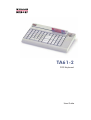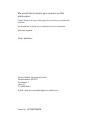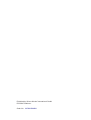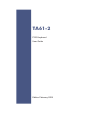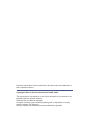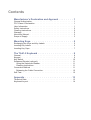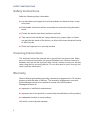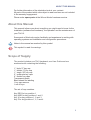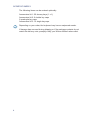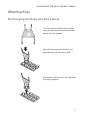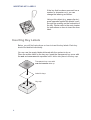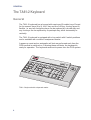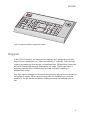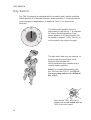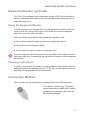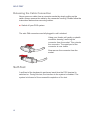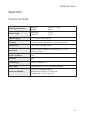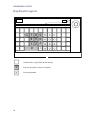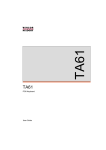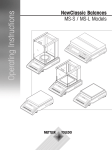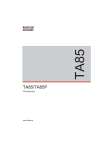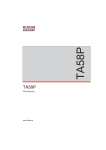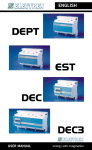Download Microsoft POS Keyboard TA61 User guide
Transcript
TA61-2 POS Keyboard User Guide We would like to know your opinion on this publication. Please send us a copy of this page if you have any constructive criticism. We would like to thank you in advance for your comments. With kind regards. Your opinion: Wincor Nixdorf International GmbH Dokumentation RD PD1 Rohrdamm 7 Haus 16 D-13629 Berlin E-Mail: [email protected] Order No. 01750170065A Published by Wincor Nixdorf International GmbH D-33094 Paderborn Order No. 01750170065A TA61-2 POS Keyboard User Guide Edition February 2009 All brand and product names mentioned in this document are trademarks of their respective owners. Copyright© Wincor Nixdorf International GmbH, 2009 The reproduction, transmission or use of this document or its contents is not permitted without express authority. Offenders will be liable for damages. All rights, including rights created by patent grant or registration of a utility model or design, are reserved. Delivery subject to availability; technical modifications possible. Contents Manufacturer’s Declaration and Approval . . . . . . . . 1 General Authorization . . FCC-Class A Declaration User Information . . . . Safety Instructions . . . Cleaning Instructions . . Warranty . . . . . . . . About this Manual . . . . Scope of Supply. . . . . . . . . . . . . . . . . . . . . . . . . . . . . . . . . . . . . . . . . . . . . . . . . . . . . . . . . . . . . . . . . . . . . . . . . . . . . . . . . . . . . . . . . . . . . . . . . . . . . . . . . . . . . . . . . . . . . . . . . . . . . . . . . . . . . . . . . . . . . . . . . . . . . . . . . . . . . . . . . . . . . . . . . . . . . . . . . . . . . . . . . . . . . . . . . . . . . . . . . . . . . 1 1 1 2 2 2 3 3 Mounting Keys . . . . . . . . . . . . . . . . . . . . . . . 5 Exchanging the Keys and Key Labels. . . . . . . . . . . . . . . . . . . 5 Inserting Key Labels . . . . . . . . . . . . . . . . . . . . . . . . . . . 6 Inserting Key Caps . . . . . . . . . . . . . . . . . . . . . . . . . . . . 7 The TA61-2 Keyboard . . . . . . . . . . . . . . . . . . . 8 General . . . . . . . . . . . . . . . . . . . . . . . . . . . . . . . . . . 8 Keypad . . . . . . . . . . . . . . . . . . . . . . . . . . . . . . . . . . 9 Key Switch . . . . . . . . . . . . . . . . . . . . . . . . . . . . . . . . 10 Swipecard Reader (optional). . . . . . . . . . . . . . . . . . . . . . . 11 Using the Swipecard Reader . . . . . . . . . . . . . . . . . . . . . 11 Cleaning Instructions . . . . . . . . . . . . . . . . . . . . . . . . . 11 Connection Method . . . . . . . . . . . . . . . . . . . . . . . . . . . 11 Releasing the Cable Connection . . . . . . . . . . . . . . . . . . . 12 Self-Test . . . . . . . . . . . . . . . . . . . . . . . . . . . . . . . . . 12 Appendix . . . . . . . . . . . . . . . . . . . . . . . . . 13 Technical Data . . . . . . . . . . . . . . . . . . . . . . . . . . . . . . 13 Keyboard Layout. . . . . . . . . . . . . . . . . . . . . . . . . . . . . 14 GENERAL AUTHORIZATION Manufacturer’s Declaration and Approval General Authorization This device complies with the requirements of the directive 2004/108/EC with regard to “Electromagnetic Compatibility” and 2006/95/EC "Low Voltage Directive". Therefore, you will find the CE mark on the device or packaging. FCC-Class A Declaration This equipment has been tested and found to comply with the limits for a Class A digital device, pursuant to part 15 of the FCC Rules. These limits are designed to provide reasonable protection against harmful interference when the equipment is operated in a commercial environment. This equipment generates, uses, and can radiate radio frequency energy and, if not installed and used in accordance with the instruction manual, may cause harmful interference to radio communications. Operation of this equipment in a residential area is likely to cause harmful interference in which case the user will be required to correct the interference at his own expense. Modifications not authorized by the manufacturer may void users authority to operate this device. This class A digital apparatus complies with Canadian ICES-003. Cet appareil numerique de la classe A est conforme à la norme NMB-003 du Canada. User Information Repair work on the devices should only be carried out by authorized and specially trained personnel. Improper repairs will lead to the loss of any guarantee and liability claims. 1 SAFETY INSTRUCTIONS Safety Instructions Note the following safety information: n Lay all cables and supply lines so that nobody can tread on them or trip over them. n Data cables should be neither connected nor removed during thunders- torms. n Protect the device from dust, moisture and heat. n Take care to ensure that no foreign objects (e.g. paper clips) or liquids can get into the inside of the device, as this could cause electrical shocks or short circuits. n Place the keyboard on a non-slip surface. Cleaning Instructions The keyboard should be cleaned with a germicide from time to time. Make sure no moisture penetrates the spaces between keys. Before cleaning in between the keys on the keyboard with a brush, loosen and remove the key caps using the key removing device. Do not allow dust to get in through the open keyboard mechanics. Warranty Wincor Nixdorf guarantees generally a warranty engagement for 12 months beginning with the date of delivery. This warranty engagement covers all those damages which occur despite a normal use of the product. Damages because of n improper or insufficient maintenance, n improper use of the product or unauthorized modifications of the product, n inadequate location or surroundings will not be covered by the warranty. 2 ABOUT THIS MANUAL For further information of the stipulation look at your contract. All parts of the product which are subject to wear and tear are not included in the warranty engagement. Please order spare parts at the Wincor Nixdorf customer service. About this Manual This manual informs you about everything you might need to know for the installation (software and hardware), the operation and the maintenance of your TA61-2. Some parts of this book require familiarity and experience in working with operating systems and installation and configuration procedures. Notes in the manual are marked by this symbol. This symbol is used for warnings. Scope of Supply The product includes one TA61 keyboard, one User Guide and one accessories kit containing the following: 1 * triple “0" key cap 1 * double “0" key cap 1 * single “00" key cap 2 * quadruple key caps 6 * double key caps Transparent plates Blank sheets for labeling 1 key cap remover 1 set of keys The set of keys contains: Key REG for key position 1 Key MGR for key positions 1 and 2 Key X for key positions 1, 2 and 3 Key Z for key positions 1, 2, 3 and 4 3 SCOPE OF SUPPLY The following items can be ordered optionally: Accessories kit 1: 20 dummy keys (1 x 1) Accessories kit 2: 6 double key caps 2 quadruple key caps Accessories kit 3: 12 single key caps Depending on your order, the keyboard may have a swipecard reader. If damage has occurred during shipping or if the package contents do not match the delivery note, promptly notify your Wincor Nixdorf sales outlet. 4 EXCHANGING THE KEYS AND KEY LABELS Mounting Keys Exchanging the Keys and Key Labels You can remove each of the key caps using the key removal device enclosed, pulling the key upwards. Place the key removal device on the selected key until you hear a click. Now remove this key from the keyboard by pulling upwards. 5 INSERTING KEY LABELS If the key that has been removed has a number or character on it, you can change the lettering as follows: Using a thin object (e.g. paper-clip etc.), press upwards against the plastic cover through the opening on the underside of the key. Please refer to the next chapter for instructions on how to insert the new label. Inserting Key Labels Below, you will find instructions on how to insert the key labels. Each key should be labelled individually. You can use the empty labels delivered with the system to do so. Place the written label on the key cap. Insert the transparent key cover with the mat and concave side upwards until it clicks into place in the key cap. Transparent key cover with mat and concave side up Label for keys Key cap 6 INSERTING KEY CAPS The labels are replaced as follows: n Remove the key cap from the keyboard (see removing the key cap) and pull the transparent key cap upwards. n The transparent key cover is then released and the label can be remo- ved. n Replace the label and fit the transparent key cover (with the mat and con- cave side facing upwards) back into the key cap until it engages. Inserting Key Caps Insert the key cap in the keyboard and press firmly into place. Cam Rocker plate When inserting double or triple keys, please ensure that the actuating cylinder is on the left. The quadruple key caps are corresponding - with the actuating cylinder arranged on the upper left. Ensure while putting on the key caps that all white cam of the rocker plate are in the planned bulge of the keyboard (see arrows below). If you hear a click, the key caps are inserted correctly. Quadruple key cap with scissors 7 GENERAL The TA61-2 Keyboard General The TA61-2 keyboard has a keypad with maximum 60 usable keys. Except for the numeric keys (0 to 9), the C key and the 0.00 key, the key layout is flexible, i.e. any two contiguous keys can be replaced by a double key and any four keys can be replaced by a quadruple key, either horizontally or vertically. The TA61-2 keyboard is equipped with a key switch with 6 switch positions and is available with or without a swipecard reader. A power-up reset and an automatic self-test are performed each time the POS terminal is switched on. Following these self-tests, the keyboard is ready for operation. The keyboard receives its power from the POS system. TA61-2 keyboard with swipecard reader 8 KEYPAD TA61-2 keyboard without swipecard reader Keypad In the TA61-2 keypad, two keys can be replaced by a double key and four keys to form a quadruple key, either horizontally or vertically. Only one key code is generated by each double or quadruple key. Different key codes can be set for the multiple keys by rotating the key caps. These caps have a actuating cylinder that is shifted when the cap is rotated, resulting in different key codes. Key caps can be changed on the spot using the key cap remover included in the scope of supply. When using the key caps for multiple keys, note the position of the pin on the underside, making sure that the desired code is set. 9 KEY SWITCH Key Switch The TA6-2 keyboard is equipped with a key switch with 6 switch positions. Switch position 0 is the basic position; switch positions 1-4 are provided for customer-specific applications. In positions 0 and 1, the key can be removed. 0 1 T 2 3 4 The sixth switch position, which is designated on the lock by T, is intended for use by Field Engineering. From switch position 0, the key provided can be turned to position T only. This key is not included in the scope of supply. MG R G RE X Z T The key switch has only one closure, i.e. there is only one set of keys for all keylocks that includes the above-mentioned key variants for the various switch positions. Note: For a better differentiation with the TA61 and the TA61-1, the TA61-2 has a grey key switch and a different key design! Keys for the TA61 and TA61-1. These keys do not match with the TA61-2 and vice versa! 10 SWIPECARD READER (OPTIONAL) Swipecard Reader (optional) The TA 61-2 is equipped with a swipecard reader (SCR) which enables all tracks of the swipecard reader to be read simultaneously when the card is swiped through once. Using the Swipecard Reader Pull the magnetic card through the slot of the swipecard reader evenly and quickly as far as it will go from right to left. Make sure that the magnetic stripe is horizontally facing the keys. Note the following precautions when handling magnetic cards: n Never allow magnetic cards to come into contact with liquids. n Never bend or fold magnetic cards. n Never expose magnetic cards to a magnetic field. Insert the magnetic card in the special slot provided on the reader from the right-hand side only; inserting the card at another location could damage the read heads. Cleaning Instructions In order to ensure that the quality of reading results is maintained, clean the swipecard reader at least once a week. To do this, use the special cleaning card that can be ordered from Wincor Nixdorf. Connection Method The connector for the keyboard is a standard 6-pin mini-DIN connector. The cable is 1 meter long. This cable can be extended an additional 2 meters by means of a standard cable that can be ordered optionally. 11 SELF-TEST Releasing the Cable Connection Never remove a cable from a connector socket by simply pulling on the cable. Always remove the cable by the connector housing. Please follow the instructions below when removing cables: n Switch off your POS system. The mini-DIN connectors are left plugged in until unlocked. Using your thumb, pull gently on plastik connector housing, removing the connector from the socket. This unlocks the connector. The metal part of the connector is now visible. Now remove the connector from the socket. Self-Test A self-test of the keyboard is performed each time the POS terminal is switched on. During this test, the interface to the system is disabled. The system is informed of the successful completion of the test. 12 TECHNICAL DATA Appendix Technical Data Housing dimensions footprint: height: 280mm * 172mm 49mm Cable length Standard: Optional: 1.0 m 2.0 m Power Supply 5V +/- 10%, 30 mA typical Protocol PC-AT interface, bidirectional, seriel, synchronous Connection Mini- DIN- connector (6-pin) Keyboard Keyboard with variable key assignment (1, 2, 3, 4), two key rollover Power-up Reset yes Self-test yes Technologiy CMOS, standard TTL Key switch switch positions: 6 incl. 2 insertion positions Swipecard Reader Number of magnetic tracks: 3 Magnetic card coding: To ISO 3554 Reading rate: 12,5 to 125 cm/s 13 KEYBOARD LAYOUT Keyboard Layout C 7 8 9 4 5 6 1 2 3 0 Labelled key, single (fitted at the factory) 9 Key with inscription (numeric keypad) Freely assignable 14