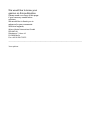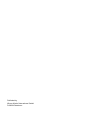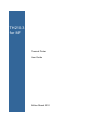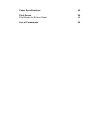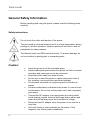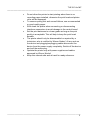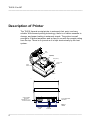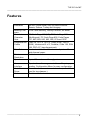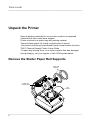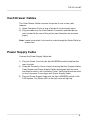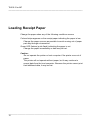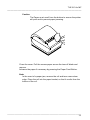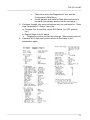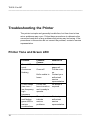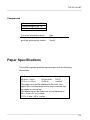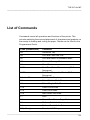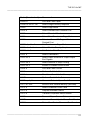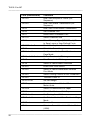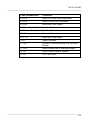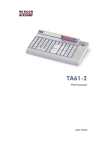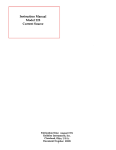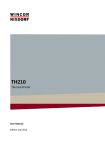Download Wincor Nixdorf TH210 User guide
Transcript
TH210-3 for MF Thermal Printer User Guide We would like to know your opinion on this publication. Please send us a copy of this page if you have any constructive criticism. We would like to thank you in advance for your comments. With kind regards, Wincor Nixdorf International GmbH RD HWD 01 Rohrdamm 7; Haus 16 D-13629 Berlin Fax: +49 30 5017 3075 _____________________________________________________________________________ Your opinion: Published by Wincor Nixdorf International GmbH D-33094 Paderborn TH210-3 for MF Thermal Printer User Guide Edition March 2010 All brand and product names mentioned in this document are trademarks of their respective owners. The reproduction, transmission or use of this document or its contents is not permitted without express authority. Offenders will be liable for damages. All rights, including rights created by patent grant or registration of a utility model or design, are reserved. Delivery subject to availability; technical modifications possible. Copyright © Wincor Nixdorf International GmbH, 2010 Contents Manufacturer Certification Warranty General Safety Information Safety instructions 1 1 2 2 Description of Printer 4 Features 5 Unpack the Printer Remove the Starter Paper Roll Supports 6 6 Choose a location 7 Connect the Cables Communication Cable Cash Drawer Cables Power Supply Cable 8 8 9 9 Printer Controls 10 Loading Receipt Paper To Load the Paper: 12 13 Configuring the Printer 16 Troubleshooting the Printer Printer Tone and Green LED Printing Problems Printer Does Not Function 18 18 19 21 Characters Print Modes Size Standard Compressed 22 22 22 22 23 Paper Specifications 23 Print Zones Print Zones for 80 mm Paper 24 24 List of Commands 25 TH210-3 for MF _____________________________________________________________________ Manufacturer Certification This device fulfills the requirements of EU Regulations 2004/108/EC "Electromagnetic Compatibility" and 2006/95/EC "Low Voltage Directive". The device carries the CE logo on its rear side or the logo is located on the packaging. Warranty Wincor Nixdorf (WN) guarantees generally a warranty engagement for 12 months beginning with the date of delivery. This warranty engagement covers all those damages which occur despite a normal use of the product. Damages because of - improper or insufficient maintenance, - improper use of the product or unauthorized modifications of the product, - inadequate location or surroundings will not be covered by the warranty. For further information of the stipulation look at your contract. All parts of the product which are subject to wear and tear are not included in the warranty engagement. Please order spare parts at the Wincor Nixdorf customer service. _________________________________________________________ 1 TH210-3 for MF _____________________________________________________________________ General Safety Information Before installing and using the printer, please read the following items carefully. Safety instructions Do not touch the cutter and tear bar of the printer. The print head is a thermal element and it is at high temperature during printing or just after operation, therefore please do not touch it and its peripherals for safety reasons. The thermal head is an ESD-sensitive device. To prevent damage, do not touch either its printing part or connecting parts. Caution: Install the printer on a flat and stable place. Reserve adequate space around the printer so that convenient operation and maintenance can be performed. Keep the printer away from water source. Do not use or store the printer in a place exposed to heat of fire, moisture, serious pollution and direct sunlight. Do not place the printer on a place exposed to vibration or impact. No dew condensation is allowed to the printer. In case of such condensation, do not turn on the power until it has completely gone away. Connect the DC adapter to an appropriate grounding outlet. Avoid sharing a single electrical with large power motors and other devices that may cause the fluctuation in voltage. Disconnect the DC adapter when the printer is not used for a long time. Don’t spill water or other materials on the printer. If this happens, turn off the power immediately. _________________________________________________________ 2 TH210-3 for MF _____________________________________________________________________ Do not allow the printer to start printing when there is no recording paper installed, otherwise the print head and platen roller will be damaged. To ensure quality print and normal lifetime, use recommended or good quality paper. Shut down the printer when connecting or disconnecting interfaces connectors to avoid damage to the control board. Set the print darkness to a lower grade as long as the print quality is acceptable. This will help to keep the print head durable. The printer should only be disassembled or repaired by a technician, who is certified by Wincor Nixdorf. At any work on the device and plugging/unplugging cables disconnect the device from the power supply completely. Switch off the device and pull the mains plug. Operate the printer only with power supplies and cables approved by Wincor Nixdorf Keep this manual safe and at hand for ready reference. _________________________________________________________ 3 TH210-3 for MF _____________________________________________________________________ Description of Printer The TH210 thermal receipt printer is extremely fast, quiet, and very reliable. With thermal printing technology, there is no ribbon cassette to change, and paper loading is extremely simple. The printer is small enough to fit almost anywhere and is easy to use with the receipt exiting from the top. There is no journal as it is kept electronically by the host system. Rear Cover Top Cover Assembly LED (Green) Paper Feed Button Reset Button Base Communication Connector (RS-232C 9-pin DB-9 ConnecC toorm shmouwnnic) ation Connector (RS-232C 25 - p i n Connector shown) 6-pin Cash Drawer Connector Back of Printer Power DIP Connector Switches 6-pin Cash Drawer Connector Back of Printer Connector Cover Power Connector Connector Cover _________________________________________________________ 4 TH210-3 for MF _____________________________________________________________________ Features Interfaces Memory/Firm ware Resident Character Sets Integrated Bar Codes Print Columns Print Resolution Speed Human Interface Cash Drawer Driver Cutter RS-232, 25pin Serial, only for fiscal countries Russia, Greece, Turkey and Hungary 512K Flash Memory, History EEROM, 4K Buffer PC Code Page 437 (US), PC Code Page 850 (Multilingual), PC Code Page 852; Code Pages 737, 865, 858, 860, 863, 866, 874 and 1252. Code 39, UPC-A, UPC-E, JAN8 (EAN), JAN13 (EAN), Interleaved 2 of 5, Codabar, Code 128, EAN 128, PDF-417 (two-dimensional). Host-selectable 44 or 56 columns of print on 80 mm wide thermal paper. 8 dots/mm Up to 150 mm/second throughput. Speaker for software-generated tone. Drop-in paper loading. Configuration Menu for easy configuration. Connector for one or two cash drawers (use a “Y” cord for two drawers.) Partial and full cut _________________________________________________________ 5 TH210-3 for MF _____________________________________________________________________ Unpack the Printer Save all packing materials for use if printer needs to be repacked. Check that all items listed were shipped Printer enclosed in a plastic bag with packing material Thermal starter paper roll (inside receipt bucket of printer) Test printout protecting the printhead (inside receipt bucket of printer) TH210 Thermal Receipt Printer: Setup Guide To report any missing items, or to report a printer that was damaged during shipping, call your supplier or call a WN representative. Remove the Starter Paper Roll Supports Paper Roll Supports Starter Roll Thermal Paper Test Printout _________________________________________________________ 6 TH210-3 for MF _____________________________________________________________________ 1) Open the Rear Cover by pushing up on each side of the cover until it unsnaps. Remove the Test Printout. 2) Lift the Starter Paper Roll out of the paper bucket and slide the two Paper Roll Supports off. 3) Remove all tape on the leading edge of the roll. 4) Place the Starter Paper Roll back into the bucket so that it unrolls from the bottom. 5) Close the Rear Cover. Choose a location Position your printer in a location that allows access to the cables, room to open the cover and away from traffic areas to limit the chance of being knocked or damaged. Observe the safety instructions on pages 2 and 3. _________________________________________________________ 7 TH210-3 for MF _____________________________________________________________________ Connect the Cables Caution: Connect the cables to the printer before plugging in the power supply. If power is received from the host computer, turn it off before connecting any cables. Communication Connector (RS-232C 25 - p i n Connector shown) 6-pin Cash Drawer Connector Back of Printer Connector Cover Power Connector Note: Depending on your printer configuration, the connector panel may vary from the above illustration. Communication Cable The communication cable connects the printer to the host computer. To install the communication cable: 1) Turn off the host computer. 2) Open the Connector Cover at the rear of the printer. 3) Attach the Communication Cable to the connector shown on the back of the printer above. Tighten the screws to secure the cable. 4) Connect the cable to the host computer. _________________________________________________________ 8 TH210-3 for MF _____________________________________________________________________ Cash Drawer Cables The Cash Drawer Cable connects the printer to one or two cash drawers. 1) Open Connector Cover at rear of printer if not previously open. 2) Plug the cable into the Cash Drawer Connector (standard phone jack) located at the rear of the printer (see illustration on previous page.) Note: Leave some slack in the cord to route through the Strain Relief at a later time. Power Supply Cable Connect the Power Supply Cable last. 1) Plug the Power Cord into the 3pin HOSIDEN socket located at the rear of printer 2) Snap the Connector Cover closed, ensuring that the Communication, Cash Drawer and Power Supply Cables are aligned with the slots provided for each in the Connector Cover. Verify that the strain relief on the Connector Cover aligns with Power Supply Cable. 3) Plug the Power Supply Cable into the 3pin HOSIDEN socket of the POS system. The Green LED on the top cover will light up. _________________________________________________________ 9 TH210-3 for MF _____________________________________________________________________ Printer Controls LED (Green) Reset Button Paper Feed Button Reset Button Should a paper jam or fault condition occur, press the Reset Button to reset the printer. The printer performs a startup routine, as if having been turned off, then on again. Paper Feed Button Press the Paper Feed Button to advance the paper. Used in conjunction with the Reset Button to print the Diagnostic Mode or allow access to the Configuration Menu. _________________________________________________________ 10 TH210-3 for MF _____________________________________________________________________ LED The green LED shows the printer status by shining or flashing. A continuous green (non-flashing) LED represents an “ON”, no-fault condition. Status Paper Is Low Paper Is Out Knife Jam LED Flashes Slowly Flashes Quickly Flashes Quickly then Slowly Tone A single beep indicates the printer has successfully completed its startup routine (after having been reset or the power supply turned on). If the printer beeps twice, a problem may be indicated. For more information about Paper Feed Button Reset Button LED Tone See these “sections” “Testing the Printer” “Configuring the Printer” “Troubleshooting the Printer” “Testing the Printer” “Configuring the Printer” “Troubleshooting the Printer” “Troubleshooting the Printer” _________________________________________________________ 11 TH210-3 for MF _____________________________________________________________________ Loading Receipt Paper Change the paper when any of the following conditions occurs: Colored stripe appears on the receipt paper indicating the paper is low. Change the paper as soon as possible to avoid running out of paper part way through a transaction. Green LED flashes (quick flash) indicating the paper is out. Change the paper immediately or data may be lost. Caution: Do not operate the printer or host computer if the printer runs out of paper. The printer will not operate without paper, but it may continue to accept data from the host computer. Because the printer cannot print that additional data, it may be lost. _________________________________________________________ 12 TH210-3 for MF _____________________________________________________________________ To Load the Paper: Open the Rear Cover by lifting up on each side of the cover until it unsnaps. Remove the used paper roll. Tear off the end of the new roll so that the edge is loose. _________________________________________________________ 13 TH210-3 for MF _____________________________________________________________________ Place the new roll into the paper bucket with a few inches of paper extending over the cabinet front (or top, if printer is mounted vertically). _________________________________________________________ 14 TH210-3 for MF _____________________________________________________________________ Caution The Paper must unroll from the bottom to ensure the printer will print and to prevent paper jamming. Close the cover. Pull the excess paper across the tear-off blade and remove. Advance the paper if necessary by pressing the Paper Feed Button. Note: In the event of a paper jam, remove the roll and tear a new clean edge. Place the roll into the paper bucket, so that it unrolls from the bottom of the roll. _________________________________________________________ 15 TH210-3 for MF _____________________________________________________________________ Configuring the Printer The Configuration Menu allows the user to set general printer parameters. The test prints the settings for several functions, and partially cuts the paper between each variation. The printouts may vary for each model. The test ends with a partial cut of the paper, then begins again. A test printout may use several feet of paper to complete. Rear C o v er R e s et B u t to n P a p er F e e d B u tto n Sw itc h 1 is sh o w n in th e O N po sitio n O ff On 1 2 D IP S w i tc h e s B a c k o f P r i n te r D IP S w i tc h e s To start the test: 1. Set DIP Switch 1 to ON position (down.) DIP Switch 2 must always be set to ON position (down.) 2. Place paper into the bucket as described in the previous section, “Changing Paper.” 3. Press the Reset Button. 4. Press and hold the Paper Feed Button while closing the cover. _________________________________________________________ 16 TH210-3 for MF _____________________________________________________________________ The printer prints the Diagnostics Form and the Configuration Main Menu. Printer pauses and waits for Main Menu selection to be made (see sample printout on the next page.) 5. Continue through your menu selections until you are asked to: “Save New Parameters?”. Select Yes or No. a) If answer Yes is selected, return DIP Switch 1 to OFF position (up.) b) Repeat Steps 3 and 4 above. Diagnostic printout verifies new settings. (See sample printout) 6. If answer NO is selected, printer returns to the menu to set parameters again. _________________________________________________________ 17 TH210-3 for MF _____________________________________________________________________ Troubleshooting the Printer The printer is simple and generally trouble-free, but from time to time minor problems may occur. Follow these procedures to determine the cause and resolution of any problems the printer may be having. If the procedures in this section do not correct the problem, contact a service representative. Printer Tone and Green LED Problem Green LED, quick continuous flashing Possible Causes Paper out. Cover off. Knife unable to home. Printer beeps (two-tone— low frequency, high frequency Printer beeps and flashes green LED in various combinations. Printer has been turned on and is ready to operate. These all indicate serious problems. What to Do Put in a new paper roll. Put the cover on. Contact your authorized service representative. No action is required. Contact your authorized service representative. _________________________________________________________ 18 TH210-3 for MF _____________________________________________________________________ Printing Problems Problem Colored stripe on the receipt Receipt does not come out all the way Possible Causes Paper is low. Paper is jammed. Printer starts to print, but stops while the receipt is being printed Paper is jammed. Receipt is not cut Paper is jammed. The printer is not configured for a knife. What to Do Change the paper. Open the receipt cover, inspect the knife, and clear any jammed paper. Open the receipt cover, inspect the knife, and clear any jammed paper. Open the receipt cover, inspect the knife, and clear any jammed paper. Contact your authorized service representative. _________________________________________________________ 19 TH210-3 for MF _____________________________________________________________________ Print is light or spotty Paper roll loaded incorrectly. Thermal printhead is dirty. Variations in paper. Vertical column of print is missing One side of receipt is missing This indicates a serious problem with the printer electronics. This indicates a serious problem with the printer electronics. Check that the paper is loaded properly. Use recommended thermal receipt paper. Increase print density in “Set Hardware Options” of printer Configuration Menu to 110% or 120% as needed. Contact your authorized service representative. Contact your authorized service representative. _________________________________________________________ 20 TH210-3 for MF _____________________________________________________________________ Printer Does Not Function Problem Printer does not function when turned on Possible Causes Printer not plugged in. Receipt cover not fully closed. What to Do Check that printer cables are properly connected on both ends. Check that the host or power supply is getting power. Close and latch the receipt cover. _________________________________________________________ 21 TH210-3 for MF _____________________________________________________________________ Characters Print Modes Available print modes: Standard Compressed Double High Double Wide Upside Down Rotated Underlined Bold Reverse Italic Scaled Size Characters sizes for the Standard and Compressed mode: Standard Characters per Inch: 15.6 Characters per Line: 44 Cell Size: 13 x 24 Dots _________________________________________________________ 22 TH210-3 for MF _____________________________________________________________________ Compressed Characters per Inch: 20.3 Characters per Line: 56 Cell Size: 10 x 24 Dots For more information about Programming the printer to print the various print modes. See “Programming Guide” Paper Specifications The printer requires qualified thermal paper with the following dimensions: Width Diameter Length 80 mm ± .2 mm 90 mm max. 322 ft. (3.15 in. ± .02 in.) (3.54 in.) nominal. The paper must not be attached at the core. Use paper with a colored stripe at the end to indicate that the paper is running low. The above figures are based on a core diameter of 22 ± .5 mm (.87 in.) outside, 11.5 ± .5 mm (.45 in.) inside. _________________________________________________________ 23 TH210-3 for MF _____________________________________________________________________ Print Zones Print Zones for 80 mm Paper Specifications of print zone for 80 mm paper: 576 dots (addressable) @ 8 dots/mm, centered on 80 mm Standard Mode: minimum margins: 2.5 mm (.098 inches) Top margin to manual tear-off: 17.8 mm (0.70 inches) Top margin to knife cut: 19.0 mm (0.75 inches) Paper Width = 80 mm (3.15 in.) Printable Zone, 576 Dots = 72 mm (2.835 in.) Nominal Margins, 4 mm (0.157 in.) Cut Edge Cut Edge Top Margin, 17.8 mm (.70 in.) Minimum 44 Standard Columns = 71.5 mm (2.815 in.) 56 Compressed Columns = 70 mm (2.756 in.) _________________________________________________________ 24 TH210-3 for MF _____________________________________________________________________ List of Commands Commands control all operations and functions of the printer. This includes selecting the size and placement of characters and graphics on the receipt to feeding and cutting the paper. Details can be found in the Programmers Guide: Code (Hexadecimal) Command 09 Horizontal Tab 0A Print and Feed One Line 0C Print and Return to Standard Mode 0D Print and Carriage Return 10 Clear Printer 10 04 n 11 n1...n72 Real Time Status Transmission (DLE Sequence) Real Time Request to Printer (DLE Sequence) Print Raster Graphics 12 Select Double-Wide Characters 13 Select Single-Wide Characters 14 n Feed n Print Lines 15 n Feed n Dot Rows 16 n Add n Extra Dot Rows 17 Print 18 Cancel Print Data in Page Mode 19 Perform Full Knife Cut 1A Perform Partial Knife Cut 1B (+*.bmp) Download BMP Logo 10 05 n _________________________________________________________ 25 TH210-3 for MF _____________________________________________________________________ Code (Hexadecimal) Command 1B 07 Generate Tone 1B 0C Print Data in Page Mode 1B 12 1B 14 n Select 90 Degree Counter-Clockwise Rotated Print Set Column 1B 16 n Select Pitch (Column Width) 1B 20 n Set Right-Side Character Spacing 1B 21 n Select Print Mode 1B 24 nL nH Set Absolute Starting Position 1B 25 n Select or Cancel User-Defined Character Set Define User-Defined Character Set 1B 26 s c1 c2 n1 d1...nn dn 1B 27 m a0 a1 a2 d1 … dn 1B 2A m n1 n2 d1...dn Write to User Data Storage Select Bit Image Mode 1B 2D n Select or Cancel Underline Mode 1B 2E m n rL rH d1 … dn 1B 32 Advanced Raster Graphics Set Line Spacing to 1/6 Inch 1B 33 n Set Line Spacing 1B 34 m a0 a1 a2 Read from User Data Storage 1B 3A 30 30 30 Copy Character Set from ROM to RAM 1B 3D n Select Peripheral Device (for Multi-Drop) 1B 3F n Cancel User-Defined Character 1B 40 Initialize Printer 1B 44 [n]...k NUL Set Horizontal Tab Positions 1B 45 n Select or Cancel Emphasized Mode 1B 47 n Select or Cancel Double Strike 1B 49 n Select or Cancel Italic Print _________________________________________________________ 26 TH210-3 for MF _____________________________________________________________________ Code (Hexadecimal) Command 1B 4A n Print and Feed Paper 1B 4B n1 n2 d1...dn Select Single-Density Graphics 1B 4C Select Page Mode 1B 52 n Select International Character Set 1B 53 Select Standard Mode 1B 54 n Select Print Direction in Page Mode 1B 56 n 1B 57 n1, n2...n8 Select or Cancel 90 Degree Clockwise Rotated Print Set Print Area in Page Mode 1B 59 n1 n2 d1...dn Select Double-Density Graphics 1B 5C n1 n2 Set Relative Print Position 1B 61 n Select Justification 1B 63 33 n 1B 63 34 n Select Paper Sensors to Output Paper End Signals Select Sensors to Stop Printing 1B 63 35 n Enable or Disable Panel Button 1B 64 n Print and Feed n Lines 1B 69 Perform Full Knife Cut 1B 6A k Read from Non-Volatile Memory 1B 6D Perform Partial Knife Cut 1B 70 n p1 p2 Generate Pulse to Open Cash Drawer 1B 73 n1 n2 k Write to Non-Volatile Memory (NVRAM) 1B 74 n Select Character Code Table 1B 75 n Request Alternate Status 1B 75 0 Transmit Peripheral Device Status 1B 76 Transmit Paper Sensor Status 1B 7B n Select or Cancel Upside Down Print Mode 1D 00 Return Boot Sector Firmware Part Number _________________________________________________________ 27 TH210-3 for MF _____________________________________________________________________ Code (Hexadecimal) Command 1D 03 n 1D 05 Real Time Request to Printer (GS Sequence) Real Time Status Transmission (GS Sequence) Real Time Printer Status Transmission 1D 06 Get Firmware CRC 1D 07 Return Micro Processor CRC 1D 21 n Select Character Size 1D 22 n 1D 22 55 n1 n2 Select Memory Type (SRAM/Flash) Where to Save Logos or User-Defined Fonts Flash Memory User Sectors Allocation 1D 23 n Select the Current Logo 1D 24 nL nH 1D 2A n1 n2 d1...dn Set Absolute Vertical Print Position in Page Mode Define Downloaded Bit Image 1D 2F m Print Downloaded Bit Image 1D 3A Select or Cancel Macro Definition 1D 40 n Erase User Flash Sector 1D 42 n 1D 48 n Select or Cancel White/Black Reverse Print Mode Select Printing Position of HRI Characters 1D 49 n Transmit Printer ID 1D 4C nL nH Set Left Margin 1D 50 x y 1D 56 m Set Horizontal and Vertical Minimum Motion Units Select Cut Mode and Cut Paper 1D 56 m n Select Cut Mode and Cut Paper 1D 57 nL nH Set Printing Area Width 1D 5C nL nH Set Relative Vertical Print Position in Page Mode Execute Macro 1D 04 n 1D 5E r t m 1D 61 n Select or Cancel Unsolicited Status Mode (USM) _________________________________________________________ 28 TH210-3 for MF _____________________________________________________________________ Code (Hexadecimal) Command 1D 62 n Select or Cancel Smoothing Mode 1D 66 n Select Pitch of HRI Characters 1D 68 n Select Bar Code Height 1D 6B m d1...dk 00 Print Bar Code 1D 6B m n d1...dn Print Bar Code 1D 72 n Transmit Status 1D 77 n Select Bar Code Width 1D FF Reset Firmware 1F 04 n 1F 05 n Convert 6 Dots/mm Bitmap to 8 Dots/mm Bitmap Select Superscript or Subscript Modes 1F 56 Send Printer Software Version 1F 74 Print Test Form _________________________________________________________ 29