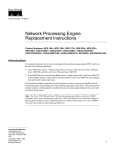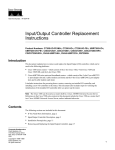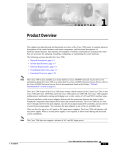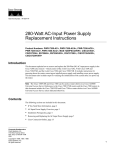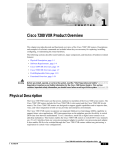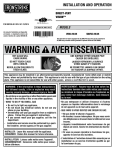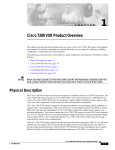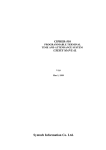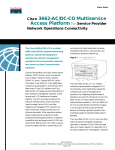Download Cisco NPE-225 Specifications
Transcript
Text Part Number: 78-3226-11 Memory Replacement Instructions for the Network Processing Engine and Input/Output Controller Product Numbers: MEM-NPE-32MB=, MEM-NPE-64MB=, MEM-NPE-128MB=, MEM-SD-NPE-32MB=, MEM-SD-NPE-64MB=, MEM-SD-NPE-128MB=, MEM-SD-NPE-256=, MEM-I/O-FLC16M=, MEM-I/O-FLC20M=, C7200-I/O-FE-MII=, C7200-I/O=, C7200-I/O-FE=, UBR7200-I/O-FE=, UBR7200-I/O=, NPE-100=, NPE-150=, NPE-175=, NPE-200=, NPE-225=, NPE-300=, CISCO7206VXR=, CISCO7204VXR=, CISCO7206=, CISCO7204=, CISCO7202=, CHAS-UBR7246=, CHAS-UBR7223=, RS7206S=, RS7206VXR-SK= Introduction This document explains how to replace the main, Flash, and ROM monitor memory on the network processing engine and Input/Output (I/O) controller, which are used in the following platforms: • Cisco 7200 series routers—which consist of the 2-slot Cisco 7202, the 4-slot Cisco 7204 and Cisco 7204VXR, and the 6-slot Cisco 7206 and Cisco 7206VXR • Cisco uBR7200 series universal broadband routers—which consist of the 3-slot Cisco uBR7223 (1 port adapter slot and 2 cable modem card slots) and the 6-slot Cisco uBR7246 (2 port adapter slots and 4 cable modem card slots) Read this entire document before upgrading the memory in your router. Note The Cisco 7206VXR and Cisco 7206 can be used as router shelves in a Cisco AS5800 Universal Access Server. References to the Cisco 7200 VXR routers and the Cisco 7200 series routers in this document include the Cisco 7206VXR and Cisco 7206 as router shelves in a Cisco AS5800 Universal Access Server, unless indicated otherwise. Corporate Headquarters Cisco Systems, Inc. 170 West Tasman Drive San Jose, CA 95134-1706 USA Copyright © 1996—1999 Cisco Systems, Inc. All rights reserved. 1 Contents Contents This document contains the following sections: • • • • • • • • • • If You Need More Information, page 2 Memory Systems Overview, page 3 Installation Prerequisites, page 12 Removing and Replacing Memory DRAM SIMMs, SDRAM DIMMs, and Boot ROMs, page 20 Installing and Removing a Flash Memory Card, page 52 Reformatting a Flash Memory Card, page 53 Copying a Bootable Image onto a Flash Memory Card, page 55 Copying Bootable Images between Flash Memory Cards, page 57 Removing and Replacing an AC-Input or DC-Input Power Supply, page 58 Cisco Connection Online, page 61 If You Need More Information Your router and the Cisco IOS software running on it contain extensive features and functionality, which are documented in the following resources: • Cisco Documentation CD-ROM package Cisco documentation and additional literature are available in a CD-ROM package, which ships with your product. The Documentation CD-ROM, a member of the Cisco Connection Family, is updated monthly; therefore, it might be more up to date than printed documentation. To order additional copies of the Documentation CD-ROM, contact your local sales representative or call customer service. The CD-ROM package is available as a single package or as an annual subscription. If you are reading Cisco product documentation on the World Wide Web, you can submit comments electronically. Click Feedback on the toolbar and then select Documentation. After you complete the form, click Submit to send it to Cisco. We appreciate your comments. • For Cisco IOS software configuration information and support, refer to the modular configuration and modular command reference publications in the Cisco IOS software configuration documentation set that corresponds to the software release installed on your Cisco hardware. • For hardware installation and maintenance information on the Cisco 7200 series routers, refer to the following publications that shipped with your router: — Cisco 7200 VXR Installation and Configuration Guide — Cisco 7206 Installation and Configuration Guide — Cisco 7204 Installation and Configuration Guide — Cisco 7202 Installation and Configuration Guide • For hardware installation and maintenance information and software configuration information on the Cisco AS5800 Universal Access Server, refer to the following publications: — Cisco AS5800 Universal Access Server Hardware Installation and Configuration Guide — Cisco AS5800 Universal Access Server Software Installation and Configuration Guide 2 Memory Replacement Instructions for the Network Processing Engine and Input/Output Controller Memory Systems Overview • For hardware installation and maintenance information on the Cisco uBR7200 series routers, refer to the Cisco uBR72xx Universal Broadband Router Installation and Configuration Guide that shipped with your router. • For international agency compliance, safety, and statutory information for wide-area network (WAN) interfaces for the Cisco 7200 series routers, the Cisco AS5800 Universal Access Server, and the Cisco uBR7200 series routers refer to the following publications: — Regulatory Compliance and Safety Information for the Cisco 7200 Series Routers — Cisco AS5800 Universal Access Server Regulatory Compliance and Safety Information. — Regulatory Compliance and Safety Information for the Cisco uBR72xx Universal Broadband Router. • For general information about documentation, refer to the “Cisco Connection Online” section on page 61, or call customer service at 800 553-6387 or 408 526-7208. Customer service hours are 5:00 a.m. to 6:00 p.m. Pacific time, Monday through Friday (excluding Cisco-observed holidays). You can also send e-mail to [email protected]. Note You can access Cisco IOS software configuration and hardware installation and maintenance documentation on the World Wide Web at http://www.cisco.com, http://www-china.cisco.com, or http://www-europe.cisco.com. Memory Systems Overview The Cisco 7200 series and Cisco uBR7200 series memory systems are divided between the I/O controller and the network processing engine. (The network processing engine is available in five versions: the NPE-150, NPE-175, NPE-200, NPE-225, and NPE-300. The I/O controller is available with or without a Fast Ethernet port.) Note Although still supported by Cisco Systems, the NPE-100 is no longer an orderable product as of May 1999. Table 1 shows the network processing engine options and restrictions for Cisco 7200 series and Cisco uBR7200 series routers, and Table 2 shows the I/O controller options and spare part numbers. Table 1 Network Processing Engine Options for Cisco 7200 Series and Cisco uBR7200 Series Routers Router Platform NPE-300 NPE-225 NPE-200 NPE-175 NPE-150 NPE-100 yes yes yes yes yes yes – yes yes yes yes yes – – – Cisco 7200 series • Cisco 7204VXR, Cisco 7206VXR • Cisco 7202, 7204, and 7206 1 Cisco AS5800 • Cisco 7206VXR router shelf yes – yes • Cisco 7206 router shelf – – yes – – – Cisco uBR7200 series – – yes – yes – 1 The NPE-300 is not supported on the Cisco 7202, 7204, or 7206 routers. Memory Replacement Instructions for the Network Processing Engine and Input/Output Controller 3 Memory Systems Overview Table 2 I/O Controller Options for Cisco 7200 Series and Cisco uBR7200 Series Routers Router Platform I/O Controller With Fast Ethernet Port Without Fast Ethernet Port 1 Cisco 7200 series • 72022, 7204, 7204VXR, 7206, 7206VXR, including Cisco AS5800 (7206 and 7206VXR router shelves) Cisco uBR7200 series5 1 2 3 4 5 C7200-I/O-FE= (with an MII and RJ-45 receptacle)3 C7200-I/O= C7200-I/O-FE-MII= (with a single MII receptacle)4 UBR7200-I/O-FE= UBR7200-I/O= The Cisco 7200 series I/O controller spares (C7200-I/O-FE-MII=, C7200-I/O-FE=, and C7200-I/O=) do not have the Cisco uBR7200 series boot helper image loaded. When you install an I/O controller with a Fast Ethernet port in a Cisco 7202, the system software automatically disables the port. Only one receptacle can be used at a time. The I/O controller with a single MII receptacle is no longer orderable as of May 1998. If you order an I/O controller as a spare for a Cisco uBR7200 series router, use the product numbers UBR7200-I/O= (without a Fast Ethernet port) or UBR7200-I/O-FE= (with a Fast Ethernet port). These I/O controllers have the boot helper image used by the Cisco uBR7200 series routers loaded on the Flash memory SIMMs. The memory systems provide the following functions: • Main memory (DRAM in the NPE-100, NPE-150, and NPE-200; SDRAM in the NPE-175, NPE-225 and NPE-300)—Stores the running configuration and routing tables. The Cisco IOS software executes from main memory. • • Shared memory—Used for packet buffering by the router’s network interfaces. • • Flash Disk(s) or Flash memory card(s)—Stores the default Cisco IOS software image. • Nonvolatile random-access memory (NVRAM)—Stores the system configuration, environmental monitoring logs, and the virtual configuration register. Flash memory SIMM—Stores the boot helper software. The boot helper image allows you to boot the router when Flash memory does not contain a valid system image. Erasable programmable read-only memory (EPROM)—The ROM monitor, which is contained in the boot ROM, permits you to boot the Cisco IOS image from Flash memory if a boot helper image is not present in boot Flash memory. Figure 1 shows the I/O controller with the optional Fast Ethernet port. Figure 2 shows the NPE-100, Figure 3 shows the NPE-150, Figure 4 shows the NPE-175, Figure 5 shows the NPE-200, Figure 6 shows the NPE-225, and Figure 7 shows the NPE-300. 4 Memory Replacement Instructions for the Network Processing Engine and Input/Output Controller Memory Systems Overview Figure 1 Input/Output Controller—with the Fast Ethernet Port (MII and RJ-45 Receptacles) Temperature sensor Midplane connectors Flash SIMM U99 NVRAM U41 Temperature sensor T 1 FAST ETHERNET INPUT/OUTPUT CONTROLLER II LO S FE M T E S 5 E J-4 R U R P C D LE T M JE E C P T C IA C B A N E II M N E 0 LO S 5 J4 N E R 5 J4 K R LIN R W P K 1O O LE X U O A S N O C Auxiliary port Captive installation screw LEDs PC Card slots Figure 2 H11293 Boot ROM U20 Console port CPU reset button Optional Fast Ethernet port (MII receptacle and RJ-45 receptacle) NPE-100 Midplane connectors Temperature sensor System controller DRAM SIMMs U12 Bank 1 R4700 microprocessor U4 U25 Bank 0 NETWORK PROCESSING ENGINE-100 Captive installation screw Handle H8822 U18 Temperature sensor Memory Replacement Instructions for the Network Processing Engine and Input/Output Controller 5 Memory Systems Overview Figure 3 NPE-150 Midplane connectors Temperature sensor System controller DRAM SIMMs U12 Bank 1 R4700 microprocessor U4 U25 1-MB SRAM U700 through U703 U800 through U803 Bank 0 NETWORK PROCESSING ENGINE-150 Captive installation screw Figure 4 Handle H5999 U18 Temperature sensor NPE-175 Network controller board Midplane connectors Boot ROM U1 Temperature sensor System controller SDRAM DIMM U15 Processor engine board NETWORK PROCESSING ENGINE-150 Captive installation screw RM5270 microprocessor Handle 6 Memory Replacement Instructions for the Network Processing Engine and Input/Output Controller 18077 Temperature sensor Memory Systems Overview Figure 5 NPE-200 Midplane connectors Temperature sensor Boot ROM U92 DRAM SIMMs System controller U52 Bank 1 U42 R5000 microprocessor U25 Bank 0 4-MB SRAM U6, U10, U13, U14, U28, U29, U38, and U39 NETWORK PROCESSING ENGINE-200 Captive installation screw Figure 6 Handle H10310 U11 Temperature sensor NPE-225 Network controller board Midplane connectors Boot ROM U1 Temperature sensor System controller SDRAM DIMM U15 Processor engine board NETWORK PROCESSING ENGINE-200 Captive installation screw RM5271 microprocessor 18078 Temperature sensor Handle Memory Replacement Instructions for the Network Processing Engine and Input/Output Controller 7 Memory Systems Overview Figure 7 NPE-300 SDRAM DIMMs bank 1 Midplane connectors SDRAM DIMMs bank 0 Keying post Keying post Boot ROM U1 DIMM 3 U44 DIMM 0 U16 System controllers DIMM 2 U45 NETWORK PROCESSING ENGINE-300 Captive installation screw Handle 13338 DIMM 1 U15 RM7000 microprocessor Table 3 lists NPE-100, NPE-150, and NPE-200 network processing engine processor and memory specifications. Table 4 lists NPE-175, NPE-225, and NPE-300 network processing engine processor and memory specifications. Table 6 lists the I/O controller memory specifications. Table 3 Network Processing Engine (NPE-100, NPE-150, NPE-200) Processor and Memory Specifications Description Specification Processor NPE-100 and NPE-150 Location Socket U201 1 150-MHz R4700 RISC NPE-200 Socket U44 200-MHz R5000 RISC Main memory (DRAM)2 32 to 128 MB Bank 0: U18 and U25 or U11 and U253 Bank 1: U4 and U12 or U42 and U524 SRAM5 NPE-150 1 MB U700 through U703 U800 through U803 NPE-200 4 MB U6, U10, U13, U14, U28, U29, U38, and U39 512 KB NPE-100 and NPE-150 Unified secondary cache U2, U10, U14, and U26 NPE-200 U16, U9, U109, and U107 8 Memory Replacement Instructions for the Network Processing Engine and Input/Output Controller Memory Systems Overview Table 3 Network Processing Engine (NPE-100, NPE-150, NPE-200) Processor and Memory Specifications (continued) Description ROM6 Boot (NPE-200 only) 1 2 3 4 5 6 Specification Location 256 KB Socket U92 RISC = reduced instruction set computing. DRAM = dynamic random-access memory. The sockets for bank 0 on the NPE-100 and the NPE-150 are numbered U18 and U25. The same sockets on the NPE-200 are numbered U11 and U25. The sockets for bank 1 on the NPE-100 and the NPE-150 are numbered U4 and U12. The same sockets on the NPE-200 are numbered U42 and U52. SRAM = static random-access memory. Present on the I/O controller and the NPE-200. Table 4 Network Processing Engine (NPE-175 and NPE-225) Processor and Memory Specifications Description Specification Location Processor NPE-175 Socket U4 200-MHz RM5270 RISC NPE-225 Socket U4 262-MHz RM5271 RISC Memory (SDRAM) 64 to 128 MB NPE-175 and NPE-225 NPE-175 and NPE-225 have 1 bank with 1 SDRAM slot Boot ROM 512 KB U15 NPE-175 and NPE-225 Socket U1 Primary cache 32 KB (instruction), 32 KB (data) External to processor Secondary cache 2 MB External to processor Table 5 Network Processing Engine (NPE-300) Processor And Memory Specifications Description Specification Processor NPE-300 Location 262-MHz RM7000 RISC Memory (SDRAM) Socket U49 NPE-300 32 to 128 MB 1 NPE-300 has 1 configurable bank with 2 SDRAM slots Boot ROM 512 KB Bank 1: U45 and U442 NPE-300 Socket U1 Primary cache 16 KB (instruction), 16 KB (data) Internal to processor Secondary cache 256 KB Internal to processor Integrated cache 2 MB 1 2 In the NPE-300, bank 0 is used exclusively for packet memory and is not user configurable. In the NPE-300, bank 1 contains the Cisco IOS software, processor memory, and packet memory. Memory Replacement Instructions for the Network Processing Engine and Input/Output Controller 9 Memory Systems Overview Table 6 I/O Controller Memory Specifications Description Specification Location Flash SIMM 8 MB Socket U99 Flash memory card 16 to 20 MB PC card Slot 0 and Slot 1 Flash Disk 40 to 110 MB PC card Slot 0 and Slot 1 Nonvolatile RAM 128 KB Socket U41 Boot ROM 256 KB Socket U20 Note To prevent DRAM errors in the NPE-100, NPE-150, or NPE-200, and to ensure your system initializes correctly at startup, DRAM bank 0 (socket U18 and U25, or U11 and U25) must contain no fewer than two SIMMs of the same type. You may also install two SIMMs of the same type in bank 1 (socket U4 and U12, or U42 and U52); however, bank 0 must always contain the two largest SIMMs. Table 7 and Table 8 list the network processing engine factory-installed DRAM configurations and the product numbers. Table 7 Total DRAM DRAMM SIMM Configurations (NPE-100, NPE-150, and NPE-200) 1 DRAM Bank 0 Quantity DRAM Bank 1 Quantity Product Number 32 MB U18 and U25 or U11 and U25 2 16-MB SIMMs U4 and U12 or U42 and U52 – MEM-NPE-32MB2 64 MB U18 and U25 or U11 and U25 2 32-MB SIMMS U4 and U12 or U42 and U52 – MEM-NPE-64MB2 128 MB U18 and U25 or U11 and U25 2 32-MB SIMMs U4 and U12 or U42 and U52 2 32-MB SIMMs MEM-NPE-128MB2 1 2 Refer to the Cisco AS5800 Universal Access Server documentation listed in the “If You Need More Information” section on page 2 for Cisco AS5800 Universal Access Server DRAM options. These products are also available as DRAM upgrades. For example, to upgrade a network processing engine from 32 MB to 64 MB of DRAM, order product number MEM-NPE-32MB=. Table 8 lists the network processing engine factory-installed SDRAM configurations for the NPE-175 and NPE-225. Table 9 lists the network processing engine factory-installed SDRAM configurations for the NPE-300 and their product numbers; Table 10 lists the factory-installed Flash memory card options and the product numbers; and Table 11 lists the Flash Disk memory options and their product numbers. Table 8 NPE-175 and NPE-225 SDRAM DIMM Configurations Total DRAM DRAM Bank Quantity Product Number 64 MB 128 MB U15 1 64-MB DIMM 1 128-MB DIMM MEM-NPE-64MB MEM-SD-NPE-128MB 10 Memory Replacement Instructions for the Network Processing Engine and Input/Output Controller Memory Systems Overview Note The NPE-300 contains two banks of SDRAM. Both SDRAM banks are used for all packet memory requirements; however, bank 0 is used exclusively for packet memory and is set at a fixed configuration in the factory. Bank 1 contains two user-configurable SDRAM slots, DIMM slot 2 and DIMM slot 3 (see Figure 7). Both slots in bank 1 can be populated by DIMMs of different sizes; however, the size of the DIMM in slot 2 must be greater than or equal to the size of the DIMM in slot 3, and the size of the DIMM in slot 3 can be zero. Table 9 NPE-300 SDRAM DIMM Configurations (Cisco 7200 VXR) Total SDRAM1 SDRAM Bank 02 32 MB 64 MB 128 MB 256 MB 1 2 3 Quantity Product Number3 U45 (DIMM slot 2 only) 1 32-MB DIMM MEM-SD-NPE-32MB U45 and U44 or 2 32-MB DIMMs or MEM-SD-NPE-32MB U45 1 64-MB DIMM MEM-SD-NPE-64MB U45 and U44 or 2 64-MB DIMMs or MEM-SD-NPE-64MB U45 1 128-MB DIMM MEM-SD-NPE-128MB U45 and U44 2 128-MB DIMMs MEM-SD-NPE-128MB Refer to the Cisco AS5800 Universal Access Server documentation listed in the “If You Need More Information” section on page 2 for Cisco AS5800 Universal Access Server SDRAM options. There are two user-upgradable SDRAM slots in bank 1. (Bank 0 is used exclusively for packet memory and is set at a fixed configuration in the factory.) These products are also available as SDRAM upgrades. To order an upgrade, add an equal sign (=) after the product number, for example, MEM-SD-NPE-128MB=. Table 10 Flash Memory Card Options Memory Size1 Product Number 16 MB MEM-I/O-FLC16M2 20 MB MEM-I/O-FLC20M2 1 2 Refer to the Cisco AS5800 Universal Access Server documentation listed in “If You Need More Information” section on page 2 for Cisco AS5800 Universal Access Server Flash memory card options. These products are also available as Flash memory card upgrades. To order an upgrade, add an equal sign (=) after the product number, for example, MEM-I/O-FLC16M=. Memory Replacement Instructions for the Network Processing Engine and Input/Output Controller 11 Installation Prerequisites Table 11 Flash Disk Memory Options Memory Size1 Product Number 40 MB MEM-I/O-FLD40M2 110 MB MEM-I/O-FLD110M 1 2 Refer to the Cisco AS5800 Universal Access Server documentation listed in “If You Need More Information” section on page 2 for Cisco AS5800 Universal Access Server Flash memory card options. These products are also available as Flash Disk upgrades. To order an upgrade, add an equal sign (=) after the product number, for example, MEM-I/O-FLD110M=. Note For procedures that explain how to use the flash disk PC card, refer to the Using the Flash Disk document that accompanies every Flash Disk shipped from the factory. Installation Prerequisites This section provides hardware and software requirements, and a list of parts and tools you need to remove main, Flash, and ROM monitor memory in the Cisco 7200 series routers and the Cisco uBR7200 series routers. This section also includes safety and ESD-prevention guidelines to help you avoid injury to yourself and damage to the equipment. Parts and Tools You need the following tools and parts to replace the main, Flash, and ROM monitor memory in the network processing engine and the I/O controller. If you need additional equipment, contact a service representative for ordering information: • New DRAM or Flash SIMMs, SDRAM DIMMs, boot ROM, flash disk PC cards or Flash memory cards • • Number 2 Phillips and a 3/16-inch, flat-blade screwdriver • A 7-mm wrench or nut driver, or adjustable wrench (for connecting the DC-input power lead strain-relief cover to a DC-input power supply) • • Tape (for securing the switch handle of a DC circuit breaker in the OFF position) • • An antistatic mat or surface, or static-shielding bag An 8-mm wrench or nut driver, or adjustable wrench (for connecting a grounding lug to a Cisco uBR7200 series DC-input power supply) Your own ESD-prevention equipment or the disposable grounding wrist strap included with all upgrade kits, FRUs, and spares Small needlenose pliers If your router is mounted in a 4-post or telco rack, make sure you have at least one other person available to assist you with removing the chassis from the rack. In addition, replacing the boot ROM on the I/O controller requires a DIP-type integrated circuit (IC) removal tool (see Figure 8) or a small flat-blade screwdriver. Replacing the boot ROM on the NPE-200 or the NPE-300 requires a PLCC-type IC extractor tool (see Figure 9). 12 Memory Replacement Instructions for the Network Processing Engine and Input/Output Controller Software and Hardware Requirements Note The boot ROM on the I/O controller is a DIP-type integrated circuit. The boot ROM on the NPE-175, NPE-200, NPE-225 and the NPE-300 is a PLCC-type integrated circuit. Figure 8 DIP-Type IC Removal Tool H5887 Angled tips Figure 9 PLCC-Type IC Extractor Tool H10378 Angled tips Software and Hardware Requirements When installing a new NPE-100 or NPE-150 in a Cisco 7200 series router, you must replace the existing boot ROM on the I/O controller with the updated boot ROM that shipped with the new NPE-100 or NPE-150. Instructions for replacing a boot ROM on the I/O controller are contained in the “Removing and Replacing Memory DRAM SIMMs, SDRAM DIMMs, and Boot ROMs” section on page 20. Note There is a boot ROM on the NPE-175, NPE-200, NPE-225 and on the NPE-300; therefore, you do not have to replace the boot ROM on the I/O controller when installing a new NPE-175, NPE-200, NPE-225, or NPE-300. When powering up a Cisco 7200 VXR router that has a newly installed NPE-175, NPE-200, NPE-225, or NPE-300, or when powering up a Cisco 7200 router that has a newly installed NPE-175, NPE-200, or NPE-225, the system automatically uses the boot instructions contained in the NPE boot ROM and ignores the boot ROM on the I/O controller. This note does not apply to the Cisco uBR7200 series or to the Cisco 7206VXR and Cisco 7206 as router shelves in a Cisco AS5800 Universal Access Server. Memory Replacement Instructions for the Network Processing Engine and Input/Output Controller 13 Installation Prerequisites When installing an NPE-300 in a Cisco 7200 VXR router that is using a previously purchased I/O controller, you must replace the existing Flash SIMM on the I/O controller (see Figure 1) with the updated Flash SIMM that shipped with your NPE-300. The updated Flash SIMM contains the new boot image you need to boot your router. (Refer to the “Removing and Replacing Memory DRAM SIMMs, SDRAM DIMMs, and Boot ROMs” section on page 20 for instructions.) Note The NPE-300 is only compatible with the Cisco 7200 VXR routers. The NPE-300 is keyed to prevent insertion in the Cisco 7200 routers (7202, 7204, and 7206). Table 12 lists the recommended minimum Cisco IOS software release to use the I/O controller in supported router platforms. Table 12 I/O Controller Software and Hardware Requirements I/O Controller Router Platform With Fast Ethernet Port (Single MII Receptacle) With Fast Ethernet Port (MII and RJ-45 Receptacles) Without Fast Ethernet Port Cisco 7200 series • Cisco 7204VXR and Cisco 7206VXR Cisco IOS Release 12.0(2)XE2 or later releases of 12.0 XE Cisco IOS Release 12.0(3)T or later releases of 12.0 T • Cisco 7204 and Cisco 7206 Cisco IOS Release 11.1(17)CA or later releases of 11.1CA Cisco IOS Release 11.2(12)P or later releases of 11.2P Cisco IOS Release 11.3(2)T or later releases of 11.3 T Cisco IOS Release 11.3(2)AA or later releases of 11.3 AA • Cisco 72021 Cisco IOS Release 11.1(19)CC1 or later releases of 11.1 CC Cisco IOS Release 11.3(4)AA or later releases of 11.3 AA Cisco AS5800 Universal Access Server • Cisco 7206 router shelf2 Cisco IOS Release 11.3(2)AA or later releases of 11.3 AA 3 • Cisco 7206VXR router shelf Cisco IOS Release 12.0(4)XJ or later releases of 12.0 XJ Cisco uBR7200 series4 • Cisco uBR7246 and Cisco uBR7223 1 2 3 4 5 –5 Cisco IOS Release 11.3(6)NA or later releases of 11.3 NA You can install an I/O controller with or without a Fast Ethernet port in a Cisco 7202; however, when you install an I/O controller with a Fast Ethernet port, the Cisco 7202 system software automatically disables the port. The Cisco 7206 can be used as a router shelf in a Cisco AS5800 Universal Access Server. For information about the Cisco AS5800 Universal Access Server, refer to the Cisco AS5800 Universal Access Server documentation listed in the “If You Need More Information” section on page 2. The Cisco 7206VXR can be used as a router shelf in a Cisco AS5800 Universal Access Server. For information about the Cisco AS5800 Universal Access Server, refer to the Cisco AS5800 Universal Access Server documentation listed in the “If You Need More Information” section on page 2. If you need to order a spare I/O controller for a Cisco uBR7200 series router, use the product number UBR7200-I/O-FE= (with Fast Ethernet port) or UBR7200-I/O= (without Fast Ethernet port). These I/O controllers have the Cisco uBR7200 series boot helper image loaded on the Flash SIMMs. Initial shipments of Cisco uBR7246 chassis that were equipped with a Fast Ethernet I/O controller might have an I/O controller with the single MII receptacle installed. These I/O controllers are fully compatible with the router. If you need to order a spare I/O controller, use the product numbers described in the previous footnote. 14 Memory Replacement Instructions for the Network Processing Engine and Input/Output Controller Software and Hardware Requirements Table 13 lists the recommended minimum Cisco IOS software release required to use the network processing engine in supported router platforms. Table 13 Network Processing Engine Software and Hardware Requirements Router Platform1 Network Processing Engine NPE-100 NPE-150 NPE-200 NPE-175 NPE-225 NPE-300 Cisco 7200 series • Cisco 7204VXR and Cisco 7206VXR • Cisco 7204 and Cisco 7206 • Cisco 7202 Cisco IOS Release 12.0(2)XE2 or later releases of 12.0 XE Cisco IOS Release 12.0(3)T or later releases of 12.0 T Cisco IOS Release 12.0(4)XE or later releases of 12.0 XE Cisco IOS Release 11.1(17)CA or later releases of 11.1CA Cisco IOS Release 11.2(12)P or later releases of 11.2P Cisco IOS Release 11.3(2)T or later releases of 11.3 T Cisco IOS Release 11.3(2)AA or later releases of 11.3 AA Cisco IOS Release 12.0(4)XE or later releases of 12.0 XE – Cisco IOS Release 11.1(19)CC1 or later releases of 11.1 CC Cisco IOS Release 11.3(4)AA or later releases of 11.3 AA – Cisco IOS Release 12.0(5)T or later releases of 12.0 T Cisco IOS Release 12.0(2)XE2 or later releases of 12.0 XE Cisco IOS Release 12.0(3)T or later releases of 12.0 T – Cisco IOS Release 12.0(5)T or later releases of 12.0 T – – – – – – – – – – Cisco AS5800 Universal Access Server • Cisco 7206 router shelf2 – – • Cisco 7206VXR router shelf – – Cisco IOS Release 11.3(2)AA or later releases of 11.3 AA – Cisco IOS Release 12.0(4)XJ or later releases of 12.0 XJ Cisco uBR7200 series • Cisco uBR7246 and Cisco uBR7223 1 2 – Cisco IOS Release 11.3(6)NA or later releases of 11.3 NA – The NPE-300 is not supported in the Cisco 7202, the Cisco 7204, or the Cisco 7206 routers. For information about the Cisco 7206 or 7206VXR as router shelves in the Cisco AS5800 Universal Access Server, refer to the Cisco AS5800 Universal Access Server documentation listed in “If You Need More Information” section on page 2. Memory Replacement Instructions for the Network Processing Engine and Input/Output Controller 15 Installation Prerequisites Note The Cisco 7200 routers supports the NPE-100, NPE-150, NPE-175, NPE-200, and NPE-225. The Cisco 7200 VXR routers support all versions of the NPE, including the NPE-300. The Cisco 7206 as a router shelf in a Cisco AS5800 Universal Access Server only supports the NPE-200 and the NPE-225. The Cisco 7206VXR as a router shelf supports NPE-200 and NPE-300. The Cisco uBR7200 series only supports the NPE-150 and the NPE-200. Safety Guidelines Following are a safety guidelines that you should follow when working with any equipment that connects to electrical power or telephone wiring. Warning Only trained and qualified personnel should be allowed to install or replace this equipment. Safety Warnings Warning This warning symbol means danger. You are in a situation that could cause bodily injury. Before you work on any equipment, be aware of the hazards involved with electrical circuitry and be familiar with standard practices for preventing accidents. To see translations of the warnings that appear in this publication, refer to the Regulatory Compliance and Safety Information document that accompanied this device. Waarschuwing Dit waarschuwingssymbool betekent gevaar. U verkeert in een situatie die lichamelijk letsel kan veroorzaken. Voordat u aan enige apparatuur gaat werken, dient u zich bewust te zijn van de bij elektrische schakelingen betrokken risico's en dient u op de hoogte te zijn van standaard maatregelen om ongelukken te voorkomen. Voor vertalingen van de waarschuwingen die in deze publicatie verschijnen, kunt u het document Regulatory Compliance and Safety Information (Informatie over naleving van veiligheids- en andere voorschriften) raadplegen dat bij dit toestel is ingesloten. Varoitus Tämä varoitusmerkki merkitsee vaaraa. Olet tilanteessa, joka voi johtaa ruumiinvammaan. Ennen kuin työskentelet minkään laitteiston parissa, ota selvää sähkökytkentöihin liittyvistä vaaroista ja tavanomaisista onnettomuuksien ehkäisykeinoista. Tässä julkaisussa esiintyvien varoitusten käännökset löydät laitteen mukana olevasta Regulatory Compliance and Safety Information -kirjasesta (määräysten noudattaminen ja tietoa turvallisuudesta). Attention Ce symbole d'avertissement indique un danger. Vous vous trouvez dans une situation pouvant causer des blessures ou des dommages corporels. Avant de travailler sur un équipement, soyez conscient des dangers posés par les circuits électriques et familiarisez-vous avec les procédures couramment utilisées pour éviter les accidents. Pour prendre connaissance des traductions d’avertissements figurant dans cette publication, consultez le document Regulatory Compliance and Safety Information (Conformité aux règlements et consignes de sécurité) qui accompagne cet appareil. 16 Memory Replacement Instructions for the Network Processing Engine and Input/Output Controller Safety Guidelines Warnung Dieses Warnsymbol bedeutet Gefahr. Sie befinden sich in einer Situation, die zu einer Körperverletzung führen könnte. Bevor Sie mit der Arbeit an irgendeinem Gerät beginnen, seien Sie sich der mit elektrischen Stromkreisen verbundenen Gefahren und der Standardpraktiken zur Vermeidung von Unfällen bewußt. Übersetzungen der in dieser Veröffentlichung enthaltenen Warnhinweise finden Sie im Dokument Regulatory Compliance and Safety Information (Informationen zu behördlichen Vorschriften und Sicherheit), das zusammen mit diesem Gerät geliefert wurde. Avvertenza Questo simbolo di avvertenza indica un pericolo. La situazione potrebbe causare infortuni alle persone. Prima di lavorare su qualsiasi apparecchiatura, occorre conoscere i pericoli relativi ai circuiti elettrici ed essere al corrente delle pratiche standard per la prevenzione di incidenti. La traduzione delle avvertenze riportate in questa pubblicazione si trova nel documento Regulatory Compliance and Safety Information (Conformità alle norme e informazioni sulla sicurezza) che accompagna questo dispositivo. Advarsel Dette varselsymbolet betyr fare. Du befinner deg i en situasjon som kan føre til personskade. Før du utfører arbeid på utstyr, må du vare oppmerksom på de faremomentene som elektriske kretser innebærer, samt gjøre deg kjent med vanlig praksis når det gjelder å unngå ulykker. Hvis du vil se oversettelser av de advarslene som finnes i denne publikasjonen, kan du se i dokumentet Regulatory Compliance and Safety Information (Overholdelse av forskrifter og sikkerhetsinformasjon) som ble levert med denne enheten. Aviso Este símbolo de aviso indica perigo. Encontra-se numa situação que lhe poderá causar danos físicos. Antes de começar a trabalhar com qualquer equipamento, familiarize-se com os perigos relacionados com circuitos eléctricos, e com quaisquer práticas comuns que possam prevenir possíveis acidentes. Para ver as traduções dos avisos que constam desta publicação, consulte o documento Regulatory Compliance and Safety Information (Informação de Segurança e Disposições Reguladoras) que acompanha este dispositivo. ¡Advertencia! Este símbolo de aviso significa peligro. Existe riesgo para su integridad física. Antes de manipular cualquier equipo, considerar los riesgos que entraña la corriente eléctrica y familiarizarse con los procedimientos estándar de prevención de accidentes. Para ver una traducción de las advertencias que aparecen en esta publicación, consultar el documento titulado Regulatory Compliance and Safety Information (Información sobre seguridad y conformidad con las disposiciones reglamentarias) que se acompaña con este dispositivo. Varning! Denna varningssymbol signalerar fara. Du befinner dig i en situation som kan leda till personskada. Innan du utför arbete på någon utrustning måste du vara medveten om farorna med elkretsar och känna till vanligt förfarande för att förebygga skador. Se förklaringar av de varningar som förkommer i denna publikation i dokumentet Regulatory Compliance and Safety Information (Efterrättelse av föreskrifter och säkerhetsinformation), vilket medföljer denna anordning. Electrical Equipment Guidelines Follow these basic guidelines when working with any electrical equipment: • Before beginning any procedures requiring access to the chassis interior, locate the emergency power-off switch for the room in which you are working. • • • Disconnect all power and external cables before moving a chassis. Do not work alone when potentially hazardous conditions exist. Never assume that power has been disconnected from a circuit; always check. Memory Replacement Instructions for the Network Processing Engine and Input/Output Controller 17 Installation Prerequisites • Do not perform any action that creates a potential hazard to people or makes the equipment unsafe. • Carefully examine your work area for possible hazards such as moist floors, ungrounded power extension cables, and missing safety grounds. Telephone Wiring Guidelines Use the following guidelines when working with any equipment that is connected to telephone wiring or to other network cabling: • • Never install telephone wiring during a lightning storm. • Never touch uninsulated telephone wires or terminals unless the telephone line has been disconnected at the network interface. • Use caution when installing or modifying telephone lines. Never install telephone jacks in wet locations unless the jack is specifically designed for wet locations. Electrostatic Discharge Prevention Electrostatic discharge (ESD) damages equipment and impairs electrical circuitry. ESD occurs when printed circuit boards or memory SIMMs or DIMMs are improperly handled and results in complete or intermittent failures. The I/O controller and network processing engine consist of a printed circuit board that is fixed in a metal carrier. Electromagnetic interference (EMI) shielding, connectors, and a handle are integral components of the carrier. Handle the I/O controller and network processing engine by their carrier edges and handle; never touch the printed circuit board or connector pins. Figure 10 shows the location of a printed circuit board in a network processing engine or I/O controller metal carrier. Do not touch the printed circuit board when handling any of the components. Figure 10 Handling the I/O Controller and the Network Processing Engine Printed circuit board H6419 Metal carrier Handle SIMMs or DIMMs by the edges only; avoid touching the memory modules, pins, or traces (the metal fingers along the connector edge of the SIMM or DIMM). (See Figure 11.) Always wear a preventive antistatic strap whenever handling SIMMs. 18 Memory Replacement Instructions for the Network Processing Engine and Input/Output Controller Ensuring Easy Access to the Router Handling a SIMM H2326 Figure 11 Although the metal carrier helps to protect the I/O controller and the network processing engine from ESD, wear a preventive antistatic strap whenever handling the I/O controller or network processing engine. Ensure that the strap makes good skin contact and connect the strap’s clip to an unpainted chassis surface to safely channel unwanted ESD voltages to ground. If no wrist strap is available, ground yourself by touching the metal part of the chassis. Caution Make sure to tighten the captive installation screws on the network processing engine, Cisco uBR7200 series cable modem cards, and the I/O controller (use a number 2 Phillips or a 3/16-inch, flat-blade screwdriver). These screws prevent accidental removal, provide proper grounding for the router, and help to ensure that the network processing engine, Cisco uBR7200 series cable modem cards, and the I/O controller are properly seated in the router midplane. Following are guidelines for preventing ESD damage: • Always use an ESD wrist strap or ankle strap when installing or replacing the I/O controller, network processing engine, Cisco uBR7200 series cable modem cards, or port adapters. Ensure that the ESD strap makes contact with your skin. • Handle the I/O controller, network processing engine, Cisco uBR7200 series cable modem cards, or port adapters by their metal carrier edges and handles; avoid touching the printed circuit board or any connector pins. • When removing the I/O controller, network processing engine, Cisco uBR7200 series cable modem cards, or port adapters, place them on an antistatic surface with the printed circuit board components facing upward, or in a static shielding bag. If you are returning an I/O controller, network processing engine, Cisco uBR7200 series cable modem card, or port adapter to the factory, immediately place it in a static shielding bag. Caution Periodically check the resistance value of the antistatic strap. The measurement should be within the range of 1 and 10 megohms. Ensuring Easy Access to the Router If your Cisco 7200 series router or Cisco uBR7200 series router is installed in a standard 19-inch, 4-post rack or telco rack, cables from other equipment in the rack might obstruct access to the rear of the router. Also, rack power strips or other permanent fixtures may obstruct access to the router. Review the following guidelines to ensure easy access to the rear of the router when it is installed in a rack. If the router is not installed in a rack, or if you already have clear access to the rear of the router, proceed to the “Removing and Replacing Memory DRAM SIMMs, SDRAM DIMMs, and Boot ROMs” section on page 20. Memory Replacement Instructions for the Network Processing Engine and Input/Output Controller 19 Removing and Replacing Memory DRAM SIMMs, SDRAM DIMMs, and Boot ROMs Use the following guidelines to ensure easy access to the rear of the router when it is installed in a rack: • • Ensure that you have at least three to four feet of working space at the rear of the router. • If access to the rear of the router is partially blocked by a power strip or some other permanent rack fixture, detach the router from the rack and carefully slide it forward until there is enough clearance to remove the power supply, the network processing engine, and the subchassis from the router. Detailed steps for detaching the router from the rack are contained in the “Removing the Network Processing Engine” section on page 28. If cables from other equipment in the rack fall in front of the rear end of the router, carefully gather the cables (using care not to strain them) and use cable ties to anchor them away from the rear of the router. Caution Make sure that at least one other person is available to support the front of the router as you slide it out from the rack and, if necessary, to continue to support it while you remove and insert the power supply, network processing engine, or subchassis. Removing and Replacing Memory DRAM SIMMs, SDRAM DIMMs, and Boot ROMs There is one Flash memory SIMM on the I/O controller (see Figure 1), and four main memory (DRAM) SIMMs on the NPE-100, NPE-150, and NPE-200 network processing engines (see Figure 2, Figure 3, and Figure 5). There is one (SDRAM) DIMM on the NPE-175 and NPE-225 (see Figure 4 and Figure 6), and there are two user-upgradable memory (SDRAM) DIMMs on the NPE-300, DIMM 2 and DIMM 3 (see Figure 7). The replacement instructions differ slightly for the DRAM SIMMs and the SDRAM DIMMs; the differences are noted in the following procedures. The replacement instructions are the same for the Flash memory and DRAM SIMMs. Note Make sure you upgrade the Flash SIMM on any previously purchased I/O controller before attempting to boot a Cisco 7200 VXR router that has a newly installed NPE-175, NPE-225, or NPE-300. There is one DIP-type boot ROM on the I/O controller (see Figure 1), and one PLCC-type boot ROM on the NPE-175, NPE-200, NPE-225, and NPE-300 (see Figure 4 through Figure 7); the replacement instructions are different for the two boot ROM types, and the differences are noted in the following procedures. The following sections explain how to remove and replace the memory modules on the I/O controller and the network processing engines: 1 Powering Down the Router and Disconnecting Input Power, page 21 2 Removing the Input/Output Controller, page 26 3 Removing the Network Processing Engine, page 28 4 Removing DRAM or Flash SIMMs, page 30 5 Installing New DRAM or Flash SIMMs, page 31 6 Removing SDRAM DIMMs, page 33 7 Installing New SDRAM DIMMs, page 34 20 Memory Replacement Instructions for the Network Processing Engine and Input/Output Controller Powering Down the Router and Disconnecting Input Power 8 Removing Boot ROMs, page 36 9 Installing New Boot ROMs, page 39 10 Replacing the Input/Output Controller, page 40 11 Replacing the Network Processing Engine, page 43 12 Reconnecting Input Power and Powering Up the Router, page 45 Note The procedures for removing and replacing the I/O controller and network processing engine in the Cisco 7200 series routers and in the Cisco AS5800 Universal Access Server router shelf are the same. Therefore, the illustrations and procedures in the following sections apply to the Cisco 7200 series and the Cisco AS5800 Universal Access Server router shelf unless indicated otherwise. The tasks for removing and replacing the I/O controller and network processing engine in the Cisco uBR7200 series routers are slightly different from the platforms mentioned above. The differences are indicated in the following procedures. Powering Down the Router and Disconnecting Input Power Complete the steps in the following sections to power down the router and disconnect input power. Warning This unit might have more than one power cord. To prevent the risk of electric shock, disconnect the two power cords before servicing the unit. Powering Down the Router To power down a Cisco 7200 series router or a Cisco uBR7200 series router, complete the following steps: Note Before powering down the router, use the copy running-config startup-config command to save the router’s running configuration to nonvolatile memory. Step 1 Facing the rear of the router, place the power switch on the power supply in the OFF (0) position. Repeat this action if a second power supply is installed in the router. Step 2 Observe the following items: • • • • • The green OK LED on the power supply turns off. The fans stop operating. The LEDs on the I/O controller turn off. The LEDs on the port adapters turn off. On a Cisco uBR7200 series router, the LEDs on the cable modem cards turn off. This completes the procedure for powering down a Cisco 7200 series router or Cisco uBR7200 series router. Memory Replacement Instructions for the Network Processing Engine and Input/Output Controller 21 Removing and Replacing Memory DRAM SIMMs, SDRAM DIMMs, and Boot ROMs Caution When the power switch on a Cisco uBR7200 series power supply is turned to the OFF (0) position, the power supply will enter a reset cycle for ninety (90) seconds. Wait at least ninety (90) seconds before turning the power switch back to the ON (|) position. If you do not wait the full ninety (90) seconds, the power supply will not restart. Disconnecting AC-Input Power To disconnect AC-input power to a Cisco 7200 series router or Cisco uBR7200 series router, complete the following steps: Step 1 Unplug the input power cable from the power source. Step 2 On a Cisco 7200 series router, push up on the cable-retention clip that secures the input power cable to the router’s power supply. On a Cisco uBR7200 series router, push the cable-retention clip to the left. Step 3 Figure 12 Unplug the other end of the input power cable from the power supply. (For a Cisco 7200 series router, see Figure 12. For a Cisco uBR7200 series router, see Figure 13.) Disconnecting Power from a Cisco 7200 Series AC-Input Power Supply NETWORK PROCESSING ENGINE-150 AC-input power supply Power switch 22 Memory Replacement Instructions for the Network Processing Engine and Input/Output Controller H6744 Internal fans AC-input receptacle Powering Down the Router and Disconnecting Input Power Figure 13 Disconnecting Power from a Cisco uBR7200 Series AC-Input Power Supply (Cisco uBR7246 Shown) Network processing engine H10094 AC-input power supply AC-input receptacle Step 4 Power switch Handle Repeat Step 1 through Step 3 if a second power supply is installed. This completes the procedure for disconnecting AC-input power from a Cisco 7200 series router or Cisco uBR7200 series router. Memory Replacement Instructions for the Network Processing Engine and Input/Output Controller 23 Removing and Replacing Memory DRAM SIMMs, SDRAM DIMMs, and Boot ROMs Disconnecting DC-Input Power To disconnect DC-input power to a Cisco 7200 series router or a Cisco uBR7200 series router, complete the following steps: Warning Before completing any of the following steps, and to prevent short-circuit or shock hazards, ensure that power is removed from the DC circuit. To ensure that all power is OFF, locate the circuit breaker on the panel board that services the DC circuit, switch the circuit breaker to the OFF position, and tape the switch handle of the circuit breaker in the OFF position. Warning When installing the unit, the ground connection must always be made first and disconnected last. Step 1 Turn OFF the power source and disconnect the –48V and +48V leads from the power source. You can leave the ground cable connected. Step 2 For a Cisco 7200 series router, remove the cable tie that secures the –48V, +48V, and ground leads to the power supply faceplate. Save the cable tie. Note The cable tie that accompanied your Cisco 7200 series DC-input power supply can be removed and replaced on the power supply without the use of a tool. If you secured the DC-input power supply leads to the power supply faceplate using a different type of cable tie, use a wire stripper to cut that cable tie from the power supply. For a Cisco uBR7200 series router, use a 7-mm wrench or nut driver (or adjustable wrench) to loosen and remove the two M4 nuts from the strain-relief cover that secures the –48V and +48V leads to the power supply faceplate. Remove the strain-relief cover. (See Figure 14.) Figure 14 Removing the Strain-Relief Cover from a Cisco uBR7200 Series DC-Input Power Supply Power switch Power receptacle Strain-relief cover Captive installation screw (on both sides of power supply) 12522 M4 nuts M5 grounding receptacles M5 grounding lug +48V lead - 48V lead 24 Memory Replacement Instructions for the Network Processing Engine and Input/Output Controller Powering Down the Router and Disconnecting Input Power Step 3 Using a 3/16-inch flat-blade screwdriver, loosen the screw below the +48V lead receptacle and pull the lead from the connector. (For Cisco 7200 series routers, see Figure 15. For Cisco uBR7200 series routers, see Figure 16.) For Cisco 7200 series routers, repeat this step for the –48V lead and the ground lead. For Cisco uBR7200 series routers, repeat this step for the –48V lead only. Using an 8-mm wrench or nut driver (or adjustable wrench), loosen and remove the two M5 nuts that secure the two-hole grounding lug to the grounding receptacle, and pull the grounding lug and lead from the receptacle. Note The color coding of the DC-input power supply leads depends on the color coding of the DC power source at your site. Typically, green or green/yellow is used for ground, black is used for +48V (return), and red or white is used for –48V. Make certain the lead color coding you choose for the DC-input power supply matches lead color coding used at the DC power source. Figure 15 Disconnecting Power from a Cisco 7200 Series DC-Input Power Supply Internal fans H8619 DC-input receptacle NETWORK PROCESSING ENGINE-150 DC-input power supply Power switch Memory Replacement Instructions for the Network Processing Engine and Input/Output Controller 25 Removing and Replacing Memory DRAM SIMMs, SDRAM DIMMs, and Boot ROMs Figure 16 Disconnecting Power from a Cisco uBR7200 Series DC-Input Power Supply Power receptacle Power switch Handle 12107 Captive installation screw (on both sides of power supply) M4 studs M5 grounding receptacles +48V lead M5 grounding lug - 48V lead Step 4 Repeat Step 1 through Step 3 if a second power supply is installed. This completes the procedure for disconnecting DC-input power to a Cisco 7200 series router or Cisco uBR7200 series router. Removing the Input/Output Controller To remove an I/O controller from a Cisco 7200 series router or Cisco uBR7200 series router, complete the following steps: Step 1 Power down the router and disconnect the input power cable. (Refer to the “Powering Down the Router and Disconnecting Input Power” section on page 21.) Step 2 Attach an ESD-preventive wrist strap between you and an unfinished chassis surface. Step 3 Disconnect the cables from the I/O controller’s console, auxiliary, and Fast Ethernet (if present) ports. (For a Cisco 7200 series router, see Figure 17. For a Cisco uBR7200 series router, see Figure 18.) 26 Memory Replacement Instructions for the Network Processing Engine and Input/Output Controller Removing the Input/Output Controller Figure 17 Cisco 7200 Series Input/Output Controller Ports, Handle, and Captive Screws 3 2 1 0 6 TOKEN RING 5 5 0 4 RJ4 MII BLE D EN A 1 ET 2 TX RX 4 TX RX 3 0 D LE AB R E J4 N 5 1O O PW K R R L J4 IN 5 K M E II N T 0 EC O T SL EJ PC M C IA EN H6537 45 TX C PU R ES FAST ETHERNET INPUT/OUTPUT CONTROLLER R J- RX 2 RX TX EN 0 M II FE SL O T 1 1 Cisco 7200 Series TX CD LB RC RD TC TD CD LB RC RD TC TD CD LB RC RD TC TD CD LB EN RC RD TC TD ETHERNET-10BFL RX 3 2 3 LINK 1 0 2 1 0 LE D AB EN 3 FAST SERIAL I/O controller LIN K FAST ETHERNET ETHERNET 10BT Console Handle Auxiliary port port Captive Optional Fast Ethernet port installation (MII receptacle and RJ-45 receptacle) screw PC Card slots Figure 18 Cisco uBR7200 Series Input/Output Controller Ports, Handle, and Captive Screws (Cisco uBR7246 Shown) Handle Fast Ethernet port (MII receptacle and RJ-45 receptacle) PCMCIA slots Auxiliary port Console port Captive installation screw (2) H11512 I/O controller Step 4 Remove the Flash memory cards or Flash Disks (if present) from the I/O controller’s PC card slots. (Refer to the “Installing and Removing a Flash Memory Card” section on page 52; or refer to the Using the Flash Disk document for Flash Disk replacement instructions.) Step 5 Using a number 2 Phillips or a 3/16-inch, flat-blade screwdriver, loosen the two captive installation screws on the faceplate of the I/O controller. (For a Cisco 7200 series router, see Figure 17. For a Cisco uBR7200 series router, see Figure 18.) Memory Replacement Instructions for the Network Processing Engine and Input/Output Controller 27 Removing and Replacing Memory DRAM SIMMs, SDRAM DIMMs, and Boot ROMs Step 6 Grasp the I/O controller handle and carefully pull the controller from its chassis slot. Caution Handle the I/O controller by the carrier edges and handle only; never touch the printed circuit board components or connector pin. (See Figure 10.) Step 7 Place the I/O controller on an antistatic surface with its components facing upward, or in a static shielding bag. If you are returning the I/O controller to the factory, immediately place it in a static shielding bag. This completes the procedure for removing an installed I/O controller. Removing the Network Processing Engine To remove the network processing engine from a Cisco 7200 series router or Cisco uBR7200 series router, complete the following steps: Note Make sure you replace the boot ROM on the I/O controller before attempting to boot a Cisco 7200 series router that has a newly installed NPE-100 or NPE-150. Refer to the “Software and Hardware Requirements” section on page 13 for network processing engine installation requirements. This note does not apply to Cisco uBR7200 series routers or to the Cisco 7206 and Cisco 7206VXR as router shelves in a Cisco AS5800 Universal Access Server. Note The weight of installed power supplies in your Cisco 7200 series router might make it difficult to remove the network processing engine. If you have difficulty, consider removing power supplies from the chassis and then removing the network processing engine. Refer to the “Removing and Replacing an AC-Input or DC-Input Power Supply” section on page 58 for information on removing and replacing an installed power supply. This note does not apply to Cisco uBR7200 series routers; the networking processing engine is installed above the power supplies in Cisco uBR7200 series routers. Step 1 Power down the router and disconnect its input power cable. Refer to the “Powering Down the Router and Disconnecting Input Power” section on page 21. Step 2 Attach an ESD-preventive wrist strap between you and an unfinished chassis surface. Step 3 Using a number 2 Phillips or a 3/16-inch, flat-blade screwdriver, loosen the two captive installation screws on the faceplate of the network processing engine. (For the Cisco 7200 series, see Figure 19. For the Cisco uBR7200 series, see Figure 20.) If the router is not installed in a standard 19-inch rack or in a telco rack, skip to Step 7. If the router is installed in a rack, determine if any permanent rack fixtures, such as a power strip, are obstructing access to the power supply. If a rack fixture is obstructing access to the power supply, proceed with Step 4. Step 4 Using a 3/16-inch flat-blade screwdriver, loosen the four screws that secure the router to the front mounting strips of the rack. Step 5 Position at least one person in front of the rack to support the front underside of the router. 28 Memory Replacement Instructions for the Network Processing Engine and Input/Output Controller Removing the Network Processing Engine Step 6 From the rear of the rack, carefully push the front of the router out of the rack until there is enough clearance to remove the network processing engine. Step 7 Grasp the network processing engine handle and carefully pull the network processing engine from its chassis slot. Caution Handle the network processing engine by the carrier edges and handle only; never touch the printed circuit board components or connector pins. (See Figure 10.) Cisco 7200 Series Network Processing Engine Captive Screws and Handle H6540 Figure 19 NETWORK PROCESSING ENGINE-150 Captive installation screw Figure 20 Network processing engine AC-input power supply Handle Cisco uBR7200 Series Network Processing Engine Captive Screws and Handle (Cisco uBR7246 Shown) Captive installation screws Handle H11514 Network processing engine Memory Replacement Instructions for the Network Processing Engine and Input/Output Controller 29 Removing and Replacing Memory DRAM SIMMs, SDRAM DIMMs, and Boot ROMs Step 8 Place the network processing engine on an antistatic surface with its printed circuit board components facing upward. This completes the procedure for removing the network processing engine. Removing DRAM or Flash SIMMs This section explains how to remove DRAM SIMMs that are installed on the I/O controller and the network processing engine (NPE-100, NPE-150, and NPE-200). To remove the installed SIMMs, complete the following steps: Note The NPE-175, NPE-225, and NPE-300 use SDRAM DIMMS. Refer to the “Removing SDRAM DIMMs” section on page 33 for DIMM replacement instructions. Step 1 Attach an ESD-preventive wrist strap between you and an unpainted router surface. Step 2 Place the I/O controller or the network processing engine on an antistatic mat or surface (ensure that you are wearing an antistatic device, such as a wrist strap). Step 3 Position the I/O controller or the network processing engine so that the handle is away from you and the edge connector is toward you. Step 4 Locate the SIMMs. • • The Flash SIMM on the I/O controller occupies socket U99 (see Figure 1). The DRAM SIMMs on the network processor engine occupy the following sockets: U18, U25, U4, and U12 on the NPE-100 and the NPE-150 (see Figure 2 and Figure 3). U11, U25, U42, and U52 on the NPE-200 (see Figure 5). Note SIMMs installed in your system might look different from the SIMMS shown in the following illustrations. Step 5 Release the spring clips from the SIMM that you want to remove, and release the SIMM from the socket. (See Figure 21.) 30 Memory Replacement Instructions for the Network Processing Engine and Input/Output Controller Installing New DRAM or Flash SIMMs Figure 21 Releasing the SIMM Spring Clips Pull the tabs away with your thumbs, bracing your forefingers against the posts. Raise the SIMM to a vertical position. Faceplate edge of the system card Polarization notch H2017 DRAM SIMM Step 6 When both ends of the SIMM are released from the socket, grasp the ends of the SIMM with your thumb and forefinger and pull the SIMM completely out of the socket. Handle the edges of the SIMM only; avoid touching the memory module or pins, and the metal traces, or fingers, along the socket edge. Step 7 Place the SIMM in an antistatic bag to protect it from ESD damage. You can use the SIMMs that you remove in compatible equipment. Step 8 Repeat Step 4 through Step 7 for the remaining SIMMs. This completes the SIMM removal procedure. Installing New DRAM or Flash SIMMs The Flash SIMM on the I/O controller in located in socket U99; the DRAM SIMMs on the network processing engine are located in the following sockets: • • U18, U25, U4, and U12 on the NPE-100 and the NPE-150 (see Figure 2 and Figure 3). U11, U25, U42, and U52 on the NPE-200 (see Figure 5). Caution Handle SIMMs by the edges only; avoid touching the memory modules, pins, or traces (the metal fingers along the connector edge of the SIMM). (See Figure 11.) Memory Replacement Instructions for the Network Processing Engine and Input/Output Controller 31 Removing and Replacing Memory DRAM SIMMs, SDRAM DIMMs, and Boot ROMs To install memory SIMMs in the I/O controller and the network processing engine, complete the following steps: Step 1 With the I/O controller or the network processing engine in the same orientation as the previous procedure (with the handle away from you and the edge connector toward you), you will install the first SIMM in the socket farthest from you. Then you will install the last SIMM in the socket closest to you. Step 2 Remove a new SIMM from the antistatic bag. Note To prevent DRAM errors in the NPE-100, NPE-150, or NPE-200, and to ensure your system initializes correctly at startup, DRAM bank 0 (socket U18 and U25, or U11 and U25) must contain no fewer than two SIMMs of the same type. You may also install two SIMMs of the same type in bank 1 (socket U4 and U12, or U42 and U52); however, bank 0 must always contain the two largest SIMMs. Step 3 Figure 22 Orient the SIMM so its connector edge (the metal fingers) is down and the component side is facing you. (See Figure 22.) Cisco 7200 Series Main Memory SIMM H2407 Alignment holes Connector edge Polarization notch Step 4 Hold the sides of the SIMM between your thumb and middle finger, with your forefinger against the far edge, opposite the connector edge. (See Figure 11.) Step 5 Tilt the SIMM to approximately the same angle as the socket and insert the entire connector edge into the socket. Caution When inserting SIMMs, use firm but not excessive pressure. If you damage a socket, you must return the I/O controller or the network processing engine to the factory for repair. Step 6 Gently push the SIMM into the socket until the spring clips snap over the ends of the SIMM. If necessary, rock the SIMM gently back and forth to seat it properly. Step 7 Repeat Step 2 through Step 6 for the remaining SIMMs. Step 8 When all SIMMs are installed, check all alignment holes (two on each SIMM) and ensure that the spring retainer is visible. If it is not, the SIMM is not seated properly. If any SIMM appears misaligned, carefully remove it and reseat it in the socket. Push the SIMM firmly back into the socket until the retainer springs snap into place. This completes the SIMM replacement procedure. If you plan to replace the boot ROM, proceed to the “Removing Boot ROMs” section on page 36. If you do not plan to replace the boot ROM, proceed to the “Replacing the Input/Output Controller” section on page 40. 32 Memory Replacement Instructions for the Network Processing Engine and Input/Output Controller Removing SDRAM DIMMs Removing SDRAM DIMMs The procedures in this section are required only if you have an NPE-175, NPE-225, or NPE-300 and need to upgrade or replace the SDRAM DIMMs. On the NPE-175 and NPE-225, the SDRAM DIMMs are located in the following socket: U15. The two user-configurable SDRAM DIMMs on the NPE-300 are located in the following sockets: U45 and U44. Note The NPE-300 contains two banks of SDRAM. Both SDRAM banks are used for all packet memory requirements; however, bank 0 is used exclusively for packet memory and is set at a fixed configuration in the factory. Bank 1 contains two user-configurable SDRAM slots, DIMM slot 2 and DIMM slot 3 (see Figure 7). Both slots in bank 1 can be populated by DIMMs of different sizes; however, the size of the DIMM in slot 2 must be greater than or equal to the size of the DIMM in slot 3, and the size of the DIMM in slot 3 can be zero. Note Use only SDRAM DIMMs supplied by Cisco Systems. Use the following procedure to remove the existing DIMM: Step 1 Turn off the system power and remove the network processing engine from the system. (Follow the steps in the “Removing the Network Processing Engine” section on page 28.) Step 2 Place the network processing engine on an antistatic mat or pad and ensure that you are wearing an antistatic device, such as a wrist strap. Step 3 Locate the DIMM and position the network processing engine so that you are facing the DIMM module you want to remove. Step 4 Open the DIMM socket tabs on the DIMM to release the DIMM from the socket. (See Figure 23.) The DIMM is under tension in the socket; therefore, the DIMM might release from the socket with some force. Figure 23 Opening DIMM Socket Tabs SDRAM DIMM Step 5 13339 Pull the tabs away with your thumbs, bracing your forefingers against the DIMM socket sides. With the DIMM socket tabs open, grasp the ends of the DIMM between your thumbs and forefingers and pull the DIMM completely out of the socket. (See Figure 24.) Memory Replacement Instructions for the Network Processing Engine and Input/Output Controller 33 Removing and Replacing Memory DRAM SIMMs, SDRAM DIMMs, and Boot ROMs Note The SDRAM DIMM sockets on the NPE-175, NPE-225, and NPE-300 are parallel to the circuit board. They are not tilted at an angle. Removing the DIMM 13341 Figure 24 Handle the edges of the DIMM only; avoid touching the memory module or pins, and the metal traces, or fingers, along the socket edge. (See Figure 25.) Figure 25 Handling the DIMM 13340 SDRAM DIMM Caution To prevent ESD damage, handle the DIMM by the card edges only. Place a removed DIMM on an antistatic mat and store it in an antistatic container. Step 6 Place the DIMM in an antistatic container to protect it from ESD damage. This completes the DIMM removal procedure. Installing New SDRAM DIMMs The DIMM is a sensitive component that is susceptible to ESD damage. Handle the DIMM by the edges only; avoid touching the memory modules, pins, or traces (the metal fingers along the connector edge of the DIMM). (See Figure 25.) Caution To prevent ESD damage, handle the DIMM as shown in Figure 25. 34 Memory Replacement Instructions for the Network Processing Engine and Input/Output Controller Installing New SDRAM DIMMs Note The NPE-300 contains two banks of SDRAM. Both SDRAM banks are used for all packet memory requirements; however, bank 0 is used exclusively for packet memory and is set at a fixed configuration in the factory. Bank 1 contains two user-configurable SDRAM slots, DIMM slot 2 and DIMM slot 3 (see Figure 7). Both slots in bank 1 can be populated by DIMMs of different sizes; however, the size of the DIMM in slot 2 must be greater than or equal to the size of the DIMM in slot 3, and the size of the DIMM in slot 3 can be zero. With the network processing engine in the same orientation as the previous procedure, install the DIMM in the DIMM socket, as described in the following procedure: Step 1 Remove the new DIMM from its antistatic container. Note Hold the 64 MB DIMM component side down. Step 2 Hold the DIMM component side up between your thumbs and forefingers. (See Figure 25.) Step 3 Slide the DIMM straight into the socket and insert the connector edge into the socket. Note The SDRAM DIMM sockets on the NPE-175, NPE-225, and NPE-300 are parallel to the circuit board. They are not tilted at an angle. Caution When inserting the DIMM, use firm but not excessive pressure. If you damage a socket, you will have to return the NPE-300 to the factory for repair. Step 4 Inserting the DIMM 13418 Figure 26 Gently push the DIMM into the socket until the socket tabs close over the ends of the DIMM. (See Figure 26.) If necessary, rock the DIMM gently back and forth to seat it properly. Step 5 When the DIMM is installed, check to see it is seated properly. If the DIMM appears misaligned, carefully remove it and reseat it in the socket. Push the DIMM firmly back into the socket until first one and then the other socket tab moves into place. This completes the DIMM replacement procedure. Memory Replacement Instructions for the Network Processing Engine and Input/Output Controller 35 Removing and Replacing Memory DRAM SIMMs, SDRAM DIMMs, and Boot ROMs Removing Boot ROMs A DIP-type boot ROM is located in socket U20 on the I/O controller (see Figure 1). A PLCC-type boot ROM is located in socket U1 on the NPE-175 (see Figure 4), in socket U92 on the NPE-200 (see Figure 5), in socket U1 on the NPE-225 (see Figure 6), and in socket U1 on the NPE-300 (see Figure 7). Replacing the boot ROM on the I/O controller requires a DIP-type IC removal tool (see Figure 8) or a small flat-blade screwdriver. Replacing the boot ROM on the NPE-175, NPE-200, NPE-225, or the NPE-300 requires a PLCC-type IC extractor tool (see Figure 9). Caution A PLCC-type boot ROM does not have pins that plug into the socket; instead, the contacts are on the sides of the boot ROM and along the inner sides of the socket. Therefore, you cannot use a small flat-blade screwdriver to remove a PLCC-type boot ROM. Forcing a small screwdriver or other tool between the boot ROM and the sides of the socket to pry out the boot ROM will damage the component or the socket or both. The following sections explain how to remove the boot ROM from the I/O controller and from the NPE-175, NPE-200, NPE-225, and the NPE-300. Removing the Boot ROM from the I/O Controller To remove the boot ROM from the I/O controller, complete the following steps: Note Make sure you replace the boot ROM on the I/O controller before attempting to boot a Cisco 7200 series router that has a newly installed NPE-100 or NPE-150. Refer to the “Software and Hardware Requirements” section on page 13 for network processing engine installation requirements. This note does not apply to Cisco uBR7200 series routers or to the Cisco 7206 and Cisco 7206VXR as router shelves in a Cisco AS5800 Universal Access Server. Step 1 Attach an ESD-preventive strap between you and any unpainted router surface. Step 2 Place the I/O controller flat on an antistatic mat or surface and locate the boot ROM. Step 3 Carefully remove the new boot ROM from its packaging and verify that it is the correct version for this upgrade. Return the new boot ROM to its packaging. Step 4 Place the angled tips of the DIP-type IC removal tool beneath the ends of the boot ROM. (See Figure 27.) 36 Memory Replacement Instructions for the Network Processing Engine and Input/Output Controller Removing Boot ROMs Enlargement of the DIP-Type IC Removal Tool and DIP-Type Boot ROM H5888 Figure 27 Squeeze the arms of the IC removal tool and gently, but firmly, pull up on the boot ROM until its pins are clear of the socket. Apply even pressure to both tips of the IC removal tool. (See Figure 28.) It might be necessary to gently rock the IC removal tool and boot ROM end to end until the boot ROM is free of the socket. Step 5 Caution To prevent bent pins, pull the boot ROM straight up and out of its socket. Figure 28 Using the DIP-Type IC Removal Tool to Remove the DIP-Type Boot ROM T LO S 1 FAST ETHERNET INPUT/OUTPUT CONTROLLER II FE M T E S 45 E J- R U R P T P E Step 6 T C IA C M C JE E LO S 0 II M N E 5 J4 R N E 5 J4 R NK LI R W P K 1O O LE X U O A S N O C H6543 C D LE B A N Set the old boot ROM aside (preferably in an antistatic bag). This completes the steps for removing the Boot ROM from the I/O controller. Removing the Boot ROM From the NPE-175, NPE-200, NPE-225, or NPE-300 To remove the boot ROM from the NPE-175, NPE-200, NPE-225, or NPE-300, complete the following steps: Step 1 Attach an ESD-preventive strap between you and any unpainted router surface. Step 2 Place the network processing engine flat on an antistatic mat or surface and locate the boot ROM. Step 3 Carefully remove the new boot ROM from its packaging and verify that it is the correct version for this upgrade. Return the new boot ROM to its packaging. Step 4 Note the orientation of the installed boot ROM so that you can install the new boot ROM with the same orientation. Memory Replacement Instructions for the Network Processing Engine and Input/Output Controller 37 Removing and Replacing Memory DRAM SIMMs, SDRAM DIMMs, and Boot ROMs Step 5 Figure 29 Place the angled tips of the PLCC-type IC extractor tool beneath the corners of the boot ROM. (See Figure 29.) Using the PLCC-Type IC Extractor Tool to Remove the PLCC-Type Boot ROM—NPE-200 Shown Squeeze here Squeeze here PLCC extractor tool PLCC PROM PLCC extractor slot NETWORK PROCESSING ENGINE-200 H10379 PLCC extractor slot PLCC socket Step 6 Carefully squeeze the arms of the IC extractor tool until the boot ROM releases from the socket. Apply even pressure to both tips of the IC extractor tool. (See Figure 29.) Step 7 Set the old boot ROM aside (preferably in an antistatic bag). This completes the steps for removing the Boot ROM from the NPE-200 or NPE-300. 38 Memory Replacement Instructions for the Network Processing Engine and Input/Output Controller Installing New Boot ROMs Installing New Boot ROMs The following sections explain how to install a new boot ROM on the I/O controller and on the NPE-175, NPE-200, NPE-225, or NPE-300. Installing a New Boot ROM on the I/O Controller To install a new Boot ROM on the I/O controller, complete the following steps: Step 1 Remove the new boot ROM from its packaging. Step 2 Align the new boot ROM with the U20 socket on the I/O controller, and note the notch at the end of the socket and boot ROM. Match the notch at the end of the boot ROM with the notch on the socket. If the boot-ROM notch is not aligned with the socket notch, the boot ROM will be damaged when power is turned on. Step 3 Applying pressure evenly, gently press the boot ROM pins into the holes in the U20 socket. (See Figure 30.) Take care not to bend any pins. Caution To prevent bent pins, push the boot ROM straight down into its socket, applying pressure evenly. Inserting the DIP-Type Boot ROM into the Socket H5967 Figure 30 Step 4 When you have inserted the new boot ROM all the way into its socket, check around the boot ROM for any bent pins. Pins bent underneath the boot ROM are difficult to see. If any pins are bent, remove the boot ROM, use the needlenose pliers to straighten the pins, and reinsert the boot ROM as described in Step 2 through Step 4. Note that a broken pin means that the boot ROM is unusable, and you must order a new one. If all pins are inserted correctly, and the boot ROM notch is aligned with the socket notch, the boot ROM is properly installed. This completes the steps for installing a new Boot ROM on the I/O controller. Proceed to the “Replacing the Input/Output Controller” section on page 40. Memory Replacement Instructions for the Network Processing Engine and Input/Output Controller 39 Removing and Replacing Memory DRAM SIMMs, SDRAM DIMMs, and Boot ROMs Installing a New Boot ROM on the NPE-175, NPE-200, NPE-225, or NPE-300 To install a new Boot ROM on the NPE-175, NPE-200, NPE-225, or NPE-300, complete the following steps: Step 1 Remove the new boot ROM from its packaging. Step 2 Align the new boot ROM with the socket (socket U1 on the NPE-175 and NPE-225; socket U92 on the NPE-200; socket U1 on the NPE-300) in the same orientation as the old boot ROM. (See Figure 29.) Step 3 Gently press the boot ROM into the socket. The boot ROM is properly installed when the top of the boot ROM is flush with the top of the socket. This completes the steps for installing a new Boot ROM on the network processing engine. Proceed to the “Replacing the Network Processing Engine” section on page 43. Replacing the Input/Output Controller To replace the I/O controller in the router, complete the following steps: Step 1 Ensure that the router is powered down and its input power cable is disconnected from the router and the power source. (Refer to the “Powering Down the Router and Disconnecting Input Power” section on page 21.) Step 2 Attach an ESD-preventive wrist strap between you and an unfinished chassis surface. Step 3 Using both hands, grasp the I/O controller by its metal carrier edges and orient the I/O controller so that its printed circuit board components are upward. (See Figure 10.) Caution Handle the I/O controller by the carrier edges and handle only; never touch the printed circuit board components or connector pins. Step 4 Align the left and right edge of the I/O controller between the I/O controller slot guides. (For a Cisco 7200 series router, see Figure 31. For a Cisco uBR7200 series router, see Figure 32.) 40 Memory Replacement Instructions for the Network Processing Engine and Input/Output Controller Replacing the Input/Output Controller Figure 31 Aligning the I/O Controller’s Printed Circuit Board between the Slot Guides in the Cisco 7200 Series Printed circuit board Slot guides 3 2 1 0 6 TOKEN RING 5 FAST ETHERNET 4 RJ4 5 MII 0 TX RX 4 2 TX RX 3 TX RX 2 1 RX TX EN 0 RX CD LB RC RD TC TD CD LB RC RD TC TD CD LB RC RD TC TD CD LB RC EN RD TC TD LIN K D LE AB EN ETHERNET-10BFL FAST SERIAL TX 3 3 2 2 1 0 LINK 1 0 3 EN AB LE D ETHERNET 10BT ET ES II Metal carrier Figure 32 H6421 C 45 O PW K R 1O 5 R L J4 IN K M E II N R E J4 N 5 SL O T 0 T EC EJ PC M C IA EN AB LE D R J- PU R M FE SL O T 1 0 1 FAST ETHERNET INPUT/OUTPUT CONTROLLER I/O controller Aligning the I/O Controller’s Printed Circuit Board between the Slot Guides in the Cisco uBR7200 Series (Cisco uBR7246 Shown) Metal carrier Printed circuit board Slot guide H11513 I/O controller Caution Do not align the I/O controller’s metal carrier between the slot guides. Doing so will damage components on the printed circuit board as you slide the I/O controller into its chassis slot. Step 5 Gently push the I/O controller all the way into its chassis slot until you feel the connectors make contact with the router midplane. Step 6 Seat the I/O controller in the router midplane by tightening its captive installation screws with a number 2 Phillips or a 3/16-inch, flat-blade screwdriver. Memory Replacement Instructions for the Network Processing Engine and Input/Output Controller 41 Removing and Replacing Memory DRAM SIMMs, SDRAM DIMMs, and Boot ROMs Note The I/O controller is not fully seated in the router midplane until you tighten its captive installation screws (use a number 2 Phillips or a 3/16-inch, flat-blade screwdriver). Step 7 Figure 33 Connect the cables to the I/O controller’s console, auxiliary, and Fast Ethernet (if present) ports. (For Cisco 7200 series routers, see Figure 33. For Cisco uBR7200 series routers, see Figure 34.) Input/Output Controller Ports on the Cisco 7200 Series 3 2 1 5 0 6 TOKEN RING FAST ETHERNET 4 K RJ4 0 LIN MII 5 D LE AB EN ET TX 2 RX 4 TX RX 3 TX RX FAST ETHERNET INPUT/OUTPUT CONTROLLER ES II 0 D LE AB O PW K R R E J4 N 5 1O R L J4 IN 5 K M E II N T 0 T EC O SL EJ PC M C IA EN Auxiliary port Optional Fast Ethernet port (MII receptacle and RJ-45 receptacle) Figure 34 Console port Input/Output Controller Ports on the Cisco uBR7200 Series (Cisco uBR7246 Shown) Handle Fast Ethernet port (MII receptacle and RJ-45 receptacle) PCMCIA slots Auxiliary port Console port Captive installation screw (2) H11512 I/O controller 42 Memory Replacement Instructions for the Network Processing Engine and Input/Output Controller H6594 C 45 R J- PU R M FE SL O T 1 1 0 1 2 TX RX TX EN ETHERNET-10BFL CD LB RC RD TC TD CD LB RC RD TC TD CD LB RC RD TC TD CD LB RC RD TC TD EN FAST SERIAL RX 3 2 3 LINK 1 0 2 1 0 EN 3 AB LE D ETHERNET 10BT Replacing the Network Processing Engine Step 8 Replace Flash Disks or Flash memory cards (if present) in the I/O controller’s PC card slots. (Refer to the “Installing and Removing a Flash Memory Card” section on page 52.) This completes the procedure for replacing the I/O controller in a Cisco 7200 series router or Cisco uBR7200 series router. Replacing the Network Processing Engine To replace the network processing engine in the router, complete the following steps: Note The NPE-300 is only compatible with the Cisco 7200 VXR routers; it is keyed to prevent insertion in Cisco 7200 routers (7202, 7204, and 7206). Note Make sure you replace the boot ROM on the I/O controller before attempting to boot a Cisco 7200 series router that has a newly installed NPE-100 or NPE-150. Refer to the “Software and Hardware Requirements” section on page 13 for network processing engine installation requirements. This note does not apply to Cisco uBR7200 series routers or to the Cisco 7206 and Cisco 7206VXR as router shelves in a Cisco AS5800 Universal Access Server. Step 1 Ensure that the router is powered down and its input power cable is disconnected from the router and the power source. Refer to the “Powering Down the Router and Disconnecting Input Power” section on page 21. Step 2 Attach an ESD-preventive wrist strap between you and an unfinished chassis surface. Step 3 Using both hands, grasp the network processing engine by its metal carrier edges and orient the network processing engine so that its printed circuit board components are upward (you can see the components). (See Figure 10.) Caution Handle the network processing engine by the carrier edges and handle only; never touch the printed circuit board components or connector pins. Step 4 Align the left and right edge of the network processing engine’s printed circuit board between the network processing engine slot guides. (For a Cisco 7200 series router, see Figure 35. For a Cisco uBR7200 series router, see Figure 36.) Note The NPE-300 carrier has metal posts that slide into grooves cut into the Cisco 7200 VXR network processing engine slot. This keying feature does not alter the installation procedure for the NPE-300. (See Figure 7.) Memory Replacement Instructions for the Network Processing Engine and Input/Output Controller 43 Removing and Replacing Memory DRAM SIMMs, SDRAM DIMMs, and Boot ROMs Aligning the Network Processing Engine between the Slot Guides in the Cisco 7200 Series H6541 Figure 35 Slot guides Printed circuit board Network processing engine Figure 36 Metal carrier Aligning the Network Processing Engine between the Slot Guides in the Cisco uBR7200 Series (Cisco uBR7246 Shown) Slot guides Printed circuit board Metal carrier H11311 Network processing engine Warning Do not align the network processing engine’s metal carrier between the slot guides. Doing so will damage components on the network processing engine’s printed circuit board as you slide the network processing engine into its chassis slot. Step 5 Gently slide the network processing engine all the way into its chassis slots until you feel the connectors make contact with the router midplane. Step 6 Seat the network processing engine in the router midplane by tightening its captive installation screws with a number 2 Phillips or a 3/16-inch, flat-blade screwdriver. 44 Memory Replacement Instructions for the Network Processing Engine and Input/Output Controller Reconnecting Input Power and Powering Up the Router Note The network processing engine is not fully seated in the router midplane until you tighten its captive installation screws. Step 7 If you removed power supplies from the router, replace the power supplies. (Refer to the “Removing and Replacing an AC-Input or DC-Input Power Supply” section on page 58 when replacing an AC-input or DC-input power supply in a Cisco 7200 series router.) Step 8 If you pushed the front of the router out of the rack, slowly guide the router back into the rack. Step 9 Use a 3/16-inch flat-blade screwdriver to tighten the four screws that secure the router to the front mounting strips of the rack. This completes the procedure for replacing the network processing engine in a Cisco 7200 series router or Cisco uBR7200 series router. Reconnecting Input Power and Powering Up the Router The following procedures explain how to reconnect input power to a Cisco 7200 series router or Cisco uBR7200 series router, power up the router, and verify a successful system boot. Warning Read the installation instructions before you connect the system to its power source. Note Make sure you replace the boot ROM on the I/O controller before attempting to boot a Cisco 7200 series router that has a newly installed NPE-100 or NPE-150. Refer to the “Software and Hardware Requirements” section on page 13 for network processing engine installation requirements. This note does not apply to Cisco uBR7200 series routers or to the Cisco 7206 and Cisco 7206VXR as router shelves in a Cisco AS5800 Universal Access Server. If you have a DC-input power supply installed in your router, proceed to the “Reconnecting DC-Input Power” section on page 47; otherwise, proceed to the next section “Reconnecting AC-Input Power.” Reconnecting AC-Input Power To reconnect AC-input power to a Cisco 7200 series router or Cisco uBR7200 series router, complete the following steps: Step 1 At the rear of the router, check that the power switch on the power supply is in the OFF (0) position. Step 2 Slide the cable-retention clip up (Cisco 7200 series) or to the left (Cisco uBR7200 series), away from the AC receptacle, and plug in the power cable. Step 3 Secure the cable in the power supply AC receptacle by sliding the cable-retention clip down (Cisco 7200 series) or to the right (Cisco uBR7200 series) until it snaps around the connector. The cable-retention clip provides strain relief for the AC power cable. (For a Cisco 7200 series router, see Figure 37. For a Cisco uBR7200 series router, see Figure 38.) Memory Replacement Instructions for the Network Processing Engine and Input/Output Controller 45 Removing and Replacing Memory DRAM SIMMs, SDRAM DIMMs, and Boot ROMs Connecting AC-Input Power to a Cisco 7200 Series Router H6848 Figure 37 Hole for nylon cable tie Power switch AC power cable Figure 38 Cable-retention clip Connecting AC-Input Power to a Cisco uBR7200 Series Cable-retention clip Power switch Power receptacle Captive installation screw AC power cable Step 4 H11322 Handle Plug the AC power supply cable into the AC power source. Note For a Cisco 7200 series router, each AC-input power supply operating at 120 VAC requires a minimum of 5A service. For a Cisco uBR7200 series router, each AC-input power supply operating at 120 VAC requires a minimum of 7A service. We recommend powering the Cisco 7200 series routers and the Cisco uBR7200 series routers from a 120 VAC, 15A receptacle U. S. (240 VAC, 10A international) at the power source. Step 5 Repeat Step 1 through Step 4 if a second power supply is installed. This completes the steps for reconnecting AC-input power to a Cisco 7200 series router or Cisco uBR7200 series router. Proceed to the “Powering Up the Router” section on page 50. 46 Memory Replacement Instructions for the Network Processing Engine and Input/Output Controller Reconnecting Input Power and Powering Up the Router Reconnecting DC-Input Power To reconnect DC-input power to a Cisco 7200 series router or Cisco uBR7200 series router, complete the following steps: Note The color coding of the DC-input power supply leads depends on the color coding of the DC power source at your site. Typically, green or green/yellow is used for ground, black is used for +48V (return), and red or white is used for –48V. Make certain the lead color coding you choose for the DC-input power supply matches lead color coding used at the DC power source. Warning Before completing any of the following steps, and to prevent short-circuit or shock hazards, ensure that power is removed from the DC circuit. To ensure that all power is OFF, locate the circuit breaker on the panel board that services the DC circuit, switch the circuit breaker to the OFF position, and tape the switch handle of the circuit breaker in the OFF position. Warning When installing the unit, the ground connection must always be made first and disconnected last. Step 1 Ensure that the –48V and +48V leads are disconnected from the power source. Step 2 At the rear of the router, check that the power switch on the power supply is in the OFF (0) position. (For a Cisco 7200 series router, see Figure 39. For a Cisco uBR7200 series router, see Figure 40.) Figure 39 Connecting DC-Input Power to a Cisco 7200 Series Router H8622 Power switch Cable tie Ground lead service loop DC power leads Memory Replacement Instructions for the Network Processing Engine and Input/Output Controller 47 Removing and Replacing Memory DRAM SIMMs, SDRAM DIMMs, and Boot ROMs Figure 40 Connecting DC-Input Power to a Cisco uBR7200 Series Power switch Power receptacle Handle 12108 Captive installation screw M5 grounding receptacles +48V lead M5 grounding lug - 48V lead Step 3 Figure 41 If necessary, use a wire stripper to strip approximately 0.55 in. (14 mm) from the –48V, +48V, and ground leads. (See Figure 41.) Stripping the DC-Input Leads H8624 0.55 in. (14 mm) Note The ground lead for the Cisco uBR7200 series DC-input power supply consists of a two-hole grounding lug that connects to an M5 grounding receptacle; you do not need to strip this ground lead. Step 4 For Cisco 7200 series routers, insert the stripped end of the ground lead all the way into the ground lead receptacle on the DC-input power supply, and tighten the receptacle screw using a 3/16-inch flat-blade screwdriver. (See Figure 39.) For Cisco uBR7200 series routers, connect the two-hole grounding lug on the grounding lead to the M5 grounding receptacles with the M5 nuts. Tighten the nuts using an 8-mm wrench or nut driver (or adjustable wrench). (See Figure 40.) Step 5 Insert the stripped end of the +48V lead all the way into the +48V lead receptacle and tighten the receptacle screw using the same 3/16-inch flat-blade screwdriver. Repeat this step for the –48V lead. 48 Memory Replacement Instructions for the Network Processing Engine and Input/Output Controller Reconnecting Input Power and Powering Up the Router Note Make sure the entire stripped end of each lead is inserted all the way into its receptacle. If any exposed wire at the stripped end of a lead is visible after inserting the lead into its receptacle, remove the lead, use the wire stripper to cut the stripped end of the lead, and repeat Step 3 through Step 5. Step 6 After tightening the receptacle screw or nuts for the ground, +48V, and –48V DC-input leads, secure the leads to the power supply faceplate. For the Cisco 7200 series, use the cable tie you saved earlier in this procedure to secure the three leads. Note For a Cisco 7200 series router, when securing the ground, +48V, and –48V DC-input leads to the power supply faceplate, leave a small service loop in the ground lead to ensure that it is the last lead to disconnect from the power supply if a great deal of strain is placed on all three leads. (See Figure 39.) For the Cisco uBR7200 series, run the +48V and –48V leads between the two strain-relief studs on the power supply faceplate. (See Figure 40.) Note A service loop is not required in the lead attached to the grounding lug on Cisco uBR7200 series routers because this lead is separate from the +48V and –48V leads and is secured by two M5 nuts to the M5 receptacles. Step 7 Figure 42 For the Cisco uBR7200 series routers, replace the strain-relief cover over the +48V and –48V leads, and using the 7-mm wrench or nut driver (or adjustable wrench), secure the cover to the strain-relief studs with the two M4 nuts. (See Figure 42.) Replacing the Strain-Relief Cover on a Cisco uBR7200 Series DC-Input Power Supply Power switch Power receptacle Captive installation screw (on both sides of power supply) Strain-relief cover 12523 M5 grounding receptacles M5 grounding lug - 48V lead +48V lead M4 nuts Memory Replacement Instructions for the Network Processing Engine and Input/Output Controller 49 Removing and Replacing Memory DRAM SIMMs, SDRAM DIMMs, and Boot ROMs Step 8 Connect the ground, +48V, and –48V leads to the power source. Note For the Cisco 7200 series each DC-input power supply operating at –48 VDC in North America requires a minimum of 13A service. Each DC-input power supply operating at –60 VDC in the European Community requires a minimum of 8A service. For the Cisco uBR7200 series, each DC-input power supply rating is 14A, 700 volt ampere (VA). This product relies on the building’s installation for short-circuit (overcurrent) protection. Ensure that a listed and certified fuse or circuit breaker, 35A minimum 60 VDC, is used on all current carrying conductors. Step 9 Repeat Step 1 through Step 8 if a second power supply is installed. This completes the steps for connecting DC-input power to a Cisco 7200 series router or Cisco uBR7200 series router. Powering Up the Router To power up a Cisco 7200 series router or Cisco uBR7200 series router that has an installed AC-input or DC-input power supply, complete the following steps: Step 1 Check for the following: • Each port adapter is inserted in its slot, and its respective port adapter lever is in the locked position. • The network processing engine and the I/O controller are inserted in their respective slots, and the captive installation screws are tightened. • • All network interface cables are connected to the port adapters. • • A Flash Disk or Flash memory card is installed in its PC card slot (if present). • For a Cisco 7200 series router, each DC lead is connected and secured to the power supply faceplate with a cable tie; for a Cisco uBR7200 series router, each DC lead is connected with M5 nuts for the grounding receptacle and the strain-relief cover over the +48V and –48V leads (DC-input power supplies only). • Each DC lead is connected and secured to the power source (DC-input power supplies only). • For installed DC-input power supplies, ensure the tape (that you applied earlier) is removed from the circuit breaker switch handle, and power is restored by moving the circuit breaker handle to the ON position (DC-input power supplies only). • The console terminal is turned on. Each cable modem card is inserted in its slot, and its respective captive installation screws are tightened (Cisco uBR7200 series only). Each AC-input power cable is connected and secured with the cable-retention clip (AC-input power supplies only.) 50 Memory Replacement Instructions for the Network Processing Engine and Input/Output Controller Reconnecting Input Power and Powering Up the Router Caution When the power switch on a Cisco uBR7200 series power supply is turned to the OFF (0) position, the power supply will enter a reset cycle for ninety (90) seconds. Wait at least ninety (90) seconds before turning the power switch back to the ON (|) position. If you do not wait the full ninety (90) seconds, the power supply will not restart. Step 2 At the rear of the router, place the power switch on the power supply in the ON (|) position. Repeat this step if a second power supply is installed in the router. The green OK LED on the power supply turns on. Step 3 Listen for the fans; you should immediately hear them operating. Step 4 During the boot process, observe the system’s LEDs. The LEDs on most of the port adapters and the Cisco uBR7200 series cable modem cards go on and off in irregular sequence. Some may go on, go out, and go on again for a short time. On the I/O controller, the IO power OK LED comes on immediately. Step 5 Observe the initialization process. When the system boot is complete (a few seconds), the network processing engine begins to initialize the port adapters, Cisco uBR7200 series cable modem cards, and the I/O controller. During this initialization, the LEDs on each port adapter behave differently (most flash on and off). The enabled LED on each port adapter goes on when initialization is completed, and the console screen displays a script and system banner similar to the following: Cisco Internetwork Operating System Software IOS (tm) 7200 Software (C7200-J-M), Version 11.1(17)CA [smith 100] Copyright (c) 1986-1998 by cisco Systems, Inc. Compiled Sun 21-Apr-98 04:10 by smith If the system fails to boot properly, or if the console terminal displays a checksum or memory error, check the following: • Ensure that all SIMMs or DIMMs are installed correctly. If necessary, shut down the system and remove the I/O controller or the network processing engine. Check the SIMMs or DIMMs by looking straight down on them and then at eye level. The SIMMs or DIMMs should all be aligned at the same angle and the same height when properly installed. If a SIMM or DIMM appears to stick out or rest in the socket at a different angle from the others, remove the SIMM or DIMM and reinsert it. Then replace the I/O controller or the network processing engine and reboot the system for another installation check. • Each DRAM SIMM bank must contain SIMMs of the same size and speed or the system will not operate. SIMMs must be 60 ns or faster. The speed is silkscreened along one edge of the SIMM. If after several attempts the system fails to restart properly, contact a service representative for assistance. Before you call, make note of any error messages, unusual LED states, or any other indications that might help solve the problem. This completes the procedures for reconnecting input power and powering up the router. This also completes the procedure for removing and replacing memory SIMMs or DIMMs, and the boot ROM for the Cisco 7200 series routers and Cisco uBR7200 series routers. Memory Replacement Instructions for the Network Processing Engine and Input/Output Controller 51 Installing and Removing a Flash Memory Card Installing and Removing a Flash Memory Card The I/O controller has two PC card slots: slot 0 (lower) and slot 1 (upper). (See Figure 1.) To install a Flash memory card in either PC card slot, complete the following steps: Note For procedures that explain how to remove and replace the Flash Disk PC card in an I/O controller, refer to the Using the Flash Disk document that accompanies every Flash Disk shipped from the factory. Note To avoid potential problems when inserting spare Flash memory cards in your router, we recommend that you reformat all of your Flash memory cards using the recommended minimum Cisco IOS software release for your platform during your regularly scheduled service times. (Refer to Table 12 on page 14.) The “Reformatting a Flash Memory Card” section on page 53 contains instructions on how to reformat a Flash memory card. Step 1 Connect an ESD-preventive strap between you and an unpainted chassis surface. Step 2 Orient the Flash memory card so that its connector end faces the appropriate slot. (See Figure 43a.) Step 3 Carefully guide the card into the slot until it mates with the slot’s connector, and the eject button for the slot pops out toward you. (See Figure 43b.) Note Flash memory cards do not insert all the way into the PC card slots on the I/O controller; the end of the card protrudes from the I/O controller faceplate. Do not attempt to force the card past this point. Some older Flash memory cards might have foil tape attached to the outside edge of the card. If you insert one of these Flash cards into the upper PC card slot (slot 1) of an I/O controller installed in a Cisco uBR7246, it might be difficult to remove the card. You should either use a new Flash memory card that does not have the foil tape, remove the foil tape from the older Flash card, or if necessary, use small pliers to remove the Flash card. This completes the procedure for installing a Flash memory card in either PC card slot. To remove a Flash memory card from either PC card slot, complete the following steps: Step 1 Press the ejector button on the slot. (See Figure 43c.) Step 2 Grasp the card and pull it from the slot. Step 3 Place the card in an antistatic bag. 52 Memory Replacement Instructions for the Network Processing Engine and Input/Output Controller Reformatting a Flash Memory Card Figure 43 Installing and Removing a Flash Memory Card a OT 1 SL T D EC LE EJ AB EN OT 0 SL b OT 1 SL T D EC LE EJ AB EN OT 0 SL c OT 1 SL T D LE AB EC EJ OT 0 SL H6437 EN Reformatting a Flash Memory Card Depending on the circumstances, you might need to use a Flash memory card or Flash Disk from another system to copy images or backup configuration files; however, you cannot boot from a Flash memory card or Flash Disk that was formatted on another type of system. You must reformat the card before you can use it as a boot source. The procedure for reformatting a Flash memory card and a Flash Disk is similar; however, this section is specific to Flash memory cards. Note For procedures that explain how to reformat the Flash Disk PC card, refer to the Using the Flash Disk document that accompanies every Flash Disk shipped from the factory. Memory Replacement Instructions for the Network Processing Engine and Input/Output Controller 53 Reformatting a Flash Memory Card Note To avoid potential problems when inserting spare Flash memory cards in your router, we recommend that you reformat all of your Flash memory cards using the recommended minimum Cisco IOS software release for your platform during your regularly scheduled service times. (Refer to Table 12 on page 14.) Caution The following formatting procedure erases all information on the Flash memory card. To prevent the loss of important data that might be stored on a Flash memory card, proceed carefully. If you want to save the data on a Flash memory card, copy the data to a server before you format the card. The formatting procedure assumes the following: • • You have already booted your Cisco 7200 series router or Cisco uBR7200 series router. You have access to a TFTP server (meaning you know its name and have connectivity to it) and at least one interface is available over which you can access this server, or a secondary Flash memory card. Note To ensure access to a TFTP sever, you will need to configure at least one network interface using the setup command facility. Refer to the Configuration Fundamentals Configuration Guide publication for instructions on how to configure network interface using the setup command facility. • You know the filename of the image you want you want to copy to the TFTP server or onto the secondary Flash memory card. Use the following procedure to reformat a Flash memory card: Step 1 Insert the Flash memory card into slot 0. (If slot 0 is not available, use slot 1.) Refer to the “Installing and Removing a Flash Memory Card” section on page 52. Step 2 Copy all the files on the Flash memory card to a TFTP server or a secondary Flash memory card. The following example is for copying files to a TFTP server: Router> enable Password: <password> Router# copy slot0:image.name tftp Enter destination file name [image.name]: image.name CCCCCCCCCCCCCCCCCCCCCCCCCCCCCCCCCCCCCCCCCCCCCCCCCCCCCCCCCCCCCCCCCCCCCCCCCCCCCCCC CCCCCCCCCCCCCCCCCCCCCC Address or name of remote host [tftp.server.name]? tftp.server.name !!!!!!!!!!!!!!!!!!!!!!!!!!!!!!!!!!!!!!!!!!!!!!!!!!!!!!!!!!!!!!!!!!!!!!!!!!!!!!!! !!!!!!!!!!!!!!!!!!!! Router# Step 3 To reformat the Flash memory card, use the format slot0: (or format slot1:) command as follows: Router# format slot0: All sectors will be erased, proceed? [confirm] Enter volume id (up to 30 characters): MyNewCard Formatting sector 1 Format device slot0 completed Router# 54 Memory Replacement Instructions for the Network Processing Engine and Input/Output Controller Copying a Bootable Image onto a Flash Memory Card Step 4 Copy the files you saved to the TFTP server back to the Flash memory card as follows: Router# copy tftp slot0 Enter source filename: image.name 20575008 bytes available on device slot0, proceed? [confirm] address or name of remote host [tftp.server.name]? tftp.server.name loading new.image from tftp.server.name (via Ethernet1/0):!!!!!!! !!!!!!!!!!!!!!!!!!!!!!!!!!!!!!!!!!!!!!!!!!!!!!!!!!!!!!!!!!!!!!!!!!!!!!!!!!!!!!!! !!!!!!!!!!!!!!!!!!!!!!!!!!!!!!!!!!!!!!!!!!!!!!!!!!!!!!!!!!!!!!!!!!!!!!!!!!!!!!!! !!!!!!!!!!!!!!!!!!!!!!!!!!!!!!!!!!!!!!!!!!!!!!!!!!!!!!!!!!!!!!!!!!!!!!!!!!!!!!!! !!!!!!!!!!!!!!!!!!!!!!!!!!!!!!!!!!!!!!!!!!!!!!!!!!!!!!!!!!!!!!!!!!!!!!!!!!!!!!!! !!!!!!!!!!!!!!!!!!!!!!!!!!!!!!!!!!!!!!!!!!!!!!!!!!!!!!!!!!!!!!!!!!!!!!!!!!!!!!!! !!!!!!!!!!!!!!!!!!!!!!!!!!!!!!!!!!!!!!!!!!!!!!!!!!!!!!!!!!!!!!!!!!!!!!!!!!!!!!!! !!!!!!!!!!!!!!!!!!!!!!!!!!!!!!!!!!!!!!!!!!!!!!!!!!!!!!!!!!!!!!!!!!!!!!!!!!!!!!!! !!!!!!!!!!!!!!!!!!!!!!!!!!!!!!!!!!!!!!!!!!!!!!!!!!!!!!!!!!!!!!!!!!!!!!!!!!!!!!!! [OK - 7799951/15599616 bytes] CCCCCCCCCCCCCCCCCCCCCCCCCCCCCCCCCCCCCCCCCCCCCCCCCCCCCCCCCCCCCCCCCCCCCCCCCCCCCCCC CCCCCCCCCCCCCCCCCCCCCCCCCCCCCCCCCCCCCCCCCCCCCCCCCCCCCCCCCCCCCCCCCCCCCCCCCCCCCCCC CCCCCCCCCCCCCCCCCCCCCCCC Router# The Flash memory card is now reformatted and ready to use. Copying a Bootable Image onto a Flash Memory Card Once you have reformatted your Flash memory card of Flash Disk, you can copy a bootable image onto it. The procedure for copying an image onto a Flash memory card or Flash Disk is based on the following assumptions: • You have an I/O controller with a good image in the onboard Flash SIMM so you can start the router. • The bootable image you want to copy to the Flash memory card or Flash Disk exists on a TFTP server to which you have access (meaning you know its name and have connectivity to it), and at least one interface is available over which you can access this server. Note To ensure access to a TFTP sever, you will need to configure at least one network interface using the setup command facility. Refer to the Configuration Fundamentals Configuration Guide publication for instructions on how to configure network interface using the setup command facility. • You know the filename of the image you want you want to copy onto the Flash memory card or Flash Disk. The procedure for copying a bootable image onto a Flash memory card and onto a Flash Disk is similar; however, this section is specific to Flash memory cards. Note For procedures that explain how to copy a bootable image onto a PC card, refer to the Using the Flash Disk document that accompanies every Flash Disk shipped from the factory. Memory Replacement Instructions for the Network Processing Engine and Input/Output Controller 55 Copying a Bootable Image onto a Flash Memory Card Use the following procedure to copy a bootable file (called new.image in the examples) onto the Flash memory card: Step 1 Boot the router and allow it to initialize. Step 2 Insert a Flash memory card into slot 0 (use slot 1 if slot 0 is not available) and reformat the card using the procedure in the “Reformatting a Flash Memory Card” section on page 53.” Then proceed to Step 3. Note You cannot boot from a Flash memory card that was formatted on another type of system. You must reformat the card to use it as a boot source. To avoid potential problems when inserting Flash memory cards in your router, we recommend reformatting all of your Flash memory cards on a router running the Cisco IOS software release recommended for your platform (see Table 12 and Table 13) during your regularly scheduled service times. Step 3 Using the following series of commands, copy the new image (new.image in the following example) to the Flash memory card: Router> en Password: Router# copy tftp:new.image slot0:new.image 20575008 bytes available on device slot0, proceed? [confirm] address or name of remote host [1.1.1.1]? loading new.image from 1.1.1.1 (via Ethernet1/0):!!!!!!!!!!!!!!!!!! !!!!!!!!!!!!!!!!!!!!!!!!!!!!!!!!!!!!!!!!!!!!!!!!!!!!!!!!!!!!!!!!!!!!!!!!!!!!!!!! !!!!!!!!!!!!!!!!!!!!!!!!!!!!!!!!!!!!!!!!!!!!!!!!!!!!!!!!!!!!!!!!!!!!!!!!!!!!!!!! !!!!!!!!!!!!!!!!!!!!!!!!!!!!!!!!!!!!!!!!!!!!!!!!!!!!!!!!!!!!!!!!!!!!!!!!!!!!!!!! !!!!!!!!!!!!!!!!!!!!!!!!!!!!!!!!!!!!!!!!!!!!!!!!!!!!!!!!!!!!!!!!!!!!!!!!!!!!!!!! !!!!!!!!!!!!!!!!!!!!!!!!!!!!!!!!!!!!!!!!!!!!!!!!!!!!!!!!!!!!!!!!!!!!!!!!!!!!!!!! !!!!!!!!!!!!!!!!!!!!!!!!!!!!!!!!!!!!!!!!!!!!!!!!!!!!!!!!!!!!!!!!!!!!!!!!!!!!!!!! !!!!!!!!!!!!!!!!!!!!!!!!!!!!!!!!!!!!!!!!!!!!!!!!!!!!!!!!!!!!!!!!!!!!!!!!!!!!!!!! !!!!!!!!!!!!!!!!!!!!!!!!!!!!!!!!!!!!!!!!!!!!!!!!!!!!!!!!!!!!!! [OK - 7799951/15599616 bytes] CCCCCCCCCCCCCCCCCCCCCCCCCCCCCCCCCCCCCCCCCCCCCCCCCCCCCCCCCCCCCCCCCCCCCCCCCCCCCCCC CCCCCCCCCCCCCCCCCCCCCCCCCCCCCCCCCCCCCCCCCCCCCCCCCCCCCCCCCCCCCCCCCCCCCCCCCCCCCCCC CCCCCCCCCCCCCCCCCCCCCCCC Router# Note In the preceding example, the exclamation points (!!!) appear as the file is downloaded, and the “C” characters signify calculation of the checksum, which is a verification that the file has been correctly downloaded to the Flash memory card. Step 4 Use the following series of commands to designate the file new.image (in the Flash memory card slot 0) as the default boot image and reboot the router: Router# config terminal Router(config)# no boot system Router(config)# boot system flash slot0:new.image Router(config)# ^z Router# copy running-config startup-config Router# reload When the system reloads, it will boot the new.image file from the Flash memory card. 56 Memory Replacement Instructions for the Network Processing Engine and Input/Output Controller Copying Bootable Images between Flash Memory Cards Copying Bootable Images between Flash Memory Cards As future releases of Cisco IOS images become available, you will receive these images either as a file booted from a network server, a file on floppy disk, or a file on a Flash Disk or Flash memory card. The procedure for copying bootable images between Flash memory cards and between Flash Disks is similar; however, this section is specific to Flash memory cards. Note For procedures that explain how to copy a bootable images between Flash Disks, refer to the Using the Flash Disk document that accompanies every Flash Disk shipped from the factory. The following scenario describes how to use a newly released image on a Flash memory card in a system that has an older image on a Flash memory card in slot 0 and a default boot image in the onboard Flash SIMM. For this scenario, the filenames are as follows: • • • The new image on the new Flash memory card is new.image. The old image on the Flash memory card in slot 0 is old.image. The bootable image in onboard Flash memory is boot.image. You will copy the new image from the new Flash memory card onto the Flash memory card that contains the old image. Note The scenario assumes that the new image will fit on the Flash memory card in slot 0, alongside the old image. If there is not enough available space, use the delete command to delete files from the Flash memory card to make sufficient room for the new image; however, do not delete the image.old file. Then use the squeeze command to remove these deleted files from the Flash memory card. If, after you have deleted files and used the squeeze command, the two files cannot coexist on the Flash memory card in slot 0, remove this card (place it in an antistatic bag and store it in a safe place), then insert the new Flash memory card (with the file new.image) in slot 0. Proceed to Step 5 and use the command boot system flash slot0:new.image to designate the file new.image as the default boot image. Step 1 Boot the router. By default, the file boot.image is used. Step 2 Enable the router as follows: Router> en Password: Router# Step 3 Insert the new Flash memory card in slot 1. Step 4 Use the following command to copy the file new.image in slot 1 to the Flash memory card in slot 0, only if there is enough memory space for the two images to coexist. If there is not enough memory space, proceed to Step 5. Router# copy slot1:new.image slot0:new.image Note You can also enter the preceding command as copy slot1:new.image slot0:. Memory Replacement Instructions for the Network Processing Engine and Input/Output Controller 57 Removing and Replacing an AC-Input or DC-Input Power Supply Step 5 Use the following series of commands to designate the file new.image (which is on the Flash memory card in slot 0) as the default boot image and reboot the router: Router# config t Router(config)# no boot system Router(config)# boot system flash slot0:new.image Router(config)# ^z Router# copy running-config startup-config Router# reload When the system reloads, it will boot the file new.image from the Flash memory card in slot 0. Removing and Replacing an AC-Input or DC-Input Power Supply The weight of power supplies installed in a Cisco 7200 series router might make it difficult for you to pull the network processing engine from its chassis slot. If this is the case, consider removing installed power supplies from the chassis and then removing the network processing engine. The following sections explain how to remove and replace an AC-input or a DC-input power supply in a Cisco 7200 series router. Note The network processing engine is installed above the power supplies in a Cisco uBR7200 series router. You do not need to remove the power supplies from a Cisco uBR7200 series router to pull the network processing engine from its chassis slot. Caution Do not mix AC- and DC-input power supplies in the same router. Removing a Power Supply The steps for removing an AC-input and DC-input power supply from a Cisco 7200 series router are the same. The two power supplies share the same dimensions and faceplates, except for the AC-input receptacle on the AC-input power supply and the DC-input lead receptacles on the DC-input power supply. To remove an AC-input or DC-input power supply from a Cisco 7200 series router, complete the following steps: Step 1 Ensure that the power switch on the power supply is in the OFF (0) position and input power is disconnected from the power supply and its power source. (Refer to the “Powering Down the Router and Disconnecting Input Power” section on page 21.) Step 2 Using a number 2 Phillips or a 3/16-inch, flat-blade screwdriver, loosen the two captive screws on the faceplate of the power supply. (See Figure 44.) If the router is not installed in a standard 19-inch, 4-post or telco rack, skip to Step 6. If the router is installed in a rack, determine if any permanent rack fixtures, such as a power strip, are obstructing access to the power supply. If a rack fixture is obstructing access to the power supply, proceed to Step 3. 58 Memory Replacement Instructions for the Network Processing Engine and Input/Output Controller Removing and Replacing an AC-Input or DC-Input Power Supply Power Supply Captive Installation Screws and Handle—Cisco 7200 Series AC-Input Power Supply Shown H6745 Figure 44 Captive installation screw Handle Step 3 Using a 3/16-inch flat-blade screwdriver, loosen the screws that secure the router to the front mounting strips of the rack. Step 4 Position at least one person in front of the rack to support the front underside of the router. Step 5 From the rear of the rack, carefully push the front of the router out of the rack until there is enough clearance to remove the power supply. Step 6 Grasp the power supply handle and pull the power supply from the router. Caution To maintain agency compliance requirements and meet EMI emissions standards for the Cisco 7200 series chassis with a single power supply, the power supply filler plate must remain in the power supply adjacent to the installed power supply. Do not remove this filler plate from the router unless you intend to install a redundant power supply. Step 7 Repeat Step 1 through Step 6 for the other installed power supply (if present). This completes the procedure for removing an AC-input or DC-Input power supply from a Cisco 7200 series router. Proceed to the following section “Replacing an AC-Input or DC-Input Power Supply.” Memory Replacement Instructions for the Network Processing Engine and Input/Output Controller 59 Removing and Replacing an AC-Input or DC-Input Power Supply Replacing an AC-Input or DC-Input Power Supply To replace an AC-input or DC-input power supply in a Cisco 7200 series router, complete the following steps: Step 1 Make sure the power switch on the power supply is in the OFF (0) position. (See Figure 12 and Figure 15.) Step 2 Grasp the power supply handle with one hand and place your other hand underneath the power supply for support. (See Figure 45.) Holding the Power Supply—Cisco 7200 Series AC-Input Power Supply Shown H6433 Figure 45 Step 3 Align the power supply to the power supply bay. Step 4 Slide the power supply completely into the power supply bay until its faceplate is flush with the router’s rear panel Caution When inserting a power supply into the router, do not use unnecessary force; slamming the power supply into the bay can damage the connectors on the rear of the supply and on the midplane. Step 5 Seat the power supply in the router by tightening its captive screws with a number 2 Phillips or a 3/16-inch, flat-blade screwdriver. Note The power supply is not fully seated in the router midplane until you tighten its captive installation screws. Step 6 Repeat Step 1 through Step 5 for a second power supply (if present). Step 7 If there is no second power supply, replace the filler plate on the empty power supply bay. Using a number 2 Phillips or a 3/16-inch, flat-blade screwdriver, tighten the filler plate’s captive screws. 60 Memory Replacement Instructions for the Network Processing Engine and Input/Output Controller Cisco Connection Online Step 8 If you pushed the router out of the rack, slowly guide the router back into the rack. Step 9 Use a 3/16-inch flat-blade screwdriver to tighten the screws that secure the router to front mounting strips of the rack. Caution To maintain agency compliance requirements and meet EMI emissions standards for the Cisco 7200 series routers with a single power supply, the power supply filler plate must remain in the power supply adjacent to the installed power supply. Do not remove this filler plate from the router unless you intend to install a redundant power supply. This completes the procedures for replacing an AC-input or DC-input power supply in a Cisco 7200 series router. Cisco Connection Online Cisco Connection Online (CCO) is Cisco Systems’ primary, real-time support channel. Maintenance customers and partners can self-register on CCO to obtain additional information and services. Available 24 hours a day, 7 days a week, CCO provides a wealth of standard and value-added services to Cisco’s customers and business partners. CCO services include product information, product documentation, software updates, release notes, technical tips, the Bug Navigator, configuration notes, brochures, descriptions of service offerings, and download access to public and authorized files. CCO serves a wide variety of users through two interfaces that are updated and enhanced simultaneously: a character-based version and a multimedia version that resides on the World Wide Web (WWW). The character-based CCO supports Zmodem, Kermit, Xmodem, FTP, and Internet e-mail, and it is excellent for quick access to information over lower bandwidths. The WWW version of CCO provides richly formatted documents with photographs, figures, graphics, and video, as well as hyperlinks to related information. You can access CCO in the following ways: • • • • • WWW: http://www.cisco.com WWW: http://www-europe.cisco.com WWW: http://www-china.cisco.com Telnet: cco.cisco.com Modem: From North America, 408 526-8070; from Europe, 33 1 64 46 40 82. Use the following terminal settings: VT100 emulation; databits: 8; parity: none; stop bits: 1; and connection rates up to 28.8 kbps. For a copy of CCO’s Frequently Asked Questions (FAQ), contact [email protected]. For additional information, contact [email protected]. Note If you are a network administrator and need personal technical assistance with a Cisco product that is under warranty or covered by a maintenance contract, contact Cisco’s Technical Assistance Center (TAC) at 800 553-2447, 408 526-7209, or [email protected]. To obtain general information about Cisco Systems, Cisco products, or upgrades, contact 800 553-6387, 408 526-7208, or [email protected]. Memory Replacement Instructions for the Network Processing Engine and Input/Output Controller 61 Documentation CD-ROM Documentation CD-ROM Cisco documentation and additional literature are available in a CD-ROM package, which ships with your product. The Documentation CD-ROM, a member of the Cisco Connection Family, is updated monthly. Therefore, it might be more current than printed documentation. To order additional copies of the Documentation CD-ROM, contact your local sales representative or call customer service. The CD-ROM package is available as a single package or as an annual subscription. You can also access Cisco documentation on the World Wide Web at http://www.cisco.com, http://www-china.cisco.com, or http://www-europe.cisco.com. If you are reading Cisco product documentation on the World Wide Web, you can submit comments electronically. Click Feedback in the toolbar and select Documentation. After you complete the form, click Submit to send it to Cisco. We appreciate your comments. This document is to be used in conjunction with the documents listed in the “If You Need More Information” section. Access Registrar, AccessPath, Any to Any, AtmDirector, CCDA, CCDE, CCDP, CCIE, CCNA, CCNP, CCSI, CD-PAC, the Cisco logo, Cisco Certified Internetwork Expert logo, CiscoLink, the Cisco Management Connection logo, the Cisco NetWorks logo, the Cisco Powered Network logo, Cisco Systems Capital, the Cisco Systems Capital logo, Cisco Systems Networking Academy, the Cisco Technologies logo, ConnectWay, ControlStream, Fast Step, FireRunner, GigaStack, IGX, JumpStart, Kernel Proxy, MGX, Natural Network Viewer, NetSonar, Network Registrar, Packet, PIX, Point and Click Internetworking, Policy Builder, Precept, RouteStream, Secure Script, ServiceWay, SlideCast, SMARTnet, StreamView, The Cell, TrafficDirector, TransPath, ViewRunner, VirtualStream, VisionWay, VlanDirector, Workgroup Director, and Workgroup Stack are trademarks; Changing the Way We Work, Live, Play, and Learn, Empowering the Internet Generation, The Internet Economy, and The New Internet Economy are service marks; and Asist, BPX, Catalyst, Cisco, Cisco IOS, the Cisco IOS logo, Cisco Systems, the Cisco Systems logo, the Cisco Systems Cisco Press logo, Enterprise/Solver, EtherChannel, EtherSwitch, FastHub, FastLink, FastPAD, FastSwitch, IOS, IP/TV, IPX, LightStream, LightSwitch, MICA, NetRanger, Registrar, StrataView Plus, Stratm, TeleRouter, and VCO are registered trademarks of Cisco Systems, Inc. in the U.S. and certain other countries. All other trademarks mentioned in this document are the property of their respective owners. (9905R) Copyright © 1996—1999, Cisco Systems, Inc. All rights reserved. Printed in USA. 62 Memory Replacement Instructions for the Network Processing Engine and Input/Output Controller