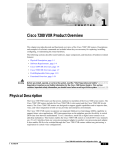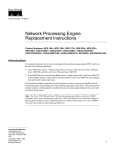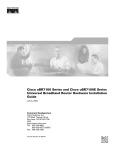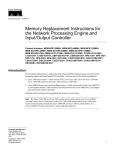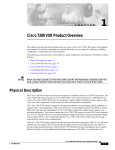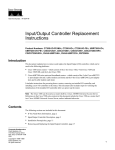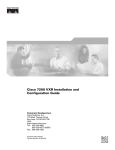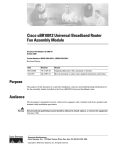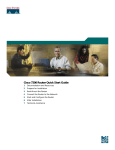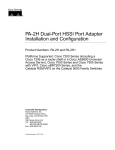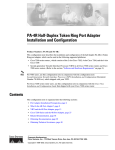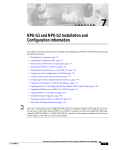Download Cisco NPE-175 Specifications
Transcript
C H A P T E R 1 Product Overview This chapter provides physical and functional overviews of the Cisco 7206 router. It contains physical descriptions of the router hardware and major components, and functional descriptions of hardware-related features. Descriptions and examples of software commands are included only when they are necessary for replacing, installing, configuring, or maintaining the router hardware. The following sections describe the Cisco 7206: Note • Physical Description, page 1-2 • System Specifications, page 1-5 • Software Requirements, page 1-6 • Field-Replaceable Units, page 1-7 • Functional Overview, page 1-28 The Cisco 7206 is also available as a router shelf in a Cisco AS5800 Universal Access Server. For information about the Cisco 7206 as a router shelf in a Cisco AS5800 Universal Access Server, refer to the Cisco AS5800 Universal Access Server documentation listed in the Preface, “Related Documentation” section on page xiv. The Cisco 7206 is part of the Cisco 7200 series routers, which consists of the 2-slot Cisco 7202, 4-slot Cisco 7204 and Cisco 7204VXR, and 6-slot Cisco 7206 and Cisco 7206VXR. The Cisco 7206 supports multiprotocol, multimedia routing and bridging over a wide variety of LAN and WAN interface types. Network interfaces reside on port adapters that provide the connection between the router’s three Peripheral Component Interconnect (PCI) buses and external networks. The Cisco 7206 has six slots (slot 1 through slot 6) for the port adapters, one slot for an input/output (I/O) controller, and one slot for a network processing engine. You can place the port adapters in any of the six available slots. There are bays for up to two AC-input or DC-input power supplies. The Cisco 7206 will operate with one power supply. While a second power supply is not required, it allows load sharing and increased system availability. Note The Cisco 7206 does not support a mixture of AC- and DC-input power. Cisco 7206 Installation and Configuration Guide OL-5102-02 1-1 Chapter 1 Product Overview Physical Description The Cisco 7206 provides the following features: • Online insertion and removal (OIR)—Allows you to add, replace, or remove port adapters without interrupting the system or entering any console commands. • Dual hot-swappable, load-sharing power supplies—Provide system power redundancy; if one power supply or power source fails, the other power supply maintains system power without interruption. Also, when one power supply is powered off and removed from the router, the second power supply immediately takes over the router’s power requirements without interrupting normal operation of the router. • Environmental monitoring and reporting functions—Allow you to maintain normal system operation by resolving adverse environmental conditions prior to loss of operation. • Downloadable software—Allows you to load new images into Flash memory remotely, without having to physically access the Cisco 7206 router, for fast, reliable upgrades. Physical Description The front of the Cisco 7206 provides access to an I/O controller and up to six network interface port adapters (see Figure 1-1). The I/O controller contains the following: a local console port for connecting a data terminal (or data terminal equipment [DTE]) and an auxiliary port for connecting a modem (or other data communications equipment [DCE]) or other devices for configuring and managing the router; two PC Card slots for Flash memory cards; an optional Fast Ethernet port. The Fast Ethernet port provides a 100-Mbps connection to the network. Note The I/O controller is available with or without a Fast Ethernet port. The I/O controller with a Fast Ethernet port is equipped with either a single MII port or an MII port and an RJ-45 port (only one port can be used at a time). Although still supported by Cisco Systems, the I/O controller equipped with the single MII port was discontinued as an orderable product in May 1998. Figure 1-1 Cisco 7206 Router—Front View Port adapters 3 2 1 5 0 6 TOKEN RING FAST ETHERNET 4 K RJ4 0 LIN MII 5 D LE AB EN TX 2 RX 4 TX RX 3 TX RX 2 ET 0 D LE R O PW K 1O R E J4 N 5 R L J4 IN 5 K M E II N T 0 T O EJ EC SL C IA M PC H5997 45 R J- C PU R ES II M FE T O SL FAST ETHERNET INPUT/OUTPUT CONTROLLER AB Cisco 7200 Series EN Port adapter lever 1 1 0 1 TX RX TX EN ETHERNET-10BFL CD LB RC RD TC TD CD LB RC RD TC TD CD LB RC RD TC TD CD LB RC RD TC TD EN FAST SERIAL RX 3 2 3 LINK 1 0 2 1 0 EN 3 AB LE D ETHERNET 10BT I/O controller Auxiliary Console PC card slots port port Optional Fast Ethernet port (MII receptacle and RJ-45 receptacle) Cisco 7206 Installation and Configuration Guide 1-2 OL-5102-02 Chapter 1 Product Overview Physical Description The port adapters installed in the Cisco 7206 are of the same type as those installed on the second-generation Versatile Interface Processors (VIP2s) in the Cisco 7500 series routers, in Cisco 7000 series routers using the 7000 Series Route Switch Processor (RSP7000) and 7000 series Chassis Interface (RSP7000CI), and in the Cisco uBR7200 series routers. The port adapters installed in the Cisco 7206 support OIR. For an explanation of OIR, refer to the “Online Insertion and Removal” section on page 1-30. Note The I/O controller does not support OIR. You must power down the Cisco 7206 before removing the I/O controller from the router. Port adapter slots in the Cisco 7206 router are numbered from left to right, beginning with port adapter slot 1 and continuing through port adapter slot 6. Port adapter slot 0 is the Fast Ethernet port on the I/O controller (refer to Figure 1-2). Note In Figure 1-1 and Figure 1-2, a blank port adapter is installed in slot 5. To ensure adequate airflow across the port adapters, each port adapter slot must be filled with either a port adapter or a blank port adapter. Figure 1-2 Port Adapter Slot Numbering Port adapter slot 6 Port adapter slot 4 Port adapter slot 2 Blank port adapter 3 2 1 0 6 TOKEN RING 5 FAST ETHERNET 4 K RJ4 0 LIN MII 5 D LE AB EN 0 TX 2 RX 4 TX RX 3 TX RX 2 1 TX RX TX EN ETHERNET-10BFL CD LB RC RD TC TD CD LB RC RD TC TD CD LB RC RD TC TD CD LB RC RD TC TD EN FAST SERIAL RX 3 3 2 2 1 0 LINK 1 0 3 EN AB LE D ETHERNET 10BT ET ES II 0 D LE AB O PW K R R E J4 N 5 1O R L J4 IN 5 K M E II N T 0 T EC O SL EJ PC M C IA EN H6422 C 45 R J- FAST ETHERNET INPUT/OUTPUT CONTROLLER PU R M FE SL O T 1 1 Port adapter slot 5 Port adapter slot 3 Port adapter slot 1 Port adapter slot 0 The rear of the Cisco 7206 router provides access to the network processing engine and up to two power supplies (refer to Figure 1-3). Cisco 7206 Installation and Configuration Guide OL-5102-02 1-3 Chapter 1 Product Overview Physical Description Cisco 7206 Router—Rear View Chassis grounding receptacles Internal fans Power supply filler plate AC-input receptacle H6423 Figure 1-3 NETWORK PROCESSING ENGINE-150 Network processing engine or network services engine AC-input power supply Power switch Note The network processing engine does not support OIR. You must power down the Cisco 7206 before removing the network processing engine from the router. The network processing engine has no external connectors or LEDs. There is a handle for removing and installing the network processing engine and two captive installation screws for securing it to the chassis. The Cisco 7206 router comes equipped with one 280W AC-input or one 280W DC-input power supply. A fully configured Cisco 7206 router operates with only one installed power supply; however, a second, optional power supply of the same type provides hot-swappable, load-sharing, redundant power. Figure 1-3 shows the rear of a Cisco 7206 router configured with a single AC-input power supply. (A power supply filler plate is installed over the second power supply bay.) Caution Do not mix power supplies in the Cisco 7206. In dual power supply router configurations, both power supplies must be of the same type (two AC-input power supplies or two DC-input power supplies). The power supply has the router’s main power switch and either an AC-input power receptacle or a hardwired DC-input power cable (depending on the type of installed power supply). Adjacent to the power supply bays are two chassis grounding receptacles that provide a chassis ground connection for ESD equipment or a two-hole grounding lug (refer to Figure 1-3). Three internal fans draw cooling air into the chassis and across internal components to maintain an acceptable operating temperature. (Refer to Figure 1-3.) The three fans are enclosed in a tray that is located in the subchassis. Caution To ensure the proper flow of cooling air across the internal components, make sure blank port adapters are installed in unoccupied port adapter slots, and power supply filler plates are installed in unoccupied power supply bays. Cisco 7206 Installation and Configuration Guide 1-4 OL-5102-02 Chapter 1 Product Overview System Specifications The I/O controller, port adapters, power supplies, and network processing engine slide into their respective chassis slots and connect directly to the router midplane; there are no internal cables to connect. The midplane distributes DC power from the power supplies to the I/O controller, port adapters, fan tray, and network processing engine. The midplane also senses OIR of the port adapters, bridges the PCI buses from the port adapters to packet static random-access memory (SRAM) on the network processing engine, arbitrates traffic across the PCI buses, and generates the clock signals for the port adapters on each PCI bus. The Cisco 7206 operates as either a tabletop or rack-mounted unit. A rack-mount kit is standard equipment included with all Cisco 7206 routers when they are shipped from the factory. The kit provides the hardware needed to mount the router in a standard 19-inch equipment rack or a 2-post rack. Steps for installing the Cisco 7206 router in an equipment rack are explained in Chapter 3, “Installing the Cisco 7206,” the “Rack-Mounting the Cisco 7206” section on page 3-2. If you are not rack-mounting your Cisco 7206, place it on a sturdy tabletop or platform. A fully configured Cisco 7206, with two installed power supplies and all chassis slots filled, weighs approximately 50 pounds (22.7 kilograms [kg]). For clearance requirements and rack-mount installation considerations, refer to Chapter 2, “Preparing for Installation,” the “Site Requirements” section on page 2-2. System Specifications Table 1-1 lists the Cisco 7206 router physical specifications and power requirements. Table 1-1 Cisco 7206 Physical Specifications Description Specification Midplane Two primary PCI buses and one secondary PCI bus with an aggregate bandwidth of 600 Mbps1 Dimensions (H x W x D) 5.25 in. x 16.8 in. x 17 in. (13.34 cm x 42.67 cm x 43.18 cm) Weight Chassis fully configured with a network processing engine, I/O controller, 6 port adapters, 2 power supplies, and a fan tray: ~ 50 lb (22.7 kg) Heat dissipation 370W (1262 Btu2) AC-input voltage rating 100–240 VAC3 wide input with power factor correction AC-input current rating 5A4 at 100–240 VAC with the chassis fully configured AC-input frequency rating 50/60 Hz5 AC-input cable 18 AWG6 three-wire cable, with a three-lead IEC-320 receptacle on the power supply end, and a country-dependent plug on the power source end DC-output power 280W maximum (with either a single or a dual power supply configuration) DC-input voltage rating –48 VDC7 nominal in North America DC-input current rating 13A at –48 VDC (370W/–48 VDC = 7.7A typical draw) –60 VDC nominal in the European Union 8A at –60 VDC (370W/–60 VDC = 6.2A typical draw) Cisco 7206 Installation and Configuration Guide OL-5102-02 1-5 Chapter 1 Product Overview Software Requirements Table 1-1 Cisco 7206 Physical Specifications (continued) Description Specification DC voltages supplied and maximum, steady-state current ratings +5.2V @ 30A +12.2V @ 9A –12.0V @ 1.5A +3.5V @ 13A DC-input cable In accordance with local and national wiring regulations Airflow ~80 cfm8 Temperature 32 to 104 F (0 to 40 C) operating; –4 to 149 F (–20 to 65 C) nonoperating Humidity 10 to 90% noncondensing 1. Mbps = megabits per second. 2. Btu = British thermal units. 3. VAC = volts alternating current. 4. A = amperes. 5. Hz = hertz. 6. AWG = American Wire Gauge. 7. VDC = volts direct current. 8. cfm = cubic feet per minute. Note For a chassis footprint, additional dimensions, and clearance requirements for the Cisco 7206 perimeter, refer to Chapter 2, “Preparing for Installation,” the “Site Requirements” section on page 2-2. Software Requirements Cisco IOS requirements for the Cisco 7206 are listed below: Note • Cisco IOS Release 11.1(17)CA or a later release of Cisco IOS 11.1 CA • Cisco IOS Release 11.2(12)P or a later release of Cisco IOS 11.2 P • Cisco IOS Release 11.3(2)T or a later release of Cisco IOS 11.3 T • Cisco IOS Release 12.0(3)T or a later release of Cisco IOS 12.0 T For software information for the Cisco AS5800 Universal Access Server, refer to the Cisco AS5800 Universal Access Server documentation listed on Cisco.com at http://www.cisco.com/univercd/cc/td/doc/product/access/acs_serv/as5800/index.htm. Cisco 7206 Installation and Configuration Guide 1-6 OL-5102-02 Chapter 1 Product Overview Field-Replaceable Units Field-Replaceable Units The Cisco 7206 router is easy to service; all its major components are field replaceable units (FRUs). The following sections describe Cisco 7206 FRUs: Note • Network Processing Engine, page 1-7 • Input/Output Controller, page 1-14 • LED Descriptions, page 1-18 • Port Adapters and Service Adapters, page 1-24 • Power Supplies, page 1-24 • Chassis, page 1-26 • Flash Disks and Flash Memory Cards, page 1-27 • Rack-Mount and Cable-Management Kit, page 1-28 Instructions for removing and replacing FRUs are contained in separate documents. For example, if you need to replace the network processing engine (NPE) in your Cisco 7206 router, refer to the Network Processing Engine and Network Services Engine Installation and Configuration document that accompanies every NPE shipped from the factory as a FRU. The document is available on Cisco.com For ordering information, contact a customer service representative. Network Processing Engine The network processing engine maintains and executes the system management functions for the Cisco 7206 router. The network processing engine also shares the system memory and environmental monitoring functions with the I/O controller. Note Detailed instructions for removing and replacing the network processing engine are contained in the document Network Processing Engine and Network Services Engine Installation and Configuration document which is available on Cisco.com. Cisco 7206 routers support five versions of the network processing engine: NPE-100, NPE-150, NPE-175, NPE-200, and NPE-225. These network processing engines have the same functionality; however, the performance differs because of the microprocessor type and the type of memory for packet data (SRAM and DRAM, or SDRAM) each network processing engine provides. The NPE-175 and NPE-225 consist of two modular boards: the processor engine board and the network controller board. SRAM is not included in the NPE-175 or NPE-225. Note The NPE-100, although still supported, is no longer an orderable product as of May 1999. Note The Cisco 7206 as a router shelf in a Cisco AS5800 Universal Access Server only supports the NPE-200. The network processing engines consist of the following components: Cisco 7206 Installation and Configuration Guide OL-5102-02 1-7 Chapter 1 Product Overview Field-Replaceable Units • Reduced instruction set computing (RISC) microprocessor – The NPE-100 and NPE-150 have an R4700 microprocessor that operates at an internal clock speed of 150 MHz. – The NPE-175 has an RM5270 microprocessor that operates at an internal clock speed of 200 MHz. – The NPE-200 has an R5000 microprocessor that operates at an internal clock speed of 200 MHz. – The NPE-225 has an RM5271 microprocessor that operates at an internal clock speed of 262 MHz. • System controller – The NPE-100, NPE-150, and NPE-200 have a system controller that uses direct memory access (DMA) to transfer data between DRAM and packet SRAM on the network processing engine. – The NPE-175 and NPE-225 have one system controller that provides processor access to the two midplane and single I/O controller PCI buses. The system controller also allows port adapters on either of the two midplane PCI buses to access SDRAM. • Upgradable memory modules – The NPE-100, NPE-150, and NPE-200 use DRAM for storing routing tables, network accounting applications, packets of information in preparation for process switching, and packet buffering for SRAM overflow (except in the NPE-100, which contains no packet SRAM). The standard configuration is 32 MB, with up to 128 MB available through single in-line memory module (SIMM) upgrades. – The NPE-175 and NPE-225 use SDRAM for providing code, data, and packet storage. • Packet SRAM for storing packets of information in preparation for fast switching – The NPE-100 does not have packet SRAM. – The NPE-150 has 1 MB of SRAM. – The NPE-175 does not have packet SRAM. – The NPE-200 has 4 MB of SRAM. – The NPE-225 does not have packet SRAM. • Cache memory – The NPE-100, NPE-150, and NPE-200 have unified cache SRAM that functions as the secondary cache for the microprocessor. (The primary cache is within the microprocessor.) – The NPE-175 and NPE-225 have two levels of cache: a primary that is internal to the processor and a secondary, 2-MB external cache that provides additional high-speed storage for data and instructions. • Two environmental sensors for monitoring the cooling air as it leaves the chassis • Boot ROM for storing sufficient code for booting the Cisco IOS software; the NPE-175, NPE-200, and NPE-225 have a boot ROM Cisco 7206 Installation and Configuration Guide 1-8 OL-5102-02 Chapter 1 Product Overview Field-Replaceable Units The network processing engines perform the following system management functions: • Sending and receiving routing protocol updates • Managing tables, caches, and buffers • Monitoring interface and environmental status • Providing Simple Network Management Protocol (SNMP) management through the console and Telnet interface • Accounting for and switching of data traffic • Booting and reloading images • Managing port adapters (recognition and initialization during online insertion and removal) Figure 1-4 shows the NPE-100, Figure 1-5 shows the NPE-150, Figure 1-6 shows the NPE-175, Figure 1-7 shows the NPE-200, and Figure 1-8 shows the NPE-225. Figure 1-4 NPE-100 Midplane connectors Temperature sensor System controller DRAM SIMMs U12 Bank 1 R4700 microprocessor U4 U25 Bank 0 NETWORK PROCESSING ENGINE-100 Captive installation screw Handle H8822 U18 Temperature sensor Cisco 7206 Installation and Configuration Guide OL-5102-02 1-9 Chapter 1 Product Overview Field-Replaceable Units Figure 1-5 NPE-150 Midplane connectors Temperature sensor System controller DRAM SIMMs U12 Bank 1 R4700 microprocessor U4 U25 1-MB SRAM U700 through U703 U800 through U803 Bank 0 NETWORK PROCESSING ENGINE-150 Captive installation screw Figure 1-6 Handle H5999 U18 Temperature sensor NPE-175 Network controller board Midplane connectors Boot ROM U1 Temperature sensor System controller SDRAM DIMM U15 NETWORK PROCESSING ENGINE-150 Captive installation screw RM5270 microprocessor 18077 Processor engine board Handle Cisco 7206 Installation and Configuration Guide 1-10 OL-5102-02 Chapter 1 Product Overview Field-Replaceable Units Figure 1-7 NPE-200 Midplane connectors Temperature sensor Boot ROM U92 DRAM SIMMs System controller U52 Bank 1 U42 R5000 microprocessor U25 Bank 0 4-MB SRAM U6, U10, U13, U14, U28, U29, U38, and U39 NETWORK PROCESSING ENGINE-200 Captive installation screw Figure 1-8 Handle H10310 U11 Temperature sensor NPE-225 Network controller board Midplane connectors Boot ROM U1 Temperature sensor System controller SDRAM DIMM U15 NETWORK PROCESSING ENGINE-200 Captive installation screw RM5271 microprocessor 18078 Processor engine board Handle Table 1-2 lists the NPE-100, NPE-150, and NPE-200 network processing engine memory specifications. Cisco 7206 Installation and Configuration Guide OL-5102-02 1-11 Chapter 1 Product Overview Field-Replaceable Units Table 1-2 Network Processing Engine Memory Specifications (NPE-100, NPE-150, and NPE-200) Memory Type Size Quantity Description Location DRAM 32 to 128 MB 2 to 4 16- or 32-MB SIMMs (based Bank 0: U18 and U25 or on maximum DRAM U11 and U251 required) Bank 1: U4 and U12 or U42 and U522 NPE-150 1 MB 8 8 chips, each being 128K words x 9 bits wide U700 through U703 U800 through U803 NPE-200 4 MB 8 8 chips, each being 512K words x 8 bits wide U6, U10, U13, U14, U28, U29, U38, and U39 256 KB 1 EPROM for the ROM monitor U92 program — — R4700 processor, internal cache NPE-100, NPE-150: U201 R5000 processor, internal cache NPE-200: U44 SRAM Boot ROM3 NPE-200 Primary cache Secondary cache 512 KB 4 R4700, unified external cache NPE-100 and NPE-150: U2, U10, U14, and U26 R5000, unified external cache NPE-200: U16, U9, U109, and U107 1. The sockets for bank 0 on the NPE-100 and the NPE-150 are numbered U18 and U25. The same sockets on the NPE-200 are numbered U11 and U25. 2. The sockets for bank 1 on the NPE-100 and the NPE-150 are numbered U4 and U12. The same sockets on the NPE-200 are numbered U42 and U52. 3. ROM = read-only memory. The NPE-100 and NPE-150 use the boot ROM present on the I/O controller. Note To prevent DRAM errors in the NPE-100, NPE-150, or NPE-200, and to ensure that your system initializes correctly at startup, DRAM bank 0 (socket U18 and U25, or U11 and U25) must contain no fewer than two SIMMs of the same type. You may also install two SIMMs of the same type in bank 1 (socket U4 and U12, or U42 and U52); however, bank 0 must always contain the two largest SIMMs. Table 1-3 lists the NPE-175 and NPE-225 memory specifications. Table 1-3 NPE-175 and NPE-225 Memory Specifications Description Location1 Memory Type Size Quantity SDRAM 64 or 128 MB 1 configurable bank DIMM with 1 SDRAM slot U15 Boot ROM 512 KB — U1 One-time programmable ROM Cisco 7206 Installation and Configuration Guide 1-12 OL-5102-02 Chapter 1 Product Overview Field-Replaceable Units Table 1-3 NPE-175 and NPE-225 Memory Specifications (continued) Description Location1 Primary cache 16 KB (instruction), — 16 KB (data) R527x processor primary internal cache U4 32 KB (instruction), — 32 KB (data) R527x processor primary internal cache U4 Memory Type Secondary cache Size 2 MB Quantity 4 chips, each 512K R527x unified external by 8 bits wide cache U5, U6, U7, U8 1. Located on processor engine board. (See Figure 1-6 or Figure 1-8.) Table 1-4 lists the NPE-100, NPE-150, and NPE-200 factory-installed DRAM configurations and their product numbers. Table 1-4 DRAM SIMM Configurations (NPE-100, NPE-150, and NPE-200) Total DRAM1 DRAM Bank 0 Quantity DRAM Bank 1 32 MB U18 and U25 or U11 and U25 2 16-MB SIMMs U4 and U12 or — U42 and U52 MEM-NPE-32MB2 64 MB U18 and U25 or U11 and U25 2 32-MB SIMMS U4 and U12 or — U42 and U52 MEM-NPE-64MB2 128 MB U18 and U25 or U11 and U25 2 32-MB SIMMs U4 and U12 or 2 32-MB U42 and U52 SIMMs MEM-NPE-128MB2 Quantity Product Number 1. Refer to the Cisco AS5800 Universal Access Server documentation listed in the Preface, “Related Documentation” section on page xiv, for Cisco AS5800 Universal Access Server DRAM options. 2. These products are also available as DRAM upgrades. For example, to upgrade a network processing engine from 32 MB to 64 MB of DRAM, order Product Number MEM-NPE-64MB=. Table 1-5 lists the NPE-175 and NPE-225 SDRAM DIMM configurations. Table 1-5 NPE-175 and NPE-225 SDRAM DIMM Configurations Total DRAM DRAM Bank Quantity Product Number 64 MB U15 1 64-MB DIMM MEM-SD-NPE-64MB 128 MB U15 1 128-MB DIMM MEM-SD-NPE-128MB Use the show version command to identify the network processing engine installed in your Cisco 7206 router. The following example shows an installed NPE-150: Router> show version Cisco Internetwork Operating System Software IOS (tm) 7200 Software (C7200-J-M), Released Version 11.1(17)CA Copyright (c) 1986-1996 by cisco Systems, Inc. Compiled Sun 04-Aug-96 06:00 by biff Image text-base: 0x60010890, data-base: 0x605F0000 (display text omitted) Cisco 7206 Installation and Configuration Guide OL-5102-02 1-13 Chapter 1 Product Overview Field-Replaceable Units cisco 7206 (NPE 150) processor with 12288K/4096K bytes of memory. R4700 processor, Implementation 33, Revision 1.0 (Level 2 Cache) Last reset from power-on Bridging software. (display text omitted) Input/Output Controller The I/O controller shares the system memory functions and the environmental monitoring functions for the Cisco 7206 router with the network processing engine. It contains the following components: Note • Flash memory for storing the boot helper image • Two PC Card slots for Flash Disks or Flash memory cards, which contain the default Cisco IOS software image • Boot ROM for storing sufficient code for booting the Cisco IOS software • Two environmental sensors for monitoring the cooling air as it enters and leaves the Cisco 7206 chassis Detailed instructions for removing and replacing the I/O controller are contained in the Input/Output Controller Replacement Instructions document. This document is available on Cisco.com. The I/O controller is available in these versions: C7200-I/O-FE-MII, C7200-I/O-FE=. • The C7200-I/O-FE-MII and C7200-I/O-FE= I/O controllers consists of the following components: – Dual EIA/TIA-232 channels for local console and auxiliary ports. The console port has full DCE functionality and a DB-25 port. The auxiliary port has full DTE functionality and a DB-25 plug. – An optional Fast Ethernet port that is configurable for use at 100 megabits per second (Mbps) full-duplex or half-duplex (half-duplex is the default). The Fast Ethernet port is equipped with either an MII port and an RJ-45 port (C7200-I/O-FE=) (see Figure 1-9), or a single MII port (C7200-I/O-FE-MII=) (see Figure 1-11). Although still supported by Cisco Systems, the I/O controller equipped with the single MII port (C7200-I/O-FE-MII=) is no longer an orderable product as of May 1998. The I/O controller without the Fast Ethernet port (C7200-I/O=) is shown in Figure 1-10. Note The I/O controller with the Product Number C7200-I/O-FE-MII= has a single MII Fast Ethernet port only. The Product Number for the I/O controller with two Fast Ethernet ports, C7200-I/O-FE=, does not specify MII because both an MII and an RJ-45 port are included. Cisco 7206 Installation and Configuration Guide 1-14 OL-5102-02 Chapter 1 Product Overview Field-Replaceable Units When you use the I/O controller that is equipped with an MII port and an RJ-45 port (C7200-I/O-FE=), only one port can be configured for use at a time. Note You can install an I/O controller with or without a Fast Ethernet port in all Cisco 7200 series routers (including the Cisco 7206 and Cisco 7206VXR as router shelves in a Cisco AS5800 Universal Access Server). – Nonvolatile random-access memory (NVRAM) for storing the system configuration and environmental monitoring logs. Note NVRAM uses lithium batteries to maintain its contents when disconnected from power. Some I/O controllers use an SRAM component with an external lithium battery to provide the same functionality as the NVRAM. (See the second illustration in Figure 1-9 and Figure 1-10.) Note Your I/O controller with the Fast Ethernet port that has MII and RJ-45 ports (C7200-I/O-FE=) might look like the first illustration in Figure 1-9, or it might look like the second illustration in Figure 1-9. There is no functional difference between these two I/O controllers with the Fast Ethernet port. Figure 1-9 C7200-I/O-FE=—with MII and RJ-45 Fast Ethernet Ports Temperature sensor Midplane connectors Flash SIMM [U99] NVRAM [U41] Temperature sensor T LO S 1 FAST ETHERNET INPUT/OUTPUT CONTROLLER II FE M T E S 5 E J-4 R D U R P C LE B A N E T T C IA C M C P JE E LO S Captive installation screw PC Card slots 0 II M N E 5 J4 R N E 5 J4 R R K LIN W P IO OK LE X U O A S N O C H11293 Boot ROM [U20] Auxiliary Console port port LEDs CPU reset button Optional Fast Ethernet port (MII receptacle and RJ-45 receptacle) Cisco 7206 Installation and Configuration Guide OL-5102-02 1-15 Chapter 1 Product Overview Field-Replaceable Units Temperature sensor FPGA configuration PROM [U9] Midplane connectors 4-MB Flash memory (soldered) [U10–U13] Temperature sensor Battery for SRAM SRAM [U14] Boot EPROM [U4] 1 II FE FAST ETHERNET INPUT/OUTPUT CONTROLLER 5 J4 K LIN 5 J4 N E M T R R E S E U 25927 T LO S R P D C LE B A N E T T C IA JE C M N 0 II 5 J4 R S I/O LE X W K O U P O A S N O C Auxiliary Console port port Captive installation screw PC Card slots Note E M LO E C P R LEDs CPU reset button Optional Fast Ethernet port (MII receptacle and RJ-45 receptacle) Your I/O controller without the Fast Ethernet port (C7200-I/O=) might look like the first illustration in Figure 1-10, or it might look like the second illustration in Figure 1-10. There is no functional difference between these two I/O controllers without the Fast Ethernet port. Figure 1-10 C7200-I/O=—Without Fast Ethernet Port Temperature sensor Midplane connectors Flash SIMM [U99] NVRAM [U41] Temperature sensor Boot ROM [U20] INPUT/OUTPUT CONTROLLER 1 T E B T C M C P T C IA A N E JE E S E 0 LO S Captive installation screw PC Card slots U P C R R E W O P K O IO LE X U O A Auxiliary LED and port CPU reset button S N O C H7400 T LO S D LE Console port Cisco 7206 Installation and Configuration Guide 1-16 OL-5102-02 Chapter 1 Product Overview Field-Replaceable Units Temperature sensor FPGA configuration PROM [U9] Midplane connectors 4-MB Flash memory (soldered) [U10–U13] Temperature sensor Battery for SRAM SRAM [U14] Boot EPROM [U4] T 1 INPUT/OUTPUT CONTROLLER T E S LO E S U R 25928 P C D LE B A N E T T C IA JE C M E C P Captive installation screw LE X R W P K I/O O 0 LO S U O A S N O C Console port Auxiliary LED and port CPU reset button PC Card slots Figure 1-11 C7200-I/O-FE-MII=—with Single MII Fast Ethernet Port Temperature sensor Midplane connectors Flash SIMM [U99] NVRAM [U41] Temperature sensor Boot ROM [U20] 1 FAST ETHERNET INPUT/OUTPUT CONTROLLER II FE M LE T T C IA C M C P JE E LO S Captive installation screw PC Card slots K B 0 E F IIA MN E EN E F T K E LIN 45 E J R RU K P IN C L S R O W P LE X U O A IO LEDs and Auxiliary CPU reset port button S N O C H6000 T LO S D LE B A N E Console port Optional Fast Ethernet port (MII receptacle) Cisco 7206 Installation and Configuration Guide OL-5102-02 1-17 Chapter 1 Product Overview Field-Replaceable Units Table 1-6 lists the I/O controller memory components. Table 1-6 I/O Controller Memory Components Memory Type Size Quantity Description Model Boot ROM 256 KB 1 32-pin DIP-type C7200-I/O-FE-MII U20 32-pin DIP-type or 32-pin PLCC-type C7200-I/O-FE, C7200-I/O Contains the default boot helper image C7200-I/O-FE-MII U99 Flash memory 4 MB 1 Flash memory 20 MB card Up to 2 Flash Disk 48 to 128 MB Up to 2 NVRAM2 128 KB 1 Contains the default Cisco IOS image Location U20 or U4 C7200-I/O-FE, C7200-I/O U99 or U10, U11, U12, and U13 (soldered1) All models PC Card slot 0 and slot 1 Nonvolatile EPROM for C7200-I/O-FE-MII U41 the system configuration file C7200-I/O-FE, C7200-I/O U41 or U14 (soldered)2 1. Some I/O controllers have no Flash SIMM but use a permanently fixed 4-MB Flash chip instead. (See Figure 1-9.) 2. The NVRAM on some I/O controllers is replaced by a 32-pin nonsocketed SRAM component that is soldered onto the card. The SRAM component is made to act like the NVRAM by the addition of some external components, one of which is a 1-inch (2.54-cm) button-type lithium battery. LED Descriptions Figure 1-12 shows the LEDs on the I/O controller with the Fast Ethernet port that is equipped with an MII port and an RJ-45 port. Figure 1-13 shows the LEDs on the I/O controller without the Fast Ethernet port. Figure 1-14 shows the LEDs on the I/O controller with the Fast Ethernet port that is equipped with a single MII port. Table 1-7 lists I/O controller LEDs and their functions. To use the LEDs for troubleshooting the I/O controller, refer to Chapter 6, “Troubleshooting the Installation,” the “Troubleshooting the I/O Controller” section on page 6-6. A CPU reset button is located next to the IO power OK LED or the auxiliary port on the I/O controller faceplate. The CPU reset button resets the entire system. Caution To prevent system errors and problems, use the CPU reset button only at the direction of your service representative. Cisco 7206 Installation and Configuration Guide 1-18 OL-5102-02 Chapter 1 Product Overview Field-Replaceable Units T E FAST ETHERNET INPUT/OUTPUT CONTROLLER S 5 E J-4 R U R P D C LE B A N E 5 J4 R N E J R K LIN R W P IO OK SL O T 1 II M N E 45 H11294 Figure 1-12 C7200-I/O-FE=—LEDs and CPU Reset Button—with Fast Ethernet Port (MII and RJ-45 Ports) D T E LE S E AB EN 5 J4 R N E 5 J4 R INK L U R P R C W P K IO O SL O T 0 II M N E 1 II FE 5 J4 N E M FAST ETHERNET INPUT/OUTPUT CONTROLLER 5 J4 K LIN R T R E S E U R P C T T C IA JE C M E C P N 0 II M LO E 5 J4 R S OT I/O LE X W K O U P O A S N O C 1 5 J4 R INK L 5 J4 R N E SL D LE R 25929 T LO S D LE B A N E T E S E AB U EN R P C OT SL 0 N M I IE I/O R W P OK Cisco 7206 Installation and Configuration Guide OL-5102-02 1-19 Chapter 1 Product Overview Field-Replaceable Units Figure 1-13 C7200-I/O=—LEDs and CPU Reset Button—without Fast Ethernet Port T 1 INPUT/OUTPUT CONTROLLER LO T R T T C IA JE C M 0 IO S T E W O K O S U LE X E P LO E C P E U R O A S P N C O C H7401 S D LE B A N E 1 LO S D LE T R T 0 LO IO S T E W O K O E S E P U R P C 1 INPUT/OUTPUT CONTROLLER T LO E S S E U R P C D LE B A N E T T C IA JE C M 0 LO E C P S T LE X R W P K I/O O U O A S N O C 1 25930 AB EN T E LO S E S U R P C ED L AB EN T 0 LO S R W P K I/O O Cisco 7206 Installation and Configuration Guide 1-20 OL-5102-02 Chapter 1 Product Overview Field-Replaceable Units FAST ETHERNET INPUT/OUTPUT CONTROLLER D LE B A N SL O T 1 E H6523 Figure 1-14 C7200-I/O-FE=—LEDs and CPU Reset Button—with Fast Ethernet Port (Single MII Port) D LE EN F A E FE BL E LI N C K PU R IO ES PO ET W ER O K AB SL O T 0 EN LEDs are either on or off. The LED state (on or off), not the color, determines the status of connection as described in Table 1-7. However, most LEDs are green when on, with the exception of the IO POWER OK LED, which is orange when in the on state. Table 1-7 I/O Controller LEDs LED Color Function ENABLED Green Indicates that the network processing engine and the I/O controller are enabled for operation by the system; however, it does not mean that the Fast Ethernet port on the I/O controller is functional or enabled. This LED comes on during a successful router boot and remains on during normal operation of the router. IO POWER OK Orange Indicates that the I/O controller is on and receiving DC power from the router midplane. This LED comes on during a successful router boot and remains on during normal operation of the router. FE ENABLE Green Indicates that the Fast Ethernet port is initialized and enabled for operation by the system. This LED comes on after the I/O controller has been enabled and remains on during normal operation of the router. FE LINK 1 Green Indicates that the Fast Ethernet port has established a valid link with the network. This LED remains off during normal operation of the router, unless there is an incoming carrier signal. MII EN Green Indicates that the Fast Ethernet MII port is initialized and enabled by the system, and is configured for operation. This LED comes on after the I/O controller has been enabled and the MII port has been configured as the media type for the Fast Ethernet port (the RJ-45 port is the default media type for the Fast Ethernet port). This LED remains on during normal operation of the router. RJ45 EN Green Indicates that the Fast Ethernet RJ-45 port (the default media type for the Fast Ethernet port) is initialized and enabled by the system. This LED comes on after the I/O controller has been enabled and remains on during normal operation of the router. Cisco 7206 Installation and Configuration Guide OL-5102-02 1-21 Chapter 1 Product Overview Field-Replaceable Units Table 1-7 I/O Controller LEDs (continued) LED Color Function RJ45 LINK Green Indicates that the Ethernet or Fast Ethernet RJ-45 port has established a valid link with the network. This LED remains off during normal operation of the router, unless there is an incoming carrier signal. SLOT 0 SLOT 1 Green Goes on to indicate which PC Card slot is in use by coming on when either slot is being accessed by the system. These LEDs remain off during normal operation of the router. 1. The FE LINK LED is only found on the I/O controller with the single MII port. (See Figure 1-14 on page 1-21.) Note The I/O controller without the Fast Ethernet port does not have the FE ENABLE LED and the FE LINK LED. The I/O controller without the Fast Ethernet port and the I/O controller that is equipped with a single MII port do not have the MII EN, RJ-45 EN, and RJ-45 LINK LEDs. Note An MII LINK LED is not provided on the I/O controller because the LED is provided on external transceivers that are required for connecting to the MII port on the I/O controller. Refer to Chapter 3, “Installing the Cisco 7206,” the “Fast Ethernet Connection Equipment” section on page 3-16 for Fast Ethernet MII connection requirements. Use the show diag 0 command to identify the I/O controller (with or without the Fast Ethernet port) installed in your Cisco 7206 router. Note Slot 0 in Cisco 7200 series routers is always reserved for the Fast Ethernet port on the I/O controller—if present. If the I/O controller without the Fast Ethernet port is installed in your Cisco 7200 series router, the system software will not display output for the show diag 0 command. Note Refer to the “Port Adapter Slot and Logical Interface Numbering” section on page 1-28 for information about port adapter slot numbering and logical interface numbering for the Cisco 7206 router. The following example shows the I/O controller with the Fast Ethernet port that is equipped with an MII port and an RJ-45 port: Router> show diag 0 Slot 0: Fast-ethernet on C7200 I/O with MII or RJ45 port adapter, 1 port Port adapter is analyzed Port adapter insertion time 00:10:42 ago Hardware revision 2.0 Board revision A0 Serial number 3511336 Part number 73-1537-03 Test history 0x0 RMA number 00-00-00 EEPROM format version 1 EEPROM contents (hex): 0x20: 01 14 02 00 00 35 94 28 49 06 01 03 00 00 00 00 0x30: 50 0000 00 FF FF FF FF FF FF FF FF FF FF FF FF Cisco 7206 Installation and Configuration Guide 1-22 OL-5102-02 Chapter 1 Product Overview Field-Replaceable Units The RJ-45 port is the default media type for the I/O controller that is equipped with an MII port and an RJ-45 port. Use the media-type command to change the I/O controller’s media type and the show interfaces command to verify the change. The following example configures the MII port as the media type for the I/O controller: Router# configure terminal Enter configuration commands, one per line. End with CNTL/Z. Router(config)# int fastethernet 0/0 Router(config-if)# media-type mii Router(config-if)# no shutdown Router(config-if)# exit Router(config)# %LINEPROTO-5-UPDOWN: Line protocol on Interface FastEthernet0/0, changed state to up %LINK-3-UPDOWN: Interface FastEthernet0/0, changed state to up Router# show interfaces fastethernet 0/0 FastEthernet0/0 is administratively up, line protocol is up (display text omitted) Encapsulation ARPA, loopback not set, keepalive not set, hdx, MII (display text omitted) Use the media-type 100X command to return the media type to the RJ-45 port. The default transmission mode for the Fast Ethernet port on the I/O controller is half-duplex. Use the full-duplex command to change the Fast Ethernet port’s transmission mode and the show interfaces command to verify the change as follows: Router# configure terminal Enter configuration commands, one per line. End with CNTL/Z. Router(config)# int fastethernet 0/0 Router(config-if)# full-duplex Router(config-if)# no shutdown Router(config-if)# exit Router(config)# %LINEPROTO-5-UPDOWN: Line protocol on Interface FastEthernet0/0, changed state to up %LINK-3-UPDOWN: Interface FastEthernet0/0, changed state to up Router# show interfaces fastethernet 0/0 FastEthernet0/0 is administratively up, line protocol is up (display text omitted) Encapsulation ARPA, loopback not set, keepalive not set, fdx, 100BaseTX (display text omitted) Use the no full-duplex command to return the Fast Ethernet port on the I/O controller to half-duplex transmission mode. Cisco 7206 Installation and Configuration Guide OL-5102-02 1-23 Chapter 1 Product Overview Field-Replaceable Units Port Adapters and Service Adapters The Cisco 7206 is shipped from the factory with up to six installed port adapters and service adapters. Port adapters provide a variety of network media types (based on your order) for the router and service adapters provide hardware-based services (such as data compression and encryption) for the port adapter media types. The port adapters and service adapters connect directly to the router’s midplane. Port adapters and service adapters installed in the Cisco 7206 router support OIR. For a description of OIR, refer to the “Online Insertion and Removal” section later in this chapter. For general instructions about how to replace a port adapter or service adapter, refer to Chapter 5, “Maintaining the Cisco 7206,” the “Replacing a Port Adapter or Service Adapter” section on page 5-4. Caution To ensure adequate airflow across the router’s port adapters, a port adapter or a blank port adapter must be installed in each port adapter slot. Note Detailed instructions for removing, replacing, and configuring the port adapter and service adapter types supported by the Cisco 7206 are contained in the configuration note for each port adapter and service adapter. For example, if you plan to replace a PA-A3 enhanced ATM port adapter in your Cisco 7206 router, consult the configuration note PA-A3 Enhanced ATM Port Adapter Installation and Configuration. The configuration note is available on Cisco.com. Power Supplies The Cisco 7206 comes equipped with one 280W AC-input power supply or one 280W DC-input power supply. You must order the second power supply separately. Caution Do not mix power supplies in the Cisco 7206. In dual power supply configurations, both power supplies must be of the same type (two AC-input power supplies or two DC-input power supplies). Note Detailed instructions for handling and replacing the Cisco 7206 power supplies are contained in the configuration notes 280-Watt AC-Input Power Supply Replacement Instructions and 280-Watt DC-Input Power Supply Replacement Instructions. . These configuration notes are available on Cisco.com. A handle on the AC and DC power supplies provides a grip point for removing and replacing the power supply. (Figure 1-15 shows the faceplate of the AC-input power supply. Figure 1-16 shows the faceplate of the DC-input power supply.) Two captive installation screws secure the power supply to the chassis and seat the power supply in the router midplane. A power OK LED indicates that the power supply is delivering +5 VDC to the router midplane. The AC-input power supply has a receptacle for an AC-input power cable. A modular power cable connects the AC-input power supply to the site AC power source. A cable-retention clip secures the power cable to the AC-input power supply. Cisco 7206 Installation and Configuration Guide 1-24 OL-5102-02 Chapter 1 Product Overview Field-Replaceable Units H6432 Figure 1-15 Cisco 7206 AC-Input Power Supply Captive installation screw OK LED Power Power switch switch guard AC-input receptacle Handle The DC-input power supply has DC-input power leads that are hardwired to a DC-input terminal block. A cable tie is shipped with each DC-input power supply to secure the leads to the power supply faceplate and provide strain relief for the leads. H8618 Figure 1-16 Cisco 7206 DC-Input Power Supply Captive installation screw Caution DC-input OK LED receptacle Power Power switch switch guard Handle To ensure adequate airflow across the router power supplies, a power supply or a power supply filler plate must be installed in each power supply bay. Figure 1-3 shows a Cisco 7206 with an installed power supply filler plate. Table 1-1 lists the AC-input and DC-input power supply system power specifications, including input voltage and operating frequency ranges. Note Each AC-input power supply operating at 120 VAC requires a minimum of 5A service. We recommend powering the Cisco 7206 from a 15A receptacle at the power source. Cisco 7206 Installation and Configuration Guide OL-5102-02 1-25 Chapter 1 Product Overview Field-Replaceable Units Note Each DC-input power supply operating at –48 VDC in North America requires a minimum of 13A service. Each DC-input power supply operating at –60 VDC in the European Union requires a minimum of 8A service. This product relies on the building’s installation for short-circuit (overcurrent) protection. Ensure that a listed and certified fuse or circuit breaker, 20A minimum 60 VDC, is used on all current-carrying conductors. The power OK LED goes off and the power supply shuts itself down when the internal DC voltages exceed allowable tolerances or the internal temperature of the power supply exceeds allowable tolerances. The power supply remains in a shutdown state until it is disconnected and reconnected to the source power, and then restarted with the power switch. The power switch turns the power supply on and starts the system. For a description of power supply shutdown conditions and thresholds, refer to the “Environmental Monitoring and Reporting Functions” section on page 1-31. Chassis The Cisco 7206 chassis, shown in Figure 1-17, has six slots for the port adapters, one slot for the I/O controller, and one bay for the subchassis. To replace the chassis, you must remove all of the internal components, including the subchassis. Note To replace the chassis you must remove all of its internal components; therefore, when replacing the chassis, refer to the configuration notes that explain how to remove and replace the internal components. The configuration notes are available on Cisco.com. Figure 1-17 Cisco 7206 Chassis 6 1 4 3 H6239 0 2 5 Cisco 7200 Series Cisco 7206 Installation and Configuration Guide 1-26 OL-5102-02 Chapter 1 Product Overview Field-Replaceable Units Flash Disks and Flash Memory Cards The Cisco 7206 supports up to two installed Flash Disks or two Flash memory cards. Note To avoid potential problems when inserting spare Flash Disks or Flash memory cards in your Cisco 7206, we recommend that you reformat all of your Flash Disks or Flash memory cards on a Cisco 7206 that is running one of the recommended Cisco IOS software releases listed in Software Advisor. (Flash Disks should be reformatted with a Cisco IOS 12.0 T software image.) The “Reformatting a Flash Memory Card” section on page 5-12 contains instructions that explain how to reformat a Flash memory card. Flash memory (Flash Disks or Flash memory cards and the Flash SIMM on the I/O controller) allows you to remotely load and store multiple system and boot helper images. You can download a new image over the network and then add the new image to Flash memory or replace existing files. You can also transfer images between Flash Disks or Flash memory cards and the onboard Flash memory. You can then boot the router either manually or automatically from any of the stored images. Flash memory can also function as a TFTP server to allow other routers to boot remotely from stored images or copy them into their own Flash memory. Note For procedures that explain the use of the Flash Disk, refer to the Using the Flash Disk document that accompanies every Flash Disk shipped from the factory. For procedures that explain how to replace main, Flash, and ROM monitor memory in Cisco 7200 series routers, refer to the Memory Replacement Instructions for the Network Processing Engine or Network Services Engine and Input/Output Controller document that accompanies every memory option (main, Flash, and ROM monitor) that is shipped from the factory as a FRU. The preceding documents are also available on Cisco.com. Instructions for installing and removing a Flash memory card are also contained in the section “Installing and Removing a Flash Memory Card” section on page 5-7 in Chapter 5, “Maintaining the Cisco 7206.” Table 1-8 lists the factory-installed Flash memory card options and their product numbers. Table 1-8 Flash Memory Card Options Memory Size Product Number 20 MB MEM-I/O-FLC20M1 1. This product is also available as a Flash Card upgrade. To order an upgrade, add an equal sign (=) after the product number, for example, MEM-I/O-FLC20M=. Cisco 7206 Installation and Configuration Guide OL-5102-02 1-27 Chapter 1 Product Overview Functional Overview Table 1-9 lists the factory-installed Flash Disk options and their product numbers Table 1-9 Flash Disk Memory Options Memory Size Product Number 40 MB MEM-I/O-FLD40M1 110 MB MEM-I/O-FLD110M1 1. These products are also available as Flash Disk upgrades. To order an upgrade, add an equal sign (=) after the product number, for example, MEM-I/O-FLD110M=. Rack-Mount and Cable-Management Kit The rack-mount and cable-management kit for the Cisco 7206 consists of rack-mount and cable-management brackets that are designed for mounting your router in 19-inch, four-post or telco-type equipment racks and for relieving strain on port adapter interface cables that are installed on port adapters in the router. The kit is shipped with each Cisco 7206 and is also available as a single FRU. For detailed instructions about how to install the rack-mount and cable-management brackets on your Cisco 7206, refer to Chapter 3, “Installing the Cisco 7206,” the “Rack-Mounting the Cisco 7206” section on page 3-2 and the “General Tabletop or Workbench Installation” section on page 3-9. Functional Overview This section provides a functional overview of the Cisco 7206. It describes the numbering and addressing scheme of the port adapters for the router, the environmental monitoring and reporting functions, and online insertion and removal (OIR). These descriptions will help you become familiar with the capabilities of the Cisco 7206 router. Port Adapter Slot and Logical Interface Numbering In the Cisco 7206, the port adapter slot number is the chassis slot in which a port adapter or service adapter is installed, whereas the logical interface number is the physical location of the interface port on a port adapter (service adapters do not have interface ports). Port adapter slots are numbered from 1 through 6; port adapter slot 0 is reserved for the optional Fast Ethernet port on the I/O controller—if present. (Refer to Figure 1-2 for the numbering scheme of the port adapter slots.) The number of logical interfaces depends on the type of port adapter. Note For information about port adapter slot numbering and logical interface numbering for a Cisco 7206 as router shelf in a Cisco AS5800 Universal Access Server, refer to the Cisco AS5800 Universal Access Server documentation listed in the Preface, “Related Documentation” section on page xiv. The Media Access Control (MAC) or hardware address is a standardized data link layer address that is required for certain network interface types. These addresses are not used by other devices in the network; they are specific and unique to each port. The Cisco 7206 uses a specific method to assign and control the MAC addresses of its port adapters. For a description of the MAC address, refer to the ““MAC Address” section on page 1-30” section later in this chapter. Cisco 7206 Installation and Configuration Guide 1-28 OL-5102-02 Chapter 1 Product Overview Functional Overview Port adapter slots maintain the same slot number regardless of whether other port adapters or service adapters are installed or removed. However, when you move a port adapter to a different slot, the port adapter slot number changes to reflect the new slot number. You can identify port adapter slots by using software commands to display information about a specific port adapter or service adapter or for all port adapters and service adapters in the Cisco 7206. To display information about all port adapter slots, use the show interfaces command. To display information about a specific port adapter slot, use the show interfaces command with the port adapter type and slot number in the format show interfaces port-adapter-type slot- number/port number. If you abbreviate the command (sh int) and do not specify port adapter type and slot number (or arguments), the system interprets the command as show interfaces and displays the status of all port adapters and ports. Following is an example of how the show interfaces command, used without arguments, displays status information (including the physical port adapter number) for each port adapter in a Cisco 7206. In the following example, most of the status information for each interface is omitted. Router# show interfaces FastEthernet0/0 is administratively up, line protocol is up Hardware is DEC21140, address is 0000.0000.0000 (bia 0000.0000.0000) Internet address is 10.1.1.3 MTU 1500 bytes, BW 100000 Kbit, DLY 100 usec, rely 255/255, load 1/255 (display text omitted) Fddi1/0 is administratively down, line protocol is down Hardware is MIF68840_MM, address is 0000.0000.0000 (bia 0000.0000.0000) Internet address is 10.1.1.0 MTU 4470 bytes, BW 100000 Kbit, DLY 100 usec, rely 255/255, load 1/255 (display text omitted) Ethernet2/0 is administratively up, line protocol is up Hardware is AmdP2, address is 0000.0000.0000 (bia 0000.0000.0000) Internet address is 10.1.1.7 MTU 1500 bytes, BW 100000 Kbit, DLY 1000 usec, rely 255/255, load 1/255 (display text omitted) You can also use arguments such as the interface type (Ethernet, Token Ring, FDDI, and so forth) and the port address (slot-number/port-number) to display information about a specific interface only. The following example shows the display for the first port on the Token Ring port adapter in port adapter slot 3: Router# show interfaces tokenring 3/0 TokenRing3/0 is administratively down, line protocol is down Hardware is IBM2692, address is 0000.0000.0000 (bia 0000.0000.0000) Internet address is 10.1.1.8 MTU 4464 bytes, BW 1600 Kbit, DLY 630 usec, rely 255/255, load 1/255 Encapsulation SNAP, loopback not set, keepalive set (10 sec) ARP type: SNAP, ARP Timeout 04:00:00 Ring speed: 16 Mbps (display text omitted) For complete descriptions and instructions of the commands used to configure your Cisco 7206, refer to the Configuration Fundamentals Configuration Guide and Configuration Fundamentals Command Reference publications, which are available on Cisco.com. Cisco 7206 Installation and Configuration Guide OL-5102-02 1-29 Chapter 1 Product Overview Functional Overview MAC Address All LAN interfaces (ports) require unique MAC addresses, also known as hardware addresses. Typically, the MAC address of an interface is stored on a memory component that resides directly on the interface circuitry; however, the OIR feature requires a different method. For a description of OIR, refer to the “Online Insertion and Removal” section later in this chapter. The OIR feature allows you to remove a port adapter or service adapter and replace it with another identically configured one. If the new port adapter or service adapter matches the adapter you removed, the system immediately brings it online. In order to enable OIR, an address allocator with a unique MAC address is stored in an EEPROM on the router midplane. Each address is reserved for a specific port and slot in the router regardless of whether a port adapter or service adapter resides in that slot. The MAC addresses are assigned to the slots in sequence. The first address is assigned to slot 0, and the last address is assigned to slot 6. This address scheme allows you to remove port adapters and service adapters and insert them into other routers without causing the MAC addresses to move around the network or be assigned to multiple devices. Note that if the MAC addresses were stored on each port adapter or service adapter, OIR would not function because you could never replace one adapter with an identical one; the MAC addresses would always be different. Also, each time a port adapter or service adapter was replaced, other devices on the network would have to update their data structures with the new address. If the other devices did not update quickly enough, the same MAC address could appear in more than one device at the same time. Note Storing the MAC addresses for every slot in one central location means the addresses stay with the memory device on which they are stored. Online Insertion and Removal All port adapters and service adapters in the Cisco 7206 support online insertion and removal (OIR).This function allows you to install and replace port adapters and service adapters while the router is operating; you do not need to notify the software or shut down the system power. This provides a method that is seamless to end users on the network, maintains all routing information, and preserves sessions. The following is a functional description of OIR for background information only; for specific procedures for installing and replacing a port adapter or service adapter in a Cisco 7206 router, refer to the configuration note that ships with each port adapter or service adapter. Caution The network processing engine and the I/O controller are required system components that cannot be removed if the router is operating. Removing the network processing engine or the I/O controller while the router is operating will cause the router to shut down or crash, and might damage or destroy memory files. Each port adapter and service adapter has a bus connector that connects it to the router midplane. Each midplane connector has a set of tiered pins in three lengths that send specific signals to the system as they make contact with the port or service adapter. The system assesses the signals it receives and the order in which it receives them to determine if a port adapter or service adapter is being removed or inserted into the midplane. From these signals, the system determines whether to reinitialize a new interface or shut down a removed interface. For example, when you insert a port or service adapter, the longest pins make contact with the port or service adapter first, and the shortest pins make contact last. The system recognizes the signals and the sequence in which it receives them. Cisco 7206 Installation and Configuration Guide 1-30 OL-5102-02 Chapter 1 Product Overview Functional Overview When you remove or insert a port adapter or service adapter in a Cisco 7206 router, the midplane pins send signals to notify the system, which then performs as follows: 1. Rapidly scans the midplane for configuration changes. 2. Initializes all newly inserted port adapters and service adapters, noting any removed port adapter interfaces and placing them in the administratively shutdown state. 3. Brings all previously configured interfaces on the port adapter back to the state they were in when they were removed (service adapters do not have interfaces). Any newly inserted interfaces are put in the administratively shutdown state, as if they were present (but not configured) at boot time. If a similar port adapter type is reinserted into a slot, its ports are configured and brought online up to the port count of the original port adapter. (A service adapter has no configurable ports.) Environmental Monitoring and Reporting Functions Environmental monitoring and reporting functions are controlled by the network processing engine and allow you to maintain normal system operation by identifying and resolving adverse conditions prior to loss of operation. The environmental monitoring functions constantly monitor the internal chassis air temperature and DC supply voltages and currents. Each power supply monitors its own voltage and temperature and shuts itself down if it detects a critical condition within the power supply. If conditions reach shutdown thresholds, the system shuts down to avoid equipment damage from excessive heat. The reporting functions periodically log the values of measured parameters so that you can retrieve them for analysis later, and the reporting functions display warnings on the console if any of the monitored parameters exceed defined thresholds. Environmental Monitoring The environmental monitoring functions use four sensors, two on the network processing engine and two on the I/O controller, to monitor the temperature of the cooling air as it moves through the chassis. Table 1-10 lists the temperature thresholds for each network processing engine type. If the air temperature exceeds a defined threshold, the system controller displays warning messages on the console terminal and, if the temperature exceeds the shutdown threshold, the system controller shuts down the system. The system stores the present parameter measurements for both temperature and DC voltage in NVRAM, so that you can retrieve them later as a report of the last shutdown parameters. The power supplies monitor internal power supply temperature and voltages. A power supply is either within tolerance (normal) or out of tolerance (critical). If an internal power supply temperature or voltage reaches a critical level, the power supply shuts down without any interaction with the system processor. Table 1-10 Typical Processor-Monitored Temperature Thresholds Parameter High Warning High Critical Shutdown Chassis inlet 104 F (40 C) 122 F (50 C) – Chassis outlet 1 109 F (43 C) 127 F (53 C) 136 F (58 C) Chassis outlet 2 167 F (75 C) 167 F (75 C) – Chassis outlet 3 122 F (50 C) 140 F (60 C) 149 F (65 C) NPE-100 or NPE-200 Cisco 7206 Installation and Configuration Guide OL-5102-02 1-31 Chapter 1 Product Overview Functional Overview Table 1-10 Typical Processor-Monitored Temperature Thresholds (continued) Parameter High Warning High Critical Shutdown Chassis inlet 104 F (40 C) 122 F (50 C) – Chassis outlet 1 109 F (43 C) 127 F (53 C) 136 F (58 C) Chassis outlet 2 167 F (75 C) 167 F (75 C) – Chassis outlet 3 131 F (55 C) 149 F (65 C) 158 F (70 C) Chassis inlet 104 F (40 C) 122 F (50 C) – Chassis outlet 1 109 F (43 C) 127 F (53 C) 136 F (58 C) Chassis outlet 2 109 F (43 C) 127 F (53 C) – Chassis outlet 3 131 F (55 C) 149 F (65 C) 158 F (70 C) NPE-150 NPE-175 and NPE-225 Table 1-11 lists the DC power thresholds for the normal, warning, and critical (power supply-monitored) levels. • Normal—All monitored parameters are within normal tolerances. • Warning—The system has exceeded a specified threshold. The system continues to operate, but operator action is recommended to bring the system back to a normal state. • Critical—An out-of-tolerance temperature or voltage condition exists. The system continues to operate; however, the system is approaching shutdown. Immediate operator action is required. • Shutdown—The processor has detected a temperature condition that could result in physical damage to system components and has disabled DC power to all internal components. This condition requires immediate operator action. All DC power remains disabled until you toggle the power switch. Before any shutdown, the system logs the status of monitored parameters in NVRAM so you can retrieve it later to help determine the cause of the problem. • Power supply shutdown—The power supply detected an internal out-of-tolerance overvoltage, overcurrent, or temperature condition and shut itself down. All DC power will remain disabled until you toggle the power switch. Table 1-11 Typical Power Supply-Monitored DC-Voltage Thresholds Note Parameter Low Critical Low Warning High Warning High Critical +3.45V +3.26V +3.34V +3.55V +3.63V +5.15V +4.86V +4.99V +5.31V +5.43V +12.15V +11.39V +11.67 +12.62V +12.91V –11.95V –9.52V –10.73 –13.16V –14.38V A low warning or high warning message does not mean that the router is at risk of malfunctioning or being damaged. Cisco 7206 Installation and Configuration Guide 1-32 OL-5102-02 Chapter 1 Product Overview Functional Overview The low warning and high warning ranges in Table 1-11 are informational and if a low warning or high warning message appears, the warning message does not signify that an error or hazard is occurring. A high warning message sometimes appears in a lightly loaded chassis, especially if the router is running without port adapters or with dual power supplies. Adding current load to the router may remove the warning; this can easily be achieved by installing one or more port adapters. Below are sample high warning messages from chassis with 3V and 5V power supplies: Router(boot)# 00:00:44:%ENVM-4-ENVWARN:+3.45 V measured at +3.57 Router(boot)# 00:04:49:%ENVM-4-ENVWARN:+5.15 V measured at +5.33 Note Low critical or high critical warning messages should be addressed immediately through the normal field support procedures. Below are sample high critical messages from chassis with 3V and 5V power supplies: Router(boot)# 00:02:47:%ENVM-2-ENVCRIT:+3.45 V measured at +3.66 Router(boot)# 00:06:51:%ENVM-2-ENVCRIT:+5.15 V measured at +5.47 Reporting Functions The Cisco 7206 displays warning messages on the console if chassis interface-monitored parameters exceed a defined threshold. You can also retrieve and display environmental status reports with the show environment, show environment all, show environment last, and show environment table commands. Parameters are measured and reporting functions are updated every 60 seconds. A brief description of each of these commands follows. Caution To prevent overheating the chassis, ensure that your system is drawing cool inlet air. Overtemperature conditions can occur if the system is drawing in the exhaust air of other equipment. Ensure adequate clearance around the sides of the chassis so that cooling air can flow through the chassis interior unimpeded and exhaust air exits the chassis and is not drawn into the inlet vent of another device. The show environment command display reports the current environmental status of the system. The report displays parameters that are out of the normal values. No parameters are displayed if the system status is normal. The example that follows shows the display for a system in which all monitored parameters are within normal range: Router# show environment All measured values are normal If the environmental status is not normal, the system reports the worst-case status level. Following is a sample overvoltage warning: Router# show environment Warning: +3.45 V measured at +3.83 V Cisco 7206 Installation and Configuration Guide OL-5102-02 1-33 Chapter 1 Product Overview Functional Overview The show environment last command retrieves and displays the NVRAM log, which shows the reason for the last system shutdown (if the shutdown was related to voltage or temperature) and the environmental status at that time. Air temperature is measured and displayed, and the DC voltage supplied by the power supply is also displayed. Following is sample output of the show environment last command: Router# show environment last Temperature chassis chassis chassis chassis readings: inlet previously measured at outlet 1 previously measured outlet 2 previously measured outlet 3 previously measured Voltage readings: +3.45 V previously +5.2 V previously +12.2 V previously -12.2 V previously measured measured measured measured at at at at 27C/80F at 31C/87F at 37C/98F at 45C/113F +3.51 V +5.19 V +12.42 V -12.14 V Reason for last shutdown: power supply The show environment table command displays the temperature and voltage thresholds for each temperature sensor and for each monitored status level, which are related to those thresholds listed in Table 1-10 and Table 1-11. The display also lists the shutdown threshold for the system. Following is sample output of the show environment table command for a Cisco 7206 that has an installed NPE-150: Router# show environment table Sample Point LowCritical LowWarning chassis inlet chassis outlet 1 chassis outlet 2 chassis outlet 3 +3.45 V +3.26 +3.34 +5.15 V +4.86 +4.99 +12.15 V +11.39 +11.67 -11.95 V -9.52 -10.73 System shutdown for chassis outlet 1 58C/136F System shutdown for chassis outlet 3 70C/158F HighWarning HighCritical 40C/104F 50C/122F 43C/109F 53C/127F 75C/167F 75C/167F 55C/131F 65C/149F +3.55 +3.63 +5.31 +5.43 +12.62 +12.91 -13.16 -14.38 Following is sample output of the show environment table command for a Cisco 7206 that has an installed NPE-100 or NPE-200: Router# show environment table Sample Point LowCritical LowWarning chassis inlet chassis outlet 1 chassis outlet 2 chassis outlet 3 +3.45 V +3.26 +3.34 +5.15 V +4.86 +4.99 +12.15 V +11.39 +11.67 -11.95 V -9.52 -10.73 System shutdown for chassis outlet 1 58C/136F System shutdown for chassis outlet 3 65C/149F HighWarning 40C/104F 43C/109F 75C/167F 50C/122F +3.55 +5.31 +12.62 -13.16 HighCritical 50C/122F 53C/127F 75C/167F 60C/140F +3.63 +5.43 +12.91 -14.38 Cisco 7206 Installation and Configuration Guide 1-34 OL-5102-02 Chapter 1 Product Overview Functional Overview Note Temperature ranges and values are subject to change. The show environment all command displays an extended report that includes temperature readings and voltage readings. The show environment all command also displays a report showing which power supply slots are occupied and which are empty. Following is sample output of the show environment all command: Router# show environment all Power Supplies: Power supply 1 is Zytek AC Power Supply. Unit is on. Power supply 2 is Zytek AC Power Supply. Unit is on. Temperature chassis chassis chassis chassis readings: inlet measured outlet 1 measured outlet 2 measured outlet 3 measured at at at at 47C/116F:Temperature in Warning range! 49C/120F:Temperature in Warning range! 55C/131F 58C/136F:Temperature in Warning range! Voltage readings: +3.45 V measured at +3.51 V +5.2 V measured at +5.19 V +12.2 V measured at +12.42 V -12.2 V measured at -12.14 V Fan Failures When the system power is on, all three fans should be operational. The system continues to operate if a fan fails; however, if the air temperature exceeds a defined threshold, the system controller displays warning messages on the console terminal and, if the temperature exceeds the shutdown threshold, it shuts down the system. If the system does shut down because the temperature exceeded the shutdown threshold, the system displays the following message on the console screen and in the environment display when the system restarts: Queued messages: %ENVM-1-SHUTDOWN: Environmental Monitor initiated shutdown For complete descriptions and instructions of the environmental monitor commands refer to the Configuration Fundamentals Configuration Guide and Configuration Fundamentals Command Reference publications. Cisco 7206 Installation and Configuration Guide OL-5102-02 1-35 Chapter 1 Product Overview Functional Overview Cisco 7206 Installation and Configuration Guide 1-36 OL-5102-02