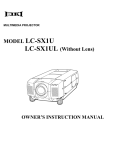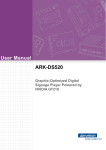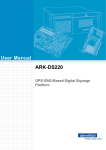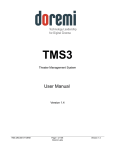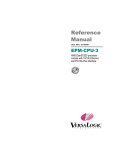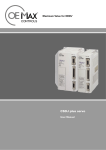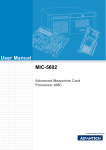Download American Megatrends PCE-5126 User manual
Transcript
User Manual PCE-5125 LGA1156 Intel® Core™i7/i5/i3/Pentium®/ Xeon® Duo Processor-based PICMG 1.3 Single Host Board with (ECC) DDR3 / Dual GbE LAN Copyright The documentation and the software included with this product are copyrighted 2010 by Advantech Co., Ltd. All rights are reserved. Advantech Co., Ltd. reserves the right to make improvements in the products described in this manual at any time without notice. No part of this manual may be reproduced, copied, translated or transmitted in any form or by any means without the prior written permission of Advantech Co., Ltd. Information provided in this manual is intended to be accurate and reliable. However, Advantech Co., Ltd. assumes no responsibility for its use, nor for any infringements of the rights of third parties, which may result from its use. Acknowledgements AMIBIOS is a trademark of American Megatrends Inc. Intel®, Core™i7/i5/i3, Pentium® Xeon® are trademarks of Intel® Corporation. WinBond is a trademark of Winbond Corporation. All other product names or trademarks are the properties of their respective owners. Product Warranty (2 years) Advantech warrants to you, the original purchaser, that each of its products will be free from defects in materials and workmanship for two years from the date of purchase. This warranty does not apply to any products which have been repaired or altered by persons other than repair personnel authorized by Advantech, or which have been subject to misuse, abuse, accident or improper installation. Advantech assumes no liability under the terms of this warranty as a consequence of such events. Because of Advantech’s high quality-control standards and rigorous testing, most of our customers never need to use our repair service. If an Advantech product is defective, it will be repaired or replaced at no charge during the warranty period. For outof-warranty repairs, you will be billed according to the cost of replacement materials, service time and freight. Please consult your dealer for more details. If you think you have a defective product, follow these steps: 1. Collect all the information about the problem encountered. (For example, CPU speed, Advantech products used, other hardware and software used, etc.) Note anything abnormal and list any onscreen messages you get when the problem occurs. 2. Call your dealer and describe the problem. Please have your manual, product, and any helpful information readily available. 3. If your product is diagnosed as defective, obtain an RMA (return merchandise authorization) number from your dealer. This allows us to process your return more quickly. 4. Carefully pack the defective product, a fully-completed Repair and Replacement Order Card and a photocopy proof of purchase date (such as your sales receipt) in a shippable container. A product returned without proof of the purchase date is not eligible for warranty service. 5. Write the RMA number visibly on the outside of the package and ship it prepaid to your dealer. PCE-5125 User Manual Part No. 2002512500 Edition 1 Printed in China November 2010 ii Declaration of Conformity FCC Class A Note: This equipment has been tested and found to comply with the limits for a Class A digital device, pursuant to part 15 of the FCC Rules. These limits are designed to provide reasonable protection against harmful interference when the equipment is operated in a commercial environment. This equipment generates, uses, and can radiate radio frequency energy and, if not installed and used in accordance with the instruction manual, may cause harmful interference to radio communications. Operation of this equipment in a residential area is likely to cause harmful interference in which case the user will be required to correct the interference at his own expense. Caution! There is a danger of a new battery exploding if it is incorrectly installed. Do not attempt to recharge, force open, or heat the battery. Replace the battery only with the same or equivalent type recommended by the manufacturer. Discard used batteries according to the manufacturer's instructions. A Message to the Customer Advantech Customer Services Each and every Advantech product is built to the most exacting specifications to ensure reliable performance in the harsh and demanding conditions typical of industrial environments. Whether your new Advantech equipment is destined for the laboratory or the factory floor, you can be assured that your product will provide the reliability and ease of operation for which the name Advantech has come to be known. Your satisfaction is our primary concern. Here is a guide to Advantech’s customer services. To ensure you get the full benefit of our services, please follow the instructions below carefully. Technical Support We want you to get the maximum performance from your products. So if you run into technical difficulties, we are here to help. For the most frequently asked questions, you can easily find answers in your product documentation. These answers are normally a lot more detailed than the ones we can give over the phone. So please consult this manual first. If you still cannot find the answer, gather all the information or questions that apply to your problem, and with the product close at hand, call your dealer. Our dealers are well trained and ready to give you the support you need to get the most from your Advantech products. In fact, most problems reported are minor and are able to be easily solved over the phone. In addition, free technical support is available from Advantech engineers every business day. We are always ready to give advice on application requirements or specific information on the installation and operation of any of our products. iii PCE-5125 User Manual Memory Compatibility PCE-5125 Memory Tested for Compatibility Brand Transcend Size Speed ECC Vendor PN Advantech PN Memory 1GB DDR3 1066 N TS128MLK64V1U / 96D3SEC K4B1G0846DTS2KNU28100-1S 1G1066NN-TR HCF8 (128x8) 1GB DDR3 1066 N TS128MLK64V1U 2GB DDR3 1066 N TS256MLK64V1U / 96D3SEC K4B1G0846DTS5KNU28300-1S 2G1066NN-TR HCF9(128x8) 1GB DDR3 1333 N TS128MLK64V3U SEC 907 HCH9 K4B1G08460(128x8) 1GB DDR3 1333 N TS128MLK64V3U Micron 9GF22 D9KPT (128x8) 2GB DDR3 1333 N TS256MLK64V3U SEC 907 HCH9 K4B1G08460(128x8) 1GB DDR3 1066 N 78.01GC3.420 96D3ELPIDA J1108BABG1G1066NN-AP AE-E 2GB DDR3 1066 N 78.A1GC3.421 96D3ELPIDA J1108BABG2G1066NN-AP AE-E 1GB DDR3 1333 N KVR1333D3N9/1G HYNIX H5TQ1G83BFR H9C 928AK (128x8) 2GB DDR3 1333 N TS128MLK64V3U ELPIDA J1108BDBGDJ-F 093309DLK20 (256x8) Apacer SEC K4B1G0846D 96D3HCH9 ENJ038A3 1G1066NN-TR (128x8) Kingston Specification Comparison Model Name Memory LAN VGA USB COM Remote Management PCE-5125QG2-00A1E Non-ECC 2 GbE Yes 14 2 SNMP-1000 PCE-5125WG2-00A1E ECC/Non-ECC 2 GbE Yes 14 2 SNMP-1000 Processor Support Processor PCE-5125QG2-00A1E PCE-5125WG2-00A1E Core i7 8XX Yes - Core i5 7XX Yes Yes Core i5 6XX Yes Yes Core i3 5XX Yes Yes Pentium G69XX Yes Yes Xeon 34XX - Yes PCE-5125 User Manual iv Backplane Support Matrix Table Model Processor Model Core™i5 6XX / Core™i3 5XX / Pentium® G69XX PCE-5125QG2-00A1E PCE-5XXX PCE-5XXX PCE-5XXX PCE-7XXX with Dual or Single PCIe x 8 Slot(s) PCE-5125WG2-00A1E PCE-5XXX Note! Xeon 34XXNote / Core i7 8XX / Core i5 7XX If PCE-5125 is used on different backplanes which has different PCIe configuration. Below message would be showed on first time power on, and user has to turn off AC power and then turn on for PCIe re-configuration. Caution! PCIe configuration error! Please turn off AC power before re-configuration. Initial Inspection Before you begin installing your motherboard, please make sure that the following materials have been shipped: ! ! ! ! ! ! ! ! ! ! ! 1 PCE-5125 PICMG 1.3 Single Host Board 1 PCE-5125 startup manual 1 CD with utility 1 User note for full-sized CPU card 2 Serial ATA HDD data cable 2 Serial ATA HDD power cable 1 COM + printer ports cable kit 1 4-port USB cable kit Keyboard and mouse Y cable 1 jumper package 1 warranty card P/N: 2002721020 P/N: 1700003194 P/N: 1703150102 P/N: 1701260305 P/N: 1700008461 P/N: 1700060202 P/N: 9689000068 If any of these items are missing or damaged, contact your distributor or sales representative immediately. We have carefully inspected the PCE-5125 mechanically and electrically before shipment. It should be free of marks and scratches and in perfect working order upon receipt. As you unpack the PCE-5125, check it for signs of shipping damage. (For example, damaged box, scratches, dents, etc.) If it is damaged or it fails to meet the specifications, notify our service department or your local sales representative immediately. Also notify the carrier. Retain the shipping carton and packing material for inspection by the carrier. After inspection, we will make arrangements to repair or replace the unit. v PCE-5125 User Manual PCE-5125 User Manual vi Contents Chapter 1 Hardware Configuration......................1 1.1 1.2 1.3 1.9 1.10 1.11 1.12 1.13 Introduction ............................................................................................... 2 Features & Benefits................................................................................... 3 Specifications ............................................................................................ 3 1.3.1 System .......................................................................................... 3 1.3.2 Memory ......................................................................................... 4 1.3.3 Input/Output .................................................................................. 4 1.3.4 Graphics........................................................................................ 4 1.3.5 Ethernet LAN ................................................................................ 5 1.3.6 Industrial features ......................................................................... 5 1.3.7 Mechanical and environmental specifications............................... 5 Jumpers and Connectors .......................................................................... 5 Table 1.1: Jumper list .................................................................. 5 Table 1.2: Connector list.............................................................. 6 Board Layout: Jumper and Connector Locations...................................... 7 Figure 1.1 Jumper and connector locations................................. 7 PCE-5125 Block Diagram ......................................................................... 8 Figure 1.2 PCE-5125 block diagram............................................ 8 Safety Precautions .................................................................................... 9 Jumper Settings ........................................................................................ 9 1.8.1 How to set jumpers ....................................................................... 9 1.8.2 BIOS CMOS/ME data clear (JCMOS1) ........................................ 9 Table 1.3: Clear BIOS CMOS/ME Data (JCMOS1)................... 10 1.8.3 Watchdog timer output (JWDT1) ................................................ 11 Table 1.4: Watchdog timer output (JWDT1) .............................. 11 Table 1.5: H/W monitor alarm (JOBS1).................................... 12 System Memory ...................................................................................... 12 Memory Installation Procedures.............................................................. 12 Cache Memory........................................................................................ 12 Processor Installation.............................................................................. 13 Processor Cooler Installation .................................................................. 15 2 Connecting Peripherals ....................17 2.1 2.2 2.3 2.4 2.5 2.6 2.7 2.8 2.9 Introduction ............................................................................................. 18 Floppy Drive Connector (FDD1).............................................................. 18 Parallel Port (LPT1)................................................................................. 19 USB Ports (USB12, USB34, USB56, USB78) ........................................ 20 VGA Connectors (VGA1) ........................................................................ 21 Serial Ports (COM1 & COM2) ................................................................. 22 PS/2 Keyboard and Mouse Connector (KBMS1/KBMS2)....................... 23 CPU Fan Connector (CPUFAN1)............................................................ 24 Front Panel Connectors (JFP1, JFP2 & JFP3) ....................................... 25 2.9.1 Power LED and keyboard lock (JFP3)........................................ 25 Table 2.1: PS/2 or ATX power supply LED status..................... 25 2.9.2 External speaker (JFP2) ............................................................. 26 2.9.3 Reset connector (JFP1) .............................................................. 26 2.9.4 HDD LED connector (JFP2)........................................................ 26 2.9.5 ATX soft power switch (JFP1)..................................................... 26 H/W Monitor/Watchdog Timer/Infrared ................................................... 27 2.10.1 H/W Monitor Alarm (JOBS1)....................................................... 27 2.10.2 Watchdog Timer (JWDT) ............................................................ 27 2.10.3 Infrared Interface(JIR)................................................................. 27 LAN Ports (LAN1 & LAN2) ...................................................................... 28 1.4 1.5 1.6 1.7 1.8 Chapter 2.10 2.11 vii PCE-5125 User Manual 2.16 2.17 2.18 Table 2.2: LAN LED Indicators.................................................. 28 High Definition Audio Module Interface................................................... 29 Figure 2.1 Jumper and connector locations of PCA-AUDIOHDA1E ..................................................................... 30 GPIO Header (GPIO1)............................................................................ 31 Case Open Connector (JCASE1) ........................................................... 32 Front Panel LAN Indicator Connector (LANLED1).................................. 33 Table 2.3: LAN LED Indicators.................................................. 33 Serial ATA Interface (SATA1~SATA6).................................................... 34 LPC Extension Interface (LPC1)............................................................. 35 Mini PCIe Extension Interface (MINIPCIE1~2) ....................................... 36 3 AMI BIOS Setup................................. 37 3.1 Introduction ............................................................................................. 38 Figure 3.1 Setup program initial screen..................................... 38 Entering Setup ........................................................................................ 39 3.2.1 Main Setup.................................................................................. 39 Figure 3.2 Main setup screen .................................................... 39 3.2.2 Advanced BIOS Features Setup................................................. 40 Figure 3.3 Advanced BIOS features setup screen .................... 40 Figure 3.4 CPU configuration setting......................................... 40 Figure 3.5 IDE configuration...................................................... 42 Figure 3.6 Super I/O configuration ............................................ 43 Figure 3.7 Hardware health configuration. ................................ 44 Figure 3.8 Configure ASF parameters....................................... 45 Figure 3.9 Configure Intel TXT parameters ............................... 45 Figure 3.10Configure MPS parameters...................................... 46 Figure 3.11Configure PCI-Express parameters ......................... 47 Figure 3.12Configure Smbios parameters.................................. 48 Figure 3.13Remote access configuration ................................... 48 Figure 3.14USB configuration .................................................... 49 3.2.3 PCI/PNP Setup ........................................................................... 50 Figure 3.15PCI/PNP setup ......................................................... 50 3.2.4 Boot Setup Utility ........................................................................ 51 Figure 3.16Boot setup utility ....................................................... 51 Figure 3.17Boot setting configuration......................................... 51 3.2.5 Security Setup ............................................................................ 52 Figure 3.18Password configuration ............................................ 52 3.2.6 Advanced Chipset Settings......................................................... 53 Figure 3.19Advanced chipset settings........................................ 53 Figure 3.20North bridge configuration ........................................ 53 Figure 3.21Video function configuration ..................................... 54 Figure 3.22South bridge configuration ....................................... 55 Figure 3.23ME subsystem configuration .................................... 56 3.2.7 Exit Option .................................................................................. 57 Figure 3.24Exit option................................................................. 57 2.12 2.13 2.14 2.15 Chapter 3.2 Chapter Chapter 4 Value-Added Software Services ...... 59 4.1 Value-Added Software Services ............................................................. 60 4.1.1 Software API............................................................................... 60 4.1.2 Software Utility............................................................................ 61 5 Chipset Software Installation Utility .. 63 5.1 5.2 5.3 Before You Begin.................................................................................... 64 Introduction ............................................................................................. 64 Windows® XP / Windows® 7 Driver Setup............................................. 65 PCE-5125 User Manual viii Chapter 6 Integrated Graphic Device Setup .....67 6.1 6.2 Introduction ............................................................................................. 68 Windows XP/Windows 7 Driver Setup .................................................... 68 7 LAN Configuration.............................69 7.1 7.2 7.3 Introduction ............................................................................................. 70 Installation ............................................................................................... 70 Win XP /Win 7 Driver Setup (LAN).......................................................... 70 8 SATA RAID Setup ..............................71 8.1 8.2 Introduction ............................................................................................. 72 SATA RAID Driver and Utility Setup ....................................................... 72 Appendix A Programming the Watchdog Timer .....73 A.1 Introduction ............................................................................................. 74 A.1.1 Watchdog timer overview............................................................ 74 A.1.2 Programming the watchdog timer ............................................... 74 Table A.1: Watchdog timer registers.......................................... 75 A.1.3 Example program........................................................................ 76 Appendix B I/O Pin Assignments..........................81 B.1 Floppy Drive Connector (FDD1).............................................................. 82 Table B.1: Floppy drive connector (FDD1) ................................ 82 Parallel Port Connector (LPT1) ............................................................... 82 Table B.2: Parallel port connector (LPT1).................................. 82 VGA Connector (VGA1) .......................................................................... 83 Table B.3: VGA connector (VGA1) ............................................ 83 RS-232 Serial Port (COM1) .................................................................... 83 Table B.4: RS-232 serial port (COM1)....................................... 83 RS 232 Serial Port (COM2)..................................................................... 84 Table B.5: RS-232 serial port (COM2)....................................... 84 USB Header (USB12 ~ 78) ..................................................................... 84 Table B.6: USB Header (USB12 ~ 78) ...................................... 84 PS/2 Keyboard/Mouse Connector (KBMS1) ........................................... 85 Table B.7: PS/2 keyboard/mouse connector (KBMS1).............. 85 External Keyboard Connector (KBMS2) ................................................. 85 Table B.8: External keyboard connector (KBMS2) .................... 85 CPU Fan Power Connector (CPUFAN1) ................................................ 85 Table B.9: CPU fan power connector (CPUFAN1) .................... 85 Power LED and Keyboard Lock Connector (JFP3 / PWR_LED & KEY LOCK) ..................................................................................................... 86 Table B.10:Power LED and keyboard lock connector (JFP3 / PWR_LED & KEY LOCK)......................................... 86 External Speaker Connector (JFP2 / SPEAKER) ................................... 86 Table B.11:External speaker connector (JFP2 / SPEAKER) ...... 86 Reset Connector (JFP1 / RESET) .......................................................... 86 Table B.12:Reset connector (JFP1 / RESET)............................. 86 HDD LED (JFP2 / HDDLED)................................................................... 87 Table B.13:HDD LED (JFP2 / HDDLED) .................................... 87 ATX Soft Power Switch (JFP1 / PWR_SW) ............................................ 87 Table B.14:ATX soft power switch (JFP1 / PWR_SW) ............... 87 Chapter Chapter B.2 B.3 B.4 B.5 B.6 B.7 B.8 B.9 B.10 B.11 B.12 B.13 B.14 ix PCE-5125 User Manual B.15 B.16 B.17 B.18 B.19 B.20 B.21 B.22 B.23 Hi-definition Audio Link Connector (HDAUD1) ....................................... 87 Table B.15:Hi-definition audio link connector (HDAUD1) ........... 87 SM Bus Connector (JFP2 / SNMP)......................................................... 88 Table B.16:SM bus connector (JFP2 / SNMP) ........................... 88 LAN1 and LAN2 LED Connector (LANLED1) ......................................... 88 Table B.17:LAN1 and LAN2 LED connector (LANLED1) ........... 88 GPIO Header (GPIO1)............................................................................ 89 Table B.18:GPIO header (GPIO1).............................................. 89 System I/O Ports..................................................................................... 90 Table B.19:System I/O ports....................................................... 90 DMA Channel Assignments .................................................................... 91 Table B.20:DMA channel assignments....................................... 91 Interrupt Assignments ............................................................................. 91 Table B.21:Interrupt assignments............................................... 91 1st MB Memory Map............................................................................... 92 Table B.22:1st MB memory map ................................................ 92 PCI Bus Map........................................................................................... 92 Table B.23:PCI bus map............................................................. 92 Appendix C Programming the GPIO .................... 93 C.1 C.2 C.3 Supported GPIO Register ....................................................................... 94 GPIO registers ........................................................................................ 94 GPIO example program-1....................................................................... 94 PCE-5125 User Manual x Chapter 1 Hardware Configuration 1 1.1 Introduction PCE-5125 is a PICMG 1.3 form-factor single host board which is designed with Intel® Q57/3450 PCH for industrial applications that need high computing power and strong I/O capability. PCE-5125 supports 32nm manufacture technology, LGA1156 socket Intel® CoreTM i7/i5/i3, Pentium® and XeonTM processors that integrate memory and graphic controllers and supports DDR3 1333 MHz SDRAM up to 8GB. By supporting advanced computing technology, PCE-5125 is suitable for computing power hungry industrial applications. PCE-5125 performs excellent graphic processing capability by its processor integrated Intel® HD Graphics graphic coreNote2 with shared memory up to 1GB when 2 GB and above system memory installed. With this feature, PCE-5125 can provide strong 2D/3D graphic processing power without an discrete graphic card to save user extra cost, power consumption and thermal design effort for an add-on graphic card. PCE-5125 also has rich I/O interfaces, and it can support Advantech PCE-5XXX and 7XXX backplanes to offer various expansion slots such as PCI, PCI-X and PCIe slots with its PCIe lanes that are configurable as one x 16 or two x 8 and four x 1Note2 going down to the backplane. The six SATA ports (300MB/sec) support software RAID 0, 1, 5, 10 to be a cost-effective data reliability solution, the two on-board RS232 serial ports are for COM port based industrial control applications. With flexible I/ O and graphic expandability, PCE-5125 can be an excellent, cost effective graphic or I/O oriented workstation class hardware platform. With outstanding performance and exceptional features, PCE-5125 is the ideal computing platform for advanced industrial applications. Note! Only Core™ i5 6XX, Core™ i3 and Pentium® processors have integrated Intel® HD Graphics graphic cores; other processors do NOT have graphic cores and need a discrete graphic card for graphic functions. Note! Only the workstation WG2 SKU plus Core™ i7, Core™ i5 7XX or Xeon® processors can support Advantech backplanes of PCE-5XXX series and 7XXX series that are with single or dual PCIe x 8 slot(s). WG2 SKU plus processors other than those mentioned above and QG2, QVG SKUs plus all kinds of processors can ONLY support PCE-5XXX series products. Please see table below for detailed information. PCI Express Port & Graphics Function Support Core i5 6XX / Core i3 5XX / Pentium G69XX Xeon 34XXNote1 / Core i7 8XX / Core i5 7XX Supports on-board VGA Doesn't support on-board VGANote2 One PCIe x16 Two PCIe x 8 One PCIe x16 Two PCIe x 8 PCE-5125QG2-00A1E Yes No Yes No PCE-5125W2-00A1E No Yes Yes Processor PCIe Note! Yes Only PCE-5125WG2-00A1E supports Xeon® 34XX processors. PCE-5125 User Manual 2 No on-board VGA means user must use a discrete graphic card, Advantech offers PCA-5650-00A1E Mini-PCIe graphic card which features no occupation of expansion slot and ultra low power consumption. 1.2 Features & Benefits Benefits Intel’s next generation Core i7/i5/i3/Pentium/Xeon Supports Intel’s® next generation Core™ processor cores with quad/dual-core computing i7/i5/i3 Processors. power brings quantum-leap performance improvement. To provide higher memory data transmitting and Supports DDR3 1333MHz SDRAM Max processing efficiency, bringing higher system per8GB. formance. WG2 SKU supports dual PCIe x 8 or one x 16 WG2 SKU supports dual PCIe x 8 or one lane(s) for supporting Advantech backplanes of x 16 lane(s) for supporting both PCEPCE-5XXX series and 7XXX series that are with 7XXX/5XXX series BPs. single or dual PCIe x 8 slot(s). WG2 SKU supports ECC DDR3 1333MHz SDRAM. To provide higher memory data transmitting reliability, suitable for applications that are sensitive to system stability such as medical, industrial server applications. To reduce customer S/W development effort with Fully supports Advantech SUSI APIs and more reliable S/W quality, also provides valueadded utilities such as system monitor and Utilities. Embedded Security ID. 1.3 Specifications 1.3.1 System ! CPU: LGA1156-socket Core i7/i5/i3, Pentium and Xeon 34XX series processors Note! ! ! ! Core™i7 8XX, Core i5 7XX and Xeon 34XX series processors do NOT have an integrated Intel® HD Graphics graphic core; it's necessary to use a discrete graphic card/module to have video output. L2 Cache: Core™ i7 8XX: Maximum 8 MB Core™ i5 7XX: Maximum 8 MB Core™ i5 6XX: Maximum 4 MB Core™ i3 5XX: Maximum 4 MB Pentium® G69XX: Maximum 3 MB (Only supported by WG2 model) Xeon® 34XX: Maximum 8 MB BIOS: AMI SPI BIOS (64 Mb SPI) System Chipset: Intel Q57/3450 platform control hub (PCH) 3 PCE-5125 User Manual Hardware Configuration Features Chapter 1 Note! ! SATA hard disk drive interface: Six onboard SATA2 connectors with data transmission rates of up to 300 MB/s. These interfaces can be enabled/disabled in the BIOS. Note! ! PCE-5125 does NOT support PATA(IDE) interface. Floppy disk drive interface: Supports one floppy disk drive, 5¼" (360 KB and 1.2 MB) or 3½" (720 KB, 1.44 MB). These interfaces can be enabled/disabled in the BIOS. 1.3.2 Memory ! RAM: – WG2 SKU: Up to 8 GB in two 240-pin DIMM sockets. Supports dual-channel DDR3 800/1066/1333 MHz SDRAM WITH or WITHOUT ECC function. – QG2 SKUs: Up to 8 GB in two 240-pin DIMM sockets. Supports dual-channel DDR3 800/1066/1333 MHz SDRAM WITHOUT ECC function. Note! ONLY WG2 SKU support DDR3 memory module with ECC function, QG2 can ONLY support those with NO ECC. Wrong memory configuration may cause no boot or system instability problems. 1.3.3 Input/Output ! ! ! ! ! ! Backplane Support: Backplane Support Matrix Table: Model Core i5 6XX / Core i3 5XX / Pentium G69XX Xeon 34XXNote / Core i7 8XX / Core i5 7XX PCE-5125QG2-00A1E PCE-5XXX PCE-5XXX PCE-5125WG2-00A1E PCE-5XXX PCE-5XXX PCE-7XXX with Dual or Single PCIe x 8 Slot(s) PCI bus: Four PCI masters to the backplane, 32-bit, 33 MHz PCI 2.2 compliant. Enhanced parallel port: This EPP/SPP/ECP port can be configured to LPT1, LPT2, LPT3 or disabled. A standard DB-25 female connector provided. Serial ports: Two RS-232 serial ports PS/2 keyboard and mouse connector: One 6-pin mini-DIN connectors is located on the mounting bracket for easy connection to a PS/2 keyboard and mouse via the Y-cable included in the package. USB port: Supports up to 13 USB 2.0 ports with transmission rate up to 480 Mbps. 9 ports are on the CPU card and 4 ports are on the backplane. 1.3.4 Graphics ! ! Controller: Intel® HD Graphics embedded in the processor. Display memory: Max. 1 GB shared video memory with system memory ≥ 2 GB. ! ! CRT: Up to 2048 x 1536 resolution, 400 MHz RAMDAC. PCI express x16/x8 slot on the backplane: An external graphic card can be installed in the PCI-E x 16/ x 8 slot for stronger 2D/3D graphic capability. PCE-5125 User Manual 4 ! ! Supporting single/dual 10/100/1000 Mbps Ethernet port(s) via the dedicated PCI Express x1 bus which provides 500 MB/s data transmission rate. Controller: – LAN 1: Intel® 82578DM for all SKUs. – LAN 2: Intel® 82583V for QG2 SKU; Intel 82574L for WG2 SKU. Chapter 1 1.3.5 Ethernet LAN 1.3.6 Industrial features Watchdog timer: Can generate a system reset or IRQ11. The watchdog timer is programmable, with each unit equal to one second or one minute (255 levels). 1.3.7 Mechanical and environmental specifications ! ! ! ! Operating temperature: 0 ~ 60° C (32 ~ 140° F, Depending on CPU) Storage temperature: -40 ~ 85° C (-40 ~ 185° F) Humidity: 20 ~ 95% non-condensing Power supply voltage: +3.3 V, +5 V, +12 V, +5 VSB ! Power consumption: Processor: Intel Core i7 860; Memory: 2 DDR3 1333 MHz 2 GB DIMMs Voltage +12 V +5 V +3.3 V +5 VSB ! ! Current 12.156 A 15.576 A 12.108 A 0.024 A Board size: 338.58 mm (L) x 126.39 mm (W) (13.3" x 4.98") Board weight: 0.490 kg 1.4 Jumpers and Connectors Connectors on the PCE-5125 single host board link it to external devices such as hard disk drives and a keyboard. In addition, the board has a number of jumpers used to configure your system for your application. The tables below list the function of each of the board jumpers and connectors. Later sections in this chapter give instructions on setting jumpers. Chapter 2 gives instructions for connecting external devices to your motherboard. Table 1.1: Jumper list Label Function JCMOS1 CMOS clear JWDT1 Watchdog Reset JOBS1 HW Monitor Alarm 5 PCE-5125 User Manual Hardware Configuration ! Table 1.2: Connector list Label Function FDD1 FDD connector LPT1 Parallel port, Parallel port x 1, supports SPP/EPP/ECP mode LAN1 Intel 82578DM for all SKUs LAN2 LAN 2: Intel 82583V for QG2 SKU; Intel 82574L for WG2 SKU VGA1 VGA connector KBMS1 PS/2 keyboard and mouse connector KBMS2 External keyboard/mouse connector COM1 Serial port: COM1; RS-232 (Box Header) COM2 Serial port: COM2; RS-232 (Box Header) JIR1 Infrared connector JFP1 Power Switch / Reset connector JFP2 External speaker / SATA HDD LED connector JFP3 (Keyboard Lock and Power LED) Suspend: Fast flash (ATX/AT) System On: ON (ATX/AT) System Off: OFF (AT) System Off: Slow flash (ATX) JCASE1 Case Open CPUFAN1 CPU FAN connector (4-pin) LANLED1 LAN1/2 LED extension connector HDAUD1 Connector for HD audio extension module USB12 USB port 1, 2 USB34 USB port 3, 4 USB56 USB port 5, 6 USB78 USB port 7, 8 USB9 USB port 9 SATA1 Serial ATA1 SATA2 Serial ATA2 SATA3 Serial ATA3 SATA4 Serial ATA4 SATA5 Serial ATA5 SATA6 Serial ATA6 CPU1 CPU Socket DIMMA1 Memory connector channel A DIMMB1 Memory connector channel B GPIO1 GPIO pin header (SMD pitch-2.0 mm) MINIPCIE1/2 Mini PCIe socket LPC1 COM port module expansion pin-header PCE-5125 User Manual 6 7 CPUFAN1 JFP1~3 CPU1 DVI1 ;KƉƟŽŶĂůͿ DIMMB1 DIMMA1 JCASE1 FDD1 LPT1 LANLED1 USB12~78 Mini PCIe Socket JOBS1+JWDT1+JIR1 HDAUD1 GPIO1 LPC1 KBMS2 JCMOS1 SATA1~6 Hardware Configuration Figure 1.1 Jumper and connector locations PCE-5125 User Manual KBMS1 VGA1 USB9 LAN2 LAN1 COM2 COM1 Chapter 1 1.5 Board Layout: Jumper and Connector Locations 1.6 PCE-5125 Block Diagram 1 PCIe x 16 2 PCIe x 8 Gen 2.0 Connector A & B Channel A (ECC) DDR3 800/1066/1333 Channel A (ECC) DDR3 800/1066/1333 Intel Dual/Quad Core Core i7/i5/i3 / Xeon Processor FDI DMI DVI (Optional) TI SN75DP139 SDVO VGA 6 SATA Ports with RAID 0, 1, 5, 10 PCIe x 1 G-LAN1 : Intel 82578DM PCIe x 1 G-LAN2 : Intel 82583V (QG2) Intel 82574L (WG2) 300MB/s Q57 / 3450 Platform Control Hub 4 USB Connector C Four PCIe x 1 PCIe x 1 Mini-PCIe Socket USB 2.0 9/8 USB Ports USB 2.0 Optional PCA-AUDIO-HDA1E Audio Module HD Audio 32bit/33MHz PCI Bus Interface 64 Mbit BIOS Flash Super IO Winbond W83627DHG-P 2 RS 232 Figure 1.2 PCE-5125 block diagram PCE-5125 User Manual Connector A Gen 2.0 8 1 FDD 1 LPT Connector D Warning! Always completely disconnect the power cord from your chassis whenever you work with the hardware. Do not make connections while the power is on. Sensitive electronic components can be damaged by sudden power surges. Only experienced electronics personnel should open the PC chassis. Caution! The computer is provided with a battery-powered Real-time Clock. There is a danger of explosion if battery is incorrectly replaced. Replace only with same or equivalent type recommended by the manufacturer. Discard used batteries according to manufacturer's instructions. Caution! There is a danger of a new battery exploding if it is incorrectly installed. Do not attempt to recharge, force open or heat the battery. Replace the battery only with the same or equivalent type recommended by the manufacturer. Discard used batteries according to the manufacturer’s instructions. 1.8 Jumper Settings This section provides instructions on how to configure your motherboard by setting the jumpers. It also includes the motherboard’s default settings and your options for each jumper. 1.8.1 How to set jumpers You can configure your motherboard to match the needs of your application by setting the jumpers. A jumper is a metal bridge that closes an electrical circuit. It consists of two metal pins and a small metal clip (often protected by a plastic cover) that slides over the pins to connect them. To “close” (or turn ON) a jumper, you connect the pins with the clip. To “open” (or turn OFF) a jumper, you remove the clip. Sometimes a jumper consists of a set of three pins, labeled 1, 2 and 3. In this case you connect either pins 1 and 2, or 2 and 3. A pair of needle-nose pliers may be useful when setting jumpers. 1.8.2 BIOS CMOS/ME data clear (JCMOS1) The PCE-5125 CPU card contains a jumper that can erase BIOS CMOS data and ME (Intel Management Engine) data and reset the system BIOS information. Normally this jumper should be set with pins 1-2 closed. If you want to reset those data, set J1 to 2-3 closed for just a few seconds, and then move the jumper back to 1-2 closed. This procedure will reset the CMOS to its default setting. 9 PCE-5125 User Manual Hardware Configuration Caution! Always ground yourself to remove any static charge before touching the motherboard. Modern electronic devices are very sensitive to static electrical discharges. As a safety precaution, use a grounding wrist strap at all times. Place all electronic components on a static-dissipative surface or in a static-shielded bag when they are not in the chassis. Chapter 1 1.7 Safety Precautions Table 1.3: Clear BIOS CMOS/ME Data (JCMOS1) Function Jumper Setting 1 *Keep BIOS CMOS/ME data 1-2 closed Clear BIOS CMOS/ME data 2-3 closed JCMOS1 * default setting PCE-5125 User Manual 10 The PCE-5125 contains a watchdog timer that will reset the CPU or send a signal to IRQ11 in the event the CPU stops processing. This feature means the PCE-5125 will recover from a software failure or an EMI problem. The JWDT1 jumper settings control the outcome of what the computer will do in the event the watchdog timer is tripped. Table 1.4: Watchdog timer output (JWDT1) Function Jumper Setting 2-3 closed *default setting The interrupt output of the watchdog timer is a low level signal. It will be held low until the watchdog timer is reset. 11 PCE-5125 User Manual Hardware Configuration 1 * Reset Note! Chapter 1 1.8.3 Watchdog timer output (JWDT1) Table 1.5: H/W monitor alarm (JOBS1) Function Jumper Setting 1 Enabled 2 1-2 closed 1 Disabled 2 1-2 opened (JOBS1) is a 2-pin connector for setting enable/disable alarm while the on-board security event acts. 1.9 System Memory PCE-5125 has two 240-pin memory sockets for (ECC) DDR3 1066/1333 MHz memory modules with maximum capacity of 8GB. (Maximum 4GB for each DIMM) PCE-5125 QG2 and QVG SKUs support non-ECC DDR3 memory modules. PCE-5125 WG2 SKU supports ECC and non-ECC DDR3 memory modules. Please be noted that PCE-5125 does NOT support registered DIMMs (RDIMMs). 1.10 Memory Installation Procedures To install DIMMs, first make sure the two handles of the DIMM socket are in the “open” position. i.e. the handles lean outward. Slowly slide the DIMM module along the plastic guides on both ends of the socket. Then press the DIMM module right down into the socket, until you hear a click. This is when the two handles have automatically locked the memory module into the correct position of the DIMM socket. To remove the memory module, just push both handles outward, and the memory module will be ejected by the mechanism in the socket. Note! Because PCE-5125 supports Intel Active Management Technology 6.0 (iAMT6.0) which utilizes some memory space of channel 0, it's suggested that the user should not leave channel 0 DIMM slots (DIMMA1) empty, or it may cause some system abnormality. 1.11 Cache Memory CPUs supported by PCE-5125 have 8MB, 4MB, 3MB L2 cache memory sizes. PCE-5125 User Manual 12 Warning! Without a fan or heat sink, the processor will overheat and cause damage to both the processor and the single board computer. To install a processor, first turn off your system. 2. Remove the socket protection cap. 13 PCE-5125 User Manual Hardware Configuration The PCE-5125 is designed for Intel® LGA 1156 socket processors. 1. Pull the bar beside the processor socket outward and lift it. Chapter 1 1.12 Processor Installation 3. Align the cuts on the processor with the edges of the socket. 4. Replace the socket cap; lower retainer bar and clip it. 5. Finish processor installation. PCE-5125 User Manual 14 Purchasing PCE-5125's proprietary CPU cooler (P/N: 1960047831N001) from Advantech is a must. Other brands' CPU coolers are NOT compatible with PCE5125. Please install 1960047831N001 CPU cooler following these instructions: Attach the CPU cooler on CPU card by fastening four screws of the CPU cooler into the steel back-plate on PCB. Note the direction of CPU cooler; it must follow that shown above. Installing CPU cooler in wrong direction may cause bad heat dissipation that may damage the CPU card. 15 PCE-5125 User Manual Hardware Configuration Advantech offers special designed CPU cooler of PCE-5125 for better heat dissipation efficiency and enhancing rigidity of CPU card, the part number is 1960047831N001, please do buy it with PCE-5125 CPU card since it is NOT compatible with other brand CPU cooler (neither is compatible with Intel boxed CPU cooler). Chapter 1 1.13 Processor Cooler Installation PCE-5125 User Manual 16 Chapter 2 Connecting Peripherals 2 2.1 Introduction You can access most of the connectors from the top of the board as it is being installed in the chassis. If you have a number of cards installed, you may need to partially remove the card to make all the connections. 2.2 Floppy Drive Connector (FDD1) You can attach up to two floppy disk drives to the PCE-5125's onboard controller. You can use 3.5" (720 KB, 1.44 MB) drives. On the end of the cable is a 34-pin flat-cable connector. On the other end are two sets of 34-pin flat-cable connectors (usually used for 3.5" drives). The set on the end (after the twist in the cable) connects to the A: floppy drive. The set in the middle connects to the B: floppy drive. PCE-5125 User Manual 18 Chapter 2 2.3 Parallel Port (LPT1) Connecting Peripherals The parallel port is normally used to connect the motherboard to a printer. The PCE5125 includes an onboard parallel port, accessed through a 26-pin flat-cable connector, LPT1. 19 PCE-5125 User Manual 2.4 USB Ports (USB12, USB34, USB56, USB78) The PCE-5125 provides up to 9 USB (Universal Serial Bus) on-board ports with complete Plug & Play and hot swap support for up to 127 external devices. These USB ports comply with USB Specification Rev. 2.0, support transmission rates up to 480 Mbps and are fuse protected. The USB interface can be disabled in the system BIOS setup. (Only available for QG2 and WG2 models) PCE-5125 User Manual 20 VGA1 Chapter 2 2.5 VGA Connectors (VGA1) Connecting Peripherals The PCE-5125 has VGA outputs that can drive conventional CRT display. VGA1 is a standard 15-pin D-SUB connector commonly used for VGA. 21 PCE-5125 User Manual 2.6 Serial Ports (COM1 & COM2) The PCE-5125 offers two serial ports. These ports can connect to serial devices, such as a mouse or a printer, or to a communications network. The IRQ and address ranges for both ports are fixed. However, if you want to disable the port or change these parameters later, you can do this in the system BIOS setup. You can purchase dual COM cable kit if you are a QG2 or WG2 user and want to use dual COM ports. The P/N is 1701092300. PCE-5125 User Manual 22 Chapter 2 2.7 PS/2 Keyboard and Mouse Connector (KBMS1/ KBMS2) Connecting Peripherals Two on-board 6-pin mini-DIN connectors (KBMS1) provide connection to PS/2 keyboard and mouse by the Y-cable (1700060202) in the package. The on-board KBMS2 pin header provides connection the front panel PS/2 keyboard and mouse connector of the chassis. 23 PCE-5125 User Manual 2.8 CPU Fan Connector (CPUFAN1) This connector supports cooling fans of 500 mA (6 W) or less, and it also support smart fan control when using 4-pin cooler. PCE-5125 User Manual 24 There are several external switches to monitor and control the PCE-5125. Chapter 2 2.9 Front Panel Connectors (JFP1, JFP2 & JFP3) Connecting Peripherals 2.9.1 Power LED and keyboard lock (JFP3) JFP3 is a 5-pin connector for the power LED. Refer to Appendix B for detailed information on the pin assignments. If a PS/2 or ATX power supply is used, the system’s power LED status will be as indicated below: Table 2.1: PS/2 or ATX power supply LED status Power mode LED (PS/2 power) LED (ATX power) System On On On System Suspend Fast flashes Fast flashes System Off Off Slow flashes 25 PCE-5125 User Manual 2.9.2 External speaker (JFP2) JFP2 is a 4-pin connector for an external speaker. The PCE-5125 provides an onboard buzzer as an alternative to an external speaker. To enable the buzzer, set pins 5 and 7 as closed. 2.9.3 Reset connector (JFP1) Many computer cases offer the convenience of a reset button. Connect the wire from the reset button. 2.9.4 HDD LED connector (JFP2) You can connect an LED to connector JFP2 to indicate when the HDD is active. 2.9.5 ATX soft power switch (JFP1) If your computer case is equipped with an ATX power supply, you should connect the power on/off button on your computer case to JFP1. This connection enables you to turn your computer on and off. PCE-5125 User Manual 26 J JIR1 JWDT1 JOBS1 This 2-pin header is for enabling/disabling H/W monitor alarm function. Closed: Enables OBS Alarm Open: Disables OBS Alarm 2.10.2 Watchdog Timer (JWDT) This is for setting action trigger by watchdog timer. 1-2 Pin Close: No ACtion 2-3 Pin Close: System Reset 2.10.3 Infrared Interface(JIR) This is a 5-pin header for an infrared device. 27 PCE-5125 User Manual Connecting Peripherals 2.10.1 H/W Monitor Alarm (JOBS1) Chapter 2 2.10 H/W Monitor/Watchdog Timer/Infrared LED2 LED1 2.11 LAN Ports (LAN1 & LAN2) The PCE-5125 is equipped with one or two high-performance 1000 Mbps Ethernet LANs. They are supported by all major network operating systems. The RJ-45 jacks on the rear plate provide convenient connectivity. Table 2.2: LAN LED Indicators LAN Mode LED1 LED2* 1000Mbps Link On Green On On 1000Mbps Active Green on Flash 1000Mbps Link Off Off Off 100Mbps Link On Orange On On 100Mbps Active Orange On Flash 100Mbps Link Off Off Off 10Mbps Link On Off On 10Mbps Active Off Flash 10Mbps Link Off Off Off PCE-5125 User Manual 28 Chapter 2 2.12 High Definition Audio Module Interface Connecting Peripherals This HDAUD1 pin header is the connection interface to Advantech's 7.1 channel high definition audio module. Note! Advantech 7.1 channel high definition audio module ordering information. P/N: PCA-AUDIO-HDA1E 29 PCE-5125 User Manual Connect CDIN1 with the CD/DVD drive's CD-in connector with the audio line included in the CD/DVD drive accessory i Connect CN1 with the power supply's 4-pin power connector Connect HDAUD1 to the HDAUD1 pinheader on the CPU card with the HD audio cable (PN:1701120251) Figure 2.1 Jumper and connector locations of PCA-AUDIO-HDA1E Note! Please remove the yellow jumper cap on the CPU card's HDAUD1 pinheader before connecting the HD audio cable to it. PCE-5125 User Manual 30 Chapter 2 2.13 GPIO Header (GPIO1) Connecting Peripherals Provides 14-Pins pin header for 8-bit Digital I/O usage. Refer to Appendix B for detailed information on the pin assignments and programming guide in Appendix C. 31 PCE-5125 User Manual 2.14 Case Open Connector (JCASE1) The 2-pin case open connector is for chassis with a case open sensor. When the case is open, the buzzer on motherboard will beep. PCE-5125 User Manual 32 Table 2.3: LAN LED Indicators LAN Mode LED1 LED2* 1000Mbps Link On Green On On Green on Flash 1000Mbps Link Off Off Off 100Mbps Link On Orange On On 100Mbps Active Orange On Flash 100Mbps Link Off Off Off 10Mbps Link On Off On 10Mbps Active Off Flash 10Mbps Link Off Off Off 33 Connecting Peripherals 1000Mbps Active Chapter 2 2.15 Front Panel LAN Indicator Connector (LANLED1) PCE-5125 User Manual 2.16 Serial ATA Interface (SATA1~SATA6) The PCE-5125 features high performance serial ATA interfaces (up to 300 MB/s) which eases cabling to hard drives or CD/DVD drives with long cables. These six on-board SATA ports can be configured as RAID 0, 1, 10, or 5. Please see the detailed BIOS setting instructions for this in Chapter 3. PCE-5125 User Manual 34 LPC1 Chapter 2 2.17 LPC Extension Interface (LPC1) Connecting Peripherals LPC1 is a 4-pin female pinheader for adopting Advantech proprietary COM port extension module PCA-COM485-00A1E which features four extra COM ports (serial ports) supporting RS-422/485 with auto flow control function. 35 PCE-5125 User Manual Mini PCIe Socket 2.18 Mini PCIe Extension Interface (MINIPCIE1~2) MINIPCIE1~2 combines a Mini PCIe socket which contains one PCIe x 1 (Gen 2.0) and one USB 2.0 port. This is mainly for adopting Advantech PCA-5650-00A1E Mini PCIe graphic card for those users that use Core i7 8XXX, Core i5 7XXX but do not want to use up one expansion slot for a discrete PCI/PCIe graphics card. PCE-5125 User Manual 36 Chapter 3 AMI BIOS Setup 3 3.1 Introduction AMIBIOS has been integrated into quantities of motherboards for over a decade. In the past, people often referred to the AMIBIOS setup menu as BIOS, BIOS setup or CMOS setup. With the AMIBIOS Setup program, you can modify BIOS settings and control the special features of your computer. The Setup program uses a number of menus for making changes and turning the special features on or off. This chapter describes the basic navigation of the PCE-5125 setup screens. Figure 3.1 Setup program initial screen AMI’s BIOS ROM has a built-in Setup program that allows users to modify the basic system configuration. This type of information is stored in battery-backed up CMOS so it retains the Setup information when the power is turned off. PCE-5125 User Manual 38 Turn on the computer and check for the “patch” code. If there is a number assigned to the patch code, it means that the BIOS supports your CPU. If there is no number assigned to the patch code, please contact an Advantech application engineer to obtain an up-to-date patch code file. This will ensure that your CPU’s system status is valid. After ensuring that you have a number assigned to the patch code, press <DEL> and you will immediately be allowed to enter Setup. When you first enter the BIOS Setup Utility, you will enter the Main setup screen. You can always return to the Main setup screen by selecting the Main tab. There are two Main Setup options. They are described in this section. The Main BIOS Setup screen is shown below. Figure 3.2 Main setup screen The Main BIOS setup screen has two main frames. The left frame displays all the options that can be configured. Grayed-out options cannot be configured; options in blue can. The right frame displays the key legend. Above the key legend is an area reserved for a text message. When an option is selected in the left frame, it is highlighted in white. Often a text message will accompany it. 3.2.1.1 System Time / System Date Use this option to change the system time and date. Highlight System Time or System Date using the <Arrow> keys. Enter new values through the keyboard. Press the <Tab> key or the <Arrow> keys to move between fields. The date must be entered in MM/DD/YY format. The time must be entered in HH:MM:SS format. 39 PCE-5125 User Manual AMI BIOS Setup 3.2.1 Main Setup Chapter 3 3.2 Entering Setup 3.2.2 Advanced BIOS Features Setup Select the Advanced tab from the PCE-5125 setup screen to enter the Advanced BIOS Setup screen. You can select any of the items in the left frame of the screen, such as CPU Configuration, to go to the sub menu for that item. You can display an Advanced BIOS Setup option by highlighting it using the <Arrow> keys. All Advanced BIOS Setup options are described in this section. The Advanced BIOS Setup screen is shown below. The sub menus are described on the following pages. Figure 3.3 Advanced BIOS features setup screen 3.2.2.1 CPU configuration Figure 3.4 CPU configuration setting PCE-5125 User Manual 40 ! ! ! ! ! ! ! ! ! 41 PCE-5125 User Manual AMI BIOS Setup ! Ratio CMOS Setting Use this to set the ratio between CPU core clock and BCLK frequencies. Hardware Prefetcher Hardware Prefetcher is a technique that fetches instructions and/or data from memory into the CPU cache memory well before the CPU needs it, so that it can improve the load-to-use latency. You may choose to enable or disable it. Adjacent Cache Line Prefetch The Adjacent Cache-Line Prefetch mechanism, like automatic hardware prefetch, operates without programmer intervention. When enabled through the BIOS, two 64-byte cache lines are fetched into a 128-byte sector, regardless of whether the additional cache line has been requested or not. You may choose to enable or disable it. MPS and ACPI MADT ordering This feature allows the user to set MADT ordering. Modern ordering is for Windows XP or later OSes. Legacy ordering is for Windows 2000 or earlier OSes. Max CPUID Value Limit This is disabled for Windows XP. Intel(R) Virtualization Technology This feature is used to enable or disable the Intel Virtualization Technology (IVT) extension. It allows multiple operating systems to run simultaneously on the same system. It does this by creating virtual machines, each running its own x86 operating system. Execute Disable Bit Capability This item specifies the Execute Disable Bit Feature. The settings are Enabled and Disabled. The Optimal and Fail-Safe default setting is Enabled. If Disabled is selected, the BIOS forces the XD feature flag to always return to 0. Active Processor Cores Use this to select how many processor cores you want to activate when you are using a dual or quad core processor. A20M This is to make legacy OSs compatible with some APs. Intel® SpeedStep™ Tech When set to disabled, the CPU runs at its default speed, when set to enabled, the CPU speed is controlled by the system. Intel® C-State Tech When enabled, this function reduces CPU power consumption in a system halt state. You may choose to enable or disable it. Chapter 3 ! 3.2.2.2 IDE Configuration Figure 3.5 IDE configuration ! ! ! ! Configure SATA as This can be configured as IDE, RAID, AHCI, or Disabled. Primary/Secondary/Third/Fourth IDE Master While entering setup, BIOS auto detects the presence of IDE devices. This displays the status of auto detection of IDE devices. Primary/Secondary/Third/Fourth IDE Slave While entering setup, BIOS auto detects the presence of IDE devices. This displays the status of auto detection of IDE devices. AHCI Configuration AHCI is a new interface specification that allows the SATA controller driver to support advanced features. While entering setup, BIOS auto detects the presence of AHCI devices. This displays the status of auto detection of AHCI devices. PCE-5125 User Manual 42 Chapter 3 3.2.2.3 Super I/O Configuration AMI BIOS Setup Figure 3.6 Super I/O configuration ! ! ! ! ! ! ! ! ! OnBoard Floppy Controller This option allows the BIOS to Enable or Disable the floppy controller. Floppy A Select the type of floppy drive connected to the system. We suggest you disable the floppy while installing Windows Vista without a floppy drive. Floppy B Select the type of floppy drive connected to the system. Serial Port1 Address This option configures serial port 1 base addresses. Serial Port2 Address This option configures serial port 2 base addresses. Serial port2 Mode This option configures serial port 2 mode. Parallel Port Address This configures parallel port base addresses. The following options are also available: Parallel Port Mode This option configures Parallel Port mode. Available options include Normal, Bidirectional, ECP, EPP, ECP & EPP. Parallel Port IRQ This option configures Parallel Port base IRQ. 43 PCE-5125 User Manual 3.2.2.4 Hardware Health Configuration The main screen shows your system health information including system/CPU temperature, CPU fan speed and system voltage values. Figure 3.7 Hardware health configuration. ! ! ! Chassis Intrusion Enable/Disable the Chassis Intrusion monitoring function. When enabled and the case is opened, the speaker beeps. CPU Warning Temperature Use this to set the CPU warning temperature threshold. When the system reaches the warning temperature, the speaker will beep. ACPI Shutdown Temperature Use this to set the ACPI shutdown temperature threshold. When the system reaches the shutdown temperature, it will be automatically shut down by ACPI OS to protect the system from overheat damage. PCE-5125 User Manual 44 Chapter 3 3.2.2.5 ASF Configuration AMI BIOS Setup Figure 3.8 Configure ASF parameters ! ASF Support Use this to enable or disable ASF function. 3.2.2.6 Intel TXT (LT) Configuration Figure 3.9 Configure Intel TXT parameters This enables or disables Intel® Trusted Execution Technology. 45 PCE-5125 User Manual 3.2.2.7 Intel VT-d ! Intel VT-d Configuration To support Intel chipset virtualization technology for directed I/O. 3.2.2.8 MPS Configuration Figure 3.10 Configure MPS parameters ! MPS Revision Choose Multi Processor Specification for OS compatibility. PCE-5125 User Manual 46 Chapter 3 3.2.2.9 PCI-Express Configuration ! ! ! ! ! ! ! Relaxed Ordering This item enables or disables PCI Express device relaxed ordering. Maximum Payload Size Either set Maximum payload for PCI Express device, or allow system BIOS select the value. Extended Tag Field If Enabled, it allows device to use 8-bit tag field as a requester. No Snoop This item enables or disables PCI Express device No Snoop option. Maximum Read Request Size This item sets maximum read request size of PCI Express device, or allows system BIOS select the value. Active State Power-Management This is to enable or disable PCI-Express port's power saving function. Enabling this could reduce add-on card compatibility. Extended Synch If Enabled, it allows generation of extended synchronization patterns. 47 PCE-5125 User Manual AMI BIOS Setup Figure 3.11 Configure PCI-Express parameters 3.2.2.10 Smbios Configuration Figure 3.12 Configure Smbios parameters ! Smbios Support This allows user to enable or disable SMBIOS support. 3.2.2.11 Remote Access Configuration You can disable or enable the BIOS remote access feature here. This function is used to redirect the console from the serial port. The Optimal and Fail-Safe default setting is Disabled. Figure 3.13 Remote access configuration Note! If you want to use SOL, which is provided by Intel AMT, you have to enable the Remote access feature. PCE-5125 User Manual 48 Chapter 3 3.2.2.12 USB Configuration AMI BIOS Setup Figure 3.14 USB configuration ! ! ! ! ! USB Function This enables or disables USB host controllers. – EHCI Controller#1 This allows user to enable or disable USB EHCI Controller#1. – EHCI Controller#2 This allows user to enable or disable USB EHCI Controller#2. Legacy USB Support This is for supporting USB device under legacy OS such as DOS. When choosing "AUTO", the system will automatically detect if any USB device is plugged into the computer and enable USB legacy mode when a USB device is plugged and disable USB legacy mode when no USB device is plugged. USB 2.0 Controller Mode This is to set speed of the USB 2.0 Controller. BIOS EHCI Hand-Off This enables or disables supporting OS without EHCI hand-off feature. Legacy USB 1.1 HC Support This enables or disables USB 1.1 support. 49 PCE-5125 User Manual 3.2.3 PCI/PNP Setup Select the PCI/PnP tab from the PCE-5125 setup screen to enter the Plug and Play BIOS Setup screen. You can display a Plug and Play BIOS Setup option by highlighting it using the <Arrow> keys. All Plug and Play BIOS Setup options are described in this section. The Plug and Play BIOS Setup screen is shown below. Figure 3.15 PCI/PNP setup 3.2.3.1 Clear NVRAM Set this value to force the BIOS to clear the Non-Volatile Random Access Memory (NVRAM). The Optimal and Fail-Safe default setting is No. 3.2.3.2 Plug and play O/S Set this value to allow the system to modify the settings for Plug and Play operating system support. The Optimal and Fail-Safe default setting is No. 3.2.3.3 PCI latency timer Use this to adjust the PCI Latency Timer. This option sets the latency of all PCI devices on the PCI bus. The Optimal and Fail-Safe default setting is 64. 3.2.3.4 Allocate IRQ to PCI VGA Set this value to allow or stop the system from giving the VGA adapter card an interrupt address. The Optimal and Fail-Safe default setting is Yes. 3.2.3.5 Palette snooping Set this value to allow the system to modify the Palette Snooping settings. The Optimal and Fail-Safe default setting is Disabled. 3.2.3.6 PCI IDE BusMaster Set this value to allow or prevent the use of PCI IDE Busmastering. The Optimal and Fail-Safe default setting is Disabled. 3.2.3.7 Off board PCI/ISA IDE card Set this value to allow an add-on PCI/ISA IDE card to be selected. The Optimal and Fail-Safe default setting is Auto. PCE-5125 User Manual 50 3.2.4 Boot Setup Utility Figure 3.16 Boot setup utility Figure 3.17 Boot setting configuration 51 PCE-5125 User Manual AMI BIOS Setup 3.2.3.9 DMA Channel [0,1,3,5,6,7] Available Specified DMA is available to be used by PCI/PnP devices. Reserved Specified DMA is reserved for use by legacy ISA devices. Reserved Memory Size Size of memory block to reserve for legacy ISA devices. Chapter 3 3.2.3.8 IRQ IRQ[3,4,5,7,9,10,11,14,15]: Available Specified IRQ is available to be used by PCI/PnP devices. Reserved Specified IRQ is reserved for use by Legacy ISA devices. The following options are available: ! Quick Boot: Allows the BIOS to skip certain tests while booting. This will decrease the time needed to boot the system. ! Quiet Boot: If this option is set to Disabled, the BIOS displays normal POST messages. If Enabled, an OEM Logo is shown instead of POST messages. ! Bootup Num-Lock: Select the Power-on state for Numlock. ! PS/2 Mouse Support: Select support for PS/2 Mouse. ! Wait For ‘F1’ If Error: Wait for the F1 key to be pressed if an error occurs. ! Hit ‘DEL’ Message Display: Displays “Press DEL to run Setup” in POST. ! Interrupt 19 Capture: Some add-on cards' option ROMs need Interrupt 19, this is to enable or disable supporting this kind of add-on cards. 3.2.5 Security Setup Figure 3.18 Password configuration Select Security Setup from the AIMB-556 Setup main BIOS setup menu. All Security Setup options, such as password protection and virus protection are described in this section. To access the sub menu for the following items, select the item and press <Enter>: 3.2.5.1 Boot sector Virus protection The boot sector virus protection will warn if any program tries to write to the boot sector. PCE-5125 User Manual 52 Chapter 3 3.2.6 Advanced Chipset Settings 3.2.6.1 North Bridge Chipset Configuration These options allows user to do settings for memory and graphic controllers. Figure 3.20 North bridge configuration ! ! ! Memory Remap Feature Enabling this feature allows the system to use memory capacity larger than 4GB, disabling this limits system memory capacity no more than 4GB. DRAM Frequency This setting allows user to select DRAM frequency. Configure DRAM Timing by SPD When enabling, DRAM will operate with a frequency set by SPD, disabling this will allow user to manually set DRAM frequency. 53 PCE-5125 User Manual AMI BIOS Setup Figure 3.19 Advanced chipset settings ! ! ! ! ! ! Memory Hole This setting allows user to reserve the 1MB of memory required by some legacy add-on cards. DRAM Margin Ranks This allows user to enable or disable function of DRAM Margin Ranks. Initiate Graphic Adapter This setting allows user to select which graphics controller to be the primary graphic device when booting up. PEG Port This is for user to choose manually enabling or disabling PCIe graphic port or leave it to automatically detect presence of a add-on PEG graphic card. PEG Force GEN1 This setting allows user to manually downgrade PEG port to Gen 1. Video Function Configuration This item is allows the user to set Video memory. There are three options, [128 MB]/[256 MB]/[Maximum DVMT] Figure 3.21 Video function configuration PCE-5125 User Manual 54 ! ! ! ! ! LAN1 Controller Enables or disables the LAN1 controller. Boot From LAN1 Enables or disables LAN1 boot. Resume On LAN1 Enables or disables LAN1 resuming. LAN2 Controller Enables or disables the LAN2 controller. Boot From LAN2 Enables or disables LAN2 boot. 55 PCE-5125 User Manual AMI BIOS Setup Figure 3.22 South bridge configuration Chapter 3 3.2.6.2 South Bridge Chipset Configuration These options allow users to do settings for memory and graphic controllers. ! ! ! ! ! ! ! ! ! ! Resume On LAN2 Enables or disables LAN2 resuming. HDA Controller Enables or disables the High Definition audio controller. Internal HDMI Enables or disables the HDMI controller. SMBUS Controller Enables or disables the SMBUS controller. Reserved Page Route This allows user to define which interface to send out 80 port message. Available option are PCI and LPC. Power Type This allows user to choose power type. Restore on AC Loss This allows user to define how the system responds to power restore after AC power loss. PCIE Ports Configuration This is for user to choose manually enabling or disabling PCIe port or leave it to automatically detect presence of an add-on card. Resume on Ring Enabling this means the system can be awakened by modem ring. Resume on RTC Alarm Enabling this allows the system to be awakened by an RTC alarm. 3.2.6.3 ME Subsystem Configuration These options allow user to do settings for the management engine (ME) subsystem. Figure 3.23 ME subsystem configuration ! Intel AMT Configuration – Boot Block HECI Message PCE-5125 User Manual 56 3.2.7 Exit Option Figure 3.24 Exit option 57 PCE-5125 User Manual AMI BIOS Setup ! – HECI Message This allows user to enable or disable HECI messaging between system BIOS code and ME code. – End of POST S5 HECI Message Enabling this will let system BIOS code to inform ME code ending of POST S5 via HECI messaging. ME HECI Configuration – ME-HECI This allows user to enable or disable HECI function of ME. – ME-IDER This allows user to enable or disable IDE redirection function of ME. – ME-KT This allows user to enable or disable KT function of ME. Chapter 3 This allows user to enable or disable Boot Block HECI messaging between system BIOS code and ME code. Save changes and exit When you have completed system configuration, select this option to save your changes, exit BIOS setup and reboot the computer so the new system configuration parameters can take effect. 1. Select Exit Saving Changes from the Exit menu and press <Enter>. The following message appears: Save Configuration Changes and Exit Now? [Ok] [Cancel] 2. Select Ok or Cancel. Discard changes and exit Select this option to quit Setup without making any permanent changes to the system configuration. 1. Select Exit Discarding Changes from the Exit menu and press <Enter>. The following message appears: Discard Changes and Exit Setup Now? [Ok] [Cancel] 2. Select Ok to discard changes and exit. Discard Changes Select Discard Changes from the Exit menu and press <Enter>. Load optimal defaults The PCE-5125 automatically configures all setup items to optimal settings when you select this option. Optimal Defaults are designed for maximum system performance, but may not work best for all computer applications. In particular, do not use the Optimal Defaults if your computer is experiencing system configuration problems. Select Load Optimal Defaults from the Exit menu and press <Enter>. Load fail-Safe defaults The PCE-5125 automatically configures all setup options to fail-safe settings when you select this option. Fail-Safe Defaults are designed for maximum system stability, but not maximum performance. Select Fail- Safe Defaults if your computer is experiencing system configuration problems. 1. Select Load Fail-Safe Defaults from the Exit menu and press <Enter>. The following message appears: Load Fail-Safe Defaults? [OK] [Cancel] 2. Select OK to load Fail-Safe defaults. PCE-5125 User Manual 58 Chapter 4 4 Value-Added Software Services 4.1 Value-Added Software Services Software API: An interface that defines the ways in which an application program may request services from libraries and/or operating systems. Provides not only the underlying drivers required but also a rich set of user-friendly, intelligent and integrated interfaces, which speeds development, enhances security and offers add-on value for Advantech platforms. It plays the role of catalyst between developer and solution, and makes Advantech embedded platforms easier and simpler to adopt and operate with customer applications. The API and utility is only for XP, and if user needs Linux version API and utility, please contact with Advantech representative for support it. 4.1.1 Software API 4.1.1.1 Control GPIO General Purpose Input/Output is a flexible parallel interface that allows a variety of custom connections. allows users to monitor the level of signal input or set the output status to switch on/off the device. Our API also provides Programmable GPIO, which allows developers to dynamically set the GPIO input or output status. 4.1.1.2 Monitor Watchdog A watchdog timer (WDT) is a device that performs a specific operation after a certain period of time if something goes wrong and the system does not recover on its own. A watchdog timer can be programmed to perform a warm boot (restarting the system) after a certain number of seconds. Hardware Monitor The Hardware Monitor (HWM) API is a system health supervision API that inspects certain condition indexes, such as fan speed, temperature and voltage. PCE-5125 User Manual 60 Embedded Security ID Monitoring The Monitoring utility allows the customer to monitor system health, including voltage, CPU and system temperature and fan speed. These items are important to a device; if critical errors happen and are not solved immediately, permanent damage may be caused. eSOS The eSOS is a small OS stored in BIOS ROM. It will boot up in case of a main OS crash. It will diagnose the hardware status, and then send an e-mail to a designated administrator. The eSOS also provides remote connection: Telnet server and FTP server, allowing the administrator to rescue the system. Note: This function requires BIOS customization. 61 PCE-5125 User Manual Value-Added Software Services The embedded application is the most important property of a system integrator. It contains valuable intellectual property, design knowledge and innovation, but it is easily copied! The Embedded Security ID utility provides reliable security functions for customers to secure their application data within embedded BIOS. Chapter 4 4.1.2 Software Utility PCE-5125 User Manual 62 Chapter 5 Chipset Software Installation Utility 5 5.1 Before You Begin To facilitate the installation of the enhanced display drivers and utility software, read the instructions in this chapter carefully. The drivers for the PCE-5125 are located on the software installation CD. The driver in the folder of the driver CD will guide and link you to the utilities and drivers under a Windows system. Updates are provided via Service Packs from Microsoft®. Note! The files on the software installation CD are compressed. Do not attempt to install the drivers by copying the files manually. You must use the supplied SETUP program to install the drivers. Before you begin, it is important to note that most display drivers need to have the relevant software application already installed in the system prior to installing the enhanced display drivers. In addition, many of the installation procedures assume that you are familiar with both the relevant software applications and operating system commands. Review the relevant operating system commands and the pertinent sections of your application software’s user manual before performing the installation. 5.2 Introduction The Intel® Chipset Software Installation (CSI) utility installs the Windows INF files that outline to the operating system how the chipset components will be configured. This is needed for the proper functioning of the following features: ! Core PCI PnP services ! IDE Ultra ATA 100/66/33 and Serial ATA interface support ! USB 1.1/2.0 support ! Identification of Intel® chipset components in the Device Manager ! Integrates superior video features. These include filtered sealing of 720 pixel DVD content, and MPEG-2 motion compensation for software DVD PCE-5125 User Manual 64 1. Insert the driver CD into your system’s CD-ROM drive. You can see the driver folder items. Navigate to the "INF" folder and click "infinst_autol.exe" to complete the installation of the driver. Note! 65 PCE-5125 User Manual Chipset Software Installation Utility Wrong driver installation may cause unexpected system instability. The drivers on this CD support both Windows XP 32-bit /64-bit and Windows 7 32-bit/64-bit. Chapter 5 5.3 Windows® XP / Windows® 7 Driver Setup PCE-5125 User Manual 66 Chapter 6 6 Integrated Graphic Device Setup 6.1 Introduction The Intel® Core™i5-6xx, Core™i3-5xx and Pentium® CPUs with dual core processors have integrated graphics controllers embedded. You need to install the VGA driver to enable this function, which includes the following features: ! Optimized integrated graphic solution: Intel Graphics Flexible Display Interface supports versatile display options and 32-bit 3D graphics engine. Dual independent display, enhanced display modes for widescreen flat panels for extend, twin, and clone dual display mode, and optimized 3D support deliver an intensive and realistic visual experience. Again, only Core™ i5-6xx, Core™ i35xx and Pentium® CPUs with dual core have embedded integrated graphics, Core™ i7, Core™ i5- 7xx with quad core do not. 6.2 Windows XP/Windows 7 Driver Setup Note! Before installing this driver, make sure the INF driver has been installed in your system. See Chapter 5 for information on installing the INF driver. Insert the driver CD into your system’s CD-ROM drive. You can see the driver folder items. Navigate to the "VGA" folder and click "setup.exe" to complete the installation of the driver. Note! Wrong driver installation may cause unexpected system instability. PCE-5125 User Manual 68 Chapter 7 7 LAN Configuration 7.1 Introduction The PCE-5125 has dual Gigabit Ethernet LANs via dedicated PCI Express x1 lanes (Intel 82578DM (LAN1) and 82583V (LAN2 of QG2) or 82574L (LAN2 of WG2) that offer bandwidth of up to 500 MB/sec, eliminating the bottleneck of network data flow and incorporating Gigabit Ethernet at 1000 Mbps. 7.2 Installation Note! Before installing the LAN drivers, make sure the CSI utility has been installed on your system. See Chapter 4 for information on installing the CSI utility. The PCE-5125's Intel 82578DM (LAN1) and 82583V/82574L (LAN2) Gigabit integrated controllers support all major network operating systems. However, the installation procedure varies from system to system. Please find and use the section that provides the driver setup procedure for the operating system you are using. 7.3 Win XP /Win 7 Driver Setup (LAN) Insert the driver CD into your system’s CD-ROM drive. Navigate to the "DRV_LAN" folder and click "setup.exe" to complete the installation of the driver. Note! Wrong driver installation may cause unexpected system instability. PCE-5125 User Manual 70 Chapter 8 SATA RAID Setup 8 8.1 Introduction To support demanding disk I/O, Intel Q57/3450 chipset integrates six Serial ATA controllers with software RAID 0, 1, 5, 10 capabilities. RAID 0 striping increases the storage performance and is designed to speed up data transfer rates for disk-intensive applications. RAID 1 mirroring protects valuable data that might be lost in the event of a hard drive failure. RAID 5 array contains three or more hard drives where the data is divided into manageable blocks called strips. Parity is a mathematical method for recreating data that was lost from a single drive, which increases fault-tolerance. The data and parity are striped across all the hard drives in the array. The parity is striped in a rotating sequence to reduce bottlenecks associated with the parity calculations. RAID 10 array uses four hard drives to create a combination of RAID levels 0 and 1. The data is striped across a two-drive array forming the RAID 0 component. Each of the drives in the RAID 0 array is then mirrored by a RAID 1 component. 8.2 SATA RAID Driver and Utility Setup Note! For the detailed installation instructions for the SATA RAID driver and utility, please check the User Guide in the driver CD. Path: \RAID\Manual Note! Before you install the Intel® Matrix Storage Manager, please read the "readme.txt" which is in the folder “RAID”. The driver is in the CD’s “RAID” folder.You may go to the directory of the CD and follow Intel's installation guide to install the driver and utility. PCE-5125 User Manual 72 Appendix A A Programming the Watchdog Timer A.1 Introduction The PCE-5125’s watchdog timer can be used to monitor system software operation and take corrective action if the software fails to function within the programmed period. This section describes the operation of the watchdog timer and how to program it. A.1.1 Watchdog timer overview The watchdog timer is built in to the W83627DHG-P super I/O controller. It provides the following user programmable functions: ! Can be enabled and disabled by user’s program ! Timer can be set from 1 to 255 seconds or 1 to 255 minutes ! Generates an interrupt or reset signal if the software fails to reset the timer before time-out A.1.2 Programming the watchdog timer The I/O port address of the watchdog timer is 2E (hex) and 2F (hex). 2E (hex) is the address port. 2F (hex) is the data port. You must first write an address value into address port 2E (hex), then write/read data to/from the assigned register through data port 2F (hex). PCE-5125 User Manual 74 Appendix A Programming the Watchdog Timer Unlock W83627DHG-P Select register of watchdog timer Enable the function of the watchdog timer Use the function of the watchdog timer Lock W83627DHG-P Table A.1: Watchdog timer registers Address of register (2E) Attribute Read/Write Value (2F)& description 87 (hex) ----- Write this address to I/O address port 2E (hex) twice to unlock the W83627DHG-P 07 (hex) write Write 08 (hex) to select register of watchdog timer. 30 (hex) write Write 01 (hex) to enable the function of the watchdog timer. Disabled is set as default. F5 (hex) write Set seconds or minutes as units for the timer. Write 0 to bit 3: set second as counting unit. [default]. Write 1 to bit 3: set minutes as counting unit 75 PCE-5125 User Manual write 0: stop timer [default] 01~FF (hex): The amount of the count, in seconds or minutes, depends on the value set in register F5 (hex). This number decides how long the watchdog timer waits for strobe before generating an interrupt or reset signal. Writing a new value to this register can reset the timer to count with the new value. F7 (hex) read/write Bit 6: Write 1 to enable keyboard to reset the timer, 0 to disable.[default] Bit 5: Write 1 to generate a timeout signal immediately and automatically return to 0. [default=0] Bit 4: Read status of watchdog timer, 1 means timer is “timeout”. AA (hex) ----- Write this address to I/O port 2E (hex) to lock the watchdog timer 2. F6 (hex) A.1.3 Example program 1. Enable watchdog timer and set 10 sec. as timeout interval ;----------------------------------------------------------Mov dx,2eh ; Unlock W83627DHG-P Mov al,87h Out dx,al Out dx,al ;----------------------------------------------------------Mov al,07h ; Select registers of watchdog timer Out dx,al Inc dx Mov al,08h Out dx,al ;----------------------------------------------------------Dec dx ; Enable the function of watchdog timer Mov al,30h Out dx,al Inc dx Mov al,01h Out dx,al ;----------------------------------------------------------Dec dx ; Set second as counting unit Mov al,0f5h Out dx,al Inc dx In al,dx And al,not 08h Out dx,al ;----------------------------------------------------------Dec dx ; Set timeout interval as 10 seconds and start counting Mov al,0f6h Out dx,al PCE-5125 User Manual 76 2. Enable watchdog timer and set 5 minutes as timeout interval ;----------------------------------------------------------Mov dx,2eh ; Unlock W83627DHG-P Mov al,87h Out dx,al Out dx,al ;----------------------------------------------------------Mov al,07h ; Select registers of watchdog timer Out dx,al Inc dx Mov al,08h Out dx,al ;----------------------------------------------------------Dec dx ; Enable the function of watchdog timer Mov al,30h Out dx,al Inc dx Mov al,01h Out dx,al ;----------------------------------------------------------Dec dx ; Set minute as counting unit Mov al,0f5h Out dx,al Inc dx In al,dx Or al,08h Out dx,al ;----------------------------------------------------------Dec dx ; Set timeout interval as 5 minutes and start counting Mov al,0f6h Out dx,al Inc dx Mov al,5 Out dx,al ;----------------------------------------------------------Dec dx ; Lock W83627DHG-P Mov al,0aah 77 PCE-5125 User Manual Appendix A Programming the Watchdog Timer Inc dx Mov al,10 Out dx,al ;----------------------------------------------------------Dec dx ; Lock W83627DHG-P Mov al,0aah Out dx,al Out dx,al 3. Enable watchdog timer to be reset by mouse ;----------------------------------------------------------Mov dx,2eh ; Unlock W83627DHG-P Mov al,87h Out dx,al Out dx,al ;----------------------------------------------------------Mov al,07h ; Select registers of watchdog timer Out dx,al Inc dx Mov al,08h Out dx,al ;----------------------------------------------------------Dec dx ; Enable the function of watchdog timer Mov al,30h Out dx,al Inc dx Mov al,01h Out dx,al ;----------------------------------------------------------Dec dx ; Enable watchdog timer to be reset by mouse Mov al,0f7h Out dx,al Inc dx In al,dx Or al,80h Out dx,al ;----------------------------------------------------------Dec dx ; Lock W83627DHG-P Mov al,0aah Out dx,al 4. Enable watchdog timer to be reset by keyboard ;----------------------------------------------------------Mov dx,2eh ; Unlock W83627DHG-P Mov al,87h Out dx,al Out dx,al ;----------------------------------------------------------Mov al,07h ; Select registers of watchdog timer Out dx,al Inc dx Mov al,08h PCE-5125 User Manual 78 5. Generate a time-out signal without timer counting ;----------------------------------------------------------Mov dx,2eh ; Unlock W83627DHG-P Mov al,87h Out dx,al Out dx,al ;----------------------------------------------------------Mov al,07h ; Select registers of watchdog timer Out dx,al Inc dx Mov al,08h Out dx,al ;----------------------------------------------------------Dec dx ; Enable the function of watchdog timer Mov al,30h Out dx,al Inc dx Mov al,01h Out dx,al ;----------------------------------------------------------Dec dx ; Generate a time-out signal Mov al,0f7h Out dx,al ;Write 1 to bit 5 of F7 register Inc dx 79 PCE-5125 User Manual Appendix A Programming the Watchdog Timer Out dx,al ;----------------------------------------------------------Dec dx ; Enable the function of watchdog timer Mov al,30h Out dx,al Inc dx Mov al,01h Out dx,al ;----------------------------------------------------------Dec dx ; Enables watchdog timer to be strobe reset by keyboard Mov al,0f7h Out dx,al Inc dx In al,dx Or al,40h Out dx,al ;----------------------------------------------------------Dec dx ; Lock W83627DHG-P Mov al,0aah Out dx,al In al,dx Or al,20h Out dx,al ;----------------------------------------------------------Dec dx ; Lock W83627DHG-P Mov al,0aah Out dx,al PCE-5125 User Manual 80 Appendix B B I/O Pin Assignments B.1 Floppy Drive Connector (FDD1) 33 31 3 1 34 32 4 2 Table B.1: Floppy drive connector (FDD1) Pin Signal Pin Signal 1 GND 2 FDHDIN* 3 GND 4 N/C 5 N/C 6 FDEDIN* 7 GND 8 INDEX* 9 GND 10 MOTOR 0* 11 GND 12 DRIVE SELECT 1* 13 GND 14 DRIVE SELECT 0* 15 GND 16 MOTOR 1* 17 GND 18 DIRECTION* 19 GND 20 STEP* 21 GND 22 WRITE DATA* 23 GND 24 WRITE GATE* 25 GND 26 TRACK 0* 27 GND 28 WRITE PROTECT* 29 GND 30 READ DATA* 31 GND 32 HEAD SELECT* 33 GND 34 DISK CHANGE* * low active B.2 Parallel Port Connector (LPT1) 25 23 3 1 26 24 4 2 Table B.2: Parallel port connector (LPT1) Pin Signal Pin Signal 1 STROBE* 2 AUTOFD* 3 D0 4 ERR 5 D1 6 INIT* 7 D2 8 SLCTINI* 9 D3 10 GND 11 D4 12 GND 13 D5 14 GND 15 D6 16 GND 17 D7 18 GND PCE-5125 User Manual 82 ACK* 20 GND 21 BUSY 22 GND 23 PE 24 GND 25 SLCT 26 N/C * low active B.3 VGA Connector (VGA1) 5 1 10 6 15 11 Table B.3: VGA connector (VGA1) Pin Signal Pin Signal 1 RED 9 VCC 2 GREEN 10 GND 3 BLUE 11 N/C 4 N/C 12 SDT 5 GND 13 H-SYNC 6 GND 14 V-SYNC 7 GND 15 SCK 8 GND B.4 RS-232 Serial Port (COM1) 9 7 5 3 1 8 6 4 2 Table B.4: RS-232 serial port (COM1) Pin Signal 1 DCD 2 DSR 3 RXD 4 RTS 5 TXD 6 CTS 7 DTR 8 RI 9 GND 10 N/A 83 PCE-5125 User Manual Appendix B I/O Pin Assignments 19 B.5 RS 232 Serial Port (COM2) Table B.5: RS-232 serial port (COM2) Pin Signal 1 DCD 2 DSR 3 SIN 4 RTS 5 SOUT 6 CTS 7 DTR 8 RI 9 GND B.6 USB Header (USB12 ~ 78) Table B.6: USB Header (USB12 ~ 78) Pin Signal Pin Signal 1 USB1_VCC5 6 USB2_D+ 2 USB2_VCC5 7 GND 3 USB1_D- 8 GND 4 USB2_D- 9 GND 5 USB1_D+ 10 Key PCE-5125 User Manual 84 6 5 4 3 2 1 Table B.7: PS/2 keyboard/mouse connector (KBMS1) Pin Signal 1 KB DATA 2 MS DATA 3 GND 4 VCC 5 KB CLOCK 6 MS CLOCK B.8 External Keyboard Connector (KBMS2) 6 5 4 3 2 1 Table B.8: External keyboard connector (KBMS2) Pin Signal 1 KBCLK 2 KBDAT 3 MSDAT 4 GND 5 MSVCC 6 MSCLK B.9 CPU Fan Power Connector (CPUFAN1) 1 2 3 4 Table B.9: CPU fan power connector (CPUFAN1) Pin Signal 1 GND 2 +12V 3 Detect 4 FANPWM 85 PCE-5125 User Manual Appendix B I/O Pin Assignments B.7 PS/2 Keyboard/Mouse Connector (KBMS1) B.10 Power LED and Keyboard Lock Connector (JFP3 / PWR_LED & KEY LOCK) Table B.10: Power LED and keyboard lock connector (JFP3 / PWR_LED & KEY LOCK) Pin Signal 1 LED power (+5 V) 2 NC 3 GND 4 KEYLOCK# 5 GND B.11 External Speaker Connector (JFP2 / SPEAKER) Table B.11: External speaker connector (JFP2 / SPEAKER) Pin Signal 1 SPK+ 2 NC 3 SPK_IN 4 SPK- B.12 Reset Connector (JFP1 / RESET) Table B.12: Reset connector (JFP1 / RESET) Pin Signal 1 RESET # 2 GND PCE-5125 User Manual 86 Table B.13: HDD LED (JFP2 / HDDLED) Pin Signal 1 IDE LED+ 2 IDE LED- B.14 ATX Soft Power Switch (JFP1 / PWR_SW) Table B.14: ATX soft power switch (JFP1 / PWR_SW) Pin Signal 1 5VSB 2 PWR-BTN B.15 Hi-definition Audio Link Connector (HDAUD1) Table B.15: Hi-definition audio link connector (HDAUD1) Pin Signal Pin Signal 1 ACZ_VCC 2 GND 3 ACZ_SYNC 4 ACZ_BITCLK 5 ACZ_SDOUT 6 ACZ_SDIN0 7 ACZ_SDIN1 8 -ACZ_RST 9 ACZ_12V 10 GND 11 GND 12 N/C 87 PCE-5125 User Manual Appendix B I/O Pin Assignments B.13 HDD LED (JFP2 / HDDLED) B.16 SM Bus Connector (JFP2 / SNMP) Table B.16: SM bus connector (JFP2 / SNMP) Pin Signal 1 SMB_DATA 2 SMB_CLK B.17 LAN1 and LAN2 LED Connector (LANLED1) 1 3 5 7 9 2 4 6 8 Table B.17: LAN1 and LAN2 LED connector (LANLED1) Pin Signal 1 #LAN1_ACT 2 #LAN2_ACT 3 V33_AUX 4 V33_AUX 5 #LAN1_LINK1000 6 #LAN2_LINK1000 7 #LAN1_LINK100 8 #LAN2_LINK100 9 V33_AUX PCE-5125 User Manual 88 1 3 5 7 9 11 13 Appendix B I/O Pin Assignments B.18 GPIO Header (GPIO1) 2 4 6 8 10 12 14 Table B.18: GPIO header (GPIO1) Pin Signal 1 GPIO_1 2 GPIO_5 3 VCC_GPIO 4 GND 5 GPIO_2 6 GPIO_6 7 GND 8 GND 9 GPIO_3 10 GPIO_7 11 GND 12 GND 13 GPIO_4 14 GPIO_8 89 PCE-5125 User Manual B.19 System I/O Ports Table B.19: System I/O ports Addr. range (Hex) Device 00h-1Fh DMA Controller 20h-2Dh Interrupt Controller 2E-2F LPC SIO 30h-42h Interrupt Controller 43h Timer/Counter 4E-4F LPC SIO 50h-53h Timer/Counter 60h-66h Microcontroller 70h-77h RTC Controller 80h-91h DMA Controller 92h Reset Generator 93h-9Fh DMA Controller A0h-B1h Interrupt Controller B2h-B3h Power Management B4h-BDh Interrupt Controller C0h-DHh DMA Controller F0h Interrupt Controller 1F0h-1F7h SATA Controller or PCI 290h-29Fh H/W Monitor 376h-3F6h SATA Controller or PCI 4D0h-4D1h Interrupt Controller C80h-CBFh Com3-Com6 3F8-3FF Com1 2F8-2F0 Com2 4700-470F TPM 600h-67Fh SMSC Secondary I/O used PCE-5125 User Manual 90 Table B.20: DMA channel assignments Channel Signal 0 Available 1 Available 2 Floppy disk (8-bit transfer) 3 Available 4 Cascade for DMA controller 1 5 Available 6 Available 7 Available B.21 Interrupt Assignments Table B.21: Interrupt assignments Priority Interrupt# Interrupt source 1 NMI Parity error detected 2 IRQ0 Interval timer 3 IRQ1 Keyboard - IRQ2 Interrupt from controller 2 (cascade) 4 IRQ8 Real-time clock 5 IRQ9 Cascaded to INT 0A (IRQ 2) 6 IRQ10 Serial Port 4, 6 7 IRQ11 Serial Port 3, 5 8 IRQ12 PS/2 mouse 9 IRQ13 INT from co-processor 10 IRQ14 Primary IDE Channel 11 IRQ15 Secondary IDE Channel 12 IRQ3 Serial communication port 2 13 IRQ4 Serial communication port 1 14 IRQ5 NA 15 IRQ6 NA 16 IRQ7 Parallel port 1 (print port) 91 PCE-5125 User Manual Appendix B I/O Pin Assignments B.20 DMA Channel Assignments B.22 1st MB Memory Map Table B.22: 1st MB memory map Addr. range (Hex) Device E0000h - FFFFFh BIOS CF000h - 0FFFFh Unused C0000h - CBFFFh VGA BIOS A0000h - BFFFFh Video Memory 00000h - 9FFFFh Base memory B.23 PCI Bus Map Table B.23: PCI bus map Signal IDSEL INT# pin PCI slot 1 AD31 INT B,C,D,A GNT A REQ A PCI slot 2 AD30 INT C, D, A, B GNT B REQ B PCI slot 3 AD29 INT D,A,B,C GNT C REQ C PCI slot 4 AD28 INT A, B, C, D GNT D REQ D PCE-5125 User Manual GNT 92 REQ Appendix C C Programming the GPIO C.1 Supported GPIO Register Below are the detailed descriptions of the GPIO addresses and programming sample. C.2 GPIO registers CRF0 (GP10-GP17 I/O selection register. Default 0xFF) When set to a '1', respective GPIO port is programmed as an input port. When set to a '0', respective GPIO port is programmed as an output port. CRF1 (GP10-GP17 data register. Default 0x00) If a port is programmed to be an output port, then its respective bit can be read/written. If a port is programmed to be an input port, then its respective bit can only be read. CRF2 (GP10-GP17 inversion register. Default 0x00) When set to a '1', the incoming/outgoing port value is inverted. When set to a '0', the incoming/outgoing port value is the same as in data register. Extended Function Index Registers (EFIRs) The EFIRs are write-only registers with port address 2Eh or 4Eh on PC/AT systems. Extended Function Data Registers (EFDRs) The EFDRs are read/write registers with port address 2Fh or 4Fh on PC/AT systems. C.3 GPIO example program-1 -----------------------------------------------Enter the extended function mode, interruptible double-write -----------------------------------------------MOV DX,4EH MOV AL,87H OUT DX,AL OUT DX,AL --------------------------------------------------------------Configure logical device 7(GP10~GP17), configuration register CRF0,CRF1,CRF2 --------------------------------------------------------------MOV DX,4EH MOV AL,07H ; Point to Logical Device Number Reg. OUT DX,AL MOV DX,4FH MOV AL,07H ; Select logical device 7 OUT DX,AL ; MOV DX,4EH MOV AL,F0 OUT DX,AL PCE-5125 User Manual 94 95 Appendix C Programming the GPIO MOV DX,4FH MOV AL,00H ; 01:Input 00:output for GP10~GP17 OUT DX,AL MOV DX,4EH MOV AL,F2H ; OUT DX,AL MOV DX,4FH MOV AL,00H ;Set GPIO is normal not inverter OUT DX,AL; MOV DX,4EH MOV AL,F1H OUT DX,AL MOV DX,4FH MOV AL,??H ; Put the output value into AL OUT DX,AL -----------------------------------------Exit extended function mode | -----------------------------------------MOV DX,4EH MOV AL,AAH OUT DX,AL PCE-5125 User Manual www.advantech.com Please verify specifications before quoting. This guide is intended for reference purposes only. All product specifications are subject to change without notice. No part of this publication may be reproduced in any form or by any means, electronic, photocopying, recording or otherwise, without prior written permission of the publisher. All brand and product names are trademarks or registered trademarks of their respective companies. © Advantech Co., Ltd. 2010