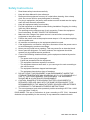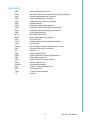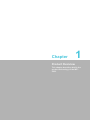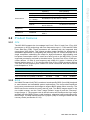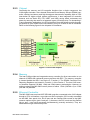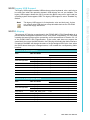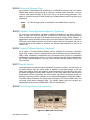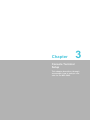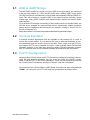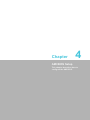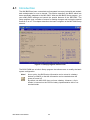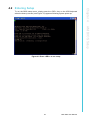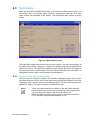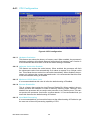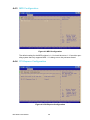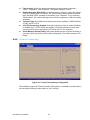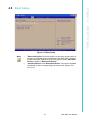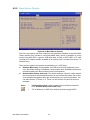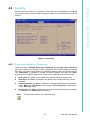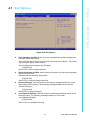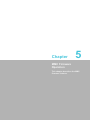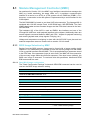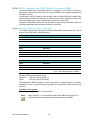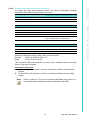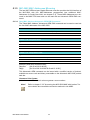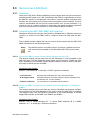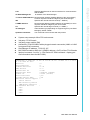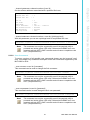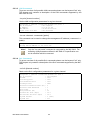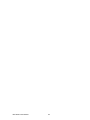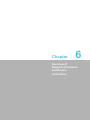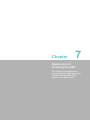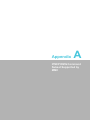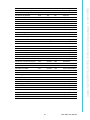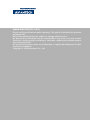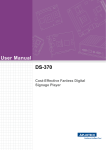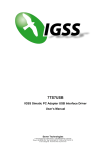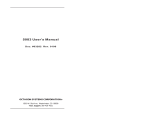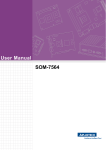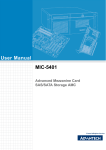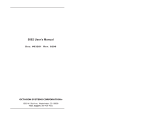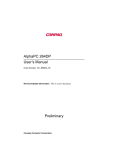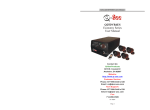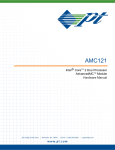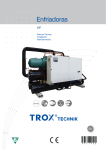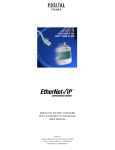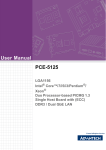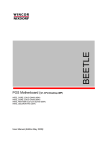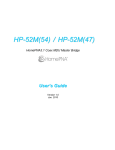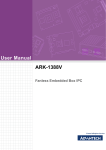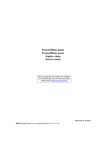Download Advantech MIC-5602 User Manual
Transcript
User Manual MIC-5602 Advanced Mezzanine Card Processor AMC Copyright The documentation and the software included with this product are copyrighted 2009 by Advantech Co., Ltd. All rights are reserved. Advantech Co., Ltd. reserves the right to make improvements in the products described in this manual at any time without notice. No part of this manual may be reproduced, copied, translated or transmitted in any form or by any means without the prior written permission of Advantech Co., Ltd. Information provided in this manual is intended to be accurate and reliable. However, Advantech Co., Ltd. assumes no responsibility for its use, nor for any infringements of the rights of third parties, which may result from its use. Acknowledgements All other product names or trademarks are properties of their respective owners. Product Warranty (2 years) Advantech warrants to you, the original purchaser, that each of its products will be free from defects in materials and workmanship for two years from the date of purchase. This warranty does not apply to any products which have been repaired or altered by persons other than repair personnel authorized by Advantech, or which have been subject to misuse, abuse, accident or improper installation. Advantech assumes no liability under the terms of this warranty as a consequence of such events. Because of Advantech’s high quality-control standards and rigorous testing, most of our customers never need to use our repair service. If an Advantech product is defective, it will be repaired or replaced at no charge during the warranty period. For outof-warranty repairs, you will be billed according to the cost of replacement materials, service time and freight. Please consult your dealer for more details. If you think you have a defective product, follow these steps: 1. Collect all the information about the problem encountered. (For example, CPU speed, Advantech products used, other hardware and software used, etc.) Note anything abnormal and list any onscreen messages you get when the problem occurs. 2. Call your dealer and describe the problem. Please have your manual, product, and any helpful information readily available. 3. If your product is diagnosed as defective, obtain an RMA (return merchandise authorization) number from your dealer. This allows us to process your return more quickly. 4. Carefully pack the defective product, a fully-completed Repair and Replacement Order Card and a photocopy proof of purchase date (such as your sales receipt) in a shippable container. A product returned without proof of the purchase date is not eligible for warranty service. 5. Write the RMA number visibly on the outside of the package and ship it prepaid to your dealer. MIC-5602 User Manual Part No. 2002560200 Edition 1 Printed in Taiwan February 2009 ii Declaration of Conformity CE This product has passed the CE test for environmental specifications when shielded cables are used for external wiring. We recommend the use of shielded cables. FCC Class B Note: This equipment has been tested and found to comply with the limits for a Class B digital device, pursuant to part 15 of the FCC Rules. These limits are designed to provide reasonable protection against harmful interference when the equipment is operated in a commercial environment. This equipment generates, uses, and can radiate radio frequency energy and, if not installed and used in accordance with the instruction manual, may cause harmful interference to radio communications. Operation of this equipment in a residential area is likely to cause harmful interference in which case the user will be required to correct the interference at his own expense. FM This equipment has passed the FM certification. According to the National Fire Protection Association, work sites are classified into different classes, divisions and groups, based on hazard considerations. This equipment is compliant with the specifications of Class I, Division 2, Groups A, B, C and D indoor hazards. Technical Support and Assistance 1. 2. Visit the Advantech web site at www.advantech.com/support where you can find the latest information about the product. Contact your distributor, sales representative, or Advantech's customer service center for technical support if you need additional assistance. Please have the following information ready before you call: – Product name and serial number – Description of your peripheral attachments – Description of your software (operating system, version, application software, etc.) – A complete description of the problem – The exact wording of any error messages iii MIC-5602 User Manual Warnings, Cautions and Notes Warning! Warnings indicate conditions, which if not observed can cause personal injury! Caution! Cautions are included to help you avoid damaging hardware or losing data. e.g. There is a danger of a new battery exploding if it is incorrectly installed. Do not attempt to recharge, force open, or heat the battery. Replace the battery only with the same or equivalent type recommended by the manufacturer. Discard used batteries according to the manufacturer's instructions. Note! Notes provide optional additional information. Document Feedback To assist us in making improvements to this manual, we would welcome comments and constructive criticism. Please send all such - in writing - to: [email protected] Packing List ! ! ! MIC-5602 Processor Advanced Mezzanine Card User manual (PDF file) CD-ROM disc x1 Warranty certificate document x1 If any of these items are missing or damaged, contact your distributor or sales representative immediately. MIC-5602 User Manual iv Safety Instructions 1. 2. 3. Read these safety instructions carefully. Keep this User Manual for later reference. Disconnect this equipment from any AC outlet before cleaning. Use a damp cloth. Do not use liquid or spray detergents for cleaning. 4. For plug-in equipment, the power outlet socket must be located near the equipment and must be easily accessible. 5. Keep this equipment away from humidity. 6. Put this equipment on a reliable surface during installation. Dropping it or letting it fall may cause damage. 7. The openings on the enclosure are for air convection. Protect the equipment from overheating. DO NOT COVER THE OPENINGS. 8. Make sure the voltage of the power source is correct before connecting the equipment to the power outlet. 9. Position the power cord so that people cannot step on it. Do not place anything over the power cord. 10. All cautions and warnings on the equipment should be noted. 11. If the equipment is not used for a long time, disconnect it from the power source to avoid damage by transient overvoltage. 12. Never pour any liquid into an opening. This may cause fire or electrical shock. 13. Never open the equipment. For safety reasons, the equipment should be opened only by qualified service personnel. 14. If one of the following situations arises, get the equipment checked by service personnel: – The power cord or plug is damaged. – Liquid has penetrated into the equipment. – The equipment has been exposed to moisture. – The equipment does not work well, or you cannot get it to work according to the user's manual. – The equipment has been dropped and damaged. – The equipment has obvious signs of breakage. 15. DO NOT LEAVE THIS EQUIPMENT IN AN ENVIRONMENT WHERE THE STORAGE TEMPERATURE MAY GO BELOW -20° C (-4° F) OR ABOVE 60° C (140° F). THIS COULD DAMAGE THE EQUIPMENT. THE EQUIPMENT SHOULD BE IN A CONTROLLED ENVIRONMENT. 16. CAUTION: DANGER OF EXPLOSION IF BATTERY IS INCORRECTLY REPLACED. REPLACE ONLY WITH THE SAME OR EQUIVALENT TYPE RECOMMENDED BY THE MANUFACTURER, DISCARD USED BATTERIES ACCORDING TO THE MANUFACTURER'S INSTRUCTIONS. 17. The sound pressure level at the operator's position according to IEC 704-1:1982 is no more than 70 dB (A). DISCLAIMER: This set of instructions is given according to IEC 704-1. Advantech disclaims all responsibility for the accuracy of any statements contained herein. v MIC-5602 User Manual Safety Precaution - Static Electricity Follow these simple precautions to protect yourself from harm and the products from damage. ! To avoid electrical shock, always disconnect the power from your PC chassis before you work on it. Don't touch any components on the CPU card or other cards while the PC is on. ! Disconnect power before making any configuration changes. The sudden rush of power as you connect a jumper or install a card may damage sensitive electronic components. Product Configurations Model Number On-Board Option CPU Memory MIC-5602A-M1E Core2 Duo LV 1.5 GHz (L7400) 1 GB DDR2 with ECC MIC-5602A-M2E Core2 Duo LV 1.5 GHz (L7400) 2 GB DDR2 with ECC MIC-5602B-M1E Core2 Duo ULV 1.06 GHz (U7500) 1 GB DDR2 with ECC MIC-5602B-M2E Core2 Duo ULV 1.06 GHz (U7500) 2 GB DDR2 with ECC Note! 1. 2. 3. TPM support is available as an option. CF module is available as an option. Full size front panel design will be available upon request. We Appreciate Your Input Please let us know of any aspect of this product, including the manual, which could use improvement or correction. We appreciate your valuable input in helping make our products better. MIC-5602 User Manual vi Glossary AMC ATCA BMC CMC EHCI GbE HPM IPMC IPMI LSB MCH MMC OOS PATA PCIe PICMG PXE RX SAS SATA SBC SCSI SDR SerDes SIW SSD TPM TX Advanced Mezzanine Card Advanced Telecommunications Computing Architecture Baseboard Management Controller Carrier Management Controller Enhanced Host Controller Interface Gigabit Ethernet Hardware Platform Management Intelligent Platform Management Controller Intelligent Platform Management Interface Least Significant Byte MicroTCA Carrier Hub Module Management Controller Out Of Service Parallel Advanced Technology Attachment PCI Express PCI Industrial Computer Manufacturers Group Pre-boot Execution Environment Receive Serial Attached SCSI Serial Advanced Technology Attachment Single Board Computer Small Computer System Interface Sensor Data Record Serializer/Deserializer Serial I/O and Watchdog Timer Solid State Drive Trusted Platform Module Transmit vii MIC-5602 User Manual MIC-5602 User Manual viii Contents Chapter Chapter 1 Product Overview ................................1 1.1 1.2 1.3 Introduction ............................................................................................... 2 Application................................................................................................. 2 Functional Block Diagram ......................................................................... 3 Figure 1.1 MIC-5602 Block Diagram ........................................... 3 2 Board Specification .............................5 2.1 Technical Data .......................................................................................... 6 Table 2.1: Advantech MIC-5602 Processor AMC Tech Data ...... 6 Product Features....................................................................................... 7 2.2.1 CPU .............................................................................................. 7 Table 2.2: Intel Processor Selection for the MIC-5602................ 7 2.2.2 BIOS ............................................................................................. 7 2.2.3 Chipset.......................................................................................... 8 Figure 2.1 Intel 3100 Chipset....................................................... 8 2.2.4 Memory ......................................................................................... 8 2.2.5 Ethernet Controller........................................................................ 8 2.2.6 SATA Interface.............................................................................. 9 2.2.7 USB Host Interface ....................................................................... 9 2.2.8 MMC ............................................................................................. 9 Table 2.3: Sensor Data Record ................................................. 11 Table 2.4: FRU Structure........................................................... 12 2.2.9 Chipset Watchdog Interface........................................................ 12 2.2.10 RS-232 Ports .............................................................................. 12 2.2.11 Clock Generator.......................................................................... 12 2.2.12 Legacy USB Support .................................................................. 13 2.2.13 E-Keying ..................................................................................... 13 Table 2.5: E-Keying Match ........................................................ 13 Table 2.6: E-Keying Mis-Match ................................................. 13 2.2.14 On-board Storage Chip............................................................... 14 2.2.15 Compact Flash Expansion Module (Optional) ............................ 14 2.2.16 Trusted Platform Module (Optional)............................................ 14 2.2.17 Handle Switch ............................................................................. 14 2.2.18 Front Panel Ports and Indicators ................................................ 14 Figure 2.2 MIC-5602 Front Panel .............................................. 14 Table 2.7: LAN LEDs................................................................. 15 Table 2.8: Front Panel LEDs ..................................................... 15 2.2.19 Jumper Settings .......................................................................... 16 Figure 2.3 Jumper Locations ..................................................... 16 Table 2.9: CN8 BIOS Recovery Image...................................... 16 Table 2.10: CN9 Clear CMOS ..................................................... 16 2.2 Chapter 3 Console Terminal Setup ...................17 3.1 3.2 3.3 USB to UART Bridge............................................................................... 18 Terminal Emulator................................................................................... 18 PuTTY Configuration............................................................................... 18 Figure 3.1 PuTTY configuration................................................. 19 Figure 3.2 PuTTY screen........................................................... 19 Figure 3.3 MIC-5602 BIOS POST shown on PuTTY screen ..... 20 ix MIC-5602 User Manual Chapter 4 AMI BIOS Setup................................. 21 4.1 Introduction ............................................................................................. 22 Figure 4.1 Setup program initial screen..................................... 22 Entering Setup ........................................................................................ 23 Figure 4.2 Press <DEL> to run setup ........................................ 23 Main Setup.............................................................................................. 24 Figure 4.3 Main Setup Screen................................................... 24 4.3.1 System Time and System Date .................................................. 24 Figure 4.4 Main Setup Showing BIOS Image 01....................... 25 Advanced BIOS Feature Setup............................................................... 25 Figure 4.5 Advanced BIOS Features Setup Screen.................. 25 4.4.1 CPU Configuration...................................................................... 26 Figure 4.6 CPU configuration .................................................... 26 4.4.2 ACPI Configuration ..................................................................... 27 Figure 4.7 ACPI Configuration................................................... 27 4.4.3 MPS Configuration...................................................................... 28 Figure 4.8 MPS Configuration ................................................... 28 4.4.4 PCI-Express Configuration ......................................................... 28 Figure 4.9 PCI-Express Configuration....................................... 28 4.4.5 System Console Configuration ................................................... 29 Figure 4.10System Console Configuration................................. 29 4.4.6 Trusted Computing ..................................................................... 30 Figure 4.11Trusted Computing Configuration ............................ 30 Boot Setup .............................................................................................. 31 Figure 4.12Boot Setup................................................................ 31 Figure 4.13Hard Disk Drives ...................................................... 32 Figure 4.14Removable Drives .................................................... 32 4.5.1 Boot Settings Configuration ........................................................ 33 Figure 4.15Boot Settings Configuration...................................... 33 4.5.2 Boot Device Priority .................................................................... 34 Figure 4.16Boot Device Priority.................................................. 34 Security ................................................................................................... 35 Figure 4.17Security .................................................................... 35 4.6.1 Supervisor and User Passwords ................................................ 35 4.6.2 Other Security Settings............................................................... 36 Exit Options............................................................................................. 37 Figure 4.18Exit Options .............................................................. 37 4.2 4.3 4.4 4.5 4.6 4.7 Chapter 5 MMC Firmware Operation ................ 39 5.1 Module Management Controller (MMC).................................................. 40 5.1.1 BIOS Image Selection by MMC .................................................. 40 Table 5.1: Command Assignment ............................................. 40 Table 5.2: Request Data ........................................................... 40 Table 5.3: Response Data......................................................... 40 Table 5.4: Command Assignment ............................................. 41 Table 5.5: Request Data ........................................................... 41 Table 5.6: Response Data......................................................... 41 5.1.2 BIOS Firmware Hub (FWH) Write Protection by MMC ............... 42 Table 5.7: Command Assignment ............................................. 42 Table 5.8: Request Data ........................................................... 42 Table 5.9: Response Data......................................................... 42 Table 5.10: Command Assignment ............................................. 43 Table 5.11: Request Data ........................................................... 43 Table 5.12: Response Data......................................................... 43 5.1.3 MIC-5602 MAC Addresses Mirroring.......................................... 44 Table 5.13: Command Assignment ............................................. 44 Table 5.14: Request Data ........................................................... 44 MIC-5602 User Manual x 5.2 5.3 Chapter Table 5.15: Response Data......................................................... 44 MMC Firmware Update ........................................................................... 45 5.2.1 MIC-5602 Field Upgradeable Components ................................ 45 5.2.2 HPM.1 Upgrade Process ............................................................ 46 5.2.3 HPM.1 Upgrade with ipmitool ..................................................... 46 Serial-over-LAN (SoL)............................................................................. 48 5.3.1 Overview ..................................................................................... 48 5.3.2 Accessing the MIC-5602 MMC with ipmitool .............................. 48 5.3.3 SoL Configuration with ipmitool .................................................. 50 5.3.4 SoL Session Establishment with ipmitool ................................... 53 6 Overview of Supported Features and Known Limitations ............................55 6.1 6.2 Supported Features ................................................................................ 56 Table 6.1: Current Supported and Unsupported Features ........ 56 Known Limitations: .................................................................................. 56 7 Replacing and Installing the AMC....57 7.1 7.2 Extracting a MIC-5602 ............................................................................ 58 Installing a MIC-5602 .............................................................................. 58 Appendix A IPMI/PICMG Command Subset Supported by MMC ............................59 A.1 IPMI/PICMG Command Subset Supported by MMC .............................. 60 Chapter xi MIC-5602 User Manual MIC-5602 User Manual xii Chapter 1 1 Product Overview This chapter describes briefly the product technology of the MIC5602. 1.1 Introduction The MIC-5602 is a highly integrated single-width, mid-size, and economical processor AMC. Its design is based on the low-power, high-performance Intel Celeron M ULV or Pentium M LV processor combined with the high-performance Intel 3100 chipset. The board includes 1 or 2 GB of soldered DDR2 400 MHz memory with ECC for higher MTBF and optimum cooling. To facilitate development, test and integration while offering typical network connectivity once deployed, the front panel provides a gigabit Ethernet connector, a serial port and a USB 2.0 host port. The MIC-5602 maximizes AMC edge connector connectivity for the best design flexibility. When redundancy or two separate interconnects are required, the board can be configured with two PCI Express x4 ports or with a single PCI Express x8 port when throughput is essential. Two gigabit Ethernet ports provide AMC.2 compliance and offer control and data plane connectivity to facilitate the migration of existing applications. Both ports connect to the 3100 chipset via PCI Express for maximum data throughput. Dual SATA interfaces provide AMC.3 compliant storage and two USB ports offer further connectivity opportunities. A dedicated Module Management Controller (MMC) monitors onboard conditions and manages hot swap operation for field upgrades or module replacement without the need to power down the underlying system. 1.2 Application It is designed to allow communication equipment manufacturers to add modular and upgradeable computing functionality to their AdvancedTCA or MicroTCA proprietary baseboards and provide the localized capability necessary for applications such as protocol processing, packet processing, data management and I/O management. This AMC module is hot-swappable, which allows it to be replaced by operators or service organizations in the field without bringing down an entire AdvancedTCA blade or system. MIC-5602 User Manual 2 The hardware concept can be illustrated by the following functional block diagram. Refer to table 2.1 for the product's detailed technical specification. Chapter 1 1.3 Functional Block Diagram Product Overview Figure 1.1 MIC-5602 Block Diagram 3 MIC-5602 User Manual MIC-5602 User Manual 4 Chapter 2 2 Board Specification This chapter describes the hardware features of the MIC-5602. 2.1 Technical Data Table 2.1: Advantech MIC-5602 Processor AMC Tech Data Processor System Bus Memory CPU Intel Core 2 Duo ULV (U7500) or Core2 Duo LV (L7400) up to 1.5 GHz Chipset Intel 3100 BIOS AMI (1. Dual images with update rollback, 2. CMOS settings can be changed over IPMI, and 3. CMOS backup works without battery) Front Side Bus 400/533 MHz PCI Express PCI Express rev1.0a: configurable one x8 or two x4 routed to AMC connector Technology DDR2 400 with ECC Max. Capacity 2 GB Controller Intel 82571EB dual-port Gigabit Ethernet controller (support 802.3d compliant link aggregation) Interface One GbE accessible on front panel via RJ-45 and two SerDes links to AMC common options region ports 0 and 1 CompactFlash Optional expansion board with CF type-1 B socket On-board 1GB industrial grade internal NAND flash disk (used as NV storage, emergency boot disk or diagnostics boot media) AMC Edge Connector Two SATA interfaces to common ports region 2-3 Ethernet Mass Storage SATA Interface Serial Interface USB Interface Other One SATA routed to CF daughter board I/O Routed to front panel as USB Slave interface through onboard USB to Serial converter I/O One USB 2.0 compliant host port (standard USB Connector) on front panel AMC Edge Connector Two USB 2.0 ports connect to rear AMC edge connector Watchdog Timer AMC compliant watchdog Hardware Monitor Controller IPMI v1.5 compatible MMC Source Code Pigeon Point Systems-based Firmware Update Standard HPM.1 compliant Compatibility Carrier Grade Linux (Wind River Platform for Network Equipment, Linux Edition 2.0) AMC Mid-size, single width Interface AMC.0 compliant Miscellaneous LEDs x1 blue for hot swap, x1 red for failure and OOS, x1 green for general purpose Power Requirement Configuration Core 2 Duo L7400 + 3100 + 1 GB on-board DDR2 SDRAM Consumption 35.2 watts Dimensions 180.6 mm x 73.5 mm Operating System Form Factor Physical MIC-5602 User Manual 6 Operating Environment Compliance -5 ~ 55 °C (23 ~ 122 °F) -40 ~ 70 °C (-40 ~ 140 °F) Humidity IEC60068-2-78 (95%RH @ 40 °C) Vibration (5 ~ 500Hz) IEC60068-2-6 (0.002 G2/Hz, 1 Grms) Shock IEC60068-2-27 (10 G, 11 ms) Altitude Sea level to 4,000 m above sea level Conformance UL94V0, FCC Class B, CE, RoHS & WEEE Ready NEBS Level 3 Designed for GR-63-CORE and GR-1089-CORE Standards PICMG AMC.0, AMC.1, AMC.2, AMC.3, IPMI v1.5, HPM.1 10,000 above sea level 2.2 Product Features 2.2.1 CPU The MIC-5602 supports the low wattage Intel Core 2 Duo LV and Core 2 Duo ULV processors on 65 nm technology with core frequencies up to 1.5 GHz and 667 MHz Front Side Bus (FSB). These processors are validated with the integrated Intel server-class 3100 chipset. This chipset provides greater flexibility for developers of embedded applications by integrating the memory and I/O control functions into a single component, addressing the needs for high-performance, high-reliability, and low-power consumption within a small form factor such as the MIC-5602. Current supported processors are listed in the table below. The Intel Core 2 Duo L7400 processor delivers 1.5 GHz of core frequency and 4 MB of L2 cache. It inherits a low thermal design power of 17 W. And, the Intel Core 2 Duo U7500 processor offering 1.06 GHz of core frequency and 2 MB of L2 cache comes with ultra low maximum heat dissipation of 10 W. Table 2.2: Intel Processor Selection for the MIC-5602 Model Core Speed FSB Speed L2 Cache TDP Package Intel Core 2 Duo LV (L7400) 1.5 GHz 667 MHz 4 MB 17 W uFCBGA 533 MHz 2 MB 10 W uFCBGA Intel Core 2 Duo ULV (U7500) 1.06 GHz 2.2.2 BIOS An 8 Mbit Firmware Hub (FWH) contains a board-specific BIOS (from AMI) designed to meet telecom and embedded system requirements. The device shall implement boot sector protection and dual images to support BIOS update failure recovery. The BIOS boot sector contains the early start-up code. Two BIOS images stored in the non volatile memory are the "User" image (Default: Image 0) and the "Recovery" image (Image 1). The program code in the boot sector will checksum the User image and start the User BIOS if it has a valid checksum, otherwise it will boot the Recovery BIOS image. The AMC Module also has a jumper (CN8) for forcing the BIOS into the recovery mode (see Section 2.2.19). 7 MIC-5602 User Manual Board Specification Regulatory Non-operating Temperature Chapter 2 Table 2.1: Advantech MIC-5602 Processor AMC Tech Data 2.2.3 Chipset Combining the memory and I/O controller functions into a single component, the 3100 chipset includes a four-channel Enhanced Direct Memory Access (EDMA) controller, offering low-latency and high throughput data transfer capability with no CPU intervention for higher overall system performance. It also integrates I/O controller features such as Serial ATA, PCI, UART, and USB, saving board real-estate and power by removing the need for a separate, legacy I/O bridge chip. For demanding I/ O and networking applications, the PCIe interfaces from the chipset provide throughput speeds of up to 4 GB/s on the x8 interface, and up to 2 GB/s on the x4 interfaces. Refer to the following figure for the chipsets I/O interfaces. Figure 2.1 Intel 3100 Chipset 2.2.4 Memory The Intel 3100 provides an integrated memory controller for direct connection to one channel of DDR2-400 registered memory devices with ECC. The memory controller is located behind the Bus 0 as Device 0, Function 0. The DRAM Controller Error Reporting Registers are located in Function 1 of the Device 0. The Intel 3100 memory interface supports 512 Mbit, 1 Gbit and 2 Gbit memory technologies. However, as product options, the MIC-5602 uses 9 pieces of either 1 Gbit (128 Mb x 8) or 2 Gbit (256 Mb x 8) SDRAM. 2.2.5 Ethernet Controller The MIC-5602 uses one Intel 82571EB LAN controller, connected to the 3100 chipset through a PCIe x4 interface, to provide one GbE connection (PHY mode) accessible on the AMC front panel via a RJ-45 port and two SerDes links routed to the AMC common options region (port 0 and port 1). However, the PHY mode and the SerDes link on port 1 can not be accessed simultaneously (mutually exclusive). They are switchable through a BIOS setup item. MIC-5602 User Manual 8 The 3100 chipset contains one SATA (Serial ATA) Host Controller to support a total of six ports which are located in Bus 0, Device 31, Function 2. Three of these six ports, namely SATA 0 and SATA 1 are routed to AMC edge connector and SATA 2 to the CompactFlash expansion board connector for SATA-PATA interface conversion. 2.2.7 USB Host Interface 2.2.8 MMC The MMC is a logical controller that monitors the health, status, voltages and temperature of the AMC module and stores the data to a local sensor data record (SDR). It forwards the AMC status and sensor data to the Carrier IPMC on an ATCA board or the Carrier Manager on a MCH which sends the data to the shelf manager of the ATCA system or the MicroTCA system, respectively. The MMC also maintains the AMC module's FRU information repository. The MMC on the MIC-5602 is built based on Pigeon Point Systems' (PPS) hardware/ software reference design kit for MMC. 2.2.8.1 ATMega128L Microprocessor Atmel's ATmega128L is used as the micro controller for the MMC implementation on the MIC-5602. As a highly integrated micro controller that has on-chip Flash, EEPROM and SRAM memories, it contains an 8-bit AVR enhanced RISC architecture as its core. The peripheral functions of the ATmega128L used in the MMC design include the I2C controllers, 8-bit timer, watchdog timer (WDT), Analog-to-Digital Converter (ADC), and GPIO. They are responsible for the following: ! Implementing the IPMB-L interface as the communication channel between the MMC and the Carrier IPMC ! Monitoring sensor devices ! Implementing hot-swap functionality ! Controlling various reset types ! Maintaining SDR and FRU information 2.2.8.2 IPMB Implementation The ATmega128L AVR core has a built-in I2C controller, which is connected to the IPMB-L interface on the AMC's edge connector. This interface provides the primary communication mechanism between the Carrier IPMC and the MMC. 2.2.8.3 Hardware Sensors Three types of hardware sensors are supported by the MMC. They are I2C-based thermal, voltage, and GPIO-based sensors. Thermal Sensors To support the higher level management in appropriately managing the cooling resources, the AMC module must provide reports of abnormal temperature of its environment. It has two I2C-based thermal sensors (LM86 and LM75) attached to the MMC. When the MMC detects that a monitored temperature sensor crosses one or more thresholds in either direction, the MMC sends an IPMI temperature event message to the Carrier IPMC. The Carrier IPMC, or higher level management, uses this information to manage the cooling. 9 MIC-5602 User Manual Board Specification The 3100 chipset also contains one EHCI USB 2.0 Host Controller to support a total of four ports which are located in Bus 0, Device 29, Function 7. All of them are implemented in the AMC payload. Port 0 is brought to a standard USB Type A connector on the front panel. Port 1 is connected to the on-board USB storage flash controller (see Section 2.2.15). And, Port 2 and Port 3 are routed to AMC edge connector. Chapter 2 2.2.6 SATA Interface Voltage Sensors Four channels from an internal 10-bit ADC converter contained in the ATmega128L are used to monitor the following voltages: ! CPU core voltage input power (0.75V to 1.30V) ! Payload input power (12V) ! Management power (3.3V) ! VCCP (1.05V) GPIO Sensors The MMC firmware registers some discrete sensors reflecting the states of GPIO signals connected to the AVR MMC. The following binary sensors are implemented on the MIC-5602, using GPIO pins of the AVR: ! Processor Hot (PROCHOT#): this signal from the Intel CPU can be used as an input or an output. It will go active (pulled low) when the integrated thermal diode in the processor detects that a manufacturer-defined maximum operating temperature is reached. By default, the processor will start throttling (i.e. running at lower clock speed) thereby reducing its power dissipation when the PROCHOT# signal is pulled low. The signal is connected to the AVR's PD[6] GPIO. However, currently there is no plan to signal throttling state by the MMC (i.e. over IPMI). ! Thermal Trip (THERMTRIP#): The Intel CPU contains a hard-coded threshold to protect itself from overheating. When the corresponding threshold is reached, the THERMTRIP# output is activated. This will cause both the 3100 chipset to enter shutdown state and an interrupt to the MMC (through AVR's PD[7]). The MMC will send a corresponding sensor event. 2.2.8.4 Logical Sensors The types of logical sensors are registered by the MMC Management Subsystem. They are the PCIMG Hot Swap sensor and the BMC watchdog sensor. Hot Swap Sensors The AMC module has hot swap capability, which enables the module to be inserted into or extracted from the carrier board without having to shut down the system, or allows the module to shut down (intentionally or un-intentionally) without bringing down the system. The MMC contains a Module Hot Swap sensor which proactively generates events to enable the Carrier IPMC to perform Hot Swap management for the AMC module. The following events are supported: ! AMC hot swap handle closed ! AMC hot swap handle opened ! AMC quiesced BMC Watchdog Sensors When the BMC watchdog functionality is enabled, the MMC registers an IPMIdefined BMC watchdog sensor. The BMC watchdog will issue a payload cold reset command when the watchdog timer expires. Note! The BMC watchdog timer needs to be enabled, configured and strobed through IPMI commands. MIC-5602 User Manual 10 Table 2.3: Sensor Data Record Sensor Nr. Sensor Name Sensor Type Voltage/Signal Monitored 0 Hot Swap Discrete Module Hot Swap 1 CPU VCC Threshold CPU core voltage input power 2 +3.3V MP Threshold AMC +3.3V management power 3 +12V Threshold AMC +12V payload power 4 +1.05V Threshold VCCP I/O voltage supply 5 LM75 Temp Threshold LM75 system temperature 6 LM86 Local Temp Threshold LM86 system temperature 7 LM86 CPU Temp Threshold LM86 CPU die temperature 8 Proc Hot GPIO Discrete PROCHOT# (Processor Hot) 9 Therm Trip GPIO Discrete THERMTRIP# (Thermal Trip) 10 BMC Watchdog Discrete BMC watchdog sensor record 11 Version Change Discrete MMC firmware version change 2.2.8.6 Reset Types Three types of logical resets are supported by the MMC. ! Hard reset: the MMC resets all internal and external data/states to default values (such as internal message rings, sensor thresholds, hysteresis and event enable masks, the states of the E-keying ports, and the state of the Blue LED and FRU LEDs). When the AVR MMC is powered on, the MMC firmware detects this condition and performs a hard reset of the AVR MMC. Another example is if the management power drops below some critical value, a brown-out reset of the AVR MMC occurs. When the management power returns to its normal value, the AVR MMC is brought out of reset. The MMC firmware detects the brown-out condition and performs a hard reset of the AVR MMC. ! Cold reset: the MMC resets all internal and external data/states to default values except for the overridden geographical address, overridden handle switch state, the states of E-keying controls, and the states of the blue LED and the FRU LEDs. One example for the cold reset scenario is if the watchdog timer of the AVR MMC expires, a watchdog reset of the AVR MMC occurs. The MMC firmware detects the watchdog reset condition and performs a cold reset of the AVR MMC. Another example is if the front panel reset button is pressed for a long period (>5s), the MMC will also execute a cold reset command. A cold reset can be also executed by an IPMI command. ! Warm reset: it is similar to the cold reset with additional preserved external data/states such as sensor threshold/hysteresis, sensor event masks, and sensor events. On a warm reset, which can be also executed by an IPMI command, the MMC firmware recovers its state from the data stored in the SRAM memory, the contents of which is preserved across external and watchdog resets. 11 MIC-5602 User Manual Board Specification Implemented module sensors are listed below. Chapter 2 2.2.8.5 Sensor Data Records The AMC module has local Sensor Data Records (SDR) for storing the above mentioned information (temperature, voltage, and hot swap state). In addition to sensor identification (type, name, unit, etc.), the SDR contains the configuration of the sensor parameters that specify sensor behavior, such as threshold, hysteresis, event generation capabilities, etc. Some of them can be configured through IPMI v1.5 commands. The SDR can be queried with device SDR commands. The MMC sends the AMC SDR event messages (e.g. AMC Module Hot Swap state) to the carrier manager which then sends the data to the shelf manager and the user can access it through the shelf manager or system manager. 2.2.8.7 Maintaining FRU Information The FRU Data is maintained in the EEPROM memory of the ATmega128L AVR. The structure complies with IPMI FRU Information Storage Definition. The basic structure is shown below: Table 2.4: FRU Structure Common Header The common header contains the offsets for each area within the FRU data storage. It will be automatically generated by the FRU compiler. Internal Use Area The internal use area is provided for storage of parameters of the MIC-5602. It is used for the CMOS override function, the BIOS image selection bit, the FWH write-protect bit, and the storage of the GbE MAC addresses, etc. Board Info Area The board info area holds board relevant data, such as language code, manufacturing date/time, manufacturer, product name, serial number, part number, FRU programmer file ID, etc. Product Info Area The product info area holds product relevant data. It contains partially identical data as the board info area. Multi-record Area The multi-record area contains several subsets. First, there are the AMC.0 required entries for E-Keying and system power budgeting. Next, there is a dummy 256 byte OEM area dedicated for use by customers. 2.2.9 Chipset Watchdog Interface A watchdog timer is provided to reset the MMC in the event that the chipset is unresponsive. Being integrated into the SIW block of the Intel 3100, it appears as a logical device on the LPC bus. The timer is pre-defined for 20 seconds. The 20-second timeout will result in triggering a BMC watchdog. Known Limitation: At the time of the manual creation, this feature has not been implemented in the MMC firmware. 2.2.10 RS-232 Ports The Intel 3100 serial ports, UART 1 and UART 2, appear as logical devices 4 and 5 on the LPC bus, respectively. The UART 1 is routed to an USB-Serial converter. The UART 2's RX and TX signals are routed to the MMC. 2.2.11 Clock Generator One CK410M clock generator (ICS954201) driven with a 14.318 MHz (+/-30ppm) crystal is used to generate the AMC Module clocks such as the clock frequency (i.e. 100 MHz) required by the processor, the FSB, the memory subsystem and the PCIe ports. There are also other clock signals (i.e. 14.318 MHz, 33 MHz, and 48 MHz) required by the Intel 3100. However, The 200 MHz clock for the DDR2 memory is generated internally by the Intel 3100. MIC-5602 User Manual 12 The legacy USB support enables USB devices such as keyboards, mice, and hubs to be used even when the operating system's USB drivers are not yet available. The legacy USB support allows the user to access the BIOS setup menu and install an operating system that supports USB. The legacy USB support is set to "Enabled" by default. Note! 2.2.13 E-Keying The purpose of E-Keying as mentioned in the PICMG AMC.0 R2.0 Specification is to prevent board damage/mis-operation and to verify fabric compatibility. The FRU data contains the board point-to-point connectivity record as described in Section 3.9.1.2 of the PICMG AMC.0 R2.0 Specification. If the carrier card does not support the same fabric pin-out as the AMC Module, the E-Keying will disable the fabric interface. If matched, the MMC will change the status of its pre-assigned GPO pins. And, when the BIOS detect these pins' changed status, it will enable the corresponding fabric interface. Table 2.5: E-Keying Match Port USB Action GPO Pin Name GPO Status BIOS must EKEY_EN_USB High - EKEY_EN_PCIE1 High Enable this port EKEY_EN_PCIE2 High Enable this port PCIe Clock EKEY_EN_PCIE_CLK High - SATA 0 EKEY_EN_SATA0 High Enable this port SATA 1 EKEY_EN_SATA1 High Enable this port SerDes 1 EKEY_EN_GBE1 High Enable this port SerDes 2 EKEY_EN_GBE2 High Enable this port PCIe Configuration Table 2.6: E-Keying Mis-Match Port USB Action GPO Pin Name GPO Status BIOS must EKEY_EN_USB Low - EKEY_EN_PCIE1 Low Disable this port EKEY_EN_PCIE2 Low Disable this port PCIe Clock EKEY_EN_PCIE_CLK Low - SATA 0 EKEY_EN_SATA0 Low Disable this port SATA 1 EKEY_EN_SATA1 Low Disable this port SerDes 1 EKEY_EN_GBE1 Low Disable this port SerDes 2 EKEY_EN_GBE2 Low Disable this port PCIe Configuration 13 MIC-5602 User Manual Board Specification The legacy USB support is for keyboards, mice and hubs only. It does not support other USB devices except bootable devices like CD-ROM drives and floppy disk drives. Chapter 2 2.2.12 Legacy USB Support 2.2.14 On-board Storage Chip An on-board 1 GB storage chip consisting of a USB flash controller and non-volatile NAND flash memory can generally be used as a normal single fixed disk. It can be used for boot and/or storage on the Linux OS. It can also be write-protected. This option is provided through a BIOS setup item (enable/disable USB Flash Disk write protection). Note! A 2 GB storage option is available for the NAND flash's capacity. 2.2.15 Compact Flash Expansion Module (Optional) An on-board CompactFlash expansion module is available as an option. Either a type-I or type-II CF card can be used. A SATA-PATA converter chip is implemented on the module since the Intel 3100 chipset does not have a built-in PATA interface. In applications where the AMC module boots over the Ethernet (PXE boot) or uses the SATA port on the AMC connector to connect to a boot device, this adapter will not be required and may be omitted to enhance the thermal characteristics as well as to reduce cost. 2.2.16 Trusted Platform Module (Optional) As an option, a Trusted Platform Module can be available on the board. It provides single chip, turnkey solution, enabling high levels of hardware security and interoperability, while maintaining exceptional user convenience and privacy for embedded applications. It implements version 1.2 of the Trusted Computing Group specification for Trusted Platform Modules. The chip communicates with the system through the LPC interface. 2.2.17 Handle Switch A handle switch is implemented to facilitate the insertion, locking, and extraction of the AMC module from the carrier board in addition to the state change of the hot swap micro-switch. When the handle is pushed towards the front panel by the user, the switch is toggled to confirm AMC insertion. On the other hand, when the handle is pulled away from the front panel, the micro-switch will resume its original position to indicate a request for AMC extraction to the Module Management Controller (MMC). The MMC sends a Module Hot Swap event message to the Carrier IPMC when the hot swap micro-switch changes state. The handle switch type and location are designed according to the PICMG AMC.0 Rev2.0 specification. 2.2.18 Front Panel Ports and Indicators Figure 2.2 MIC-5602 Front Panel MIC-5602 User Manual 14 Note! 2.2.18.2 Mini USB Console Port A mini USB 2.0 compliant slave port is used for debugging, diagnostic information and implementation of a serial console interface. This function is derived from the onboard USB-to-Serial converter. 2.2.18.3 USB 2.0 Port There is a USB 2.0 compliant host port on the front panel for USB 2.0 device connection. 2.2.18.4 RJ-45 LAN Port An RJ-45 port is available on the front panel for 10/100/1000 Base-T Ethernet connection which shares the same LAN0 port on the Intel 82571EB GbE controller with one of the two SerDes links accessible on the AMC edge connectors. They (PHY mode and SerDes mode) are switchable and can not be functioning at the same time. The other SerDes link used LAN1 port on the GbE controller therefore is accessible independently. Table 2.7: LAN LEDs LED Color Description 0 Green Solid = Link Flashing = Activity 1 Green/Orange Off = 10 Mbps Green = 100 Mbps Orange = 1000 Mbps 2.2.18.5 MMC LED Indicators The MIC-5602 supports three front panel LEDs. Note that the LED signals are run through a latch buffer which is unaffected by MMC warm and cold resets as required by the AMC specification. Table 2.8: Front Panel LEDs LED Color Description 0 Blue Hot swap indicator 1 Red Out of service indicator 2 Green Flashing = FW application active, payload (x86) in sleep Solid = FW application active, payload (x86) active 15 MIC-5602 User Manual Board Specification As long as the reset button is actively pressed, the red LED will be lit in order to indicate a successful reset contact. Chapter 2 2.2.18.1 Reset Button The reset button on the front panel is controlled by the MMC. Two different reset button modes are supported. ! When the reset button is pressed and released within 1 second, the payload (x86 system) will reset. ! When the reset button is pressed for more than 5 seconds, the MMC will have a cold reset. 2.2.19 Jumper Settings Two 3-pin headers are available on the PCB for jumper functions as described in Tables 2.9 and 2.10. Figure 2.3 Jumper Locations Jumper CN8 forces the BIOS to use the recovery image. Table 2.9: CN8 BIOS Recovery Image Default User Image (Image 0) 1-2 Recovery Image (Image 1) 2-3 Jumper CN9 is used to erase CMOS data and reset the system BIOS information. Follow the procedures below to clear the CMOS. 1. Turn off the system. 2. Close jumper CN9 (2-3) for about 3 seconds. 3. Set jumper CN9 as Normal. 4. Turn on the system. The BIOS is reset to its default setting. Table 2.10: CN9 Clear CMOS Default MIC-5602 User Manual Normal 1-2 Clear CMOS 2-3 16 Chapter 3 3 Console Terminal Setup This chapter describes, through an example, how to setup a console for the MIC-5602. 3.1 USB to UART Bridge The MIC-5602 contains a console port (mini-USB) on the front panel. As mentioned in the previous chapter (2.2.18.2), the MIC-5602 uses a USB-to-UART bridge called CP2102 from Silicon Laboratories to convert data traffic between USB and UART formats. This chip includes a complete USB 2.0 full-speed function controller, bridge control logic, and a UART interface with transmit/receive buffers and modem handshake signals. For a terminal PC to bridge successfully to the console function on the MIC-5602, the CP2102 driver available for download from Silicon Laboratories website (hyperlink below) must be installed on the terminal PC (for example, running on Linux 2.4 or 2.6 Kernel or Windows XP). https://www.silabs.com/products/interface/usbtouart/Pages/default.aspx 3.2 Terminal Emulator A terminal emulator application must be available on the terminal PC in order to access the console screen. If your terminal PC runs on Microsoft Windows, a common application that can act as a client for the SSH, Telnet, rlogin, and raw TCP protocols called PuTTY can be installed and used. It was originally written for Microsoft Windows; however, it has also been ported to various Unix-like operating systems. And, it is free and open source software available for download from the internet. 3.3 PuTTY Configuration Assuming both CP2102 driver and PuTTY have been installed successfully in the terminal PC with Microsoft Windows, you can check the COM port (UART) number under "COM and LPT" in the "Device Manager", which can be accessed by entering the "Control Panel" followed by opening up "System" and then "Hardware". Let us assume the CP210x USB to UART Bridge Controller has been assigned with "COM5", you can open up PuTTY and begin the configuration as shown below. MIC-5602 User Manual 18 Chapter 3 Console Terminal Setup Figure 3.1 PuTTY configuration ! ! ! Specify COM5 under serial line and 115200 for speed. Check Serial for connection type. Click the "Open" button and a PuTTY terminal screen as shown below will appear. Figure 3.2 PuTTY screen 19 MIC-5602 User Manual If the connection is successful, upon boot up the MIC-5602's BIOS POST will be displayed on the PuTTY screen. Figure 3.3 MIC-5602 BIOS POST shown on PuTTY screen MIC-5602 User Manual 20 Chapter 4 4 AMI BIOS Setup This chapter describes how to configure the AMI BIOS. 4.1 Introduction The AMI BIOS has been customized and integrated into many industrial and embedded motherboards for over a decade. This section describes the BIOS which has been specifically adapted to the MIC-5602. With the AMI BIOS Setup program, you can modify BIOS settings and control the special features of the MIC-5602. The Setup program uses a number of menus for making changes and turning the special features on or off. This chapter describes the basic navigation of the MIC-5602 setup screens. Figure 4.1 Setup program initial screen The BIOS ROM has a built-in Setup program that allows users to modify the basic system configuration. Note! As an option, the BIOS setup information can be stored in a batterybacked up CMOS so that the information can be retained when the power is turned off. By default, the MIC-5602 does not have a battery. However, a 2-pin header is reserved on the PCB for battery implementation with a customized holder. MIC-5602 User Manual 22 To run the BIOS setup menu, simply press the <DEL> key on the USB keyboard when the boot-up screen (see Figure 3.2) appears following system power up. Chapter 4 4.2 Entering Setup AMI BIOS Setup Figure 4.2 Press <DEL> to run setup 23 MIC-5602 User Manual 4.3 Main Setup When you first enter the BIOS Setup Utility, you will enter the Main setup screen. You can always return to the Main setup screen by selecting the Main tab. Two main setup options are described in this section. The main BIOS setup screen is shown below. Figure 4.3 Main Setup Screen The main BIOS setup menu screen has two main frames. The left frame displays all the options that can be configured. "Grayed-out" options cannot be configured while options in blue can. The right frame displays the key legend. Above the key legend is an area reserved for a text message. When an option is selected in the left frame, it is highlighted in white. Often a text message will accompany it. 4.3.1 System Time and System Date Use this option to change the system time and date. Highlight System Time or System Date using the <Arrow> keys. Enter new values through the keyboard. Press the <Tab> key or the <Arrow> keys to move between fields. The date must be entered in MM/DD/YY format. The time is entered in HH:MM:SS format. Note! 1. 2. MIC-5602 User Manual There is no battery-backed up CMOS on the MIC-5602 standard model therefore the system time and date will not be updated continuously when the power to the processor AMC is off. When the BIOS recovery image is forced to execute (see section 2.2.2), the BIOS Image will be displayed as "01". 24 Chapter 4 4.4 Advanced BIOS Feature Setup Select the Advanced tab from the MIC-5602 setup screen to enter the Advanced BIOS Setup screen. You can select any of the items in the left frame of the screen, such as CPU Configuration, to go to the sub menu for that item. You can display an Advanced BIOS Setup option by highlighting it using the <Arrow> keys. All Advanced BIOS Setup options are described in this section. The Advanced BIOS Setup screen is shown below. The sub menus are described on the following pages. Figure 4.5 Advanced BIOS Features Setup Screen 25 MIC-5602 User Manual AMI BIOS Setup Figure 4.4 Main Setup Showing BIOS Image 01 4.4.1 CPU Configuration Figure 4.6 CPU configuration 4.4.1.1 Hardware Prefetcher This feature can reduce the latency of memory read. When enabled, the processor's hardware prefetcher will prefetch data and instructions from memory into L2 cache. It is recommended that this value is left at the default setting of Enabled. 4.4.1.2 Adjacent Cache Line Prefetch This feature can reduce the cache latency. When enabled, the processor will fetch the subsequent cache line automatically as it makes a request for a 64-byte cache line. This makes the next cache line retrievable immediately. When disabled, the processor only retrieves the current requested cache. It is recommended that this value is left at the default setting of Enabled. 4.4.1.3 Maximum CPUID Value Limit It is recommended that this value is left at the default setting of Disabled. 4.4.1.4 Execute Disable Bit This is a feature that toggles the Intel Execute Disable Bit. When enabled, the processor prevents the execution of code in data-only memory pages. However, once disabled, the processor will not restrict code execution in any memory area. This cannot prevent the processor from buffer overflow attacks. It is recommended that you leave this feature at the default setting of Enabled. 4.4.1.5 Core Multi-Processing It is recommended that you leave this feature at the default setting of Enabled to get the most out of the multi-processing capability of CPU. MIC-5602 User Manual 26 Figure 4.7 ACPI Configuration Two types of power management technologies are supported by the MIC-5602, ACPI and APM. ACPI is the newer of the two technologies and puts power management in the hands of the operating system. APM is controlled by the BIOS. And, it is available by default when ACPI is disabled. Only one power management interface (ACPI or APM) can be in control of the system at a time. The options for "ACPI" are "Yes" or "No" in order to enable or disable ACPI support for the operating system. The default setting is "Yes". Note! If ACPI is disabled, the functionality of graceful OS shutdown becomes unavailable. 27 MIC-5602 User Manual AMI BIOS Setup 4.4.2 ACPI Configuration Chapter 4 4.4.1.6 Intel SpeedStep™ Technology Intel SpeedStep technology is a feature found in mobile Core 2 Duo processors. There are four different settings to choose from. ! Maximum Speed (default setting): the CPU is to run at its maximum clock speed. ! Minimum Speed: the CPU speed is set to run at "Lowest Frequency Mode", i.e. lowest core operating frequency supported on the processor. ! Automatic: the CPU will automatically switch to a lower speed and lower voltage operation when the system is running on battery power. Only by operating an OS that supports the Intel SpeedStep technology can this feature function correctly. ! Disabled: the CPU will operate at default clock speed. 4.4.3 MPS Configuration Figure 4.8 MPS Configuration The default setting for the MPS revision is 1.4. It should be set as 1.1 if an older operating system that only supports MPS 1.1 is being run on the processor board. 4.4.4 PCI-Express Configuration Figure 4.9 PCI-Express Configuration MIC-5602 User Manual 28 ! Active State Power Management (ASPM): this feature allows power to individual serial Links in a PCI Express fabric to be incrementally reduced as a Link becomes less active. The default setting is "Disabled". PCIe Root Port A be Used As: this feature allows the user to select one PCIExpress x8 link (default setting) or two PCI-Express x4 links on the AMC connector Ports 4 to 11. Note! SB PCI Express Port 0: the feature allows the PCI-Express root port (as Port B in Figure 2.1) on the IICH to be enabled (Default) or disabled. Disabling the PCI Express root port will also disable the LAN controller on the processor AMC. 4.4.5 System Console Configuration Figure 4.10 System Console Configuration ! ! Remote Access: the system console access through the front panel mini-USB port (console re-direction) can be disabled or enabled. The default setting is "Enabled". Disabling the Remote Access feature in the BIOS setting will leave Serial-over-LAN (SoL) as the only consoling option for the processor AMC. Serial Port Number: "COM1" and "COM3" are the port options for selection. The default setting is "COM1". It will always be used if the front panel console port is connected to a mini-USB cable. Note! "COM3" will only be visible for selection on the setup menu when the SoL function is available. 29 MIC-5602 User Manual AMI BIOS Setup ! When there is a change to the setting for this item, the processor AMC needs to be removed and reinserted to the MicroTCA or ATCA carrier, otherwise the carrier management controller will not recognize the AMC connectivity change (E-keying information in the FRU data of the MIC5602). Chapter 4 ! ! ! ! ! ! Flow Control: Select the flow control setting for the console re-direction "None", "Hardware", and "Software". The default setting is "None". Redirection After BIOS POST: the default setting, "Always", means the system console is always active. However, the console will be automatically turned off after the BIOS POST operation if the setting is on "Disabled'. Or, by selecting "Boot Loader", the console will stay active until the completion of the boot loader operation. Terminal Type: three different terminal protocols are available - ANSI (Default), VT100, and VT-UTF8. VT-UTF8 Combo Key Support: this option allows the user to enable (Default) or disable the VT-UTF8 combo key support. Enable this feature to have additional keys that are not provided by VT100 for the PC 101 keyboard. Sredir Memory Display Delay: this option allows the user to select the delay in seconds before the memory information is displayed. The default setting is "No Delay". 4.4.6 Trusted Computing Figure 4.11 Trusted Computing Configuration The hardware support for TPM on the MIC-5602 series is available by request therefore the default setting for this feature is "No" in BIOS. MIC-5602 User Manual 30 Chapter 4 4.5 Boot Setup AMI BIOS Setup Figure 4.12 Boot Setup Note! 1. 2. "Removable Drives" will only appear on the setup screen when at the least a USB disk drive is connected to the MIC-5602. However, certain removable USB disk drives may appear under "Hard Disk Drives" instead of "Removable Drives". "Hard Disk Drives" and "Removable Drives" can also be disabled individually in their corresponding sub-menus (see Figures 4.12 and 4.13). 31 MIC-5602 User Manual Figure 4.13 Hard Disk Drives Figure 4.14 Removable Drives MIC-5602 User Manual 32 Chapter 4 4.5.1 Boot Settings Configuration AMI BIOS Setup Figure 4.15 Boot Settings Configuration ! ! ! Quick Boot: Allows the BIOS to skip certain tests while booting. This will decrease the time needed to boot the system. The default setting is on "Enabled". Wait For 'F1' If Error: Wait for the F1 key to be pressed if an error occurs. Hit 'DEL' Message Display: Displays "Press DEL to run Setup" in POST. 33 MIC-5602 User Manual 4.5.2 Boot Device Priority Figure 4.16 Boot Device Priority The user may specify the boot sequence of the devices available to the MIC-5602. These devices may include an on-board NAND flash, which is available on every model of the MIC-5602, a generic USB flash disk, a SAS or SATA HDD, a CF card (on-board CF adaptor module available as an option), and a remote boot server (i.e. network boot). There are four options for network boot behaviors (i.e. PXE boot): ! Network Boot Only: Once enabled, the PXE boot will loop indefinitely. However, the default setting is "Disabled", which means other available boot devices mentioned above are also included in the boot sequence. ! Network Boot Failure and Loop: The default setting is "Normal", which means the boot sequence will proceed according to the boot device priority list. A boot error message will appear when the boot attempts (one cycle) have failed. You can also choose "3 Times" or "5 Times" for the number of cycles for the boot attempts. Note! 1. 2. MIC-5602 User Manual "Network Boot Only" (when enabled) will override the selection from "Network Boot Failure and Loop". The IP Address for PXE boot shall be derived through DHCP. 34 Several security functions are available to limit the user's accessibility to the BIOS set-up options and to protect certain hardware, software, and firmware features of the product. Chapter 4 4.6 Security AMI BIOS Setup Figure 4.17 Security 4.6.1 Supervisor and User Passwords These two items (Change Supervisor Password and Change User Password) allow you configure the system so that a password after being installed is required each time the system boots and/or an attempt is made to enter the Setup program. The "Supervisor" is allowed to change all CMOS settings and grant the "User" access level to the BIOS setup menu. There are four different user access levels. ! No Access: the "User" is prevented from entering the BIOS setup menu. ! View Only: the "User" is allowed to the setup menu but the fields can not be changed. ! Limited (Default): the "User" is allowed to change limited fields such as items under "Main" and "Advanced" menus and the "User Password" related items under "Security" menu. ! Full Access: the "User" is allowed to have full access to the setup menu except for changing the "Supervisor's" password. Note! The password must be six characters long. 35 MIC-5602 User Manual 4.6.2 Other Security Settings ! ! ! Boot Sector Virus Protection: Enable or disable (Default) boot sector virus protection. CMOS Write Protection: To prevent the current BIOS version from being erased or overwritten by another version, this setting should be enabled. The default value is "Disabled". Flash Disk Write Protection: The content stored in the on-board NAND flash can be protected against data erase or rewrite by enabling this setting. The default value is "Disabled". Note! ! ! Watchdog Function: Use this setting to disable or enable the watchdog function in the Intel 3100 chipset. The default value is "Disabled". LAN Port1 Connect From: The GbE interfaced on the front panel (RJ-45) and to the AMC Port 1 (SerDes) can not function simultaneously. The default setting is "AMC Port 1". Note! ! To activate the USB Flash Disk write protection a payload power cycle needs to be performed (e.g. shut downing the AMC module by pulling out and reinserting the hot swap handle). When there is a change to the setting for this item, the MIC-5602 needs to be extracted and re-inserted to the MicroTCA or ATCA carrier, otherwise the management controller of the carrier will not recognize the changed AMC connectivity of the processor AMC (E-keying information in the FRU data of the MIC-5602). OS Shutdown Timeout: The OS will be shutting down when the hot swap handle is pulled out. The shutdown duration will depend on the used OS (for example, 10 seconds, 20 seconds or more). It is recommended to allow the OS to completely shut down so that the sleep states of the SBC are activated and the MMC knows that shutdown is finished. The default setting for this feature is "20 Sec". Other settings such as "10 Sec" and "40 Sec" are available. MIC-5602 User Manual 36 Chapter 4 4.7 Exit Options AMI BIOS Setup Figure 4.18 Exit Options ! ! ! ! Save Changes and Exit: When you have completed the system configuration changes, follow these steps: Select Exit Saving Changes from the Exit menu and press <Enter>. The following messages appear on the screen: Save Configuration Changes and Exit Now? [Ok] [Cancel] Select "Ok" to save changes and exit. Discard Changes and Exit: Upon entering this option, the following messages appear on the screen: Discard Changes and Exit Setup Now? [Ok] [Cancel] Select "Ok" to discard changes and exit. Discard Changes: Use this option to discard any changes done so far to the setup items without exiting. The following messages appear on the screen: Discard Changes? [Ok] [Cancel] Select "Ok" to discard changes. Load Optimal Defaults: Use this function to load optimal default values for all the setup items. The following messages appear on the screen: Load Optimal Defaults? [Ok] [Cancel] Select "Ok" to load default settings. 37 MIC-5602 User Manual Note! Note: During the first boot event following, (1) a new BIOS version update, or (2) the BIOS recovery image being forced to execute, you must enter the BIOS setup menu, load the optimal defaults setting, and reboot. MIC-5602 User Manual 38 Chapter 5 5 MMC Firmware Operation This chapter describes the MMC firmware features. 5.1 Module Management Controller (MMC) As mentioned in Section 2.2.8, the MMC is an intelligent controller that manages the AMC (e.g. health monitoring, hot swap, LEDs, etc.). It provides a communication interface to a carrier in an ATCA or µTCA system over an IPMB bus (IPMB-L). Furthermore, a connection to the x86-system is implemented by a serial interface to the 3100 chipset. The MIC-5602 MMC is based on an Atmel AVR microcontroller. The Atmega128L is equipped with 128 KB internal Flash, 4 KB SRAM and 4 KB EEPROM. The flash holds a boot-loader and two firmware images and the FRU data is stored in the internal EEPROM. The hardware I2C of the AVR is used as IPMB-L bus interface and one of the ATmega128 UARTs as serial payload interface to the chipset. Additionally there are several signals connected between MMC and CPU / chipset for payload monitoring and control (payload reset, sleep signals, E-Keying, etc.). Voltage and temperature monitoring is done with the AVR ADC input pins and two external temperature sensors. Please refer to section 2.2.8 for detail. 5.1.1 BIOS Image Selection by MMC Booting from the BIOS recovery image can be forced with a jumper setting (verify chapter 2.2.19). Additionally it is possible to force the recovery image over the IPMBL bus or payload interface with the MMC. This is accomplished by a parameter stored in the FRU data. If the parameter (byte) is set to 0x01, the MMC will force execution of the recovery image within the next boot sequence. If the byte is zero (default), the BIOS user image is executed. To read and write this parameter, Advantech OEM IPMI commands are used. 5.1.1.1 Read BIOS Image configuration The "Read Configuration Settings" Advantech OEM IPMI command can be used to read out the BIOS image selection setting. Table 5.1: Command Assignment IPMI net function 0x2E / 0x2F (OEM) Advantech IPMI OEM command 0x41 Table 5.2: Request Data Byte Data field 1:3 Advantech IANA ID: 0x39 28 00 4 Logical device number: 0x03 5 Port byte: 0x00 Table 5.3: Response Data Byte Data field 1 Completion Code 2:4 Advantech IANA ID: 0x39 28 00 5 Current setting: 0x00 = BIOS user image 0x01 = BIOS recovery image MIC-5602 User Manual 40 This Advantech OEM command can be automatically forwarded to the MMC with a modified version of ipmitool, available as source code and binary executable on the Advantech MIC-5602 product web site. Chapter 5 Example (IPMI serial terminal mode): Request: [b8 00 41 39 28 00 03 00] Reply: [bc 00 41 00 39 28 00 01] Command Line Syntax: ipmitool <connection-method> advoem rdbios Refer to chapter 5.3.2 "Accessing the MIC-5602 MMC with ipmitool" for more details about available connection methods to the MMC. 5.1.1.2 Change BIOS Image Configuration To change the BIOS image selection setting, the "Store Configuration Settings" Advantech OEM IPMI command must be used. Table 5.4: Command Assignment IPMI net function 0x2E / 0x2F (OEM) Advantech IPMI OEM command 0x40 Table 5.5: Request Data Byte Data field 1:3 Advantech IANA ID: 0x39 28 00 4 Logical device number: 0x03 5 Port byte: 0x00 6 Setting: 0x00 = Execute BIOS user image 0x01 = BIOS recovery image shall be booted Table 5.6: Response Data Byte Data field 1 Completion Code 2:4 Advantech IANA ID: 0x39 28 00 Example (IPMI serial terminal mode): Force BIOS recovery image boot Request: [b8 00 40 39 28 00 03 00 01] Reply: [bc 00 40 00 39 28 00] This Advantech OEM command can be issued with a modified version of ipmitool, similar to the read command. Command Line Syntax: - Execute BIOS user image: ipmitool <connection-method> advoem wrbios user - Use BIOS recovery image: ipmitool <connection-method> advoem wrbios recovery Note! Refer to chapter 5.3.2 "Accessing the MIC-5602 MMC with ipmitool" for more details about available connection methods to the MMC. 41 MIC-5602 User Manual MMC Firmware Operation Note! 5.1.2 BIOS Firmware Hub (FWH) Write Protection by MMC To prevent BIOS from unintended updates or changes, it can either be write protected with a BIOS menu item setting or over the IPMB-L bus / payload interface with the MMC included. A parameter in the FRU data is used to write protect the BIOS FWH from MMC side. If the setting contains 0x00 (default), the FWH can be written, otherwise (value set to 0x01) the MMC will force the hardware write protection of the FWH. Advantech OEM IPMI commands are provided to write protect the BIOS FWH and read the actual MMC write protection setting for the FWH. 5.1.2.1 Read FWH Write Protection Configuration The "Read Configuration Settings" Advantech OEM IPMI command can be used to read out the FWH write protection setting. Table 5.7: Command Assignment IPMI net function 0x2E / 0x2F (OEM) Advantech IPMI OEM command 0x41 Table 5.8: Request Data Byte Data field 1:3 Advantech IANA ID: 0x39 28 00 4 Logical device number: 0x03 5 Port byte: 0x01 Table 5.9: Response Data Byte Data field 1 Completion Code 2:4 Advantech IANA ID: 0x39 28 00 5 Current setting: 0x00 = FWH write protection disabled 0x01 = FWH write protection enabled Example (IPMI serial terminal mode): Request: [b8 00 41 39 28 00 03 01] Reply: [bc 00 41 00 39 28 00 00] This Advantech OEM command can be issued with a modified version of ipmitool, available as source code and binary executable on the Advantech MIC-5602 product web site. Command Line Syntax: ipmitool <connection-method> advoem rdfwh Note! Verify chapter 5.3.2 "Accessing the MIC-5602 MMC with ipmitool" for more details about available connection methods to the MMC. MIC-5602 User Manual 42 Table 5.10: Command Assignment IPMI net function 0x2E / 0x2F (OEM) Advantech IPMI OEM command 0x40 Byte Data field 1:3 Advantech IANA ID: 0x39 28 00 4 Logical device number: 0x03 5 Port byte: 0x01 6 Setting: 0x00 = Disable FWH write protection 0x01 = Enable FWH write protection Table 5.12: Response Data Byte Data field 1 Completion Code 2:4 Advantech IANA ID: 0x39 28 00 Example (IPMI serial terminal mode): Write protect the FWH Request: [b8 00 40 39 28 00 03 01 01] Reply: [bc 00 40 00 39 28 00] This Advantech OEM command can be issued with a modified version of ipmitool, similar to the read command. Command Line Syntax: ! Disable FWH write protection: ipmitool <connection-method> advoem wrfwh disable ! Enable FWH write protection: ipmitool <connection-method> advoem wrfwh enable Note! Refer to chapter 5.3.2 "Accessing the MIC-5602 MMC with ipmitool" for more details about available connection methods to the MMC. 43 MIC-5602 User Manual MMC Firmware Operation Table 5.11: Request Data Chapter 5 5.1.2.2 Change FWH Write Protection Configuration To change the FWH write protection setting, the "Store Configuration Settings" Advantech OEM IPMI command needs to be used. 5.1.3 MIC-5602 MAC Addresses Mirroring The Intel 82571EB dual-port Gigabit Ethernet controller provides the LAN interface of the MIC-5602 with four MAC-Addresses programmed (two additional MACAddresses for Serial-Over-LAN; see chapter 5.3). These MAC-Addresses are mirrored in the MMC FRU data and can be read with an Advantech OEM IPMI command. 5.1.3.1 Read MAC Address Advantech OEM IPMI Command The "Read MAC Address" Advantech OEM IPMI command can be used to read out the four MAC addresses of the MIC-5602. Table 5.13: Command Assignment IPMI net function 0x2E / 0x2F (OEM) Advantech IPMI OEM command 0xE2 Table 5.14: Request Data Byte Data field 1:3 Advantech IANA ID: 0x39 28 00 4 MAC address number: 0x00 / 0x01 / 0x02 / 0x03 Table 5.15: Response Data Byte Data field 1 Completion Code 2:4 Advantech IANA ID: 0x39 28 00 5 MAC address Example (IPMI serial terminal mode): Request: [b8 00 e2 39 28 00 02] Reply: [bc 00 e2 00 39 28 00 00 0b ab 12 34 56 ] This Advantech OEM command can be issued with a modified version of ipmitool, available as source code and binary executable on the Advantech MIC-5602 product web site. Command Line Syntax: ipmitool <connection-method> advoem getmac <mac-number> Note! Refer to chapter 5.3.2 "Accessing the MIC-5602 MMC with ipmitool" for more details about available connection methods to the MMC. MIC-5602 User Manual 44 5.2.1 MIC-5602 Field Upgradeable Components The HPM.1 update works through the IPMB capable interface such as IPMB-L. 5.2.1.1 MMC Boot Loader Located at the end of the program memory space (on-chip flash memory) of the AVR microcontroller is a small software component, called the boot loader. This component has several important tasks to perform for the MMC boot process. As the boot loader is not rollback capable, it can potentially be damaged through a failed upgrade operation. Hence, Advantech do not plan to release boot loader updates to customers. 5.2.1.2 MMC Firmware The active MMC firmware (application) is located at the beginning of the program memory space. The AVR on-chip flash holds two firmware (FW) copies, an active one as well as a backup one, providing roll back features in case of failed FW upgrades. Advantech will provide bug fixes, updates and new features through FW application images. 5.2.1.3 x86 BIOS The FWH chip contains two BIOS images. The first copy is treated as the default image, and the second one as roll back copy for error recovery and fail safe booting. Upgrading of the BIOS firmware requires dedicated support by OS level software on the x86 system. Known Limitation: At the time of the manual creation, the dual BIOS upgrade utility is not yet available. 5.2.1.4 LAN EEPROM The LAN EEPROM only contains a single image; meaning it is a HPM.1 compliant component without rollback support therefore extreme caution should be exercised when upgrading the LAN EEPROM component. Upgrading the LAN EEPROM image requires dedicated support by OS level software on the x86 system. Note! At the time of the manual creation, this feature has not been implemented in the MMC firmware. 45 MIC-5602 User Manual MMC Firmware Operation The MIC-5602 Processor AMC board provides HPM.1 compliant in field updates, supporting a total of four components: 1) MMC Boot Loader 2) MMC Firmware 3) x86 BIOS 4) LAN EEPROM Chapter 5 5.2 MMC Firmware Update 5.2.2 HPM.1 Upgrade Process As mentioned above, the MMC firmware supports a rollback mechanism. This means that the FW will create a backup copy of the current (active) configuration each time a new FW is downloaded through HPM.1, thus allowing to switch back to the old version in case of upgrade problems. All components have separate upgrade and activation phases. For the MMC Application this means that the new configuration will only be activated through a HPM.1 Activation command, resulting in a FW restart. For the boot loader and LAN EEPROM this means that the new configuration will either automatically become active at the next reboot or when a reboot is manually invoked through the HPM.1 Activation command. 5.2.3 HPM.1 Upgrade with ipmitool Although most HPM.1 compliant update tools can work with the Advantech MIC5602, we recommend using the free "ipmitool", available both in Windows and Linux versions. As all field updateable components are realized as HPM.1 compliant components, the upgrade mechanism is identical for any of them. For example the command for a Boot loader upgrade is the same as that for a FW upgrade - the upgrade images themselves contain component IDs and compatibility information which will automatically be verified prior to the download. The available access method that can be used to communicate with the MIC-5602 MMC is described in the following section. Note! The method requires a modified version of ipmitool, available assource code and binary executable on the Advantech MIC-5602 product web site. 5.2.3.1 Upgrade through Onboard Serial Payload Interface (PI) This access method can be used from the OS (Windows or Linux) installed on the MIC-5602 itself. The MIC-5602 x86 system has a serial connection (COM2 and /dev/ ttyS1/ respectively) to the MMC (serial Payload Interface), which is used by the ipmitool utility to directly access the MMC. Command Line Syntax: ipmitool -I serial-terminal -D /dev/ttyS1:115200 hpm upgrade filename.img -I serial-terminal -D /dev/ttyS1:115200 hpm upgrade <filename.img> Specifies that serial terminal mode is used as interface Onboard serial port connection between chipset and MMC (note: for Windows use -D com2:115200) Perform HPM.1 upgrade with filename.img To activate a previously downloaded component (or multiple components, if applicable), use the following command. It will return an error if no component has been downloaded previously. Command Line Syntax: ipmitool -I serial-terminal -D /dev/ttyS1:115200 hpm activate Note! Update and activation can also be performed by issuing one command as follows, ipmitool -I serial-terminal -D /dev/ttyS1:115200 hpm upgrade filename.img activate MIC-5602 User Manual 46 Command Line Syntax: ipmitool -I lan -H <Shelf Manager IP> -T <carrier IPMC address> -B 0 -t <MMC address> -b 7 - A <authtype> hpm upgrade filename.img Specifies that Ethernet is used as interface for communications with the MMC -H <Shelf Manager IP> IP address of the Shelf Manager -T <carrier IPMC address> Remote transit address (IPMB-0 address of the carrier IPMC) to which requests should be bridged by the Shelf Manager -B 0 Specifies the remote transit channel (0 = IPMB-0) -t <MMC address> Remote target address (IPMB-L address of the MMC) to which requests should be bridged by the carrier IPMC -b 7 Specifies the remote target channel (7 = IPMB-L) -A <authtype> Authentication type (depending on supported types by the Shelf Manager), default: NONE hpm upgrade <filename.img> Perform HPM.1 upgrade with filename.img To activate a previously downloaded component (or multiple components, if applicable), use the following command. It will return an error if no component has been downloaded before. Command Line Syntax: ipmitool -I lan -H <Shelf Manager IP> -T <carrier IPMC address> -B 0 -t <MMC address> -b 7 -A <authtype> hpm activate Note! Update and activation can also be performed by issuing one command, i.e.: ipmitool -I lan -H <Shelf Manager IP> -T <carrier IPMC address> -B 0 -t <MMC address> -b 7 - A <authtype> hpm upgrade filename.img activate System setup example: MicroTCA environment ! 3rd party uTCA-Chassis ! 3rd party power module (PM) ! Advantech uTCA-5503 MCH with a plugged network connection (LAN1 or LAN2 frontpanel RJ45 connector) ! Shelf Manger IP address: 192.168.16.17 ! MIC-5602 inserted to AMC slot 1 (IPMB-L address = 0x72) of the uTCA-Chassis ! Firmware component ("hpm1fw.img ") should be upgraded and activated Resulting ipmitool command: ipmitool -I lan -H 192.168.16.17 -T 0x82 -B 0 -t 0x72 -b 7 -A none hpm upgrade hpm1fw.img activate 47 MIC-5602 User Manual MMC Firmware Operation -I lan Chapter 5 5.2.3.2 Upgrade through Ethernet (RMCP, Over Shelf Manager, or Bridging to IPMB-L) This access method can be used from any Linux or Windows host that has an Ethernet connection to the Shelf Manager of the shelf in which the MIC-5602 is installed. The ipmitool utility uses the Ethernet connection to the Shelf Manager to double bridge IPMI requests to the MMC over IPMB-0 and IPMB-L. 5.3 Serial-over-LAN (SoL) 5.3.1 Overview Serial-over-LAN (SOL) allows establishing virtual remote serial console communication with the x86 system over LAN. It's defined in the IPMI v2.0 specification and uses the RMCP+ protocol to encapsulate serial data in network packets and pass them between the x86 system and a remote console somewhere on the network. It can be used for serial-based OS and pre-OS communication over a LAN connection, e.g. provide a user at a remote console for interacting with serial text-based interfaces such as OS command-line interfaces or serial redirected BIOS interfaces. 5.3.2 Accessing the MIC-5602 MMC with ipmitool Advantech recommend using the free ipmiItool, available both in Windows and Linux versions, to connect to the MMC and to configure Serial-over-LAN with the MIC5602. The available access method that can be used to communicate with the MIC-5602 MMC is described in the following section: Note! The method requires a modified version of ipmitool, available assource code and binary executable on the Advantech MIC-5602 product web site. 5.3.2.1 Access the MMC through Onboard Serial Payload Interface (PI) This access method can be used from the OS (Windows or Linux) installed on the MIC-5602 itself. The MIC-5602 x86 system has a serial connection (COM2 and /dev/ ttyS1/ respectively) to the MMC (serial Payload Interface), which is used by the ipmitool utility to directly access the MMC. Command Line Syntax: ipmitool -I serial-terminal -D /dev/ttyS1:115200 <ipmitool command> -I serial-terminal Specifies that serial terminal mode is used as interface -D /dev/ttyS1:115200 Onboard serial port connection between chipset and MMC (note: for Windows use -D com2:115200) <ipmitool command> The command to be executed with the ipmitool 5.3.2.2 Access the MMC through Ethernet (RMCP, Over Shelf Manager, or Bridging to IPMB-L) This access method can be used from any Linux or Windows host that has an Ethernet connection to the Shelf Manager of the shelf in which the MIC-5602 is installed. The ipmitool utility uses the Ethernet connection to the Shelf Manager to double bridge IPMI requests to the MMC over IPMB-0 and IPMB-L. Command Line Syntax: ipmitool -I lan -H <Shelf Manager IP> -T <carrier IPMC address> -B 0 -t <MMC address> -b 7 - A <authtype> <ipmitool command> MIC-5602 User Manual 48 Specifies that Ethernet is used as interface for communications with the MMC -H <Shelf Manager IP> IP address of the Shelf Manager -T <carrier IPMC address> Remote transit address (IPMB-0 address of the carrier IPMC) to which requests should be bridged by the Shelf Manager Specifies the remote transit channel (0 = IPMB-0) -t <MMC address> Remote target address (IPMB-L address of the MMC) to which requests should be bridged by the carrier IPMC -b 7 Specifies the remote target channel (7 = IPMB-L) -A <authtype> Authentication type (depending on supported types by the Shelf Manager), default: NONE <ipmitool command> The command to be executed with the ipmitool ! ! ! ! ! ! ! System setup example: MicroTCA environment 3rd party uTCA-Chassis 3rd party power module (PM) Advantech uTCA-5503 MCH with a plugged network connection (LAN1 or LAN2 front panel RJ45 connector) Shelf Manger IP address: 172.21.35.107 MIC-5602 inserted to AMC slot 3 (IPMB-L address = 0x76) of the uTCA-Chassis ipmitool command: "mc info" (= "Get Device ID" IPMI command - display general information about the MIC-5602) user@pramc:~$ ipmitool -I -b 7 -A none mc info Device ID Device Revision Firmware Revision IPMI Version Manufacturer ID Manufacturer Name Product ID Device Available Provides Device SDRs Additional Device Support Sensor Device FRU Inventory Device IPMB Event Generator Aux Firmware Rev Info 0x00 0x00 0x00 0x00 lan -H 172.21.35.107 -T 0x82 -B 0 -t 0x76 : : : : : : : : : : 6 1 1.02 1.5 10297 Unknown (0x2839) 22018 (0x5602) yes yes : 49 MIC-5602 User Manual MMC Firmware Operation -B 0 Chapter 5 -I lan 5.3.3 SoL Configuration with ipmitool The ipmitool utility can be used to configure the SoL parameters stored in the MIC5602 MMC according to your needs. Please verify the previous chapter for proper connection options to the MMC (whether serial payload interface or LAN). The way to connect is replaced with a placeholder (<connection-method>) in the following chapter's descriptions. The MIC-5602 uses following default parameters for Serial-over-LAN: Channel Numbers: 1 - first network interface of the Intel 82571 GbE 2 - second network interface of the Intel 82571 GbE Note! Channel Number 0 is assigned for communication with the primary IPMB per default by the IPMI specification. Username: Password: User ID: "user" "password" 2 Channel Privilege Level:2 (User) IP-Address (channel 1):172.21.35.103 IP-Address (channel 2):172.21.35.104 Please find below all ipmitool commands that can be used to configure the SOL parameters of the MIC-5602. 5.3.3.1 Channel Commands To get an overview of all possible channel commands please use the keyword "channel" only. This section only contains a description of the channel commands supported by the MIC-5602 for SoL. - channel info [channel number] It is used to get general information about an IPMI channel, e.g. to find out whether a given channel is a LAN/SoL channel. user@pramc:~$ ipmitool <connection-method> channel info 1 Channel 0x1 info: Channel Medium Type : 802.3 LAN Channel Protocol Type : IPMB-1.0 Session Support : single-session Active Session Count : 0 Protocol Vendor ID : 7154 Volatile(active) Settings Alerting : disabled Per-message Auth : disabled User Level Auth : disabled Access Mode : always available Non-Volatile Settings Alerting : disabled Per-message Auth : disabled User Level Auth : disabled Access Mode : always available MIC-5602 User Manual 50 Get the access attributes associated with a specified SoL user. user@pramc:~$ ipmitool <connection-method> channel getaccess 1 2 Maximum User IDs : 2 Enabled User IDs : 2 : : : : : : : 2 user Yes call-in / callback enabled enabled USER - channel setaccess <channel number> <user id> [privilege=level] With this parameter you can set a privilege level for a specified SoL user. user@pramc:~$ ipmitool <connection-method> channel setaccess 1 2 privilege=3 Note! The command can only be successfully used if the payload (x86) is powered and active (green LED solid). Otherwise the MMC can't communicate with the 82571 GbE controller and will return completion code 0xFF (unspecified error). 5.3.3.2 User Commands To get an overview of all possible user commands please use the keyword "user" only. This chapter only contains a description of the user commands supported by the MIC-5602 for SOL. - user set name <user id> [username] This command can be used to change the SoL username. user@pramc:~$ ipmitool <connection-method> user set name 2 newuser Note! The command can only be successfully used if the payload (x86) is powered and active (green LED solid). Otherwise the MMC can't communicate with the 82571 GbE controller and will return completion code 0xFF (unspecified error). - user set password <user id> [password] This command can be is used change the SoL user password. user@pramc:~$ ipmitool <connection-method> user set password 2 newpasswd Note! The command can only be successfully used if the payload (x86) is powered and active (green LED solid). Otherwise the MMC can't communicate with the 82571 GbE controller and will return completion code 0xFF (unspecified error). 51 MIC-5602 User Manual MMC Firmware Operation User ID User Name Fixed Name Access Available Link Authentication IPMI Messaging Privilege Level Chapter 5 - channel getaccess <channel number> [user id] 5.3.3.3 LAN Commands To get an overview of all possible LAN commands please use the keyword "lan" only. This chapter only contains a description of the LAN commands supported by the MIC-5602 for SoL. - lan print [channel number] Get the LAN configuration parameters for a given channel. user@pramc:~$ ipmitool <connection-method> lan print 1 Set in Progress : Set Complete IP Address : 172.21.35.103 MAC Address : 00:0b:ab:00:00:02 Cipher Suite Priv Max : Not Available - lan set <channel> <command> [option] This command can be used to change the management IP address (<command > = ipaddr). user@pramc:~$ ipmitool <connection-method> lan set 1 ipaddr 172.21.35.105 Setting LAN IP Address to 172.21.35.105 Note! Only the "lan set ipaddr" command is supported by the MIC-5602. The remaining LAN parameters defined in the IPMI v2.0 specification can not be modified with this command. 5.3.3.4 SoL Commands To get an overview of all possible SoL commands please use the keyword "sol" only. This chapter only contains a description of the SoL commands supported by the MIC5602. - sol info [channel number] Read out the SoL configuration parameters for a given channel. user@pramc:~$ ipmitool <connection-method> sol info 1 Set in progress : set-complete Enabled : true Force Encryption : true Force Authentication : true Privilege Level : USER Character Accumulate Level (ms) : 5 Character Send Threshold : 1 Retry Count : 1 Retry Interval (ms) : 10 Volatile Bit Rate (kbps) : 19.2 Non-Volatile Bit Rate (kbps) : 19.2 Payload Channel : 1 (0x01) Payload Port : 623 MIC-5602 User Manual 52 Chapter 5 - sol set <parameter> <value> [channel] This command allows modifying one of the following SOL configuration parameters: ! session privilege level (<parameter> = "privilege-level"), ! character accumulate level (<parameter> = "character-accumulate-level"), ! character send threshold (<parameter> = "character-send-threshold"), ! retry count (<parameter> = "retry-count"). user@pramc:~$ ipmitool <connection-method> sol set privilege-level admin 1 The remaining SOL configuration parameters defined in the IPMI v2.0 specification are read-only. 5.3.4 SoL Session Establishment with ipmitool To establish an SoL session it is recommended to use the ipmitool. It's available both in Windows and Linux versions. To establish a SoL session with the ipmitool, the lanplus interface must be used (different to chapters before, where serial-terminal and lan interfaces can be used!). Note! A modified version of ipmitool needs to be used to establish SoL sessions successful. It is available as source and binary executable on the Advantech MIC-5602 product web site. "IP-Address", "Username" and "Password" used for SoL are the important parameters for establishing a SoL session. These parameters (<ipaddr>, <username>, <password>) are configurable via different ipmitool commands (refer to the previous section "SoL configuration with IPMItool") and can be changed at run-time. The gkey parameter is fixed in the MMC firmware and cannot be changed. ipmitool -o adv -C 1 -I lanplus -H <ipaddr> -U <username> -P <password> -k gkey sol activate usesolkeepalive ipmitool -o adv -C 1 -I lanplus -H 172.21.35.103 -U user -P password -k gkey sol activate usesolkeepalive [SOL Session operational. Use ~? for help] 53 MIC-5602 User Manual MMC Firmware Operation Note! MIC-5602 User Manual 54 Chapter 6 6 Overview of Supported Features and Known Limitations Below is a list of the MIC-5602's current supported and unsupported MMC features for MMC firmware version: 1.02: 6.1 Supported Features Table 6.1: Current Supported and Unsupported Features Feature Supported Firmware update √ Redundant fw images √ HPM.1 bootloader √ HPM.1 upgrades √ Unsupported BIOS update over IPMB √ LAN EEPROM update over IPMB √ E-Keying √ Clock E-Keying √ SoL support √ GbE MAC address mirroring √ CMOS override & backup √ Chipset 3100 watchdog event √ Remark Graceful shutdown/module extraction √ PCIe link configuration (one x8/two x4) √ Voltage monitoring √ Temperature monitoring √ BMC watchdog √ Rest button (interrupt controlled) √ Force BIOS recovery image boot √ FWH write protection √ LAN SerDes1 and Cu port switching √ 6.2 Known Limitations: Chipset watchdog interface: the chipset watchdog timeout should trigger a BMC watchdog. However, this feature is not available in the MMC firmware release version 1.02. Field upgradeable component x86 BIOS: the FWH contains two BIOS images. Upgrading the BIOS firmware requires dedicated support by OS level software. At the time of the manual creation, the upgrade utility has not been fully created. Please check with your Advantech FAE for the latest software update. MIC-5602 User Manual 56 Chapter 7 7 Replacing and Installing the AMC This chapter recommends the steps to extract/install the processor AMC from/to a MicroTCA chassis or an AMC carrier. 7.1 Extracting a MIC-5602 1. 2. 3. 4. Gently pull the handle switch on the front panel of the AMC. Do not pull the handle out all the way yet. Pulling the handle switch notifies the MMC that you are going to remove the AMC and notifies it to finish all processes. The hot swap LED (blue) starts blinking. Wait until the hot swap LED turns into a steady blue. This may take a few seconds. Pull the handle switch again more firmly and slide the AMC gently out of the bay. If you are not installing another AMC immediately, it is recommended that an AMC filler be installed into the empty AMC slot. This is to ensure proper cooling in the system. 7.2 Installing a MIC-5602 1. 2. 3. Check that the EMC gaskets on the front panel of the AMC are in place and that their contacts are clean. Insert the AMC into the chassis or carrier, sliding it along the guide rails gently til it engages with the AMC connector or the MicroTCA backplane connector. Push the handle switch all the way in. Wait until the blue hot swap LED turns off and the power LED turns solid green. MIC-5602 User Manual 58 Appendix A A IPMI/PICMG Command Subset Supported by MMC A.1 IPMI/PICMG Command Subset Supported by MMC Command Spec Ref NetFn CMD MMC Req (AMC Specification) App 01h Mandatory IPM Device "Global" Commands Get Device ID 17.1 Cold Reset 17.2 App 02h Optional Warm Reset 17.3 App 03h Optional Broadcast "Get DeviceID" 17.9 App 01h Mandatory Set BMC Global Enables 18.1 App 2Eh Mandatory Get BMC Global Enables 18.2 App 2Fh Mandatory Clear Message Flags 18.3 App 30h Mandatory Get Message Flags 18.4 App 31h Mandatory Get Message 18.6 App 33h Mandatory Send Message 18.7 App 34h Mandatory Reset Watchdog Timer 21.5 App 22h Mandatory Set Watchdog Timer 21.6 App 24h Mandatory Get Watchdog Timer 21.7 App 25h Mandatory Messaging Commands BMC Watchdog Timer Messaging Support/LAN/SOL Configuration Commands (IPMI v2.0) Set Channel Access 22.22 App 40h Optional Get Channel Access 22.23 App 41h Optional Get Channel Info 22.24 App 42h Optional Set Channel Security Keys 22.25 App 56h Optional Set User Access 22.26 App 43h Optional Get User Access 22.27 App 44h Optional Set User Name 22.28 App 45h Optional Get User Name 22.29 App 46h Optional Set User Password 22.30 App 47h Optional Set LAN Configuration Parameters 23.1 Transport 01h Optional Get LAN Configuration Parameters 23.2 Transport 02h Optional Set SOL Configuration Parameters 26.2 Transport 21h Optional Get SOL Configuration Parameters 26.3 Transport 22h Optional Set Event Receiver 23.1 S/E 00h Mandatory Get Event Receiver 23.2 S/E 01h Mandatory 23.3 S/E 02h Mandatory 29.2 S/E 20h Mandatory Event Commands Platform Event (a.k.a. "Event Message") Sensor Device Commands Get Device SDR Info MIC-5602 User Manual 60 29.3 S/E 21h Mandatory Reserve Device SDR Repository 29.4 S/E 22h Mandatory Get Sensor Reading Factors S/E 23h Optional 29.5 Set Sensor Hysteresis 29.6 S/E 24h Optional Get Sensor Hysteresis 29.7 S/E 25h Optional Set Sensor Threshold 29.8 S/E 26h Optional Get Sensor Threshold 29.9 S/E 27h Optional Set Sensor Event Enable 29.10 S/E 28h Optional Get Sensor Event Enable 29.11 S/E 29h Optional Get Sensor Event Status 29.13 S/E 2Bh Optional Get Sensor Reading 29.14 S/E 2Dh Mandatory Get Sensor Type 29.16 S/E 2Fh Optional Get FRU Inventory Area Info 28.1 Storage 10h Mandatory Read FRU Data 28.2 Storage 11h Mandatory Write FRU Data 28.3 Storage 12h Mandatory Get PICMG Properties 3-10 PICMG 00h Mandatory FRU Control 3-25 PICMG 04h Mandatory FRU Control Capabilities 3-24 PICMG 1Eh Mandatory Get FRU LED Properties 3-27 PICMG 05h Mandatory Get LED Color Capabilities 3-28 PICMG 06h Mandatory Set FRU LED State 3-29 PICMG 07h Mandatory FRU Device Commands AdvancedTCA™ Commands Get FRU LED State 3-30 PICMG 08h Mandatory Get Device Locator Record ID 3-35 PICMG 0Dh Mandatory Set AMC Port State 3-26 PICMG 19h Optional/Mandatory Get AMC Port State 3-27 PICMG 1Ah Optional/Mandatory Set Clock State 3-44 PICMG 2Ch Optional/Mandatory Get Clock State 3-45 PICMG 2Dh Optional/Mandatory AMC® Commands HPM.1 Upgrade Commands (HPM.1) Get target upgrade capabilities 3-3 PICMG 2Eh Mandatory Get component properties 3-5 PICMG 2Fh Mandatory Abort Firmware Upgrade 3-15 PICMG 30h Optional Initiate upgrade action 3-8 PICMG 31h Optional/Mandatory Upload firmware block 3-9 PICMG 32h Mandatory Finish firmware upload 3-10 PICMG 33h Mandatory Activate firmware 3-11 PICMG 35h Mandatory Query Self-test Results 3-12 PICMG 36h Optional/ Mandatory Query Rollback status 3-13 PICMG 37h Optional/ Mandatory Initiate Manual Rollback 3-14 PICMG 38h Optional/ Mandatory 61 MIC-5602 User Manual Appendix A IPMI/PICMG Command Subset Supported by MMC Get Device SDR www.advantech.com Please verify specifications before quoting. This guide is intended for reference purposes only. All product specifications are subject to change without notice. No part of this publication may be reproduced in any form or by any means, electronic, photocopying, recording or otherwise, without prior written permission of the publisher. All brand and product names are trademarks or registered trademarks of their respective companies. Copyright © 2009 Advantech Co., Ltd.