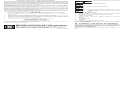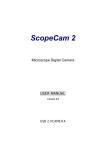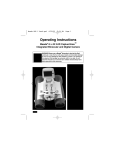Download Meade Binocular and Digital Camera Operating instructions
Transcript
Operating Instructions Meade CaptureView ® TM Integrated Binocular and Digital Camera (Patent Pending) WARNING! Never use a Meade binocular to look at the Sun! Looking at or near the Sun will cause instant and irreversible damage to your eye. Eye damage is often painless, so there is no warning to the observer that damage has occurred until it is too late. Do not point the binocular at or near the Sun. Children should always have adult supervision while observing. ® 1. Diopter Knob (on underside) 2. Center Focus Knob 3. Objective Lens 4. Power/Mode Button 5. Shutter/Select Button 6. USB Port 7. Eyepiece 8. Camera Lens 9. LCD Screen 10. Battery Compartment Lid 11. Barrel Fig. 1: CaptureView Integrated Digital Camera and Binocular. Page 1 I. Introduction Inserting Batteries Meade CaptureView is an 8 x 30mm full-featured binocular integrated with a digital camera that requires no film to take pictures. For best results, please follow these written operating instructions to capture and download pictures. 1. Lift the battery compartment lid (10, Fig. 1 ) by inserting a fingernail or similar tool into the lid latch, and gently pulling to the rear and upward simultaneously. 2. Insert 2 AAA-size batteries into the compartment, noting correct polarity as illustrated inside the compartment. 1. Fully functional binoculars. 2. Take pictures and view them on your PC. Taking Pictures 3. Transfer pictures to your PC for easy printing, editing, enhancing, and manipulating. 1. Press the power/mode button (4, Fig. 1) to turn on the camera. 4. E-mail pictures to your friends and family. 2. 5. LCD display panel indicates capture status for ease in selecting and performing desired operations. Select a picture resolution mode by pressing the power/mode button repeatedly to reveal the VHI screen for 640x480 high resolution mode and the LO screen for 320x240 resolution mode. Use the shutter/select button (5, Fig. 1) to select a mode; a beep will sound to confirm the selection. The mode selected will show on the LCD. See “Digital Camera Modes” for more information. Important Note: Failure to remove batteries will result in lost pictures and dead batteries after several days of CaptureView storage. The batteries will drain even after downloading pictures and deleting them from CaptureView's memory. Please remove the batteries when not using the camera. II. How to Use Your Binocular Fig. 2: Adjustment of Interpupillary Distance (IPD). Focusing the Binocular 1. To enhance your viewing enjoyment, please take a moment to familiarize yourself with your new binocular: Set the Diopter Knob on underside of CaptureView (see 1, F ig. 1) at its center point between + and -. 2. Choose an object that is at least 16 feet (5m.) away. Adjustment of Eye Relief for Eyeglass Wearers 3. For best results when viewing an object while wearing eyeglasses, fold down the rubber eyecups and place them against your glasses. Looking with just your left eye, rotate the Center Focus Knob (2, Fig. 1) until the object you are viewing is in best focus. 4. Adjusting the Eyepieces Looking with just your right eye, rotate the Diopter Knob (1, Fig. 1) until the object you are viewing is in best focus. 5. Now, looking with both eyes, with a turn of the Center Focus Knob both far and near objects can easily be brought into focus. The distance between your eyes is usually different than the distance between another person’s eyes. This distance is known as the interpupillary distance, or IPD. Adjustment to your IPD is important to the proper use of your CaptureView: 1. Hold CaptureView up to your face in the normal viewing position, using both hands to hold each barrel firmly. 2. Pull the barrels apart or push the barrels together until you see a single circular field with both of your eyes. (Fig. 2) Page 2 III. How To Use Your Camera CaptureView performs best under good lighting conditions. It also takes some practice to get used to high-magnification photography. We suggest that you take some time to practice capturing and downloading pictures. Depending on the available light and your distance from the object, captured images may not appear as bright or centered exactly as viewed through the binoculars. Page 3 3. Sight on a target through CaptureView. 4. Hold CaptureView steady and press the shutter/select button (5, Fig. 1). A beep sounds to confirm that a picture was taken. 5. The counter in the LCD increases by one. Erasing/Deleting Pictures Note that you can always erase the last picture using the E0 1 option or erase all the pictures using the EAL option. See “Digital Camera Modes.” When CaptureView’s memory is full, the LCD displays FULL and you are prevented from taking any more pictures until you have downloaded your pictures and/or erased pictures using the EAL or E0 1 options. IV. Digital Camera Modes Default Setting. You must be at this screen to take pictures. Your selected resolution displays (bottom left). The picture counter starts at 000 as shown. Please note that the battery life indicator (lower right) shows black shading top and bottom when receiving full power. Resolution Options 1. High Resolution (640x480) Mode (VHI). CaptureView will store up to 45 images. 2. Low Resolution (320x240) Mode (LO). CaptureView will store up to 100 images. Self-Timer Mode The self-timer allows a 10 second delay before taking a picture. 1. Press the power/mode button (4, Fig. 1) to turn on the camera. 2. Select a picture resolution mode by pressing the power/mode button repeatedly to reveal the VHI screen for 640x480 high resolution mode and the LO screen for 320x240 resolution mode. Use the shutter/select button (5, Fig. 1) to select a mode; a beep will sound to confirm the selection. The mode selected will show on the LCD. See “Digital Camera Modes” for more information. 3. Press the power/mode button until the self-timer option displays. It will show the resolution you chose and a clock. Press the shutter/select button to select the self-timer mode. The clock and resolution now show on the LCD. 4. Press the shutter/select button. The LCD blinks for 10 seconds. 5. CaptureView beeps when the picture has been taken. 6. The counter in the LCD increases by one. Page 4 Before performing any operations with CaptureView, select a resolution option, VHI or LO: 1. Press the power/mode button (4, Fig. 1) until the desired mode displays in the LCD. 2. Press the shutter/select button (5, Fig. 1) to select the mode. After a resolution has been selected, you may choose the self-timer mode. Note: If you are in VHI resolution, the self-timer mode will also be in VHI resolution, etc. Other Modes 1. Page 5 Off screen. Pressing the shutter/select button shuts the camera off. MEADE BINOCULAR/DIGITAL CAMERA LIMITED WARRANTY 2.Self-Timer Mode with 10 second delay. Every Meade binocular/digital camera is warranted by Meade Instruments Corporation (“Meade”) to be free of defects in materials and workmanship for a period of ONE YEAR from the date of original purchase in the U.S.A. and Canada. At its option, Meade will repair or replace the product, or part thereof, found upon inspection by Meade to be defective, provided the defective part or product is returned to Meade, freight prepaid, with proof of purchase. This warranty applies to the original purchaser only and is non-transferable. Meade products purchased outside North America are not included in this warranty, but are covered under separate warranties issued by Meade International Distributors. 3. 4. This warranty is not valid in cases where the product has been abused or mishandled, where unauthorized repairs have been attempted or performed, or where depreciation of the product is due to normal wear-and tear. Meade specifically disclaims special, indirect, or consequential damages or lost profit, which may result from a breach of this warranty. Any implied warranties which cannot be disclaimed are hereby limited to a term of one year from the date of original retail purchase. Carefully package your binocular/digital camera to avoid shipping damage; use a thick-walled carton box for mailing. 2. Enclose a written statement detailing the exact nature of the service needed. Be sure to include the RGA number, your name, address, plus daytime and evening telephone numbers. 3. Enclose $20.00 to cover handling and return-shipping, by check or money order payable to “Meade Instruments.” Non-warranty repairs may entail additional charges which will be confirmed with you before any binocular/digital camera repairs are initiated. 4. Insure the package and send your binocular/digital camera, freight prepaid, to: Meade Instruments Corporation, Attn: Binocular/Digital Camera Repair 6001 Oak Canyon, Irvine, California 92618 ® The name “Meade,” and the Meade logo, are trademarks registered with the U.S. Patent Office and in principal countries throughout the world. All rights reserved. © 2002 Meade Instruments Corporation. A D VA N C E D Erase All Images Mode. A software driver is required for your PC to recognize the CaptureView camera. Please install the driver before connecting the CaptureView to your PC. Erase Last Picture Mode. Click on “Install Driver” on the software installation start screen and follow the prompts. The driver loaded is called ScopeCam, which is how you will find your CaptureView camera listed within the image download/editing program. When prompted, restart your computer. When Windows loads, connect CaptureView to the computer’s USB port as depicted in Fig. 3. 5. This warranty gives you specific rights. You may have other rights which vary from state to state. Meade reserves the right to change product specifications or to discontinue productions without prior notice. This warranty supersedes all previous Meade binocular warranties. 1. PC Connect Mode. Not a selection. This screen only shows when CaptureView is connected to your PC with the supplied USB cable. 1. Windows 98SE / Windows Me / Windows 2000 / Windows XP. 2. 200MHz (or equivalent) processor or faster. 3. 64MB of SDRAM. 4. Video (VGA) card with 2MB of RAM for minimum 16-bit (High Color) display. 5. CD-ROM drive. 6. USB port. 7. 600MB of free hard drive space. If you have questions regarding your PC system specifications, please contact your PC manufacturer. D I V I S I O N Meade Instruments Corporation The largest-selling telescopes in the world. ■ A NASDAQ ® company. 6001 Oak Canyon, Irvine, California 92618 ■ (949) 451-1450 FAX: (949) 451-1460 ■ www.meade.com 14-1001-01 v . 7/02 Place the CD (supplied bundled with your CaptureView) into the CD-ROM drive (see System Requirements). The start screen will come up automatically. If your PC does not autoplay CD-ROMs, click on “Demo32.exe” in the CD’s directory. Software Installation Click on "Install Software" and follow the prompts on your screen. When the Page 6 If necessary, navigate to your CD drive, open the Driver folder and then click the Open button. (Please notice that Windows may already be in this folder. The needed files are all located in the D:\Driver folder. Most CD drives are assigned as drive D. Please substitute your CD drive letter for D as appropriate for your CD drive.) Important Note Regarding Device Driver Installation Depending upon the device drivers that are already installed on your computer system, the CaptureView driver installation just outlined may not be recognized correctly by Windows the first time you connect the camera. If this occurs, it is easily remedied by performing the following in response to the questions Windows will ask you: Operating Environment: 41° to 104° F (5° to 40° C). 20%-85% relative humidity, non-condensing. 5. Windows again asks for the installation disk. Click the OK button. Care of your CaptureView 6. Windows is now looking for another system file. Repeat steps 2-4. 1. 7. Windows is now looking for an initialization file (filename.ini). Repeat steps 2-4. Never immerse CaptureView into any fluid or liquid. Remove dust or stains with a soft cloth dampened with water or neutral detergent. Keep in a dry and cool dust-free environment or a container when it is NOT used. 2. Take the batteries out when CaptureView is NOT to be used over a long period. 3. Avoid dropping the CaptureView. Do not disassemble CaptureView. 4. Download pictures to your PC before removing the batteries. With the software and driver loaded, your computer rebooted and the CaptureView connected to your PC, you are now ready to run the Ulead® Photo ExpressTM software to download and share images. Troubleshooting It is very important to use the following connection and disconnection procedures to download pictures. 1. Only connect CaptureView to your PC when the PC is on and Windows has completed loading. 2. Your CaptureView camera and PC must be connected before running the software program. 3. 1. After connecting the CaptureView to your PC for the first time, Windows asks you to insert the installation CD into your CD-ROM drive. Please insert the CD and click the OK button. Avoid connecting, disconnecting and reconnecting the camera. If you have downloaded pictures and disconnected the camera, please reboot before reconnecting. 4. Always disconnect CaptureView before shutting down the PC. 2. Windows will tell you it needs to find some files. Windows first asks for a system file (filename.sys). Click the Browse. . . button. If CaptureView is unexpectedly not recognized by the software program, close the program, disconnect the camera and reboot your PC. Only connect and Page 7 VII. Maintenance Click the OK button in the next window. Ulead Photo Express is a proprietary program, and may not be sold, licensed or distributed without the express written consent of Ulead. For more information about Ulead Photo Express you may visit the Ulead website at www.ulead.com/pe. Fig. 3: Connecting CaptureView to a PC. disconnect your CaptureView using the procedure outlined in this section. 4. Ulead Photo Express allows you to capture, print, and e-mail images, and create custom cards, messages, and greetings. You will find the CaptureView camera listed as ScopeCam within the software program. Refer to the manual loaded on your hard drive (Start\Programs\Ulead Photo Express) and the on-screen Help menu for more information about the program. Note: For best image viewing, set your PC monitor to 16-bit or 24-bit color. V . System Requirements VI. Software and Driver Installation P R O D U C T S 3. Driver Installation RGA Number Required: Prior to the return of any product or part, a Return Goods Authorization (RGA) number must be obtained from Meade by writing, or by calling Meade Customer Service at (800) 62-MEADE. Each returned part or product must include a written statement detailing the nature of the claimed defect, as well as the owner’s name, address, and phone number. ANY RETURN MADE IN THE U.S.A. UNDER THIS LIMITED WARRANTY MUST FOLLOW THIS PROCEDURE: picture download/editing program installation is complete, you will then be returned to the installation start screen. Page 8 Note: After taking out the batteries, power to the CaptureView will be maintained for 90 seconds. Batteries must be replaced within 90 seconds to avoid loss of pictures. Be sure the CaptureView is off before changing the batteries. VIII. Specifications Binocular Power ................................................................................................ 8X Binocular Objective Lens Diameter ............................................................. 30mm Binocular Optical Design ....................................................... Folding Roof Prism Binocular Close Focus .................................................................................... 16 ft. Angle of View (Camera / Binocular) ...................................................... 6.0° / 5.8° Binocular Field of View ........................................................ 331.4 ft. at 1000 yds. Image Capture Resolution .................................................. 640 x 480 / 320 x 240 Camera Aperture ......................................................................... f/5.6; Fixed Lens Camera Optimum Range ............................................................ 32.8 ft. to Infinity 35mm Lens Equivalent ............................................................................... 400mm Memory .............................................................................................. 8MB SDRAM Operating System Requirements ............................ Windows 98SE/2000/Me/XP Interface Type .................................................................................................. USB Weight ......................................................................................................... 12.9 oz. Product Dimensions ................................................................... 5.6" x 3.8" x 1.9" Battery (user supplied) ...................................................... Two AAA 1.5V Alkaline Page 9