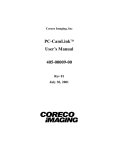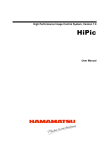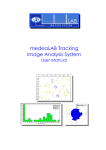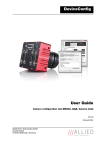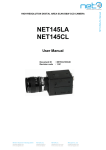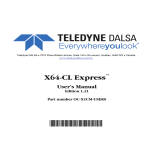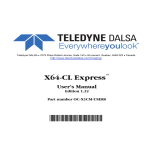Download C3-Explorer - Stemmer Imaging
Transcript
Help Manual Rev. 1.6 C3-Explorer Automation Technology GmbH Contents Contents iii Overview 2 Introduction................................................................................................... 2 Warranty....................................................................................................... 2 Trademarks ................................................................................................... 2 Installation 3 System Requirements ...................................................................................... 3 Installing the Software .................................................................................... 3 The Laser Triangulation Measuring Principle 4 Overview ...................................................................................................... 4 Geometry 1................................................................................................... 5 Geometry 2................................................................................................... 5 Geometry 3................................................................................................... 6 Geometry 4................................................................................................... 7 The C3 Explorer GUI 8 The C3 Explorer toolbar ................................................................................. 8 The C3 Explorer menu bar.............................................................................. 9 The Interface selection dialogue box .............................................................. 10 The camera settings dialogue........................................................................ 11 General Tab .................................................................................... 12 AOI’s Tab ........................................................................................ 18 Sensor Tab (C3-1280) ...................................................................... 19 Sensor Tab (C3-A1024) .................................................................... 21 Sensor Tab (C3-2350) ...................................................................... 23 DAC’s Tab (C3-1280) ...................................................................... 24 DAC’s Tab (C3-A1024) .................................................................... 25 DAC’s Tab (C3-2350) ...................................................................... 26 Register/Prom Tab ............................................................................ 28 The Application Options dialogue ................................................................. 29 The About C3Explorer dialogue .................................................................... 31 The C3 image display .................................................................................. 32 The 2D-View Graph ..................................................................................... 34 Help Manual Rev. 1.6 C3-Explorer • iii Interface Information 36 Camera Link................................................................................................ 36 Service Information 39 Document Revision ...................................................................................... 39 Product Information and Updates .................................................................. 39 Index iv • 41 Help Manual Rev. 1.6 C3-Explorer © 2009 Automation Technology GmbH. All rights reserved. No part of this document shall be reproduced, stored in a retrieval system, or transmitted by any means, electronic, mechanical, photocopying, recording, or otherwise without consent in writing from the owners, AT-Automation Technology GmbH. Disclaimer While care has been exercised in the preparation of this document to ensure that it is fully correct and comprehensive, the owners assume no responsibility for errors or omissions. Neither is any liability assumed for damages resulting from the use of the information contained herein. No license is granted under any patents or patent right of AT – Automation Technology GmbH. This document is subject to change without notification. All rights reserved. Help Manual Rev. 1.6 C3-Explorer Contents • 1 Overview Introduction The C3 Explorer is a software package for the configuration of C3-Cameras via Camera Link or GigE. It features a user-friendly GUI, which demonstrates the implementation of the C3Lib function library and supports live image acquisition for a variety of Camera Link frame grabbers. Furthermore, the C3 Explorer allows modification of complete register set of cameras supports storing of start-up configuration in camera and allows storing of captured 3D data as TIFF or PNG bitmap as well as in binary format. The information in this manual can also be found in the online help of the program. Warranty The software is completely supplied by AT-Automation Technology GmbH. To the maximum extend by applicable law, AT-Automation Technology GmbH and its suppliers shall not be liable for any damages whatsoever (including, without limitation, damages for loss of business profits, business interruption, loss of business information, or other pecuniary loss) arising out of the use of or inability to use the software product or the provision of or failure to provide support services (including, without limitation, through negligence), even if AT-Automation Technology GmbH has been advised of the possibility of such damages. Trademarks All nationally and internationally recognized trademarks and trade names specified in this manual are property of the respective companies and are hereby acknowledged. 2 • Overview Help Manual Rev. 1.6 C3-Explorer Installation System Requirements The system requirements of C3 Explorer are listed in the following table: Operating System Windows XP, WindowsTM 2000, WindowsTM NT4 (depending on available frame grabber drivers) Hardware x86 based 32-Bit microprocessor, e. g. Intel Pentium IV. Camera Link frame grabber C3-Camera Installing the Software 1. The computer is started and you are logged in. For Windows NT, Windows 2000 and Windows XP, you need to be logged in with administrative rights. 2. Insert the C3-Support Package CD-ROM. 3. The CD-ROM Installation Program starts. If it does not start automatically, double click the CD-ROM icon to enter the Installation Program. 4. Follow the installation procedure. Be aware that the computer may need to be restarted once after installation. 5. After the installation is completed, check the installation using the "C3-Explorer" program. Help Manual Rev. 1.6 C3-Explorer Installation • 3 The Laser Triangulation Measuring Principle Overview The C3 camera acquires height profiles and height images based on the laser triangulation principle. According to this method a laser line is projected on the object from one direction. The C3 camera views the object from another angle defining the triangulation geometry. The resulting sensor image is evaluated by the C3 camera core and converted into a single height profile. By scanning the laser line over the object a complete height image can be acquired. The figures below demonstrate some typical triangulation geometries. The following notation is used in the approximation of height resolution: ∆X= resolution along the laser line (lateral), ∆Y= resolution perpendicular to the laser line (longitudinal in the direction of motion), ∆Z= height resolution. 4 • The Laser Triangulation Measuring Principle Help Manual Rev. 1.6 C3-Explorer Geometry 1 The laser line is projected perpendicular to the object surface, while the camera views the object under the triangulation angle α. The height resolution can be approximated: ∆Z ≈ ∆X / sin(α) Geometry 2 The camera views the object perpendicularly to its surface, while the laser line is projected under the triangulation angle α. The height resolution can be approximated: ∆Z ≈ ∆X / tan(α) Help Manual Rev. 1.6 C3-Explorer The Laser Triangulation Measuring Principle • 5 Geometry 3 The camera views the object under an angle α, while the laser line is projected under a different angle β. The height resolution can be approximated: ∆Z ≈ ∆X * cos(β) / sin(α + β), in case α= β (direct reflex) : ∆Z ≈ ∆X / 2* sin(α) 6 • The Laser Triangulation Measuring Principle Help Manual Rev. 1.6 C3-Explorer Geometry 4 The camera views the object under an angle α, while the laser line is projected under a different angle β at the camera side. The height resolution can be approximated: ∆Z ≈ ∆X * cos(β) / sin(α - β), β Z Y α X Help Manual Rev. 1.6 C3-Explorer The Laser Triangulation Measuring Principle • 7 The C3 Explorer GUI The C3 Explorer toolbar Export current image data in TIFF, PNG or binary format Show image display Show 2D-View profile graph Start live image capture Stop live image capture Snapshot Camera settings Options Help 8 • The C3 Explorer GUI Help Manual Rev. 1.6 C3-Explorer The C3 Explorer menu bar File Export image data Export current image data in TIFF, PNG or binary format Save camera configuration Save camera configuration parameters to C3C file Load camera configuration Load camera configuration parameters from C3C file Printer Setup Setup printer Exit Exit C3-Explorer Camera Open camera connection Show the interface selection dialogue box and open connection to the C3 camera. Close camera connection Close the current connection to the C3 camera Display Mode Set the current display mode: Show image displays: activate the image display Show 2D profiles: activate the 2D-View profile graph Camera Settings Open camera settings dialogue box Start Live Start live image acquisition Stop Live Stop live image acquisition Snapshot Take a snapshot Save camera start-up values Save start-up configuration parameters of the camera Set camera factory settings Restore the default configuration parameters of the camera Camera Control Reset Camera Perform a global camera reset Reset Sequencer and Reset the camera internal sequencer Sensor Start Sequencer Start the camera sequencer Stop Sequencer Stop the camera sequencer Generate Software Trigger Generate a software trigger Load Resolver Counter Load the resolver trigger counter Options Show the general settings dialogue box. Help Help Manual Rev. 1.6 C3-Explorer The C3 Explorer GUI • 9 Help context Shows the online help. About C3-Explorer Shows release information of C3-Explorer and C3-Lib DLLs. The Interface selection dialogue box The interface selection dialogue box appears by selecting the menu item Open camera connection from the menu Camera. Matrox MeteorII-CL Open connection to C3 camera using frame grabber driver for Matrox MeteorII-CL (MIL). The c3lib_mil.dll is loaded. Dalsa PC-CamLink, PC2-CamLink Open connection to C3 camera using frame grabber driver for Dalsa PC-Camlink, PC2-Camlink (IFC). The c3lib_ifc.dll is loaded. Dalsa X64-CL iPro/Lite/Express/GigE /Xcelera Open connection to C3 camera using Sapera frame grabber software and drivers for Dalsa X64-CL iPro/Lite/Express/GigE and X64-XceleraCL. The c3lib_sapera.dll is loaded. NI-IMAQ PCI/PXI142X Open connection to C3 camera using frame grabber driver for National Instruments NI-IMAQ (PCI/PXI-1426, -1428). The c3lib_imaq.dll is loaded. Euresys GrabLink Value, GrabLink Expert2 Open connection to C3 camera using frame grabber driver for Euresys GrabLink Value, GrabLink Expert2 (Multicam). The c3lib_emc.dll is loaded. GigE (Pleora iPORT) Open connection to C3 camera using Pleora iPORT Gigabit Ethernet driver. The c3lib_pleora.dll is loaded. COM-Serial Open connection to C3 camera using a standard COM-port (e.g. 10 • The C3 Explorer GUI Help Manual Rev. 1.6 C3-Explorer COM4) interface. In this case the C3Explorer is used as a configuration tool only. No image acquisition functions can be used. The c3lib_uart.dll is loaded. CL-Serial Open connection to C3 camera using the clserial driver of the CameraLink interface. In this case the C3Explorer is used as a configuration tool only. No image acquisition functions can be used. The c3lib_clser.dll is loaded. The camera settings dialogue The Camera settings dialogue box appears by selecting the menu item Camera settings from the menu Camera or by clicking the icon on the C3 Explorer toolbar. Please refer to the C3 hardware reference manual for a detailed description of the C3 camera settings. Help Manual Rev. 1.6 C3-Explorer The C3 Explorer GUI • 11 General Tab 12 • The C3 Explorer GUI Help Manual Rev. 1.6 C3-Explorer Algorithm Parameter Description Register Operation Algorithm: Image Set the image mode Set bit CFG_ALG_IMG in register CFG_REG. Algorithm: Threshold Position Set the 3D mode using the threshold algorithm. Set bit CFG_ALG_TRSH in register CFG_REG Algorithm: Max. Pos.+Intensity Set the 3D mode using the maximum intensity algorithm. Set bit CFG_ALG_MAX in register CFG_REG Algorithm: COG Set the 3D mode using the centre of gravity (COG) algorithm. Set bit CFG_ALG_COG in register CFG_REG Use Absolute Position Calculate height position as absolute values Set bit CFG_ALG_ABS_POS in register CFG_REG Generate Test Image Generate artificial image of laser line Set bit CFG_ALG_TEST_IMAGE register CFG_REG Use First Falling Edge Use first falling edge of the intensity profile in 3D mode with threshold and COG algorithm. Set bit CFG_ALG_TRSH_FIRST_FALLING in register CFG_REG Vertical Invert Flip the image vertically Set bit CFG_ALG_VERTICAL_INVERT register CFG_REG Suppress Single Pixel Pos. Suppress positions with single pixel width. Set bit CFG_ALG_SUPPRESS_SINGLE_PIXEL_LIN E in register CFG_REG Suppress Invalid Gaussian Suppress any detected Gaussian curve, which does not fulfil the validation criteria Set bit CFG_ALG_POS_VALIDATION_EN in register CFG_REG Clear Invalid Pos. Value Suppress any invalid 3D position value in all DCs Set bit CFG_ALG_CLEAR_INVALID_POS in register CFG_REG Min Gauss Width Minimum width tolerance of Gaussian Set value in register intensity distribution WIDTH_VALID_MIN_REG Max Gauss Width Maximum width tolerance of Gaussian intensity distribution Set value in register WIDTH_VALID_MAX_REG Min Gauss Area Minimum area tolerance of Gaussian intensity distribution Set value in register SUM_INT_VALID_MIN_REG Max Gauss Area Maximum area tolerance of Gaussian intensity distribution Set value in register SUM_INT_VALID_MAX_REG COG Subpixel Bits Number of subpixel bits to be included in the result of COG height calculation Set bits DATAOUT_NUM_SP in register DATAOUT_REG Help Manual Rev. 1.6 C3-Explorer The C3 Explorer GUI • 13 Output Channel Parameter Description Register Operation DC0 (Img, MI, CI) Activate the output data channel DC0. Set bit DATA_OUT_DC0 in register DATAOUT_REG DC1 (TL, TW, CW) Activate the output data channel DC1 Set bit DATA_OUT_DC1 in register DATAOUT_REG DC2 (TR, SP, MP, CP) Activate the output data channel DC2 Set bit DATA_OUT_DC2 in register DATAOUT_REG DC0 Shift Right shift twice the intensity value in DC0, i.e. convert to 8 bit (recommended for use only with intensity values when DATAOUT_8BIT=1) Set bit DATAOUT_DC0_SHIFT in register DATAOUT_REG DC 8Bit Mode Enables 8-bit mode in all output data channels Set bit DATAOUT_8BIT in register DATAOUT_REG DC 12Bit Mode Enables 12-bit mode in all output data channels Set bit DATAOUT_12BIT in register DATAOUT_REG DC 16Bit Mode Enables 16-bit mode in all output data channels Set bit DATAOUT_16BIT in register DATAOUT_REG DC Two Pixel Mode Output two pixel values in one cycle Set bit DATAOUT_TWO_PIXEL_OUT in register DATAOUT_REG DC1 Flags When in 16-bit mode, the bits 3-15 of Set bit DATAOUT_DC1_FLAGS in output channel DC0 contains register DATAOUT_REG additionally the algorithm flags DC1 Width Output the laser line width in channel DC1, when COG algorithm is selected Set bit DATAOUT_DC1_WIDTH in register DATAOUT_REG DC1 Trsh Width Output the laser line width in channel DC1, when threshold algorithm is selected Set bit DATAOUT_DC1_TRSH_WIDTH in register DATAOUT_REG DC2 Trsh SP-Pos Output the sum of left and right threshold position (sub pixel in channel DC2, when threshold algorithm is selected Set bit DATAOUT_DC2_TRSH_SP in register DATAOUT_REG 14 • The C3 Explorer GUI Help Manual Rev. 1.6 C3-Explorer I/O and Trigger Configuration Parameter Description Register Operation Camera Output1: Integration Active The camera output 1 is set to “high” during the integration period Set bit IO_OUT1_INTEG_ACTIVE in register IO_REG Camera Output1: Sequencer Active The camera output 1 is set to “high” as long as the sequencer is active Set bit IO_OUT1_SEQ_ACTIVE in register IO_REG Camera Output1: Readout Active The camera output 1 is set to “high” during the readout period Set bit IO_OUT1_READOUT_ACTIVE register IO_REG Camera Output1: Internal Trigger The camera output 1 is set to “high” during the readout period Set bit IO_OUT1_READOUT_ACTIVE register IO_REG Camera Output2: Frame Valid The camera output 2 is set to “high” during the period of frame transfer (Frame Valid) Set bit IO_OUT2_FRAME_VALID in register IO_REG Camera Output2: Line Valid The camera output 2 is set to “high” during the period of row transfer (Line Valid) Set bit IO_OUT2_LINE_VALID in register IO_REG Camera Output2: Resolver Count Dir The camera output 2 is set to “high” when the camera is triggered by resolver signal. Set bit IO_OUT2_CNT_DIR in register IO_REG Camera Output2: Resolver Trigger Output the resolver signal each time a Set bit IO_OUT2_CNT_ZERO in trigger occurs. register IO_REG Camera Output2: OVR Flag Output is high when Trigger Overrun occurs (OVR flag). Set bit IO_OUT2_OVR in register IO_REG Sequencer Start/Stop: Free run Image acquisition is performed in free run mode Set bit CFG_SEQ_FREERUN in register CFG_REG Sequencer Start/Stop: Camera Input 1, 2 Use trigger signal to start / stop the Set bit CFG_START_STOP_MODE in sequence over the external inputs IN1, register CFG_REG and bit IO_START_STOP_SEQ_IO_EN in IN2 register IO_REG Sequencer Start/Stop: CameraLink CC(2), CC(3) Use trigger signal to start / stop the sequence over the Camera Link control signals CC(2) and CC(3) Set bit CFG_START_STOP_MODE in register CFG_REG and bit IO_START_STOP_SEQ_CC_EN in register IO_REG Image/Line Trigger: Freerun Image integration is performed in free run mode Set bit CFG_INTEG_FREERUN in register CFG_REG Image/Line Trigger: Resolver RS422 Trigger image using external RS422 resolver signals Set bit TRIG_CNT_CNT_MODE and TRIG_CNT_LOAD_AT_START in register TRIG_CNT_H_REG Image/Line Trigger: Camera Input1 Trigger image using external input IN1 Set bit IO_TRIGGER_IO_EN in register IO_REG Image/Line Trigger: CameraLink CC(1) Trigger image using Camera Link control signal CC(1) Set bit IO_TRIGGER_CC_EN in register IO_REG Trigger Enable: Enabled Enables the camera triggering, when EXT_TRIG_INTEG_MODE=0 Trigger Enable: Camera Input2 Enable camera triggering, from external input IN2, when EXT_TRIG_INTEG_MODE=0 Trigger Enable: CameraLink CC(4) Enable camera triggering from Camera Link control signal, when EXT_TRIG_INTEG_MODE=0 Help Manual Rev. 1.6 C3-Explorer The C3 Explorer GUI • 15 Stop Sequencer at Frame End Stop the sequencer, when the frame end is reached Set bit CFG_STOP_AT_FRAME_END in register CFG_REG Number of profiles Parameter Number of 3D Profiles per Frame Description Number of profiles per frame to be acquired Register Operation Set bits CL_DY in register CL_DY_REG Camera Link Parameter Description Pulsed FrameValid signal Produce a pulsed FrameValid signal during the CameraLink data transfer (if required by frame grabber) Pulsed LineValid signal Produce a pulsed LineValid signal during the Camera Link data transfer (if required by frame grabber) Frame End Pause Pause period between the transfer of two frames (in 1000/f ns, where f is the CameraLink-clock frequency in MHz) Row End Cause Pause period between the transfer of two rows (in 1000/f ns, where f is the Cl-clock frequency in MHz) Register Operation RS422 Resolver Parameter Description Register Operation Count Bidirectional Count RS422 resolver pulses in both directions Set bit TRIG_CNT_BIDIR in register TRIG_CNT_H_REG Invert Count Direction Reverse the RS422 resolver count direction Set bit TRIG_CNT_INV in register TRIG_CNT_H_REG Trigger After Number Of Steps Define the number of RS422 resolver counts to pass before triggering the camera Set value in bits TRIG_CNT_L of register TRIG_CNT_L_REG Status: EN Indicates that camera triggering is enabled Status: OVR Indicates that the resolver trigger frequency is greater than the actual frame rate (OVERRUN). When OVR occurs then the value of “trigger after number of steps” must be increased. Status: UP Indicates that camera triggering over resolver occurs in one direction Clear Overrun Status Reset the overrun status Laser Control (C3 CompactSensors only) 16 • The C3 Explorer GUI Help Manual Rev. 1.6 C3-Explorer Parameter Register Operation Description Turn Power On Turn laser on Set bit LASER_ON in register LASER_CONTROL_REG Power Level (0-100%) Adjust the laser power Set value in bits LASER_POWER in register LASER_CONTROL_REG Data channels for C3-camera The check boxes „DC0 (Img, MI, CI)“, „DC1 (TL, TW, CW)“, „DC2 (TR, SP, MP, CP)“ are used to configure the C3 camera data output channels as follows: Algorithm DC0 DC1 DC2 „Image“ Grey scale values Not used Not used „Threshold Position“ Maximum intensity Left edge of laser line (PosL) or line width (PosR-PosL) Right edge of laser line (PosR) or line position with 1/2 pixel accuracy (PosL+PosR) „Maximum Pos.+Intensity“ Maximum intensity Left edge of laser line (PosL) Position of maximum intensity (PosM) „COG“ Sum of intensity values Is Left edge of laser line (PosL) or laser line width (PosR-PosL) Line position with 1/X pixel resolution, where X=1,2,4,8,16,32,64 Algorithm Flags – Output over DC1 in 16 bit mode: o LEFT_TRSH_FOUND_FLAG (Bit 14): indicates that the left edge of laser line was found o RIGHT_TRSH_FOUND_FLAG (Bit 15): indicates that the right edge of laser line was found Help Manual Rev. 1.6 C3-Explorer The C3 Explorer GUI • 17 AOI’s Tab Parameter Description Register Operation AOI0…AOI7: YS Define the starting row of AOI Set value in bits Y0 of registers AOI0_Y0… AOI7_Y0 AOI0…AOI7: DY Define the number of rows in AOI Set value in bits DY of registers AOI0_DY… AOI7_DY AOI0…AOI7: TRSH Define the intensity threshold value Set value in bits TRSH of registers AOI0_TRSH… AOI7_TRSH Number of AOIs Select the number of AOIs to be used Set value in bits NUM_AOIS of register NUM_AOIS_REG XS Define the number of pixels per row Set value in bits CL_DX of register CL_X0_REG DX Define the starting column of the output frame with respect to the internal buffer of the camera Set value in bits CL_DX of register CL_DX_REG Apply all 18 • The C3 Explorer GUI Apply the modification of AOI parameters Help Manual Rev. 1.6 C3-Explorer Sensor Tab (C3-1280) Sensor Timing Parameter Description Register Operation Integration Time Define the integration time (in µs) Set value bits ITIME_L of registers ITIME_L_REG and in bits ITIME_H of registers ITIME_H_REG Integration Reduction Enter value (in µs) to reduce the integration time in interleaved mode. Set value in bits IRTIME_L of registers IRTIME_L_REG and in bits IRTIME_H of registers IRTIME_H_REG Pause Time Define the pause period (in µm), when Set value in bits PTIME_L of registers PTIME_L_REG and in bits PTIME_H of sequential mode is active registers PTIME_H_REG Correct Sensor Eclipse Corrects the eclipse effect of CMOS sensor Set bit SENSOR_CORRECT_ECLIPSE in register SENSOR_REG Timing information The Timing group shows information about the sensors current internal and external timing behaviour. Help Manual Rev. 1.6 C3-Explorer The C3 Explorer GUI • 19 Shutter Mode Shutter Mode Description Register Operation Interleaved Set the shutter mode to interleaved Set bit SENSOR_INTERLEAVED in register SENSOR_REG Sequential Set the shutter mode to sequential Set bit SENSOR_SEQ in register SENSOR_REG 20 • The C3 Explorer GUI Help Manual Rev. 1.6 C3-Explorer Sensor Tab (C3-A1024) Sensor Timing Parameter Description Register Operation Integration Time Define the integration time (in µs) Set value bits ITIME_L of registers ITIME_L_REG and in bits ITIME_H of registers ITIME_H_REG Integration Reduction Enter value (in µs) to reduce the integration time in interleaved mode. Set value in bits IRTIME_L of registers IRTIME_L_REG and in bits IRTIME_H of registers IRTIME_H_REG Help Manual Rev. 1.6 C3-Explorer The C3 Explorer GUI • 21 Pause Time Define the pause period (in µm), when Set value in bits PTIME_L of registers PTIME_L_REG and in bits PTIME_H of sequential mode is active registers PTIME_H_REG Timing information The Timing group shows information about the sensors current internal and external timing behaviour. LinLog Mode Parameter Description Register Operation LinLog Enable the LinLog mode Set bit SENSOR_LINLOG_ON in register SENSOR_REG LinLog2 Mode Enable the LinLog2 mode Set bit SENSOR_LOG_MODE in register SENSOR_REG LinLog2 Val1 Define the parameter DAC-Value1 of the LinLog2 algorithm Set value in bits LINLOG_VAL0 of register LINLOG_VAL0_REG LinLog2 Time Define the time parameter of the LinLog2 mode (in µs) Set value in bits LINLOG_TIME_L of register LINLOG_TIME_L_REG and in bits LINLOG_TIME_H of register LINLOG_TIME_H_REG LinLog2 Val2 Define the parameter DAC-Value2 used by the LinLog2 mode Set value in bits LINLOG_VAL1 of register LINLOG_VAL1_REG Skimming Mode Enable the skimming mode Set bit SENSOR_SKIMMING_ON in register SENSOR_REG Log Mode Set the sensor log mode Set bit SENSOR_LOG_MODE in register SENSOR_REG ADC-Settings Parameter Description Register Operation ADC Gain Set the ADC gain Set value in bits ADC_A_GAIN of register ADC0_REG ADC Offset Set the ADC offset Set value in bits DAC_VAL, set DAC_ADDR=2 in register DAC_REG Shutter Mode Shutter Mode Description Register Operation Interleaved Set the shutter mode to interleaved Set bit SENSOR_INTERLEAVED in register SENSOR_REG Sequential Set the shutter mode to sequential Set bit SENSOR_SEQ in register SENSOR_REG 22 • The C3 Explorer GUI Help Manual Rev. 1.6 C3-Explorer Sensor Tab (C3-2350) Sensor Timing Parameter Description Register Operation Integration Time Define the integration time (in µs) Set value bits ITIME_L of registers ITIME_L_REG and in bits ITIME_H of registers ITIME_H_REG Enable Short Integration Mode Enables the “Short Integration Mode”. This mode is used, when the integration time is needed to be smaller than the sensor readout time (3D mode) of CLframe readout time (image mode) Set bit SENSOR_SHORT_INTEG_MODE in register SENSOR_REG Number Of Rows Enter number of rows in order to adjust the “Short Integration Mode”. The resulting integration time is shown for convenience. Set value in bits IRTIME_L of registers IRTIME_L_REG and in bits IRTIME_H of registers IRTIME_H_REG Timing information The Timing group shows information about the sensors current internal and external timing behaviour. Help Manual Rev. 1.6 C3-Explorer The C3 Explorer GUI • 23 DAC’s Tab (C3-1280) Parameter Description Register Operation ADC reference VREF1 (0.2-1.5) Set the ADC VREF1 reference voltage Set value in bits DAC_VAL, set DAC_ADDR=1 in register DAC_REG ADC bias (0.8-1.1) Set the ADC reference bias voltage Set value in bits DAC_VAL, set DAC_ADDR=2 in register DAC_REG ADC calibration reference (0.3-1.5) Set the ADC calibration reference voltage Set value in bits DAC_VAL, set DAC_ADDR=3 in register DAC_REG Row driver control (0.0-0.0) Set the row driver control voltage Set value in bits DAC_VAL, set DAC_ADDR=4 in register DAC_REG Dark offset clamp (0 – 3.0) Set the dark offset clamp voltage Set value in bits DAC_VAL, set DAC_ADDR=5 in register DAC_REG Dark offset reference (0.0-2.5) Set the dark offset reference voltage Set value in bits DAC_VAL, set DAC_ADDR=6 in register DAC_REG Pixel source follower bias (0.8-1.1) Set the pixel source follower bias voltage Set value in bits DAC_VAL, set DAC_ADDR=7 in register DAC_REG ADC reference VREF4=1/4 VREF1 Set the ADC VREF4 reference voltage Set value in bits DAC_VAL, set DAC_ADDR=8 in register DAC_REG Dark offset enable Enable dark offset Set bit DARK_OFF_EN in register SENSOR_REG Calibrate Sensor Perform sensor calibration DAC-Defaults Set all DAC-values to the factory default values. Apply Set all DAC-values at once. 24 • The C3 Explorer GUI Help Manual Rev. 1.6 C3-Explorer DAC’s Tab (C3-A1024) Parameter Description Register Operation Pixel High Voltage (3.7 -4.2) Set pixel high voltage Set value in bits DAC_VAL, set DAC_ADDR=1 in register DAC_REG ADC offset (1.5 - 3.0)) Set ADC offset voltage Set value in bits DAC_VAL, set DAC_ADDR=2 in register DAC_REG Shutter Voltage (2.5 – 4.2) Set shutter voltage Set value in bits DAC_VAL, set DAC_ADDR=3 in register DAC_REG LinLog Voltage (0.0 – 3.7) Set LinLog Voltage Set value in bits DAC_VAL, set DAC_ADDR=4 in register DAC_REG Dummy Row Voltage (1.5 – 3.0) Set dummy row voltage Set value in bits DAC_VAL, set DAC_ADDR=5 in register DAC_REG Pixel Bias Voltage VB1 (0.6 – 0.9) Set pixel bias voltage VB1 Set value in bits DAC_VAL, set DAC_ADDR=6 in register DAC_REG Column Bias Voltage VB2 (2.0 – 2.4) Set column bias voltage Set value in bits DAC_VAL, set DAC_ADDR=7 in register DAC_REG Output Driver Bias VB3 (0.7 – 1.1) Set output driver bias Set value in bits DAC_VAL, set DAC_ADDR=8 in register DAC_REG Dummy Row Voltage Enable Enable dummy row voltage Set bit SENSOR_DUMMY_ROW_EN in register SENSOR_REG Pixel Bias Voltage int. high Set pixel bias voltage int. high Set bit HIGH_VB1 in register SENSOR_REG Column Bias Voltage int. high Set column bias voltage int. high Set bit HIGH_VB2 in register SENSOR_REG Output Driver Bias int. high Set output driver bias voltage int. high Set bit HIGH_VB3 in register SENSOR_REG Internal current source on (VB1-VB3) Set internal current source Set bit CURR_ON in register SENSOR_REG Help Manual Rev. 1.6 C3-Explorer The C3 Explorer GUI • 25 Set DAC-Defaults Set all DAC-values to the factory default values. DAC’s Tab (C3-2350) Parameter Description Register Operation ADC reference VREF1 (0.25-1.5) Set the ADC VREF1 reference voltage Set value in bits DAC_VAL, set DAC_ADDR=1 in register DAC_REG ADC calibration reference (0.4-1.5) Set the ADC calibration reference voltage Set value in bits DAC_VAL, set DAC_ADDR=2 in register DAC_REG Dark offset reference (0.0-3.0) Set the dark offset reference voltage Set value in bits DAC_VAL, set DAC_ADDR=3 in register DAC_REG Dark offset clamp (0.0 – 3.0) Set the dark offset clamp voltage Set value in bits DAC_VAL, set DAC_ADDR=4 in register DAC_REG VRSTPIX (2.9-3.3) Set the VRSTPIX voltage Set value in bits DAC_VAL, set DAC_ADDR=5 in register DAC_REG Pixel source follower bias (0.5-1.2) Set the pixel source follower bias voltage Set value in bits DAC_VAL, set DAC_ADDR=6 in register DAC_REG Row driver control (1.0-2.3) Set the row driver control voltage Set value in bits DAC_VAL, set DAC_ADDR=7 in register DAC_REG ADC reference VREF4=1/4 VREF1 Set the ADC VREF4 reference voltage Set value in bits DAC_VAL, set DAC_ADDR=8 in register DAC_REG Dark offset enable Enable dark offset Set bit DARK_OFF_EN in register SENSOR_REG Calibrate Sensor Perform sensor calibration DAC-Defaults Set all DAC-values to the factory default values. Apply Set all DAC-values at once. 26 • The C3 Explorer GUI Help Manual Rev. 1.6 C3-Explorer Help Manual Rev. 1.6 C3-Explorer The C3 Explorer GUI • 27 Register/Prom Tab 28 • The C3 Explorer GUI Help Manual Rev. 1.6 C3-Explorer The Application Options dialogue The Options dialogue box appears by selecting the menu Options or by clicking the C3 Explorer toolbar. icon on the Start camera with defaults and image mode The C3 Explorer sets the camera in image mode and loads the default settings during start-up. Use advanced mode Allow the adjustment of further camera parameter. The Sensor and DAC’s tab appears on the camera settings dialogue box. Enumerate devices during open If this option is enabled then the C3 Explorer performs a device enumeration, when opening a connection to the camera. The enumeration can be time consuming depending on the number of cameras connected to the host system. By disabling this option, the enumeration can be bypassed. In that case the user is prompted to enter the device open string in order to open the connection to the camera: Alternatively, the camera connection can be opened without Help Manual Rev. 1.6 C3-Explorer The C3 Explorer GUI • 29 performing enumeration by starting the C3 Explorer using the following command line argument: “c3libname:DeviceOpenString” where - c3libname is the name of C3Lib DLL to load (see interface selection dialogue box for details) -DeviceOpenString is the open string of camera Example: C3Explorer.exe “c3lib_sapera.dll:SAPERA 1 0” This example will start the C3 Explorer and open the connection to the camera, which is connected to the first port of the first DALSA frame grabber installed at the host system. Grab Timeout [ms] Set timeout for image triggering Device Open String Device Open String of the C3 camera 30 • The C3 Explorer GUI Help Manual Rev. 1.6 C3-Explorer The About C3Explorer dialogue The About C3 Explorer dialogue box appears by selecting the menu item About C3 Explorer from the menu Help. It shows release information about C3Explorer and function library files (DLL). Help Manual Rev. 1.6 C3-Explorer The C3 Explorer GUI • 31 The C3 image display The C3 image display is used to show the current 2D or 3D image acquired from the C3 camera. In image mode the image display shows a grey scale image. Example of image display in image mode 32 • The C3 Explorer GUI Help Manual Rev. 1.6 C3-Explorer In 3D mode the image display shows the 3D profile data acquired from the C3 camera. The total number of profiles shown in one frame can be set at the General tab of the Camera Settings dialogue box. Example of a 3D image display Image Display toolbar Drag to adjust the minimum height value of scaling control. Doubleclick to fix limit. Drag to adjust the maximum height value of scaling control. Doubleclick to fix limit. Scale to fit (do not keep aspect ratio) Scale 1:1 Scale to fit (keep aspect ratio) Load colour palette for pseudo color visualisation of image data. The current AOI name and Data Channel (DC) to be visualised can be selected form the combo box of the image display. On the title bar appears the current AOI name, Data Channel and image depth Help Manual Rev. 1.6 C3-Explorer The C3 Explorer GUI • 33 The 2D-View Graph The 2D-View Graph is a very helpful graphical tool, which displays profile data. In image mode the 2D-View Graph shows the intensity profile along the column located in the middle of the sensor. Example of intensity profile plot In 3D mode the 2D-View Graph shows the height data acquired from the C3 camera. Example of 3D height profile plot 2D-GraphView Pop-Up Menu A pop-up context menu appears by right clicking on the 2D-View Graph 34 • The C3 Explorer GUI Help Manual Rev. 1.6 C3-Explorer Select Select a region of the graph Zoom Perform zoom Reset Reset the graph display Pan Pans the entire graph Cursor A cursor appears showing information about the displayed data Insert Label Insert a label 2D-GraphView toolbar Suppress zero pixel. Auto scale graph Connect data points with line segments Plot data as points Help Manual Rev. 1.6 C3-Explorer The C3 Explorer GUI • 35 Interface Information Camera Link Specific information about Matrox MeteorII-CL • C3-Lib supports both multiplexed Camera Link ports. The frame grabber does not implement a real dual port interface for simultaneous grabbing from two cameras! • C3-Lib supports serial communication over MIL - functions with 9600 or 115200 Baud and acquisition functionality for this frame grabber. • The frame grabber supports clserial interface according to Camera Link Spec. 1.0, without configurable baud rate (only 9600 Baud can be used via the clser –DLL). In order to use the Matrox clser-DLL “clsermtx.dll” it is necessary to install Matrox GNL 3.24 Build 4 or higher. In releases prior to 3.24 the clser-interface did not work correctly. • Supported image processing software, e.g.: MIL , HALCON. • The camera configuration files are typically located in “MIL installation directory”\gnl\dcf or in the application directory. For C3Lib – based applications the location of the camera configuration files can be specified by setting the environment variable “C3_DCF_PATH”. This environment variable will be set during installation of C3Explorer / C3Lib. • Required frame grabber support software: Matrox frame grabber driver and Matrox MIL or MIL-Lite 7.5 runtime environment. Specific information about Coreco PC-CamLink, PC2-CamLink • The frame grabber supports mapping of the Camera Link UART to a standard PC-COM port. A baud rate of 9600 or 115200 baud can be used for connecting the camera. • The frame grabber supports clserial interface according to Camera Link Spec. 1.0, without configurable baud rate (only 9600 Baud can be used via the clser –DLL “clsercii.dll”). • C3-Lib supports serial communication over IFC functions with 9600 or 115200 baud and acquisition functionality for these frame grabbers. • Supported image processing software, e.g.: IFC, ITEX, CVB. • PC2-CamLink : since the PC2-CamLink is FIFO based without on-board image memory, data loss will happen in 2x12 mode. See chapter PCI-Bandwidth limitation. • The camera configuration files are typically located in “IFC installation directory”\config or in the application directory. Furthermore, the location of the configuration files can be specified by setting the environment variable “IFCCNF”. 36 • Interface Information Help Manual Rev. 1.6 C3-Explorer • Required frame grabber support software: Coreco frame grabber driver and IFC 5.7 runtime environment. Specific information about Dalsa X64CL-Ipro/Lite/Express and X64-Xcelera-CL • These frame grabbers (except X64CL-Iprolite) do implement a real dual port Camera Link interface for simultaneous grabbing from two cameras. • The frame grabber supports mapping of the Camera Link UART to a standard PC-COM port. A baud rate of 9600 or 115200 baud can be used for connecting the camera. • The frame grabber supports clserial interface according to Camera Link Spec. 1.1 • C3-Lib supports serial communication and acquisition functionality for these frame grabbers. • Supported image processing software, e.g.: CVB • PCI 64-bit/66MHz • on-board memory: 16/32MB (single/dual port) Specific information about Euresys GrabLink Value, GrabLink Expert2 • The frame grabber does implement a real dual port Camera Link interface for simultaneous grabbing from two cameras. • The frame grabber supports mapping of the Camera Link UART to a standard PC-COM port. A baud rate of 9600 or 115200 baud can be used for connecting the camera. • The frame grabber supports clserial interface according to Camera Link Spec. 1.1 with 9600. Known bugs in the clserial implementation: shows version 1.0, runs only with 9600 baud, use clFlushInputBuffer instead of clFlashPort. • C3-Lib supports serial communication and acquisition functionality for these frame grabbers. • Supported image processing software, e.g.: HALCON. • PCI 64-bit/66MHz • on-board memory: 8/16MB • requires C3-Register FrameEndPause set to 25 • Required frame grabber support software: Euresys frame grabber driver and Multicam 4.3 run-time environment. Choose the installation option RunTime in the Multicam Installation procedure for installing only run-time components. Specific information about NI-IMAQ (PCI/PXI-1426/1428) • The frame grabber supports mapping of the Camera Link UART to a standard PC-COM port with 9600 baud. • The frame grabber supports clserial interface according to Camera Link Spec. 1.1 with 9600 baud (the on-board UART is limited to a maximum baud rate of 57600 baud). • C3-Lib supports serial communication over NI-IMAQ functions with 9600 baud and acquisition functionality for this frame grabber. • There is currently no support for reconfiguring the frame grabber configuration without applying a specific configuration file. Therefore the NI-IMAQ based C3-Lib Help Manual Rev. 1.6 C3-Explorer Interface Information • 37 implementation always shows three different camera configurations when opening the camera connection. • Supported image processing software, e.g.: NI-IMAQ, LabView. • on-board memory: 16MB • Camera Link clock: 20-50MHz Specific information about CLSERIAL interface • C3Lib supports all clser interface DLLs according to Camera Link Spec. 1.0 and 1.1. • Note that clser DLLs according to Camera Link Spec. 1.0 only works with 9600 Baud. With Camera Link Spec. 1.1 clser-DLLs the baud rate can be configured. This is automatically handled in the C3Lib. For 9600 Baud mode the C3-camera configuration DIP-switch inside the camera needs to be set to 9600 mode enabled. • The C3Lib relies on the clallserial implementation (as recommended in Camera Link Spec. 1.1), which handles the enumeration of all installed Camera Link – clserial channels. • The clallserial-DLL uses the following registry key for locating the clserial – DLLs of different Camera Link vendors. [HKEY_LOCAL_MACHINE\SOFTWARE\cameralink] "CLSERIALPATH"=" C:\Programme\Automation Technology GmbH\C3_13\FrameGrabberSupport\ cameralink_clser_dlls " This key will be set during installation of C3Explorer / C3Lib. PCI-Bandwidth Limitation with Camera Link When the 2 x 12-bit mode running at 40MHz Camera Link output rate is activated the resulting camera bandwidth is greater than the available bandwidth of the 32Bit PCI-bus. This effect leads to a maximum frame rate of 50 fps when live image mode is used. In case that a higher frame rate (60 fps) is required a PCI-64-bit frame grabber should be used. When grabbing a single image into frame grabber on-board memory this limitation does not arise as long as the time between consecutive images is sufficient for the transfer of the image from on-board memory to host memory. 38 • Interface Information Help Manual Rev. 1.6 C3-Explorer Service Information Document Revision Rev. Nr. Date Modification 1.0 25.08.2003 first release 1.1 08.12.2004 added specific support information for different Camera Link frame grabbers 1.2 23.03.2007 Update GUI description 1.3 13.02.2008 Added C3-2350 1.4 05.06.2008 Added new registers for 3D validation, digital output of OVR flag, Correct Sensor Eclipse 1.5 26.11.2008 Added new features of firmware 4.8 1.6 26.05.2009 Added new features concerning enumeration bypass Product Information and Updates Updates www.AutomationTechnology.de Service and Support [email protected] In order to process your support inquiries immediately, we always need the serial number of the camera, a dump of configuration EPROM’s, a snapshot and a precise problem description. Product Inquiries and Price Quotations [email protected] Help Manual Rev. 1.6 C3-Explorer Service Information • 39 L Laser Control (C3 CompactSensors only) 16 LinLog Mode 22 Index N Number of profiles 16 O Output Channel 14 Overview 4 P 2 2D-GraphView Pop-Up Menu 33 2D-GraphView toolbar 34 PCI-Bandwidth Limitation with Camera Link 37 Product Information and Updates 38 R A ADC-Settings 22 Algorithm 13 Algorithm Flags - Output over DC1 in 16 bit mode: 17 AOI's Tab 18 C Camera Link 16, 35 D DAC's Tab (C3-1280) 24 DAC's Tab (C3-2350) 26 DAC's Tab (C3-A1024) 25 Data channels for C3-camera 17 Document Revision 38 G General Tab 12 Geometry 1 5 Geometry 2 5 Geometry 3 6 Geometry 4 7 I I/O and Trigger Configuration 15 Image Display toolbar 32 Installing the Software 3 Introduction 2 Help Manual Rev. 1.6 C3-Explorer Register/Prom Tab 28 RS422 Resolver 16 S Sensor Tab (C3-1280) 19 Sensor Tab (C3-2350) 23 Sensor Tab (C3-A1024) 21 Sensor Timing 19, 21, 23 Shutter Mode 20, 22 Specific information about CLSERIAL interface 37 Specific information about Coreco PCCamLink, PC2-CamLink 35 Specific information about Dalsa X64CLIpro/Lite/Express and X64-Xcelera-CL 36 Specific information about Euresys GrabLink Value, GrabLink Expert2 36 Specific information about Matrox MeteorII-CL 35 Specific information about NI-IMAQ (PCI/PXI1426/1428) 36 System Requirements 3 T The 2D-View Graph 33 The About C3Explorer dialogue 30 The Application Options dialogue 29 The C3 Explorer menu bar 9 The C3 Explorer toolbar 8 The C3 image display 31 The camera settings dialogue 11 The Interface selection dialogue box 10 Timing information 19, 22, 23 Index • 41 Trademarks 2 W Warranty 2 42 • Index Help Manual Rev. 1.6 C3-Explorer