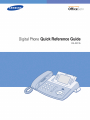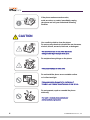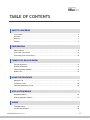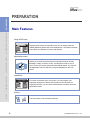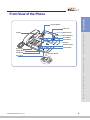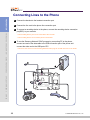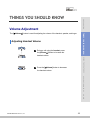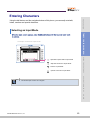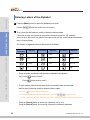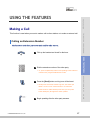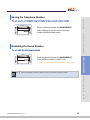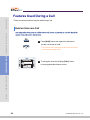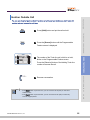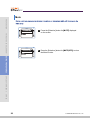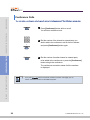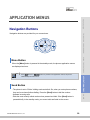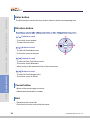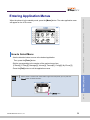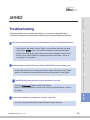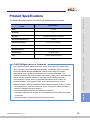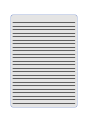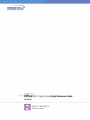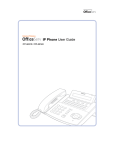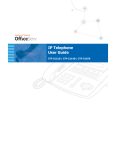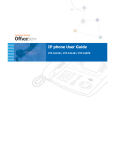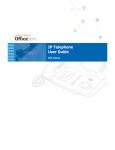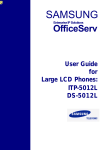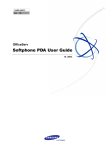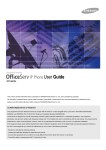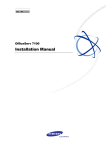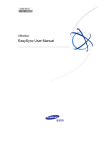Download Samsung DS-5012L Product specifications
Transcript
Digital Phone Quick Reference Guide DS-5012L SAFETY CONCERNS For product safety and correct operation, the following information must be given to the operator/user and shall be read before the installation and operation. Conventions WARNING Provides information or instructions that you should follow in order to avoid personal injury WARNING or fatality. CAUTION Provides information or instructions that you should follow in order to avoid a service failure CAUTION or damage to your phone. NOTE Indicates additional information for reference. Symbols Caution Indication of a general caution Restriction Indication of a prohibited action for the phone Instruction Indication for commanding a specifically required action 2 © SAMSUNG Electronics Co., Ltd. WARNING The DS-5012L digital phone is only for connection to SELV systems. The handset receiver on the phone may retain metallic objects. Care should be taken when using the handset in the vicinity of small metal objects. Avoid placing objects containing water such as vases, cups, cosmetics, and medicines near the phone. Moisture in the phone may cause a fire and electric shocks. Do not place the phone in a dusty area or areas with extreme or volatile changes in temperature. It may cause a fire or electric shocks. Do not install the phone near a heater or flames(cigarette lighter, heating apparatus, etc.). It may cause a fire or electric shocks. Do not use flammable solvent or materials near the phone. Do not store them near the phone. It may cause a fire or electric shocks. © SAMSUNG Electronics Co., Ltd. 3 If the phone makes excessive noise, emits an odour, or smoke, immediately unplug the phone and call your Authorised Samsung Reseller. CAUTION Use a soft dry cloth to clean the phone. Do not use any chemical solvents like wax, benzene, alcohol, thinner, aerosols, lubricant, or detergent. The use of chemicals on the phone may cause fading/discoloring or damage to the parts. Do not place heavy things on the phone. It may cause damage to some parts. Do not install the phone on an unstable surface or in direct sunlight. It may cause severe damage to the plastic case of the phone, and reduced the performance of your phone. Do not separate, repair or remodel the phone arbitrarily. If a repair is needed, please contact your Authorised Samsung Reseller. 4 © SAMSUNG Electronics Co., Ltd. TABLE OF CONTENTS SAFETY CONCERNS Conventions..................................................................................................................................... 2 Symbols........................................................................................................................................... 2 Warning ........................................................................................................................................... 3 Caution ............................................................................................................................................ 3 PREPARATION Main Features.................................................................................................................................. 6 Front View of the Phone .................................................................................................................. 9 Connecting Lines to the Phone...................................................................................................... 10 THINGS YOU SHOULD KNOW Volume Adjustment.........................................................................................................................11 Entering Characters....................................................................................................................... 13 Telephone Status Indicator ............................................................................................................ 16 Button LED .................................................................................................................................... 16 USING THE FEATURES Making a Call................................................................................................................................. 17 Answering a Call............................................................................................................................ 22 Features Used During a Call ......................................................................................................... 24 APPLICATION MENUS Navigation Buttons ........................................................................................................................ 29 Entering Application Menus ........................................................................................................... 31 ANNEX Troubleshooting ............................................................................................................................. 33 Product Specifications ................................................................................................................... 35 © SAMSUNG Electronics Co., Ltd. 5 PREPARATION PREPARATION Main Features THINGS YOU SHOULD KNOW Large LCD Screen Displays various kinds of information, and you can simply press the related [Selection] button next to the feature/menu. This feature provides easy search and selection of menus and features. USING THE FEATURES Application menu Allows you to easily check the phone functions(Phonebook, E-Diary, Message, Volume, Forward, Config., and My Phone) with an icon or menu on the LCD screen just like a mobile cellular phone. You can use the Application menu to search any long text displayed on the LCD panel. APPLICATION MENUS Speed Dial For further convenient use of your phone, you can program your frequently used phone numbers into the phone’s Phone Book. For important numbers, you can press one dial button to make a call to the speed dial number. Pickup ANNEX You can answer a call at another extension. 6 © SAMSUNG Electronics Co., Ltd. Automatic Redial/Retry PREPARATION When your call is important but your party is busy on another call you can use automatic redial/retry function. The digital phone redials the called number automatically until your party is free to take your call. Hold THINGS YOU SHOULD KNOW You can use the Hold function when you need something or another call is arrives. Use this button to temporally hold the current call until you are ready to resume the call. You can even pickup the held call at another station. Conference Calls USING THE FEATURES This button is used when multiple parties need to be connected simultaneously during a phone conversation. Up to five parties including you can be connected in a conference call. Call Forwarding If you cannot answer an incoming call, the call can be forwarded to another extension(unconditionally, while you are busy on a call, or when you are away from your phone). APPLICATION MENUS Do Not Disturb When you do not want to be disturbed, the DND function can be set to block incoming calls and the phone will not ring. Your calls can be forwarded to another station when you cannot be disturbed. ANNEX Paging If you have an urgent announcement to make, or you wish to locate a colleague, you can page through the speaker of other stations, or through optional external speakers. © SAMSUNG Electronics Co., Ltd. 7 PREPARATION Executive/Secretary When the Executive/Secretary button is pressed once, the executive and his/her secretary can be connected. The secretary can use this Executive/Secretary feature to receive an incoming call and then simply forward it to the executive. THINGS YOU SHOULD KNOW Call ID When there is an incoming call, the caller ID or name will be displayed on the LCD screen. You can see who is calling before answering the call and respond accordingly. USING THE FEATURES NOTE If you have any questions or concerns regarding the features which are not introduced in this user guide, refer to the User Guide at e-manual site(http://www.samsungdocs.com). APPLICATION MENUS ANNEX 8 © SAMSUNG Electronics Co., Ltd. Front View of the Phone PREPARATION Selection Buttons LCD screen Status Indicator Speaker THINGS YOU SHOULD KNOW Selection Buttons Screen Button Volume Button Scroll Key Conference Button Transfer Button Dial Buttons Speaker Button Hold Button Microphone Navigation Buttons USING THE FEATURES APPLICATION MENUS ANNEX © SAMSUNG Electronics Co., Ltd. 9 Connecting Lines to the Phone PREPARATION 1 Connect the handset to the handset connection port. 2 Connect the line cord to the phone line connection port. 3 To connect a recording device to the phone, connect the recording device connection port(REC) to your recorder. THINGS YOU SHOULD KNOW • The recording device jack can be connected to the recorder. • The recording device can record the phone conversation. 4 To use the Samsung Network SYNC program by connecting PC to the phone, connect one end of the data cable to the USB connection port of the phone and connect the other end to the USB port of PC. • The users who wish to use the Samsung Network SYNC program should refer to the User Guide. USING THE FEATURES APPLICATION MENUS ANNEX 10 © SAMSUNG Electronics Co., Ltd. PREPARATION THINGS YOU SHOULD KNOW Volume Adjustment THINGS YOU SHOULD KNOW The [TVolumeS] button is used for adjusting the volume of the handset, speaker, and ringer. Adjusting Handset Volume 1 During a call using the handset, press the [VolumeS] button to increase the handset volume. USING THE FEATURES 2 Press the [TVolume] button to decrease the handset volume. APPLICATION MENUS ANNEX © SAMSUNG Electronics Co., Ltd. 11 Adjusting Speaker Volume PREPARATION 1 During a call using the [Speaker] button, press the [VolumeS] button to increase the speaker volume. THINGS YOU SHOULD KNOW 2 Press the [TVolume] button to decrease the speaker volume. USING THE FEATURES Adjusting Ring Volume 1 To increase the ring volume, press the [VolumeS] button while the phone is ringing. APPLICATION MENUS 2 To decrease the ring volume, press the [TVolume] button while the phone is ringing. ANNEX 12 © SAMSUNG Electronics Co., Ltd. Entering Characters PREPARATION Using the dial buttons and the navigation buttons of this phone, you can easily enter/edit, letters, numbers and special characters. Selecting an Input Mode THINGS YOU SHOULD KNOW When the input screen appears, press the [Menu] button until the required input mode is selected. y Example of Character Input Screen USING THE FEATURES : Alphabet Capital Letters Input Mode : Alphabet Lowercase Input Mode : Numeric Input Mode : Special Characters Input Mode APPLICATION MENUS NOTE The default input mode is set to English. ANNEX © SAMSUNG Electronics Co., Ltd. 13 Entering Letters of the Alphabet PREPARATION 1 Press the [Menu] button to select the alphabet input mode. direction button to move a cursor. Use the THINGS YOU SHOULD KNOW 2 Then, press the dial buttons to modify or insert the desired letters. direction If the letter to enter is the same as the previous character, press the button to move the cursor one space to the right or wait until the cursor moves automatically after a 3 second delay. The location of alphabet letters on dial buttons is as follows. Dial Button Alphabet Dial Button Alphabet Dial Button Alphabet USING THE FEATURES ABC DEF GHI JKL MNO PQRS TUV WXYZ */. #@- - Press the button repetitively until the desired alphabet letter appears. APPLICATION MENUS e.g.) Press Press twice to enter K. three times to enter L. - To enter another letter from the same button sequentially, enter the first letter, wait for about 3 seconds, and then press the button again. • Press the direction button to insert blank. ANNEX • To insert a blank between the entered characters, press the direction buttons to move a cursor to a character that will be right next to the blank, and press the dial button [0] once. - Press the [Cancel] button to delete any characters one by one. Press the [Cancel] button for more than 2 seconds to delete all characters. 14 © SAMSUNG Electronics Co., Ltd. Entering Special Characters PREPARATION 1 Press the [Menu] button to select the special character input mode. 2 Then, the special characters that can be selected will be displayed on the lower part of the character input screen. the [Enter] button. Or press characters. NOTE THINGS YOU SHOULD KNOW direction button, to select the special characters and press Press direction button to select another type of special - Press the dial button [0] to insert a blank. USING THE FEATURES - Press the [Cancel] button to delete special characters one by one. Press the [Cancel] button for more than 2 seconds to delete all characters. Entering Numbers Press the [Menu] button to select the numeric input mode and then press the dial button associated with the desired number. APPLICATION MENUS ANNEX © SAMSUNG Electronics Co., Ltd. 15 Telephone Status Indicator PREPARATION The status indicator turns on or off according to the telephone status. THINGS YOU SHOULD KNOW Status Indicator Situation USING THE FEATURES Busy Steady red. Station Ring Flashing red. Trunk Ring Flashing blue. Recall Ring Flashing purple. Message Camp On Flashing red. DND Fast flashing red within 1 second interval. Button LED APPLICATION MENUS The [Transfer] button, [Hold] button, and [Speaker] button have a LED that turns on or off according to the phone status. Button LED ANNEX 16 LED Status Function Steady red When ‘Forward All Calls’ is set or a Follow me has been set. Flashing red When the phone is locked for any outgoing Trunk call. Steady red When the entire phone is locked. Steady red When the phone is used as a speakerphone. © SAMSUNG Electronics Co., Ltd. PREPARATION USING THE FEATURES Making a Call Calling an Extension Number This function is used when you want to make a call to other stations. 1 Pick up the handset and check for dial tone. • Or, press the [Selection] button corresponding to the extension number in the programmable feature screen. APPLICATION MENUS 3 Press the [Send] button and ring tone will be heard. • If beep tones are heard, without ring tone, the station you called is set for a voice announcement or an automatic answer function. After the beep tones end, you can speak to the called party through their station speaker. ANNEX 4 Begin speaking after the other party answers. © SAMSUNG Electronics Co., Ltd. USING THE FEATURES 2 Dial the extension number of the other party. THINGS YOU SHOULD KNOW This function is used when you want to make a call to other stations or to make an external call. 17 Calling an Outside number PREPARATION This function is used when you want to make an external call. 1 Lift the handset and dial the trunk access code [0] and then dial the telephone number of outside party. THINGS YOU SHOULD KNOW • Or, press the [Selection] button corresponding to the trunk line required in the programmable feature screen and dial the outside telephone number. 2 Press the [Send] button to make the call. USING THE FEATURES 3 Begin speaking after the other party picks up the phone. APPLICATION MENUS ANNEX 18 © SAMSUNG Electronics Co., Ltd. Using a Speakerphone PREPARATION This function is used when you make a call with a speakerphone. THINGS YOU SHOULD KNOW 1 Dial the extension number(or the trunk access code followed by the telephone number) without lifting the handset and press [Send] button. 2 Listen to the speaker to hear a voice of the other party and speak through the microphone. • Listen to the speaker to hear a voice of the other party and speak through the microphone. USING THE FEATURES 3 Finish the call, by pressing the [Speaker] button. New Call 1 While on a call, press the [Selection] button corresponding to [NEW] menu displayed on the LCD screen. This will disconnect the current call and provide dial tone. APPLICATION MENUS This function allows you to disconnect the existing call and make a new call on the same line. ANNEX 2 Dial an outside telephone number and press the [Send] button. © SAMSUNG Electronics Co., Ltd. 19 Redial PREPARATION This function allows you to redial the last external number dialled. THINGS YOU SHOULD KNOW 1 When the phone is in standby mode, press the [Screen] button repeatedly until the Soft menu screen appears. 2 Press the [Selection] button corresponding to [LAST REDIAL] displayed on the Soft menu screen. USING THE FEATURES 3 Begin speaking after the other party picks up the phone. APPLICATION MENUS ANNEX 20 © SAMSUNG Electronics Co., Ltd. Saving the Telephone Number PREPARATION You can save the current dialled external number for later use and redial the number. THINGS YOU SHOULD KNOW Press the [Selection] button for [SAVE/REPEAT] before hanging up the call, to save the phone number that has just been called. Redialling the Saved Number You can redial the saved number anytime. USING THE FEATURES Press the [Selection] button for [SAVE/REPEAT] in the Soft Menu screen or press [1]►[7]. • [1][7] is the function code for redialling the saved number. NOTE The saved number is stored in memory until you save another external number. APPLICATION MENUS ANNEX © SAMSUNG Electronics Co., Ltd. 21 Answering a Call PREPARATION This function is used when you want to answer an intercom call or outside call. Using a Handset THINGS YOU SHOULD KNOW This function is used when you answer a call with a handset. 1 When the phone rings, a call receipt message will be displayed on the LCD screen. USING THE FEATURES 2 Lift the handset and the ringing call will be automatically connected you. 3 Replace the handset after a conversation is over. APPLICATION MENUS ANNEX 22 © SAMSUNG Electronics Co., Ltd. Using a Speakerphone PREPARATION This function is used when you answer a call with a speakerphone. 1 Press the [Send] button without lifting the handset. THINGS YOU SHOULD KNOW 2 Listen to the speaker to hear a voice of the other party and speak through the microphone. • You can switch from the speakerphone to the handset by lifting the handset. 3 Finish the call, by pressing the [Speaker] button. USING THE FEATURES NOTE Press the [TVolumeS] button while the phone is ringing to adjust the ringer volume. Call Pickup APPLICATION MENUS This function is used when you pickup a call that is ringing at another station. 1 When you hear an unattended ringing station lift the handset. ANNEX 2 Press [6]►[5], the function code for call pickup. 3 Dial the extension number of the ringing phone. © SAMSUNG Electronics Co., Ltd. 23 Features Used During a Call PREPARATION These convenient functions may be used during a call. Hold an Intercom Call THINGS YOU SHOULD KNOW You can put the other party on hold if another call arrives or you wish to use both hands for another task and resume the call later. 1 Press [Hold] button and replace the handset to put the current call on hold. • The intercom call is placed into exclusive hold and cannot be retrieved at another station. USING THE FEATURES 2 To call again, press the blinking [CALL] button in the programmable feature screen. APPLICATION MENUS ANNEX 24 © SAMSUNG Electronics Co., Ltd. Hold an Outside Call PREPARATION You can put the other party on hold if another call arrives or you wish to use both hands for another task and resume the call later. 1 Press [Hold] button and put the call on hold. THINGS YOU SHOULD KNOW 2 Press the [Screen] button until the Programmable Feature screen is displayed. USING THE FEATURES 3 The number of the Trunk line call, which is on hold, blinks on the Programmable Feature screen. Press the [Selection] button of the blinking Trunk line number to resume the call. APPLICATION MENUS 4 Resume conversation. NOTE - If the [Hold] button is pressed once, you can reconnect to the party on hold from another phone. © SAMSUNG Electronics Co., Ltd. ANNEX - If the [Hold] button is pressed twice, you can reconnect to the party on hold only from the original phone. 25 Mute PREPARATION During a call you can mute the handset transmitter or microphone while still listening to the other party. THINGS YOU SHOULD KNOW 1 Press the [Selection] button for [MUTE] displayed on the screen. 2 Press the [Selection] button for [MUTE(OFF)] to clear the Mute function. USING THE FEATURES APPLICATION MENUS ANNEX 26 © SAMSUNG Electronics Co., Ltd. Transferring a Call PREPARATION While on an external call you can transfer the call to another internal or outside party. 1 Press [Transfer] button during the call. THINGS YOU SHOULD KNOW 2 Dial the station/external number to which the call should be transferred. NOTE USING THE FEATURES 3 Press the [End] button or replace the handset to immediately transfer the call or wait for the called party to answer and announce the transfer before disconnecting the call. APPLICATION MENUS - If the recipient of the transferred call does not answer or rejects the transfer, the call will recall to you. - You can also press the [Transfer] button to reconnect to the outside caller. - If the station you wish to transfer the call to is busy, you can camp-on the caller to the busy station by pressing the [End] button. The busy station will receive off hook ring to indicate a camp-on call. ANNEX © SAMSUNG Electronics Co., Ltd. 27 Conference Calls PREPARATION You can make a conference call of up to 5 parties including yourself. The OfficeServ system also. 1 Press [Conference] button while on a call. You will hear conference tone. THINGS YOU SHOULD KNOW 2 Dial the number of the internal or external party you wish to add to the conference, wait for them to answer and press [Conference] button again. USING THE FEATURES 3 Dial the number of another internal or external party to be added to the conference or press the [Conference] button to begin the conference. The conference connection status of all the numbers is displayed. APPLICATION MENUS NOTE If you press [Transfer] button and dial the conference function code [4][6], you can use the conference function to add additional parties. ANNEX 28 © SAMSUNG Electronics Co., Ltd. PREPARATION APPLICATION MENUS Navigation Buttons THINGS YOU SHOULD KNOW Navigation buttons are provided for your convenience. USING THE FEATURES Menu Button When the [Menu] button is pressed in the standby mode, the phones application menus are displayed as icons. NOTE APPLICATION MENUS If the [End] button or [Speaker] button is pressed in the application menus, the phone automatically exits the menus. Send Button © SAMSUNG Electronics Co., Ltd. ANNEX - The phone is set to ‘Enbloc’ dialling mode as default. So, when you enter phone numbers, they can be reviewed before dialling. Press the [Send] button to dial the number. - Answers incoming calls. - Dials the most recently called number when pressed and held. If the [Send] button is pressed briefly in the standby mode, your recent calls are listed on the screen. 29 Enter button PREPARATION The Enter button is used in the menu mode to select or save the corresponding item. Direction button THINGS YOU SHOULD KNOW These buttons are used when editing menu entries, or when moving between menu items. [ ∧ ] button is used - To move the cursor upward. - To select the main menu. [ > ] button is used - To select the Phonebook menu. - To move the cursor to the right. USING THE FEATURES [ ∨ ] button is used - To select the Ring Type/Volume menu. - To move the cursor downward. - When moving to the lower menu item of the current menu. [ < ] button is used APPLICATION MENUS - To select the Text Message menu. - To move the cursor to the left. Cancel button - Moves to the previous page of a menu. - Deletes the entered letter or number. ANNEX End - Disconnects the current call. - Exits from the current mode to the idle screen. 30 © SAMSUNG Electronics Co., Ltd. Entering Application Menus PREPARATION When the phone is in the standby mode, press the [Menu] button. The main application menu will appear on the LCD screen. THINGS YOU SHOULD KNOW How to Select Menu USING THE FEATURES - Use the direction button to move to the desired application. Then, press the [Enter] button. - Dial the corresponding to the number of the required menu item. (P-Book[1], E-Diary[2], Message[3], Volume[4], Forward[5], Config[6], My-Phone[7]) - Press the [End] button to exit the application menus. APPLICATION MENUS NOTE When If there is a black mark at the bottom right of the LCD panel, you can press the [Menu] button for other functions. DND Click [Menu] button ANNEX © SAMSUNG Electronics Co., Ltd. 31 Application Menus PREPARATION The main menus and their sub menus are shown as follows. THINGS YOU SHOULD KNOW Main Menu USING THE FEATURES APPLICATION MENUS ANNEX 32 Sub Menu Main Menu Sub Menu Phone Book 1. Search 2. Outgoing Calls 3. Incoming Calls 4. New number 5. Edit Group 6. Delete all Call Forward E-diary 1. Wakeup call 2. Alarm 3. Daily planner 4. Memo pad 5. Calculator 6. World Time 7. D-Day Plus 8. Unit Convert Configuration 1. Password 2. Locked 3. Answering Mode 4. Boss Answering 5. LANGUAGE 6. CID Display 7. Absent Msg. 8. Internal Call 9. Dial Mode 0. Station On/Off Text Message 1. Received 2. Write & Sent 3. Draft My Phone 1. Select BG 2. My Name 3. Status Info 4. Enbloc Timeout 5. News Color 6. Privacy Option 7. Config. Reset 8. Version Info Ring Type/Volume 1. Ring Type 2. Ringer 3. OffHook Ring 4. Handset 5. Speaker 6. BGM 7. Page © SAMSUNG Electronics Co., Ltd. PREPARATION ANNEX Troubleshooting THINGS YOU SHOULD KNOW Possible problems and troubleshooting steps for your phone are described below. Check the troubleshooting steps before contacting your Authorised Samsung Reseller. Dial tone is not heard when you lift the handset or press the [Speaker] button. - If the phone’s dial mode is set to ‘Enbloc’, you will hear dial tone only after pressing the [Send] button. You should consult the System Administrator. USING THE FEATURES - Check if the handset and phone line are correctly connected to each port of the DS-5012L phone.(Refer to ‘Connecting Lines to the Phone’ section of ‘Preparation’ in this guide.) Nothing appears on the LCD screen while the DS-5012L phone is being used. Check if the phone line is correctly connected to the port of the DS-5012L phone. (Refer to ‘Connecting Lines to the Phone’ section of ‘Preparation’ in this guide.) APPLICATION MENUS The DS-5012L phone does not ring and volume is too low. Press the [TVolumeS] button to adjust the volume. (Refer to ‘Volume Adjustment’ section of the ‘Things You Should Know’ section in this guide.) ANNEX Conversation quality is reduced due to noise and echo. If you are using the speakerphone, lift the handset and try speaking. © SAMSUNG Electronics Co., Ltd. 33 Excessive echo is heard during a page announcement or with Auto Answer set. PREPARATION If the phones are too close to each other, sound from one speaker might echo during a page or on auto answer call. Keep a reasonable distance(about 1m) between phones. THINGS YOU SHOULD KNOW An alarm does not ring at the programmed time. - Check the current time is set on the DS-5012L phone correctly. If the current time setting needs to be changed, consult the System Administrator. - Check if an alarm is set. You should consult the System Administrator. Caller IDs are not displayed on the LCD screen. USING THE FEATURES - Confirm with your System Administrator that the caller ID service is available from your Telephone Company. - If the caller blocks the sending of their caller ID, the caller ID will not be displayed. - If the caller makes a call from an area where the caller ID cannot be provided (e.g. international calls), the caller ID will not be displayed. - If the caller makes a call from a public phone, the caller ID will not be displayed. - If the caller ID received from the Telephone Company is corrupt, the caller ID will not be displayed. APPLICATION MENUS - If the Telephone Company does not send a caller ID, the caller ID will not be displayed. ANNEX 34 © SAMSUNG Electronics Co., Ltd. Product Specifications PREPARATION The specifications and features of the DS-5012L digital phone are as follows. Specification Items Model DS-5012L Size(mm) 1.1 266(width)×206(length)×122(height) Operating Temperature(°C) 0 to 45 Operating Humidity(%) 10 to 90 non condensing Number of the [Selection] buttons 12 Navigation Buttons O Speakerphone LCD THINGS YOU SHOULD KNOW Weight(kg) Full Duplex mode Graphic LCD(320×240 pixel) USING THE FEATURES CLASS B(Digital device or Peripheral) APPLICATION MENUS This equipment has been tested and found to comply with the limits for a Class B digital device, pursuant to International Standards EN55022, and EN61000, Part 15 of the FCC Rules and Australian Standard AS/NZS3548. These limits are designed to provide reasonable protection against harmful interference in a residential installation. This equipment generates, uses and can radiate radio frequency energy and, if not installed and used in accordance with the instructions, may cause harmful interference to radio communications. However, there is no guarantee that interference will not occur in a particular installation. If this equipment does cause harmful interference to radio or television reception, which can be determined by turning the equipment off and on, the user is encouraged to try to correct the interference by one or more of the following measures: © SAMSUNG Electronics Co., Ltd. ANNEX - Reorient or relocate the receiving antenna. - Increase the separation between the equipment and receiver. - Connect the equipment into an outlet on a circuit different from that to which the receiver is connected. - Consult the dealer or experienced radio TV technician for help. 35