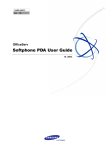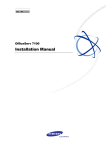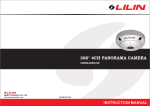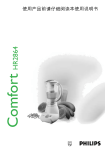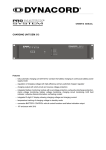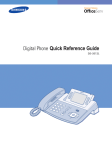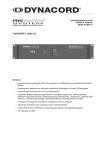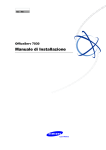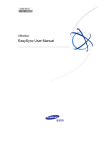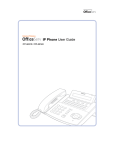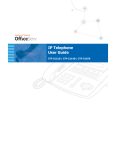Download Samsung ITP-5012L User guide
Transcript
Softphone PDA User Softphone Guide PPC 10. 2004. Guide User COPYRIGHT This manual is proprietary to SAMSUNG Electronics Co., Ltd. and is protected by copyright. No information contained herein may be copied, translated, transcribed or duplicated for any commercial purposes or disclosed to third parties in any form without the prior written consent of SAMSUNG Electronics Co., Ltd. TRADEMARKS Product names mentioned in this document may be trademarks and/or registered trademarks of their respective companies. This manual should be read before the installation and operation, and the operator should correctly install and operate the product by using this manual. This manual may be changed for the system improvement, standardization and other technical reasons without prior notice. For further information on the updated manual or have a question the content of manual, contact Document Center at the address below. Address: Document Center 2nd Floor IT Center. Dong-Suwon P.O. Box 105, 416, Metan-3dong Yeongtong-gu, Suwon-si, Gyeonggi-do, Korea 442-600 e-mail: [email protected] http://www.samsungdocs.com ©2004 SAMSUNG Electronics Co., Ltd. All rights reserved. OfficeServ Softphone PDA User Guide INTRODUCTION Purpose PDA Softphone is a telephony application that operates by inter-working with the OfficeServ 500 system based on a PDA. This document describes the methods of controlling a variety of calls such as intercom or external calls and using the functions of the PDA Softphone by using the PDA Softphone. Document Content and Organization This document consists of six chapters as summarized below: CHAPTER 1. PDA Softphone Overview This chapter introduces the configuration and functions of the PDA Softphone and describes procedures for PDA Softphone setup. CHAPTER 2. Description of the PDA Softphone This chapter describes the windows of the PDA Softphone and option settings. CHAPTER 3. Making/Answering Calls This chapter describes functions of making or answering calls using the PDA Softphone. CHAPTER 4. Convenient Features This chapter describes the address book and message functions provided by the PDA Softphone. © SAMSUNG Electronics Co., Ltd. III TABLE OF CONTENTS ANNEX A. ABBREVIATION Appendix A introduces the acronyms frequently used in this document and their full terms. Conventions The following special paragraphs are used in this document to point out information that must be read. This information may be set-off from the surrounding text, but is always preceded by a bold title in capital letters. CHECKPOINT Provides the operator with checkpoints for stable system operation. NOTE Indicates additional information as a reference. References OfficeServ ITP-5012L User Guide The OfficeServ ITP-5012L User Guide provides instructions for the latest Samsung ITP-5012L large LCD IP Phone that can be used by inter-working with the Enterprise IP Solutions OfficeServ system of Samsung. OfficeServ 500 General Description Guide The OfficeServ 500 General Description Guide describes the major functions of the systems, products, cabinet configuration, and boards. Revision History IV EDITION DATE OF ISSUE REMARKS 00 03. 2004. Original 01 10.2004 Softphone V1.1 02 02.2006 Softphone PPC V1.1.1.0 © SAMSUNG Electronics Co., Ltd. TABLE OF CONTENTS INTRODUCTION III Purpose ........................................................................................................................ III Document Content and Organization ........................................................................... III Conventions..................................................................................................................IV References ...................................................................................................................IV Revision History............................................................................................................IV CHAPTER 1. PDA Softphone Overview 1 Introduction to the PDA Softphone................................................................................... 1 Configuration of the PDA Softphone .............................................................................. 3 Features of the PDA Softphone ..................................................................................... 4 PDA Softphone Setup ........................................................................................................ 5 Preparations Prior to Installation.................................................................................... 5 PDA Softphone Setup.................................................................................................... 6 Initial Environment Settings for the PDA Softphone..................................................... 10 CHAPTER 2. Description of the PDA Softphone 13 PDA Softphone Windows Description ............................................................................ 13 Initial Window of the PDA Softphone ........................................................................... 13 PDA Softphone Option Settings...................................................................................... 19 Option Tab ................................................................................................................... 20 Device Config. Tab....................................................................................................... 22 System Config. Tab...................................................................................................... 27 Forward Tab................................................................................................................. 31 CHAPTER 3. Making/Answering Calls 32 Making a Call .................................................................................................................... 33 Making an Intercom Call .............................................................................................. 33 Making an External Call............................................................................................... 34 Making a Call Using the Recent Call Log .................................................................... 34 © SAMSUNG Electronics Co., Ltd. V TABLE OF CONTENTS Answering a Call...............................................................................................................35 Answering an Intercom Call ......................................................................................... 35 Making an External Call ............................................................................................... 35 Conference Call ................................................................................................................36 CHAPTER 4. Convenient Features 38 Contacts ............................................................................................................................ 38 Registering Phone Numbers........................................................................................ 39 Modifying Phone Numbers........................................................................................... 41 Deleting Phone Numbers............................................................................................. 42 Making a Call Using PDA Contacts.............................................................................. 42 Message Box..................................................................................................................... 44 Sending Message ........................................................................................................ 44 Sent Messages ............................................................................................................ 45 Received Messages..................................................................................................... 46 Message Box ............................................................................................................... 47 Call Log ............................................................................................................................. 48 Audio Config ..................................................................................................................... 50 ANNEX A. ABBREVIATION 52 A .................................................................................................................................. 52 D .................................................................................................................................. 52 O .................................................................................................................................. 52 P .................................................................................................................................. 52 VI © SAMSUNG Electronics Co., Ltd. OfficeServ Softphone PDA User Guide CHAPTER 1. PDA Softphone Overview This chapter introduces the configuration and functions of the PDA Softphone and describes procedures for installing the PDA Softphone program. Introduction to the PDA Softphone The PDA Softphone is a telephony application that operates by inter-working with the OfficeServ 500 system based on a PDA. The PDA Softphone allows the users to make intercom or external calls and use a variety of functions provided by Softphone. Intercom Calls Making an intercom call means that the Softphone user who is connected to the phone system of the user’s office makes a call to another internal PDA Softphone(or phone) user. © SAMSUNG Electronics Co., Ltd. 1 Ошибка! Стиль не определен. External Calls Making an external call means that the user makes a call to outside places(e.g. home) or answers a call made from outside by using the Softphone(or phone) directly connected to the PBX of the central office. 2 © SAMSUNG Electronics Co., Ltd. Configuration of the PDA Softphone The PDA Softphone is used on the Intranet connected to the OfficeServ 500 system and transfers or receives data in a UDP method. The configuration diagram of the PDA Softphone is shown below: OfficeServ Softphone #1 UDP(RTP) AP OfficeServ 500 OfficeServ Softphone #2 • • • OfficeServ Softphone #n © SAMSUNG Electronics Co., Ltd. 3 Ошибка! Стиль не определен. Features of the PDA Softphone The PDA Softphone provides a variety of services such as call control, automatic redial, conference call, call forwarding, DND, and caller ID check. Call Control The PDA Softphone allows the user to use all of the default or expanded services of Samsung Digital Cellular System(DCS) switching system. Also, the PDA Softphone allows the user to make, answer, or release a call and manage multiple calls. Also, the user is available for various calling functions without remembering the functional codes of the phone. Conference The PDA Softphone allows multiple people to hold a conference call. This function allows up to 5 people to speak to one another. Call Forwarding This function allows the user to forward any calls, which are connected when the user is on the phone, to another station. Address book The PDA Softphone provides a address book so that the user can register contacts with the PDA for easy management. The address book allows the user to make calls easily. Message This function allows the user to create or receive messages between the Softphone(or phone) users. Caller ID Check This function enables the caller ID and name to be displayed in the main window of the PDA Softphone when a call is connected. Low Battery/Low level WLAN Alert This function enables the Alert popup message to be displayed in the main window of the PDA Softphone when a Battery is low and a WLAN level is low. 4 © SAMSUNG Electronics Co., Ltd. PDA Softphone Setup This section describes preparations prior to PDA Softphone setup and procedures for installing the PDA Softphone into the PDA. Preparations Prior to Installation Check the following prior to PDA Softphone setup: Hardware Requirements The table below shows the recommendations for installing and using the PDA Softphone: Category Specification Operating System Pocket PC 2002 or 2003 CPU 400 MHz, Intel XScale or higher Memory 64 MByte or higher Resolution 240×320 or higher Checkpoints Check the following prior to PDA Softphone setup: y Check if the PC where the PDA Softphone setup program exists is connected to the PDA into which the PDA Softphone will be installed. y IP address of the OfficeServ system MCP that enables the PDA Softphone with the OfficeServ system. y Device ID and ID password for operating the PDA Softphone properly. © SAMSUNG Electronics Co., Ltd. 5 Ошибка! Стиль не определен. PDA Softphone Setup Follow the steps below to install the PDA Softphone: 1 Download the PDA Softphone installation program(version for PDA Keyphone) from the web site that provides the OfficeServ system on a PC, and double click and run ‘OfficeServ Softphone PPC Install_1.1.1.0.exe’. Then, the installation window below will appear: Once the installation preparation window appears, a window that prompts you to select a country where OfficeServ Softphone will be used appears. Click [Next>] to continue setup. PDA Softphone setup Connect the PDA where the PDA Softphone will be installed with the PC by a cable and install the PDA Softphone program into the PDA by using the PC. 6 © SAMSUNG Electronics Co., Ltd. 2 The window that displays the PDA Softphone license agreement appears as shown below: 3 The window that prompts the user to install the program into the default application setup directory(\Program Files\Samsung Electronics\OfficeServ Softphone\) will appear as shown below: If the user wants to install the program into the default application setup directory, click [Yes]. PDA Softphone setup directory It is recommended that the PDA Softphone should be installed into the default directory. © SAMSUNG Electronics Co., Ltd. 7 Ошибка! Стиль не определен. 8 4 Install the program into the PDA using the PC as shown below: 5 Once the window below appears, click [OK] and check the PDA window: © SAMSUNG Electronics Co., Ltd. 6 The program is installed into the PDA automatically and the window that displays setup progress appears in the PDA as shown below: 7 Once the program is installed into the PDA properly, the window disappears. © SAMSUNG Electronics Co., Ltd. 9 Ошибка! Стиль не определен. Initial Environment Settings for the PDA Softphone This section describes the method of getting started with the PDA Softphone and setting login information after installing the PDA Softphone. 1 Run the Softphone program on the PDA where the PDA Softphone is installed. 2 If the user runs the PDA Softphone for the first time after setup, the environment settings message will appear in the initial window as shown below: Initial Environment Settings for PDA Softphone If the user runs the PDA Softphone for the first time after setup, the user should set login information to use a variety of PDA Softphone functions. 10 © SAMSUNG Electronics Co., Ltd. 3 Click the [Option Config.] icon( ) from the initial window of the PDA Softphone, and click the [System Config.] tab. 4 Select [Login Info...] from [System Config.]. Then, the window below appears: y System MCP IP: Type the IP address of the OfficeServ system MCP to be connected with the PDA Softphone. © SAMSUNG Electronics Co., Ltd. 11 Ошибка! Стиль не определен. y Station ID: Type four digits of the station number to be used in the PDA Softphone. y ID Password: Type the password of the OfficeServ Station ID. Login Information Settings for the PDA Softphone Enter the login information of the PDA Softphone correctly to operate the PDA Softphone properly. If the user is not aware of the login information, contact the OfficeServ system administrator. 12 5 After setting login information, click [OK]. To apply the login information settings, the PDA Softphone should be restarted after setting login information. 6 Once the login information is set properly, restart the PDA Softphone. Then, the initial window appears as shown below: © SAMSUNG Electronics Co., Ltd. OfficeServ Softphone PDA User Guide CHAPTER 2. Description of the PDA Softphone This chapter describes the windows of the PDA Softphone and option settings. PDA Softphone Windows Description This section describes the initial and main windows of the PDA Softphone. Initial Window of the PDA Softphone Once the login information of the PDA Softphone is set properly, restart the program. Then, the initial window appears as shown below: PDA SPK Volume Softphone SPK Volume Main Window Programmable Feature Number Buttons Call/Transfer/Hold/End Button Audio Setting Icon. Conference Icon Call Log Icon Option Icon Message Icon Contacts Icon © SAMSUNG Electronics Co., Ltd. 13 Ошибка! Стиль не определен. The initial window of the PDA Softphone is described below: Item Main Window Description The main window displays the icons that show function settings, available menus, or messages that show call processing status. Number Buttons [0]~[9] Allows the user to enter phone numbers or functional codes. [*], [#] Allows the user to enter special characters(‘*’ or ‘#’). Programmable Feature This is a functional key displayed in the right window. Control Key Window This window is replaced with the soft menu when the user is on the phone or another soft menu is displayed. [Call] Button Allows the user to make or answer a call or retrieve the recent calling history in a wait state. [Xfer] Button Allows the user to Transfer while busy-call. [Hold] Button Allows the user to Hold while busy-call. [End] Button Allows the user to end a call or operating function. [Contatcs] Icon Enables the Contacts function. For details, ‘Contacts’ of ‘CHAPTER 4. Convenient Features‘. [Message] Icon Allows the user to use the message function. For details, ‘Message’ of ‘CHAPTER 4. Convenient Features‘. [Option Config.] Icon Allows the user to set PDA Softphone options. For details, ‘Option Settings’ of ‘CHAPTER 2. Description of the PDA Softphone’. [Call Log.] Icon Allows the user to retrieve originating or receiving calling history. [Conference] Icon Allows the user to hold a multi-pointing voice conference call. [Audio Config.] Icon Allows the user to adjust the volume of speakers, offhook, or ring Tone and the advnaced voice setting. 14 © SAMSUNG Electronics Co., Ltd. Main Window The main window displays the icons that show function settings, call processing or messages. The icons displayed in the main window are described below: Icon Description Wireless LAN Level Guage System Link Connection Status(displayed after proper login) Softphone Lock ALL Softphone Lock Outgoing DND Mute Call Forwarding Answering Mode (Auto/Page) Phone Message Short Text Message Battery Level Guage © SAMSUNG Electronics Co., Ltd. 15 Ошибка! Стиль не определен. Programmable Feature Control Window Program keys that show the functions set in the OfficeServ system are displayed at the right of the number buttons. Select a button to use the corresponding function. Program Key Options Program key options depend on the functions set in the OfficeServ system. 16 © SAMSUNG Electronics Co., Ltd. Soft Menu Window The soft menu window is displayed at the same location as the program keys if required. The soft menus are configured with convenient features that are available during a call from the PDA Softphone. Select a menu to use the corresponding function. © SAMSUNG Electronics Co., Ltd. 17 Ошибка! Стиль не определен. Softphone Minimize (Tray Icon) Click the [OK] button ( ) from the main window of the PDA Softphone. Then, the Softphone is minimized: Click the Trat Icon ( ) from the PDA. Then, the Softphone’s popup-menu appears as shown below. Click the [OS Softphone] menu from the popup-menu of the PDA Softphone. Then, the Softphone’ is activaed. Click the [Exit] to exit the Softphone. 18 © SAMSUNG Electronics Co., Ltd. PDA Softphone Option Settings This section describes the method of setting a variety of options from the PDA Softphone. Select the [Option Settings] icon( ) from the initial window of the PDA Softphone to set a variety of PDA Softphone options. The [Option Config.] menu consists of four tabs as described in the table below: Tab Description Option Allows the user to set Softphone options. Device Config. Allows the user to set user profiles, morning calls, alarms, skins, or ring sounds. System Config. Allows the user to set system options. Forward Allows the user to set a station number to which a call is transferred when the Softphone is not used or the user cannot answer a call. © SAMSUNG Electronics Co., Ltd. 19 Ошибка! Стиль не определен. Option Tab The [Option] tab allows the user to set options such as news scroll speed or message display. Preference Normal Option News Scroll Speed Description Allows the user to set a news scroll speed(Slow/Normal/Fast). Message View Message upon Enables a message to be displayed when the receipt message is received. Message Alarm Allows the user to set the cycle of an alarm when a message is received. - Once: An alarm rings only once when a message is received. - Every 2 Min.: An alarm rings every two minutes until the user checks a message. - No Tone: An alarm does not ring even when a message arrives. Alarm Sound Allows the user to select a sound that notifies the user that a message has arrived. Status Info. Allows the user to check Softphone settings and properties. 20 © SAMSUNG Electronics Co., Ltd. Alarm Sound... Click [Alarm Sound...] from the [Option] tab. Then, the window that prompts the user to set a wave file(*.wav) appears as shown below: Select a required wave file for a message sound. Status Info... Select [Status Info...] from the [Option] tab. Then, the <Status Info.> window appears as shown below: © SAMSUNG Electronics Co., Ltd. 21 Ошибка! Стиль не определен. Device Config. Tab The [Device Config.] tab allows the user to set user profiles, morning calls, alarms, skins, or ring sounds. Preference Device Option Option Station Name Description Allows the user to set a name to be displayed in the called party’s Softphone when making a call. Change Allows the user to change a password that Password enables privacy and phone initialization. Privacy Option Allows the user to set options to prevent other users from using the user’s profile and set the privacy function in functions such as address book, message box, and calling history check. Ring 22 Ring Tone Allows the user to select a ring tone. © SAMSUNG Electronics Co., Ltd. Change Password. Click [Change Password] from the [Device Config.] tab. Then, the window below appears: y Password: Type the existing password.(The initial password is ‘1234’.) y New Password: Type a new password. y Re-type Password: Type a new password again. Type the existing and new password and select [Save]. In case that the user is not aware of password If the user is not aware of password, set ‘login information’ again. Set a password in [Password] of [Option] Æ [System Config.] Æ [Login Info...]. © SAMSUNG Electronics Co., Ltd. 23 Ошибка! Стиль не определен. Privacy Option... Click [Privacy Option...] from the [Device Config.] tab. Then, the window that prompts the user to enter a password appears as shown below: Entering a password for privacy Enter a password correctly to use the privacy function. If the entered password mismatches the setup password, the user cannot use the privacy function. 24 © SAMSUNG Electronics Co., Ltd. Enter a password and click [OK]. Then, the window that prompts the user to set the privacy function appears as shown below: Click [Yes] to set the privacy function. Click [No] to release the privacy function. Once the privacy function is set, the window below appears: Privacy Function Settings Once the privacy function is set, the password should be entered to use the [Option], [Directory], or [Message] function. © SAMSUNG Electronics Co., Ltd. 25 Ошибка! Стиль не определен. Ring Tone Click [Ring Tone] from the [Device Config.] tab. Then, the window below appears: y Select one of the default ring sounds or click [Search...] to select a wave file. y Click the [Play] button to listen to a wave file in advance. Select a ring sound and click [OK]. 26 © SAMSUNG Electronics Co., Ltd. System Config. Tab The [System Config.] tab allows the user to set system options. [Station] of the [System Config.] tab allows the user to set a variety of functions such as dial mode, dial timeout, or response mode. Preference Station Option Dial Mode Description Allows the user to select a dial mode(Enbloc/Overlap). - Enbloc: This mode is set by default. This mode allows the user to delete an invalid phone number and enter the number again when the user presses the invalid number. Press the phone number and click [Call] to make a call. - Overlap: When pressing a phone number, a call is connected immediately. If an invalid phone number is pressed, click the [End] button to hang up the phone and enter the phone number again. © SAMSUNG Electronics Co., Ltd. 27 Ошибка! Стиль не определен. Preference Option Internal Call Display Description Allows the user to set the display in the station buttons of the <Programmable Feature Control> window. - Number: Enables station numbers to be displayed in the <Programmable Feature Control Key> window. - Number+Name: Enables number+names to be displayed in the <Programmable Feature Control Key> window. Answering Allows the user to set an answer mode of the Softphone when a call is connected. - Ringing: Enables the phone to ring when a call is connected. - Auto Answer Mode: Enables a call to be connected when the call is made. - Voice Announce Mode: Allows the user to hear the caller’s voice while a speaker turns on when a call is made. The caller cannot hear the voice of the called party. Click the [Call] button to speak to the caller. Station Lock Allows the user to set the Locked All function to prevent other users from using the Softphone. - Unlocked: Disables the lock function. - Locked Outgoing: Disables outgoing. - Locked All Calls: Disables outgoing or incoming. LANGUAGE Allows you to select a language to be used in OfficeServ Softphone. - English: Allows you to set the Softphone language to English. - Korean: Allows you to set the Softphone language to Korean. - Italian: Allows you to set the Softphone language to Italian. Preference Station Option Description Absent Allows the user to set or release a message to be Message displayed in the Softphone of the caller while the user is absent. Login Info. Allows the user to set Softphone login information. For details, refer to ‘Initial Settings for the PDA Softphone’. Phone Reset Allows the user to delete user data such as message boxes, calling histories 28 © SAMSUNG Electronics Co., Ltd. Phone Reset Click [Phone Reset] of the [System Config.] tab. Then, the window that prompts the user to enter a password appears as shown below: Enter a password and click the [OK] button. Then, the window below appears: Click the [YES] button to initialize the phone. Then, the Initialization Complete message will appear. Click the [No] button to cancel the initialization of the phone. Initialization of the Phone Take note that data such as all message box, call log will be deleted when the phone is initialized. © SAMSUNG Electronics Co., Ltd. 29 Ошибка! Стиль не определен. Absent Message... Click [Absent Message...] from the [System Config.] tab. Then, the window below appears: Select an absent message, and click the [OK] button to set an absent message. Click the [Clear] button to release an absent message. Absent Message The messages of No. 1 to 15 are registered with the system. The messages of No. 16 to 20 can be modified and used by the PDA Softphone users directly. Select a message to be modified from the messages of No. 16 to 20, and click [Edit] to modify an absent message. 30 © SAMSUNG Electronics Co., Ltd. Forward Tab The [Forward] tab allows the user to set a station number to which an incoming call will be transferred when the user does not use the Softphone or cannot answer a call. y Disable: Allows the user to release call forwarding. y Always: Allows the user to enter a station number to which all incoming calls will be transferred. y BUSY: Allows the user to enter a station number to which an incoming call will be transferred when the user is on the phone. y No Answer: Allows the user to enter a station number to which an incoming call will be transferred when the user cannot answer the call. y BUSY/No Answer: Allows the user to enter a station number to which an incoming call will be transferred when the user is on the phone or cannot answer the call. y DND: Allows the user to enter a station number to which an incoming call will be transferred when the user does not want to answer the call. y Follow Me: If another Softphone(or phone) user sets call forwarding in Softphone of the user, the phone number of the user will be displayed. © SAMSUNG Electronics Co., Ltd. 31 Ошибка! Стиль не определен. CHAPTER 3. Making/Answering Calls This chapter describes a variety of functions for making or answering calls by using the PDA Softphone. Making a Call Default and additional functions for making an intercom call or an external call are as follows: Category Intercom Call External Call Default Making an intercom call, Making an external call, Functions Answering an intercom call Answering an external call Conference call 32 Additional - Making a call using the recent call log Functions - Making a call using the Address book window © SAMSUNG Electronics Co., Ltd. Making a Call This section describes the functions for making a call using the PDA Softphone. Making an Intercom Call Follow the steps below to make an intercom call: 1 Enter the target station number, and click the [Call] button. The ringback tone rings. Ring-back Tone If the voice announce mode or auto answer mode is set in the station of the called party, a short tone rings instead of a ring-back tone when the [Call] button is clicked. In this case, the user can speak to the called party when the short tone ends. 2 Speak to the called party when the called party answers the call. Dial Mode - The ‘Enbloc mode’ is set in the PDA Softphone by default. Press a phone number, and click the [Call] button to make a call. - For the details of the dial mode, refer to ‘System Config. Tab’ of the ‘PDA Softphone Option Settings.’ 3 Click the [End] button to end the call. © SAMSUNG Electronics Co., Ltd. 33 Ошибка! Стиль не определен. Making an External Call Follow the steps below to make an external call: 1 Enter the phone number of the called party including the external calling number, and click the [Call] button. Then, the ring-back tone rings. 2 Speak to the called party after the called party answers the call. 3 Click the [End] button to end the call. Making a Call Using the Recent Call Log This function allows the user to make a call using the recent call log. 1 Click the [Call] button in a wait state. Then, the window below appears: 2 Press the [Call] button with the call log selected. Then, the call is made. Recent Call Log Deletion Select the target call log from the recent call log, and click the [Delete] button. 34 3 Speak to the called party after the called party answers the call. 4 Click the [End] button to end the call. © SAMSUNG Electronics Co., Ltd. Answering a Call This section describes the functions for answering a call using the PDA Softphone. Answering an Intercom Call Follow the steps below to answer an intercom call: 1 When an intercom call is connected to the PDA Softphone, the PDA Softphone rings and displays a message notifying the user that a call is connected. 2 Click the [Call] button to answer the call. 3 Click the [End] button to end the call. Making an External Call Follow the steps below to answer an external call: 1 When an external call is connected to the PDA Softphone, the PDA Softphone rings and displays a message notifying the user that a call is connected. 2 Click the [Call] button to answer the call. 3 Click the [End] button to end the call. © SAMSUNG Electronics Co., Ltd. 35 Ошибка! Стиль не определен. Conference Call This function allows the user to hold a conference call with up to five people(connected to stations or C.O.lines) including the user simultaneously using the PDA Softphone. 36 1 Click the [Conference] icon( appears: 2 After entering the target numbers, select the [Select] check box and click the [Dial All] button. If a group is already registered, the user can select the group. ) in a wait state. Then, the window below © SAMSUNG Electronics Co., Ltd. 3 If the user wants to release a call during a conference, click the [Delete] button in the corresponding list. Or, enter numbers to be connected in the vacant fields, and click the [Call] button. 4 Click [Exit] to end the conference call. © SAMSUNG Electronics Co., Ltd. 37 OfficeServ Softphone PDA User Guide CHAPTER 4. Convenient Features This chapter describes method of using the contacts and message box of the PDA Softphone. Contacts This section describes the functions of the Contacts of the PDA Softphone. Click the [Contacts] icon( ) from the initial window of the PDA Softphone. Then, the window below appears: © SAMSUNG Electronics Co., Ltd. 38 Registering Phone Numbers This function allows the user to save phone numbers in the PDA Contacts. Up to four phone numbers(home, mobile phone, office, and others) per person can be saved. In addition, facsimile numbers, e-mail addresses, groups, and notes can be registered. PDA Softphone Address book PDA Softphone Contacts is used identically with the contact data of a PDA installed the PDA Softphone program. 1 Select [Edit] from the address book. Then, the window below appears: © SAMSUNG Electronics Co., Ltd. 39 Ошибка! Стиль не определен. 40 2 Select [New]. Then, the window below appears: 3 Enter the user information to be registered, and click the [ ok ] button. © SAMSUNG Electronics Co., Ltd. Modifying Phone Numbers This function allows the user to modify registered phone numbers. 1 Select the target list from the Contacts window. Then, the corresponding window appears. 2 Select [Edit] from the Contacts window. Then, the window below appears: 3 Modify the corresponding information, and click the [ok. ] button. © SAMSUNG Electronics Co., Ltd. 41 Ошибка! Стиль не определен. Deleting Phone Numbers This function allows the user to delete registered phone numbers. 1 Select [Edit] from the address book. Then, the PDA Contacts window appears. 2 Select the target phone number to be deleted from the Contacts, and select [Tools] Æ [Delete]. Making a Call Using PDA Contacts This function allows the user to make a call using the PDA Contacts menu. 1 42 Long Select the target phone number from the Contacts, and click the [Call(OS Softphone)] button. © SAMSUNG Electronics Co., Ltd. 2 Select a target phone number from the Select Phone Number window. Click [Call] to dial the PDA Softphone. © SAMSUNG Electronics Co., Ltd. 43 Ошибка! Стиль не определен. Message Box This function allows the users to exchange messages between each other. Click the [Message] icon( ) from the initial window of the PDA Softphone. Then, the window below appears: Sending Message 1 44 Select [Send New]. Then, the window below appears: © SAMSUNG Electronics Co., Ltd. 2 Enter the station number of the user who will receive a message, and enter message text. Then, click the [Send] button. y Select [Load] to load the message stored in the message box. Sent Messages Select [Sent MSG.]. Then, the received messages appear. y Select a message to verify the message in detail. y Select [Reply] to send a reply to the user who has sent the message. y Select [Send New] to send a new message. y Select [Delete] to delete a selected message. © SAMSUNG Electronics Co., Ltd. 45 Ошибка! Стиль не определен. Received Messages Select [Received MSG.]. Then, the received messages appear as shown below: 46 y Select a message to verify the message in detail. y Select [Reply] to send a reply to the user who has sent the message. y Select [Send New] to send a new message. y Select [Delete] to delete a selected message. © SAMSUNG Electronics Co., Ltd. Message Box Select [Draft]. Then, the messages stored in the message box appear as shown below: y Select [Write] to write a new message. y Select [Delete] to delete a message. Writing Message Select [Write]. Then, the window below appears. Enter the message text to be stored, and click the [Save] button. © SAMSUNG Electronics Co., Ltd. 47 Ошибка! Стиль не определен. Call Log This function allows the user to check the call log of the PDA Softphone. Recent Call Log Select the [Call Log] icon( ) from the initial window of the PDA Softphone. Then, the window below appears: 48 y Select [Call] to make a call to a phone number selected from the call log. y Select [Delete] to delete a call log selected from the call log. © SAMSUNG Electronics Co., Ltd. Sent Call Log Select [Sent Call Log] from the Call Log window. Then, the sent calls appear. Received Call Log Select [Received Call Log] from the Call Log window. Then, the received calls appear. © SAMSUNG Electronics Co., Ltd. 49 Ошибка! Стиль не определен. Audio Config Select the [Audio Config.] icon( ) from the initial window of the PDA Softphone. Then, the window below appears: Set the volume of each item, and click the [OK] button. Advances Voice Setting Select [Voice Codec] from the Voice Config. window. Then, Voice Configuraion window below appears: 50 Advanced © SAMSUNG Electronics Co., Ltd. This page is intentionally left blank. © SAMSUNG Electronics Co., Ltd. 51 OfficeServ Softphone PDA User Guide ANNEX A. ABBREVIATION A API Application Programming Interface DSN Domain Server Name DTMF Dual Tone Multi Frequency ODBC Open DataBase Connectivity PBX Private Branch eXchange D O P © SAMSUNG Electronics Co., Ltd. 52 This page is intentionally left blank. © SAMSUNG Electronics Co., Ltd. 53 OfficeServ Softphone PDA User Guide ©2004 Samsung Electronics Co., Ltd. All rights reserved. Information in this document is proprietary to SAMSUNG Electronics Co., Ltd. No information contained here may be copied, translated, transcribed or duplicated by any form without the prior written consent of SAMSUNG.