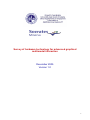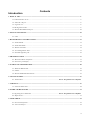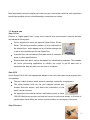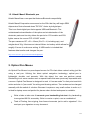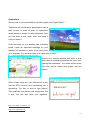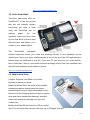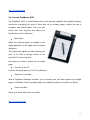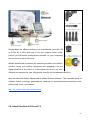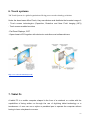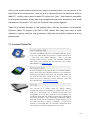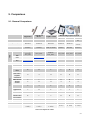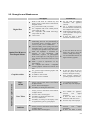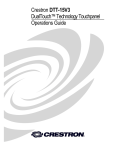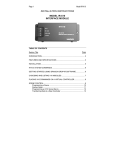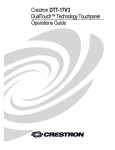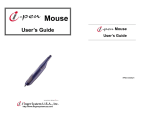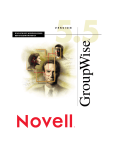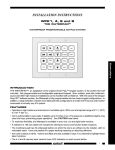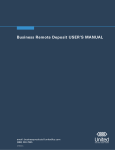Download ViewSonic V1250s - Tablet PC - Pentium M 1 GHz Specifications
Transcript
Survey of hardware technology for advanced graphical multimodal interaction December 2005 Version 1.0 1 Contents Introduction 1. DIGITAL PEN..................................................................................................................................................................................3 1.1 Understand how to use .........................................................................................................................................................4 1.2. Nokia SU–1B pen .................................................................................................................................................................6 1.3. Logitech io2...........................................................................................................................................................................8 1.4 HP Digital Pen 200...............................................................................................................................................................9 1.5. Hitachi Maxell Bluetooth pen ..........................................................................................................................................10 2. OPTICAL PEN MOUS E .............................................................................................................................................................10 2.1. I-Pen .....................................................................................................................................................................................11 3. HANDWRITING CAPTURE S YSTEM .................................................................................................................................13 3.1. Seiko InkLink.......................................................................................................................................................................13 3.2. Seiko SmartPad2 ................................................................................................................................................................14 3.3. Mobile NoteTaker ..............................................................................................................................................................14 3.4. Acecad DigiMemo A501 ...................................................................................................................................................15 3.5. Interlink Signature pad .....................................................................................................................................................16 4. GRAPHICS TABLET ..................................................................................................................................................................17 4.1. Wacom Products & Software ...........................................................................................................................................17 4.2. Interactive pen display ......................................................................................................................................................19 5. INTERACTIVE WHIT EB OARD.............................................................................................................................................20 5.1. Mimio Xi Whiteboard ........................................................................................................................................................22 5.3. eBeam...................................................................................................................................................................................24 5.4. Hitachi StarBoard F60 and F75......................................................................................................................................25 6. TOUCH S YSTEMS .......................................................................................................................................................................27 6.1. 3M Products.......................................................................................................... Errore. Il segnalibro non è definito. 7. TAB LET PC....................................................................................................................................................................................27 7.1. Featured Tablet PCs..........................................................................................................................................................29 8. OTHER TECHNOLOGIES .......................................................................................................................................................31 8.1 Digitizing three dimensions................................................................................. Errore. Il segnalibro non è definito. 8.2. Haptic device ......................................................................................................................................................................31 9. COMPARISON ..............................................................................................................................................................................32 9.1. General Comparison .........................................................................................................................................................32 9.2. Assets and Defect ...............................................................................................................................................................34 2 Introduction This part of the review provides an overview of the current tec hnologies that allow penbased interaction to highlight their strengths and weaknesses and identify the more appropriate scenarios of use. For each technology the relevant products available on the market are reviewed, to allow the reader to compare their features. At the end of the review a summary table is provided. Basically, pen-based interaction with digital content can be achieved with two approaches: one is to write directly on the surface where the digital content is displayed; the other one is to write on a distinct surface and then 1. Digital Pen and Paper Digital Pen & Paper (DP&P) is a technology developed by Anoto Group AB in Sweden ( link al sito). One can capture and transmit information as it is written using a wireless ink pen together with ordinary paper that has the Anoto digital pattern embedded into it. Handwriting is translated into pen strokes and these pen strokes are transmitted either via a mobile phone using GPRS or via a PC using a USB docking station. Using this process, graphical images of original documents and business forms can be delivered to back office systems in less than a minute. Pen strokes can also be converted into data files and delivered as XML. A digital pen writes on paper like any normal pen. The difference is that it captures everything that is written. The pen can send what has been written to a computer for storage and processing, or as an email or fax. Applications range from: removing the need to re-key forms to automatically storing and indexing pages written in a note-book. Faxes and emails can be sent by simply writing them with a pen. The digital pens include a tiny camera, some memory, a CPU and a communications unit. The paper is also special in that it needs to have an almost invisible dot pattern printed on it. laser to print this or get a specialist stationery printer to do it. Many paper products from 3M yellow Sticky Notes to Black n' Red Notebooks are already available with the pattern pre-printed on them. The pen senses the pattern and this is how it knows where on the page you are writing. 3 Most importantly using the digital pen is as easy as a normal pen with the quite significant benefit that a digital record is simultaneously created as one writes. 1.1 How to use Step 1 Print Produce a "digital paper form" using color LaserJet and monochrome LaserJet printers and standard office paper. Print a digital form using the special Digital Paper Printer Driver. The driver produces a pattern of very small dots on the printed form, which appear as an off-white background to serve as a position grid for the Digital Pen. A printed form can include pre-filled data such as customer name or other identifications. Each printed form has a unique dot pattern for identification purposes. This enables the forms processing application to identify the origin of pre-fill data and to repopulate the data records once the form is complete. Step 2 Fill Use a Digital Pen to fill in the appropriate blanks on the form the same way any paper form is completed. The pen, which contains a ball-point ink cartridge, writes like a regular pen. The small camera built into the pen captures written pen strokes and time written, and stores this information in the pen's internal memory. the digital pen has internal memory and battery power to store 100-200 filled forms and two and one -half hours of continuous writing, or 8 hours of typical paper forms filling use, before synchronization or recharging is required. Step 3 Process 4 Upload written information stored in the Digital Pen to the forms processing application by docking the digital pen in a cradle, attached to a host PC via the USB port. After placing the pen in the cradle, all your information gets transferred to your PC or on a network server (This process takes significantly less time than scanning.) Automatically recreate a paper form in electronic format--The complete form is recreated digitally as a PDF, with a smaller file size than a scanned document. Transmit data to the enterprise back-end application--In addition, structured content like check boxes or radio buttons is immediately available as digital data and can be sent to business applications. Integrate electronic forms with existing operational applications. If application-specific forms are not needed, one can resort to off-the-shelf digital paper (―smart paper‖). There are different smart paper products available: Full-size notebooks Post-it® Notes for Bound, book-size Digital Pens from notebooks 3M Top-bound notepads Small spiral-bound notebooks Some examples of pen manufacturers of digital pens that can read the Anoto dot pattern are: Logitech IO pen Nokia SU-1B pen HP digital pen 200 Hitachi Maxell digital pen 5 1.2. Nokia SU–1B pen The Nokia Digital Pen SU-1B is a sleekly shaped pen that remembers what it writes or draws on digital paper. It can remember up to 100 A5 sheets' worth of text. Even the most prolific writers don't need to worry too much about running out of memory, because then pen connects smoothly to a compatible PC, where one can store notes for further contemplation and distribution. Once properly paired, the Nokia Digital Pen also forms an automatic connection to your compatible mobile phone, so you can send handwritten notes to compatible mobile phones or email addresses via Multimedia Messaging Service (MMS). Connects wirelessly to compatible mobile phones Connects to a compatible PC via USB cable Memory for up to 100 sheets A5-size paper Up to 2 hours writing time 3 LED indicators and vibration alert indicate pen and send status Uses changeable ink cartridges Works as a normal pen on non-digital paper Charges in its stand when connected to a compatible Nokia charger or with a compatible Nokia travel charger 6 Compatible with Nokia 3650, Nokia 3660, Nokia 6600, Nokia 6650, Nokia 7650 phones and other phones supporti ng Bluetooth specification 1.1 and the necessary Bluetooth profiles. (For more information, see Specifications.) With the sales package, pads of digital paper come in two sizes: a larger notepad (A5) for notes and smaller MMS pad (B7) for messages. Just slip one into your back pocket or shoulder bag to record your thoughts midtown or mid-meeting. The Nokia Digital Pen remembers each page of each pad separately, so even if you're distracted for a day or two, you can pack it up and pick it up later without losing a letter. Digital Paper Regular paper with specially printed digital pattern Key to pen's store-and-send abilities Each page is remembered by the pen, so you can edit and update them by hand 2 sizes included in sales package: MMS pad (B7, 88 × 125mm) and notepad (A5, 148 × 210mm) Coded boxes contain pen commands Tick style boxes to change line color and thickness Tick a selection box to choose the message size Tick the send box to transmit the message to your compatible phone or PC Digital Paper for Nokia S U-1B http://europe.nokia.com 7 1.3. Logitech io2 In the Logithech io2 the pen cap serves as the on/off switch, while the hole in the clip can be used to remove the ink cartridge. The two tricolor LEDs provide battery and memory status information. You can use the Logitech io for up to 25 pages before the battery needs recharging. Green indicates the battery is at full charge. Yellow indicates the battery is less than 50% charged. And red indicates the battery is low and you must recharge it soon. Included with the pen is an ultra compact, USBpowered cradle that allows for easier travel with Logitech io2 pen. For those who mainly use their pens at their desk, an optional desktop cradle is perfectly suited with its sturdy and robust design. Logitech io2 Both cradles allow your handwritten notes to be downloaded into your computer via the Logitech io2 digital pen. The pen is used in exactly the same way as a ballpoint pen. You activate the pen by removing the cap, and deactivate it by replacing the cap. There are no extra steps required. Simply write down your information just as you would with pen and paper-up to 40 pages at a time.. Logitech io2 digital writing system purchase includes free membership to iodirect, the fastest, easiest way to get ―smart‖ paper, receive special offers, and even schedule paper deliveries right to your door. Main features: Digitally capture handwritten notes, drawings, and ideas 8 Handwrite appointments and action items into Microsoft® Outlook® or Lotus Notes® Keep all your information organized in one place on your PC Find handwritten information quickly by using indexing and searching on your PC Always have your notes available, even when you're on the road Integrate with FranklinCovey's new digital planning pages (sold separately) Create Post-it® Note reminders on your PC desktop Write email when you're away from your computer Recharge every time your pen rests in its cradle Store up to 40 pages in memory between transfers Write like you normally do with regular ink cartridges 2-year limited hardware warranty Software available : Logitech io2 software and Myscript Notes for io2 The Logitech io2 Software is designed to support the Logitech io2 Digital Pen. With this application installed, the handwriting captured (including shapes, tables, and charts) by the pen can be easily converted into digital text. This version of MyScript Notes also includes a training mode which allows you to teach the software your writing style to improve recognition results. http:// www.logitech.com 1.4 HP Digital Pen 200 The HP Digital Pen 200 is a standard ink pen with an integrated infrared camera. This innovative technology lets you retain the familiar process of handwriting and capture data digitally at the same time. The Pen features a remarkably sophisticated architecture -- cartridge, camera, force sensor, and processor — allowing companies to effectively capture handwritten data for more accurate, immediate processing. http:// www.hp.com 9 1.5. Hitachi Maxell Bluetooth pen Hitachi Maxell has a new pen that features Bluetooth compatibility. Hitachi Maxell Corporation announced o n the 25th that they will begin OEM shipments of their slimmed-down "DP-201" Anoto style digital pen. This is an Anoto digital pen that supports USB and Bluetooth. The miniaturiazation/modulization of the optics and miniaturization of the electronic parts and circuitry allows the pen to be 15% smaller and 20% lighter versus the current "DP-101U/B" model. The pen measures 157 x 21 x 18mm (W x D x H, including cap), and weighs about 30g. It features an internal lithium ion battery which allows for roughly 2 hours of continuous writing. A USB cradle is included that features data transfer and charges the pen. http://www.maxell.co.jp/e/products/industrial/digitalpen/ 2. Optical Pen Mouse An Optical Pen Mouse is a pen-shaped mouse for PCs that allows natural writing just like using a real pen. Utilizing the latest optical navigation technology, optical pen is lightweight, durable, and accurate. With this object, the user can perform natural handwriting to do more creative work or special tasks that were previously impossible with a mouse. Optical Pen Mouse is designed to work in "mouse mode" for fast point -and-click action and also in "pen mode" for writing and drawing actions. Two modes can be changed manually with the switch of a button. Because it requires a very small surface to write on, it is ideal for laptop users and perfect for places where limited workspace is available. Write a letter or take note. It converts your handwriting into text. Any handwriting is recognized 99.9% accurately. Write in cursive or print, even a combination! Tired of Printing, then signing, then faxes documents just to add a signature? You can input your signature on any document. 10 Mark and highlight a document for changes in any application. Add handwritten captions on photographs. Write a note right on a web page as if you were marking a newspaper. Then save and send. Make a point of importance on any Presentation. Art / Graphics Pen Mouse - compatible with all graphics software for both PC and Mac. The aspect that is worth exploring about this technology is if one can overcome the difficulty of drawing/writing something by hand when one cannot see what has already been done, which is might also be the problem for graphic tablets. 2.1. I-Pen Write or draw freehand-style over your presentation application screen. (a)Traditional way of showing a presentation used a laser pointer to mark of point of importance which leaves no marks for later references. Your notes will be saved even after you've visited other pages until you erase it. (b) Convert handwriting to text. It Instantly recognizes any handwriting accurately. (c) Use it as (graphics / regular) optical mouse. The I-Pen Optical Mouse is available in three version: USB version Wireless version Bluetooth version I-Pen USB version I-Pen Bluetooth version I-Pen Wireless version 11 Applications Write a note on your presentation just like a paper with Finger White™. Traditional way of showing a presentation used a laser pointer to mark of point of importance which leaves no marks for later references. Now you can write a note, mark, draw, and keep it until you erase it. Draw and write on your desktop like a drawing board. Leave an important message on your desktop for reminder or when you're away from your computer. You can even save your inputs and e-mail it. Browse your favorite website and write a note when there is something important as if you were marking the newspaper. Your notes will be saved even after you've visited other pages until you erase it. Write a letter using the i-pen Mouse like a pen and the OCR converts your handwriting into a typewriting. Too lazy or slow to type letters? Then grab the i-pen Mouse and simply write like a pen. You can also input your signature. http:// www.fingersystemusa.com/ http:// www.i pen4 you.com 12 3. Handwriting Capture System A Handwriting Capture System is a system which allows to turn what you write into digital format, and send it in time real on the computer or PDA. It is used in an extremely simple way like a clip or a carp on normal paper on which one will go to write through the suitable pen. 3.1. Seiko InkLink The Seiko Instruments USA Inc. InkLink Handwriting system is the ultimate tool for instantly capturing your handwriting or drawings directly to your handheld, laptop, or desktop PC. It's easy to use, works on ordinary paper up to legal size and easily clips onto 50 page tablets. Plus, InkLink comes with its own carrying case that fits in a pocket or purse. Using Seiko Instruments USA Inc.'s exclusive Binaural Technology, the InkLink™ Data Clip continuously listens for communications from the InkLink pen while it tracks the natural movement of your hand. As you write anywhere on the paper pad with the InkLink pen, the InkLink Data Clip reads precisely the location of the pen tip and communicates its exact position to your handheld, laptop or desktop PC. 13 http:// www.sii businessproducts.com 3.2. Seiko SmartPad2 The Seiko Instruments USA Inc. SmartPad2™ is the first product that lets you instantly capture every-thing you write or draw using the ordinary SmartPad paper. pen on You can handwrite notes and store them in your Date Book or draw a map with directions and attach it to a contact in your Address Book. The SmartPad2 adjustable infrared transceiver sends your notes and drawings directly to your handheld via the infrared port. Store your notes as attachments to any of the four Palm OS applications or transfer them via HotSync® to your PC. From your PC you can print your notes and file, fax or email them. Also you can email notes and drawings directly from your handheld with optional email software and a modem or phone. http:// www.sii businessproducts.com 3.3. Mobile NoteTaker Capture, Organize, and Share Your Notes Digitally-Anywhere, Anytime! Mobile NoteTakerTM is the world‘ s first portable handwriting capture device based on natural handwriting as an input. Attach plain paper of any kind and use the Pegasus electronic pen to capture, store and share handwritten drawings, sketches, notes, and memos at meetings, lectures, and conferences. Mobile NoteTakerTM has a built-in LCD to confirm input. The on-board flash memory can store up to 50 pages (size A4). 14 http:// www.pegatech.com 3.4. Acecad DigiMemo A501 The DigiMemo A501 is a stand-alone device with storage capability that digitally captures and stores everything you write or draw with ink on ordinary paper, without the use of computer and special paper. Then you can easily view, edit, organize and share your handwritten notes in Windows. Take Notes Place any ordinary paper or notepad on the digital pad.Write on the paper with the digital inking pen. The digital pad digitally records anything you write in its built-in storage device or an optional CF card in real time. One page you write is stored as one digital page. Connect to the PC Connect the digital pad to your PC by USB port. Organize Your Notes With its DigiMemo Manager software, you can easily view, edit and organize your digital pages in Windows. Save any digital pages you arbitrarily select as a book file (e-Book). Send via e-Mail Share your notes with others via e-Mail. http:// www.acecad.com.tw 15 3.5. Interlink Signature pad A signature pad is a mini-usb graphic tablet, which he allows to insert your signature into document. Works as like a graphic tablet, It‘s composed by a LCD display on which your signature written through the stylus pen is shown. Interlink electronics offering a wide range of hardware, software and custom integration solution for capturing, binding and processing of electronics segnatures into electronic document. http:// www.interlinkelec.com/ products/index.html 16 4. Graphics Tablet A graphics tablet is a computer peripheral device that allows one to hand -draw images directly into a computer, generally through an imaging program. Graphics tablets consist of a flat surface upon which the user may "draw" an image using an attached stylus, a penlike drawing apparatus. The image generally does not appear on the tablet itself but, rather, is displayed on the computer monitor. It is interesting to note that the stylus, as a technology, was originally designed as a part of the electronics, but later it simply took on the role of providing a smooth "point" that would not damage the tablet surface while providing an accurate "point". 4.1. Wacom Products & Software Wacom Europe announces the throw of the JustWrite Office software, plug-in of Microsoft Office which allows to insert directly sharpen writings to hand, comments, annotations and its signature inside Word, Excel and PowerPoint documents. Specifically thought for the PC users: for all those who use the computer in the office and SOHO environment, for the teachers, the men of business for the consultants, JustWrite Office is the first software to be included in the products Wacom wallet and is available at the €. 29,90 price (included VAT). The JustWrite Throw Office is included in the choice of the company to provide a significant solution for the the office based on the use of the pen as input tool. Wacom Volito 2 Wacom is the leader for design and develop graphics tablet. The Pen Ergonomic, battery-free, and cordless. Both pen buttons can be assigned different functions — for example, double click and right click. The pressure sensitive pen tip allows the user to control the stroke width 17 when drawing or painting. The tablet The tablet features an integrated pen rest so you can keep your pen readily available. Much like paper, the textured active area responds to pressure applied to the pen. Additionally, the ergonomic, extended hand rest allows your arm to relax. Use it for Painting With the painting software "ArtRage Wacom Edition" included in the package, your pen will transform into a paintbrush, a crayon and much, much more. Wacom Graphire 4 Working with the pen is extremely convenient and intuitive, thanks to its ergonomic cordless, battery-free design. The tablet also features two ExpressKeys e.g. Ctrl + Alt - the quickest way to access important additional functions - plus a scroll wheel (except Graphier Bluetooth) . Wacom Intuos Intuos3 is especially efficient for digital media professionals. The proven pen technology by Wacom enables working within the digital realm as one would do with traditional tools. The newly designed active area simulates paper feel in a perfect way. But for even more efficiency, Intuos3 comes with ExpressKeys and Touch Strips that enables the user to loose the keyboard altogether and stick to tablet as the primary tool on the work desk. 18 4.2. Interactive pen display It is an Lcd screen of several dimensions, equipped with some Vga and Dvi entries and also with Usb connection which allows a transmission of the coordinates on the display so as be able to use it like a graphic tablet with the undoubted advantage to see what is directly done on the surface on which the it has realized. The interactive pen display connects to your computer and projects its image on a screen for everyone to see. Using the attached pen, you simply touch the screen to control applications and write notes. With this clear, large image on the screen, your audience can easily follow any presentation. Key to the these product range is the combination of Wacom‘s patented ‗Penabled‘ technology with an LCD that enables users to draw, scribble, navigate or animate directly on the liquid crystal display with the cordless, battery-less and pressure sensitive pen. Working with the pen on the display facilitates perfect eye -hand co-ordination meaning most jobs can be done faster and therefore more efficiently. Wacom Cintiq Design naturally on the display itself as you would do with a pen on paper. Use your applications intuitively thanks to the optimal hand-eye-coordination. And simulate various conventional working techniques with the ergonomic Cintiq Grip Pen and its replacable nibs as well as the unique Cintiq Airbrush. Wacom PL-710 With its 17" screen size at SXGA resolution (1,280 x 1,024 pixels) and its ergonomic Grip 19 Pen with rubberized grip area, the PL-710 allows you to input data directly on-screen – with greater speed and accuracy thanks to the perfect hand -eye-coordination. PL-710 is a perfect companion for presentations too. Control and sketch on your presentation without turning your back to the audience. It is like working digitally on paper - but with the power of today's software. Presentation as well as education, music editing, medical applications and office automation – PL-710 is the solution for higher productivity. http:// www.wacom.com 5. Interactive Whiteboard How it works The interactive whiteboard connects to a computer with a USB or serial port cable. Some whiteboards draw power from the computer. Usually, device driver software is loaded into the attached computer. The whiteboard driver automatically starts when the computer is turned on, and the interactive whiteboard becomes active o nce the driver is running. A digital projector can be connected to your computer and focused on the whiteboard surface to project a computer image. In most cases, it is necessary to tell the interactive 20 whiteboard where the projected image is located on the whiteboard by touching one or more locations on the whiteboard surface with the stylus. This process is called alignment or calibration. A few newer interactive whiteboards can automatically detect projected images and do not require this step. The driver converts contact with the interactive whiteboard into mouse clicks or digital ink. There are a variety of technologies used in interactive whiteboards: Touch-Sensitive - Two electrically conductive sheets are separated by a small gap of air. When they touch, electrical contact is made. The resistance or capacitance changes in the sheets establishes the (X,Y) location of the touch. This technology has a soft writing surface and allows one to use a finger, a dry-erase marker, or a stylus on the whiteboard. Electromagnetic - An array of wires behind the board interacts with a coil in the stylus tip to determine the (X,Y) coordinate of the stylus. Styli are either active (require a battery or wire back to the whiteboard) or passive (alter electrical signals produced by the board, but contain no power source). This technology usually has a hard writing surface, but requires a special stylus or dry-erase marker holder and touch cannot be used. Laser - An infrared laser is located in each upper corner of the whiteboard. The laser beam sweeps across the whiteboard surface (much like a lighthouse sweeps light across the ocean) by using a rotating mirror. Refelctors on the stylus or marker reflect the laser beam back to the source and the (X,Y) position can be triangulated. This technology has a hard (usually ceramic on steel) surface, which has the longest life and erases most cleanly. Markers and styli are passive, but must have refelctive tape to work. Touch cannot be used. Ultrasonic and Infrared - When pressed to the whiteboard surface, the marker or stylus sends out both an ultrasonic sound and an infrared light. Two ultrasonic microphones listen for the sound and measure the difference in the sound's arrival time, providing enough information to triangulate the location of the marker or stylus. This technology allows whiteboards to be made of any material, but requires an active dry-erase marker or stylus. Touch cannot be used. 21 Classroom Uses Interactive whiteboards are used in many schools as replacements for traditional whiteboards and to provide ways to show students material on the computer (educational software, web sites, etc.). Projectors, which are used on interactive whiteboards, can also be connected to a video recorder or DVD player eliminating the need for a television in the classroom. The interactive whiteboard also allows students to come up and solve puzzles and math problems, demonstrate their knowledge in a particular subject, and allows the teacher to keep notes on the lesson. Some example of whiteboard which existing on the market: 5.1. Mimio Xi Whiteboard 22 Mimio Xi is a portable and low cost device that attaches to any whiteboard (up to 4'x8' in size), connects to your PC/Mac and when used with a projector, allows you control your desktop applications and documents directly from the board. Without a projector, Mimio enables you to digitally capture notes or drawings that can be saved, shared, and/or integrated into other materials. Turn any whiteboard into an interactive whiteboard. When used with a multimedia projector, you can use one of the mimio stylus pens like a cordless mouse to control (click, right click, drag and drop) computer applications and documents directly from the whiteboard. • Control PowerPoint slides, Word documents, Excel spreadsheets • Browse educational websites on the Internet • Navigate interactive instructional CDs • Annotate, mark-up and edit slides or screens directly at the board Perfect for presentations, training or instructional sessions and front-of-class teaching. Enables students to be more interactive and engaged. Capture your whiteboard notes ... and your audience's attention. With Expo™ dry-erase markers inserted into the mimio stylus pens, everything that you write or draw on the whiteboard is digitally recorded - in color and real time - in a highly portable and versatile digital data format. • Print board notes - in color with perfect resolution. • Email Ink files that can be viewed as pages or replayed (stroke by stroke). • Post the board notes as HTML files on websites. • Copy or drop any mimio whiteboard notes into other 23 applications. • Link directly to NetMeetingª or 3rd Party conferencing solutions to share your whiteboard with remote locations. Now your audience can concentrate on the information presented knowing that your whiteboard notes are being electronically captured. 1 - System3 Receiver http:// www.mi mio.com/ 5.3. eBeam 24 1- Interactive Stylus 4 - Digital Marker Sleeves 1 - Digital Eraser Simply attach the eBeam receiver to your whiteboard (up to 8ft x 4ft or 2.40m by 1.20m) and plug it into the nearest power outlet. Launch your Bluetooth management software on your computing 1 -WB Software CD 1 - INTERACT Software CD device and connect to the board. eBeam Whiteboard converters are extremely portable and install in minutes. Using your existing equipment and upgrading it for the digital workflow at the office or in the classroom is not only costeffective but supplies the user with greater mobility and increases productivity. Also included with eBeam Whiteboard is eBeam System Software. This incredible piece of software makes meetings, presentations, classrooms, and brainstorming sessions more efficient and much, much easier. http:// www.e-beam.com/ products/ whiteboard.html 5.4. Hitachi StarBoard F60 and F75 25 The StarBoard F-60 and F-75 are the latest interactive whiteboard systems from Hitachi Software Engineering America. They are used for running annotating presentations and computer based applications in meetings rooms and classrooms. The StarBoard F-60 and F-75 systems allow users to operate or annotate any software application projected onto the whiteboard from a connected computer. The Latest Generation in Interactive Whiteboard ProductsThe StarBoard F-60 and F-70 use a combination of ultrasound and infrared technology to sense the location of pen type devices near its surface. The surface itself is not an active component and therefore is not prone to any form of degradation or to introduce spurious contact actions into the presentation. The 60‖ and 75‖ display areas provides a very large image on which to work and provides pinpoint accuracy in running applications and adding comments and annotations to presentations. The systems are available with either built in wireless technology to link to the host computer, or serial interfaces for wired connections. The systems come standard with wall mounting brackets. Floor stands are optional. These systems use a durable surface material that is suitable for both electronic sensing-based writing and dry-erase writing. http:// www.hitachi -soft.com/icg/products/ 26 6. Touch systems 3M Touch Systems is a global organisation offering proven touch technology solutions. Under the brand name MicroTouch, they manufacture and distribute the broadest range of: - Touch screen technologies (Capacitive, Resistive and Near Field Imaging (NFI)) - Touch screen-enabled monitors - Flat Panel Displays, CRT - Open-chassis LCD together with electronic controllers and software drivers. http:// www.3 m.com/3mtouchsystems/ 7. Tablet Pc A tablet PC is a mobile computer shaped in the form of a notebook or a slate with the capabilities of being written on through the use of digitizing tablet technology or a touchscreen. A user can use a stylus or penabled pen to operate the computer without having to have a keyboard or mouse. 27 Tablet PCs that include a keyboard are called convertibles or hybrids. Ones that are only a monitor with pen are called slate; they can use external wireless or USB keyboards. The most popular convertible tablet PCs are the Acer and Toshiba. The most popular slates are the Motion Computing/Gateway Computers, Fujitsu, and HP/Compaq. Most tablet PCs run on the Windows XP Tablet PC Edition operating system. Service Pack 2 includes Tablet PC Edition 2005 and is a free upgrade. Version 2005 brought improved handwriting recognition, and improved the Input Panel, allowing it to be used in almost every application. During CES 2005, Microsoft showed off features planned for a future upgrade. These included allowing users to ink directly on the desktop, enabling handwritten notes with increased visibility. Running Linux on tablet PCs is another option. For some Linux distributions and some tablets this can be a tedious task unless buying tablet with Linux pre-installed, as on the early Lycoris Desktop/LX Tablet Edition. Linux initially lacked some basic tablet PC applications, but with the advent of the EmperorLinux Raven X41 Tablet with handwriting recognition, Linux Tablets have improved significantly. Tablets such as the Hitachi VisionPlate are optionally shipped with Linux and can readily be used as wireless X terminals, freeing them from the requirements of actually running applications and, instead, allowing all of the resources of the VisionPlate to be used to display the graphic display portion of an application that is running somewhere on the local or wide area network. This has allowed the tablet to be used as a wireless graphics X terminal in vertical markets such as restaurant point of sale. A user can input text using the built-in handwriting recognition, on-screen (virtual) keyboard, speech recognition, or a physical keyboard (if available). Shorthand -like entry methods, which enable pen-driven input at touch-typing speeds, are also available, including AlphaTap and Shark. Many tablet PCs use a Wacom digitizer, which delivers pen-position input to the computer at a fast rate. Tablets with these digitizers project a small magnetic field above the screen that interacts with electronics in the tablet's stylus. The user therefore is able to rest their 28 hand on the screen without affecting the image or mouse pointer; only movement of the stylus affects the mouse pointer. However, due to interference from the electronics within a tablet PC, virtually every model of tablet PC suffers from "jitter." Jitter makes it impossible to accomplish two tasks: slowly draw long, straight lines and more importantly, write small characters on the screen. UC Logic and Finepoint make similar digitizers. Tablet PCs became available to the general public with the introduction of Microsoft's Windows Tablet PC Edition in the fall of 2002. Before then they were used in small markets in industry, medicine, and government. Now they are used by students a nd many professionals. 7.1. Featured Tablet PCs The Acer TravelMate C300 is a convertible Tablet PC. It has a big 14.1" XGA display and internal, modular optical drive — both first—time Tablet offerings — plus a full—size keyboard which makes it similar to the standard notebookI. The C300 comes bundled with a limited trial copy of Alias SketchBook Pro. www.acer.com Its main strengths are a bright screen, an excellent digitizer, built-in Wi-Fi and lots of bundled software. It is powered by award-winning battery technology, the Scribbler Tablet PC can provide a full day‘s worth of run time – from 8 to 16 hours. No more AC adaptors, no more batteries – just a full day‘s productivity.‖ www.electrovaya.com The TC1100 is a unique tablet PC design offering exceptional mobility and versatility to support the way you work. As a full -function PC, it delivers performance and compatibility in an innovative form factor and simplifies your computing needs with the added convenience of handwriting and voice recognition. The comfortable, lightweight design holds like a book and is effortlessly portable allowing you to use while standing or sitting. In addition, you get more freedom of movement with an innovative mobile keyboard that attaches or det aches depending on your need. 29 The HP Compaq tc4200 Tablet PC is a full-function PC that gives the flexibility to work in more s ettings and more scenarios – resulting in more productivity. The light and stylish design is meant for mobile professionals needing powerful and highly-mobile computers that also offer enhanced security and reliability. The HP Compaq tc4200 Tablet P C is the ideal choice for enterprise -wide deployment to highly mobile users desiring innovation and versatility. The IBM ThinkPad X s eries are ultra -light and ultra-thin for powerful computing that fits into even the smallest carry-on. Full expansion capabilities and a full -size keyboard provide an ideal all-day computing solution for business movers and shakers. www.lenovo.com Motion Computing's pure Tablet PCs provide ―the industry 's best integration of ultra-mobile computing and Windows XP™ functionality.‖ Market ed directly over the Web and through an experienced reseller net work, each Motion Computing product can be built to customer specifications. A full line of accessories include "Grab and Go" docking solutions, storage, power, input devices and more. www.motioncomputing.com The Portege M200/205 offers the powerful Intel P entium Processor M at 1.50GHz - 1.70GHz. It offers a sharp 12.1" S XGA+ display (1400x1050) powered by the NV IDIA GeForce™ FX Go5200 32M graphics processor, digital ink technology, and integrated full-width keyboard. The Portege M200 easily handles the most demanding productivity and multimedia applications as well as hand -written notes and diagrams via Tablet PC. ViewSonic Tablet PCs offer a new look at mobile computing, enabling you to compute, collaborate, and communicate — anytime, anywhere. Our innovative Tablet P C V1250, with the unique convertible notebook-to-tablet feature, adapts to work with your environment. The Viewsonic Tablet PC V1250 comes bundled with a limited trial version of Alias SketchBook Pro. www. viewsonic.com 30 8. Other Technologies 8.2. Haptic device The SensAble Technologies PHANTOM product line of haptic devices makes it possible for users to touch and manipulate virtual objects. Different models in the PHANTOM product line meet the varying needs of both research and commercial customers. The PHANTOM Premium models are high-precision instruments and, within the PHANTOM product line, provide the largest workspaces and highest forces, and some offer 6DOF capabilities. The PHANTOM® Desktop™ device and PHANTOM® Omni™ device offer affordable desktop solutions. Of the two devices, the PHANTOM Desktop delivers higher fidelity, stronger forces, and lower friction, while the PHANTOM Omni is the most cost-effective haptic device available today. http:// www.sensable.com 31 9. Comparison 9.1. General Comparison Platform Compati bility S.O. Comparison SDK Connecti vity Info Cost Where to buy Use easiness Graphics draw Web Annotation / Graphics Annotation Shared Note Writing easiness OCR Graphics Applications Flexi bility Use into collaboration environment TOTAL Cost Handwri ting Capture S ystems DigiMemo NoteTaker InkLink PC/Pocket PC PC PC Windows Windows Windows / Linu x Digital Pen Optical Pen Mouse Graphics Tablet PC PC PC Windows Windows Windows Wireless Cable / Wireless Cable / W ireless Wireless Wireless Wireless Anoto Digital pen ADT / Ever_Note Ever_Note Wintab / Ever_Note Ever_Note Ever_Note Ever_Note [email protected] www.evernote.com www.wacomeng.com A A B B B A B B A C B B D A B D D D A C C B B A A B B A A A A A A A A A C B A C C C A C C C C B B C C B B B B++ B+ B C+ C++ B €.150,0 ~ €.290,0 €.50,0 ~ €.130,0 €.50,0 ~ €. 500,0 €. 85,0 €. 125,0 €. 190,0 General Comparison Table 1 32 Tablet Pc Platform Compati bility S.O. Connecti vity SDK Info Comparison Cost Where to buy Use easiness Graphics draw Web Annotation / Graphics Annotation Graphics Applications Flexi bility Use into collaboration environment PC Windows Cable / Wireless Interacti ve pen dis play Touch systems PC Windows / Machintosh PC Cable W ireless Microsoft Windows XP Tablet PC Ed ition Software Develop ment Kit 1.7 Interacti ve Whiteboard With receiver and Other projector PC PC/ - Windows Windows Cable / Wireless Wireless Wireless - - - - - freeware freeware www.microsoft.com www.wacomeng.com - A B A A A B A B A B A - A - - B A B B B A B - - - A B - A A €.1500.0 ~ €.3000.0 €. 2500.0 €.700.0 ~ €.800.0 €. 2200.0 TOTAL Cost €.300,0 ~ €. 700,0 General Comparison Table 2 33 9.2. Strengths and Weaknesses Strengths Digital Pen Optical Pen Mouse or Pen Shaped Mouse Handwriting Capture Systems Graphics tablet Digi Memo Note Taker InkLink Good to take notes in a natural way and always preserve what which is had written in digital format. It’s good to share wath you written. It’s compatib le with some cellular phones (only Nokia SU-1B). It’s compatible with MMS technology. (only Nokia SU-1B). Good OCR. Weaknesses It’s not good for graphical annotation and graphical retouch. For a graphical interaction, the note must be download on the computer after to used Indispensable digital paper ( even if printable through one printing laser ). It does not allow a direct interaction with the screen. Write a letter or take note. It converts your handwriting into text. Any handwriting is recognized 99.9% accurately. Write in cursive or print, even a co mbination! Tired of Printing, then signing, then faxes documents just to add a signature? You can input your signature on any document. Mark and highlight a document for changes in any application. Add handwritten captions on photographs. Write a note right on a web page as if you were marking a newspaper. Then save and send. Make a point of importance on any Presentation. Art / Graphics Pen Mouse - compatible with all graphics software for both PC and Mac. It does not allow the user to divert the glance from the monitor, during the writ ing. Not recommended the use for high resolution graphics. It’s good for high resolution graphics and for photo retouch. Available in more format Wireless version available It does not allow the user to divert the glance fro m the monitor, during the writ ing. Poor software dotation for possible graphic annotations. Good to take notes in a natural way and always preserve what which is had written in digital format. It wors wh it a normal paper Possibility of sharing the taken notes. Good to take notes in a natural way and always preserve what which is had written in digital format. It works whit a normal paper. Possibility of sharing the take notes. Not very cumberso me Possibility of seeing on the display if the recognition has gone to good purpose. Good to take notes in a natural way and always preserve what which is had written in digital format. It works whit a normal paper. Too cumbersome tablet. It works only with A4 paper. Not suitable for graphics, retouch and digital annotation. It does not allow a direct interaction with the screen. It works only with A4 paper. Not suitable for graphics, retouch and digital annotation. It does not allow a direct 34 Possibility of sharing the take notes. Not very cumberso me. Tablet Pc Interactive Whiteboard Inte ractive pen display With receiver and projector Other technologies Excellent elaborating technology. co mpro mise power and between touchable Excellent for high resolution graphic. Excellent in the collaborative environments. It works in two modes with and without projector. Accessible price. Excellent in the environments. It works in two way Projector is not necessary. interaction with the screen. It works only with A4 paper. collaborative Suitable only purposes for graphic In the mode without projector it’s necessary to use a pen. For interactive use, necessary projector. Expensive and then far the future in wh ich the schools will consider her as sobstitute of the old blackboards. Strenghts and Weaknesses Table 35