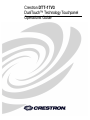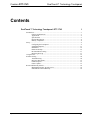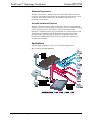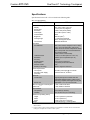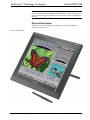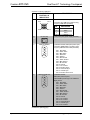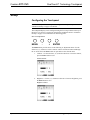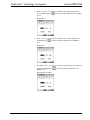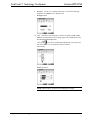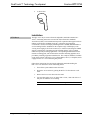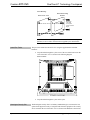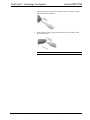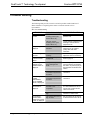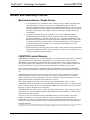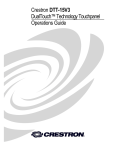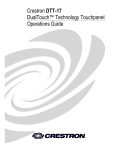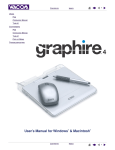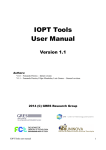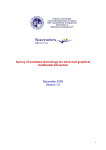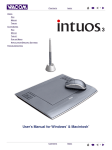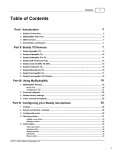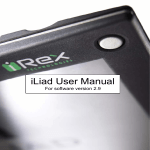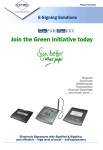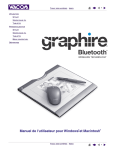Download Crestron DTT-17 Specifications
Transcript
Crestron DTT-17V3 DualTouch™ Technology Touchpanel Operations Guide This document was prepared and written by the Technical Documentation department at: Crestron Electronics, Inc. 15 Volvo Drive Rockleigh, NJ 07647 1-888-CRESTRON All brand names, product names and trademarks are the property of their respective owners. ©2007 Crestron Electronics, Inc. Crestron DTT-17V3 DualTouch™ Technology Touchpanel Contents DualTouch™ Technology Touchpanel: DTT-17V3 1 Introduction ............................................................................................................................... 1 Features and Functions ................................................................................................ 1 Applications................................................................................................................. 2 Specifications .............................................................................................................. 3 Physical Description.................................................................................................... 4 Industry Compliance ................................................................................................... 8 Setup .......................................................................................................................................... 9 Configuring the Touchpanel........................................................................................ 9 Supplied Equipment .................................................................................................. 13 Installation ................................................................................................................. 14 Hardware Hookup ..................................................................................................... 16 Recommended Cleaning............................................................................................ 17 Replacing Pen Tips.................................................................................................... 17 Using the Pen........................................................................................................................... 19 Problem Solving ...................................................................................................................... 20 Troubleshooting......................................................................................................... 20 Reference Documents................................................................................................ 21 Further Inquiries ........................................................................................................ 21 Future Updates .......................................................................................................... 21 Return and Warranty Policies .................................................................................................. 22 Merchandise Returns / Repair Service ...................................................................... 22 CRESTRON Limited Warranty................................................................................. 22 Operations Guide – DOC. 6633A Contents • i Crestron DTT-17V3 DualTouch™ Technology Touchpanel DualTouch™ Technology Touchpanel: DTT-17V3 Introduction The DTT-17V3 is a 17" touchpanel designed for use with the UPX-2 Universal Presentation System to support all of the control capabilities of a Crestron touchpanel, plus pen-based annotation and computer-based multimedia presentation. Features and Functions • • • • • • • • • • User interface for the Crestron UPX-2 Universal Presentation Processor 17" LCD color touchscreen display 1280 x 1024 SXGA resolution DualTouch Technology - delivers a combination of touchpanel control and pen-based annotation Ergonomic Design - allows more natural drawing capability than ordinary touchpanels Completely flat bezel for enhanced drawing comfort Battery-free cordless annotation pen VGA pass-thru and (2) USB mouse/keyboard ports Includes tilt stand, pen slot and tether, interface cables, and power supply Conforms to VESA 75 mounting standard DualTouch™ Technology This Crestron® feature combines fingertip operated touchpanel control with a precision drawing tablet to produce an amazingly flexible presentation solution. Crestron DualTouch Technology touchpanels employ a combination of analog resistive touch sensing for fingertip-operated touchpanel control and Wacom® Penabled® technology for precise drawing and annotation. DualTouch Technology allows the presenter to touch the screen with a fingertip to control AV and lighting functions, and then annotate freely over video and graphic presentation sources using the wireless pen provided. Switching between modes is automatic and instantaneous, disabling the analog membrane whenever the pen is sensed allowing the palm of the hand to be rested naturally on the screen while drawing. Operations Guide – DOC. 6633A DualTouch™ Technology Touchpanel: DTT-17V3 • 1 DualTouch™ Technology Touchpanel Crestron DTT-17V3 Enhanced Ergonomics The DTT-17V3 features a completely flat bezel for drawing comfort and reduced overall size. The adjustable stand allows the touchpanel to be tilted between 17 and 73 degrees. The pressure-sensitive pen is both cordless and battery-free for performance and reliability. Versatile Installation Features The DTT-17V3 ships complete with tilt stand, cables, and power supply. Different installation options are available using any third-party VESA 75 compliant mounting solution. An integral security slot enables securing the touchpanel using a Kensington® compatible security cable (not included). A rear-panel storage slot and 24-inch tether are included to keep the annotation pen at hand. USB ports are provided on either side of the panel to support the connection of a mouse and keyboard (not included), and a VGA pass-thru port enables the connection of a secondary monitor display. Applications The following diagram shows a DTT-17V3 in a lecture hall application. DTT-17V3 in a Lecture Hall Application 2 • DualTouch™ Technology Touchpanel: DTT-17V3 Operations Guide – DOC. 6633A Crestron DTT-17V3 DualTouch™ Technology Touchpanel Specifications Specifications for the DTT-17V3 are listed in the following table. DTT-17V3 Specifications SPECIFICATION DETAILS Touchscreen Display Display Screen Size Resolution Color Depth Contrast Ratio Brightness Viewing Angle TFT active matrix color LCD 17 inch (43.2 cm) diagonal 1280 x 1024 pixels (SXGA) 16.2 million (18 bit + FRC) 500:1 300 nits (cd/m2) ±70 degrees horizontal, -63 to +67 degrees vertical Resistive Membrane Touchscreen Pen/Tablet Pen Switches Side rocker switch; Assigned in UPX-2 Setup menu; For more information, refer to the latest version of the UPX-2 Operations Guide (Doc. 6276) which can be downloaded from the Crestron website (www.crestron.com/manuals). 13.30 in x 10.65 in (33.8 cm x 27.1 cm) 508 line per inch (200 lines per cm) ±1 pixel 0.2 in (0.5 cm) maximum 100 points per second maximum 512 Electro-magnetic resonance LCD Active Area Resolution Accuracy Reading Height Report Rate Pressure Levels Reading Technology Power Requirements Touchpanel External Power Supply (included) Enclosure Construction 40 watts (3.33 Amps) @ 12 Volts DC 100-240 Volts AC, 50-60 Hz Screen Tilt Minimum 2-Series Control System Update File1, 2, 3 Environmental Temperature Humidity Dimensions (including stand) Height Width Depth Weight High impact injection-molded case with adjustable tabletop tilt stand; VESA 75mm mounting compliant; Kensington security slot Adjustable 17º to 73º from horizontal UPX-2-1GB v2.09.00.25 UPX-2-MSO v2.09.00.25 41º to 95ºF (5º to 35ºC). 20% to 80% RH (non-condensing) 13.78 in (34.99 cm) maximum 15.76 in (40.03 cm) 13.85 in (35.18 cm) maximum 13.20 lbs (6.0 kg) – including stand 1. The latest software versions can be obtained from the Crestron website. Refer to the NOTE following these footnotes. 2. Crestron 2-Series control systems include the AV2 and PRO2. Consult the latest Crestron Product Catalog for a complete list of 2-Series control systems. Operations Guide – DOC. 6633A DualTouch™ Technology Touchpanel: DTT-17V3 • 3 DualTouch™ Technology Touchpanel Crestron DTT-17V3 NOTE: Crestron software and any files on the website are for authorized Crestron dealers and Crestron Authorized Independent Programmers (CAIP) only. New users may be required to register to obtain access to certain areas of the site (including the FTP site). Physical Description This section provides information on the connections, controls and indicators available on your DTT-17V3. DTT-17V3 Physical View 4 • DualTouch™ Technology Touchpanel: DTT-17V3 Operations Guide – DOC. 6633A Crestron DTT-17V3 DualTouch™ Technology Touchpanel DTT-17V3 Physical View 2.19 in (5.55 cm) 14.26 in (36.22 cm) 15.76 in (40.03 cm) DTT-17V3 Physical View – Right Side (Maximum and Minimum Height) 13.78 in (34.99 cm) 13.85 in (35.18 cm) 5.08 in (12.91 cm) 8.41 in (21.37 cm) Operations Guide – DOC. 6633A 13.40 in (34.04 cm) DualTouch™ Technology Touchpanel: DTT-17V3 • 5 DualTouch™ Technology Touchpanel Crestron DTT-17V3 DTT-17V3 Physical View – Rear (Stand Not Shown) DTT-17V3 Connectors, Controls & Indicators 6 7 8 1 2 3 4 5 6 • DualTouch™ Technology Touchpanel: DTT-17V3 Operations Guide – DOC. 6633A Crestron DTT-17V3 DualTouch™ Technology Touchpanel Connectors, Controls & Indicators # CONNECTORS, CONTROLS & INDICATORS USB 1 Pin 1 Pin 2 DESCRIPTION (1) USB B female; USB 2.0 port; Pin 4 Pin 3 2 DC IN (12V) 3 ANALOG RGB IN Connects to any USB port on UPX-2 using 6 ft (2.0 m) USB cable (included) PIN DESCRIPTION 1 +5 VDC 2 Data - 3 Data + 4 Ground (1) DC power jack (power supply included) (1) DB15HD female; RGB (VGA) video input; Connects to RGB Output A of UPX-2 using 6 ft (2.0 m) DB15HD VGA cable (included) Pin 1 Red Video Pin 2 Green Video Pin 3 Blue Video Pin 4 Reserved Pin 5 Ground Pin 6 Red Ground Pin 7 Green Ground Pin 8 Blue Ground Pin 9 No Connect Pin 10 Ground Pin 11 No Connect Pin 12 Monitor Sense Pin 13 Horizontal Sync Pin 14 Vertical Sync Pin 15 Monitor Sense Clock 4 ANALOG RGB OUT (1) DB15HD female; RGB (VGA) video loop-thru; Passes RGB input through to an additional display device Pin 1 Red Video Pin 2 Green Video Pin 3 Blue Video Pin 4 Reserved Pin 5 Ground Pin 6 Red Ground Pin 7 Green Ground Pin 8 Blue Ground Pin 9 No Connect Pin 10 Ground Pin 11 No Connect Pin 12 No Connect Pin 13 Horizontal Sync Pin 14 Vertical Sync Pin 15 No Connect (Continued on following page) Operations Guide – DOC. 6633A DualTouch™ Technology Touchpanel: DTT-17V3 • 7 DualTouch™ Technology Touchpanel Crestron DTT-17V3 Connectors, Controls & Indicators (Continued) # CONNECTORS, CONTROLS & INDICATORS 5 USB MOUSE/KEYBOARD DESCRIPTION (2) USB Type A female USB 2.0 hub ports for mouse/keyboard (not included) Device Power: 500 mA maximum per port 6 MENU, -, +, ENTER (4) Pushbuttons to navigate onscreen setup menu 7 STATUS LED (1) Blue LED indicates sensing of annotation pen 8 POWER BUTTON & LED (1) Pushbutton turns unit on/off (1) Dual-color LED; Blue indicates power is on with a valid RGB input signal connected; turns amber when RGB signal is disconnected Industry Compliance As of the date of manufacture, the DTT-17V3 has been tested and found to comply with specifications for CE marking and standards per EMC and Radiocommunications Compliance Labelling. NOTE: This device complies with part 17 of the FCC rules. Operation is subject to the following two conditions: (1) this device may not cause harmful interference and (2) this device must accept any interference received, including interference that may cause undesired operation. This equipment has been tested and found to comply with the limits for a Class B digital device, pursuant to part 17 of the FCC Rules. These limits are designed to provide reasonable protection against harmful interference in a residential installation. This equipment generates, uses and can radiate radio frequency energy and if not installed and used in accordance with the instructions, may cause harmful interference to radio communications. However, there is no guarantee that interference will not occur in a particular installation. If this equipment does cause harmful interference to radio or television reception, which can be determined by turning the equipment off and on, the user is encouraged to try to correct the interference by one or more of the following measures: Reorient or relocate the receiving antenna. Increase the separation between the equipment and receiver. Connect the equipment into an outlet on a circuit different from that to which the receiver is connected. Consult the dealer or an experienced radio/TV technician for help. 8 • DualTouch™ Technology Touchpanel: DTT-17V3 Operations Guide – DOC. 6633A Crestron DTT-17V3 DualTouch™ Technology Touchpanel Setup Configuring the Touchpanel NOTE: The only connection required to configure the touchpanel is power. Refer to “Hardware Hookup” on page 16 for details. The touchpanel display can be configured using the four setup buttons on the top of the DTT-17V3. Power is required to configure the touchpanel. Refer to “Hardware Hookup” on page 16 for information on connecting power. Onscreen Setup Buttons MENU - + ENTER The Menu button provides access to the following 11 adjustment menus. Use the Selection (-)/(+) buttons to select a menu or advance forward or backward through the 11 menus. Press the Enter button to open and save the selected menu. 1. Contrast – Use the selection (-)/(+) buttons to decrease or increase contrast, press the Enter button to save. Contrast Control 2. Brightness – Use the (-)/(+) buttons to decrease or increase brightness, press the Enter button to save. Brightness Control Operations Guide – DOC. 6633A DualTouch™ Technology Touchpanel: DTT-17V3 • 9 DualTouch™ Technology Touchpanel 3. Crestron DTT-17V3 Phase – Use the (-)/(+) buttons to manually reduce horizontal distortion lines. The Reset option to save. is used for automatic adjustment. Press Enter Phase Control 4. Pitch – Use the (-)/(+) buttons to manually reduce vertical distortion lines. The Reset option save. is used for automatic adjustment. Press Enter to Pitch Control 5. Horizontal Center – Use the (-)/(+) buttons to manually move the image left or right. The Reset option Enter to save. is used for automatic adjustment. Press Horizontal Center Control 10 • DualTouch™ Technology Touchpanel: DTT-17V3 Operations Guide – DOC. 6633A Crestron DTT-17V3 DualTouch™ Technology Touchpanel 6. Vertical Center – Use the (-)/(+) buttons to manually move the image down or up. The Reset option to save. is used for automatic adjustment. Press Enter Vertical Center Control 7. Menu Position – Use the (-)/(+) buttons to move the menu to one of the available nine positions. Press Enter to save. Default is center position. Menu Position Control 8. Reset – Use AUTO ADJUST to reset only the image parameters (menus 1 through 6). Use RECALL to reset all screen options to the factory default*. Select the exit icon to leave this menu without making any changes. Auto Adjust Control * Defaults for contrast, brightness, phase, pitch, and center (horizontal and vertical) depend on the UPX-2’s Display Output settings. For more information, refer to the latest version of the UPX-2 Operations Guide. Operations Guide – DOC. 6633A DualTouch™ Technology Touchpanel: DTT-17V3 • 11 DualTouch™ Technology Touchpanel 9. Crestron DTT-17V3 Backlight – Use the (-)/(+) buttons to decrease or increase the backlight brightness. Press Enter to save. Default is 80. Backlight Control 10. Color – Provides a color temperature selection of 9300K, 6500K, 5000K, DIRECT (no adjustment to the incoming signal) and a USER option to use the independent RGB adjustment. Click the icon to allow an independent adjustment of red, green and blue. Press Enter to save. Defaults are shown as follows. Color Control RGB Level Control NOTE: Manual changes invalidate the standard profile settings. 12 • DualTouch™ Technology Touchpanel: DTT-17V3 Operations Guide – DOC. 6633A Crestron DTT-17V3 DualTouch™ Technology Touchpanel 11. Language – Use the (-)/(+) buttons to select a language for the display adjustment menus. Press Enter to save. Default is English. Language Control Supplied Equipment The DTT-17V3 is shipped with the following accessories. Operations Guide – DOC. 6633A • (1) Pen (with five tip replacements) • (1) USB Cable; Approximately 6-feet long. • (1) VGA to VGA Cable; Approximately 6-feet long. • (1) Power Supply and Power Cable DualTouch™ Technology Touchpanel: DTT-17V3 • 13 DualTouch™ Technology Touchpanel • Crestron DTT-17V3 (1) Pen Tether Installation VESA Mount The DTT-17V3 may be removed from the adjustable stand and remounted to a VESA® conforming mount arm or stand. The Video Electronics Standards Association (VESA) is an international non-profit corporation that supports and sets industry-wide interface standards for the PC, workstation, and computing environments. VESA's Flat Display Mounting Interface (FDMI) Standard defines a set of mounting interface standards for the complete range of flat displays with viewing areas ranging in size from 102 mm (4") to 2286 mm (90") diagonal. FDMI supports a broad range of mounting options including desktop, wall, overhead, mobile and specialty mounting applications. Corresponding standards describe the interface mounting pads, wall mount brackets and other mounting apparatus to be provided by mounting equipment manufacturers. The complete standard is available on the VESA website. The DTT-17V3 is VESA MIS-D, 100/75, C compliant, and is equipped with a 75 x 75 mm mounting hole pattern. Follow these instructions for removing the adjustable stand and attaching the DTT-17V3 to an alternative VESA conforming mount. 1. Turn off the system and disconnect all cables. 2. Protect the screen surface by placing the DTT-17V3 facedown on a soft cloth. 3. Remove the four screws that secure the stand. 4. Use four M4 regular screws, no longer than 17 mm, 7 mm wide with a 0.7 mm pitch to attach the new mounting. NOTE: Screws longer than 15 mm could damage the DTT-17V3. 14 • DualTouch™ Technology Touchpanel: DTT-17V3 Operations Guide – DOC. 6633A Crestron DTT-17V3 DualTouch™ Technology Touchpanel VESA Mounting Rear of DTT-17V3 Alternate Mounting Platform M4 Screws 4 mm wide 0.7 mm pitch 15 mm maximum length CAUTION: When attaching the DTT-17V3 to an alternate mounting platform, be sure to follow all instructions supplied by the manufacturer. Install Pen Tether The pen can be tethered to the DTT-17V3 using the supplied tether and tether hardware. • Loop the tether through the eyelet at one of the two tether locations on the back of the DTT-17V3 as shown in the following diagram. Tether Locations TETHER LOCATIONS • Loop the tether through the eyelet on the stylus. Kensington Security Slot Operations Guide – DOC. 6633A The Kensington Security Slot is an industry standard that gives customers the best option for the physical security of computer and electronic equipment. The security slot is located on the rear of the DTT-17V3 as shown in the Hardware Connections DualTouch™ Technology Touchpanel: DTT-17V3 • 15 DualTouch™ Technology Touchpanel Crestron DTT-17V3 diagram on page 17. To prevent unauthorized removal, you can attach one end of a Kensington security cable to this slot and the other end to an immovable object. Refer to the Kensington website for additional details (http://www.kensington.com). Hardware Hookup Refer to the following diagram and complete the connections as specified. Ensure that the UPX-2 and the DTT-17V3 are both powered down before beginning. CAUTION: To avoid damage to the DTT-17V3 or to your video card, never connect or disconnect the video or power cable while the DTT-17V3 or the UPX-2 are powered up. NOTE: The USB cable may be extended using up to four 16-foot active extensions. Each extension cable must contain a hub (repeater) to regenerate the USB signal (maximum of 64 feet). For longer extensions, Crestron has tested and approved IOGEAR USB Extender model GUCE50, which allows up to 150 feet over CAT5. NOTE: Using high quality cable, the VGA cable may be extended up to a maximum of about 10 meters (32.8 ft.) for analog VGA at 1280 x 1024. If you need a longer run, add VGA extenders or VGA distribution amplifiers. 1. Connect the RGB/VGA cable, linking the UPX-2 RGB OUTPUT A connector to the DTT-17V3 RGB VIDEO IN connector. 2. Connect the USB cable, linking the UPX-2 USB port to the DTT-17V3 USB port. 3. Connect the power supply line cord to an AC outlet and the power supply adaptor. 4. Plug the power adaptor cord into the DTT-17V3 DC IN port. 5. Power up the DTT-17V3. The power indicator should light up amber. 6. Power up the UPX-2. When a video signal is applied to the DTT-17V3, the power indicator will turn blue. 16 • DualTouch™ Technology Touchpanel: DTT-17V3 Operations Guide – DOC. 6633A Crestron DTT-17V3 DualTouch™ Technology Touchpanel Hardware Connections for the DTT-17V3 KENSINGTON SECURITY SLOT PEN HOLDER VESA MOUNT USB: TO UPX-2 DC IN (12V): FROM POWER SUPPLY ANALOG RGB IN: FROM UPX-2 ANALOG RGB OUT: TO AUXILIARY MONITOR USB ACCESSORY (x2): TO USB KEYBOARD OR USB MOUSE CAUTION: Do not apply excessive pressure to the touchscreen display during handling. Doing so can crack the screen and damage the touchpanel. Recommended Cleaning Display Casing or Pen To clean the pen display casing or the pen, use a soft, damp cloth; you can also dampen the cloth using a very mild soap diluted with water. Do not use paint thinner, benzine, alcohol, or other solvents to clean the unit casing or pen. Display Screen To clean the display screen, use an anti-static cloth or a slightly damp cloth. When cleaning, apply only a light amount of pressure to the display screen and do not make the surface wet. Do not use detergent to clean the display screen; this may damage the coating on the screen. Please note that damage of this kind is not covered by the manufacturer’s warranty. Replacing Pen Tips The pen comes with five extra tips. The pen tip will wear with normal use. Worn tips feel more drag when you draw, or it seems as if you are scratching the overlay with your pen. It can be easily replaced with one of the extra pen tips. Replacement pens and a 5-pack of replacement pen nibs are available from the Wacom website (http://wacomdirect.wacom.com). Operations Guide – DOC. 6633A DualTouch™ Technology Touchpanel: DTT-17V3 • 17 DualTouch™ Technology Touchpanel Crestron DTT-17V3 1. Grasp the worn tip with a pair of needle-nose pliers, tweezers, or similar instrument and pull out the tip. 2. Firmly slide the new tip (square end first) into the barrel of the pen and press in until it stops. NOTE: A badly worn pen tip will damage the screen surface. 18 • DualTouch™ Technology Touchpanel: DTT-17V3 Operations Guide – DOC. 6633A Crestron DTT-17V3 DualTouch™ Technology Touchpanel Using the Pen While working with the DTT-17V3, you can rest your hand on the surface of the display screen, just as if you were drawing on a sheet if paper. The pen is activated as soon as it enters proximity, about 0.2 inches (5 mm) above the surface. This allows you to position the screen cursor before touching the pen tip to the surface. When the pen tip contacts the surface of the DTT-17V3, the tip switch is activated. The tip switch simulates clicking and holding a mouse button. Raising the tip above the surface of the DTT-17V3 is the same as releasing a mouse button. NOTE: Place the pen in the pen holder when not in use. Operations Guide – DOC. 6633A DualTouch™ Technology Touchpanel: DTT-17V3 • 19 DualTouch™ Technology Touchpanel Crestron DTT-17V3 Problem Solving Troubleshooting The following table provides corrective action for possible trouble situations. If further assistance is required, please contact a Crestron customer service representative. DTT-17V3 Troubleshooting TROUBLE DTT-17V3 does not function. POSSIBLE CAUSE(S) CORRECTIVE ACTION The DTT-17V3 is not receiving power (The Power LED is off). Verify cable connections and power to unit. The DTT-17V3 is receiving power. (The Power LED is on.) Check contrast, brightness and back-light controls. Refer to pages 9 and 12. Multiple images displayed. The video cable is overextended. Use the video cable without extensions or use a higher quality cable with VGA extenders. White color appears off-white. The colors are not set up correctly. Return to factory settings or adjust the colors as necessary. VGA display ripples or shows a moiré pattern. The pitch and/or phase is misadjusted. Adjust pitch and/or phase. Refer to page 10. The message: ”NO SIGNAL GO TO POWER SAVE” is displayed. The system may be in power management mode. Touch the pen tip to the screen, move the mouse connected to the UPX-2, or press any key on the keyboard connected to the UPX-2. The video cable connection may be loose or broken. Check the video cable connection. The message: ”CABLE DISCONNECT GO TO POWER SAVE” is displayed. The video cable connection may be loose or broken. Check the video cable connection. The message:”OUT OF RANGE” is displayed. Input signal frequency is incorrect or not compatible. Vertical frequency refresh rate is a value between 45 and 75 Hz (for XGA, vertical refresh rate is 45 to 70 Hz. The resolution is set too high. Set the resolution to a maximum of 1280 x 1024. The refresh rate is set too high for XGA. Set the refresh rate for XGA to a value between 45 and 70 Hz. The message: ”Please set the refresh rate at 70Hz or less” is displayed. 20 • DualTouch™ Technology Touchpanel: DTT-17V3 Operations Guide – DOC. 6633A Crestron DTT-17V3 DualTouch™ Technology Touchpanel Reference Documents The latest version of all documents mentioned within the guide can be obtained from the Crestron website (http://www.crestron.com/manuals). This link will provide a list of product manuals arranged in alphabetical order by model number. List of Related Reference Documents DOCUMENT TITLE UPX-2 Universal Presentation Processor Further Inquiries If you cannot locate specific information or have questions after reviewing this guide, please take advantage of Crestron's award winning customer service team by calling the Crestron corporate headquarters at 1-888-CRESTRON [1-888-273-7876]. For assistance in your local time zone, refer to the Crestron website (www.crestron.com/offices) for a listing of Crestron worldwide offices. You can also log onto the online help section of the Crestron website (www.crestron.com/onlinehelp) to ask questions about Crestron products. First-time users will need to establish a user account to fully benefit from all available features. Future Updates As Crestron improves functions, adds new features and extends the capabilities of the DTT-17V3, additional information may be made available as manual updates. These updates are solely electronic and serve as intermediary supplements prior to the release of a complete technical documentation revision. Check the Crestron website periodically for manual update availability and its relevance. Updates are identified as an “Addendum” in the Download column. Operations Guide – DOC. 6633A DualTouch™ Technology Touchpanel: DTT-17V3 • 21 DualTouch™ Technology Touchpanel Crestron DTT-17V3 Return and Warranty Policies Merchandise Returns / Repair Service 1. No merchandise may be returned for credit, exchange or service without prior authorization from CRESTRON. To obtain warranty service for CRESTRON products, contact an authorized CRESTRON dealer. Only authorized CRESTRON dealers may contact the factory and request an RMA (Return Merchandise Authorization) number. Enclose a note specifying the nature of the problem, name and phone number of contact person, RMA number and return address. 2. Products may be returned for credit, exchange or service with a CRESTRON Return Merchandise Authorization (RMA) number. Authorized returns must be shipped freight prepaid to CRESTRON, 6 Volvo Drive, Rockleigh, N.J. or its authorized subsidiaries, with RMA number clearly marked on the outside of all cartons. Shipments arriving freight collect or without an RMA number shall be subject to refusal. CRESTRON reserves the right in its sole and absolute discretion to charge a 15% restocking fee plus shipping costs on any products returned with an RMA. 3. Return freight charges following repair of items under warranty shall be paid by CRESTRON, shipping by standard ground carrier. In the event repairs are found to be non-warranty, return freight costs shall be paid by the purchaser. CRESTRON Limited Warranty CRESTRON ELECTRONICS, Inc. warrants its products to be free from manufacturing defects in materials and workmanship under normal use for a period of three (3) years from the date of purchase from CRESTRON, with the following exceptions: disk drives and any other moving or rotating mechanical parts, pan/tilt heads and power supplies are covered for a period of one (1) year; touchscreen display and overlay components are covered for 90 days; batteries and incandescent lamps are not covered. This warranty extends to products purchased directly from CRESTRON or an authorized CRESTRON dealer. Purchasers should inquire of the dealer regarding the nature and extent of the dealer's warranty, if any. CRESTRON shall not be liable to honor the terms of this warranty if the product has been used in any application other than that for which it was intended or if it has been subjected to misuse, accidental damage, modification or improper installation procedures. Furthermore, this warranty does not cover any product that has had the serial number altered, defaced or removed. This warranty shall be the sole and exclusive remedy to the original purchaser. In no event shall CRESTRON be liable for incidental or consequential damages of any kind (property or economic damages inclusive) arising from the sale or use of this equipment. CRESTRON is not liable for any claim made by a third party or made by the purchaser for a third party. CRESTRON shall, at its option, repair or replace any product found defective, without charge for parts or labor. Repaired or replaced equipment and parts supplied under this warranty shall be covered only by the unexpired portion of the warranty. Except as expressly set forth in this warranty, CRESTRON makes no other warranties, expressed or implied, nor authorizes any other party to offer any warranty, including any implied warranties of merchantability or fitness for a particular purpose. Any implied warranties that may be imposed by law are limited to the terms of this limited warranty. This warranty statement supersedes all previous warranties. Trademark Information All brand names, product names and trademarks are the sole property of their respective owners. Windows is a registered trademark of Microsoft Corporation. Windows95/98/Me/XP/Vista and WindowsNT/2000 are trademarks of Microsoft Corporation. 22 • DualTouch™ Technology Touchpanel: DTT-17V3 Operations Guide – DOC. 6633A Crestron DTT-17V3 DualTouch™ Technology Touchpanel This page is intentionally left blank. Operations Guide – DOC. 6633A DualTouch™ Technology Touchpanel: DTT-17V3 • 23 Crestron Electronics, Inc. 15 Volvo Drive Rockleigh, NJ 07647 Tel: 888.CRESTRON Fax: 201.767.7576 www.crestron.com Operations Guide – DOC. 6633A (2019291) 11.07 Specifications subject to change without notice.