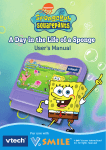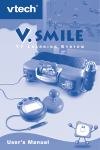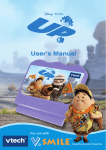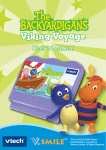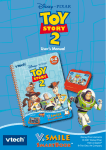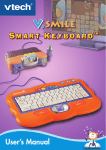Download V.Smile Smartbook - Dora the Explorer Manual
Transcript
© 2007 Viacom International Inc. All rights reserved. Dear Parent, At VTech®, we know that every year, children are asking to play video games at younger and younger ages. At the same time, we understand the hesitation of most parents to expose their children to the inappropriate content of many popular video games. How can you feel confident in allowing your children to play these games, and still educate and entertain them in a healthy, age-appropriate manner? TM Our solution to this on-going debate is the V.Smile Learning System – a unique video game system created especially for children aged 3 to TM 8. The V.Smile Learning System combines a kid-friendly design, ageappropriate curriculum, entertaining graphics, and fun game play into a unique experience that your child will love and you can support. The TM V.Smile Learning System engages your child with two modes of play: the Learning Adventure – an exciting exploratory journey in which learning concepts are seamlessly integrated, and the Learning Zone – a series of games designed to focus on specific school skills in a fun, engaging way. Both of these educational modes offer your child hours of learning fun. As part of the V.Smile Learning System, VTech® offers a library of game Smartridges™ based on popular children’s characters that engage and encourage your child to play while learning. The library is organized into three levels of educational play – Early Learners (ages 3-5), Junior Thinkers (ages 4-6) and Master Minds (ages 6-8) – so that the educational content of the system grows with your child. TM At VTech® we are proud to provide you with a much-needed solution to the video game dilemma, as well as another innovative way for your child to learn while having fun. We thank you for trusting VTech®, with the important job of helping your child explore a new world of learning! Sincerely, Your Friends at VTech® To learn more about the V.Smile™ Learning System and other VTech® toys, visit www.vtechkids.com INTRODUCTION Abuela gives Dora and Boots a present for Dora’s new puppy, Perrito, but they’ll have to watch out for Swiper, who’s got a bunch of new swiping tricks up his sleeves. He’s got a swiping Grabber Gadget, a swiping Robot Butterfly, a swiping Submarine Fish, and more. It seems as if Swiper will do anything to swipe the present. Dora and Boots need your help to get the gift home for Perrito! GETTING STARTED To change your game settings, use the pen to click on the “Level” and “Music” icons on the inside cover of the book. Music On / Off Click on the “Music On / Off” icon to turn off the background music. Click on the icon again to turn the background music back on. Easy / Difficult Level Click on the “Level” icon levels of play. / to switch between Easy and Difficult introduction STEP 1: Game Settings STEP 2: Start Your Game To start playing, turn to the first story page and use the pen to click the butterfly icon on the left side of the page. STEP 3: Choose Your Game Mode “Let’s Read” Mode Listen to the story on the page, and watch it come to life on the TV screen. When the story has finished, the TV screen will show you what you see in the book. You can trigger sounds and animations by clicking on different objects on the pages. “Let’s Read” mode begins automatically whenever you turn to a new page and click the page icon. You will see your friends from Dora the Explorer on the page. Click on them to hear the characters speak. FEATURES / GETTING STARTED “Let’s Play” Mode When the story finishes, the TV screen will go into “Let’s Play” mode, where you can play a game to further the adventure. Listen to the instructions and play the game using the pictures in the book, watching the TV screen, or both. After the game is finished, the TV screen will go back into the scene menu. Here, you can choose to go back into “Let’s Play” mode by clicking on the “Let’s Play” icon on the page. “Let’s Explore” Mode Explore the pictures on the page by clicking on them with your pen. You will hear the word spoken by Dora in both Spanish and English and see animations on the TV screen. When you are in the scene menu, you can always go into “Let’s Explore” mode by clicking on the “Let’s Explore” icon on the page, or pressing the ABC button on the right side of the SmartBook. FEATURES HELP Button When you press the HELP button during play, you will hear the game instructions again, or a helpful hint. EXIT Button When you press the EXIT button during play, your game will pause. An Exit menu will pop up on the TV screen, to make sure you want to quit. To quit, move your pen to the “√ “on the TV screen, and press down. To cancel out of the Exit menu and keep playing, move your pen to the “X” and press down. ABC Button The ABC button is a shortcut that takes you to the “Let’s Explore” mode of each scene. ACTIVITIES Educational Curriculum Curriculum Let’s Play Let’s Explore Scene 1: Puppy’s Present Colors & Shapes Spanish (Colors, Shapes) Scene 2: Swiper’s Grabber Gadget Animal Identification Spanish (Animal Names) Scene 3: Map Geography Spanish Vocabulary Scene 4: Butterfly Garden Matching Spanish (Colors) Scene 5: Rocket Skates Race Hand-eye coordination Spanish Vocabulary Scene 6: Backpack Problem solving Spanish Vocabulary Scene 7: The Ten Dancing Trees Numbers & Memory Spanish (Numbers) Scene 8: Swiper Loves Puppies! Hand-eye coordination Spanish Vocabulary Scene 9: We Did It! Music Spanish Vocabulary Scene 10: Bouncy Ball Letters, Words & Colors Scene 11: What Was Your Favorite Part? Observation, Spatial Sense, Memory & Matching Scene 12: Pick a Present Art & Creativity ACTIVITIES Scene Scene Menu When you finish the game, you will go back to the scene menu. Click on the character icons to hear them speak. Click on the “Let’s Play” icon to play the game again, the “Let’s Explore” icon to explore the pages, or the “Let’s Read” icon to read and listen to the story again. Scene 1 – Puppy’s Present ACTIVITIES ¡Hola! Soy Dora, and this is my friend Boots. Today we’re at my Abuela’s house. She has a present for my new puppy, Perrito. Will you help me take the present home to my puppy? Great! “Let’s Play” Dora’s Abuela has lots of different gifts for the people she loves. She needs Dora to find the presents based on the wrapping paper and the ribbon. Listen to Dora’s clues, and use the pen to choose the present she is describing. Curriculum: Colors & Shapes Easy Level: 3 clues Difficult Level: Fewer clues & harder questions “Let’s Explore” Click the present in the book that Dora needs to find and learn colors and shapes in both Spanish and English. Curriculum: Spanish (Colors, Shapes) Scene 2 – Swiper’s Grabber Gadget Look! It’s Swiper! That sneaky fox wants to swipe Perrito’s present with his swiping Grabber Gadget. We need to stop him from swiping! Will you help me stop Swiper? Swiper tries to swipe the present. Use the pen to stop Swiper by clicking the gadget when it gets close so it will go to a bush instead of the present. Curriculum: Animals Easy Level: Longer time limit activities “Let’s Play” Difficult Level: Shorter time limit “Let’s Explore” Click on a bush to see which animal is hiding there. Learn the animal’s name in both Spanish and English. Curriculum: Spanish (Animals) Scene 3 – Map ACTIVITIES How do we get home to Perrito? Who do we ask for help when we don’t know the way to go? Map! Map says we need to go through Butterfly Garden, over the Bouncy Bridge, past the Ten Dancing Trees, and that’s how we get back to my house. ¡Vámonos! Let’s go! “Let’s Play” Help Dora back home by choosing the correct path on the map. Use the pen to click on the red spot to choose the path. Curriculum: Directions Easy Level: Hints Difficult Level: No hints “Let’s Explore” Click on the place in the book that Dora needs to get to and learn its name in both Spanish and English. Curriculum: Spanish Vocabulary Scene 4 – Butterfly Garden We made it to Butterfly Garden. Look at all the pretty butterflies. Hmm...one of these butterflies doesn’t look right. Oh! Swiper built a Robot Butterfly to swipe Perrito’s present. Will you help me find the Robot Butterfly? Swiper built a Robot Butterfly to swipe Perrito’s present. Since a robot wouldn’t drink nectar from flowers like a real butterfly, use the pen to pick a butterfly, and drag it to its matching flower. The one left over will be the Robot Butterfly! Curriculum: Matching activities “Let’s Play” Easy Level: Butterflies have single color Difficult Level: Butterflies have multiple colors “Let’s Explore” Click on the flower in the book that Dora needs to find and learn colors in both Spanish and English. Curriculum: Spanish (Colors) Scene 5 – Rocket Skate Race Tico is giving us a ride to the Bouncy Bridge in his little yellow car. ¡Gracias, Tico! Oh, no! Here comes Swiper on his rocket skates! We can’t let him catch us or he’ll swipe the present! Help us get away from Swiper! ACTIVITIES “Let’s Play” Swiper is trying to swipe Perrito’s present! Use the pen to click on the boxes in the book to tell Tico how to get away from Swiper. Curriculum: Hand-eye coordination Easy Level: Longer time limit Difficult Level: Shorter time limit “Let’s Explore” Click on the objects in the book and learn the words in both Spanish and English. Curriculum: Spanish Vocabulary Scene 6 – Backpack Oh, no! The wind blew the present into the water, and Swiper’s coming in his Robot Swiping Fish! ¡Rápido! We need to get the present quickly. Let’s check Backpack for something that can help us get the present back. Along the path, Dora encounters different kinds of problems to solve. Use the pen to select the tools/objects in Backpack that Dora needs. Curriculum: Problem solving activities “Let’s Play” Easy Level: 3 objects to choose from Difficult Level: 6 objects to choose from “Let’s Explore” Click on the objects in the book that will help Dora solve the problems and learn the words in both Spanish and English. Curriculum: Spanish Vocabulary 10 Scene 7 – The Ten Dancing Trees Look, Boots! We made it to the Dancing Trees. Let’s count them. Hmm... one of these trees looks funny. Hey, that’s not a tree, it’s Swiper! ACTIVITIES “Let’s Play” Swiper is hiding behind the trees. The tree leaves will shake when Swiper sneaks from tree to tree. Remember the order of the shaking trees and use the pen to click on the trees and find where Swiper is hiding. Curriculum: Number & Memory Easy Level: Order length is shorter Difficult Level: Order length is longer “Let’s Explore” Click on the number in the book to stop Swiper and learn the number in both Spanish and English. Curriculum: Spanish (Numbers) 11 Scene 8 – Swiper Loves Puppies! Swiper found out the present was for Perrito so he doesn’t want to swipe it anymore. Swiper LOVES puppies! And Perrito loves his presents: a collar, a bowl, a leash, and a bone! Perrito’s toys are hidden somewhere in Dora’s house. To find the toys, use the pen to click the place in the book that matches the location of the toy on the screen. activities “Let’s Play” Curriculum: Hand-eye Coordination Easy Level: Toy location is very clear Difficult Level: Toys are hiding behind something “Let’s Explore” Click on the furniture or thing in the book that Dora needs to find and learn the words in both Spanish and English. Curriculum: Spanish Vocabulary 12 Scene 9 – We Did It! Thank you for helping us bring Perrito his present. ¡Lo hicimos! We did it! Let’s dance! ¡Vamos a bailar! ACTIVITIES “Let’s Play” Dora and Boots have finished their adventure, and now it’s time to celebrate. Use the pen to choose a song you like: “Mary Had a Little Lamb,” “Skip to my Lou” or “The Wheels on the Bus.” You can sing along with the music, and use the pen to click on Dora’s body to create a dance. Curriculum: Music “Let’s Explore” Click on Dora’s body in the book to learn words in both Spanish and English. Curriculum: Spanish Vocabulary 13 Scene 10 – Bouncy Ball Perrito loves the bouncy ball we brought him. Let’s play ball with him in the backyard. Dora plays with Perrito in the backyard. Dora throws the letter ball for Perrito to fetch. Listen to Dora’s clue and use the pen to click the place in the book that matches the location of the ball on the screen. activities “Let’s Play” After collecting all the letter balls, they combine to form a word! Use the pen to choose the object that matches the word. Curriculum: Letters, Words, Colors Easy Level: 3 balls to find Difficult Level: More than 3 balls to find 14 Scene 11 – What Was Your Favorite Part? Thanks for helping me and Boots get the present to Perrito. What was your favorite part? Let’s remember what we saw on our adventure! Will you help? ACTIVITIES “Let’s Play” Game 1 – Photo Hunt Find the differences between the thought bubble in the book and the picture on the screen. Use the pen to make your choices. Curriculum: Observation & Spatial Sense Easy Level: Hints are given Difficult Level: 5 chances Game 2 – Story Maker Help Dora remember what she saw on her trip. Use the pen to select the object, and drag it to the correct place. Curriculum: Memory & Matching Easy Level: No decoy in the object box Difficult Level: Decoy in the object box 15 Scene 12 – Pick a Present Abuela has lots of different gifts for the people she loves. Will you help me find the presents for each person? Abuela has lots of different gifts for the people she loves. Help Dora select a present for each person Abuela is thinking of. Use the pen to click on the present in the book. Help Dora design a card to go with the presents. Use your pen to select tools from the toolbox and create your masterpiece. activities “Let’s Play” Curriculum: Art & Creativity Easy Level: Object is shown in the thought bubble Difficult Level: Action is shown in the thought bubble Using the V.Smile Joystick to Play You can also play with the V.Smile SmartBook by using the regular V.Smile joystick. However, you will only be able to play a limited number of games and activities. To access all the functions of the V.Smile SmartBook game, please use the V.Smile SmartBook main unit. 16 CARE & MAINTENANCE 1. Keep your V.SmileTM SmartBook clean by wiping it with a slightly damp cloth. Never use solvents or abrasives. 2. Keep the unit out of direct sunlight and away from direct sources of heat. care & maintenance / technical support 3. Remove the batteries when not using it for an extended period of time. 4. Avoid dropping it. NEVER try to dismantle it. 5. Always keep the V.SmileTM away from water. WARNING A very small percentage of the public, due to an existing condition, may experience epileptic seizures or momentary loss of consciousness when viewing certain types of flashing colors or patterns, especially on television. While the V.SmileTM Learning System does not contribute to any additional risks, we do recommend that parents supervise their children while they play video games. If your child experiences dizziness, altered vision, disorientation, or convulsions, discontinue use immediately and consult your physician. Please note that focusing on a television screen at close range and handling a joystick for a prolonged period of time may cause fatigue or discomfort. We recommend that children take a15-minute break for every hour of play. TECHNICAL SUPPORT If you have a problem that cannot be solved by using this manual, we encourage you to visit us online or contact our Consumer Services Department with any problems and/or suggestions that you might have. A support representative will be happy to assist you. Before requesting support, please be ready to provide or include the information below: • The name of your product or model number. (The model number is typically located on the back or bottom of your product.) • The actual problem you are experiencing. • The actions you took right before the problem occurred. If you wish to buy additional joysticks for your V.SmileTM Learning System, please visit us online, or contact our Consumer Services Department. Internet: www.vtechkids.com 17 Phone: 1-800-521- 2010 in theU.S. or 1-877-352- 8697 in Canada OTHER INFO DISCLAIMER AND LIMITATION OF LIABILITY COMPANY: ADDRESS: TEL NO.: VTech® Electronics North America, L.L.C. 1155 West Dundee Rd, Suite 130, Arlington Heights, LL 60004 USA 1-800-521- 2010 in the U.S. or 1-877-352- 8697 in Canada NOTE: This equipment has been tested and found to comply with the limits for a Class B digital device, pursuant to Part 15 of the FCC Rules. These limits are designed to provide reasonable protection against harmful interference in a residential installation. This equipment generates, uses and can radiate radio frequency energy and, if not installed and used in accordance with the instructions, may cause harmful interference to radio communications. However, there is no guarantee that interference will not occur in a particular installation. If this equipment does cause harmful interference to radio or television reception, which can be determined by turning the equipment off and on, the user is encouraged to try to correct the interference by one or more of the following measures: OTHER INFO VTech® Electronics North America, L.L.C. and its suppliers assume no responsibility for any damage or loss resulting from the use of this handbook. VTech® Electronics North America, L.L.C. and its supplies assume no responsibility for any loss or claims by third parties that may arise through the use of this software. VTech® Electronics North America, L.L. C. and its suppliers assume no responsibility for any damage or loss caused by deletion of data as a result of malfunction, dead battery, or repairs. Be sure to make backup copies of important data on other media to protect against data loss. • Reorient or relocate the receiving antenna. • Increase the separation between the equipment and receiver. • Connect the equipment into an outlet on a circuit different from that to which the receiver is connected. • Consult the dealer or an experienced radio/ TV technician for help. Caution: Changes or modifications not expressly approved by the party responsible for compliance could void the user’s authority to operate the equipment. 18 91-002088-565-000