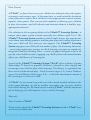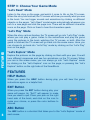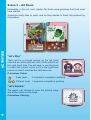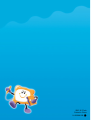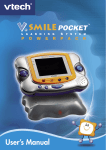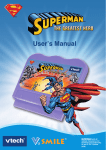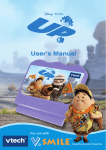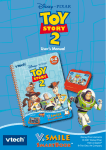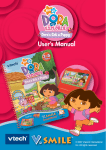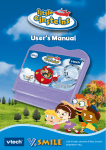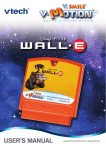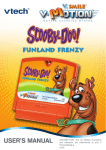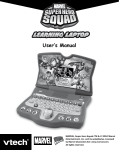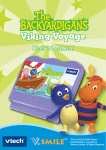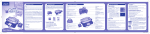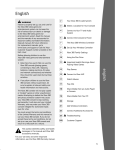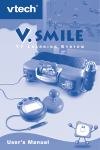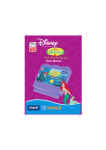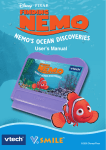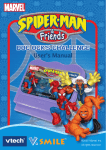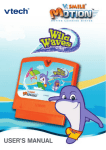Download V.Smile Smartbook Spiderman
Transcript
™ User’s Manual ™ TM & © 2007 Marvel Characters, Inc. All rights reserved. Dear Parent, At VTech®, we know that every year, children are asking to play video games at younger and younger ages. At the same time, we understand the hesitation of most parents to expose their children to the inappropriate content of many popular video games. How can you feel confident in allowing your children to play these games, and still educate and entertain them in a healthy, ageappropriate manner? Our solution to this on-going debate is the V.Smile™ Learning System – a unique video game system created especially for children aged 3 to 8. The V.Smile™ Learning System combines a kid-friendly design, age-appropriate curriculum, entertaining graphics, and fun game play into a unique experience that your child will love and you can support. The V.Smile™ Learning System engages your child with two modes of play: the Learning Adventure – an exciting exploratory journey in which learning concepts are seamlessly integrated, and the Learning Zone – a series of games designed to focus on specific school skills in a fun, engaging way. Both of these educational modes offer your child hours of learning fun. As part of the V.Smile™ Learning System, VTech® offers a library of game Smartridges™ based on popular children’s characters that engage and encourage your child to play while learning. The library is organized into three levels of educational play – Early Learners (ages 3-5), Junior Thinkers (ages 4-6) and Master Minds (ages 6-8) – so that the educational content of the system grows with your child. At VTech® we are proud to provide you with a much-needed solution to the video game dilemma, as well as another innovative way for your child to learn while having fun. We thank you for trusting VTech®, with the important job of helping your child explore a new world of learning! Sincerely, Your Friends at VTech® To learn more about the V.Smile™ Learning System and other VTech® toys, visit www.vtechkids.com INTRODUCTION It’s the beginning of a school day, but not just any school day. It’s the annual Spider-Man and Friends Super Hero Super Show at the school. Everyone is excited, except there’s just one problem… Hulk is missing! Apparently, the big show made Hulk nervous and he’s gone hiding. There isn’t much time, and Spider-Man and Friends have a big challenge in front of them: find where Hulk is hiding in the school before the show must go on at the end of the day. Where their big green friend could be hiding is anybody’s guess, but with some teamwork and smarts the friends will find him! GETTING STARTED STEP 1: Game Settings INTRODUCTION Use the pen to click the icon on the title page of the book to change the game settings. Music On / Off Use the pen to click on the “Music On / Off” icon to turn off the background music. Click on the “Music On / Off” icon again to turn the background music back on. Easy / Difficult level Use the pen to click on the “Level” icon and Difficult levels of play. to switch between Easy STEP 2: Start Your Game To start playing, turn to the first story page and use the pen to click the footprint icon on the left side of the page. STEP 3: Choose Your Game Mode “Let’s Read” Mode Listen to the story on the page, and watch it come to life on the TV screen. When the story has finished, the TV screen will show you exactly what you see in the book. You can trigger sounds and animations by clicking on different objects on the pages. “Let’s Read” mode begins automatically whenever you turn to a new page and click the page icon. There will be different character icons on the page. Click on them to hear the characters speak. “Let’s Play” Mode FEATURES When the story cartoon finishes, the TV screen will go into “Let’s Play” mode, where you can play a game. Listen to the instructions and play the game using the pictures in the book, watching the TV screen, or both. After the game is finished, the TV screen will go back into the scene menu. Here, you can choose to go back into “Let’s Play” mode by clicking on the “Let’s Play” icon on the page. “Let’s Explore” Mode Explore the pictures on the page by clicking on them with your pen. You will hear different responses and see fun animations on the TV screen. When you are in the scene menu, you can always go into “Let’s Explore” mode by clicking on the “Let’s Explore” icon on the page, or pressing the “Let’s Explore” button on the right side of the SmartBook. FEATURES HELP Button When you press the HELP button during play, you will hear the game instructions again or a helpful hint. EXIT Button When you press the EXIT button during play, your game will pause. An “Exit?” will appear to make sure you want to quit. Place your pen on the right hand side of the book, and click on the icon to make your choice, or press the color buttons to choose. ABC Button The ABC button is a shortcut that takes you to the “Let’s Explore” mode of each scene. ACTIVITIES Educational Curriculum Curriculum Let’s Play Let’s Explore Scene 1 – Hulk is Missing! Object Identification, Listening Object Identification Scene 2 – The Classroom Beginning Letters Vocabulary Scene 3 – The Cafeteria Food Categories Food Scene 4 – Science Lab Color Mixing, Logic Colors Scene 5 – Art Room Coloring Colors Scene 6 – Soccer Field Hand-Eye Coordination, --Logic Scene 7 - Gymnasium Numbers Counting Scene 8 - Playground Search and Find Vocabulary Scene 9 - Backstage Pattern Matching Body Parts Scene 10 –Show Begins! Music Musical Instruments Scene A – Music Game Music, Instruments --- Scene B - Game A: Game B: Listening Encyclopedia Vocabulary --- --- ACTIVITIES Scene Scene Menu When you finish the game, it will automatically go back to the Scene Menu. You can click on the character icon(s) to hear what they say, or you can click the “Let’s Play” icon to play the game again, the “Let’s Explore” icon to explore the page, or the “Let’s Read” icon to hear the story read aloud once more. Scene 1 – Hulk is Missing! ACTIVITIES Today is the day when Spider-Man and Friends perform their Super Hero Super Show at school. Except Hulk is missing! It looks like he got nervous and went hiding. Let’s match the super-heroes with their gear so they can go find Hulk in time for the big show! “Let’s Play” Different pieces of super-hero equipment can be found on the page, and different characters will be shown on the TV screen (one by one). The player will be asked to match each hero with his or her gear. You can select the answer by clicking the equipment/gear on the page that matches the character displayed on the TV. Curriculum: Object Identification, Listening Easy Level: Choose a correct answer from 3 choices. Difficult Level: Choose a correct answer from 6 choices. “Let’s Explore” When you touch the different pieces of equipment, the corresponding character’s welcome animation will be played. The narrator will also say the name of the character. Curriculum: Object Identification Scene 2 – The Classroom “Let’s Play” There will be a blackboard on the TV screen with an object drawn on it. You need to choose the letter it starts with by touching the letter in the book. There’s an object for each letter of the alphabet. ACTIVITIES Captain America and Spider-Girl decide to look for Hulk in a classroom. But all they find are objects all over the place. Before they can join their friends in the search for Hulk, it looks like they have some work to do! Curriculum: Beginning Letters Easy Level: Outline of beginning letter is shown. Difficult Level: No outline of letter shown. “Let’s Explore” When you click a letter in the book, an object that starts with that letter will appear on the TV screen. Curriculum: Vocabulary Scene 3 - The Cafeteria ACTIVITIES Captain America and Storm visit the cafeteria and soon discover that Hulk has already been there. They decide to get some lunch so they have extra energy for the big show. “Let’s Play” Storm needs to find the foods she likes at the different counters in the cafeteria. Move Storm to the cafeteria counter to buy the food she needs. To turn the pen into a joystick, plug the pen into the purple Smartbook joystick station. Or, guide Storm by touching the page. Curriculum: Food Categories Easy Level: Only leftmost 3 counters used; correct counter flashs as hint. Difficult Level: All counters used; no flashing hints given. “Let’s Explore” When you click a food in the book, its name and category will be displayed on the TV screen. Curriculum: Food Scene 4 – Science Lab “Let’s Play” You need to help Spiderman mix different colors of liquid. There are 4 primary colors (red, yellow, blue and white) on the top of the screen, and empty glasses on the bottom. Pick the colors that make the requested color and then build a tunnel by using different types of tubes from the book. ACTIVITIES Hulk isn’t in the science lab, but Spider-Man and Thor find some fun experiments going on there. They decide to learn how to mix new colors. Curriculum: Color Mixing, Logic Easy Level: Correctly place 1 to 2 pipe(s). Difficult Level: Multiple pipes require correct placement. “Let’s Explore” Click on any two colors from the top and a tunnel will be made automatically so that two colors will mix together and reveal a new color. Curriculum: Colors, Logic Scene 5 – Art Room Meanwhile, in the art room, Spider-Girl finds some paintings that Hulk must have started. ACTIVITIES Wolverine really likes to paint, and so they decide to finish the pictures by themselves. “Let’s Play” There will be a colored picture on the left hand side and an outline (without color) of the picture on the right hand side. You will have to use the book to select the correct colors to fill in the right-hand picture so that it matches the left-hand one. Curriculum: Colors Easy Level: 2 minutes to complete a painting Difficult Level: 1 minute to complete a painting “Let’s Explore” The player can choose to color the picture using any of the colors on the page. Curriculum: Coloring Scene 6 – Soccer Field “Let’s Play” Spider-Man will appear on the TV at the beginning of a maze. You will have to use the book to guide Spider-Man step by step to one of the super-hero icons hidden on the field. ACTIVITIES Spider-Man and Storm decide to look for Hulk outside, by the soccer field. It looks like somebody very big must have already run through the field. The friends decide to follow Hulk’s path. Curriculum: Hand-Eye Coordination, Logic Easy Level: Location of hero icon shown at beginning. Difficult Level: Location of hero icon not shown. 10 Scene 7 - Gymnasium ACTIVITIES It’s getting late in the day, and still no Hulk! Storm suggests they try the gymnasium, but they don’t find him there either. While they’re there, Captain America decides to get some exercise. “Let’s Play” Captain America wants to exercise. He’s lifting weights, but the weights on the left and right sides aren’t balanced. You need to choose the numbers that are missing on each side. Storm will bring out the numbers, and you need to drag the missing ones to the correct places on Captain America’s left and right sides. Curriculum: Mathematic (1-10) Easy Level: Fill in 4 non-consecutive missing numbers. Difficult Level: Fill in 6 missing numbers. “Let’s Explore” Click on the different objects in the gym and they will be counted out loud. Curriculum: Counting 11 Scene 8 –Playground There isn’t much time left, and so the friends decide to look for Hulk on the school playground. “Let’s Play” Find Hulk Hulk will randomly pop up in different places on the TV screen. The player needs to touch the corresponding place in the book to find him. ACTIVITIES Everybody seems to be outside playsing and having fun. The friends decied to look around. Find the Kids The screen will show a picture of a child on the TV, and you need to find that same child on the book page and click on him or her. Curriculum: Search and Find Easy Level: 1 minute to find the correct kid. Difficult Level: 30 seconds to find the correct kid. “Let’s Explore” Click on the tree, bird, flower, kite, boat, milk, swing, spring-bouncer, merry-go-round, see-saw or slide to hear the word pronounced and see animations. Curriculum: Vocabulary 12 Scene 9 - Backstage ACTIVITIES The big show is about to start, and the friends rush backstage to get ready. Except someone’s mixed up all their costumes! Working together, the friends decide that they’ll get the costumes put together. “Let’s Play” There are 3 parts of the characters’ costumes: head, body and legs. Click the arrow in the book to switch between costume parts on the screen until the head, body and legs all match the character on the right hand side of the screen. Curriculum: Pattern Matching Easy Level: 2 minutes to match the hero’s costume Difficult Level: 1 minute to match the hero’s costume “Let’s Explore” Click the different body parts (head, feet, arms, etc) of Spider-Man in the book and he will call them out one by one. Curriculum: Body Parts 13 Scene 10 – Show Begins! “Let’s Play” Music notes will come up from four sides of the screen. You need to click the corresponding instrument in the book when the note comes across the instrument on the screen. ACTIVITIES Suddenly, the friends see Hulk. He was just a little nervous, but the friends tell him not to worry. Then, with Hulk’s help, the friends get ready to put on their best show ever! Curriculum: Music Easy Level: Fewer notes and move slower Difficult Level: More notes and move faster “Let’s Explore” Click a hero in the book and his or her instrument’s name will be called out, and the hero will play a solo on the instrument. Curriculum: Musical Instruments 14 Scene A – Music Game Make your very own music with Spider-Man and Friends! ACTIVITIES “Let’s Play” Click on one of the instruments, and the song will play with that instrument. You can click on more instruments to add them to the song. Click the piano at the bottom to play it. To play the main melody of the song from the beginning, click on the “Play” icon. Use the microphone to sing along with the heroes. Curriculum: Music, Instruments 15 Scene B – New Words In this game, you need to listen to the description of the hero and identify which hero is being described. A shadow of the hero will be shown as well. Use the color buttons to pick the correct hero. Curriculum: Listening Easy Level: Choose a correct answer from 2 choices. Difficult Level: Choose a correct answer from 4 choices. ACTIVITIES Game A Game B Fill in the blank. Click the words or objects on the book page to complete the sentences on the screen. Curriculum: Vocabulary Easy Level: 1 minute to find the correct answer Difficult Level: 30 seconds to find the correct answer Using the V.Smile JoystickTM to Play You can also play with the V.Smile SmartBook SmartridgeTM by using the regular V.Smile joystickTM. However, you will only be able to play a limited number of games and activities. To access all the functions of the V.Smile SmartBook SmartridgeTM, please use the V.Smile SmartBookTM main unit. 16 CARE & MAINTENANCE 1. Keep your V.Smile™ clean by wiping it with a slightly damp cloth. Never use solvents or abrasives. 2. Keep the unit out of direct sunlight and away from direct sources of heat. TROUBLESHOOTING / CARE & MAINTENANCE 3. Remove the batteries when not using it for an extended period of time. 4. Avoid dropping it. NEVER try to dismantle it. 5. Always keep the V.Smile™ away from water. WARNING A very small percentage of the public, due to an existing condition, may experience epileptic seizures or momentary loss of consciousness when viewing certain types of flashing colors or patterns, especially on television. While the V.Smile™ Learning System does not contribute to any additional risks, we do recommend that parents supervise their children while they play video games. If your child experiences dizziness, altered vision, disorientation, or convulsions, discontinue use immediately and consult your physician. Please note that focusing on a television screen at close range and handling a joystick for a prolonged period of time may cause fatigue or discomfort. We recommend that children take a 15-minute break for every hour of play. TROUBLESHOOTING If you have a problem that cannot be solved by using this manual, we encourage you to visit us online or contact our Consumer Services Department with any problems and/or suggestions that you might have. A support representative will be happy to assist you. Before requesting support, please be ready to provide or include the information below: The name of your product or model number. (The model number is typically located on the back or bottom of your product.) The actual problem you are experiencing. The actions you took right before the problem occurred. Internet: www.vtechkids.com Phone:1-800-521-2010 in the U.S. or 1-877-352-8697 in Canada 17 OTHTER INFO DISCLAIMER AND LIMITATION OF LIABILITY VTech® Electronics North America, L.L.C. and its suppliers assume no responsibility for any damage or loss resulting from the use of this handbook. VTech® Electronics North America, L.L.C. and its supplies assume no responsibility for any loss or claims by third parties that may arise through the use of this software. VTech® Electronics North America, L.L.C. and its suppliers assume no responsibility for any damage or loss caused by deletion of data as a result of malfunction, dead battery, or repairs. Be sure to make backup copies of important data on other media to protect against data loss. COMPANY: VTech® Electronics North America, L.L.C. ADDRESS: 1155 West Dundee Rd, Suite 130, Arlington Heights, LL 60004 USA 1-800-521-2010 in the U.S. or 1-877-352-8697 in Canada NOTE: This equipment has been tested and found to comply with the limits for a Class B digital device, pursuant to Part 15 of the FCC Rules. These limits are designed to provide reasonable protection against harmful interference in a residential installation. This equipment generates, uses and can radiate radio frequency energy and, if not installed and used in accordance with the instructions, may cause harmful interference to radio communications. However, there is no guarantee that interference will not occur in a particular installation. If this equipment does cause harmful interference to radio or television reception, which can be determined by turning the equipment off and on, the user is encouraged to try to correct the interference by one or more of the following measures: OTHTER INFO TEL NO.: Reorient or relocate the receiving antenna. Increase the separation between the equipment and receiver. Connect the equipment into an outlet on a circuit different from that to which the receiver is connected. Consult the dealer or an experienced radio/TV technician for help. Caution: Changes or modifications not expressly approved by the party responsible for compliance could void the user’s authority to operate the equipment. 18 2007 © VTech Printed in China 91-02088-528