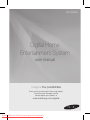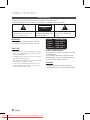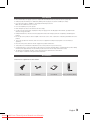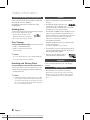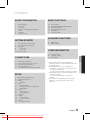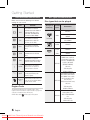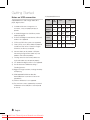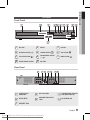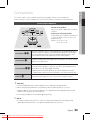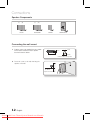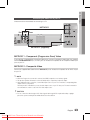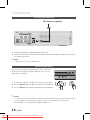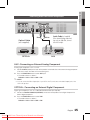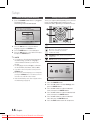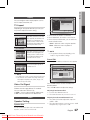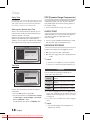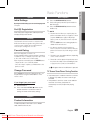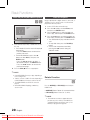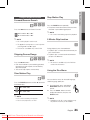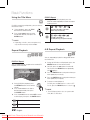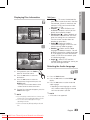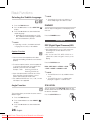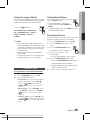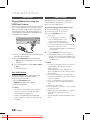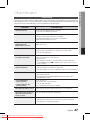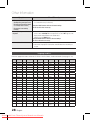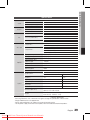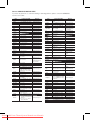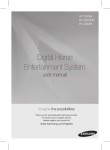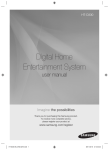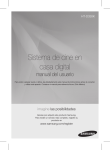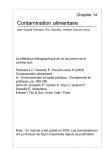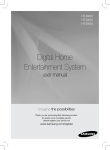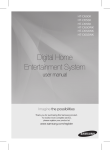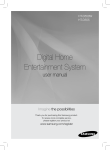Download Samsung HT-D330K User manual
Transcript
HT-D330K Digital Home Entertainment System user manual Imagine the possibilities Thank you for purchasing this Samsung product. To receive more complete service, please register your product at www.samsung.com/register Downloaded From TheatreSystem-Manual.com Manuals Safety Information Safety Warnings TO REDUCE THE RISK OF ELECTRIC SHOCK, DO NOT REMOVE THE COVER(OR BACK). NO USER-SERVICEABLE PARTS ARE INSIDE. REFER SERVICING TO QUALIFIED SERVICE PERSONNEL. CAUTION RISK OF ELECTRIC SHOCK DO NOT OPEN This symbol indicates “dangerous voltage” inside the product that presents a risk of electric shock or personal injury. CAUTION : TO PREVENT ELECTRIC SHOCK, MATCH WIDE BLADE OF PLUG TO WIDE SLOT, FULLY INSERT. WARNING ~ To reduce the risk of fire or electric shock, do not expose this appliance to rain or moisture. CAUTION ~ Apparatus shall not be exposed to dripping or splashing and no objects filled with liquids, such as vases, shall be placed on the apparatus. ~ The Mains plug is used as a disconnect device and shall stay readily operable at any time. ~ This apparatus shall always be connected to an AC outlet with a protective grounding connection. ~ To disconnect the apparatus from the mains, the plug must be pulled out from the mains socket, therefore the mains plug shall be readily operable. English Downloaded From TheatreSystem-Manual.com Manuals CLASS 1 KLASSE 1 LUOKAN 1 KLASS 1 PRODUCTO This symbol indicates important instructions accompanying the product. LASER PRODUCT LASER PRODUKT LASER LAITE LASER APPARAT LÁSER CLASE 1 CLASS 1 LASER PRODUCT This Compact Disc player is classified as a CLASS 1 LASER product. Use of controls, adjustments or performance of procedures other than those specified herein may result in hazardous radiation exposure. CAUTION ~ INVISIBLE LASER RADIATION WHEN OPEN AND INTERLOCKS DEFEATED, AVOID EXPOSURE TO BEAM. Precautions ~ Ensure that the AC power supply in your house complies with the identification sticker located on the back of your product. ~ Install your product horizontally, on a suitable base (furniture), with enough space around it for ventilation (7.5~10cm). ~ Do not place the product on amplifiers or other equipment which may become hot. Make sure the ventilation slots are not covered. ~ Do not stack anything on top of the product. ~ Before moving the product, ensure the Disc Insert Hole is empty. ~ In order to disconnect the product completely from the power supply, remove the AC plug from the wall outlet, especially when left unused for a long period of time. ~ During thunderstorms, disconnect the AC plug from the wall outlet. Voltage peaks due to lightning could damage the product. ~ Do not expose the product to direct sunlight or other heat sources. This could lead to overheating and malfunction of the product. ~ Protect the product from moisture, and excess heat or equipment creating strong magnetic or electric fields (i.e. speakers.). ~ Disconnect the power cable from the AC supply if the product malfunctions. ~ Your product is not intended for industrial use. Use of this product is for personal use only. ~ Condensation may occur if your product or disc has been stored in cold temperatures. If transporting the product during the winter, wait approximately 2 hours until the product has reached room temperature before using. ~ The batteries used with this product contain chemicals that are harmful to the environment. Do not dispose of batteries in the general household trash. Accessories Check for the supplied accessories below. POWER TITLE A FUNCTION TV SOURCE DISC MENU MO/ST B C DSP / EQ PL 1 REPEAT TUNER MEMORY D S/W LEVEL 2 3 USB REC DIMMER 4 5 6 - MIC VOL + INFO 7 VOL 8 9 ECHO VOL 0 TV CH V MUTE LS TOO TUNING V TV DVD RECEIVER SELECT SAMSUNG Video Cable FM Antenna User's Manual Remote Control/Batteries (AAA size) English Downloaded From TheatreSystem-Manual.com Manuals Safety Information Cautions on Handling and Storing Discs Small scratches on the disc may reduce sound and picture quality or cause skipping. Be especially careful not to scratch discs when handling them. Holding discs ~ Do not touch the playback side of the disc. ~ Hold the disc by the edges so that fingerprints will not get on the surface. ~ Do not stick paper or tape on the disc. Disc Storage ~ Do not keep in direct sunlight ~ Keep in a cool ventilated area ~ Keep in a clean Protection jacket. Store vertically. ✎ NOTE ` ` Do not allow the discs to become contaminated with dirt. Do not load cracked or scratched discs. Handling and Storing Discs If you get fingerprints or dirt on the disc, clean it with a mild detergent diluted in water and wipe with a soft cloth. ~ When cleaning, wipe gently from the inside to the outside of the disc ✎ NOTE ` Condensation may form if warm air comes into contact with cold parts inside the product. When condensation forms inside the product, it may not operate correctly. If this occurs, remove the disc and let the product stand for 1 or 2 hours with the power on. English Downloaded From TheatreSystem-Manual.com Manuals License ~ Dolby and the double-D symbol are registered trademarks of Dolby Laboratories. ~ ABOUT DIVX VIDEO: DivX® is a digital video format created by DivX, Inc. This is an official DivX Certified device that plays DivX video. Visit www.divx.com for more information and software tools to convert your files into DivX video. ABOUT DIVX VIDEO-ON-DEMAND: This DivX Certified® device must be registered in order to play DivX Video-on-Demand (VOD) content. To generate the registration code, locate the DivX VOD section in the device setup menu. Go to vod.divx.com with this code to complete the registration process and learn more about DivX VOD. DivX Certified® to play DivX ® video DivX®, DivX Certified® and associated logos are trademarks of DivX, Inc. and are used under license. Pat. 7,295,673; 7,460,668; 7,515,710; 7,519,274 ~ This item incorporates copy protection technology that is protected by U.S. patents and other intellectual property rights of Rovi Corporation. Reverse engineering and disassembly are prohibited. ~ Dolby, Pro Logic, and the double-D symbol are registered trademarks of Dolby Laboratories. Copyright © 2011 Samsung Electronics Co., Ltd. All rights reserved. Copy Protection any DVD discs are encoded with copy protection. ~ M Because of this, you should only connect your product directly to your TV, not to a VCR. Connecting to a VCR results in a distorted picture from copy-protected DVD discs. Contents Safety Information Basic Functions 2 3 3 4 4 4 4 19 20 20 21 24 25 Safety Warnings Precautions Accessories Cautions on Handling and Storing Discs License Copyright Copy Protection Getting Started 6 6 9 9 9 10 Icons that will be used in manual Disc Types and Characteristics Description Front Panel Rear Panel Remote control 11 13 14 14 15 Connecting the Speakers Connecting the Video Out to your TV Connecting the FM Antenna Connecting Microphone Connecting Audio from External Components Setup 16 16 17 17 17 17 18 18 18 18 18 18 19 19 19 19 19 Before Starting (Initial Setting) Setting the Setup menu Display TV Aspect Audio Speaker Setting DRC (Dynamic Range Compression) AUDIO SYNC System Initial Setting DivX(R) Registration Language Security Parental Rating Change Password Support Product Information Advanced Functions 26 26 USB Function USB Recording Other Information 27 28 29 Troubleshooting Language code list Specifications • Figures and illustrations in this User Manual are provided for reference only and may differ from actual product appearance. • An administration fee may be charged if either a.an engineer is called out at your request and there is no defect in the product (i.e. where you have failed to read this user manual) b.you bring the unit to a repair Center and there is no defect in the product (i.e. where you have failed to read this user manual). • The amount of such administration charge will be advised to you before any work or home visit is carried out. English Downloaded From TheatreSystem-Manual.com Manuals ENGLISH CONNECTIONS Disc Playback Audio CD(CD-DA)/MP3/WMA Playback JPEG File Playback Using the Playback Function Sound Mode Listening to Radio Getting Started Icons that will be used in manual Make sure to check the following terms before reading the user manual. Icon Term Definition DVD This involves a function available with DVD-Video or DVD±R/±RW discs that have been recorded and Finalized in Video Mode. B CD This involves a function available with a data CD (CD DA, CD-R/-RW). A MP3 This involves a function available with CD-R/-RW discs. G JPEG This involves a function available with CD-R/-RW discs. D DivX This involves a function available with MPEG4 discs. (DVD±R/±RW, CD-R/-RW) This involves a case where a function does not operate or settings may be canceled. ! CAUTION ✎ NOTE This involves tips or instructions on the page that help each function operate. Shortcut Key This function provides direct and easy access pressing the button on the remote control. Disc Types and Characteristics Disc types that can be played Disc Types & Mark (Logo) Recorded Signals Characteristics DVD video VIDEO DVD-VIDEO DVD-R/DVD-RW IN DVD video FORMAT DVD+R/DVD+RW IN DVD video FORMAT AUDIO AUDIO CD AUDIO AUDIO CD AUDIO-CD DivX + VIDEO DATA CD CD-R/CD-RW in AUDIO CD FORMAT CD-R/CD-RW in DATA CD FORMAT that contains the following kinds of files and conforms to ISO 9660 LEVEL 1/LEVEL 2, OR JOLIET (EXTENDED FORMAT) -MP3 files -JPEG Image files -MPEG 4 VIDEO files DVD-ROM/DVD-R/DVD-RW DVD+R/DVD+RW IN DATA DV FORMAT that contains the following kinds of files and conforms to DATA DVD UDF(*Universal Disk Format) -MP3 files Region Code The product and the discs are coded by region. These regional codes must match in order for the disc to play. If the codes do not match, the disc will not play. A DVD Video labeld ALL will also play on this system. -JPEG Image files -MPEG 4 VIDEO files USB Device that contains the following kinds of files. USB Device -MP3 FILE OR WMA/WMV files -JPEG Image files -MPEG 4 Video files English Downloaded From TheatreSystem-Manual.com Manuals 01 ~ L D, CD-G, CD-I, CD-ROM, DVD-ROM and DVD-RAM discs cannot be played on this product. If such discs are played, a <WRONG DISC FORMAT> message appears on the TV screen. ~ DVD discs purchased abroad may not play on this product. If such discs are played, a <Wrong Region. Please check Disc.> message appears on the TV screen. Disc Types And Disc Format This product does not support Secure (DRM) Media files. CD-R Discs ~ Some CD-R discs may not be playable depending on the disc recording device (CD-Recorder or PC) and the condition of the disc. ~ Use a 650MB/74 minute CD-R disc. Do not use CD-R discs over 700MB/80 minutes as they may not be played back. ~ Some CD-RW (Rewritable) media, may not be playable. ~ Only CD-Rs that are properly "closed" can be fully played. If the session is closed but the disc is left open, you may not be able to fully play the disc. CD-R MP3 Discs ~ MP3 file names should contain no blank spaces or special characters (. / = +). ~ Use discs recorded with a compression/ decompression data rate greater than 128Kbps. ~ If the disc is not closed, it will take longer to begin playback and not all of the recorded files may be played. ~ For files encoded in Variable Bitrate (VBR) format, i.e. files encoded in both low Bitrate and high Bitrate (e.g., 32Kbps ~ 320Kbps), the sound may skip during playback. ~ A maximum of 500 tracks can be played per CD. ~ A maximum of 300 folders can be played per CD. DVD±R/±RW, CD-R/RW Discs ~ Software updates for incompatible formats are not supported. (Example : QPEL, GMC, resolutions higher than 800 x 600 pixels, etc.) ~ If a DVD-R/-RW disc has not been recorded properly in DVD Video format, it will not be playable. Supported Formats (DivX) This product only supports the following media formats.If both video and audio formats are not supported, the user may experience problems such as broken images or no sound. Supported Video Formats Format AVI WMV Supported Versions DivX3.11~DivX5.1 V1/V2/V3/V7 Supported Audio Formats Format Bitrate MP3 80~320kbps WMA 56~128kbps AC3 128~384kbps Sampling Frequency 44.1khz 44.1/48khz ~ Aspect Ratio : Although the default DivX resolution is 640x480 pixels, this product supports up to 720x480 pixels. TV screen resolutions higher than 800 will not be supported. ~ When you play a disc whose sampling frequency is higher than 48khz or 320kbps, you may experience shaking on the screen during playback. ~ Sections with a high frame rate might not be played while playing a DivX file. ~ Since this product only provides encoding formats authorized by DivX Networks, Inc., a DivX file created by the user might not play. CD-R JPEG Discs ~ A maximum of 999 images can be stored on a folder. ~ When playing a Kodak/Fuji Picture CD, only the JPEG files in the picture folder can be played. ~ Picture discs other than Kodak/Fuji Picture CDs may take longer to start playing or may not play at all. English Downloaded From TheatreSystem-Manual.com Manuals Getting Started Do not use the following type of discs! Getting Started Notes on USB connection 14) Supported file formats Format Still Picture File name JPG MP3 WMA WMV DivX File extension JPG .JPEG .MP3 .WMA .WMV .AVI 2) A subtitle file bigger than 300KB may not be properly displayed. Bitrate – 80~320 kbps 56~128 kbps 4Mbps 4Mbps 3) A certain USB/digital camera device, USB card reader is not supported. Version – – V8 V1,V2, V3,V7 DivX3.11~ DivX5.1 Pixel 640x480 – – 720x480 Sampling Frequency – 44.1kHz 44.1kHz 44.1KHz~ 48KHz Supported devices: USB storage media, MP3 player, digital camera 1) If a folder or file name is longer than 10 characters, it may not properly display or operate. 4) FAT16 and FAT32 file systems are supported. 5) Photo (JPEG), music (MP3, WMA) and video file should have their names in Korean or English. Otherwise, the file may not played. 6) Connect directly to the product's USB port. Connecting through another cable may raise problems with USB compatibility. 7) Inserting more than one memory device to a multi-card reader may not operate properly. 8) PTP protocol for digital camera is not supported. 9) Do not disconnect USB device during a "Reading" process. 10) Bigger the image resolution, the longer the delay to displaying. 11) DRM applied MP3/WMA or video files downloaded from a commercial site are not played back. 12) External HDD device is not supported. 13) The maximum current supported by an external USB device via the USB port is 500mA (based on DC 5V). English Downloaded From TheatreSystem-Manual.com Manuals Music Movie 01 Front Panel 1 2 3 4 5 6 7 8 9 10 5V 500mA MIC 1 MIC 2 11 1 DISC TRAY 4 OPEN/CLOSE BUTTON ( 7 PLAY/PAUSE BUTTON ( 10 2 DISPLAY ) 5 FUNCTION BUTTON ( ) 8 11 REMOTE CONTROL SENSOR 3 USB PORT ) 6 STOP BUTTON ( VOLUME CONTROL BUTTON ( , ) 9 POWER BUTTON ( ) ) MIC JACKS Rear Panel 1 2 3 4 SPEAKERS OUT FRONT CENTER FRONT SUBWOOFER SURROUND 5 6 7 COMPONENT OUT FM ANT AUX IN SURROUND SPEAKER IMPEDANCE : 3 ONLY FOR SERVICE DIGITAL AUDIO IN VIDEO OUT 1 SPEAKER OUTPUT CONNECTORS 2 ONLY FOR SERVICE 3 EXTERNAL DIGITAL OPTICAL IN JACK (DIGITAL AUDIO IN) 4 AUX IN JACKS 5 COMPONENT VIDEO OUTPUT JACKS 6 FM ANTENNA JACK 7 VIDEO OUT JACK English Downloaded From TheatreSystem-Manual.com Manuals Getting Started Description Getting Started Remote control Tour of the Remote Control To open and close the disc tray. Turn the product on and off. Allow access to common functions of the product such as the Photo List. A. TITLE button : Press to check the title menu. B. DISC MENU button : Press to check the disc menu. Press numeric button to operate options. or 5. USB REC button : Used to start USB recording. 6. DIMMER button : Adjust the brightness of Display. 7. INFO button :Display current disc(file) status. 8,9 Microphone volume button: Adjust the microphone's volume. 0. ECHO button: Adjust the echo level of the microphone. Press to skip backwards. /Change channels down. Press to search backwards or forwards. Press to stop/play a disc. POWER TITLE A FUNCTION TV SOURCE DISC MENU MO/ST B C DSP / EQ PL TUNER MEMORY D S/W LEVEL 1 2 3 REPEAT USB REC DIMMER 4 5 6 - MIC VOL + INFO 7 8 9 VOL ECHO VOL 0 TV CH V MUTE Press to select TV's video mode. or This is mode selection button. C. MO/ST button : Press to listen in Mono/Stereo in the FM mode. D. TUNER MEMORY button : Press to preset FM stations. Press numeric button to operate options. or 1. PLII button : Select the desired Dolby Pro Logic II audio mode, P.Bass or MP3 enhancement function. 2. DSP/EQ button : Select the desired DSP/EQ audio mode. 3. S/W LEVEL button : Used to adjust the level of the subwoofer. 4. REPEAT button : Allows you to repeat a title, chapter, track or disc. Adjust the volume up/down. Cut off the sound temporarily. Press to skip forwards /Change channels up. Press to pause a disc. Return to the previous menu. Press this to move to the home menu. Select on-screen menu items and change menu value. S Press to select the DVD RECEIVER mode. Exit the menu. OL TO Used to change the audio/subtitle language, angle etc. TUNING V TV DVD RECEIVER SELECT SAMSUNG Press to select TV. Installing batteries in the Remote Control * Battery size: AAA ✎ NOTE ` ` ` ` ` 10 English Downloaded From TheatreSystem-Manual.com Manuals Place batteries in the remote control so they match the polarity : (+) to (+) and (–) to (–). Always replace both batteries at the same time. Do not expose the batteries to heat or flame. The remote control can be used up to approximately 7 meters in a straight line. The remote control will work on a Samsung TV. 02 Connections Connections This section involves various methods of connecting the product to other external components. Before moving or installing the product, be sure to turn off the power and disconnect the power cord. Connecting the Speakers Position of the product SW Place it on a stand or cabinet shelf, or under the TV stand. Selecting the Listening Position 2.5 to 3 times the size of the TV screen Front Speakers ei Center Speaker f hj Surround Speakers Subwoofer ! ` ` ` ` g The listening position should be located about 2.5 to 3 times the distance of the TV's screen size away from the TV. Example : For 32" TV's 2~2.4m For 55" TV's 3.5~4m Place these speakers in front of your listening position, facing inwards (about 45°) toward you. Place the speakers so that their tweeters will be at the same height as your ear. Align the front face of the front speakers with the front face of the Center speaker or place them slightly in front of the Center speakers. It is best to install it at the same height as the front speakers. You can also install it directly over or under the TV. Place these speakers to the side of your listening position. If there isn't enough room, place these speakers so they face each other. Place them about 60 to 90cm above your ear, facing slightly downward. nlike the front and Center speakers, the surround speakers are used to * Uhandle mainly sound effects and sound will not come from them all the time. The position of the subwoofer is not so critical. Place it anywhere you like. CAUTION Do not let children play with or near the speakers. They could get hurt if the speaker falls. When connecting the speaker wires to the speakers, make sure that the polarity (+/–) is correct. Keep the subwoofer out of the reach of children so as to prevent them from inserting their hands or alien substances into the duct (hole) of the subwoofer. Do not hang the subwoofer on the wall through the duct (hole). ✎ NOTE ` If you place a speaker near your TV set, screen Color may be distorted because of the magnetic field generated by the speaker. If this occurs, place the speaker away from your TV set. English Downloaded From TheatreSystem-Manual.com Manuals 11 Connections Speaker Components (L) (R) FRONT (L) (R) SURROUND CENTER SUBWOOFER Connecting the wall mount 1. Prepare screws (not supplied) that are suitable for the hole on the back of each speaker. See the illustrations below. 4 mm 30 mm 5 mm 10 mm Hold on the back of the speaker 2. Fasten the screws to the wall, then hang the speaker on the wall. 8 to 10 mm Depth of fastened screw 1 English Downloaded From TheatreSystem-Manual.com Manuals 02 Connections Connecting the video Out to your Tv Choose one of the two methods for connecting to a TV. METHOD 1 Red SPEAKERS OUT FRONT CENTER Blue Green COMPONENT OUT FRONT FM ANT AUX IN SURROUND SUBWOOFER SURROUND SPEAKER IMPEDANCE : 3 ONLY FOR SERVICE DIGITAL AUDIO IN VIDEO OUT METHOD 2 (supplied) METHOD 1 : Component (Progressive Scan) Video If your television is equipped with Component Video inputs, connect a Component video cable (not supplied) from the COMPONENT OUT (PR, PB and Y) jacks on the back of the product to the Component Video Input jacks on your TV. METHOD 2 : Composite Video Connect the supplied Video cable from the VIDEO OUT jack on the back of the product to the VIDEO IN jack on your TV. ✎ NOTE ` ` ` ! ` When the Progressive scan mode is selected, the VIDEO output does not feed any signals. This product operates in Interlace scan mode 480i(576i) for component/composite output. After making the video connection, set the Video input source on your TV to match the corresponding Video output mode on your product. Turn this product on first before you set the video input source on your TV. See your TV owner's manual for more information on how to select the TV's Video Input source. CAUTION Do not connect the unit through a VCR. Video signals fed through VCRs may be affected by copyright protection systems and the picture will be distorted on the television. English Downloaded From TheatreSystem-Manual.com Manuals 1 Connections Connecting the fm Antenna FM Antenna (supplied) PEAKERS OUT CENTER COMPONENT OUT FRONT FM ANT AUX IN SUBWOOFER SURROUND ER IMPEDANCE : 3 ONLY FOR SERVICE DIGITAL AUDIO IN VIDEO OUT 1. Connect the FM antenna supplied to the FM Antenna jack. 2. Slowly move the antenna wire around until you find a location where reception is good, then fasten it to a wall or other rigid surface. ✎ NOTE ` This product does not receive AM broadcasts. Connecting microphone You can enjoy the feeling of a karaoke bar in the comfort of your home. Watch the video and sing along the lyrics displayed on the TV screen against the accompaniment. 5V 500mA MIC 1 MIC 2 1. Connect the microphone to the MIC jack on the front of the product. 2. Press the MIC VOL button to adjust the volume of the microphone. 3. Press the ECHO button to adjust the echo level of the microphone. ✎ NOTE ` If you hear strange noises (squealing or howling) while using the Karaoke feature, move the microphone away from the speakers. Turning down the microphone's volume or the speaker volume is also effective. ` The microphone does not operate in the AUX and TUNER mode 1 English Downloaded From TheatreSystem-Manual.com Manuals 02 Connections Connecting Audio from External Components SPEAKERS OUT FRONT CENTER COMPONENT OUT FRONT FM ANT AUX IN SURROUND SUBWOOFER SURROUND SPEAKER IMPEDANCE : 3 ONLY FOR SERVICE DIGITAL AUDIO IN VIDEO OUT Red White Optical Cable (not supplied) Audio Cable (not supplied) If the external Analog component has only one Audio Out, connect either left or right. Set-Top Box OPTICAL VCR AUX AUX : Connecting an External Analog Component Analog signal components such as a VCR. 1. Connect AUX IN (Audio) on the back of the product to the Audio Out of the external Analog component. ~ Be sure to match the Colors of the connecting jacks. 2. Press the FUNCTION button to select AUX input. ~ The mode switches as follows : DVD/CD ➞ D.IN ➞ AUX ➞ USB ➞ FM ✎ NOTE ` You can connect the Video Output jack of your VCR to the TV, and connect the Audio Output jacks of the VCR to this product. OPTICAL : Connecting an External Digital Component Digital signal components such as a Cable Box/Satellite receiver (Set-Top Box). 1. Connect the DIGITAL AUDIO IN (OPTICAL) on the back of the product to the Digital Output of the external digital component. 2. Press the FUNCTION button to select D.IN. ~ The mode switches as follows : DVD/CD ➞ D.IN ➞ AUX ➞ USB ➞ FM English Downloaded From TheatreSystem-Manual.com Manuals 1 A B Setup C D A B DSP / EQ S/W LEVEL 1 2 3 1 REPEAT USB REC DIMMER REPEAT PL DS PL 4 5 6 4 INFO GIGA P.SCAN INFO 7 8 9 7 US G VOL 0 Before Starting (Initial Setting) 1. Press the POWER button when it is plugged in TV for the first time. Initial Setting screen will be displayed. Initial settings I On-Screen Language Setting the Setup menu TV CH V MUTE The access step may differ depending on the selected menu. The GUI (Graphical User Interface) in this manual may differ, depending on the firmware version. 3 1 Select a language for the on-screen displays. TV CH V MUTE English 한국어 2 Nederlands Français Deutsch Return TUNING V TV DVD RECEIVER 2. Press the ▲▼ buttons to select the desired language, then press the ENTER button. 3. Press the ENTER button to select Start button. 4. Press the ▲▼ buttons to select desired TV Aspect, then press the ENTER button. ✎ NOTE ` ` ` ` ` If you have not selected a preferred language in the initial settings, you will see a language selection window next time you turn on the product. Your language selection will apply to all menus: On-Screen Menu, Disc Menu, Audio, Subtitle. If you want to move to the previous screen, press the RETURN button. Once you select a menu language, you can change it by pressing the STOP (@) button on the remote control for more than 5 seconds with no disc inserted. When the Initial Setting screen does not appear, refer to the Initial Setting. (see page 18) LS Select MENU Button : Display SELECTthe home menu. 2 ENTER / DIRECTION Button Move the cursor and select an item. Select the currently selected item. Confirm the setting. 3 RETURN Button : Return to the previous setup menu. 4 EXIT Button : Exit the setup menu. SAMSUNG Settings DVD/CD 1. Press the POWER button. 2. Press the _+ buttons to select Settings, then press the ENTER button. 3. Press the ▲▼ buttons to select the desired menu, then press the ENTER button. 4. Press the ▲▼ buttons to select the desired submenu, then press the ENTER button. 5. Press the ▲▼ buttons to select the desired item, then press the ENTER button. 6. Press the EXIT button to exit the setup menu. 16 English Downloaded From TheatreSystem-Manual.com Manuals TU DVD RECEIVER 1 Function O TO LS Move 4 O TO Italiano SE SA 03 Setup Display Settings Speaker Setting You can configure various display options such as the TV Aspect, Resolution, etc. Speaker Size ▶ Sound Edit Delay Time TV Aspect Test Tone Depending on the type of television you have, you may want to adjust the screen setting. mMove : Off Select " Select Return ' Return ~ 4:3 Pan-Scan Select when you want to see the 16:9 video supplied by the DVD without the black bars on top and bottom, even though you have a TV with a 4:3 ratio screen(extreme left and right portion of the movie picture will be cut off). ~ 4:3 Letter Box Select when you want to see the total 16:9 ratio screen DVD supplies, even though you have a TV with a 4:3 ratio screen. Black bars will appear at the top and bottom of the screen. ~ 16:9 Wide ✎ NOTE ` The speaker mode may vary depending on the Dolby Pro Logic and Stereo settings. Sound Edit You can adjust the balance and level for each speaker. You can view the full 16:9 picture on your widescreen TV. ✎ NOTE ` ` ~ For the Front, the mode is set to Small. ~ For the Subwoofer, the mode is set to Present. ~ For the Center and Surround, you can switch the mode to Small or None. - Small : Select this when using the speakers. - None : Select this when no speaker is connected. If a DVD is in the 4:3 ratio, you cannot view it in the wide screen. Since DVD discs are recorded in various image formats, they will look different depending on the software, the type of TV, and the TV aspect ratio setting. Video Out Signal Different countries apply different TV standard. You can select from NTSC or PAL. ~ NTSC : You can select the NTSC video format. ~ PAL : You can select the PAL video format. Audio Speaker Setting Speaker Size You can set the Speaker Size of the Center and Surround Speakers, as well as Test Tone in this mode. Downloaded From TheatreSystem-Manual.com Manuals Settings Sound Edit Front Bal. dB L R dB Surround Bal. dB L R dB Center Level dB Surround Level dB SW Level dB <Change " Select ' Return mMove " Select ' Return Press the $% buttons to select and adjust the desired speaker. Press the _+ buttons to adjust the settings. Adjusting Front/Surround Bal. ` You can select between 0 and -6. ` The volume decreases as you move closer to –6. Adjusting Center/Surround/Subwoofer Level ` The volume level can be adjusted in steps from +6dB to –6dB. ` The sound gets louder as you move closer to +6dB and quieter as you get closer to -6dB. English 17 Setup Delay Time DRC (Dynamic Range Compression) If the speakers cannot be placed at equal distances from the listening position, you can adjust the delay time of the audio signals from the Center and Surround speakers. You can also set the Test Tone in this mode. This feature balances the range between the loudest and quietest sounds. You can use this function to enjoy Dolby Digital sound when watching movies at low volume at night. Setting up the Speaker Delay Time When 5.1CH Surround Sound is played, you can enjoy the best sound if the distance between you and each speaker is the same. Since the sounds arrive at the listening position at different times depending on the placement of speakers, you can adjust this difference by adding a delay effect to the Center and Surround Speakers. ~ You can select either Full, 6/8, 4/8, 2/8, off. AUDIO SYNC Video and audio sync may not match with digital TV. If this occurs, adjust the audio delay time to match the video. ~ You can set the audio delay time between 0 mSec and 300 mSec. Set it to the optimal status. KARAOKE SCORING Settings Delay Time Karaoke score display can be toggled On or Off. Front Center : 00mSEC Surround : 10mSEC Subwoofer : Off Test Tone <Change " Select ' Return mMove " Select ' Return ~ Off : Turns off the karaoke score display. ~ On : After the singing, the score is displayed on the screen. ✎ NOTE ` ` Test Tone This function is available only for the CD-DA/DVD. Karaoke score may be affected by ambient noise. Language Settings Speaker Setting You can select the language you prefer for onscreen menu, disc menu, etc. Speaker Size Sound Edit Delay Time Test Tone mMove : On ▶ " Select ' Return " Select ' Return OSD Language Select the language for the on-screen displays. Disc Menu Select the language for the disc menu displays. Audio Subtitle Use the Test Tone feature to check the speaker connections. ~ Press the _+ buttons to select On. ~ The test tone will be sent to Front Left ➞ Center ➞ Front Right ➞ Surround Right ➞ Surround Left ➞ Subwoofer in order. To stop the test tone, press the ENTER button. Select the language for disc audio. Select the language for disc subtitles. a T o select a language that does not appear in the menu, select OTHERS in the Disc Menu, Audio and Subtitle, and enter the language code of your country (see page 28). a You cannot select OTHERS in the OSD Language menu. ✎ NOTE ` 18 English Downloaded From TheatreSystem-Manual.com Manuals The selected language will only appear if it is supported on the disc. By using the Initial Setting, you can set the language and TV aspect. DivX(R) Registration View DivX(R) VOD Registration Code to purchase and play DivX(R) VOD content. 1. Press the OPEN/CLOSE (^) button. 2. Place a disc gently into the tray with the disc's label facing up. 3. Press the OPEN/CLOSE (^) button to close the disc tray. ✎ NOTE ` Resume function: When you stop disc play, the product remembers where you stopped, so when you press PLAY button again, it will pick up where you left off. (This function works only with DVDs.) Press the STOP button twice during playback to disable the Resume function. ` If no buttons are pressed on the product or remote control for more than 3 minutes when the product is in Pause mode, it will change to STOP mode. ` The initial screen may appear different, depending on the content of the disc. ` Pirated discs will not play in this product because they violate the CSS(Content Scrambling System: a copy protection system) recommendations. Security The Parental Lock function works in conjunction with DVDs that have been assigned a rating, which helps you control the types of DVDs that your family watches. There are up to 8 rating levels on a disc. Parental Rating Select the rating level you want to set. A larger number indicates that the program is intended for adult use only. For example, if you select up to Level 6, discs that contain Level 7, 8 will not play. Enter the password and then press the ENTER button. - The password is set to "0000" by default. - Once the setup is complete, you will be taken to the previous screen. Change Password Select Change and enter the 4-digit password to set the parental lock using the number buttons on the remote control. If you forgot your password 1. Remove the disc. a will appear when an invalid button is pressed. TV Screen Saver/Power Saving Function ~ If no button input is made for more than 5 minutes in Stop or Play mode, the screen saver will get activated. ~ If the product is left in the screen saver mode for more than 20 minutes, the power will automatically turn off. (Except when playing music.) 2. Press and hold the STOP (@) button on the remote control for 5 seconds or more. All settings will revert to the factory settings. Support Product Information Provide the product information such as Model code, Softrware Version, etc. English Downloaded From TheatreSystem-Manual.com Manuals 19 Basic Functions Disc Playback System Initial Settings 04 Basic Functions Basic Functions JPEG File Playback Audio CD(CD-DA)/MP3/WMA Playback BA Images captured with a digital camera or camcorder, or JPEG files on a PC can be stored on a CD and then played back with this product. 1. Insert a JPEG disc on the disc tray. Track01 2. Press the _+ buttons to select Photo, and then press the ENTER button. 1/17 3. Press the $% buttons to select the folder you want to play, and then press the ENTER button. 0:15 / 3:59 Function DVD/CD Repeat Play Mode 1. Insert an Audio CD(CD-DA) or an MP3 Disc into the disc tray. ~ For an Audio CD, the first track will be played automatically. - Press the [] buttons to move to the previous/next track. ~ For the MP3/WMA disc, press the _+ buttons to select Music, then press the ENTER button. - Press the $%_+ buttons to select a desired file and press the ENTER button. - Press the () buttons to move to the previous/next pages. 2. Press the STOP (@) button to stop playback. 4. Press the ▲▼ buttons to select the photo you want to play, and then press the ENTER button. ~ The selected file will play and slide show will start. ~ To stop slide show, press the PAUSE (#) button. ~ You can view the previous/next file by pressing the ◀,▶ buttons during the slideshow mode. ROOT JPEG 1 JPEG 2 JPEG 3 642 X 352 2011/01/01 Function DVD/CD Pages Return ✎ NOTE ` ` ` ` Some MP3/WMA-CDs may not play, depending on the recording mode. Table of contents of a MP3-CD varies depending on the MP3/WMA track format recorded on the disc. The WMA-DRM files and DTS CD cannot be played. When MP3/WMA/CD playing, number key doesn't work. Rotate Function G Press the GREEN(B) or YELLOW(C) button during the PAUSE mode. ~ GREEN(B) Button: Rotate 90° counterclockwise. ~ YELLOW(C) Button: Rotate 90° clockwise. ✎ NOTE ` 20 English Downloaded From TheatreSystem-Manual.com Manuals The maximum resolutions supported by this product are 5120 x 3480 (or 19.0 MPixel) for standard JPEG files and 2048 x 1536 (or 3.0 MPixel) for progressive image files. 04 Forward/Reverse Search BAD Press the () buttons for Search Function. D Press the PAUSE button repeatedly. ~ The picture moves forward one frame each time the button is pressed during playback. ✎ NOTE ( 1 ➞ ( 2 ➞ ( 3 ➞ ( 4 ) 1 ➞ ) 2 ➞ ) 3 ➞ ) 4 ` ✎ NOTE No sound is heard during step motion playback. 5 Minute Skip function ` ` No sound is played in search mode. ` This function is available only for the CD-DA. D The playback search produces sound only when searching at )1 and )2 speed. Skipping Scenes/Songs BAD Press the [ ] buttons. ~ Each time the button is pressed during playback, the previous or next chapter, track or directory (file) will be played. ~ You cannot skip chapters consecutively. During playback, press the _,+ button. ~ Playback skips 5 minutes forward whenever you press the + button. ~ Playback skips 5 minutes backward whenever you press the _ button. ✎ NOTE ` This function is available only for the DivX that contains time information. Using the Disc Menu Slow Motion Play D Press the PAUSE (#) button and then ) button for Slow Motion play. *1 ➞*2 ➞*3 D *1 ➞*2 ➞*3 ✎ NOTE ` ` No sound is heard during slow playback. Reverse slow playback does not work. You can view the menus for the audio language, subtitle language, profile, etc. 1. During playback, press and hold the DISC MENU button on the remote control. 2. Press the $%_+ buttons to make the desired selection, then press the ENTER button. ✎ NOTE ` Depending on the disc, menu setup items may vary and this menu may not be available. English Downloaded From TheatreSystem-Manual.com Manuals 21 Basic Functions Step Motion Play Using the Playback Function Basic Functions Using the Title Menu CD/MP3 Repeat 1. During the CD/ MP3 playback, press the REPEAT button repeatedly to select the repeat mode you want. For DVDs containing multiple titles, you can view the title of each movie. 1. B During playback, press the TITLE button on the remote control. 2. Press the ▲▼_+ buttons to make the desired selection, then press the ENTER button. A ✎ NOTE ` ; ; ; ; (Repeat Off ; Repeat Disc ; Repeat All ; Random ; Repeat Section A-B) ; ; ; ; (Repeat Off ; Repeat Disc ; Repeat Dir (Directory) ; Repeat All ; Random) Depending on the disc, menu setup items may vary and this menu may not be available. A-B Repeat Playback Repeat Playback B BAD You can repeatedly play back a designated section of a DVD or CD. DVD/DivX Repeat 1. During the DVD disc or CD playback, press the REPEAT button on the remote control. You can repeat the title, chapter or the section(A-B Repeat) of the DVD/DivX. Repeat OFF 2. For DVD, press the ▲▼ buttons to select A-. For CD press the REPEAT button repeatedly until appears. FUNCTION POWER DISC MENU TV SOURCE 3. Press the ENTER button at the point where you want repeat play to start (A). TITLE A PL 1. During DVD/DivX playback, press the REPEAT button on the remote control. 2. Press the ▲▼ buttons to select a desired repeat mode, then press the ENTER button. P.SCAN want repeat play to stop (B). DSP / EQ MO / ST 1 2 REPEAT CD RIPPING 4 5 3 return to normal playback, 5. To DIMMER For DVD, press the ▲▼ buttons to select to OFF. For 6 CD, press the REPEAT button to select to . 8 9 ✎ NOTE INFO 7 VOL 0 ` TV CH V MUTE 3. Press the ▲▼ buttons to select OFF to return to normal play, then press the ENTER button. Z D TUNER MEMORY the ENTER button at the point where you C4. Press D B The A-B Repeat function does not operate with DivX, MP3 or JPEG discs. Title ➞ Chapter ➞ A - ➞ Off Title ➞ Folder ➞ All ➞ Off English O TO LS TUNING V Downloaded From TheatreSystem-Manual.com Manuals DVD RECEIVER TV 04 TOOLS menu ) : To access the desired title when there is more than one in the disc. For example, if there is more than one movie on a DVD, each movie will be identified as a Title. ) : Most DVD discs are ` Chapter( FUNCTION TV SOURCE recorded in chapters so that you can quickly find a specific chapter. TUNER MEMORY ` Playing time( ) : Allows playback of D the film from a desired time. You must MO / STenter the starting time as a reference. 3 The time search function does not DIMMERoperate on some discs. 6` Audio( ): Refers to the film's soundtrack language. A DVD Disc can 9 contain up to 8 audio languages. ): Refers to the subtitle ` Subtitle( languages available in the disc. You will be able to choose the subtitle languages or, if you prefer, turn them off from the screen. A DVD Disc can contain up to 32 subtitle languages. ): When a DVD contains ` Angle( multiple angles of a particular scene, you can use the Angle function. ` Title( 1/1 POWER 2/20 DISC MENU 0:05:21 TITLE 1/1 EN AC3 5.1 1/1 EN 1/1 Change Select A P.SCAN B C DSP / EQ PL 1 2 REPEAT CD RIPPING 4 5 INFO 7 D8 VOL 0 TV CH V 1/6 MUTE 1/1 1/1 EN Change Select Selecting the Audio Language LS 2. Press the ▲▼ buttons to select the desired item. D O TO 1. During playback, press the TOOLS button on the remote control. TUNING V TV DVD RECEIVER 3. Press the _+ buttons to make the desired setup change and then press the ENTER button. - You may use the number buttons of the remote control to control some items. SELECT SAMSUNG 1. Press the TOOLS button. 2. Press the ▲▼ buttons to select AUDIO ( display. ) 4. To make Disc information disappear, press the TOOLS button again. 3. Press the _+ buttons to select the desired audio language. ~ Depending on the of languages on a DVD disc, a different audio language is selected each time the button is pressed. ✎ NOTE ✎ NOTE ` ` ` If you are playing contents from the tools menu, some functions may not be enabled depending on the disc. You can also select Dolby Digital or Pro Logic, depending on the disc. Some tools menus may differ depending on discs and files. ` DTS audio is not supported. English Downloaded From TheatreSystem-Manual.com Manuals Basic Functions Displaying Disc Information Basic Functions ✎ NOTE Selecting the Subtitle Language D ` The Angle function works only with discs on which multiple angles have been recorded. DIMMER 1. Press the TOOLS button. 2. Press the $% buttons to select SUBTITLE ( display. ) 3. Press the _+ buttons to select the desired subtitle language. ~ Depending on the of languages on a DVD disc, a different audio language is selected each time the button is pressed. You can adjust the brightness of the display on the main unit. Press the DIMMER button. Sound Mode ✎ NOTE ` Depending on the disc, the Subtitle and Audio Language functions may not be available. Caption Function DSP (Digital Signal Processor)/EQ D ~ You must have some experience with video extraction and editing in order to use this feature properly. A ~ To use the caption function, save the caption file (*.smi) in the same file name as that of the DivX media file (*.avi) within the same folder. Example. RootSamsung_007CD1.avi Samsung_007CD1.smi ~ Up to 100 alphanumeric characters or 50 East Asian characters (2 byte characters such as Korean and Chinese) for the file name. ~ The subtitle of DivX files are *.smi, *.sub, *.srt over 148 kbyte is not supported. Angle Function ~ DSP (Digital Signal Processor) : DSP modes have been designed to simulate different acoustic environments. POWER DISC MENU ~ EQ : You can select POP, JAZZ, or ROCK etc. to TITLE optimize the sound for the genre of music you are playing. P.SCAN Press the DSP/EQ button. B PL 1 REPEAT POPS, JAZZ, ROCK ➞ STUDIO ➞ CLUB 4 ➞ HALL ➞ MOVIE ➞ CHURCH ➞ OFF FUNCTION TV SOURCE TUNER MEMORY C DSP / EQ D MO / ST 2 3 CD RIPPING DIMMER 5 6 8 9 INFO ✎ NOTE ` ` 7 VOL The DSP/EQ function is only available in Stereo 0 mode. TV CH V MUTE The DSP/EQ function is not available while playing AC3 signal in 2.1 channel mode. S/W LEVEL You can also press the S/W LEVEL button on the remote control and use the _ or + buttons to adjust the level of subwoofer. This function allows you to view the same scene in different angles. Press the S/W LEVEL button. O TO LS 1. Press the TOOLS button. 2. Press the $% buttons to select ANGLE ( display. ) 3. Press the _+ buttons to select the desired angle. 24 English Downloaded From TheatreSystem-Manual.com Manuals TUNING V TV DVD RECEIVER SELECT SAMSUNG 04 POWER You can select the desired Dolby Pro Logic II audio mode, P.Bass or MP3 Enhancement function. A Press the PL II button. PL REPEAT TUNERtime the button is pressed, the ~ Each MEMORY C sound D switches between STEREO and DSP / EQ MONO. MO / ST 2 ~ In a3poor reception area, select MONO for a clear, broadcast. CD RIPPING interference-free DIMMER P.SCAN 4 5 INFO VOL ` ` ` TV CH V 6 Stations 8 Presetting 9 7 0 ✎ NOTE FUNCTION TV SOURCE Press the MO/ST button. TITLE B 1 mp3 enhance on ➞ power bass on ➞ power bass off ➞ music ➞ movie ➞ prolog ➞ matrix ➞ stereo Setting Mono/Stereo DISC MENU Example : Presetting FM 89.10 in the memory 1. Press the FUNCTION button to select FM. 2. Press the TUNING (,,.) buttons to select <89.10>. 3. Press the TUNER MEMORY button. ~ Number flashes on the display. 4. Press the ,,. buttons to select preset number. ~ You can select between 1 and 15 presets. 5. Press the TUNER MEMORY button again. ~ Press the TUNER MEMORY button before TUNING V number disappears from the display. TV ~ Number disappears from the display and the SELECT SAMSUNG station is stored in memory. 6. To preset another station, repeat steps 2 to 5. MUTE When selecting Pro Logic II mode, connect your external device to the AUDIO INPUT jacks (L and R) on the product. If you connect to only one of the inputs (L or R), you cannot listen to surround sound. The Pro Logic II function is only available in Stereo mode. The Pro Logic II function is not available while playing AC3 signal in 2.1 channel mode. LS O TO DVD RECEIVER Listening to Radio Using buttons on the Remote Control 1. Press the FUNCTION button to select FM. 2. Tune in to the desired station. ~ Preset Tuning 1 : You must first add a desired frequency as a preset. Press the STOP (@) button to select PRESET and then press the TUNING ( ) button to select the preset station. ~ Manual Tuning : Press the STOP (@) button to select MANUAL and then press the TUNING ( ) button to tune in to a lower or higher frequency. ~ Automatic Tuning : Press the STOP (@) button to select MANUAL and then press and hold the TUNING ( ) button to automatically search the band. English Downloaded From TheatreSystem-Manual.com Manuals 25 Basic Functions Dolby Pro Logic II Mode Advanced Functions USB Recording USB function Playing Media Files using the USB Host Feature You can enjoy media files such as pictures, movies and music saved on an MP3 player, USB memory stick or digital camera in high quality video with 5.1 channel sound by connecting the storage device to the USB port of the product. 5V 500mA MIC 1 MIC 2 1. Connect the USB device to the USB port on the front panel of the product. 2. Press the FUNCTION button to select USB. ~ USB appears on the display screen and then disappears. 3. Press the _+ buttons to select Videos, Photo or Music. - Select a file to play. While playing CD-DA (Compact Disc Digital Audio) using the USB Recording function you can record audio source in the USB memory. Ex) USB recording of CD-DA audio contents 1. Connect the USB device to your product. 2. Insert the CD-DA disc into the CD tray. 3. Press the USB REC button on the remote control. ~ To start ripping the current track, press the USB REC button on the remote control while the system is playing a track or stopped temporarily. ~ To record the entire CD, press and hold the USB REC button on the remote control. - "FULL CD RIPPING" appears on the display and recording starts. 4. Press the STOP (@) button to stop recording. ~ When USB recording of a CD is completed, you will find a new folder named “RECORDING” in the USB drive. The contents will be saved in the folder in the MP3 format. ✎ NOTE ` Safe USB Removal To prevent damage to the memory stored in the USB device, perform safe removal before disconnecting the USB cable. ~ Press the YELLOW(C) button. - REMOVE will appear on the display. ~ Remove the USB cable. ✎ NOTE ` ` ` ` ` To listen to your music files with 5.1 channel sound, you must set the Dolby Pro Logic II mode to Matrix. (See page 25) ` ` Remove the USB cable from the USB port slowly. Otherwise, it may cause damage to the USB port. ` English Downloaded From TheatreSystem-Manual.com Manuals Do not disconnect the USB connection or the power cable during the USB Recording. Otherwise, it may cause damage to the data. To stop USB Recording, press the STOP button and disconnect the USB device after the system stops playing the CD completely. If you disconnect the USB connection during the USB Recording, the system will turn off and you will not be able to delete the recorded file. If you connect the USB device to the system while it is playing a CD, the system stops temporarily and will play again. DTS-CDs cannot be recorded. If the recording duration is less than 5 seconds, a recording file may not be created. USB Recording works only if the USB device is formatted in the FAT file system. (The NTFS file system is not supported.) The audio signal will not be output during USB recording of the CD. 06 Other Information Refer to the chart below when this product does not function properly. If the problem you are experiencing is not listed below or if the instruction below does not help, turn off the product, disconnect the power cord, and contact the nearest authorized dealer or Samsung Electronics Service Center. Symptom Check/Remedy I cannot eject the disc. • Is the power cord plugged securely into the outlet? • Turn off the power and then turn it back on. Playback does not start. • Check the region number of the DVD. DVD discs purchased from abroad may not be playable. • CD-ROMs and DVD-ROMs cannot be played on this product. • Make sure that the rating level is correct. Playback does not start immediately when the Play/Pause button is pressed. • Are you using a deformed disc or a disc with scratches on the surface? • Wipe the disc clean. Sound is not produced. • No sound is heard during fast playback, slow playback, and step motion playback. • A re the speakers connected properly? Is the speaker setup correctly customized? • Is the disc severely damaged? Sound can be heard only from a few speakers and not all 6. • On certain DVD discs, sound is output from the front speakers only. • Check if the speakers are connected properly. • Adjust the volume. • When listening to a CD, radio or TV, sound is output to the front speakers only. PL II (Dolby Pro Logic II) on the remote control to Select "PROLOG" by pressing use all six speakers. Dolby Digital 5.1 CH Surround Sound is not produced. • Is there "Dolby Digital 5.1 CH" mark on the disc? Dolby Digital 5.1 CH Surround Sound is produced only if the disc is recorded with 5.1 channel sound. • Is the audio language correctly set to Dolby Digital 5.1-CH in the information display? The remote control does not work. • Is the remote control being operated within its operation range of angle and distance? • Are the batteries drained? • H ave you selected the mode (DVD RECEIVER/TV) functions of the remote control (DVD RECEIVER/TV) correctly? • Disc is rotating but no picture is produced. • Picture quality is poor and picture is shaking. • Is the TV power on? • Are the video cables connected properly? • Is the disc dirty or damaged? • A poorly manufactured disc may not be playable. Audio language and subtitles do not work. • A udio language and subtitles will not work if the disc does not contain them. The Disc/Title menu screen does not appear even when the Disc/Title function is selected. • Are you using a disc that does not contain menus? Aspect ratio cannot be changed. • You can play 16:9 DVDs in 16:9 WIDE mode, 4:3 LETTER BOX mode, or 4:3 PAN SCAN mode, but 4:3 DVDs can be seen in 4:3 ratio only. Refer to the DVD disc jacket and then select the appropriate function. English Downloaded From TheatreSystem-Manual.com Manuals 27 Other Information Troubleshooting Other Information Symptom Check/Remedy • The product is not working. (Example: The power goes out or the front panel key doesn't work or a strange noise is heard.) • The product is not working normally. The rating level password has been forgotten. Can't receive radio broadcast. • Press and hold the STOP (@) button on the remote control for longer than 5 seconds with no disc (reset function). Using the RESET function will erase all stored settings. Do not use this unless necessary. • While “NO DISC” message appears on the display of the product, press and hold the remote control's STOP (@) button for longer than 5 seconds. “INIT” appears on the display and all settings will return to the default values. And then press the POWER button. Using the RESET function will erase all stored settings. Do not use this unless necessary. • Is the antenna connected properly? • If the antenna's input signal is weak, install an external FM antenna in an area with good reception. Language code list Enter the appropriate code number for OTHERS in the Disc Menu, Audio and Subtitle. (See page 18~19). Code Language Code Language Code Language Code Language Code Language Code Language 1027 Afar 1142 Greek 1239 Interlingue 1345 Malagasy 1482 Kirundi 1527 1028 Abkhazian 1144 English 1245 Inupiak 1347 Maori 1483 Romanian 1528 Tajik Thai 1032 Afrikaans 1145 Esperanto 1248 Indonesian 1349 Macedonian 1489 Russian 1529 Tigrinya 1039 Amharic 1149 Spanish 1253 Icelandic 1350 Malayalam 1491 Kinyarwanda 1531 Turkmen 1044 Arabic 1150 Estonian 1254 Italian 1352 Mongolian 1495 Sanskrit 1532 Tagalog 1045 Assamese 1151 Basque 1257 Hebrew 1353 Moldavian 1498 Sindhi 1534 Setswana 1051 Aymara 1157 Persian 1261 Japanese 1356 Marathi 1501 Sangro 1535 Tonga 1052 Azerbaijani 1165 Finnish 1269 Yiddish 1357 Malay 1502 Serbo-Croatian 1538 Turkish 1053 Bashkir 1166 Fiji 1283 Javanese 1358 Maltese 1503 Singhalese 1539 Tsonga 1057 Byelorussian 1171 Faeroese 1287 Georgian 1363 Burmese 1505 Slovak 1540 Tatar 1059 Bulgarian 1174 French 1297 Kazakh 1365 Nauru 1506 Slovenian 1543 Twi 1060 Bihari 1181 Frisian 1298 Greenlandic 1369 Nepali 1507 Samoan 1557 Ukrainian 1069 Bislama 1183 Irish 1299 Cambodian 1376 Dutch 1508 Shona 1564 Urdu 1066 Bengali; Bangla 1186 Scots Gaelic 1300 Canada 1379 Norwegian 1509 Somali 1572 Uzbek 1067 Tibetan 1194 Galician 1301 Korean 1393 Occitan 1511 Albanian 1581 Vietnamese 1070 Breton 1196 Guarani 1305 Kashmiri 1403 (Afan) Oromo 1512 Serbian 1587 Volapuk 1079 Catalan 1203 Gujarati 1307 Kurdish 1408 Oriya 1513 Siswati 1613 Wolof 1093 Corsican 1209 Hausa 1311 Kirghiz 1417 Punjabi 1514 Sesotho 1632 Xhosa 1097 Czech 1217 Hindi 1313 Latin 1428 Polish 1515 Sundanese 1665 Yoruba 1103 Welsh 1226 Croatian 1326 Lingala 1435 Pashto, Pushto 1516 Swedish 1684 Chinese 1697 Zulu 1105 Danish 1229 Hungarian 1327 Laothian 1436 Portuguese 1517 Swahili 1109 German 1233 Armenian 1332 Lithuanian 1463 Quechua 1521 Tamil 1130 Bhutani 1235 Interlingua 1334 Latvian, Lettish 1481 RhaetoRomance 1525 Tegulu 28 English Downloaded From TheatreSystem-Manual.com Manuals 06 Other Information Specifications General FM Tuner Weight Dimensions Operating Temperature Range Operating Humidity Range Signal/noise ratio Usable sensitivity Total harmonic distortion DVD (Digital Versatile Disc) Disc CD : 12 cm (COMPACT DISC) CD : 8cm (COMPACT DISC) Composite Video Video Output Component Video Amplifier Front speaker output 51W x 2(3Ω) Center speaker output 51W(3Ω) Surround speaker output 51W x 2(3Ω) Subwoofer output 75W(3Ω) Frequency range 20Hz~20KHz S/N Ratio 65dB Channel separation 60dB Input sensitivity (AUX)800mV Speaker system Speaker 2.2kg 430 (W) x 59 (H) x 249 (D) mm +5°C~+35°C 10 % to 75 % 70 dB 10 dB 0.5 % Reading Speed : 3.49 ~ 4.06 m/sec. Approx. Play Time (Single Sided, Single Layer Disc) : 135 min. Reading Speed : 4.8 ~ 5.6 m/sec. Maximum Play Time : 74 min. Reading Speed : 4.8 ~ 5.6 m/sec. Maximum Play Time : 20 min. 480i(576i) 1 channel : 1.0 Vp-p (75 Ω load) 480i(576i) Y : 1.0 Vp-p (75 Ω load) Pr : 0.70 Vp-p (75 Ω load) Pb : 0.70 Vp-p (75 Ω load) 5.1ch speaker system Front/ Surround/ Center Subwoofer Impedance 3Ω 3Ω Frequency range 140Hz~20KHz 40Hz~160Hz Output sound pressure level 86dB/W/M 88dB/W/M Rated input 51W 75W Maximum input 150W 102W Front/ Surround/ Center : 77 x 107 x 70 mm Subwoofer : 155 x 350 x 285 mm Dimensions (W x H x D) Weights Front : 0.29 Kg Surround : 0.31 Kg Center : 0.31 Kg Subwoofer : 3.2 Kg *: Nominal specification - Samsung Electronics Co., Ltd reserves the right to change the specifications without notice. - Weight and dimensions are approximate. - Design and specifications are subject to change without prior notice. - For the power supply and Power Consumption, refer to the label attached to the product. English Downloaded From TheatreSystem-Manual.com Manuals 29 Contact SAMSUNG WORLD WIDE If you have any questions or comments relating to Samsung products, please contact the SAMSUNG customer care center. Area ` North America Contact Center Web Site Canada Mexico U.S.A 1-800-SAMSUNG (726-7864) 01-800-SAMSUNG (726-7864) 1-800-SAMSUNG (726-7864) www.samsung.com www.samsung.com www.samsung.com Argentine Brazil Chile Colombia Costa Rica Dominica Ecuador El Salvador Guatemala Honduras Jamaica Nicaragua Panama Peru Puerto Rico Trinidad & Tobago Venezuela 0800-333-3733 0800-124-421 / 4004-0000 800-SAMSUNG (726-7864) 01-8000112112 0-800-507-7267 1-800-751-2676 1-800-10-7267 800-6225 1-800-299-0013 800-7919267 1-800-234-7267 00-1800-5077267 800-7267 0-800-777-08 1-800-682-3180 www.samsung.com www.samsung.com www.samsung.com www.samsung.com www.samsung.com www.samsung.com www.samsung.com www.samsung.com www.samsung.com www.samsung.com www.samsung.com www.samsung.com www.samsung.com www.samsung.com www.samsung.com 1-800-SAMSUNG (726-7864) www.samsung.com 0-800-100-5303 www.samsung.com Albania 42 27 5755 0810 - SAMSUNG (7267864, € 0.07/min) - ` Latin America ` Europe Austria Belgium 02-201-24-18 Bosnia Bulgaria Croatia 05 133 1999 07001 33 11 062 SAMSUNG (062 726 7864) 800-SAMSUNG (800-726786) Samsung Zrt., česká organizační složka, Oasis Florenc, Sokolovská394/17, 180 00, Praha 8 70 70 19 70 030 - 6227 515 01 48 63 00 00 01805 - SAMSUNG (726-7864 € 0,14/Min) 06-80-SAMSUNG (726-7864) 800-SAMSUNG (726-7864) +381 0113216899 261 03 710 023 207 777 020 405 888 0900-SAMSUNG (0900-7267864) (€ 0,10/Min) 815-56 480 0 801 1SAMSUNG (172678) / 022-607-93-33 80820-SAMSUNG (726-7864) 1. 08010 SAMSUNG (72678) doar din reţeaua Romtelecom, tarif local 2. 021.206.01.10 - din orice reţea, tarif normal Czech Denmark Finland France Germany Hungary Italia Kosovo Luxemburg Macedonia Montenegro Netherlands Norway Poland Portugal Rumania www.samsung.com www.samsung.com/ be (Dutch) www.samsung.com/ be_fr (French) www.samsung.com www.samsung.com Area Serbia Slovakia Spain Sweden Contact Center 0700 Samsung (0700 726 7864) 0800-SAMSUNG (726-7864) 902-1-SAMSUNG (902 172 678) 0771 726 7864 (SAMSUNG) Switzerland 0848-SAMSUNG (7267864, CHF 0.08/min) U.k Eire Lithuania Latvia Estonia 0330 SAMSUNG (7267864) 0818 717100 8-800-77777 8000-7267 800-7267 Russia Georgia Armenia Azerbaijan Uzbekistan Kyrgyzstan Tadjikistan 8-800-555-55-55 8-800-555-555 0-800-05-555 088-55-55-555 8-10-800-500-55-500 (GSM: 7799) 8-10-800-500-55-500 00-800-500-55-500 8-10-800-500-55-500 Ukraine 0-800-502-000 Belarus Moldova 810-800-500-55-500 00-800-500-55-500 Australia New Zealand China 1300 362 603 0800 SAMSUNG (0800 726 786) 400-810-5858 / 010-6475 1880 Hong Kong (852) 3698 4698 ` CIS Kazakhstan ` Asia Pacific Web Site www.samsung.com www.samsung.com www.samsung.com www.samsung.com www.samsung.com/ch www.samsung.com/ ch_fr/(French) www.samsung.com www.samsung.com www.samsung.com www.samsung.com www.samsung.com www.samsung.com www.samsung.com www.samsung.com www.samsung.com www.samsung.com www.samsung.ua www.samsung.com/ ua_ru www.samsung.com www.samsung.com www.samsung.com www.samsung.com/hk www.samsung.com/ hk_en/ www.samsung.com Philippines www.samsung.com www.samsung.com www.samsung.com - Singapore Thailand Taiwan Vietnam 3030 8282 / 1800 110011 / 1800 3000 8282 / 1800 266 8282 0800-112-8888 / 021-5699-7777 0120-327-527 1800-88-9999 1-800-10-SAMSUNG(726-7864) / 1-800-3-SAMSUNG(726-7864) / 1-800-8-SAMSUNG(726-7864) / 02-5805777 1800-SAMSUNG (726-7864) 1800-29-3232 / 02-689-3232 0800-329-999 1 800 588 889 Bahrain Egypt Jordan Morocco Oman Saudi Arabia Turkey U.A.E 8000-4726 08000-726786 800-22273 080 100 2255 800-SAMSUNG (726-7864) 9200-21230 444 77 11 800-SAMSUNG (726-7864) www.samsung.com www.samsung.com www.samsung.com www.samsung.com www.samsung.com www.samsung.com www.samsung.com www.samsung.com Nigeria South Africa 0800-SAMSUNG (726-7864) 0860-SAMSUNG (726-7864 ) www.samsung.com www.samsung.com www.samsung.com www.samsung.com www.samsung.com www.samsung.com www.samsung.com www.samsung.com www.samsung.com www.samsung.com www.samsung.com Downloaded From TheatreSystem-Manual.com Manuals India Indonesia Japan Malaysia ` Middle East ` Africa www.samsung.com www.samsung.com www.samsung.com www.samsung.com www.samsung.com www.samsung.com www.samsung.com www.samsung.com www.samsung.com Code No. AH68-02353K (03) Downloaded From TheatreSystem-Manual.com Manuals