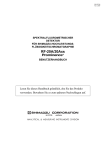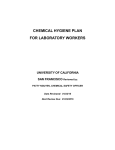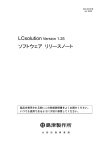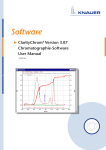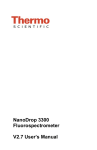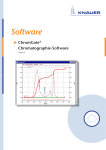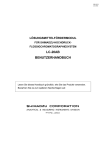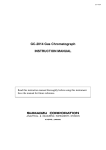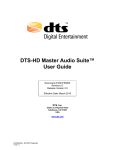Download Shimadzu BL3200S Instruction manual
Transcript
228-90747
Aug. 2009
SPECTROFLUOROMETRIC DETECTOR
FOR SHIMADZU HIGH PERFORMANCE
LIQUID CHROMATOGRAPH
RF-20A/20Axs
INSTRUCTION MANUAL
Read the instruction manual thoroughly before you use the product.
Keep this instruction manual for future reference.
This page is intentionally left blank.
Introduction
Introduction
Read this manual thoroughly before using the instrument.
Thank you for purchasing this instrument.
This manual describes the installation, operation, hardware validation, usage cautions, and
details on the accessories and options.
Read this manual thoroughly before using the instrument and operate the instrument in
accordance with the instructions in this manual.
Also, keep this manual for future reference.
IMPORTANT
• If the user or usage location changes, ensure that this Instruction Manual is
always kept together with the product.
• If this manual or a product warning label is lost or damaged, immediately
contact your Shimadzu representative to request a replacement.
• To ensure safe operation, read all Safety Instructions before using the
instrument.
• To ensure safe operation, contact your Shimadzu representative if product
installation, adjustment, or re-installation (after the product is moved) is
required.
Notice
• All rights are reserved, including those to reproduce this manual or parts
thereof in any form without permission in writing from Shimadzu
Corporation.
• Information in this manual is subject to change without notice and does not
represent a commitment on the part of the vendor.
• Any errors or omissions which may have occurred in this manual despite the
utmost care taken in its production will be corrected as soon as possible,
although not necessarily immediately after detection.
• Prominence® is a registered trademark of Shimadzu Corporation in the United
States and the Europa (Office for Harmonization in the Internal Market).
• Other company names and product names mentioned in this manual are
trademarks or registered trademarks of their respective companies. The TM
and ® symbols are omitted in this manual.
© 2009 Shimadzu Corporation. All rights reserved.
RF-20A/20Axs
I
Introduction
Warranty and After-Sales Service
Warranty
1.
Period:
Please consult your Shimadzu representative for information about the period
of this warranty.
2.
Description:
If a product/part failure occurs for reasons attributable to Shimadzu during the
warranty period, Shimadzu will repair or replace the product/part free of
charge. However, in the case of products which are usually available on the
market only for a short time, such as personal computers and their
peripherals/parts, Shimadzu may not be able to provide identical replacement
products.
3.
Exceptions:
Failures caused by the following are excluded from the warranty, even if they
occur during the warranty period.
1) Improper product handling
2) Repairs or modifications performed by parties other than Shimadzu or
Shimadzu designated companies
3) Product use in combination with hardware or software other than that
designated by Shimadzu
4) Computer viruses leading to device failures and damage to data and
software, including the product's basic software
5) Power failures, including power outages and sudden voltage drops,
leading to device failures and damage to data and software, including the
product's basic software
6) Turning OFF the product without following the proper shutdown procedure
leading to device failures and damage to data and software, including the
product's basic software
7) Reasons unrelated to the product itself
8) Product use in harsh environments, such as those subject to high
temperatures or humidity levels, corrosive gases, or strong vibrations
9) Fires, earthquakes, or any other act of nature, contamination by
radioactive or hazardous substances, or any other force majeure event,
including wars, riots, and crimes
10) Product movement or transportation after installation
II
RF-20A/20Axs
Warranty and After-Sales Service
11) Consumable items
Note: Recording media such as floppy disks and CD-ROMs are
considered consumable items.
∗
If there is a document such as a warranty provided with the product, or
there is a separate contract agreed upon that includes warranty conditions,
the provisions of those documents shall apply.
After-Sales Service
If any problem occurs with this instrument, perform an inspection and take
appropriate corrective action as described in the Section "6 Troubleshooting".
If the problem persists, or the symptoms are not covered in the
troubleshooting section, contact your Shimadzu representative.
Replacement Parts
Availability
Replacement parts for this instrument will be available for a period of seven (7)
years after the product is discontinued. Thereafter, such parts may cease to be
available.
Note, however, that the availability of parts not manufactured by Shimadzu
shall be determined by the relevant manufacturers.
Hardware Validation
Each LC component and the entire LC system should be checked periodically
to ensure that they function normally, or the analysis data may not be reliable.
To this end, it is necessary to carry out periodic hardware validation and keep
records of the validation.
There are two types of hardware validation - component validation and system
validation.
The purpose of component validation is to check that the individual
components of the system function normally, while the system validation
checks that the system as a whole (the several components in combination)
functions normally.
Before shipment from the factory, this instrument was rigorously inspected.
The results are summarized in the Inspection Certificate accompanying the
instrument. To inspect the instrument performance after installation, repeat the
Hardware Validation as described in "7 Hardware Validation".
^ "7 Hardware Validation" P.7-1
Hardware Validation
Contract
This is a contract under which a qualified Shimadzu-approved engineer
performs periodic component and system validation, and provides reports of
the results.
Details of the contract can be obtained from your Shimadzu representative.
RF-20A/20Axs
III
Introduction
Safety Instructions
• To ensure safe operation of the instrument, read these Safety Instructions carefully before use.
• Observe all of the WARNINGS and CAUTIONS described in this section. They are extremely important for
safety.
• In this manual, warnings and cautions are indicated using the following conventions:
!WARNING
Indicates a potentially hazardous situation which, if not avoided,
!CAUTION
Indicates a potentially hazardous situation which, if not avoided,
NOTE
could result in serious injury or possibly death.
may result in minor to moderate injury or equipment damage.
Emphasizes additional information that is provided to ensure the
proper use of this product.
Application Precautions
!WARNING
• This instrument is a spectrofluorometric detector for high-performance liquid
chromatograph.
Use this instrument ONLY for the intended purpose.
Using this instrument for any other purpose could cause accidents.
IV
RF-20A/20Axs
Safety Instructions
Installation Site Precautions
!WARNING
• The solvents used in high performance liquid
chromatograph are flammable and toxic. The room where
the instrument is installed should be well ventilated;
otherwise, solvent vapors could cause poisoning or ignite and
cause a fire.
• High performance liquid chromatograph uses large
amounts of flammable organic solvents. Use of open
flame in the vicinity of this instrument must be strictly
prohibited. Do not install the instrument in the same
room with any other equipment that emits or could
potentially emit sparks, since sparks could cause a fire.
Provide fire extinguishers for use in case of fire.
• Provide sink washing equipment as close to the
instrument as possible.
If solvent gets into the eyes or onto the skin, it must be flushed away
immediately. Provide sink washing equipment as close to the
instrument as possible.
!CAUTION
• The weight of this instrument is 16 kg (RF-20A) or 18 kg
(RF-20Axs). During installation, consider the entire
weight combined with other LC components.
The lab table on which this instrument is installed should be strong
enough to support the total weight of the LC system. It should be
level, stable and have depth of at least 600 mm.
Otherwise, the instrument could tip over or fall off the table.
At least
600 mm
• Avoid installation sites that are exposed to corrosive
gases or excessive dust.
These adverse conditions may be detrimental to maintaining the
instrument performance and may shorten its service life.
RF-20A/20Axs
V
Introduction
Installation Precautions
To ensure safe operation, contact your Shimadzu representative if product installation, adjustment, or reinstallation (after the product is moved) is required.
!WARNING
• Take measures to prevent the instrument from falling in
the event of an earthquake or other disaster.
Strong vibrations could cause the instrument to fall over, resulting in
injury.
• The power supply voltages and power consumptions of
this instrument are listed below.
The power supply voltage of the instrument is indicated
on the label or the back of the instrument.
Connect the instrument only to a power supply of the
voltage indicated.
Failure to properly connect the instrument may result in fire or
electric shock. Check that the power supply voltage is stable and
that its current capacity is sufficient to operate all the components of
the system. If not, the instrument will not operate at its rated
performance.
RF-20A
Part No.
Power Supply Voltage
228-45147-41
AC100-120 V (100-120 V~)
228-45147-42
AC100-120 V (100-120 V~)
228-45147-48
AC220-240 V (220-240 V~)
Power
Consumption
Frequency
400 VA
50/60 Hz
Power
Consumption
Frequency
400 VA
50/60 Hz
RF-20Axs
Part No.
Power Supply Voltage
228-45148-41
AC100-120 V (100-120 V~)
228-45148-42
AC100-120 V (100-120 V~)
228-45148-48
AC220-240 V (220-240 V~)
• Ground the instrument.
Grounding is necessary to prevent electric shock in the event of an
accident or electrical discharge, and important for ensuring stable
operation.
VI
RF-20A/20Axs
Safety Instructions
!WARNING
• Do not place heavy objects on the power cord, and keep
any hot items away.
The cord could be damaged, resulting in fire, electrical shock or
malfunction.
If the cord becomes damaged, contact your Shimadzu
representative immediately.
• Do not modify the cord in any way. Do not bend it
excessively or pull on it.
The cord could be damaged, resulting in fire, electrical shock or
malfunction.
If the cord becomes damaged, contact your Shimadzu
representative immediately.
!CAUTION
• When installing the instrument, be careful not to pinch
your fingers between the system components, as this
could result in injury.
• When opening the doors, be careful not to pinch your
fingers as this could result in injury.
• Fit the Xenon lamp before turning the power switch ON.
The instrument is delivered with the Xenon lamp removed.
• When turning the power switch ON, be sure to check that
the Xenon lamp is fitted.
When the Xenon lamp is turned on, a high voltage of around 30 kV
is applied to the terminal of the lamp. If the lamp is not fitted
correctly at the time of ignition, the instrument may be damaged.
^ "9.1.9 Fitting the Xenon Lamp" P.9-33
RF-20A/20Axs
VII
Introduction
Operation Precautions
!WARNING
• Take thorough measures to prevent buildup of
static electricity.
^ "Static Electricity Precautions" P.X
Static electricity could result in fire or explosion.
• Always wear protective gloves and goggles when
handling solvents and samples.
If solvent gets into the eyes, blindness could result.
Should solvent get into the eyes, flush immediately with large
amounts of water and get medical attention.
• Always wear protective gloves when handling any
toxic or biologically infectious samples.
• Never use a cracked reservoir bottle.
If a helium degasser is used, pressure is exerted on the
reservoir bottles and may cause cracks in the bottles. It
could break the reservoir bottles and cause injury.
• Do not use flammable sprays (hair sprays,
insecticide sprays, etc.) near the instrument.
They could ignite and cause a fire.
VIII
RF-20A/20Axs
Safety Instructions
Precautions for Instrument Inspection, Maintenance, Adjustment and Care
!WARNING
• Unplug the instrument before inspection, maintenance,
or parts replacement.
Failure to do so may cause electrical shock or short-circuit
accidents to occur.
• Never remove the main cover.
This may cause injury or malfunction of the instrument.
The main cover does not need to be removed for routine
maintenance, inspection and adjustment. Have your Shimadzu
representative perform any repairs requiring removal of the main
cover.
• Replace fuses only with fuses of the proper type and
capacity.
Any other fuses could cause a fire.
• If the power cord plug gets dusty, remove the plug from
the power outlet and wipe away the dust with a dry cloth.
If dust is allowed to accumulate, fire could result.
• Replacement parts must be of the specifications given in
"1.3 Component Parts" or "9.3 Maintenance Parts".
Use of any other parts may result in instrument damage and
malfunction.
• Do not allow spilled water to remain on the instrument
surface, and do not use alcohol or thinner-type solvents
to clean the surfaces.
These can cause rusting and discoloration.
• Dispose of waste liquid properly and in accordance with
the instruction by your administrative department.
RF-20A/20Axs
IX
Introduction
Static Electricity Precautions
Liquid chromatograph (LC) uses flammable organic solvent(s) as the mobile phase. LC systems are also
often used where large amount of flammable substances are present. Thus, an accident can produce large
scale damage. Operators must be constantly on guard against accidents involving fire or explosion.
The major cause of these accidents is static electricity. Devising preventative measures for static electricity
can be difficult, because the symptoms before an accident vary and can be hard to detect, since such
accidents occur as a result of several simultaneous incidents. Recommended methods for preventing static
electricity accidents are provided below. Take thorough safety measures based on this information.
Typical Cause of Static Electricity Accidents
Static electricity accidents are generally caused by this sequence of events:
Generation of static electricity
When liquid is passed through thin tubing at high flow rates, as in liquid
chromatograph, the electrostatic charges of the flowing matter generate
static electricity.
Generation of Static Electricity by a Liquid Flowing over a Solid
Flowing liquid
A: Charges move with flow
of liquid.
B: Immobile charges, fixed
to surface of solid.
Solid
Accumulation of static electricity
Release of energy through
electrical discharge
Ignition of flammable substances
If electrostatically charged liquid is allowed to accumulate in an electrically
insulated container, the charge will gradually increase, and can eventually
reach several thousand volts.
If this happens and an electrical conductor is brought within a certain
distance of the container, an electrical discharge will occur, releasing
thermal energy which will ignite any flammable gas of sufficient density in
the vicinity.
Potential accident situation
Liquid flowing through thin tubing
at high rate.
∗ Air bubbles in liquid facilitate
generation of static electricity.
Insulated container of
polyethylene, etc.
spark
Flammable gas present in
container.
Dry air
spark
Flammable organic solvent with
large electrostatic charge.
Floor covered with rubber, etc., cannot conduct
electricity away.
X
RF-20A/20Axs
Static Electricity Precautions
Preventing Static Electricity Accidents
The best way to prevent static electricity accidents is simply to prevent the occurrence and accumulation of
electrostatic charges.
!CAUTION
• It is important to take multiple preventive measures without fail.
• If large amounts of flammable solvents are collected in a large container, implement
preventative measures 1, 2, and 3 below.
Preventive Measure 1
Use a metal container for waste liquid, and ground the container.
This will ensure that the electrical charges of the container and liquid pass to the ground.
Accessories for this measure
(1)
Grounding wire with clip
Part No. 228-21353-91
(2)
18-L metal container
Part No. 038-00044
(3)
4-L metal container
Part No. 038-00043-01
!CAUTION
• Be sure to ground the metal waste container properly.
If the grounding wire is not properly attached or connected to the ground, static electricity can build up
in the container.
• Be sure to verify, using a tester, that the waste container is properly grounded.
Some metal containers have surfaces that are oxidized or laminated. Such a container may not conduct
electricity.
• If the liquid to be drained into the waste container is virtually non-conductive (10−10 S/m
or less), it will be necessary to add properly conductive, and therefore safe, liquid to the
tank.
This conductive liquid may be added beforehand.
Preventive Measures for Static
Connect to ground terminal or other grounding point of
the instrument to ground metal container.
Connect clip to metal parts.
Reduce the opening with a cap.
18-L metal container (preferably plated)
Liquid's static will be conducted through container to
ground.
RF-20A/20Axs
XI
Introduction
Preventive Measure 2
Cover the spaces between the tubing and the sides of the inlet and outlet openings of the waste container
with caps or other protective covering. This will prevent any sparks generated outside the container from
getting inside.
Accessories for this measure
Caps for 18-L or 4-L container (with three 3-mm diameter openings)
Part No. 228-21354-91
Preventive Measure 3
Keep electrostatically charged objects, including the human body, away from the waste liquid container.
To prevent electrostatic charging of the human body, take the following precautions:
• Wear anti-static clothing and shoes.
• Ground the human body with anti-static wrist straps. (For safety, the wrist strap should be connected to
the ground using an intervening resistor of about 1 MΩ.)
• Spread anti-static matting or the like on the floor, to make the floor conductive.
!CAUTION
• Persons who have not taken anti-static precautions should touch some grounded metal
object before coming near the waste liquid container, in order to drain static charges.
Preventive Measure 4
Use tubing with an inner diameter of at least 2 mm for drain lines with high flow rates.
!CAUTION
• Periodically check the tubing connections for leaks.
Air bubbles in liquid can multiply the electrostatic charge by a factor of 20, 30 or more.
XII
RF-20A/20Axs
Static Electricity Precautions
Preventive Measure 5
If it is not possible to use a conductive waste liquid container, take the following precautions:
• Ensure that the end of the inflow tubing is always submerged inside the container. Also, place some
type of grounded metal object, such as a ground wire connected to the instrument, into the liquid.
!CAUTION
The above precaution will be ineffective for low conductivity (less than 10−10 S/m) liquids.
• Use as small a container as possible to minimize damage in the event of fire.
• Keep the room at a proper humidity.
Ambient humidity exceeding 65 % will prevent static.
For Reference
Anti-static equipment (anti-static clothing, shoes and matting) and charge measurement equipment
(potentiometer) are sold by specialty manufacturers.
RF-20A/20Axs
XIII
Introduction
In an Emergency
!WARNING
If any problem is detected, such as a burning smell, take the following action:
Procedure
1
2
Turn the power to the instrument OFF.
Disconnect the power cable at the rear of the instrument.
When the instrument is used again, inspect the instrument and, if necessary, contact your Shimadzu
representative to request servicing.
During a Power Outage
!CAUTION
Take the following measures in the event of a power outage.
Procedure
1
2
XIV
Turn the power to the instrument OFF.
After confirming all related items in this section "Installation Precautions" and "Operation
Precautions", use the standard startup procedure to start the instrument.
RF-20A/20Axs
Precautions for Mobile Phase Selection and Use
Precautions for Mobile Phase Selection and
Use
!CAUTION
• If PEEK resin parts are used in the plumbing, do not use the following mobile phases.
These mobile phases weaken the PEEK resin, which could result in cracked plumbing
and mobile phase leaks:
Concentrated sulfuric acid, concentrated nitric acid, dichloroacetic acid, acetone, tetrahydrofuran
(THF), dichloromethane, chloroform, dimethyl sulfoxide (DMSO), fluorine organic solvents such as
hexafluoroisopropanol (HFIP)
Note: There is no problem with temporarily using a low-concentration aqueous solution with an acetone
concentration of 0.5 % or less, e.g. for the purpose of checking the performance of the gradient.
NOTE
• Use only HPLC grade or comparable mobile phase, and filter it with a filter of 0.45 μm mesh or finer
before use to remove particulates and foreign matter.
• Halogen ions can corrode the stainless steel material (SUS316L) used in the plumbing, so avoid, as
much as possible, mobile phases that contain halogen ions - such as KCI, NaCI and NH4Cl - or mobile
phases that generate halogen ions in certain reactions. If such mobile phases must be used, clean all
flow lines thoroughly with water immediately after analysis.
• When SPD or a similar UV detector is used for high-sensitivity analysis, be sure to use HPLC grade
mobile phases that have a low absorptivity of UV rays.
• Always degas the mobile phase, as air bubbles may tend to form during solvent mixing or during
temperature or pressure changes. Air bubbles may cause pump malfunctions and detector signal
noise.
• Understand the properties, including viscosities, of the mobile phase.
^ "9.5 Mobile Phase Characteristics" P.9-48
RF-20A/20Axs
XV
Introduction
Precautions for the Xenon Lamp
!WARNING
• When handling a Xenon lamp, always wear the following protective gear: a protective
mask, a thick long-sleeved shirt, and safety gloves.
Gas at high pressure is enclosed in the Xenon lamp. If the lamp is subjected to a strong impact or the
glass part is damaged, it may explode, scattering fragments.
Use a protective mask that is able to cover the entire face with rigid plastic or similar material.
• When handling a Xenon lamp, do not touch the glass part with bare hands.
If the Xenon lamp is lit while there are fingerprints on the glass part they will burn, and this may cause
the lamp to explode.
If you happen to touch the glass part with your bare hands, wipe the fingerprints off e.g. with a piece of
gauze moistened with ethanol.
• Always turn the power to the instrument OFF and unplug the power plug before
replacing a Xenon lamp.
A high voltage of around 30 kV is applied to the positive (+) terminal of the Xenon lamp at the start of
ignition, and this is extremely dangerous.
XVI
RF-20A/20Axs
Precautions for the Xenon Lamp
!WARNING
• Make sure that the Xenon lamp has cooled sufficiently before attempting to replace it.
Immediately after being turned OFF the Xenon lamp is extremely hot and could burn you.
The time required for the Xenon lamp to cool is at least 90 minutes after the power to the instrument has
been turned OFF, or at least 30 minutes after the lamp has been turned OFF by setting [0] (OFF) for
[LAMP] in the parameter settings group.
^ "8.4 Inspecting/Replacing the Xenon Lamp" P.8-30
RF-20A/20Axs
XVII
Introduction
Precautions on Replacing Fuses
!WARNING
• Before replacing fuses, turn the power to the instrument OFF and unplug the instrument.
• Only use fuses of the correct type and rating for replacement.
Failure to heed the above could result in fire, electric shock or short circuits.
^ "8.5 Replacing the Fuse" P.8-35
XVIII
RF-20A/20Axs
Disposal Precautions
Disposal Precautions
When disposing of the instrument and Xenon lamps, contact your Shimadzu representative.
If you dispose of them yourself, do so in accordance with the processing standards determined by law,
separately from general industrial waste and household garbage.
Materials of the Xenon Lamp
The raw materials used in the Xenon lamp are shown below.
Lamp
Xenon lamp
Material in Use
• Metal (tungsten, brass, nickel-plated brass, stainless steel and nickel-plated zinc alloy)
• Quartz glass
Disposal of Xenon Lamps
High-pressure Xenon gas is enclosed in the Xenon lamp. If it explodes, fragments of the lamp may scatter.
Dispose of the lamp by following the procedure below:
!WARNING
• Be sure to wear the following protective gear: a protective mask, thick long-sleeved
shirt, and safety gloves.
High-pressure gas is enclosed in the Xenon lamp. When the lamp is broken, fragments of the glass may
be scattered, and this could cause injury.
Use a protective mask that is able to cover the entire face with rigid plastic or similar material.
• Keep the spent lamp in the box in which it was packed at the time of delivery until you
break it.
1
2
3
Carefully wrap up the Xenon lamp in a thick cloth to prevent fragments of glass scattering.
Strike the glass part of the Xenon lamp, wrapped in the cloth, with a hammer to break it.
Dispose of the broken Xenon lamp as industrial waste, to be handled separately from general
household waste.
RF-20A/20Axs
XIX
Introduction
Warning Labels
For safety operation, warning labels are affixed to where special attention is required.
Should any of these labels peel off or be damaged, obtain replacements from Shimadzu Corporation.
Front of the Instrument
Warning label
(Part No. 228-51555)
Warning label
(Part No. 228-52371)
Back of the Instrument
Warning label
(Part No. 228-51474)
Warning label
(Part No. 228-51474)
XX
RF-20A/20Axs
Warning Labels
Side of the Instrument
Warning label
(Part No. 228-51557)
RF-20A/20Axs
XXI
Introduction
Action for Environment (WEEE)
To all users of Shimadzu equipment in the
European Union:
Equipment marked with this symbol indicates that it was sold on or after 13th August 2005,
which means it should not be disposed of with general household waste. Note that our
equipment is for industrial/professional use only.
Contact Shimadzu service representative when the equipment has reached the end of
WEEE Mark
its life. They will advise you regarding the equipment take-back.
With your co-operation we are aiming to reduce contamination from waste electronic and electrical equipment
and preserve natural resource through re-use and recycling.
Do not hesitate to ask Shimadzu service representative, if you require further information.
XXII
RF-20A/20Axs
Contents
Introduction ......................................................................................................................I
Warranty and After-Sales Service ..................................................................................II
Safety Instructions ........................................................................................................ IV
Application Precautions .............................................................................................. IV
Installation Site Precautions ......................................................................................... V
Installation Precautions ............................................................................................... VI
Operation Precautions .............................................................................................. VIII
Precautions for Instrument Inspection, Maintenance, Adjustment and Care .............. IX
Static Electricity Precautions ......................................................................................... X
Typical Cause of Static Electricity Accidents ............................................................... X
Preventing Static Electricity Accidents ........................................................................ XI
In an Emergency .......................................................................................................XIV
During a Power Outage ............................................................................................XIV
Precautions for Mobile Phase Selection and Use ....................................................... XV
Precautions for the Xenon Lamp ................................................................................ XVI
Precautions on Replacing Fuses .............................................................................. XVIII
Disposal Precautions .................................................................................................. XIX
Materials of the Xenon Lamp ....................................................................................XIX
Disposal of Xenon Lamps .........................................................................................XIX
Warning Labels ............................................................................................................ XX
Front of the Instrument ...............................................................................................XX
Back of the Instrument ...............................................................................................XX
Side of the Instrument ...............................................................................................XXI
Action for Environment (WEEE) ................................................................................ XXII
Chapter 1 Configuration
1.1
Overview ..........................................................................................................1-2
RF-10AXL Compatibility Mode .................................................................................. 1-2
1.2
Features ...........................................................................................................1-3
1.3
Component Parts .............................................................................................1-4
1.4
Optional Parts ...................................................................................................1-5
Optional Cells ............................................................................................................ 1-5
Photomultiplier for RF-20A ........................................................................................ 1-6
Photomultiplier for RF-20Axs .................................................................................... 1-6
RF-20A/20Axs
Contents-1
Contents
Chapter 2 Parts Identification and Functions
2.1
Front .................................................................................................................2-2
2.2
Behind Front Cover, Top Panel and Left Side .................................................2-3
2.3
Right Side and Base Panel ..............................................................................2-4
2.4
Back .................................................................................................................2-5
2.5
Names and Functions of Displays and Keypad ...............................................2-6
2.5.1
Display Panel .................................................................................................. 2-6
2.5.2
Keypad ............................................................................................................ 2-8
List of Keys That Can Always Be Operated ..............................................................2-8
List of Keys That Can Be Operated on Pressing the Display Key .............................2-9
Chapter 3 Preparation
3.1
Cautions on Operation .....................................................................................3-2
Cautions Prior to Operation .......................................................................................3-2
Cautions During Operation ........................................................................................3-2
Cautions After Operation ...........................................................................................3-2
3.2
Turning the Power ON/OFF .............................................................................3-3
Example Error Message Display ...............................................................................3-5
Chapter 4 Basic Operation
4.1
Measuring in the Single Wavelength Mode ......................................................4-2
4.1.1
Setting the Measurement Mode ...................................................................... 4-2
4.1.2
Setting the Measurement Wavelengths .......................................................... 4-3
4.1.3
Setting the Analog Output Connectors ............................................................ 4-5
Setting the Output Mode of an Analog Output Connector .........................................4-5
4.1.4
Setting the Output Ranges .............................................................................. 4-7
When a Chromatopac Is Used as the Recorder: .......................................................4-7
When a Recorder Is Used: ........................................................................................4-7
Details of Output Range Settings ..............................................................................4-8
Setting the Output Range of the Analog Output Connectors .....................................4-8
4.1.5
Setting Baseline Offset Values ...................................................................... 4-11
Setting the Recorder's Zero Position .......................................................................4-11
Setting the Baseline Offset Values of Analog Output Connectors ...........................4-12
Contents-2
4.1.6
Setting the Response (Response Speed) ..................................................... 4-14
4.1.7
Setting Gain .................................................................................................. 4-16
RF-20A/20Axs
Contents
4.2
4.1.8
Setting Sensitivity .......................................................................................... 4-17
4.1.9
Setting the Flow Cell Temperature (RF-20Axs Only) .................................... 4-19
Measuring in the Dual Wavelength Mode ......................................................4-21
4.2.1
Setting the Measurement Mode .................................................................... 4-21
4.2.2
Setting the Measurement Wavelengths ........................................................ 4-22
4.2.3
Setting the Analog Output Connectors .......................................................... 4-25
Setting the Output Mode of an Analog Output Connector ...................................... 4-25
4.2.4
Setting the Output Ranges ............................................................................ 4-28
When a Chromatopac Is Used as the Recorder: .................................................... 4-28
When a Recorder Is Used: ...................................................................................... 4-28
Details of Output Range Settings ............................................................................ 4-29
Setting the Output Range of the Analog Output Connectors .................................. 4-29
4.2.5
Setting Baseline Offset Values ...................................................................... 4-31
Setting the Recorder's Zero Position ...................................................................... 4-31
Setting the Baseline Offset Values of Analog Output Connectors .......................... 4-32
4.2.6
Setting the Response (Response Speed) ..................................................... 4-33
4.2.7
Setting Gain .................................................................................................. 4-36
4.2.8
Setting Sensitivity .......................................................................................... 4-38
4.2.9
Setting the Flow Cell Temperature (RF-20Axs Only) .................................... 4-40
Chapter 5 Application Operation
5.1
5.2
Types of Screen and Their Explanations .........................................................5-2
5.1.1
Types of Screen .............................................................................................. 5-2
5.1.2
Auxiliary Function Screen ............................................................................... 5-3
5.1.3
VP Function Screen ........................................................................................ 5-8
Setting the Auxiliary Functions .......................................................................5-12
5.2.1
List of Auxiliary Functions ............................................................................. 5-13
Parameter Settings Group ...................................................................................... 5-13
Control Settings Group ........................................................................................... 5-13
System Settings Group ........................................................................................... 5-14
Monitor Display Group ............................................................................................ 5-14
5.2.2
Showing the Auxiliary Function Screen ......................................................... 5-15
5.2.3
Parameter Settings Group ............................................................................ 5-16
Setting the Wavelength for Channel 1 [ch1] ........................................................... 5-16
Setting the Wavelength for Channel 2 [ch2]
(Only in the Dual Wavelength Mode) ...................................................................... 5-16
Setting the Measurement Mode [λ MODE] ............................................................. 5-17
Setting the Lamp ON/OFF Status [LAMP] .............................................................. 5-17
RF-20A/20Axs
Contents-3
Contents
Setting the Flow Cell Temperature [CELL TEMP] (RF-20Axs Only) .......................5-17
Setting the Response [RESPONSE] .......................................................................5-18
Setting the Sensitivity [SENS] .................................................................................5-19
Setting the Gain [GAIN] ...........................................................................................5-19
Setting the Output Mode for Analog Output Connector 1 [ANALOG1 MODE] ........5-20
Setting the Output Mode for Analog Output Connector 2 [ANALOG2 MODE] ........5-21
Setting the Output Range for Analog Output Connector 1 [ANA1 REC RANGE] ...5-22
Setting the Output Range for Analog Output Connector 2 [ANA2 REC RANGE] ...5-23
Setting the Baseline Offset Value for Analog Output Connector 1
[BL OFS ANA1] .......................................................................................................5-24
Setting the Baseline Offset Value for Analog Output Connector 2
[BL OFS ANA2] .......................................................................................................5-24
Setting the EVENT Output Terminal [EVENT] .........................................................5-25
Setting Recorder Marking [MARK SETTING] ..........................................................5-25
5.2.4
Control Settings Group .................................................................................. 5-26
Setting the File Number of the File Where the Scan File Is to Be Saved
[SCAN FILE] ............................................................................................................5-26
Setting the Scan Type [SPC TYPE] ........................................................................5-26
Setting the Start and End Excitation Wavelengths [EX SCAN] ...............................5-26
Setting the Start and End Emission Wavelengths [EM SCAN] ................................5-27
Setting Excitation and Emission Wavelengths for Spectrum Scanning [ch1] ..........5-27
Setting the Scan Speed [SCAN SPEED] .................................................................5-28
Setting the Speed at Which Spectrum Data Is Output [PLOT SPD] ........................5-28
Outputting Spectrum Data [SPC PLOT] ..................................................................5-28
5.2.5
System Settings Group ................................................................................. 5-29
Setting the Local Mode [LOCAL] .............................................................................5-29
Setting a Remote Control Address [LINK ADRS] ....................................................5-29
Prohibiting Key Input [KEY CLOSE] ........................................................................5-29
Adjusting the Brightness of the Display Screen [BRIGHTNESS] ............................5-30
Setting the Function of the EVENT Output Terminal [EXT-S] .................................5-30
Displaying the Program Elapsed Time [MONIT-TIME] ............................................5-31
Setting the Buzzer Sound [BEEP MODE] ...............................................................5-31
Setting the Cell Number [CELL No.] ........................................................................5-31
5.2.6
Monitor Display Group .................................................................................. 5-32
Displaying the Light Intensity [SMPL EN, REF EN] .................................................5-32
Displaying the Cumulative Operating Time of the Xenon Lamp [Xe TIME] .............5-32
Displaying the Xenon Lamp Ignition Count [Xe COUNT] ........................................5-33
Displaying the Temperature of the Flow Cell [CELL TEMP] (RF-20Axs Only) ........5-33
Displaying the Ambient Temperature [ROOM TEMP] (RF-20Axs Only) .................5-33
5.3
Setting the VP Functions ................................................................................5-34
5.3.1
List of VP Functions ...................................................................................... 5-34
Product Information Group ......................................................................................5-34
Maintenance Information Group ..............................................................................5-34
Validation Support Group ........................................................................................5-35
Contents-4
RF-20A/20Axs
Contents
Calibration Support Group ...................................................................................... 5-35
5.3.2
Showing the VP Function Screen ................................................................. 5-36
5.3.3
Product Information Group ............................................................................ 5-37
Showing the Serial Number [SERIAL NUMBER] .................................................... 5-37
Showing the ROM Version Number [S/W ID] ......................................................... 5-37
5.3.4
Maintenance Information Group .................................................................... 5-37
Showing the Cumulative Operating Time [TOTAL OP TIME] ................................. 5-37
Showing the Replacement Alert Time for the Xenon Lamp,
and Its Cumulative Operating Time [Xe LAMP USED TM] ..................................... 5-38
Showing the Ignition Count of the Xenon Lamp [Xe LAMP USED CT] ................... 5-38
Entering the Part Number of a Replaced Part [PART REPLACEMENT] ................ 5-38
Showing the Maintenance Log [MAINTENANCE LOG] .......................................... 5-39
Showing the Operation Log [OPERATION LOG] .................................................... 5-39
Showing the Error Log [ERROR LOG] .................................................................... 5-40
5.3.5
Validation Support Group .............................................................................. 5-41
Entering the Date [DATE] ....................................................................................... 5-41
Entering the Time [TIME] ........................................................................................ 5-41
Checking the Accuracy of the Excitation Wavelength [EX CHECK] ....................... 5-42
Checking the Accuracy of the Emission Wavelength [EM CHECK] ........................ 5-42
Performance Check by the Raman Spectrum of Water [S/N CHECK] ................... 5-42
Checking the Leak Sensor [LEAK SENSOR TEST] ............................................... 5-42
5.3.6
Calibration Support Group ............................................................................ 5-43
Entering/Setting the Password [INPUT PASSWORD] ............................................ 5-43
Executing Wavelength Calibration [WAVE CALIB] ................................................. 5-44
Setting the Replacement Alert Time for the Xenon Lamp [Xe TIME] ...................... 5-44
Calibrating the Leak Sensor [L-CAL] ...................................................................... 5-45
Setting the Leak Sensor Actuation Level [LEAK THR] ........................................... 5-45
Setting the Sensitivity Compensation Coefficient [SENS COMP] ........................... 5-45
Selecting the Operation Mode [OP MODE] ............................................................ 5-46
Initializing Parameters [INITIALIZE PARAM] .......................................................... 5-46
Changing the Password [CHANGE PASSWORD] ................................................. 5-47
Showing/Setting CBM Parameters [CBM PARAMETER] ....................................... 5-48
5.3.7
Showing and Setting CBM Parameters (Calibration Support Group) ........... 5-49
Showing the Serial Number [SERIAL NUMBER] .................................................... 5-50
Showing the Software Version Number [S/W ID] .................................................... 5-50
Setting the Transmitting Protocol for Communications
with the Data Processing Unit [INTERFACE] ......................................................... 5-50
Setting the Ethernet Communications Speed [ETHERNET SPEED] ..................... 5-51
Setting Use/Non-Use of the Default Gateway [USE GATEWAY] ........................... 5-51
Setting the IP Address [IP ADDRESS] ................................................................... 5-52
Setting the Subnet Mask [SUBNET MASK] ............................................................ 5-52
Setting the Default Gateway [DEFAULT GATEWAY] ............................................. 5-52
Setting Serial Transmission [TRS MODE] .............................................................. 5-53
RF-20A/20Axs
Contents-5
Contents
5.4
Creating Time Programs ................................................................................5-54
5.4.1
List of Commands That Can Be Used in Time Programs ............................. 5-54
5.4.2
Time Program Edit Screen ............................................................................ 5-56
Example of Creation of a Time Program .................................................................5-57
5.5
5.4.3
Setting the Loop Count of the Program [LOOP] ............................................ 5-59
5.4.4
Deleting Steps ............................................................................................... 5-59
5.4.5
Starting a Time Program ............................................................................... 5-60
5.4.6
Stopping a Time Program [STOP] ................................................................ 5-60
Measuring in the Spectrum Scanning Mode ..................................................5-61
5.5.1
Flow Line for Spectrum Scanning ................................................................. 5-61
5.5.2
Overview of Spectrum Measurement ............................................................ 5-62
Setting the Spectrum Scanning Conditions .............................................................5-62
Setting Other Measurement Conditions ..................................................................5-62
Measuring the Mobile Phase Spectrum ...................................................................5-62
Measuring the Spectrum of a Sample .....................................................................5-62
Outputting Spectrum Data .......................................................................................5-62
5.5.3
Setting the Scan Type ................................................................................... 5-63
5.5.4
Setting the Start Wavelength and End Wavelength ...................................... 5-64
5.5.5
Setting the Excitation Wavelength and Emission Wavelength ...................... 5-65
5.5.6
Setting the Scan Speed ................................................................................ 5-66
5.5.7
Setting Sensitivity .......................................................................................... 5-67
5.5.8
Setting Gain .................................................................................................. 5-68
5.5.9
Setting the Flow Cell Temperature (RF-20Axs Only) .................................... 5-69
5.5.10 Setting the Scan File ..................................................................................... 5-70
5.5.11 Measuring Procedure .................................................................................... 5-72
5.5.12 Outputting Spectrum Data ............................................................................. 5-73
To Stop Output Part Way Through ..........................................................................5-74
5.6
5.7
Connecting to a CBM-20A or CBM-20Alite System Controller ......................5-75
5.6.1
Setting the Instrument ................................................................................... 5-75
5.6.2
Basic Parameters .......................................................................................... 5-75
Connecting to an SCL-10Avp System Controller ...........................................5-76
5.7.1
Setting the Instrument ................................................................................... 5-76
5.7.2
Basic Parameters .......................................................................................... 5-76
5.7.3
Notes on Operation ....................................................................................... 5-77
Restrictions in the RF-10AXL Compatibility Mode ...................................................5-77
Parameter Setting Ranges in the RF-10AXL Compatibility Mode ............................5-78
5.8
Connection to External Input/Output Terminals .............................................5-81
5.8.1
Contents-6
External Input/Output Terminals ................................................................... 5-81
RF-20A/20Axs
Contents
5.8.2
5.9
Wiring ............................................................................................................ 5-82
Using the Spare Flow Cell Unit / Optional Cell ...............................................5-84
Fitting the Flow Cell Unit ......................................................................................... 5-84
Performing Wavelength Calibration ........................................................................ 5-84
Reading Wavelength Calibration Data .................................................................... 5-84
Chapter 6 Troubleshooting
6.1
Troubleshooting and Corrective Action ............................................................6-2
6.2
Dealing with Error Messages ...........................................................................6-5
Chapter 7 Hardware Validation
7.1
7.2
7.3
7.4
Overview of Hardware Validation .....................................................................7-2
7.1.1
Hardware Validation ........................................................................................ 7-2
7.1.2
Types of Hardware Validation ......................................................................... 7-2
Implementation of Hardware Validation ...........................................................7-3
7.2.1
Periodic Inspection .......................................................................................... 7-3
7.2.2
Daily Inspection ............................................................................................... 7-3
7.2.3
Inspection After Maintenance .......................................................................... 7-3
Precautions on Validation .................................................................................7-4
7.3.1
Environment .................................................................................................... 7-4
7.3.2
Installation Site ................................................................................................ 7-4
Equipment Required for Validation ...................................................................7-5
Testing Equipment .................................................................................................... 7-5
Standard Reagents for Validation ............................................................................. 7-6
Hardware Testing Equipment ................................................................................... 7-6
7.5
Detector Validation ...........................................................................................7-7
7.5.1
Check Points ................................................................................................... 7-7
7.5.2
Initialization Check and Self Diagnosis of the ROM and RAM ........................ 7-8
Objective ................................................................................................................... 7-8
Check Procedure ...................................................................................................... 7-8
7.5.3
Checking the Firmware Version ...................................................................... 7-9
Objective ................................................................................................................... 7-9
Check Procedure ...................................................................................................... 7-9
7.5.4
Checking the Cumulative Operating Time of the Xenon Lamp ..................... 7-10
Objective ................................................................................................................. 7-10
Check Procedure .................................................................................................... 7-10
RF-20A/20Axs
Contents-7
Contents
7.5.5
Checking Wavelength Accuracy ................................................................... 7-11
Objective .................................................................................................................7-11
Check Procedure (for RF-20Axs) ............................................................................7-12
Check Procedure (for RF-20A) ................................................................................7-16
7.5.6
Inspecting a Performance Using the Raman Spectrum of Water ................. 7-21
Objective .................................................................................................................7-21
Substituting Water in the Flow Line .........................................................................7-21
Check Procedure (When Using a Chromatopac) ....................................................7-23
Check Procedure (When Using LCsolution) ............................................................7-28
7.5.7
Checking the Leak Sensor ............................................................................ 7-33
Objective .................................................................................................................7-33
Check Procedure .....................................................................................................7-33
7.6
System Validation ..........................................................................................7-35
7.6.1
Validation of an Isocratic LC System ............................................................ 7-36
Objective .................................................................................................................7-36
Equipment Required for Validation ..........................................................................7-36
Checking and Preparing the LC System .................................................................7-37
Check Procedure .....................................................................................................7-38
Parameter Settings for Isocratic System Validation ................................................7-40
7.6.2
Validation of a Gradient LC System .............................................................. 7-41
Objective .................................................................................................................7-41
Equipment Required for Validation ..........................................................................7-41
Checking and Preparing the LC System .................................................................7-42
Check Procedure .....................................................................................................7-43
Parameter Settings for Isocratic System Validation ................................................7-45
7.7
If Validation Fails ............................................................................................7-46
7.8
Reference Information ....................................................................................7-47
7.8.1
Automatic Wavelength Calibration Function ................................................. 7-47
Wavelength Calibration ...........................................................................................7-47
7.8.2
Automatic Checking Function of Wavelength Accuracy ................................ 7-52
Chapter 8 Maintenance
8.1
8.2
Periodic Inspection and Maintenance ..............................................................8-2
8.1.1
Prior to Inspection and Maintenance ............................................................... 8-2
8.1.2
List of Periodic Inspection and Maintenance ................................................... 8-2
8.1.3
Check After Inspection and Maintenance ....................................................... 8-4
Inspection and Simple Washing of the Cell ......................................................8-5
8.2.1
Inspecting the Cell ........................................................................................... 8-5
Nomenclature of Flow Cell Unit Parts ........................................................................8-5
Contents-8
RF-20A/20Axs
Contents
Inspecting the Cell .................................................................................................... 8-6
Fitting the Flow Cell Unit ........................................................................................... 8-7
8.2.2
Simple Cleaning of the Cell ............................................................................. 8-8
Simple Cleaning of the Cell ....................................................................................... 8-9
Fitting the Flow Cell Unit ......................................................................................... 8-10
8.3
Disassembling the Flow Cell Unit and Cleaning/Replacing Each Part ...........8-11
8.3.1
Disassembling the Flow Cell Unit .................................................................. 8-14
Disassembling the Flow Cell Unit ........................................................................... 8-14
8.3.2
Cleaning the Cell ........................................................................................... 8-17
Cleaning the Cell ..................................................................................................... 8-17
Fitting the Cell ......................................................................................................... 8-18
8.3.3
Cleaning the Emission Lens .......................................................................... 8-19
For the RF-20Axs: ................................................................................................... 8-19
For the RF-20A: ...................................................................................................... 8-20
Fitting the Emission Lens ........................................................................................ 8-20
8.3.4
Cleaning the Emission Mirror ........................................................................ 8-21
For the RF-20Axs: ................................................................................................... 8-21
For the RF-20A: ...................................................................................................... 8-22
Fitting the Emission Mirror ...................................................................................... 8-23
8.3.5
Cleaning the Excitation Lens ......................................................................... 8-24
Cleaning the Excitation Lens .................................................................................. 8-24
Fitting the Excitation Lens ....................................................................................... 8-24
8.3.6
Cleaning the Excitation Mirror ....................................................................... 8-26
Cleaning the Excitation Mirror ................................................................................. 8-26
Fitting the Excitation Mirror ..................................................................................... 8-27
8.3.7
Assembling and Fitting the Flow Cell Unit ..................................................... 8-27
Check After Assembly ............................................................................................. 8-27
Fitting the Flow Cell Unit ......................................................................................... 8-29
8.4
8.5
Inspecting/Replacing the Xenon Lamp ...........................................................8-30
8.4.1
Replacing the Xenon Lamp ........................................................................... 8-31
8.4.2
Resetting the Cumulative Operating Time of the Xenon Lamp ..................... 8-34
Replacing the Fuse ........................................................................................8-35
8.5.1
8.6
8.7
Replacing the Fuse ....................................................................................... 8-35
Replacing the Filter ........................................................................................8-37
8.6.1
Replacing the Filter in the Right Side Face ................................................... 8-37
8.6.2
Replacing the Filter in the Front Cover ......................................................... 8-38
Performing Wavelength Calibration ................................................................8-39
For the RF-20Axs: ................................................................................................... 8-40
For the RF-20A: ...................................................................................................... 8-43
8.8
RF-20A/20Axs
Cleaning the Exterior ......................................................................................8-48
Contents-9
Contents
Chapter 9 Technical Information
9.1
Installation ........................................................................................................9-2
9.1.1
Installation Site ................................................................................................ 9-2
Suitable Sites and Preparation ..................................................................................9-2
Required Installation Space .......................................................................................9-3
9.1.2
Installation ....................................................................................................... 9-4
Removing the Shipping Screws .................................................................................9-4
Installation .................................................................................................................9-4
Stacking Brackets ......................................................................................................9-5
9.1.3
Power Supply Connection ............................................................................... 9-6
Connection to Power Outlet .......................................................................................9-7
Grounding ..................................................................................................................9-7
9.1.4
Prior to Plumbing ............................................................................................. 9-8
Types of Tubing and Connector ................................................................................9-8
Cutting Tubings .........................................................................................................9-8
Connecting Tubings ................................................................................................9-10
Protective Plugs ......................................................................................................9-12
Bending Tubing for Plumbing ..................................................................................9-12
9.1.5
Plumbing ....................................................................................................... 9-13
Waste Container Preparation ..................................................................................9-14
Plumbing the Cell Inlet Tube ...................................................................................9-14
Cautions on Handling Tubing ..................................................................................9-15
Plumbing the Cell Outlet Tube .................................................................................9-16
Securing the Tubing for Plumbing ...........................................................................9-17
Plumbing the Leakage Drain Tubing .......................................................................9-17
Front Cover Installation ...........................................................................................9-21
9.1.6
Installation of Manual Injector and Column ................................................... 9-22
9.1.7
Flow Line Plumbing ....................................................................................... 9-23
Plumbing the Manual Injector ..................................................................................9-23
Plumbing Between Pump Unit and Manual Injector ................................................9-25
Plumbing Between Manual Injector and Column .....................................................9-26
9.1.8
Wiring ............................................................................................................ 9-27
Connectors ..............................................................................................................9-27
Connecting the Optical Cable ..................................................................................9-28
Connecting to a System Controller ..........................................................................9-30
Connecting to a Chromatopac .................................................................................9-31
Connecting to a Recorder ........................................................................................9-32
9.1.9
Fitting the Xenon Lamp ................................................................................. 9-33
9.1.10 Fitting the Low-Pressure Hg (Mercury) Lamp (RF-20A Only) ....................... 9-37
Contents-10
9.2
Specifications .................................................................................................9-40
9.3
Maintenance Parts .........................................................................................9-42
RF-20A/20Axs
Contents
9.3.1
Consumable Parts ......................................................................................... 9-42
9.3.2
Replacement Parts ........................................................................................ 9-42
Optical System ........................................................................................................ 9-42
Flow Cell/Plumbing Parts ........................................................................................ 9-43
Electrical Parts ........................................................................................................ 9-44
Others ..................................................................................................................... 9-44
9.4
Introduction to the HPLC System ...................................................................9-45
9.4.1
Example of a Relatively Simple (Isocratic) System ....................................... 9-45
Solvent Flow ........................................................................................................... 9-45
Function of Components ......................................................................................... 9-45
9.4.2
Example of Autosampler System (1) ............................................................. 9-46
Solvent Flow ........................................................................................................... 9-46
Function of Components ......................................................................................... 9-46
9.4.3
Example of Autosampler System (2) ............................................................. 9-47
Solvent Flow ........................................................................................................... 9-47
Function of Components ......................................................................................... 9-47
9.5
Mobile Phase Characteristics .........................................................................9-48
Index
RF-20A/20Axs
Contents-11
Contents
This page is intentionally left blank.
Contents-12
RF-20A/20Axs
1
1
Configuration
Contents
1.1
Overview ......................................................................................................... 1-2
1.2
Features .......................................................................................................... 1-3
1.3
Component Parts ............................................................................................ 1-4
1.4
Optional Parts ................................................................................................. 1-5
1. Configuration
1.1
Overview
This instrument is a spectrofluorometric detector for high-performance liquid chromatograph developed for
high performance and multi-function capabilities.
The RF-20A/20Axs is capable of the following measurements.
• Measurement in the single wavelength mode
• Measurement in the dual wavelength mode
• Measurement in the spectrum scanning mode
• Measurement using a time program
In the dual wavelength mode, dual wavelength chromatograms can be output using two wavelengths.
In the spectrum scanning mode, the excitation spectrum and emission spectrum are measured and the
optimum conditions for chromatogram measurement are determined.
RF-10AXL Compatibility Mode
This instrument features a mode that enables it to be simulated as an RF-10AXL. In the RF-10AXL
compatibility mode, it is possible to connect to the old type controllers (SCL-10Avp), which cannot be
connected to RF-20A/Axs.
When the instrument is set to the RF-10AXL compatibility mode, some functions may no longer be usable, and
the setting ranges may be restricted.
^ "5.7.3 Notes on Operation" P.5-77
1-2
RF-20A/20Axs
1.2 Features
1.2
Features
1
• Excellent Signal-to-Noise Ratio Performance
Excellent S/N ratio performance has been achieved through improvement of the optical system and a highorder digital filter. In addition, the basic performance of the RF-20Axs has also been substantially improved by
means such as expanding the range of measured wavelengths.
• Incorporation of Sophisticated Functions
Measurement of two wavelengths simultaneously enables the output of dual wavelength chromatograms.
Spectrum scanning operation also enables excitation spectra and emission spectra to be obtained. In
addition, the time program function has also been enhanced.
• No Need to Adjust the Optical Axis when Replacing the Xenon Lamp
When the Xenon lamp is replaced, it is not necessary to adjust the optical axis. A long-life Xenon lamp is
used. It is also possible to monitor the total usage time of the Xenon lamp.
• Flow Cell with a Temperature Control Function Equipped (RF-20Axs Only)
Because the temperature of the flow cell section can be maintained at a constant level, it is possible to
improve the analysis reproducibility of samples for which the fluorescent intensity is liable to fluctuate in
accordance with temperature changes.
• Automatic Wavelength Accuracy Check Function Equipped (RF-20Axs Only)
The RF-20Axs is equipped with a function that automatically checks the wavelength accuracy using a built-in
low-pressure Hg (mercury) lamp. You can easily check the wavelength accuracy in validation.
RF-20A/20Axs
1-3
1. Configuration
1.3
Component Parts
This instrument consists of the parts listed below. Check the parts and their quantities after unpacking.
Part
RF-20A/20Axs body
Part No.
−
Q'ty
Remark
1
Signal cable
228-39306-91
2
AC Power Cord (for 100 V, 120 V)
071-60816-12
1
For 100 V, 120 V area
AC Power Cord (for 220-240 V)
071-60825-51
1
For 220-240 V area
Optical cable
070-92025-51
1
Syringe, H4020-LL
046-00017-01
1
Adapter for syringe
228-15672-91
1
Male nut, PEEK
228-18565
2
PEEK tubing
670-10324-01
1
ID 0.25 mm, OD 1.6 mm, L 50 cm
Tubing for plumbing
228-18495-06
1
ID 0.3 mm, OD 1.6 mm, L 2 m, made by
ETFE
Cell gasket
228-50422-01
1
This is a consumable part (spare).
Instruction manual (English version)
228-90747
1
Event cable
228-28253-91
1
Drain OUT
228-42205
1
Drain CTO
228-42206
1
Straight tubing connector
228-28163
1
Drain adapter
228-42204
1
Silicone tubing
228-25162-03
1
ID 7 mm, OD 10 mm, L 1 m
Lock catch
037-60177-05
1
For securing the tubing
FEP tubing
016-37722-06
1
50 cm, to protect the PEEK tubing
Xenon lamp
228-51511-95
1
Spanner, 7 × 8
086-03047-04
1
1-4
RF-20A/20Axs
1.4 Optional Parts
1.4
Optional Parts
1
Optional Cells
Changing the standard cell to the following optional cells enables use as a detector for a variety of
applications including semi-micro LC, metal-free LC, FAST LC and so on.
Part
Flow cell
(RF-20A standard flow cell)
Flow cell
(RF-20Axs standard flow cell)
Temperature controlled flow cell for
semi-micro LC
Flow cell for inert LC
RF-20A/20Axs
Part No.
Remark
228-45856-92
This is the standard cell for the RF-20A.
Cell capacity:
12 μL
Wetting part materials:
SUS316L, PTFE, quartz
Inlet tube ID:
0.25 mm
Volume from the end of the inlet tube to the center of the
cell:
15 μL
Outlet tube ID:
0.25 mm
Volume from the center of the cell to the end of the outlet
tube:
16 μL
228-45856-91
This is the standard cell for the RF-20Axs.
Cell capacity:
12 μL
Wetting part materials:
SUS316L, PTFE, quartz
Compatible with the temperature control function (when
installed on an RF-20Axs)
Inlet tube ID:
0.25 mm
Volume from the end of the inlet tube to the center of the
cell:
45 μL
Outlet tube ID:
0.25 mm
Volume from the center of the cell to the end of the outlet
tube:
21 μL
228-51950-91
Cell capacity:
3 μL
Wetting part materials:
SUS316L, PTFE, quartz
Can be used with RF-20A/20Axs
Compatible with the temperature control function (when
installed on an RF-20Axs)
Inlet tube ID:
0.13 mm
Volume from the end of the inlet tube to the center of the
cell:
17 μL
Outlet tube ID:
0.13 mm
Volume from the center of the cell to the end of the outlet
tube:
7 μL
228-51951-91
This is a flow cell made of resin, making the material of the
parts in contact with liquids non-metal.
Cell capacity:
12 μL
Wetting part materials:
PEEK, PTFE, quartz
Can be used with RF-20A/20Axs
Temperature control function: Not compatible
Inlet tube ID:
0.25 mm
Volume from the end of the inlet tube to the center of the
cell:
16 μL
Outlet tube ID:
0.25 mm
Volume from the center of the cell to the end of the outlet
tube:
16 μL
1-5
1. Configuration
Photomultiplier for RF-20A
Part Name
Part No.
Remark
Photomultiplier R928-08
200-75021
On replacement with a photomultiplier, the measurement
wavelength range is extended to 200 - 900 nm.
Photomultiplier R3788
200-75031
On replacement with a photomultiplier, the measurement
wavelength range is extended to 200 - 750 nm.
Photomultiplier for RF-20Axs
Part Name
Part No.
Photomultiplier R928-08
200-75021
1-6
Remark
On replacement with a photomultiplier, the measurement
wavelength range is extended to 200 - 900 nm.
RF-20A/20Axs
2
2
Parts Identification and Functions
Contents
2.1
Front ................................................................................................................ 2-2
2.2
Behind Front Cover, Top Panel and Left Side ................................................. 2-3
2.3
Right Side and Base Panel ............................................................................. 2-4
2.4
Back ................................................................................................................ 2-5
2.5
Names and Functions of Displays and Keypad .............................................. 2-6
2. Parts Identification and Functions
2.1
Front
Keypad
Used to configure settings and perform operations with the operation keys.
Press
to show the operation keys.
Display panel
Comprises the display screen and LED indicators and displays settings and operations.
Power switch
Front cover
Used to switch the power ON/OFF.
Press the switch in to turn the power ON. Press it again
(the switch will pop out) to turn the power OFF.
Open this cover to remove or install the flow
cell or to do the tubing work.
Always close this cover before starting
measurement.
Press in
(power ON)
2-2
Press again
(power OFF)
RF-20A/20Axs
2.2 Behind Front Cover, Top Panel and Left Side
2.2
Behind Front Cover, Top Panel and
Left Side
2
Flow cell
Monitor the mobile phase eluted from the column here.
Cell housing screw
Tubing clamp
Loosened to enable the flow cell to be pulled out.
Secures the tubing that is fitted to the
flow cell.
Cell outlet tube
Connected to the tubing that discharges
the mobile phase after analysis.
Cell inlet tube (with blue tubing)
Connect the tubing from the column here.
RF-20A/20Axs
2-3
2. Parts Identification and Functions
2.3
Right Side and Base Panel
Shipping screw (painted red)
To prevent shock during transportation.
Remove before installation.
Leakage drain outlet
Liquid that leaks out of the instrument is led
from this outlet to an LC-20A series module.
2-4
Shipping screw (painted red)
To prevent shock during transportation.
Remove before installation.
RF-20A/20Axs
2.4 Back
2.4
Back
2
[REMOTE] connector
For connecting to the system controller.
Fuse holders
Fuses are set in these.
Cooling fan
Fan for internal cooling.
Power cord connector
For connecting the power cord.
Analog output connector 2
For connecting to external equipment such as a
recorder, Chromatopac (integrator), etc.
Analog output connector 1
For connecting to external equipment such as a recorder,
Chromatopac (integrator), etc.
External input/output terminals
For connecting to external equipment.
RF-20A/20Axs
2-5
2. Parts Identification and Functions
2.5
Names and Functions of Displays
and Keypad
This instrument is controlled with the keys on the
keypad.
The display allows you to check the instrument's status.
Display
panel
NOTE
• The illustration shows the RF-20Axs.
• The display panel may become hot when in use.
Keypad
2.5.1
Display Panel
The display panel consists of a display screen and LED
RF-20A
2
1
indicators. The names of elements of the display panel
4
3
56
and their functions are given in the table below.
NOTE
In the absence of any indication to the contrary, the
Display
screen
EX200nm
Xe :ch1
LED
indicators
EM300nm
1000.0
illustrations of LED indicators in this manual show those
of the RF-20Axs.
8
7
RF-20Axs
2
1
Display
screen
LED
indicators
EX200nm
Xe :ch1
9
2-6
3
8
4
56
EM300nm
1000.0
7
RF-20A/20Axs
2.5 Names and Functions of Displays and Keypad
No.
Display or Indicator
Function
1
Indicator function
Shows the function of the Xenon lamp.
Xe:
Xenon lamp lit
(No display): Xenon lamp not lit
2
EX (excitation wavelength)
Shows the excitation wavelength of the currently indicated channel.
3
Indicated channel
Shows the currently indicated channel.
This is only displayed when measurement is being performed on multiple
wavelengths.
4
EM (emission wavelength)
Shows the emission wavelength of the currently indicated channel.
5
Light intensity
Shows the fluorescent intensity.
6
Status indicator
Shows the status of the instrument with the color of an LED.
Green:
When the power is ON.
Orange: During the sleep mode.
Red:
When an error has occurred.
7
remote
(Remote control mode
indicator)
Lit when the instrument is being controlled by the system controller.
8
prog.run
(Time program indicator)
Lit while a time program is being executed.
temp.cnt. (RF-20Axs only)
Shows the flow cell temperature control status.
Lit:
The temperature of the flow cell is within ± 1 °C of the set temperature.
Flashing: The temperature of the flow cell is more than ± 1 °C outside the set
temperature.
Off:
Flow cell temperature control is not in effect.
9
RF-20A/20Axs
2
2-7
2. Parts Identification and Functions
2.5.2
Keypad
This instrument is operated, and settings are made, by
using the operation keys on its front face. There are the
following two types of keys.
These are dummy keys.
They are not operational.
List of Keys That Can Always Be Operated
Key
run
sleep
2-8
Name
Function
Display key
Pressed to show the operation keys and enable their operation.
Zero key
To adjust the zero position of analog output connectors 1 and 2.
To return the baseline to the zero position set with parameter settings group [BL
OFS ANA1] (^ P.5-24) or [BL OFS ANA2] (^ P.5-24).
Run key
To start and stop the time program.
Marker key
To mark data being recorded in the recorder.
The output connector for entering marks changes depending on the marker output
setting.
VP key
To move from the initial screen to VP mode.
Sleep key
To turn off the lighting in the display panel (display screen, LED indicators) and
keypad (operation keys).
The status indicator turns orange (meaning "sleeping").
Input with the operation keys becomes impossible. However, operations are
executed.
On pressing this key again, the lighting is turned back on.
Use this key when using the instrument through the nighttime.
RF-20A/20Axs
2.5 Names and Functions of Displays and Keypad
List of Keys That Can Be Operated on Pressing the Display Key
Key
-
RF-20A/20Axs
Name
Function
Edit key
To activate the edit mode of the time program (from the initial screen).
Disp key
To switch between channel displays when measuring multiple wavelengths.
Scan key
To start a spectrum scan.
Numeric keys
To enter numeric values.
Enter key
To confirm the values entered for each item setting.
Clear key
Used for the following purposes:
• To initialize the display screen.
• To clear the values entered up to that time while entering the values.
• To clear error messages and cancel alarms.
∗ Note that errors caused e.g. by faults with this instrument cannot be cleared
with this key.
Delete key
To delete one line of the displayed program during time program editing.
Function key
To move to the next item to the right, or to the next item, on the display screen.
Back key
To scroll backward during time program editing.
To scroll backward through auxiliary function setting screens.
Minus key
To enter negative (−) numerical values.
2
2-9
2. Parts Identification and Functions
This page is intentionally left blank.
2-10
RF-20A/20Axs
3
3
Preparation
Contents
3.1
Cautions on Operation .................................................................................... 3-2
3.2
Turning the Power ON/OFF ............................................................................ 3-3
3. Preparation
3.1
Cautions on Operation
Cautions Prior to Operation
• When high-sensitivity analysis is required, light the Xenon lamp ahead of time, taking into account
the time taken to achieve a stable baseline.
The guide for the stabilization time is 1 hour after the Xenon lamp has lit.
• Check that there are no liquid leaks at the flow cell and tubing connections.
Cautions During Operation
• Make sure that the front cover is closed during
measurement.
If the front cover is opened during measurement the
baseline will fluctuate and this may hinder highsensitivity analysis. It may also increase noise.
Front cover
Fig. 3.1
Cautions After Operation
• Do not block the flow cell.
The fault that is most likely to occur with this instrument is contamination of the cell or clogging of the flow
cell.
After analyzing a high-density sample, flush the flow cell thoroughly with mobile phase to ensure that none
of the sample remains inside it. If a buffer solution is used as the mobile phase, flush with water after the
completion of analysis.
When the buffer solution dries, crystals will be generated, and these will cause clogging of the flow line in
the flow cell.
3-2
RF-20A/20Axs
3.2 Turning the Power ON/OFF
3.2
1
Turning the Power ON/OFF
Press the power switch to turn the power ON.
Press it again to turn the power OFF.
Power switch
3
Press in
(power ON)
Press again
(power OFF)
Fig. 3.2
2
When the power is turned ON, all the LED
indicators and all the dots in the display matrix
light up as shown on the right.
This instrument executes the following operations
™™™™™™™™™™™™™™™™
™™™™™™™™™™™™™™™™
automatically.
3
The version number of the control program is
displayed.
[V∗.∗∗] indicates the ROM version here.
4
5
Prominence
LC
RF-20A
V*.**
The Xenon lamp cumulative operating time and
replacement alert time are indicated.
Xe LAMP USED TM
18 / 2000
The instrument is initialized and the home
positions of the excitation side and emission side
are detected.
RF-20A/20Axs
RF-20A
V*.**
SEEKING HOME
3-3
3. Preparation
6
A memory check is executed.
RF-20A
CHECKING
7
8
V*.**
If there is no abnormality, the screen shown to the
right is displayed.
The initial screen is displayed.
RF-20A
V*.**
CHECK GOOD
Initial screen in the single wavelength mode
The operation keys will be displayed and become
operable.
EX200nm
Xe
EM300nm
1000.00
Initial screen in the dual wavelength mode
EX200nm
Xe:ch1
EM300nm
1000.00
NOTE
When connected to the system controller, press
after the instrument has started up. This will
display the operation keys and make them operable.
Some operations, such as inputting settings, cannot be
performed.
3-4
RF-20A/20Axs
3.2 Turning the Power ON/OFF
Example Error Message Display
If an alarm sounds and [NOT PROTECTED] is displayed:
This error message is displayed if the parameters and time program that were set last time were erased on
startup of the instrument.
1
Press
to cancel the alarm.
The content of the parameters and time program
will be initialized.
2
3
RF-20AXS
V*.**
NOT PROTECTED
Set new parameters and a new time program.
RF-20A/20Axs
3-5
3. Preparation
This page is intentionally left blank.
3-6
RF-20A/20Axs
4
4
Basic Operation
Contents
4.1
Measuring in the Single Wavelength Mode ..................................................... 4-2
4.2
Measuring in the Dual Wavelength Mode ..................................................... 4-21
4. Basic Operation
4.1
Measuring in the Single Wavelength
Mode
This section explains the procedure for measurement in the single wavelength measurement mode, which is
the basic measurement mode of this instrument.
For details on the "dual wavelength mode" and "spectrum scanning mode", see the following sections.
^ "4.2 Measuring in the Dual Wavelength Mode" P.4-21
"5.5 Measuring in the Spectrum Scanning Mode" P.5-61
NOTE
• Before making settings, turn the power to the instrument ON to make the operation keys operable.
^ "3.2 Turning the Power ON/OFF" P.3-3
• When this instrument is used in the RF-10AXL compatibility mode, some functions may no longer be usable,
and the setting ranges may be restricted.
^ "5.7.3 Notes on Operation" P.5-77
4.1.1
Setting the Measurement Mode
Set the measurement mode to single wavelength.
1
2
3
4-2
Press
.
The initial screen will be displayed.
Press
EM30 0nm
1000.00
.
[PARAMETER] will be displayed.
Press
EX200n m
X e:ch1
PARAMETER
Enter to Select
.
[ch1] will be displayed.
ch1 EX350 EM450
Input 0,200-900
RF-20A/20Axs
4.1 Measuring in the Single Wavelength Mode
4
5
Press
repeatedly until [λ MODE] is
displayed.
Enter
MOD E
1
1:Single 2:Dual
and press
.
This sets the measurement mode to single
wavelength.
6
Press
4
Initial screen in the single wavelength mode
twice.
Setting of the measurement mode ends and you
are returned to the initial screen.
4.1.2
EX200n m
Xe
EM30 0nm
1000.00
EX200n m
Xe
EM30 0nm
1000.00
Setting the Measurement Wavelengths
Set the excitation wavelength and emission wavelength.
The setting ranges for the wavelengths are as follows.
Wavelength
Setting Range (Units: nm)
EX (excitation wavelength)
0, 200 to 900
EM (emission wavelength)
0, 200 to 900
1
2
Press
.
The initial screen will be displayed.
Press
.
[PARAMETER] will be displayed.
RF-20A/20Axs
PARAMETER
Enter to Select
4-3
4. Basic Operation
3
Press
.
[ch1] will be displayed.
In the initial status, the excitation wavelength can
be entered.
4
ch1 EX3 50 EM450
Input 0,2 0 0-900
Enter the excitation wavelength with the numeric
keys, then press
.
This sets the excitation wavelength.
5
Press
.
The status in which the emission wavelength can
be entered will be established.
6
ch1 EX4 00 EM450
Input 0,2 0 0-900
Enter the emission wavelength with the numeric
keys, then press
.
This sets the emission wavelength.
7
Press
twice.
Setting of the excitation wavelength and emission
wavelength ends and you are returned to the initial
screen.
NOTE
This instrument has two analog output connectors: analog output connector 1 and analog output connector 2.
Set the analog output connector according to the equipment you are connecting to.
^ "4.1.3 Setting the Analog Output Connectors" P.4-5
Connected Equipment
Remark
When connecting a Chromatopac or a
variable range recorder
Set the output mode for the analog output connectors to INTEGRATOR.
When connecting a fixed range recorder
Set the output mode for the analog output connectors to RECORDER, and
set the output range at the instrument.
^ "4.1.4 Setting the Output Ranges" P.4-7
4-4
RF-20A/20Axs
4.1 Measuring in the Single Wavelength Mode
4.1.3
Setting the Analog Output Connectors
Set whether to connect the Chromatopac (integrator) or recorder to the analog output connectors.
When connecting a Chromatopac to an analog output connector set [0], and when connecting a recorder set
[1].
The settings for analog output connectors are shown below. They are common to analog output connectors 1
and 2.
Set Value
Setting
0
ch1: INTEGRATOR
Connect a Chromatopac or variable range recorder.
1
ch1: RECORDER
Connect a fixed range recorder.
8∗
The temperature of the flow cell is output.
Output range: 0 to 100 °C (0 to 10 mV)
4
∗ : RF-20Axs only
Setting the Output Mode of an Analog Output Connector
1
2
3
Press
.
The initial screen will be displayed.
Press
PARAMETER
Enter to Select
.
[ch1] will be displayed.
RF-20A/20Axs
EM30 0nm
1000.00
.
[PARAMETER] will be displayed.
Press
EX200n m
Xe
ch1 EX350 EM450
Input 0,200-900
4-5
4. Basic Operation
4
Press
repeatedly until [ANALOG1
Analog output connector 1 (RF-20A)
MODE] or [ANALOG2 MODE] is displayed.
∗ When setting analog output connector 1, display
[ANALOG1 MODE] and when setting analog
ANALOG1 MODE
Input 0 - 1
0
output connector 2, display [ANALOG2 MODE].
Analog output connector 2 (RF-20A)
ANALOG2 MODE
Input 0 - 1
0
Analog output connector 1 (RF-20Axs)
ANALOG1 MODE
0
Input 0 - 1,8
Analog output connector 2 (RF-20Axs)
ANALOG2 MODE
0
Input 0 - 1,8
5
Enter
,
or
and press
.
This sets the output mode of the analog output
connectors.
∗ Note that [8] is only displayed on the display
panel of the RF-20Axs.
4-6
RF-20A/20Axs
4.1 Measuring in the Single Wavelength Mode
6
Press
twice.
Analog output connector output mode setting
ends and you are returned to the initial screen.
NOTE
To set the output mode of analog output connector 2
right after having set that of analog output connector 1,
display the screen on which the output mode of analog
output connector 2 can be set by pressing
pressing
4.1.4
after
in step 5.
4
Setting the Output Ranges
Before setting the output ranges, set analog output connectors 1 and 2 in accordance with the equipment they
will be connected to.
^ "4.1.3 Setting the Analog Output Connectors" P.4-5
NOTE
Note that the output range settings only take effect if the analog output connector has been set for
RECORDER.
^ "4.1.3 Setting the Analog Output Connectors" P.4-5
When a Chromatopac Is Used as the Recorder:
• Normally it is connected to the analog output connector set for INTEGRATOR.
^ "4.1.3 Setting the Analog Output Connectors" P.4-5
• The range when a Chromatopac is used is normally set with the [ATTEN] setting at the Chromatopac, but
since the dynamic range at the instrument side is extremely wide, set gain and sensitivity at the instrument.
^ "4.1.7 Setting Gain" P.4-16
"4.1.8 Setting Sensitivity" P.4-17
• Regardless of the range setting, the analog output connector set for INTEGRATOR outputs a voltage of 1 V
at the maximum value (1000) for fluorescent intensity.
When a Recorder Is Used:
Connect the recorder to the analog output connector set for RECORDER.
^ "4.1.3 Setting the Analog Output Connectors" P.4-5
RF-20A/20Axs
4-7
4. Basic Operation
Details of Output Range Settings
These details are common to analog output connectors 1 and 2.
Set Value
*
Output Range
0
Short (output is 0 mV) *
1
×1
2
× 1/2
3
× 1/4
4
× 1/8
5
× 1/16
6
× 1/32
7
× 1/64
8
× 1/128
9
× 1/256
When a baseline offset value, [BL OFS ANA1] or [BL OFS ANA2], is
set, the corresponding set voltage is output.
When the fluorescent intensity is the maximum value (1000) and the output range is × 1, a voltage of 500 mV
(half of that when INTEGRATOR is set) is output at the terminal.
The output range determines the maximum value of the fluorescent intensity recorded by the recorder, and
the maximum value is selected by applying the following formula.
Output range ≤ 20 / (maximum value of fluorescence)
• When a range of fluorescent intensity of 0 to 150 is recorded by the recorder:
Output range ≤ 20 / 150 = 1/7.5
The output range is [× 1/8] and the set value is [4].
Setting the Output Range of the Analog Output Connectors
1
4-8
Press
.
The initial screen will be displayed.
EX200n m
Xe
EM30 0nm
1000.00
RF-20A/20Axs
4.1 Measuring in the Single Wavelength Mode
2
3
4
Press
.
[PARAMETER] will be displayed.
Press
PARAMETER
Enter to Select
.
[ch1] will be displayed.
Press
repeatedly until [ANA1 REC
ch1 EX350 EM450
Input 0,200-900
4
Analog output connector 1
RANGE] or [ANA2 REC RANGE] is displayed.
∗ When setting analog output connector 1, display
[ANA1 REC RANGE] and when setting analog
ANA1 REC RANGE 1
Input 0 - 9
output connector 2, display [ANA2 REC
RANGE].
Analog output connector 2
ANA2 REC RANGE 1
Input 0 - 9
5
Enter the set value from the numeric keys and
press
.
This sets the output range for the analog output
connector.
RF-20A/20Axs
4-9
4. Basic Operation
6
Press
twice.
Setting of the output range for the analog output
connector ends and you are returned to the initial
screen.
∗ To set the output range of analog output
connector 2 right after having set that of analog
output connector 1, display the screen on which
the output range of analog output connector 2
can be set by pressing
after pressing
in step 5.
4-10
RF-20A/20Axs
4.1 Measuring in the Single Wavelength Mode
4.1.5
Setting Baseline Offset Values
Set baseline offset values for analog output connectors 1 and 2. Connect the recorder or Chromatopac to the
analog output connector and set the output range, gain, and sensitivity.
^ "4.1.3 Setting the Analog Output Connectors" P.4-5
"4.1.4 Setting the Output Ranges" P.4-7
"4.1.7 Setting Gain" P.4-16
"4.1.8 Setting Sensitivity" P.4-17
The setting range for the baseline offset values of analog output connectors is indicated below.
4
This range is common to analog output connectors 1 and 2.
Setting Range (Units: mV)
−2 to 250 (default value: 0)
Setting the Recorder's Zero Position
When using a recorder, set the zero position of the recorder main unit by following the procedure below.
1
Connect the recorder to the analog output
connector for which [RECORDER] was set.
^ "4.1.3 Setting the Analog Output
Connectors" P.4-5
2
Press
3
Align the position of the recorder's pen with the [0]
to set the fluorescent intensity to
[0].
Pen position
adjusting knob
Recorder
graduation on the chart by using the pen position
adjusting knob.
From this point on, pressing
will return
the recorder's pen to the [0] graduation on the
chart.
Zero position
Fig. 4.1
RF-20A/20Axs
4-11
4. Basic Operation
Setting the Baseline Offset Values of Analog Output Connectors
1
2
3
4
Press
.
The initial screen will be displayed.
Press
PARAMETER
Enter to Select
.
[ch1] will be displayed.
Press
EM30 0nm
1000.00
.
[PARAMETER] will be displayed.
Press
EX200n m
Xe
repeatedly until [BL OFS ANA1] or
ch1 EX350 EM450
Input 0,200-900
Analog output connector 1
[BL OFS ANA2] is displayed.
∗ When setting analog output connector 1, display
[BL OFS ANA1] and when setting analog output
BL OFS ANA1
0
Input -2 - 250mV
connector 2, display [BL OFS ANA2].
Analog output connector 2
BL OFS A NA2
0
Input -2 - 250mV
4-12
RF-20A/20Axs
4.1 Measuring in the Single Wavelength Mode
5
Enter the offset value (units: mV) from the numeric
keys and press
.
This will change the baseline offset value.
6
Press
twice.
Setting of baseline offset values for analog output
connectors ends and you are returned to the initial
screen.
After completion of setting, each time you press
the baseline returns to the position set
4
here.
∗ To set the baseline offset of analog output
connector 2 right after having set that of analog
output connector 1, display the screen on which
the baseline offset of analog output connector 2
can be set by pressing
after pressing
in step 5.
RF-20A/20Axs
4-13
4. Basic Operation
4.1.6
Setting the Response (Response Speed)
This instrument achieves an improved S/N ratio by using a digital filter. Decreasing the response value of this
digital filter improves the responsiveness, but noise is increased. Increasing the response value causes
deterioration in responsiveness, but noise is reduced.
The response for this instrument can be set at 11 levels, from [0] to [10].
The changes in responsiveness according to the value set for response are shown in the table below by
giving the correspondence with the time constants of conventional analog CR filters.
Value Set for Response
1
2
4-14
Time Constant of Corresponding Analog CR Filter
(Units: sec)
Usable Peak's Half-Height
(Units: sec (minimum))
0
No filter
0.08
1
0.05
0.2
2
0.1
0.4
3
0.5
2.2
4
1.0
4.8
5
1.5
7.2
6
3.0
13
7
6.0
26
8
8.0
36
9
10.0
45
10
2.0
9
Press
.
The initial screen will be displayed.
Press
EX200n m
Xe
EM30 0nm
1000.00
.
[PARAMETER] will be displayed.
PARAMETER
Enter to Select
RF-20A/20Axs
4.1 Measuring in the Single Wavelength Mode
3
4
5
Press
.
[ch1] will be displayed.
Press
ch1 EX350 EM450
Input 0,200-900
repeatedly until [RESPONSE] is
displayed.
RESPON S E
Input 0 - 1 0
5
4
Enter the set value from the numeric keys and
press
.
This sets the response.
6
Press
twice.
Response setting ends and you are returned to
the initial screen.
NOTE
If a slow response value (time constant) is set,
responsiveness is adversely affected and the peak
height, the larger is the extent of the decrease in the
peak height.
Here, as a guide, the situation where a width at halfheight that decreases the peak height by 10 % can be
used has been shown for each response. The
relationship between peak's half-height and decrease in
peak height is shown in the graph to the right.
100 %
90 %
Peak height
height is decreased, but the smaller the width at half-
0%
0
Response value from top
0.5 sec
1.0 sec
3.0 sec
6.0 sec
10.0 sec
10
20
30 (sec)
Peak's half-height
Note that even if the responsiveness is adversely
affected and the peak spreads, the peak area doesn't
change.
Fig. 4.2
RF-20A/20Axs
4-15
4. Basic Operation
4.1.7
Setting Gain
This is the procedure for setting gain. By combining the setting of sensitivity and gain, you can set the
measuring range.
The settings for gain are shown below.
Set Value
Gain
1
×1
2
×4
3
× 16
The combinations of sensitivity and gain are shown below.
Sensitivity
Gain
3 (LOW)
2 (MED)
1 (HI)
Sensitivity Magnifications
1
Approx. × 1
2
Approx. × 4
3
Approx. × 16
1
Approx. × 32
2
Approx. × 128
3
Approx. × 512
1
Approx. × 1024
2
Approx. × 4096
3
Approx. × 16384
NOTE
When the sensitivity and/or gain have been changed, plot a revised calibration curve.
1
2
4-16
Press
.
The initial screen will be displayed.
Press
EX200n m
Xe
EM30 0nm
1000.00
.
[PARAMETER] will be displayed.
PARAMETER
Enter to Select
RF-20A/20Axs
4.1 Measuring in the Single Wavelength Mode
3
4
5
Press
.
[ch1] will be displayed.
Press
ch1 EX350 EM450
Input 0,200-900
repeatedly until [GAIN] is
displayed.
GAIN
2
1:x1 2:x 4 3: x16
4
Enter the set value from the numeric keys and
press
.
This sets the gain.
6
Press
twice.
Gain setting ends and you are returned to the
initial screen.
4.1.8
Setting Sensitivity
This is the procedure for setting sensitivity. By combining the setting of sensitivity and gain, you can set the
measuring range.
^ "4.1.7 Setting Gain" P.4-16
NOTE
When using a Chromatopac, select the sensitivity of this instrument such that the noise becomes several
percent of the plot range when the [ATTEN] setting of the Chromatopac is [0]. Next, select an [ATTEN] setting
that ensures that the targeted peak is within the plot range. If the peak height is beyond the plot range even
when [ATTEN] of the Chromatopac is set to the lowest sensitivity, change the sensitivity of this instrument to
low sensitivity.
RF-20A/20Axs
4-17
4. Basic Operation
The settings for sensitivity are shown below.
On shipping from the factory, the setting is [2] (MED).
Set Value
1
2
3
4
5
Sensitivity
Sensitivity Magnifications
1
HIGH
Approx. × 1
2
MED
Approx. × 32
3
LOW
Approx. × 1024
Press
.
The initial screen will be displayed.
Press
EM30 0nm
1000.00
.
[PARAMETER] will be displayed.
Press
EX200n m
Xe
PARAMETER
Enter to Select
.
[ch1] will be displayed.
Press
ch1 EX350 EM450
Input 0,200-900
repeatedly until [SENS] is
displayed.
SENS
2
1:HI 2:M ED 3:LOW
Enter the set value from the numeric keys and
press
.
This sets the sensitivity.
6
Press
twice.
Sensitivity setting ends and you are returned to
the initial screen.
4-18
RF-20A/20Axs
4.1 Measuring in the Single Wavelength Mode
4.1.9
Setting the Flow Cell Temperature (RF-20Axs Only)
Set the temperature of the flow cell.
The fluorescent intensity of the sample varies depending on its temperature. In order to obtain stable analysis
results unaffected by the ambient temperature, the temperature of the sample in the flow cell is fixed at all
times.
NOTE
The guide for the set temperature of the flow cell is the same temperature as the instrument's ambient
temperature.
4
Since condensation may occur in the vicinity of the flow cell depending on the ambient humidity if the
temperature of the flow cell goes below the flow cell's ambient temperature, it is made impossible to cool the
flow cell more than 10 °C below the ambient temperature. If the ambient temperature rises to more than 10 °C
higher than the set temperature, [LOW SET TEMP] is displayed on the display screen every 60 minutes and it
may not be possible to obtain normal analysis results.
NOTE
The current ambient temperature can be checked at [ROOM TEMP].
^ "Displaying the Ambient Temperature [ROOM TEMP] (RF-20Axs Only)" P.5-33
The setting range for flow cell temperature is shown below.
Set Value
0
4 to 40 °C
1
2
Press
Setting
The temperature is not adjusted.
The temperature is adjusted to the set
value.
.
The initial screen will be displayed.
Press
EM30 0nm
1000.00
.
[PARAMETER] will be displayed.
RF-20A/20Axs
EX200n m
Xe
PARAMETER
Enter to Select
4-19
4. Basic Operation
3
4
5
Press
.
[ch1] will be displayed.
Press
ch1 EX350 EM450
Input 0,200-900
repeatedly until [CELL TEMP] is
displayed.
CELL TEMP
0
0:OFF,
4 - 40°C
Enter the set value from the numeric keys and
press
.
This sets the temperature of the flow cell.
6
Press
twice.
Flow cell temperature setting ends and you are
returned to the initial screen.
4-20
RF-20A/20Axs
4.2 Measuring in the Dual Wavelength Mode
4.2
Measuring in the Dual Wavelength
Mode
This section explains the procedure for measurement in the dual wavelength mode.
In the dual wavelength mode you can set the excitation wavelength and emission wavelength of channel 1
and channel 2, and record chromatograms for each channel at the same time.
NOTE
• When quantifying in the dual wavelength mode, create the calibration curve in the dual wavelength mode.
The wavelength accuracies in the single wavelength mode and dual wavelength mode are different, and
there will be differences in the peak heights between them.
• Before making settings, turn the power to the instrument ON to make the operation keys operable.
^ "3.2 Turning the Power ON/OFF" P.3-3
• When this instrument is used in the RF-10AXL compatibility mode, measurement in the dual wavelength
mode is not possible.
4.2.1
Setting the Measurement Mode
Set the measurement mode to dual wavelength.
1
2
3
Press
.
The initial screen will be displayed.
Press
PARAMETER
Enter to Select
.
[ch1] will be displayed.
RF-20A/20Axs
EM30 0nm
1000.00
.
[PARAMETER] will be displayed.
Press
EX200n m
Xe
ch1 EX350 EM450
Input 0,200-900
4-21
4
4. Basic Operation
4
5
Press
repeatedly until [λ MODE] is
displayed.
Enter
MOD E
1
1:Single 2:Dual
and press
.
This sets the measurement mode to dual
wavelength.
6
Press
Initial screen in the dual wavelength mode
twice.
Setting of the measurement mode ends and you
are returned to the initial screen.
EX200nm
Xe:ch1
EM300nm
10 00.00
NOTE
On pressing
on the keypad, the indication
changes between channel 1 and channel 2.
4.2.2
The channel whose information is
currently displayed is shown here.
Setting the Measurement Wavelengths
Set the excitation wavelength and emission wavelength for each channel.
The setting ranges for the wavelengths are as follows. These ranges are common to channel 1 and channel 2.
Wavelength
Setting Range (Units: nm)
EX (excitation wavelength)
200 to 900
EM (emission wavelength)
200 to 900
NOTE
In the dual wavelength mode, neither channel 1 nor channel 2 can be set to 0 nm.
1
4-22
Press
.
The initial screen will be displayed.
EX200nm
Xe:ch1
EM300nm
10 00.00
RF-20A/20Axs
4.2 Measuring in the Dual Wavelength Mode
2
3
Press
.
[PARAMETER] will be displayed.
Press
.
[ch1] will be displayed.
In the initial status, the excitation wavelength can
be entered.
4
PARAMETER
Enter to Select
ch1 EX3 50 EM450
Input
2 0 0-900
4
Enter the excitation wavelength with the numeric
keys, then press
.
This sets the excitation wavelength for channel 1.
5
Press
.
The status in which the emission wavelength of
channel 1 can be entered will be established.
6
ch1 EX4 00 EM450
Input
2 0 0-900
Enter the emission wavelength with the numeric
keys, then press
.
This sets the emission wavelength of channel 1.
7
Press
twice.
[ch2] will be displayed.
In the initial status, the excitation wavelength can
be entered.
8
ch2 EX3 50 EM450
Input
2 0 0-900
Enter the excitation wavelength with the numeric
keys, then press
.
This sets the excitation wavelength for channel 2.
9
Press
.
The status in which the emission wavelength of
channel 2 can be entered will be established.
RF-20A/20Axs
ch2 EX4 00 EM450
Input
2 0 0-900
4-23
4. Basic Operation
10
Enter the emission wavelength with the numeric
keys, then press
.
This sets the emission wavelength.
11
Press
twice.
Setting of the excitation wavelength and emission
wavelength ends and you are returned to the initial
screen.
NOTE
This instrument has two analog output connectors: analog output connector 1 and analog output connector 2.
Set the analog output connector according to the equipment you are connecting to.
^ "4.2.3 Setting the Analog Output Connectors" P.4-25
Connected Equipment
Remark
When connecting a Chromatopac or a
variable range recorder
Set the output mode for the analog output connectors to INTEGRATOR.
When connecting a fixed range recorder
Set the output mode for the analog output connectors to RECORDER, and
set the output range at the instrument.
^ "4.2.4 Setting the Output Ranges" P.4-28
4-24
RF-20A/20Axs
4.2 Measuring in the Dual Wavelength Mode
4.2.3
Setting the Analog Output Connectors
Set whether to connect the Chromatopac (integrator) or recorder to the analog output connectors. In the dual
wavelength mode, chromatograms can be recorded simultaneously for channel 1 and channel 2. Here we will
set which of analog output connectors 1 and 2 the data of channels 1 and 2 is output to, and whether this data
is recorded by a Chromatopac or a recorder.
Setting the Output Mode of an Analog Output Connector
• Settings for analog output connector 1
Set Value
Setting
0
ch1: INTEGRATOR
The data of channel 1 is output to analog output connector 1. This setting
is made when a Chromatopac or variable range recorder is connected to
analog output connector 1 and the channel 1 data is recorded by the
Chromatopac.
1
ch1: RECORDER
The data of channel 1 is output to analog output connector 1. This setting
is made when a fixed range recorder is connected to analog output connector 1 and the channel 1 data is recorded by the recorder.
2
ch2: INTEGRATOR
The data of channel 2 is output to analog output connector 1. This setting
is made when a Chromatopac or variable range recorder is connected to
analog output connector 1 and the channel 2 data is recorded by the
Chromatopac.
3
ch2: RECORDER
The data of channel 2 is output to analog output connector 1. This setting
is made when a fixed range recorder is connected to analog output connector 1 and the channel 2 data is recorded by the recorder.
8∗
The temperature of the flow cell is output.
Output range: 0 to 100 °C (0 to 10 mV)
∗ : RF-20Axs only
• Settings for analog output connector 2
Set Value
Setting
0
ch1: INTEGRATOR
The data of channel 1 is output to analog output connector 2. This setting
is made when a Chromatopac or variable range recorder is connected to
analog output connector 2 and the channel 1 data is recorded by the
Chromatopac.
1
ch1: RECORDER
The data of channel 1 is output to analog output connector 2. This setting
is made when a fixed range recorder is connected to analog output connector 2 and the channel 1 data is recorded by the recorder.
2
ch2: INTEGRATOR
The data of channel 2 is output to analog output connector 2. This setting
is made when a Chromatopac or variable range recorder is connected to
analog output connector 2 and the channel 2 data is recorded by the
Chromatopac.
3
ch2: RECORDER
The data of channel 2 is output to analog output connector 2. This setting
is made when a fixed range recorder is connected to analog output connector 2 and the channel 2 data is recorded by the recorder.
8∗
The temperature of the flow cell is output.
Output range: 0 to 100 °C (0 to 10 mV)
∗ : RF-20Axs only
RF-20A/20Axs
4-25
4
4. Basic Operation
1
2
3
4
Press
.
The initial screen will be displayed.
Press
PARAMETER
Enter to Select
.
[ch1] will be displayed.
Press
EM300nm
10 00.00
.
[PARAMETER] will be displayed.
Press
EX200nm
Xe:ch1
repeatedly until [ANALOG1
ch1 EX350 EM450
Input 0,200-900
Analog output connector 1 (RF-20A)
MODE] or [ANALOG2 MODE] is displayed.
∗ When setting analog output connector 1, display
[ANALOG1 MODE] and when setting analog
ANALOG1 MODE
Input 0 - 3
0
output connector 2, display [ANALOG2 MODE].
Analog output connector 2 (RF-20A)
ANALOG2 MODE
Input 0 - 3
4-26
0
RF-20A/20Axs
4.2 Measuring in the Dual Wavelength Mode
Analog output connector 1 (RF-20Axs)
ANALOG1 MODE
0
Input 0 - 3,8
Analog output connector 2 (RF-20Axs)
ANALOG2 MODE
0
Input 0 - 3,8
5
4
Enter the set value from the numeric keys and
press
.
This sets the output mode of the analog output
connectors.
∗ Note that [8] is only displayed on the display
panel of the RF-20Axs.
6
Press
twice.
Analog output connector output mode setting
ends and you are returned to the initial screen.
∗ To set the output mode of analog output
connector 2 right after having set that of analog
output connector 1, display the screen on which
the output mode of analog output connector 2
can be set by pressing
after pressing
in step 5.
RF-20A/20Axs
4-27
4. Basic Operation
4.2.4
Setting the Output Ranges
Before setting the output ranges, set analog output connectors 1 and 2 in accordance with the equipment they
will be connected to.
^ "4.2.3 Setting the Analog Output Connectors" P.4-25
NOTE
Note that the output range settings only take effect if the analog output connector has been set for
RECORDER.
^ "4.2.3 Setting the Analog Output Connectors" P.4-25
When a Chromatopac Is Used as the Recorder:
• Normally it is connected to the analog output connector set for INTEGRATOR.
^ "4.2.3 Setting the Analog Output Connectors" P.4-25
• The range when a Chromatopac is used is normally set with the [ATTEN] setting at the Chromatopac, but
since the dynamic range at the instrument side is extremely wide, set gain and sensitivity at the instrument.
^ "4.2.7 Setting Gain" P.4-36
"4.2.8 Setting Sensitivity" P.4-38
• Regardless of the range setting, the analog output connector set for INTEGRATOR outputs a voltage of 1 V
at the maximum value (1000) for fluorescent intensity.
When a Recorder Is Used:
Connect the recorder to the analog output connector set for RECORDER.
^ "4.2.3 Setting the Analog Output Connectors" P.4-25
4-28
RF-20A/20Axs
4.2 Measuring in the Dual Wavelength Mode
Details of Output Range Settings
These details are common to analog output connectors 1 and 2.
Set Value
*
Output Range
0
Short (output is 0 mV) *
1
×1
2
× 1/2
3
× 1/4
4
× 1/8
5
× 1/16
6
× 1/32
7
× 1/64
8
× 1/128
9
× 1/256
4
When a baseline offset value, [BL OFS ANA1] or [BL OFS ANA2], is
set, the corresponding set voltage is output.
When the fluorescent intensity is the maximum value (1000) and the output range is × 1, a voltage of 500 mV
(half of that when INTEGRATOR is set) is output at the terminal.
The output range determines the maximum value of the fluorescent intensity recorded by the recorder, and
the maximum value is selected by applying the following formula.
Output range ≤ 20 / (maximum value of fluorescence)
• When a range of fluorescent intensity of 0 to 150 is recorded by the recorder:
Output range ≤ 20 / 150 = 1/7.5
The output range is [× 1/8] and the set value is [4].
Setting the Output Range of the Analog Output Connectors
1
Press
.
The initial screen will be displayed.
RF-20A/20Axs
EX200n m
X e:c h 1
EM3 00nm
1000.00
4-29
4. Basic Operation
2
3
4
Press
.
[PARAMETER] will be displayed.
Press
PARAMETER
Enter to Select
.
[ch1] will be displayed.
Press
ch1 EX350 EM450
Input 0,200-900
repeatedly until [ANA1 REC
Analog output connector 1
RANGE] or [ANA2 REC RANGE] is displayed.
∗ When setting analog output connector 1, display
[ANA1 REC RANGE] and when setting analog
ANA1 REC RANGE 1
Input 0 - 9
output connector 2, display [ANA2 REC
RANGE].
Analog output connector 2
ANA2 REC RANGE 1
Input 0 - 9
5
Enter the set value from the numeric keys and
press
.
This sets the output range for the analog output
connector.
6
Press
twice.
Setting of the output range for the analog output
connector ends and you are returned to the initial
screen.
∗ To set the output range of analog output
connector 2 right after having set that of analog
output connector 1, display the screen on which
the output range of analog output connector 2
can be set by pressing
after pressing
in step 5.
4-30
RF-20A/20Axs
4.2 Measuring in the Dual Wavelength Mode
4.2.5
Setting Baseline Offset Values
Set baseline offset values for analog output connectors 1 and 2. Connect the recorder or Chromatopac to the
analog output connector and set the output range, gain, and sensitivity.
^ "4.2.3 Setting the Analog Output Connectors" P.4-25
"4.2.4 Setting the Output Ranges" P.4-28
"4.2.7 Setting Gain" P.4-36
"4.2.8 Setting Sensitivity" P.4-38
The setting range for the baseline offset values of analog output connectors is indicated below. This range is
common to analog output connectors 1 and 2.
Setting Range (Units: mV)
−2 to 250 (default value: 0)
Setting the Recorder's Zero Position
When using a recorder, set the zero position of the recorder main unit by following the procedure below.
1
Connect the recorder to the analog output
connector for which [RECORDER] was set.
^ "4.2.3 Setting the Analog Output
Connectors" P.4-25
2
Press
3
Align the position of the recorder's pen with the [0]
to set the fluorescent intensity to
[0].
Pen position
adjusting knob
Recorder
graduation on the chart by using the pen position
adjusting knob.
From this point on, pressing
will return
the recorder's pen to the [0] graduation on the
chart.
Zero position
Fig. 4.3
RF-20A/20Axs
4-31
4
4. Basic Operation
Setting the Baseline Offset Values of Analog Output Connectors
1
2
3
4
Press
.
The initial screen will be displayed.
Press
EM3 00nm
1000.00
.
[PARAMETER] will be displayed.
Press
EX200n m
X e:c h 1
PARAMETER
Enter to Select
.
[ch1] will be displayed.
Press
ch1 EX350 EM450
Input 0,200-900
repeatedly until [BL OFS ANA1] or
When setting analog output connector 1:
[BL OFS ANA2] is displayed.
∗ When setting analog output connector 1, display
[BL OFS ANA1] and when setting analog output
BL OFS A NA1
0
Input -2 - 250mV
connector 2, display [BL OFS ANA2].
When setting analog output connector 2:
BL OFS A NA2
0
Input -2 - 250mV
5
Enter the offset value (units: mV) from the numeric
keys and press
.
This will change the baseline offset value.
4-32
RF-20A/20Axs
4.2 Measuring in the Dual Wavelength Mode
6
Press
twice.
Setting of baseline offset values for analog output
connectors ends and you are returned to the initial
screen.
After completion of setting, each time you press
the baseline returns to the position set
here.
∗ To set the baseline offset of analog output
connector 2 right after having set that of analog
output connector 1, display the screen on which
4
the baseline offset of analog output connector 2
can be set by pressing
after pressing
in step 5.
4.2.6
Setting the Response (Response Speed)
This instrument achieves an improved S/N ratio by using a digital filter. Decreasing the response value of this
digital filter improves the responsiveness, but noise is increased. Increasing the response value causes
deterioration in responsiveness, but noise is reduced.
The response for this instrument can be set at 11 levels, from [0] to [10].
The changes in responsiveness according to the value set for response are shown in the table below by
giving the correspondence with the time constants of conventional analog CR filters.
Value Set for Response
RF-20A/20Axs
Time Constant of Corresponding Analog CR Filter
(Units: sec)
Usable Peak's Half-Height
(Units: sec (minimum))
0
No filter
1
0.05
2
0.1
3
0.5
4
1.0
4.8
5
1.5
7.2
6
3.0
13
7
6.0
26
8
8.0
36
9
10.0
45
10
2.0
9
If a value smaller than [3] is set in the
dual wavelength mode, the response
is not improved any more.
4-33
4. Basic Operation
1
2
3
4
5
Press
.
The initial screen will be displayed.
Press
EM3 00nm
1000.00
.
[PARAMETER] will be displayed.
Press
EX200n m
X e:c h 1
PARAMETER
Enter to Select
.
[ch1] will be displayed.
Press
ch1 EX350 EM450
Input 0,200-900
repeatedly until [RESPONSE] is
displayed.
RESPON S E
Input 0 - 1 0
5
Enter the set value from the numeric keys and
press
.
This sets the response.
6
Press
twice.
Response setting ends and you are returned to
the initial screen.
4-34
RF-20A/20Axs
4.2 Measuring in the Dual Wavelength Mode
NOTE
If a slow response value (time constant) is set,
height is decreased, but the smaller the width at halfheight, the larger is the extent of the decrease in the
peak height.
Here, as a guide, the situation where a width at halfheight that decreases the peak height by 10 % can be
used has been shown for each response. The
relationship between peak's half-height and decrease in
100 %
90 %
Peak height
responsiveness is adversely affected and the peak
0%
0
Response value from top
0.5
1.0
3.0
6.0
10.0
10
20
sec
sec
sec
sec
sec
30 (sec)
Peak's half-height
peak height is shown in the graph to the right.
Note that even if the responsiveness is adversely
Fig. 4.4
affected and the peak spreads, the peak area doesn't
change.
RF-20A/20Axs
4-35
4
4. Basic Operation
4.2.7
Setting Gain
This is the procedure for setting gain. By combining the setting of sensitivity and gain, you can set the
measuring range.
The settings for gain are shown below.
Set Value
Gain
1
×1
2
×4
3
× 16
The combinations of sensitivity and gain are shown below.
Sensitivity
Gain
3 (LOW)
2 (MED)
1 (HI)
Sensitivity Magnifications
1
Approx. × 1
2
Approx. × 4
3
Approx. × 16
1
Approx. × 32
2
Approx. × 128
3
Approx. × 512
1
Approx. × 1024
2
Approx. × 4096
3
Approx. × 16384
NOTE
When the sensitivity and/or gain have been changed, plot a revised calibration curve.
1
2
4-36
Press
.
The initial screen will be displayed.
Press
EX200n m
X e:c h 1
EM3 00nm
1000.00
.
[PARAMETER] will be displayed.
PARAMETER
Enter to Select
RF-20A/20Axs
4.2 Measuring in the Dual Wavelength Mode
3
4
5
Press
.
[ch1] will be displayed.
Press
ch1 EX350 EM450
Input 0,200-900
repeatedly until [GAIN] is
displayed.
GAIN
2
1:x1 2:x 4 3: x16
4
Enter the set value from the numeric keys and
press
.
This sets the gain.
6
Press
twice.
Gain setting ends and you are returned to the
initial screen.
RF-20A/20Axs
4-37
4. Basic Operation
4.2.8
Setting Sensitivity
This is the procedure for setting sensitivity. By combining the setting of sensitivity and gain, you can set the
measuring range.
^ "4.2.7 Setting Gain" P.4-36
NOTE
When using a Chromatopac, select the sensitivity of this instrument such that the noise becomes several
percent of the plot range when the [ATTEN] setting of the Chromatopac is [0]. Next, select an [ATTEN] setting
that ensures that the targeted peak is within the plot range. If the peak height is beyond the plot range even
when [ATTEN] of the Chromatopac is set to the lowest sensitivity, change the sensitivity of this instrument to
low sensitivity.
The settings for sensitivity are shown below.
On shipping from the factory, the setting is [2] (MED).
Set Value
1
2
3
4-38
Sensitivity
Sensitivity Magnifications
1
HIGH
Approx. × 1
2
MED
Approx. × 32
3
LOW
Approx. × 1024
Press
.
The initial screen will be displayed.
Press
EM3 00nm
1000.00
.
[PARAMETER] will be displayed.
Press
EX200n m
X e:c h 1
PARAMETER
Enter to Select
.
[ch1] will be displayed.
ch1 EX350 EM450
Input 0,200-900
RF-20A/20Axs
4.2 Measuring in the Dual Wavelength Mode
4
5
Press
repeatedly until [SENS] is
displayed.
SENS
2
1:HI 2:M ED 3:LOW
Enter the set value from the numeric keys and
press
.
This sets the sensitivity.
6
Press
4
twice.
Sensitivity setting ends and you are returned to
the initial screen.
RF-20A/20Axs
4-39
4. Basic Operation
4.2.9
Setting the Flow Cell Temperature (RF-20Axs Only)
Set the temperature of the flow cell.
The fluorescent intensity of the sample varies depending on its temperature. In order to obtain stable analysis
results unaffected by the ambient temperature, the temperature of the sample in the flow cell is fixed at all
times.
NOTE
The guide for the set temperature of the flow cell is the same temperature as the instrument's ambient
temperature.
Since condensation may occur in the vicinity of the flow cell depending on the ambient humidity if the
temperature of the flow cell goes below the flow cell's ambient temperature, it is made impossible to cool the
flow cell more than 10 °C below the ambient temperature. If the ambient temperature rises to more than 10 °C
higher than the set temperature, [LOW SET TEMP] is displayed on the display screen every 60 minutes and it
may not be possible to obtain normal analysis results.
NOTE
The current ambient temperature can be checked at [ROOM TEMP].
^ "Displaying the Ambient Temperature [ROOM TEMP] (RF-20Axs Only)" P.5-33
The setting range for flow cell temperature is shown below.
Set Value
0
4 to 40 °C
1
2
4-40
Press
Setting
The temperature is not adjusted.
The temperature is adjusted to the set
value.
.
The initial screen will be displayed.
Press
EX200n m
X e:c h 1
EM3 00nm
1000.00
.
[PARAMETER] will be displayed.
PARAMETER
Enter to Select
RF-20A/20Axs
4.2 Measuring in the Dual Wavelength Mode
3
4
5
Press
.
[ch1] will be displayed.
Press
ch1 EX350 EM450
Input 0,200-900
repeatedly until [CELL TEMP] is
displayed.
CELL TEMP
0
0:OFF,
4 - 40°C
4
Enter the set value from the numeric keys and
press
.
This sets the temperature of the flow cell.
6
Press
twice.
Flow cell temperature setting ends and you are
returned to the initial screen.
RF-20A/20Axs
4-41
4. Basic Operation
This page is intentionally left blank.
4-42
RF-20A/20Axs
5
5
Application Operation
Contents
5.1
Types of Screen and Their Explanations ........................................................ 5-2
5.2
Setting the Auxiliary Functions ...................................................................... 5-12
5.3
Setting the VP Functions ............................................................................... 5-34
5.4
Creating Time Programs ............................................................................... 5-54
5.5
Measuring in the Spectrum Scanning Mode ................................................. 5-61
5.6
Connecting to a CBM-20A or CBM-20Alite System Controller ..................... 5-75
5.7
Connecting to an SCL-10Avp System Controller .......................................... 5-76
5.8
Connection to External Input/Output Terminals ............................................. 5-81
5.9
Using the Spare Flow Cell Unit / Optional Cell .............................................. 5-84
5. Application Operation
5.1
Types of Screen and Their
Explanations
5.1.1
Types of Screen
On turning the power ON, the initial screen appears.
Pressing
,
and
on the initial screen displays the following three screens.
• Auxiliary function screen
• VP function screen
• Time program edit screen
Auxiliary function screen
^ P.5-3
Initial screen
EX200nm
Xe
EM300nm
1000.00
Press
PARAMETER
Enter to Select
Used to set the auxiliary functions.
• Parameter settings
• Control settings
• System settings
• Monitor display
VP function screen ^ P.5-8
Press
PRODUCT INFO
Press func or VP
Used to set the VP functions.
• Product information
• Maintenance information
• Validation support
• Calibration support
Time program edit screen
^ P.5-54
Press
TIME PROGRAM
0 Used
32 Left
Used to edit time programs.
5-2
RF-20A/20Axs
5.1 Types of Screen and Their Explanations
5.1.2
Auxiliary Function Screen
In this section the auxiliary function screens are shown in the following flow diagrams.
On each screen, press
to display the next screen, and
On auxiliary function group screens, press
Press
to return to the previous screen.
to enter each group.
to return to the initial screen.
Initial screen
EX200nm
Xe
EM300nm
1000.00
Parameter settings group
PARAMETER
Enter to Select
Press
to
return to initial screen
Function screens
Channel 1 wavelength setting ^ P.5-16
ch1 EX300 EM450
Input 0,200-900
5
Channel 2 wavelength setting ^ P.5-16
ch2 EX300 EM450
Input
200-900
Measurement mode setting ^ P.5-17
MODE
1:Single
1
2:Dua l
Lamp ON/OFF setting ^ P.5-17
LAMP
0:OFF
1
1:ON
Flow cell temperature setting (RF-20Axs only)
^ P.5-17
CELL TEMP
0:OFF,
4
-
0
4 0 °C
Response setting ^ P.5-18
RESPONSE
Input 0 -
RF-20A/20Axs
4
10
5-3
5. Application Operation
Sensitivity setting ^ P.5-19
SENS
1:H1
2:MED
2
3:LOW
Gain setting ^ P.5-19
GAIN
1:x1
1
2:x4
3:x16
Analog output connector 1 output mode setting
^ P.5-20
ANALOG1
Input 0
MODE
- 1
0
Analog output connector 2 output mode setting
^ P.5-21
ANALOG2
Input 0
MODE
- 1
0
Analog output connector 1 output range setting
^ P.5-22
ANA1 REC RANGE
Input 0 - 9
1
Analog output connector 2 output range setting
^ P.5-23
ANA2 REC RANGE
Input 0 - 9
1
Analog output connector 1 baseline offset setting
^ P.5-24
BL OFS ANA1
0
Input -2 - 250mV
Analog output connector 2 baseline offset setting
^ P.5-24
BL OFS ANA2
0
Input -2 - 250mV
5-4
RF-20A/20Axs
5.1 Types of Screen and Their Explanations
EVENT output terminal setting ^ P.5-25
EVENT
0,1,2
0
or
12
Recorder marking setting ^ P.5-25
MARK SETTING
Input 0 - 3
Control settings group
CONTROL
Enter to
Press
to
return to initial screen
Select
0
Spectrum scan file specification ^ P.5-26
SCAN
0:BG
FILE
1:S1
0
5
2:S2
Scan type setting ^ P.5-26
SPC TYPE
1:EX 2:EM
1
Start wavelength and end wavelength setting for
the excitation side (only when [SPC TYPE] is [1])
^ P.5-26
EX SCAN
200-900
Input 200 - 900
Start wavelength and end wavelength setting for
the emission side (only when [SPC TYPE] is [2])
^ P.5-27
EM SCAN
200-900
Input 200 - 900
Excitation wavelength and emission
wavelength setting for spectrum scanning
^ P.5-27
ch1 EX300 EM450
Input 0,200-900
RF-20A/20Axs
5-5
5. Application Operation
Scan speed setting ^ P.5-28
SCAN SPEED
Input 1 - 4
2
Plot speed setting ^ P.5-28
PLOT SPD
1
1:1 2:5 3:10nm/s
Spectrum output ^ P.5-28
SPC PLOT
Enter to
System settings group
SYSTEM
Enter to
Press
to
return to initial screen
Select
Plot
Local mode setting ^ P.5-29
LOCAL
0:Remote
0
1:Local
Remote control address setting ^ P.5-29
LINK ADRS
Input 1 -
3
12
Key input prohibition ^ P.5-29
KEY CLOSE
Enter to Close
Brightness setting of display screen ^ P.5-30
BRIGHTNESS
Input 1 - 4
3
EVENT output terminal function setting
^ P.5-30
EXT-S
Input
5-6
0
0
-
5
RF-20A/20Axs
5.1 Types of Screen and Their Explanations
Program elapsed time indication ^ P.5-31
MONIT-TIME
0:Off 1:On
0
Buzzer sound setting ^ P.5-31
BEEP MODE
Input 0 -
0
2
Cell number setting ^ P.5-31
CELL No.
Input 1 -
1
10
5
Monitor display group
MONITOR
Enter to
Press
Select
to
return to initial screen
Sample side and reference side light
intensity indication ^ P.5-32
SMPL
REF
EN
EN
1000
1000
Xenon lamp cumulative operating time indication
^ P.5-32
Xe
TIME
0.0
Xenon lamp ignition count indication
^ P.5-33
Xe
COUNT
9999
Flow cell temperature and set temperature
indication (RF-20Axs only) ^ P.5-33
CELL
T E M P 4 0 . 0 °C
S E T : 4 0 . 0 °C
Ambient temperature indication
(RF-20Axs only) ^ P.5-33
ROOM
TEMP
2 5 . 5 °C
PARAMETER
Enter to Select
Return to the parameter settings group screen
RF-20A/20Axs
5-7
5. Application Operation
5.1.3
VP Function Screen
In this section the VP function screens are shown in the following flow diagrams.
There are four types of VP function: the production information group, the maintenance information group, the
validation support group and the calibration support group.
Press
on the initial screen to show each group screen in succession.
Press
to return from any group screen to the initial screen.
Press
or
on any setting screen in the group to display the next screen in the group or the
previous screen in the group.
Press
on any setting screen in the group to return to the group screen.
Initial screen
EX200nm
Xe
EM300nm
1000.00
Product information group
PRODUCT INFO
Press func or
Serial number indication ^ P.5-37
VP
SERIAL NUMBER
L20140000000
ROM version number indication ^ P.5-37
S/W ID:
RF-20A
Maintenance information group
MAINTENANCE
Press func or
VP
V*.**
Instrument cumulative operating time indication ^ P.5-37
TOTAL
OP TIME
202(h)
Xenon lamp cumulative operating time and replacement
alert time indication ^ P.5-38
Xe
LAMP USED TM
18 / 2000
Xenon lamp ignition count indication ^ P.5-38
Xe
LAMP USED CT
567 / ----
Input of part No. for replacement ^ P.5-38
PART
P/N:
REPLACEMENT
-
∗ Enter the part
number here on
replacement (saved
in the operation log).
5-8
RF-20A/20Axs
5.1 Types of Screen and Their Explanations
Maintenance log display ^ P.5-39
MAINTENANCE LOG
Enter to Display
∗ Press
to
display and confirm
sequentially (up to 20
batches).
Operation log display ^ P.5-39
OPERATION LOG
Enter to Display
∗ Press
to
display and confirm
sequentially (up to 10
batches).
Error log display ^ P.5-40
ERROR
Enter
or
∗ Press
to
display and confirm
sequentially (up to 10
batches).
Validation support group
VALIDATION
Press func
LOG
to Display
5
Date indication/entry ^ P.5-41
VP
DATE
YY-MM-DD
03-05-12
Time indication/entry ^ P.5-41
TIME
HH:MM:SS
17:30:55
Excitation wavelength accuracy check ^ P.5-42
EX CHECK
Enter to
Check
Emission wavelength accuracy check ^ P.5-42
EM CHECK
Enter to
Check
Performance check by the raman spectrum
of water (S/N CHECK) ^ P.5-42
S/N CHECK
Enter to Check
Leak sensor test ^ P.5-42
LEAK
Soak
RF-20A/20Axs
SENSOR TEST
and Enter
∗ Press
to (start)
display and confirm.
5-9
5. Application Operation
Calibration support group
CALIB R A T I O N
Press f u n c o r
Password entry ^ P.5-43
VP
INPUT
*****
∗ If the password
PASSWORD
doesn't match you
cannot proceed to the
setting screens.
Execution of wavelength calibration ^ P.5-44
∗ Press
WAVE CALIB
Enter to Calib
to (start)
display and confirm.
Xenon lamp replacement alert time entry
^ P.5-44
Xe TIME
Input Alert
2000
Lv
Leak sensor calibration ^ P.5-45
L-CAL
Enter
to
2456
Calib
Leak sensor actuation level entry ^ P.5-45
LEAK THR
ActLv
150
100/150
Sensitivity compensation coefficient setting ^ P.5-46
SENS
Input
COMP
0.1 -
1.0
10.0
Operation mode selection ^ P.5-46
OP MODE
0:20A 1:XL
0
Parameter initialization ^ P.5-46
INITIALIZE PARAM
Enter to Init
5-10
RF-20A/20Axs
5.1 Types of Screen and Their Explanations
Password change ^ P.5-47
CHANGE PASSWORD
Enter to Change
CBM parameter setting ^ P.5-48
To the product information group
CBM PARAMETER
Enter to Select
∗ Only when
connected by link to
CBM-20A/20Alite
5
RF-20A/20Axs
5-11
5. Application Operation
5.2
Setting the Auxiliary Functions
The auxiliary functions are functions for setting the parameters for measurement and for displaying the
settings made.
There are the following four types of auxiliary function.
Group
Main Function
PARAMETER
To make settings relating to measurement, including wavelength, gain, sensitivity and so on.
CONTROL
To specify the files in which scan data is saved, set the scan speed, and so on.
SYSTEM
To make the settings when connected to a system controller, set the brightness of the display
panel, and so on.
MONITOR
To show the statuses of the instrument, including wavelength output values and the cumulative
operating time of the Xenon lamp.
NOTE
When this instrument is used in the RF-10AXL compatibility mode, some functions may no longer be usable,
and the setting ranges may be restricted.
^ "5.7.3 Notes on Operation" P.5-77
When control is carried out from a system controller, the operations for some functions cannot be performed
from the instrument. Either perform the operations for these functions from the system controller, or stop
control by the system controller and perform the operations from the instrument.
5-12
RF-20A/20Axs
5.2 Setting the Auxiliary Functions
5.2.1
List of Auxiliary Functions
The auxiliary functions are listed in the tables below.
^ "5.1.2 Auxiliary Function Screen" P.5-3
Parameter Settings Group
Name
Operation
Function
Page
ch1
Numeric keys
To set the excitation wavelength and emission wavelength for
channel 1.
P.5-16
ch2
Numeric keys
To set the excitation wavelength and emission wavelength for
channel 2.
P.5-16
λ MODE
Numeric keys
To set the measurement mode.
P.5-17
LAMP
Numeric keys
To set the lamp ON/OFF status.
P.5-17
CELL TEMP
(RF-20Axs only)
Numeric keys
To set the temperature of the flow cell.
P.5-17
RESPONSE
Numeric keys
To set the response.
P.5-18
SENS
Numeric keys
To set the sensitivity.
P.5-19
GAIN
Numeric keys
To set the gain.
P.5-19
ANALOG1 MODE
Numeric keys
To set the output mode for analog output connector 1.
P.5-20
ANALOG2 MODE
Numeric keys
To set the output mode for analog output connector 2.
P.5-21
ANA1 REC RANGE
Numeric keys
To set the output range for analog output connector 1.
P.5-22
ANA2 REC RANGE
Numeric keys
To set the output range for analog output connector 2.
P.5-23
BL OFS ANA1
Numeric keys
To set the baseline offset value for analog output connector 1.
P.5-24
BL OFS ANA2
Numeric keys
To set the baseline offset value for analog output connector 2.
P.5-24
EVENT
Numeric keys
To set the operation of the EVENT output terminal.
P.5-25
MARK SETTING
Numeric keys
To set recorder marking.
P.5-25
Control Settings Group
Name
Operation
Function
Page
SCAN FILE
Numeric keys
To specify the file number where scan data is to be saved.
P.5-26
SPC TYPE
Numeric keys
To set whether the spectrum on the excitation side or that on the
emission side is to be measured in spectrum scanning.
P.5-26
EX SCAN
Numeric keys
To set the start wavelength and end wavelength of the excitation
wavelengths in spectrum scanning (only when [SPC TYPE] is [1]).
P.5-26
EM SCAN
Numeric keys
To set the start wavelength and end wavelength of the emission
wavelengths in spectrum scanning (only when [SPC TYPE] is [2]).
P.5-27
ch1
Numeric keys
To set the excitation wavelength and emission wavelength for
spectrum scanning.
P.5-27
SCAN SPEED
Numeric keys
To set the scan speed for spectrum scanning.
P.5-28
PLOT SPD
Numeric keys
To set the speed at which spectrum data is output to the recorder in
spectrum scanning.
P.5-28
To start or stop the output of spectrum data to the recorder.
P.5-28
SPC PLOT
RF-20A/20Axs
key
5-13
5
5. Application Operation
System Settings Group
Name
Operation
Function
Page
LOCAL
Numeric keys
To set whether this instrument is controlled from a system controller
or controlled at the instrument itself.
P.5-29
LINK ADRS
Numeric keys
To set the address if the instrument is controlled from the system
controller.
P.5-29
To block receipt of inputs from the operation keys.
P.5-29
KEY CLOSE
key
BRIGHTNESS
Numeric keys
To set the brightness of the display panel.
P.5-30
EXT-S
Numeric keys
To set the operation of the EVENT output terminal.
P.5-30
MONIT-TIME
Numeric keys
To set whether the time program elapsed time is shown or hidden.
P.5-31
BEEP MODE
Numeric keys
To set the buzzer sound.
P.5-31
CELL No.
Numeric keys
To enter the cell number when a cell is replaced.
P.5-31
Monitor Display Group
Name
Operation
Function
Page
SMPL EN, REF EN
Display
To show the light intensity levels of the sample side and reference
side.
P.5-32
Xe TIME
Display
To show the cumulative operating time of the Xenon lamp.
P.5-32
Xe COUNT
Display
To show the ignition count of the Xenon lamp.
P.5-33
CELL TEMP
(RF-20Axs only)
Display
To show the current temperature of the flow cell and the set
temperature.
P.5-33
ROOM TEMP
(RF-20Axs only)
Display
To show the ambient temperature of the instrument.
P.5-33
∗
The entry in the "Operation" column indicates the following types of operation.
Display
: Check the monitor.
key
Numeric keys
5-14
: Press
to activate the function.
: Press
-
to enter a value, then press
to confirm the value.
RF-20A/20Axs
5.2 Setting the Auxiliary Functions
5.2.2
1
2
Showing the Auxiliary Function Screen
Press
.
The initial screen will be displayed.
Press
EX200nm
Xe
EM300nm
1000.00
repeatedly.
The auxiliary function groups will be displayed in
the following sequence: [PARAMETER] →
[CONTROL] → [SYSTEM] → [MONITOR].
CONTROL
Enter to Select
5
3
Select the auxiliary function group to be set and
press
.
This displays the first item within that auxiliary
function group.
4
Now press
5
Press
to return to the group screen.
Press
a second time to return to the
or
SCAN FILE
0
0:BG 1:S1 2:S2
repeatedly to
select the item to be set.
initial screen.
RF-20A/20Axs
5-15
5. Application Operation
5.2.3
Parameter Settings Group
This is the group that relates to parameter settings.
PARAMETER
Enter to Select
Setting the Wavelength for Channel 1 [ch1]
Set the excitation wavelength and emission wavelength
for channel 1.
^ "4.1.2 Setting the Measurement Wavelengths"
P.4-3
ch1 EX350 EM450
Input 0,200-900
"4.2.2 Setting the Measurement Wavelengths"
P.4-22
Enter each wavelength with the numeric keys, then
press
.
Wavelength
Setting Range (Units: nm)
EX (excitation wavelength)
0, 200 to 900
EM (emission wavelength)
0, 200 to 900
NOTE
When [2] (dual wavelength mode) has been set for
[λ MODE], the setting cannot be made 0 nm.
Setting the Wavelength for Channel 2 [ch2] (Only in the Dual Wavelength Mode)
Set the excitation wavelength and emission wavelength
for channel 2.
^ "4.2.2 Setting the Measurement Wavelengths"
P.4-22
ch2 EX350 EM450
Input
200-900
Enter each wavelength with the numeric keys, then
press
.
Wavelength
Setting Range (Units: nm)
EX (excitation wavelength)
200 to 900
EM (emission wavelength)
200 to 900
5-16
RF-20A/20Axs
5.2 Setting the Auxiliary Functions
Setting the Measurement Mode [λ MODE]
Set the measurement mode as single wavelength mode
or dual wavelength mode
^ "4.1 Measuring in the Single Wavelength Mode"
P.4-2
MOD E
1
1:Single 2:Dual
"4.2 Measuring in the Dual Wavelength Mode"
P.4-21
Enter the measurement mode with the numeric keys,
then press
.
Set Value
Measurement Mode
1
Single wavelength mode
2
Dual wavelength mode
5
Setting the Lamp ON/OFF Status [LAMP]
Set the ON/OFF status of the lamp.
Enter the set value from the numeric keys and press
.
Set Value
Setting
0
OFF
1
ON
LAMP
0:OFF 1:ON
NOTE
When the Xenon lamp is turned ON this instrument is
initialized.
On completion of initialization the set values are re-set to
their status before the lamp was turned ON.
Setting the Flow Cell Temperature [CELL TEMP] (RF-20Axs Only)
Set the temperature of the flow cell.
^ "4.1.9 Setting the Flow Cell Temperature (RF20Axs Only)" P.4-19
^ "4.2.9 Setting the Flow Cell Temperature (RF-
CELL TEMP
0
0:OFF,
4 - 40°C
20Axs Only)" P.4-40
Enter the set value from the numeric keys and press
.
Set Value
0
4 to 40 °C
RF-20A/20Axs
Setting
The temperature is not adjusted.
The temperature is adjusted to the set
value.
5-17
5. Application Operation
Setting the Response [RESPONSE]
Set the response.
^ "4.1.6 Setting the Response (Response Speed)"
P.4-14
"4.2.6 Setting the Response (Response Speed)"
RESPONSE
Input 0 - 10
5
P.4-33
Enter the set value from the numeric keys and press
.
The correspondence between the response values of
this instrument and the time constants of an analog CR
filter is indicated below.
Set Value
5-18
Time Constant (Units: sec)
0
No filter
1
0.05
2
0.1
3
0.5
4
1.0
5
1.5
6
3.0
7
6.0
8
8.0
9
10.0
10
2.0
RF-20A/20Axs
5.2 Setting the Auxiliary Functions
Setting the Sensitivity [SENS]
Set the sensitivity of the instrument.
^ "4.1.8 Setting Sensitivity" P.4-17
"4.2.8 Setting Sensitivity" P.4-38
Enter the set value from the numeric keys and press
SENS
2
1:HI 2:MED 3:LOW
.
Set Value
Sensitivity
Sensitivity Magnifications
1
HI
Approx. × 1
2
MED
Approx. × 32
3
LOW
Approx. × 1024
Setting the Gain [GAIN]
5
Set a magnification of the sensitivity (SENS). By
combining the setting of sensitivity and gain, you can set
the measuring range.
^ "4.1.7 Setting Gain" P.4-16
GAIN
2
1:x1 2:x4 3:x16
"4.2.7 Setting Gain" P.4-36
Enter the set value from the numeric keys and press
.
Set Value
Gain
1
×1
2
×4
3
× 16
The combinations of sensitivity and gain are shown
below.
Sensitivity
3 (LOW)
2 (MED)
1 (HI)
Gain
Sensitivity Magnifications
1
Approx. × 1
2
Approx. × 4
3
Approx. × 16
1
Approx. × 32
2
Approx. × 128
3
Approx. × 512
1
Approx. × 1024
2
Approx. × 4096
3
Approx. × 16384
NOTE
When the sensitivity and/or gain have been changed,
plot a revised calibration curve.
RF-20A/20Axs
5-19
5. Application Operation
Setting the Output Mode for Analog Output Connector 1 [ANALOG1 MODE]
RF-20A
Set whether a Chromatopac or a recorder is connected
to analog output connector 1.
^ "4.1.3 Setting the Analog Output Connectors"
P.4-5
ANALOG1 MODE
Input 0 - 1
0
"4.2.3 Setting the Analog Output Connectors"
P.4-25
RF-20Axs
Enter the set value from the numeric keys and press
.
Measurement
Mode
Single
wavelength
mode
Dual
wavelength
mode
Set
Value
Output Mode
0
A Chromatopac or variable range
recorder is connected to analog
output connector 1.
1
A fixed range recorder is connected
to analog output connector 1.
8∗
The temperature of the flow cell is
output.
Output range: 0 to 100 °C (0 to
10 mV)
0
Set when a Chromatopac or
variable range recorder is
connected to analog output
connector 1 and the channel 1 data
is recorded by the Chromatopac.
1
Set when a fixed range recorder is
connected to analog output
connector 1 and the channel 1 data
is recorded by the recorder.
2
Set when a Chromatopac or
variable range recorder is
connected to analog output
connector 1 and the channel 2 data
is recorded by the Chromatopac.
3
Set when a fixed range recorder is
connected to analog output
connector 1 and the channel 2 data
is recorded by the recorder.
8∗
The temperature of the flow cell is
output.
Output range: 0 to 100 °C (0 to
10 mV)
ANALOG1 MODE
0
Input 0 - 1,8
∗ : RF-20Axs only
5-20
RF-20A/20Axs
5.2 Setting the Auxiliary Functions
Setting the Output Mode for Analog Output Connector 2 [ANALOG2 MODE]
RF-20A
Set whether a Chromatopac or a recorder is connected
to analog output connector 2.
^ "4.1.3 Setting the Analog Output Connectors"
P.4-5
ANALOG2 MODE
Input 0 - 1
0
"4.2.3 Setting the Analog Output Connectors"
P.4-25
RF-20Axs
Enter the set value from the numeric keys and press
.
Measurement
Mode
Single
wavelength
mode
Dual
wavelength
mode
Set
Value
Output Mode
0
A Chromatopac or variable range
recorder is connected to analog
output connector 2.
1
A fixed range recorder is connected
to analog output connector 2.
8∗
The temperature of the flow cell is
output.
Output range: 0 to 100 °C (0 to
10 mV)
0
Set when a Chromatopac or
variable range recorder is
connected to analog output
connector 2 and the channel 1 data
is recorded by the Chromatopac.
1
Set when a fixed range recorder is
connected to analog output
connector 2 and the channel 1 data
is recorded by the recorder.
2
Set when a Chromatopac or
variable range recorder is
connected to analog output
connector 2 and the channel 2 data
is recorded by the Chromatopac.
3
Set when a fixed range recorder is
connected to analog output
connector 2 and the channel 2 data
is recorded by the recorder.
8∗
The temperature of the flow cell is
output.
Output range: 0 to 100 °C (0 to
10 mV)
ANALOG2 MODE
0
Input 0 - 1,8
5
∗ : RF-20Axs only
RF-20A/20Axs
5-21
5. Application Operation
Setting the Output Range for Analog Output Connector 1 [ANA1 REC RANGE]
Set the output range for analog output connector 1.
Before making this setting, set the output mode of
analog output connector 1 to RECORDER. If it is set to
INTEGRATOR, this setting will not take effect.
ANA1 REC RANG
Input 0 - 9
1
^ "4.1.4 Setting the Output Ranges" P.4-7
"Setting the Output Mode for Analog Output
Connector 1 [ANALOG1 MODE]" P.5-20
Enter the set value from the numeric keys and press
.
Set Value
*
Output Range
0
Short (output is 0 mV) *
1
×1
2
× 1/2
3
× 1/4
4
× 1/8
5
× 1/16
6
× 1/32
7
× 1/64
8
× 1/128
9
× 1/256
When a baseline offset value, [BL OFS ANA1] or [BL OFS ANA2], is
set, the corresponding set voltage is output.
5-22
RF-20A/20Axs
5.2 Setting the Auxiliary Functions
Setting the Output Range for Analog Output Connector 2 [ANA2 REC RANGE]
Set the output range for analog output connector 2.
Before making this setting, set the output mode of
analog output connector 2 to RECORDER. If it is set to
INTEGRATOR, this setting will not take effect.
ANA2 REC RANG
Input 0 - 9
1
^ "4.1.4 Setting the Output Ranges" P.4-7
"Setting the Output Mode for Analog Output
Connector 2 [ANALOG2 MODE]" P.5-21
Enter the set value from the numeric keys and press
.
Set Value
*
Output Range
0
Short (output is 0 mV) *
1
×1
2
× 1/2
3
× 1/4
4
× 1/8
5
× 1/16
6
× 1/32
7
× 1/64
8
× 1/128
9
× 1/256
5
When a baseline offset value, [BL OFS ANA1] or [BL OFS ANA2], is
set, the corresponding set voltage is output.
RF-20A/20Axs
5-23
5. Application Operation
Setting the Baseline Offset Value for Analog Output Connector 1 [BL OFS ANA1]
Set the baseline offset value for analog output connector
1. Before making this setting, set the output mode and
output range for analog output connector 1 and connect
the recorder or Chromatopac to analog output connector
BL OFS ANA1
0
Input -2 - 250mV
1.
^ "4.1.5 Setting Baseline Offset Values" P.4-11
"Setting the Output Mode for Analog Output
Connector 1 [ANALOG1 MODE]" P.5-20
"Setting the Output Range for Analog Output
Connector 1 [ANA1 REC RANGE]" P.5-22
Enter the set value from the numeric keys and press
.
On pressing
after making this setting, the
baseline is set to the value set here.
Setting Range (Units: mV)
−2 to 250 (default value: 0)
Setting the Baseline Offset Value for Analog Output Connector 2 [BL OFS ANA2]
Set the baseline offset value for analog output connector
2. Before making this setting, set the output mode and
output range for analog output connector 2 and connect
the recorder or Chromatopac to analog output connector
BL OFS ANA2
0
Input -2 - 250mV
2.
^ "4.1.5 Setting Baseline Offset Values" P.4-11
"Setting the Output Mode for Analog Output
Connector 2 [ANALOG2 MODE]" P.5-21
"Setting the Output Range for Analog Output
Connector 2 [ANA2 REC RANGE]" P.5-23
Enter the set value from the numeric keys and press
.
On pressing
after making this setting, the
baseline is set to the value set here.
Setting Range (Units: mV)
−2 to 250 (default value: 0)
5-24
RF-20A/20Axs
5.2 Setting the Auxiliary Functions
Setting the EVENT Output Terminal [EVENT]
Set the operation of the EVENT output terminal.
^ "5.8 Connection to External Input/Output
Terminals" P.5-81
Enter the set value from the numeric keys and press
EVENT
0,1,2 or 12
0
.
Set Value
EVENT1
EVENT2
0
OFF
OFF
1
ON
OFF
2
OFF
ON
12
ON
ON
Setting Recorder Marking [MARK SETTING]
5
Set marking to be output to a recorder.
Enter the set value from the numeric keys and press
.
Set Value
Setting
0
OFF (no marking)
1
OUT1 (marking for output from analog
output connector 1 only)
2
OUT2 (marking for output from analog
output connector 2 only)
3
ALL (marking for output from analog
output connectors 1 and 2)
RF-20A/20Axs
MARK SETTING
Input 0 - 3
5-25
5. Application Operation
5.2.4
Control Settings Group
This is the group that relates to control of this instrument.
CONTROL
Enter to Select
Setting the File Number of the File Where the Scan File Is to Be Saved [SCAN FILE]
Up to three sets of data generated by spectrum
scannings can be saved.
Enter the file number with the numeric keys, then press
.
Set Value
SCAN FILE
0
0:BG 1:S1 2:S2
File Where Saved
0
Background
1
Sample 1
2
Sample 2
Setting the Scan Type [SPC TYPE]
Set whether to use the excitation or emission scanning in
spectrum scanning.
Enter the set value from the numeric keys and press
.
Set Value
SPC TYPE
1:EX 2:EM
1
Scan Type
1
EX (excitation scanning)
2
EM (emission scanning)
Setting the Start and End Excitation Wavelengths [EX SCAN]
Set the start and end excitation wavelengths in spectrum
scanning.
Make this setting when [1] (excitation scanning) is set for
"Setting the Scan Type [SPC TYPE]" P.5-26.
EX SCAN
200-900
Input 200 - 900
Enter the set value from the numeric keys and press
.
Wavelength
Setting Range (Units: nm)
Start wavelength
200 to 900
End wavelength
200 to 900
5-26
RF-20A/20Axs
5.2 Setting the Auxiliary Functions
Setting the Start and End Emission Wavelengths [EM SCAN]
Set the start and end emission wavelengths in spectrum
scanning.
Make this setting when [2] (emission scanning) is set for
"Setting the Scan Type [SPC TYPE]" P.5-26.
EM SCAN
200-900
Input 200 - 900
Enter the set value from the numeric keys and press
.
Wavelength
Setting Range (Units: nm)
Start wavelength
200 to 900
End wavelength
200 to 900
Setting Excitation and Emission Wavelengths for Spectrum Scanning [ch1]
Set the excitation and emission wavelengths for
spectrum scanning. When [1] is set for "Setting the Scan
Type [SPC TYPE]" P.5-26, the emission wavelength is
set, and when [2] is set the excitation wavelength is set.
5
ch1 EX350 EM450
Input 0,200-900
Enter each wavelength with the numeric keys, then
press
.
Wavelength
Setting Range (Units: nm)
EX (excitation wavelength)
0, 200 to 900
EM (emission wavelength)
0, 200 to 900
NOTE
When this setting is changed, the wavelength for
channel 1 in the parameter settings group is also
changed.
^ "Setting the Wavelength for Channel 1 [ch1]"
P.5-16
RF-20A/20Axs
5-27
5. Application Operation
Setting the Scan Speed [SCAN SPEED]
Set the scan speed for spectrum scanning.
Enter the set value from the numeric keys and press
.
Set Value
Scan Speed
1
SUPER (3000 nm/minute)
2
FAST (600 nm/minute)
3
MEDIUM (120 nm/minute)
4
SLOW (24 nm/minute)
SCAN SPEED
Input 1 - 4
2
Setting the Speed at Which Spectrum Data Is Output [PLOT SPD]
Set the speed at which the spectrum data obtained in
spectrum scanning is output.
Select the set value with the numeric keys, then press
.
Set Value
PLOT SPD
1
1:1 2:5 3:10nm/s
Output Speed (Units: nm/sec)
1
1
2
5
3
10
Outputting Spectrum Data [SPC PLOT]
Output spectrum data.
1
2
Press
with the screen on the right
displayed.
SPC PLOT
Enter to Plot
During output, the screen to the right is displayed.
∗ To stop output, press
again while the
screen to the right is displayed.
5-28
SPC PLOT
PLOTTING
RF-20A/20Axs
5.2 Setting the Auxiliary Functions
5.2.5
System Settings Group
This is the group that relates to system settings, such as
connections with external devices.
SYSTEM
Enter to Select
Setting the Local Mode [LOCAL]
Set, when the instrument is connected to a system
controller, whether it is controlled from that system
controller or operated from the unit itself (local mode).
Enter the set value from the numeric keys and press
LOCAL
0
0:Remote 1:Local
5
.
Set Value
Mode
Function
0
Remote
The instrument is controlled from the
system controller.
1
Local
The instrument is operated
independently (local mode).
NOTE
When the setting for the local mode has been changed
from [1] to [0], exit LCsolution, turn the power to the
system controller OFF and back ON, then start up
LCsolution.
Setting a Remote Control Address [LINK ADRS]
Set the address (channel number) used when using this
instrument while it is connected to a system controller.
Enter the address with the numeric keys, then press
.
LINK ADRS
Input 1 - 12
3
For details on channel numbers, see:
^ "Connecting to a System Controller" P.9-30
Prohibiting Key Input [KEY CLOSE]
Set whether to prohibit key input.
Pressing
at the right of the screen establishes
the input prohibited status.
To cancel this status, press
while pressing
KEY CLOSE
Enter to Close
.
RF-20A/20Axs
5-29
5. Application Operation
Adjusting the Brightness of the Display Screen [BRIGHTNESS]
Adjust the contrast of the display screen in four stages.
Enter the set value from the numeric keys and press
.
Set Value
Brightness Level (Units: %)
1
25
2
50
3
75
4
100
BRIGHTNESS
Input
1 - 4
3
Setting the Function of the EVENT Output Terminal [EXT-S]
Set the control mode for external devices according to
the EVENT output terminal (EVENT1, EVENT2).
Enter the set value from the numeric keys and press
.
Set Value
Setting
0
The setting for [EVENT] in the parameter
settings group is followed.
1
EVENT1 is turned ON on execution of the
time program.
2
EVENT2 is turned ON on the occurrence
of an error.
3
The functions corresponding to the set
values 1 and 2 are set.
4
EVENT1 is closed (set to ON) during
spectrum scanning and it is used as a
control terminal for external devices.
5
The functions corresponding to the set
values 2 and 4 are set.
EXT-S
Input 0 - 5
0
^ "5.8 Connection to External Input/Output
Terminals" P.5-81
5-30
RF-20A/20Axs
5.2 Setting the Auxiliary Functions
Displaying the Program Elapsed Time [MONIT-TIME]
Set whether to display the time elapsed since the start
during execution of the time program.
Enter the set value from the numeric keys and press
.
Set Value
MONIT-TIME
0:Off 1:On
0
Function
0
The time program elapsed time is not
displayed.
1
The time program elapsed time is
displayed.
When [1] is set, the screen shown to the right is
displayed during execution of the time program.
EX200nm
EM300nm
PROG TIME
0.01
5
Setting the Buzzer Sound [BEEP MODE]
Set the buzzer sound.
Enter the set value from the numeric keys and press
.
Set Value
Control Mode
0
The buzzer sounds at key input and on
occurrence of an error.
1
The buzzer only sounds on occurrence of
an error.
It doesn't sound at key input.
2
No buzzer sounds.
BEEP MODE
Input 0 - 2
0
CELL No.
Input 1 - 10
1
Setting the Cell Number [CELL No.]
Cell numbers are identification numbers used when
multiple flow cell units are used.
If the instrument is being used having replaced the flow
cell unit that it was provided with on shipping with a
different type of flow cell unit, wavelength calibration
must be performed.
On inputting the cell number of the flow cell unit when
performing wavelength calibration, this instrument
memorizes the wavelength calibration data for each cell
number.
RF-20A/20Axs
5-31
5. Application Operation
Upon entering the cell number set for this instrument, the
instrument operates based on the wavelength calibration
data that corresponds to the set cell.
Enter the set value from the numeric keys and press
.
Setting Range
1 to 10 (default value: 1*)
*
The wavelength calibration data of the cell that was provided with the
instrument on shipping is input.
^ "5.9 Using the Spare Flow Cell Unit / Optional
Cell" P.5-84
"8.7 Performing Wavelength Calibration" P.8-39
5.2.6
Monitor Display Group
This is the group that relates to settings for the display
monitor.
MONITOR
Enter to Select
Displaying the Light Intensity [SMPL EN, REF EN]
Displays the light intensity of the sample (emission side)
and reference side (excitation side) (units: mV).
The first line shows the light intensity for the sample.
The second line shows the light intensity for the
SMPL EN
REF
EN
873
1211
reference.
Displaying the Cumulative Operating Time of the Xenon Lamp [Xe TIME]
Displays the cumulative operating time of the Xenon
lamp (units: hours).
5-32
Xe TIME
2000.0
RF-20A/20Axs
5.2 Setting the Auxiliary Functions
Displaying the Xenon Lamp Ignition Count [Xe COUNT]
Displays the ignition count of the Xenon lamp.
Xe COUNT
9999
Displaying the Temperature of the Flow Cell [CELL TEMP] (RF-20Axs Only)
Displays the set temperature and current temperature of
Current temperature
the flow cell.
The first line shows the current temperature of the flow
cell and the second line shows the set temperature of the
flow cell.
CELL TEMP 40.0°C
SET: 40.0°C
5
Set temperature
Displaying the Ambient Temperature [ROOM TEMP] (RF-20Axs Only)
Displays the ambient temperature of the instrument.
ROOM TEMP 25.5°C
RF-20A/20Axs
5-33
5. Application Operation
5.3
Setting the VP Functions
The VP functions support the validation of the instrument through the display of instrument information and
check functions.
There are the following four types of VP function.
Group
Main Function
PRODUCT
To display the instrument's serial number, unit name, ROM version and so on.
MAINTENANCE
To display the instrument's operating time, the Xenon lamp's cumulative operating time, and
so on.
VALIDATION
To set the time and date, to check the memory and wavelength accuracy, to run performance
checks by the raman spectrum of water, and so on.
CALIBRATION
To set the password, to set the Xenon lamp replacement alert time, and so on.
NOTE
When this instrument is used in the RF-10AXL compatibility mode, some functions may no longer be usable,
and the setting ranges may be restricted.
^ "5.7.3 Notes on Operation" P.5-77
5.3.1
List of VP Functions
The VP functions are listed in the tables below.
^ "5.1.3 VP Function Screen" P.5-8
Product Information Group
Name
Operation
Function
Page
SERIAL NUMBER
Display
To show the serial number of the instrument.
P.5-37
S/W ID: V
Display
To show the unit name of the instrument, and the ROM version.
P.5-37
Maintenance Information Group
Name
TOTAL OP TIME
Operation
Function
Page
Display
To show the cumulative operating time of the instrument.
P.5-37
Xe LAMP USED TM
Numeric keys
To show the Xenon lamp's replacement alert time, and its
cumulative operating time.
P.5-38
Xe LAMP USED CT
Display
To show the ignition count of the Xenon lamp.
P.5-38
To enter the part numbers of parts replaced in maintenance.
P.5-38
PART REPLACEMENT
Numeric keys
MAINTENANCE LOG
Display
To show the maintenance log.
P.5-39
OPERATION LOG
Display
To show the operation log.
P.5-39
ERROR LOG
Display
To show the error log.
P.5-40
5-34
RF-20A/20Axs
5.3 Setting the VP Functions
∗
The entry in the "Operation" column indicates the following types of operation.
Display
: Check the monitor.
key
Numeric keys
: Press
to activate the function.
: Press
-
to enter a value, then press
to confirm the value.
Validation Support Group
Name
Operation
Function
Page
DATE
Numeric keys
To set and show the date.
P.5-41
TIME
Numeric keys
To set and show the time.
P.5-41
EX CHECK
key
To check the wavelength at the excitation side.
P.5-42
EM CHECK
key
To check the wavelength at the emission side.
P.5-42
S/N CHECK
key
To run performance checks by the raman spectrum of water.
P.5-42
LEAK SENSOR TEST
key
To check the leak sensor.
P.5-42
Calibration Support Group
Name
Operation
INPUT PASSWORD *
Function
Numeric keys
WAVE CALIB
key
Xe TIME
Numeric keys
L-CAL
key
Page
To enter the password.
P.5-43
To calibrate the wavelength.
P.5-44
To set the replacement alert time for the Xenon lamp.
P.5-44
To calibrate the leak sensor.
P.5-45
LEAK THR
Numeric keys
To set the actuation level of the leak sensor.
P.5-45
SENS COMP
Numeric keys
To set the coefficients for eliminating differences in sensitivity
among individual units when multiple units of this instrument are
used.
P.5-45
OP MODE
Numeric keys
To select the operation mode.
P.5-46
INITIALIZE PARAM
key
To initialize the parameters.
P.5-46
CHANGE PASSWORD
key
To set and change the password.
P.5-47
To set and show the CBM parameters.
This function is shown when the instrument is linked to a
CBM-20A/20Alite.
P.5-48
CBM PARAMETER
*
Numeric keys,
key
For the VP functions in the calibration support group, if the password doesn't match you cannot proceed to [WAVE CALIB] or any
subsequent item by pressing
∗
.
The entry in the "Operation" column indicates the following types of operation.
Display
: Check the monitor.
key
Numeric keys
RF-20A/20Axs
: Press
to activate the function.
: Press
-
to enter a value, then press
to confirm the value.
5-35
5
5. Application Operation
5.3.2
1
2
Showing the VP Function Screen
Press
.
The initial screen will be displayed.
Press
EX200nm
Xe
EM300nm
1000.00
to select the desired group.
The VP function groups will be displayed in the
following sequence: [PRODUCT] →
[MAINTENANCE] → [VALIDATION] →
PRODUCT INFO
Press func or VP
[CALIBRATION].
3
Select the group to be set and press
The first item in the group will be displayed.
4
Now press
5
Press
to return to the group screen.
Press
a second time to return to the
or
.
SERIAL NUMBER
L20140000000
repeatedly to
select the item to be set.
initial screen.
5-36
RF-20A/20Axs
5.3 Setting the VP Functions
5.3.3
Product Information Group
This is the group that relates to information.
PRODUCT INFO
Press func or VP
Showing the Serial Number [SERIAL NUMBER]
Shows the serial number of the instrument.
SERIAL NUMBER
L20140000000
5
Showing the ROM Version Number [S/W ID]
Shows the unit name (same as the model name) of the
instrument, and the version.
5.3.4
S/W ID: V1.00
RF-20AXS
Maintenance Information Group
This is the group that relates to maintenance information.
MAINTENANCE
Press func or VP
Showing the Cumulative Operating Time [TOTAL OP TIME]
Shows the cumulative operating time of the instrument.
TOTAL OP TIME
123(h)
RF-20A/20Axs
5-37
5. Application Operation
Showing the Replacement Alert Time for the Xenon Lamp, and Its Cumulative Operating
Time [Xe LAMP USED TM]
Shows the cumulative operating time and replacement
alert time of the Xenon lamp.
After replacing the Xenon lamp, enter
press
and
to reset the cumulative operating time.
Xe LAMP USED TM
1418 / 2000
When the cumulative operating time of the Xenon lamp
has exceeded 2000 hours, replace it. If the Xenon lamp
continues to be used beyond its service life (2000
Cumulative operating time
Replacement alert time
hours), it may explode.
^ "8.4 Inspecting/Replacing the Xenon Lamp" P.8-30
NOTE
When the cumulative operating time is reset, [Xe LAMP
USED CT] is also reset. The reset information is saved in
the maintenance log.
Showing the Ignition Count of the Xenon Lamp [Xe LAMP USED CT]
Shows the ignition count of the Xenon lamp.
Xe LAMP USED CT
167 / ----
Ignition count
Entering the Part Number of a Replaced Part [PART REPLACEMENT]
Enter the part number here when a general part is
replaced.
The entered part number is saved in the maintenance
log.
PART REPLACEMENT
P/N:
-
∗ The entry is to be made by Shimadzu representative.
5-38
RF-20A/20Axs
5.3 Setting the VP Functions
Showing the Maintenance Log [MAINTENANCE LOG]
Shows the last 20 records, including the part numbers of
parts that have been replaced and the date of
replacement, and the Xenon lamp replacement record.
Repeatedly pressing
displays the replaced
MAINTENANCE LOG
Enter to Display
parts and dates in sequence.
The screen to the right indicates that a part with part
number 228-30000-91 was replaced on May 12th, 2008.
LOG 1
08-05-12
P/N:228-30000-91
5
When the number of entries in the maintenance log is
under 20, the screen shown to the right is displayed after
the final log. Press
to return to the relevant title
No more Logs
screen.
Showing the Operation Log [OPERATION LOG]
Shows the last 10 password changes and dates on
which the parameters were initialized.
Press
repeatedly to scroll through the operation
log.
OPERATION LOG
Enter to Display
The screen to the right indicates that the password was
changed on May 12th, 2008.
LOG 1
08-05-12
CHANGE PASSWORD
When the number of entries in the operation log is under
10, the screen shown to the right is displayed after the
final log. Press
to return to the relevant title
No more Logs
screen.
RF-20A/20Axs
5-39
5. Application Operation
Showing the Error Log [ERROR LOG]
Shows the details of the last 10 errors and their dates of
occurrence. Press
repeatedly to scroll through
the error log.
ERROR LOG
Enter to Display
The screen to the right indicates that a leak check value
error occurred on May 12th, 2008.
LOG 1
08-05-12
ERR LEAK DETECT
When the number of errors is under 10, the screen
shown to the right is displayed after the final log. Press
to return to the relevant title screen.
5-40
No more Logs
RF-20A/20Axs
5.3 Setting the VP Functions
5.3.5
Validation Support Group
This is the group for checking whether this instrument is
operating correctly or not.
VALIDATION
Press func or VP
Entering the Date [DATE]
Shows and enters the date. However, when the power is
Date display
turned OFF the date is returned to the initial value of [0000-00]. If the instrument is being controlled from a
DATE
YY-MM-DD
00-00-00
DATE
YY-MM-DD
08-05-12
system controller, the date information is transferred
5
from the system controller so the date cannot be
changed.
Example: Entering May 12th, 2008
1
Make the entry in the order year, month, day of the
month, from the numeric keys.
Enter the last two digits of the year, and enter the
month and date in two-digit format.
2
Press
.
Entering the Time [TIME]
Shows and enters the time. However, when the power is
Time display
turned OFF the time is returned to the initial value of
[00:00:00]. If the instrument is being controlled from a
system controller, the time information is transferred
TIME
HH:MM:SS
00:00:00
from the system controller so the time cannot be
changed.
RF-20A/20Axs
5-41
5. Application Operation
Example: Entering 5:30:55 pm
1
Enter the time in the order hour, minute, second,
from the numeric keys. The entry should be in the
24-hour system in the format "hour : minute :
second".
2
Press
TIME
HH:MM:SS
17:30:55
.
Checking the Accuracy of the Excitation Wavelength [EX CHECK]
Check the accuracy of the excitation wavelength using
the emission line from a low-pressure Hg (mercury)
lamp.
^ "7.5.5 Checking Wavelength Accuracy" P.7-11
EX CHECK
Enter to Check
Checking the Accuracy of the Emission Wavelength [EM CHECK]
Check the accuracy of the emission wavelength using
the emission line from a low-pressure Hg (mercury)
lamp.
^ "7.5.5 Checking Wavelength Accuracy" P.7-11
EM CHECK
Enter to Check
Performance Check by the Raman Spectrum of Water [S/N CHECK]
Check the sensitivity, S/N ratio and wavelength based on
the raman spectrum of water.
^ "7.5.6 Inspecting a Performance Using the Raman
Spectrum of Water" P.7-21
S/N CHECK
Enter to Check
Checking the Leak Sensor [LEAK SENSOR TEST]
Check the operation of the leak sensor.
^ "7.5.7 Checking the Leak Sensor" P.7-33
5-42
LEAK SENSOR TEST
Soak and Enter
RF-20A/20Axs
5.3 Setting the VP Functions
5.3.6
Calibration Support Group
This is the group for calibrating this instrument.
NOTE
The instrument is adjusted before leaving the factory. Do
CALIBRATION
Press func or VP
not change values unnecessarily.
Entering/Setting the Password [INPUT PASSWORD]
In order to prevent changes being made unnecessarily, a
password has to be entered to change any of the items
in the calibration group. If the password doesn't match,
you cannot proceed to any setting screen. The password
INPUT PASSWORD
*****
5
should be set and changed by the system administrator.
Enter a 5-digit number with the numeric keys and press
.
• Be sure to set a 5-digit number. The password on
shipment is [00000].
When the password matches, [WAVE CALIB] is
When the password matches:
displayed.
WAVE CALIB
Enter to Calib
When the password doesn't match, the screen to the
When the password doesn't match:
right is displayed and you cannot proceed to any setting
screen.
RF-20A/20Axs
INPUT PASSWORD
PASSWORD WRONG
5-43
5. Application Operation
Executing Wavelength Calibration [WAVE CALIB]
Performs wavelength calibration and a wavelength
accuracy check automatically.
WAVE CALIB
Enter to Calib
NOTE
When performing wavelength calibration on an RF-20A,
fit the low-pressure Hg (mercury) lamp before starting
wavelength calibration.
^ "8.7 Performing Wavelength Calibration" P.8-39
"9.1.10 Fitting the Low-Pressure Hg (Mercury)
Lamp (RF-20A Only)" P.9-37
1
Press
2
Enter the cell number set for the instrument with
.
[CELL No.] will be displayed.
the numeric keys and press
.
The cell number of the flow cell unit provided with
the instrument on shipping is set as [1].
CELL No.
Input 1 - 10
1
Wavelength calibration will start.
^ "Setting the Cell Number [CELL No.]"
P.5-31
"5.9 Using the Spare Flow Cell Unit /
Optional Cell" P.5-84
"8.3 Disassembling the Flow Cell Unit and
Cleaning/Replacing Each Part" P.8-11
The time required for wavelength calibration is
approximately 30 minutes. To discontinue the
wavelength calibration, press
.
^ "8.7 Performing Wavelength Calibration" P.8-39
Setting the Replacement Alert Time for the Xenon Lamp [Xe TIME]
Set the replacement alert time for the Xenon lamp.
Enter the set value from the numeric keys and press
.
The default value is [2000] hours.
Xe TIME
2000
Input Alert Lv
Setting Range (Units: hours)
1 to 2000
5-44
RF-20A/20Axs
5.3 Setting the VP Functions
Calibrating the Leak Sensor [L-CAL]
Calibrate the leak sensor.
While the leak sensor is dry, check that it is not in contact
with the wall of the plastic panel, then turn the power to
the instrument ON and, after at least 3 minutes have
elapsed, press
L-CAL
2456
Enter to Calib
.
NOTE
Perform calibration when the leak sensor has been
replaced.
When the leak sensor has been calibrated, re-set the
leak sensor actuation level by following the procedure
5
described next.
Setting the Leak Sensor Actuation Level [LEAK THR]
Set the actuation level (threshold value) of the leak
Entered value
sensor.
Enter the set value from the numeric keys and press
. When the current value of the leak sensor
exceeds the set value, a leak error occurs.
LEAK THR
150
ActLv
100 /150
In the initial status, the value achieved by adjustment on
shipment from the factory is set.
Current value of
the leak sensor
Setting Range
Set value
0 to 255
Setting the Sensitivity Compensation Coefficient [SENS COMP]
When multiple units of this instrument are used, set
compensation coefficients to eliminate differences in the
sensitivity of the individual units.
Enter the set value from the numeric keys and press
SENS COMP
1.0
Input 0.1 - 10.0
.
Setting Range
0.1 to 10 (default value: 1)
RF-20A/20Axs
5-45
5. Application Operation
Selecting the Operation Mode [OP MODE]
Set the operation mode of the instrument according to
the system controller that it is connected to.
Enter the set value from the numeric keys and press
.
OP MODE
0:20A 1:XL
0
The default value is [0].
Set Value
System Controller
0
Instrument controlled from a CBM-20A/
20Alite.
1
Instrument controlled from an SCL-10Avp.
(The instrument goes into the RF-10AXL
compatibility mode and operates as an
RF-10AXL.)
^ "5.7.3 Notes on Operation" P.5-77
Initializing Parameters [INITIALIZE PARAM]
Initialize the set parameters, and the time programs.
Press
.
The set parameters are returned to their default values
and the time programs are deleted. A record is left in the
INITIALIZE PARAM
Enter to Init
operation log.
5-46
RF-20A/20Axs
5.3 Setting the VP Functions
Changing the Password [CHANGE PASSWORD]
Change the password.
1
2
3
Press
.
The password entry screen will be displayed.
CHANGE PASSWORD
Enter to Change
Enter a 5-digit number with the numeric keys and
press
.
New PASSWORD
™
5
To confirm, enter the same password again.
Input Again
™
4
When the new password is registered,
When the password matches:
[PASSWORD CHANGED] appears.
Input Again
PASSWORD CHANGED
If you make a mistake when entering the
When the password doesn't match:
password, [PASSWORD WRONG] appears. In
this case the password doesn't change.
5
Press
Input Again
PASSWORD WRONG
to return to the relevant title
screen.
NOTE
Keep a record of the changed password so that you will
not forget it.
RF-20A/20Axs
5-47
5. Application Operation
Showing/Setting CBM Parameters [CBM PARAMETER]
This item is shown when the instrument is connected to
a CBM-20A/20Alite.
On pressing
the items described in "5.3.7
Showing and Setting CBM Parameters (Calibration
CBM PARAMETER
Enter to Select
Support Group)" P.5-49 are displayed and can be set.
5-48
RF-20A/20Axs
5.3 Setting the VP Functions
5.3.7
Showing and Setting CBM Parameters (Calibration Support Group)
This is the procedure for showing and setting the
parameters of the CBM-20A/20Alite that controls the
instrument.
Press
to go to the CBM parameter setting
CBM PARAMETER
Enter to Select
screen.
Press
or
repeatedly to select the item
to be set.
Pressing
while any item is selected returns you
to the screen on the right.
NOTE
5
If the instrument is not connected to a CBM-20A/20Alite or has been set to the local mode, the CBM
parameter setting screen will not be displayed even on pressing
.
List of CBM Parameters
SERIAL NUMBER
To show the serial number of the CBM.
S/W ID
To show the program version number of the CBM.
INTERFACE
To set the transmitting protocol for communications with the data processing unit.
ETHERNET SPEED
To set the Ethernet communications speed. ∗1
USE GATEWAY
To set whether the default gateway is used or not. ∗1
IP ADDRESS
To set the IP address of the CBM. ∗1
SUBNET MASK
To set the subnet mask. ∗1
DEFAULT GATEWAY
To set the default gateway. ∗1∗2
TRS MODE
To make the communication settings when serial transmissions are used.
∗1 If changes not allowed at the CBM-20A/20Alite, these parameters can only be shown, not changed.
∗2 Cannot be set if [0] (the default gateway is not used) is set.
NOTE
The set parameters take effect when the CBM has been restarted.
Refer to the CBM-20A/20Alite instruction manual for details on each parameter.
RF-20A/20Axs
5-49
5. Application Operation
Showing the Serial Number [SERIAL NUMBER]
Shows the serial number of the CBM that controls the
instrument.
With the [CBM PARAMETER] title screen displayed,
repeatedly press
until the screen to the right
appears.
The serial number of the CBM-20A/20Alite is shown on
SERIAL NUMBER
L00000000002
the second line.
Showing the Software Version Number [S/W ID]
Shows the name (the same as the model name) and
version of the software of the CBM that controls the
instrument.
With the [CBM PARAMETER] title screen displayed,
repeatedly press
until the screen to the right
appears.
The first line shows the program version number and the
S/W ID:*.**
CBM-20A
second line shows the name of the system controller.
Setting the Transmitting Protocol for Communications with the Data Processing Unit
[INTERFACE]
Set the transmitting protocol for communications
between the CBM that controls this instrument and the
data processing unit.
1
With the [CBM PARAMETER] title screen
displayed, repeatedly press
until the
screen to the right appears.
The first line shows the current set value.
2
INTERFACE
1
0:OPT 1:RS 2:ETH
Enter the set value from the numeric keys and
press
Set Value
5-50
.
Transmitting Protocol
0
Connection by optical cable
1
Connection through serial transmission
(RS-232C)
2
Connection by Ethernet
RF-20A/20Axs
5.3 Setting the VP Functions
Setting the Ethernet Communications Speed [ETHERNET SPEED]
Set the communications speed for the Ethernet network
of the CBM that controls this instrument.
1
With the [CBM PARAMETER] title screen
displayed, repeatedly press
until the
screen to the right appears.
The first line shows the current set value.
2
ETHERNET SPEED 0
Input 0, 1-4
Enter the set value from the numeric keys and
press
.
Set Value
Communications Speed
0
Automatically recognized
1
10 Mbps, Half Duplex
2
10 Mbps, Full Duplex
3
100 Mbps, Half Duplex
4
100 Mbps, Full Duplex
5
Setting Use/Non-Use of the Default Gateway [USE GATEWAY]
Set whether or not the default gateway of the CBM that
controls this instrument is used.
1
With the [CBM PARAMETER] title screen
displayed, repeatedly press
until the
screen to the right appears.
The first line shows the current set value.
2
USE GATEWAY
0
0:NO 1:GW 2:DHCP
Enter the set value from the numeric keys and
press
Set Value
.
Default Gateway
0
The default gateway is not used.
1
The default gateway is used.
2
The DHCP server is used.
RF-20A/20Axs
5-51
5. Application Operation
Setting the IP Address [IP ADDRESS]
Set the IP address of the CBM that controls this
instrument.
1
With the [CBM PARAMETER] title screen
displayed, repeatedly press
until the
screen to the right appears.
The second line shows the current set value.
2
IP ADDRESS
192.168.8.167
Enter the set value from the numeric keys and
press
.
NOTE
Consult the network administrator about the set value.
Setting the Subnet Mask [SUBNET MASK]
Set the subnet mask of the CBM that controls this
instrument.
1
With the [CBM PARAMETER] title screen
displayed, repeatedly press
until the
screen to the right appears.
The second line shows the current set value.
2
SUBNET MASK
255.255.255.0
Enter the set value from the numeric keys and
press
.
NOTE
Consult the network administrator about the set value.
Setting the Default Gateway [DEFAULT GATEWAY]
Set the default gateway of the CBM that controls this
instrument.
1
With the [CBM PARAMETER] title screen
displayed, repeatedly press
until the
screen to the right appears.
The second line shows the current set value.
5-52
DEFAULT GATEWAY
192.168.8.201
RF-20A/20Axs
5.3 Setting the VP Functions
2
Enter the set value from the numeric keys and
press
.
NOTE
Consult the network administrator about the set value.
Setting Serial Transmission [TRS MODE]
Make the settings to be used for serial transmission of
the CBM that controls this instrument.
1
With the [CBM PARAMETER] title screen
displayed, repeatedly press
until the
screen to the right appears.
The first line shows the current set value.
2
TRS MODE
Input 0, 1-19
3
5
Enter the set value from the numeric keys and
press
.
Set Value
Meaning
0
Communications settings are not changed
(default values).
1
Not usable (reserve)
2
Connected to CLASS-VP
3
Connected to LCsolution
4 to 10
Not usable (reserve)
11
Connected to C-R8A
12
Connected to C-R7A/C-R5A
13
Connected to C-R4A
14
Connected to C-R6A (without expansion
ROM board)
15
Connected to C-R6A (with expansion
ROM board)
16 to 19
RF-20A/20Axs
Not usable (reserve)
5-53
5. Application Operation
5.4
Creating Time Programs
This instrument sets parameters such as wavelength, response, output range and so on, and these are
executed by a time program. The created time program is saved when the power is turned OFF.
5.4.1
List of Commands That Can Be Used in Time Programs
Setting Range
Command
Operation
Function
XCH1
Numeric keys
To set the excitation wavelength for
channel 1.
XCH2
Numeric keys
To set the excitation wavelength for
channel 2 (only in the dual
wavelength mode).
MCH1
Numeric keys
To set the emission wavelength for
channel 1.
MCH2
Numeric keys
To set the emission wavelength for
channel 2 (only in the dual
wavelength mode).
In RF-10AXL
Compatibility
Mode
RF-20A/20Axs
0, 200 to 900 nm
200 to 900 nm
Cannot be set
0, 200 to 900 nm
200 to 900 nm
Cannot be set
Page
P.5-16
P.5-16
P.5-16
P.5-16
ZERO
key
To zero-adjust the recorder.
−
P.5-24
MARK
key
To set marking at recorder output.
−
P.5-25
RNG1
Numeric keys
To set the output range for analog
output connector 1.
RNG2
Numeric keys
To set the output range for analog
output connector 2.
0 to 9
Cannot be set
0 to 9
0: (without filter)
1: 0.05 sec
2: 0.1 sec
3: 0.5 sec
4: 1.0 sec
5: 1.5 sec
6: 3.0 sec
7: 6.0 sec
8: 8.0 sec
9: 10.0 sec
10: 2.0 sec
1: 0.1 sec
2: 0.5 sec
3: 1.5 sec
4: 3.0 sec
P.5-22
P.5-23
P.5-18
RESP
Numeric keys
Set the response.
SENS
Numeric keys
To set the sensitivity.
1: HIGH
2: MED
3: LOW
P.5-19
GAIN
Numeric keys
To set the gain.
1: × 1
2: × 4
3: × 16
P.5-19
5-54
RF-20A/20Axs
5.4 Creating Time Programs
Setting Range
Command
Operation
SCAN
Numeric keys
Function
In RF-10AXL
Compatibility
Mode
RF-20A/20Axs
To execute spectrum scanning and
save the data in the specified file
number.
0 to 2
Page
P.5-26
EVNT
Numeric keys
To set the operation of the EVENT
output terminal.
0: OFF
1: Sets EVENT1
to ON
2: Sets EVENT2
to ON
12: Sets EVENT1
and EVENT2
to ON
LOOP
Numeric keys
To set the number of repetitions of
the time program (only when the
instrument is used in isolation).
0 to 255 times ([0] indicates 256 times)
P.5-59
−
P.5-60
0: OFF
P.5-17
STOP
key
To terminate the time program.
LAMP
Numeric keys
To turn the lamp off.
CELT
Numeric keys
To set the flow cell temperature (RF20Axs only).
∗
0: OFF
1: Sets EVENT1
to ON
0: OFF
4 to 40 °C
Cannot be set
P.5-25
P.5-17
The entry in the "Operation" column indicates the following types of operation.
key
Numeric keys
RF-20A/20Axs
: Press
to set the relevant function.
: Press
-
to enter a value, then press
to confirm the value.
5-55
5
5. Application Operation
5.4.2
Time Program Edit Screen
When creating a time program, set the necessary parameters on the time program edit screen.
1
2
Press
.
The initial screen will be displayed.
Press
EX200nm
Xe
EM300nm
1000.00
.
The number of steps in the time program will be
displayed.
1 Number of steps already set
TIME PROGRAM
10 Used
22 Left
2 Number of remaining steps
2
1
This example shows that 10 steps have been set
in the time program and there are 22 steps left.
3
Press
.
1
2
3
The time program edit screen appears.
1
Time lapse (minutes) from time program start to
execution of the command
2 Name of command being executed
TIME FUNC VALUE
Input 0.01 - 999
3 Set value
4 Setting range
4
^ "Example of Creation of a Time Program" P.5-57
5-56
RF-20A/20Axs
5.4 Creating Time Programs
Example of Creation of a Time Program
Shown here is an example where spectrum scanning is executed 5 minutes after the time program starts, the
data is saved in file 2, and the time program is terminated after 10 minutes.
Step
TIME (Minutes)
Command
Set Value
1
5.0
SCAN
2 (specifies the file number in
which the data is saved)
2
10
STOP
−
NOTE
• When multiple steps are set they are automatically re-ordered, so there is no need to set them in
chronological sequence.
5
• Except when running the time program endlessly, set [STOP] at the end of the program.
• Pressing
at command selection displays the previous command.
1
.
2
Press
The initial screen will be displayed.
Press
The screen showing the number of time program
4
Press
RF-20A/20Axs
TIME PROGRAM
0 Used
32 Left
.
The screen for setting [TIME] will be displayed.
Press
EM300nm
1000.00
.
steps will be displayed.
3
EX200nm
Xe
and
TIME FUNC VALUE
Input 0.01 - 999
.
5-57
5. Application Operation
5
6
Press
repeatedly until [SCAN] is
displayed, then press
Press
and
.
5.00 SCAN VALUE
FILE#:0, 1 or 2
.
[SCAN] is executed 5 minutes after the time
program starts and the data is saved in file
number 2.
7
Press
,
and
5.00 SCAN 2
Input 0.01 - 999
.
10.0 STOP
Input 0.01 - 999
8
Press
9
Press
repeatedly until [STOP] is
displayed.
.
10 minutes after the time program started, the
program stops.
10
Press
11
Press
.
This completes time program creation.
.
The time program is saved and you are returned
to the initial screen.
This procedure allows you to create a 2-step time
program.
Setting multiple steps:
Before setting [STOP], repeat steps 4 to 6 the number of
times corresponding to the number of steps to set the
time and command.
5-58
RF-20A/20Axs
5.4 Creating Time Programs
5.4.3
Setting the Loop Count of the Program [LOOP]
By setting [LOOP], the time program can be repeated
the set number of times.
30.00 LOOP 3
Input
0 - 255
When the settings in the table to the right are made,
Step
steps 1 and 2 are repeated 3 times in a 30-minute cycle.
Set [LOOP] at the very end of the program.
TIME
FUNC
VALUE
1
15.00
XCH1
210
2
20.00
XCH1
220
3
30.00
LOOP
3
5
NOTE
• Values of up to 255 can be set for the [LOOP]
command. Note that when [0] is set, the program will
be repeated 256 times.
• If any time program is set after the [LOOP] command,
it will not be executed. The time program stops at the
point where the [LOOP] command ends.
5.4.4
Deleting Steps
Delete unnecessary steps from a time program.
1
Display the step that you want to delete.
∗ If deleting the second or a later step, repeatedly
press
until the step that you want to
delete appears.
2
Press
5.00 SCAN 2
Input
0 - 2
.
The displayed step is deleted.
If the next step is set, that step is displayed.
RF-20A/20Axs
5-59
5. Application Operation
5.4.5
Starting a Time Program
There are the following two methods for starting a time
Time program indicator
program.
• Press
run .
• Input contact signals to the external input/output
terminals.
^ "5.8 Connection to External Input/Output
Terminals" P.5-81
The time program indicator on the display panel will
come on and the time program will start.
NOTE
If set values are changed during the execution of a time
program, the values after the changes will be applied
only up until the time program ends. After the time
program has ended, the settings made before the
execution of the time program will be reinstated.
5.4.6
Stopping a Time Program [STOP]
There are the following three methods for stopping a time program.
• Press
run
during the execution of the time program to forcibly end it.
• Send contact signals to the external input/output terminals during the execution of the time program to
forcibly end it.
^ "5.8 Connection to External Input/Output Terminals" P.5-81
• Insert a [STOP] command in the time program.
^ "Example of Creation of a Time Program" P.5-57
5-60
RF-20A/20Axs
5.5 Measuring in the Spectrum Scanning Mode
5.5
Measuring in the Spectrum Scanning
Mode
This instrument features a spectrum scanning function to find the optimum excitation wavelength and
emission wavelength. Two sample spectra and one background spectrum can be read. Executing spectrum
scanning also makes it possible to ascertain the overall characteristics of a sample.
NOTE
In order to reduce the effects of fluctuations in excitation light intensity, this instrument outputs signals where
the emission light intensity has been divided by the excitation light intensity (division correction), but this
division correction is not applied on measurement of the excitation wavelength spectrum. This is because the
excitation wavelength spectrum that has not been subjected to division correction shows excitation
wavelengths with a higher detection limit.
5.5.1
Flow Line for Spectrum Scanning
In order to ensure that the liquid inside the cell doesn't move during spectrum scanning, a high-pressure 6port valve is used as shown in the figure below.
RF-20A/20Axs
LC-20AD
Manual
injector
Column
Stop plug
Reservoir
Drain
FCV-12AH, etc.
(high-pressure 6-port valve)
Drain
Fig. 5.1
The 6-port valve normally takes the positions indicated with solid lines as the flow line. Before starting
spectrum scanning the flow line is switched to the positions shown with dotted lines, stopping flow (pumping).
The method described in "Stopping the pump on reaching the peak" can also be used as a simple method for
stopping the flow (pumping), but since the flow (pumping) doesn't stop immediately on stopping the pump, this
time lapse has to be factored in.
NOTE
During pumping set the drain valve to the "open" position and don't stop the flow. This could shorten the life of
the column as a result of pressure shock.
Follow the procedure from the next section onward to set the parameters required for spectrum scanning.
RF-20A/20Axs
5-61
5
5. Application Operation
5.5.2
Overview of Spectrum Measurement
Spectrum measurement is carried out in accordance with the flow shown below. Details of each step are
explained on the reference pages.
Setting the Spectrum Scanning Conditions
Operation Details
Command
Page
Selecting whether the excitation side or the emission side is to be
scanned
Control settings group
[SPC TYPE]
P.5-63
Setting the scan start wavelength and scan end wavelength
Control settings group
[EX SCAN] or [EM SCAN]
P.5-64
Wavelength setting
When scanning the excitation side, set a wavelength that emits
fluorescent light for the emission side, and when scanning the
emission side, set a wavelength that absorbs excitation light for the
excitation side.
Control settings group
[ch1 EX*** EM***]
P.5-65
Scan speed setting
Control settings group
[SCAN SPEED]
P.5-66
Setting Other Measurement Conditions
Operation Details
Command
Page
Setting the measurement range (setting sensitivity and gain)
Parameter settings group
[SENS] or [GAIN]
P.5-67
P.5-68
Setting the flow cell temperature (for RF-20Axs)
Parameter settings group
[CELL TEMP]
P.5-69
Measuring the Mobile Phase Spectrum
Operation Details
Setting the scan file for background use
(SCAN FILE: 0)
Measuring the spectrum of the mobile phase
Command
Control settings group
[SCAN FILE]
key
Page
P.5-70
P.5-72
Measuring the Spectrum of a Sample
Operation Details
Setting the scan file for sample use
(SCAN FILE: 1 or 2)
Measuring the spectrum of a sample
Command
Control settings group
[SCAN FILE]
key
Page
P.5-72
P.5-72
Outputting Spectrum Data
Operation Details
Command
Page
Setting the plot speed
Control settings group
[PLOT SPD]
P.5-73
Selecting the spectrum file to be output
Control settings group
[SCAN FILE]
P.5-73
Executing plotting
Control settings group
[SPC PLOT]
P.5-73
5-62
RF-20A/20Axs
5.5 Measuring in the Spectrum Scanning Mode
5.5.3
Setting the Scan Type
Set whether to use the excitation or emission scanning in spectrum scanning. The details of scan type
settings are given in the table below.
Set Value
1
2
3
4
5
Setting
1
EX (excitation scanning)
2
EM (emission scanning)
Press
.
The initial screen will be displayed.
EX200nm
Xe
EM300nm
1000.00
5
Press
twice.
[CONTROL] will be displayed.
Press
.
[SCAN FILE] will be displayed.
Press
CONTROL
Enter to Select
SCAN FILE
0
0:BG 1:S1 2:S2
.
[SPC TYPE] will be displayed.
SPC TYPE
1:EX 2:EM
Enter the set value from the numeric keys and
press
.
This sets the scan type.
RF-20A/20Axs
5-63
5. Application Operation
5.5.4
Setting the Start Wavelength and End Wavelength
Set the start wavelength and end wavelength for spectrum scanning.
If [1] (excitation scanning) was set in "5.5.3 Setting the Scan Type" P.5-63 the excitation wavelength is set,
and if [2] (emission scanning) was set the emission wavelength is set. If [1] (excitation scanning) was set, [EX
SCAN] is displayed. If [2] (emission scanning) was set, [EM SCAN] is displayed. The setting ranges for each
wavelength are as follows.
Setting Range (Units: nm)
Wavelength
Start Wavelength
End Wavelength
EX (excitation
wavelength)
200 to 900
200 to 900
EM (emission
wavelength)
200 to 900
200 to 900
1
Press
repeatedly until [EX SCAN] or [EM
Excitation wavelength setting screen
SCAN] in the control settings group is displayed.
∗ If [1] was set for the scan type display [EX
SCAN], and if [2] was set for the scan type
EX SCAN
200-900
Input 200 - 900
display [EM SCAN].
^ "5.5.3 Setting the Scan Type" P.5-63
Emission wavelength setting screen
EM SCAN
200-900
Input 200 - 900
2
In the initial status, the start wavelength can be
entered.
Enter the start wavelength with the numeric keys
and press
.
It will now become possible to enter the end
wavelength.
3
5-64
Enter the end wavelength with the numeric keys
and press
.
RF-20A/20Axs
5.5 Measuring in the Spectrum Scanning Mode
5.5.5
Setting the Excitation Wavelength and Emission Wavelength
Set the excitation and emission wavelengths for spectrum scanning. If [1] (excitation scanning) was set in
"5.5.3 Setting the Scan Type" P.5-63 the emission wavelength is set, and if [2] (emission scanning) was set
the excitation wavelength is set.
The setting ranges for the wavelengths are as follows.
Wavelength
Setting Range (Units: nm)
EX (excitation wavelength)
0, 200 to 900
EM (emission wavelength)
0, 200 to 900
NOTE
When this setting is changed, the wavelength for channel 1 in the parameter settings group is also changed.
5
^ "Setting the Wavelength for Channel 1 [ch1]" P.5-16
1
Press
repeatedly until [ch1] in the control
settings group is displayed.
∗ In the initial status, the screen shows the value
set in "Setting the Wavelength for Channel 1
ch1 EX3 50 EM450
Input 0,2 0 0-900
[ch1]" P.5-16.
2
Enter the wavelength with the numeric keys and
press
.
The wavelengths will be set.
∗ If [1] was set for the scan type in [SPC TYPE]
setting the emission wavelength is set, and if [2]
was set the excitation wavelength is set.
^ "5.5.3 Setting the Scan Type" P.5-63
RF-20A/20Axs
5-65
5. Application Operation
5.5.6
Setting the Scan Speed
Set the scan speed for spectrum scanning. Details of the scan speed settings are given below.
Set Value
1
2
Scan Speed
1
SUPER (3000 nm/minute)
2
FAST (600 nm/minute)
3
MEDIUM (120 nm/minute)
4
SLOW (24 nm/minute)
Press
repeatedly until [SCAN SPEED] in
the control settings group is displayed.
Enter the set value from the numeric keys and
press
SCAN SPEED
Input 1 - 4
2
.
This sets the scan speed.
5-66
RF-20A/20Axs
5.5 Measuring in the Spectrum Scanning Mode
5.5.7
Setting Sensitivity
This is the procedure for setting sensitivity. By combining the setting of sensitivity and gain, you can set the
measuring range.
^ "4.1.8 Setting Sensitivity" P.4-17
The settings for sensitivity are shown below. On shipping from the factory, the setting is [2] (MED).
Set Value
1
2
3
4
5
Sensitivity
Sensitivity Magnifications
1
HIGH
Approx. × 1
2
MED
Approx. × 32
3
LOW
Approx. × 1024
Press
.
The initial screen will be displayed.
Press
5
EM300nm
1000.00
.
[PARAMETER] will be displayed.
Press
EX200nm
Xe
PARAMETER
Enter to Select
.
[ch1] will be displayed.
Press
ch1 EX350 EM450
Input 0,200-900
repeatedly until [SENS] is
displayed.
SENS
2
1:HI 2:MED 3:LOW
Enter the set value from the numeric keys and
press
.
This sets the sensitivity.
RF-20A/20Axs
5-67
5. Application Operation
5.5.8
Setting Gain
This is the procedure for setting gain. By combining the setting of sensitivity and gain, you can set the
measuring range. The settings for gain are shown below.
Set Value
Gain
1
×1
2
×4
3
× 16
The combinations of sensitivity and gain are shown below.
Sensitivity
Gain
3 (LOW)
2 (MED)
1 (HI)
1
2
Press
Sensitivity Magnifications
1
Approx. × 1
2
Approx. × 4
3
Approx. × 16
1
Approx. × 32
2
Approx. × 128
3
Approx. × 512
1
Approx. × 1024
2
Approx. × 4096
3
Approx. × 16384
repeatedly until [GAIN] in the
parameter settings group is displayed.
GAIN
2
1:x1 2:x4 3:x16
Enter the set value from the numeric keys and
press
.
This sets the gain.
5-68
RF-20A/20Axs
5.5 Measuring in the Spectrum Scanning Mode
5.5.9
Setting the Flow Cell Temperature (RF-20Axs Only)
Set the temperature of the flow cell.
The fluorescent intensity of the sample varies depending on its temperature. In order to obtain stable analysis
results unaffected by the ambient temperature, the temperature of the sample in the flow cell is fixed at all
times.
Since condensation may occur in the vicinity of the flow cell depending on the ambient humidity if the
temperature of the flow cell goes below the flow cell's ambient temperature, it is made impossible to cool the
flow cell more than 10 °C below the ambient temperature. If the ambient temperature rises to more than 10 °C
higher than the set temperature, [LOW SET TEMP] is displayed on the display screen every 60 minutes and it
may not be possible to obtain normal analysis results.
NOTE
5
• The guide for the set temperature of the flow cell is the same temperature as the instrument's ambient
temperature.
• The current ambient temperature can be checked at [ROOM TEMP].
^ "Displaying the Ambient Temperature [ROOM TEMP] (RF-20Axs Only)" P.5-33
The setting range for flow cell temperature is shown below.
Set Value
0
4 to 40 °C
1
2
Setting
The temperature is not adjusted.
The temperature is adjusted to the set
value.
Press
repeatedly until [CELL TEMP] in
the parameter settings group is displayed.
CELL TEMP
0
0:OFF,
4 - 40°C
Enter the set value from the numeric keys and
press
.
This sets the temperature of the flow cell.
RF-20A/20Axs
5-69
5. Application Operation
5.5.10 Setting the Scan File
This instrument can save two sample spectra and one background spectrum.
First of all, set the file number of the file in which the scan data is to be saved. Details of the file number
settings are given below.
File Number
0
1
2
Setting
For background spectra
For sample spectra
In spectrum scanning, first the mobile phase is scanned and the data acquired is saved in file number [0].
After that the sample is scanned and the data from this scan is saved in file number [1] or [2].
After measurement has ended, by outputting after subtracting the mobile phase scan data from the sample
scan data, the spectrum of the sample can be ascertained (differential spectrum measurement).
NOTE
• No subtraction is involved in display and output during measurement.
• When scan data is output after measurement, the background spectrum is subtracted from the sample
spectrum and the result is output. First of all, in the state where the mobile phase has filled the flow cell,
specify [0] as the file number and execute a scan.
• If differential spectrum measurement is not necessary, specify file number [0] at sample measurement.
1
2
5-70
Press
.
The initial screen will be displayed.
Press
EX200nm
Xe
EM300nm
1000.00
twice.
[CONTROL] will be displayed.
CONTROL
Enter to Select
RF-20A/20Axs
5.5 Measuring in the Spectrum Scanning Mode
3
4
Press
.
[SCAN FILE] will be displayed.
Enter
and press
SCAN FILE
0
0:BG 1:S1 2:S2
.
The file number of the file in which the scan data is
to be saved is set as [0] (background).
5
Press
twice.
Scan file setting ends and you are returned to the
5
initial screen.
RF-20A/20Axs
5-71
5. Application Operation
5.5.11 Measuring Procedure
1
Press
while the flow cell is full of mobile
Wavelength indication
phase.
Spectrum scanning will start.
During spectrum scanning the screen to the right
is displayed and the wavelength in the first line is
254nm 0.000 AU
SCANNING
updated sequentially.
When spectrum scanning has proceeded from the
start wavelength to the end wavelength, scanning
stops and the initial screen is displayed.
Initial screen
EX200nm
Xe
2
3
Pour in the sample.
4
Once the baseline has stabilized, display [SCAN
Stop flow into the cell at the point where the target
peak has been eluted out.
FILE] in the control settings group and press
or
5
EM300nm
1000.00
Press
.
SCAN FILE
0
0:BG 1:S1 2:S2
.
Spectrum scanning will start.
NOTE
• Do not change the scanning conditions (start wavelength, end wavelength, scan speed, etc.) between the
background ([SCAN FILE] = 0) and the sample ([SCAN FILE] = 1, 2). This will mean that correct spectrum
data cannot be obtained.
• In gradient analysis, perform a gradient run without injecting the sample. Scan the background, stopping
pumping when the peak is eluted out.
5-72
RF-20A/20Axs
5.5 Measuring in the Spectrum Scanning Mode
5.5.12 Outputting Spectrum Data
This is the procedure for outputting the read spectrum data. Before output, set the speed at which the
spectrum data is to be output.
Details of the output speed settings are given below.
Set Value
1
Plot Speed (Units: nm/sec)
1
1
2
5
3
10
Press
repeatedly until [PLOT SPD] in the
control settings group is displayed.
PLOT SPD
1
1:1 2:5 3:10nm/s
2
Enter the plot speed setting value from the
3
Press
numeric keys and press
or
.
until [SCAN FILE] is
displayed.
SCAN FILE
0
0:BG 1:S1 2:S2
4
Enter the file number of the file to be output to with
5
Press
6
the numeric keys and press
or
displayed.
Press
5
.
until [SPC PLOT] is
SPC PLOT
Enter to Plot
.
Output will start.
RF-20A/20Axs
5-73
5. Application Operation
To Stop Output Part Way Through
Press
while the screen to the right is displayed.
SPC PLOT
PLOTTIING
Zero position
Marks are inserted at the start and the end.
Fig. 5.2
Example of output
The output time, T, is determined as follows.
T=
(SCAN END - SCAN BGN)
Plot speed (1, 5, 10 nm/sec)
• When wavelengths from 200 nm to 350 nm are output at a plot speed of 5 nm/sec ([PLOT SPD] = [2]):
T=
(350 - 200)
= 30 sec
5 nm/sec
NOTE
• Only a file generated by spectrum scanning can output data. If there is no data in the file, the message
[DATA NOT EXIST] will be displayed. Note that output will also not be possible if there is no data in the
background file.
^ "5.5.10 Setting the Scan File" P.5-70
• Spectrum data is erased when the power to the instrument is turned OFF.
• If the scan conditions (start wavelength, end wavelength, scan speed, etc.) are changed from those under
which the scan was executed, correct output may not be possible.
5-74
RF-20A/20Axs
5.6 Connecting to a CBM-20A or CBM-20Alite System Controller
5.6
Connecting to a CBM-20A or
CBM-20Alite System Controller
5.6.1
Setting the Instrument
To operate this instrument with a CBM-20A or CBM-20Alite system controller, make the following settings.
Setting Screen
Set Value
Page
LOCAL
0: Remote
^ "Setting the Local Mode [LOCAL]" P.5-29
ADRS
Remote control address
^ "Setting a Remote Control Address [LINK ADRS]" P.5-29
OP MODE
0: 20A
^ "Selecting the Operation Mode [OP MODE]" P.5-46
5.6.2
5
Basic Parameters
The following operations and settings are possible from a CBM-20A/20Alite. For details, refer to the
CBM-20A/20Alite instruction manual.
• Wavelength setting
• Selection of single wavelength mode and dual wavelength mode
• Lamp ON/OFF status
• Gain setting
• Sensitivity setting
• Analog output connector setting
• Response setting
• ON/OFF status of flow cell temperature adjustment, temperature indication (RF-20Axs only)
• Time program creation
RF-20A/20Axs
5-75
5. Application Operation
5.7
Connecting to an SCL-10Avp System
Controller
5.7.1
Setting the Instrument
To operate this instrument with an SCL-10Avp system controller, make the following settings.
Setting Screen
Set Value
Page
LOCAL
0: Remote
^ "Setting the Local Mode [LOCAL]" P.5-29
ADRS
Remote control address
^ "Setting a Remote Control Address [LINK ADRS]" P.5-29
OP MODE
1: XL ∗
^ "Selecting the Operation Mode [OP MODE]" P.5-46
∗ The instrument operates while recognized as an RF-10AXL.
5.7.2
Basic Parameters
The following settings and operations are possible from an SCL-10Avp. For details, refer to the SCL-10Avp
instruction manual.
• Wavelength setting (single wavelength mode only)
• Lamp ON/OFF status
• Gain setting
• Sensitivity setting
• Setting the output range to the recorder
• Response setting
• Setting the spectrum measurement parameters and executing measurement
• Time program creation
5-76
RF-20A/20Axs
5.7 Connecting to an SCL-10Avp System Controller
5.7.3
Notes on Operation
Restrictions in the RF-10AXL Compatibility Mode
When this instrument is used while connected to an SCL-10Avp, it operates as an RF-10AXL and the
functions are therefore restricted in the following way.
• The dual wavelength mode cannot be used.
• The EVENT2 terminal in the external input/output terminals cannot be used.
• The temperature of the flow cell cannot be set from the SCL-10Avp. Set the temperature at the instrument
itself.
^ "Setting the Flow Cell Temperature [CELL TEMP] (RF-20Axs Only)" P.5-17
• The settings of analog output connectors 1 and 2 ([ANALOG1 MODE], [ANALOG2 MODE]) are fixed as
follows.
Connector
Set Value
Output Mode
Analog output connector 1
0
INTEGRATOR (Connect a Chromatopac or a variable range recorder.)
Analog output connector 2
1
RECORDER (Connect a fixed range recorder.)
^ "Setting the Output Mode for Analog Output Connector 1 [ANALOG1 MODE]" P.5-20
"Setting the Output Mode for Analog Output Connector 2 [ANALOG2 MODE]" P.5-21
• The setting range for the response is as follows.
Set Value
Time Constant (Units: sec)
1
0.1
2
0.5
3
1.5
4
3.0
^ "Setting the Response [RESPONSE]" P.5-18
• The setting ranges of the commands that can be used in time programs are restricted.
^ "5.4.1 List of Commands That Can Be Used in Time Programs" P.5-54
RF-20A/20Axs
5-77
5
5. Application Operation
Parameter Setting Ranges in the RF-10AXL Compatibility Mode
In the RF-10AXL compatibility mode some functions may not be usable and setting ranges may be restricted.
The parameter setting ranges in the RF-10AXL compatibility mode are as follows.
Auxiliary functions
Group
Parameter
settings
Control settings
Name
Setting Range
Page
ch1
Numeric keys
0, 200 to 900 nm
P.5-16
ch2
Numeric keys
Cannot be set
P.5-16
λ MODE
Numeric keys
Fixed as single wavelength mode
P.5-17
LAMP
Numeric keys
0: OFF, 1: ON
P.5-17
CELL TEMP (RF20AXS only)
Numeric keys
0: OFF, 4 to 40 °C
P.5-17
RESPONSE
Numeric keys
1: 0.1, 2: 0.5, 3: 1.5, 4: 3.0
P.5-18
SENS
Numeric keys
1: HI, 2: MED, 3: LOW
P.5-19
GAIN
Numeric keys
1: ×1, 2: ×4, 3: ×16
P.5-19
ANALOG1 MODE
Numeric keys
Fixed as 0 (connection to INTEGRATOR)
P.5-20
ANALOG2 MODE
Numeric keys
Fixed as 1 (connection to RECORDER)
P.5-21
ANA1 REC RANGE
Numeric keys
Cannot be set
P.5-22
ANA2 REC RANGE
Numeric keys
0: short, 1: 1, 2 = 1/2, 3 = 1/4 4 = 1/8, 5 = 1/16,
6 = 1/32, 7 = 1/64, 8 = 1/128, 9 = 1/256
P.5-23
BL OFS ANA1
Numeric keys
−2 to 250 mV
P.5-24
BL OFS ANA2
Numeric keys
−2 to 250 mV
P.5-24
EVENT
Numeric keys
0: OFF, 1: ON
P.5-25
MARK SETTING
Numeric keys
0: OFF, 1: OUT1, 2: OUT2, 3: ALL
P.5-25
SCAN FILE
Numeric keys
0: BG, 1: S1, 2: S2
P.5-26
SPC TYPE
Numeric keys
1: EX, 2: EM
P.5-26
EX SCAN
Numeric keys
200 to 900 nm
P.5-26
EM SCAN
Numeric keys
200 to 900 nm
P.5-27
ch1
Numeric keys
0, 200 to 900 nm
P.5-27
SCAN SPEED
Numeric keys
1: SUPER, 2: FAST, 3: MEDIUM, 4: SLOW
P.5-28
PLOT SPD
Numeric keys
1: 1, 2: 5, 3: 10
P.5-28
SPC PLOT
5-78
Operation
key
−
P.5-28
RF-20A/20Axs
5.7 Connecting to an SCL-10Avp System Controller
Group
Name
RF-20A/20Axs
Page
Numeric keys
0: Remote, 1: Local
P.5-29
LINK ADRS
Numeric keys
1 to 12
P.5-29
BRIGHTNESS
Monitor display
(display only)
Setting Range
LOCAL
KEY CLOSE
System settings
Operation
−
key
P.5-29
Numeric keys
1 to 4
P.5-30
EXT-S
Numeric keys
0: EVENT
1: TIME PROGRAM
2: ERROR EVENT1
3: SCAN EVENT1
P.5-30
MONIT-TIME
Numeric keys
0: Off, 1: On
P.5-31
BEEP MODE
Numeric keys
0: Activated on occurrence of errors and at key
input
1: Activated on occurrence of errors
2: Buzzer sound OFF
P.5-31
CELL No.
Numeric keys
1 to 10
P.5-31
SMPL EN
REF EN
Display
SMPL EN: 0 to 5000 mV
REF EN: 0 to 5000 mV
P.5-32
Xe TIME
Display
0.0 to 9999.9 (h)
P.5-32
Xe COUNT
Display
0 to 9999
P.5-33
CELL TEMP
(RF-20AXS only)
Display
Current value: 0.0 to 9.9 °C
Set value: 4.0 to 40.0 °C
P.5-33
ROOM TEMP
(RF-20AXS only)
Display
0.0 to 99.9 °C
P.5-33
5-79
5
5. Application Operation
VP function
Group
Product
information
(display only)
Maintenance
information
Validation support
Name
Page
Display
L∗∗∗∗∗∗∗∗∗∗∗
P.5-37
S/W ID: V
Display
S/W ID: V∗.∗∗
P.5-37
TOTAL OP TIME
Display
9999999 (h)
P.5-37
Xe LAMP USED TM
Numeric keys
Display
[Input] 0: Reset
[Display]
Cumulative operating time: 0 to 9999 (h)
Replacement alert time: 1 to 2000 (h)
P.5-38
Xe LAMP USED CT
Display
9999/----
P.5-38
PART
REPLACEMENT
Numeric keys
PART REPLACEMENT
P/N: ∗∗∗-∗∗∗∗∗-∗∗
P.5-38
MAINTENANCE
LOG
Display
LOG ∗ YY-MM-DD
P/N: ∗∗∗-∗∗∗∗∗-∗∗
P.5-39
OPERATION LOG
Display
LOG ∗ YY-MM-DD
∗∗∗∗∗∗∗∗∗∗∗
P.5-39
ERROR LOG
Display
LOG ∗ YY-MM-DD
∗∗∗∗∗∗∗∗∗∗∗
P.5-40
DATE
Numeric keys
YY-MM-DD
P.5-41
TIME
Numeric keys
HH:MM:SS
P.5-41
EX CHECK
key
−
P.5-42
EM CHECK
key
−
P.5-42
S/N CHECK
key
−
P.5-42
LEAK SENSOR
TEST
key
−
P.5-42
WAVE CALIB
key
−
P.5-44
L-CAL
5-80
Setting Range
SERIAL NUMBER
Xe TIME
Calibration
support
Operation
Numeric keys
1 to 2000 (h)
P.5-44
−
key
P.5-45
LEAK THR
Numeric keys
0 to 255
P.5-45
SENS COMP
Numeric keys
0.1 to 10.0
P.5-45
OP MODE
Numeric keys
0: 20A, 1: XL
P.5-46
INITIALIZE PARAM
key
−
P.5-46
CHANGE
PASSWORD
key
−
P.5-47
CBM PARAMETER
key
−
P.5-48
RF-20A/20Axs
5.8 Connection to External Input/Output Terminals
5.8
Connection to External Input/Output
Terminals
The "external input/output terminals" are used for connection to external devices such as event outputs by
using the event cable provided as an accessory.
The event cable signals and connection method are explained below.
!WARNING
• Before starting wiring work, turn the power to the instrument OFF and remove the plug from
the power outlet.
• Do not use cables other than those specified for wiring.
5
• Do not do any wiring other than that specified.
Failure to observe these points will cause fire, electric shock or equipment failure.
5.8.1
External Input/Output Terminals
Button
8
EVENT1
7
OUTPUT
6
EVENT2
5
RSVD
4
3
START
(PROG)
2
STOP
1
COM.
INPUT
Fig. 5.3
RF-20A/20Axs
5-81
5. Application Operation
Signal
Explanation
EVENT1 (output)
EVENT2 (output)
This is a relay contact output. It is set ON and OFF by the
time program or the EVENT setting in the auxiliary
functions.
RSVD
Not used. Do not connect this terminal.
PROG. START
(input)
Starts this instrument's time program in response to an
external contact signal. If the start signal is input while the
time program is running, it is restarted from time "0".
PROG. STOP
(input)
Stops this instrument's time program in response to an
external contact signal.
COMMON
This is the COMMON terminal for inputs.
5.8.2
1
Remark
The rating for the relay contact is
30 V DC / 1 A
−
These signals are controlled by
shorting between the input command
terminal and the COMMON terminal in
response to contacts at external
devices.
The during of shorting (tc) should be
as follows.
0.5 sec < tc < 10 sec
Wiring
Strip off 10 mm of insulation from the end of the
cable to be connected. Note that this is not
necessary with the event cable provided.
Strip off 10 mm of insulation.
2
If the cable comprises single core wires, insert the
Fig. 5.4
wires into the holes in the terminals as they are.
If the cable comprises stranded wires, twist the
strands at the end of the wire together well, then
insert the wire with a tool such as a flat bladed
screwdriver while holding down the button at the
left of the terminal.
Also hold this button down when removing the
cable.
5-82
RF-20A/20Axs
5.8 Connection to External Input/Output Terminals
NOTE
One event cable (part No.: 228-28253-91) is provided
with this instrument. When connecting to terminals in two
or more circuits, use the following cables.
• Single core wire: φ 0.4 to φ 1.2 (AWG26 to 16)
• Stranded wire:
0.3 mm2 to 1.25 mm2 (AWG22 to
16), single wire diameter φ 0.18 or
greater
In order to avoid cable breakages, use stranded wires.
NOTE
When the EVENT1 or EVENT2 signal is used, set
[EVENT] and [EXT-S] in the auxiliary functions.
^ "Setting the EVENT Output Terminal [EVENT]"
P.5-25
EVENT
0,1,2 or 12
1
EXT-S
Input 0 - 5
0
5
"Setting the Function of the EVENT Output
Terminal [EXT-S]" P.5-30
RF-20A/20Axs
5-83
5. Application Operation
5.9
Using the Spare Flow Cell Unit /
Optional Cell
When this instrument is used with a flow cell unit other than the one that was provided with on shipping (i.e. a
spare standard flow cell, and optional cell, etc.), wavelength calibration must be performed.
In order to avoid having to carry out wavelength calibration each time a spare standard flow cell or optional
cell unit is used, this instrument features a function for recording the calibration data for multiple flow cell units,
reading the wavelength calibration data of each flow cell unit on replacement and setting the wavelength.
The wavelength calibration data for up to 10 flow cell units can be recorded. The records are identified by
numbers from 1 to 10 (cell numbers).
The cell number is input at wavelength calibration, and the wavelength calibration data is recorded in the
instrument.
On inputting a cell number to [CELL No.] in the system settings group, the wavelength is set according to the
wavelength calibration data of the input cell number.
Fitting the Flow Cell Unit
^ "Fitting the Flow Cell Unit" P.8-7
Performing Wavelength Calibration
^ "8.7 Performing Wavelength Calibration" P.8-39
The cell number [CELL No.] input in the wavelength calibration procedure becomes the identification number
of the flow cell unit. Wavelength calibration data is recorded for each cell number.
The cell number [CELL No.] of the flow cell unit provided with the instrument on shipping is set as [1].
Example: Set the cell number [CELL No.] of the spare standard flow cell unit as [2], and set the cell number
[CELL No.] of the optional temperature controlled flow cell for semi-micro LC as [3].
Reading Wavelength Calibration Data
When replacing a flow cell unit for which wavelength calibration has already been performed on the
instrument, input the cell number for [CELL No.] in the system settings group. The wavelength will be set in
accordance with the wavelength calibration data of the input cell number.
5-84
RF-20A/20Axs
6
6
Troubleshooting
Contents
6.1
Troubleshooting and Corrective Action ........................................................... 6-2
6.2
Dealing with Error Messages .......................................................................... 6-5
6. Troubleshooting
6.1
Troubleshooting and Corrective
Action
This section describes the probable causes of problems that can arise, and the corrective action to be taken
to eliminate the causes. For more detailed procedures, see the indicated page.
If the problem cannot be resolved even after taking the indicated measures, or if there are problems not
included in the following tables, contact your Shimadzu representative.
Symptom
Power does not turn ON even
after switching ON the power.
The Xenon lamp won't light.
The recorder's baseline
doesn't vary.
6-2
Probable Cause
Corrective Action
Page
Has the plug become detached
from the power cord?
• Connect the plug on the power cord
correctly.
P.9-7
Does the power cord have an
internal disconnection?
• Replace it with a power cord of the
same type.
P.1-4
Does the power supply match the
power specifications of the
instrument?
• Use a power supply that matches
the power specifications of the
instrument.
P.9-6
Has a fuse blown?
• Replace the fuse.
P.8-35
Has [0] (OFF) been set for
[LAMP] in the parameter settings
group?
• Set [1] (ON) for [LAMP] in the
parameter settings group.
P.5-17
There is a connection fault in the
wiring.
• Unplug the power plug from the
power outlet and check the contact
of the high-voltage cord connected
to the positive (+) terminal of the
Xenon lamp.
(It is essential to unplug the power
plug before starting this check. If the
power were turned ON accidentally
it would be extremely dangerous.)
−
Is the Xenon lamp very hot?
• Leave the lamp to cool for about 10
minutes.
−
Has the output range of analog
output connectors 1 and 2 been
set to [0]?
• Set the output ranges for analog
output connectors 1 and 2 in the
parameter settings group.
P.5-22
P.5-23
Is the Xenon lamp unlit?
• Set [1] (ON) for [LAMP] in the
parameter settings group.
The Xenon lamp will light.
P.5-17
Has the recorder been off-scale in
the (−) side (lower side)?
([OVER] appears on the display
screen.)
• Press
to adjust the
recorder's zero position.
Has the circuit failed?
• Replace the faulty part.
P.2-8
−
RF-20A/20Axs
6.1 Troubleshooting and Corrective Action
Symptom
Probable Cause
This is a flow cell unit fitting fault.
S/N ratio fault (weak signal)
S
350
Are there any air bubbles inside
the cell?
S
450
Is there variation in the
wavelength?
The sensitivity adjustment is
faulty.
Corrective Action
• Check whether the flow cell unit is
securely fitted in the sample
compartment.
P.8-5
P.8-11
• Check whether the rear plate is
securely fitted to the flow cell unit.
P.8-5
P.8-11
• Purge the air bubbles.
P.8-5
• Replace the cell gasket.
P.8-11
• Perform a wavelength check.
P.7-11
• If the wavelength is found not to be
within the stipulations in the check,
carry out wavelength calibration.
P.7-11
P.8-39
• Sensitivity adjustment is necessary.
Contact your Shimadzu
representative.
−
• Check whether the flow cell unit is
securely fitted in the sample
compartment.
P.8-5
P.8-11
• Check whether the rear plate is
correctly fitted to the flow cell unit.
P.8-5
P.8-11
Is the Xenon lamp flickering?
• Replace the Xenon lamp.
P.8-30
Are there any air bubbles inside
the cell?
• Purge the air bubbles.
P.8-5
• Replace the cell gasket.
P.8-11
Is the water used for analysis
contaminated?
• Replace the water.
S/N ratio fault (too much noise)
This is a flow cell unit fitting fault.
[OVER] is displayed on the
display screen.
RF-20A/20Axs
−
• Clean the cell.
P.8-5
P.8-11
• Replace the cell.
P.8-11
• Purge the air bubbles.
P.8-5
• Replace the cell gasket.
P.8-11
• Check the wavelength accuracy.
P.7-11
Is there substantial variance in
the wavelength?
• If the wavelength accuracy is found
not to be within the stipulations in
the check, carry out wavelength
calibration.
P.7-11
P.8-39
Have the lens and/or mirror
deteriorated?
• Clean the lens and mirror.
Has the output to a Chromatopac
been off-scale in the (+) side?
• Press
adjustment.
The setting for [SENS] in the
parameter settings group is too
high.
• Lower the setting for [SENS] in the
parameter settings group.
Is the cell contaminated?
No raman peak of water is
observed.
Page
Are there any air bubbles inside
the cell?
to perform zero
P.8-11
P.2-8
P.5-19
6-3
6
6. Troubleshooting
Symptom
Chromatogram
peaks are
trapezoidal.
Probable Cause
The setting for [SENS] in the
parameter settings group is too
high.
• Lower the setting for [SENS] in the
parameter settings group.
The concentration of the sample
is too high, or the volume poured
in is too large.
• Dilute the sample or reduce the
volume poured in.
Spiking
Sawtooth
baseline
Are air bubbles entrained in the
cell? (∗1)
Continuous
spiking
Have air bubbles built up inside
the cell? (∗1)
−
• Connect a back pressure device or
φ 0.3 mm × 2 m tubing to the flow
cell outlet tube and apply pressure.
−
• Degas the mobile phase.
(Use the degasser.)
−
−
• Using the syringe provided as an
accessory, clean the inside of the
flow cell with 2-propanol.
P.8-5
Is the cell contaminated? (∗1)
Is the lens soiled?
• Disassemble the flow cell unit and
clean the lens. If the contamination
cannot be removed, replace the
lens.
−
If the drift stops when pumping is
stopped, have impurities become
entrained in the mobile phase?
• Inspect the mobile phase and the
mobile phase flow line, and remove
impurities.
−
Is a strong airflow blowing directly
onto the instrument?
• Prevent the airflow from blowing
directly onto the instrument by using
e.g. a screen.
• Change the installation position.
−
Rise
Wander of the
baseline
P.5-19
• Disassemble the flow cell unit and
clean the cell. If the contamination
cannot be removed, replace the cell.
Drift
Noise (large)
Page
• Connect a back pressure device or
φ 0.3 mm × 2 m tubing to the flow
cell outlet tube and apply pressure.
Continuous
spiking
Spiking that
occurs with
every pump
stroke
Corrective Action
Noise
corresponding
to the pump
stroke
Is the mobile phase pulsating?
Noise (large)
Deterioration or life expiry of the
lamp
• Eliminate the pulsation from the
pump unit.
• Use a pulsation absorption device.
• Replace the lamp.
P.8-11
−
P.8-30
∗1 For details on the method for checking for air bubbles and contamination inside the cell, see:
^ "8.2 Inspection and Simple Washing of the Cell" P.8-5
6-4
RF-20A/20Axs
6.2 Dealing with Error Messages
6.2
Dealing with Error Messages
The instrument has several diagnostic functions. Upon detection of a problem, an alarm sounds and an error
message appears on the display panel.
The following list describes the error messages along with their causes and corrective actions.
NOTE
Error messages are classified into the following three
Error message
types. The type is indicated in the type column.
Fatal:
The instrument stops operation. The error
message cannot be cleared by pressing
ROM FAILURE
.
Alarm:
The instrument stops operation. The error
message can be cleared by pressing
6
.
Warning: The instrument does not stop operation. The
error message can be cleared by pressing
.
Error Message
ROM FAILURE
Type
Fatal
Cause and Action
Cause: There is a fault with the ROM.
Action: Turn the power OFF and then restart the
(ROM error)
instrument. If the same error is still displayed,
contact your Shimadzu representative.
RAM FAILURE
Fatal
Cause: There is a fault with the RAM.
Action: Turn the power OFF and then restart the
(RAM error)
instrument. If the same error is still displayed,
contact your Shimadzu representative.
ERR LM HOME
(Home position sensor error)
∗ RF-20Axs only
Fatal
Cause: Displayed when the home position sensor of
the lamp mirror motor is not operating correctly.
Action: Turn the power OFF and then restart the
instrument. If the same error is still displayed,
contact your Shimadzu representative.
RF-20A/20Axs
6-5
6. Troubleshooting
Error Message
ERR EX HOME POS
Type
Fatal
Cause and Action
Cause: Displayed when the home position sensor of
the excitation grating motor is not operating
(Home position sensor error)
correctly.
Action: Turn the power OFF and then restart the
instrument. If the same error is still displayed,
contact your Shimadzu representative.
ERR EM HOME POS
Fatal
Cause: Displayed when the home position sensor of
the emission grating motor is not operating
(Home position sensor error)
correctly.
Action: Turn the power OFF and then restart the
instrument. If the same error is still displayed,
contact your Shimadzu representative.
ERR EEPROM WRITE
Fatal
Cause: An error in writing to the EEPROM has
occurred.
(EEPROM writing error)
Action: Turn the power OFF and then restart the
instrument. If the same error is still displayed,
contact your Shimadzu representative.
SYSTEM ERROR
Fatal
Cause: Displayed when an unanticipated error has
occurred in the internal system.
(SYSTEM error)
Action: Turn the power OFF and then restart the
instrument. If the same error is still displayed,
contact your Shimadzu representative.
ERR COOLER
(Cooler error)
Fatal
Cause: Displayed when the temperature of the flow cell
has failed to reach the set temperature within
30 minutes after the power was turned ON.
Action: Turn the power OFF and then restart the
instrument. If the same error is still displayed,
contact your Shimadzu representative.
6-6
RF-20A/20Axs
6.2 Dealing with Error Messages
Error Message
ERR HEATER
Type
Cause and Action
Fatal
Cause: Displayed when the temperature of the flow cell
has failed to reach the set temperature within
(Heater error)
30 minutes after the power was turned ON.
Action: Turn the power OFF and then restart the
instrument. If the same error is still displayed,
contact your Shimadzu representative.
ERR OVER HEAT
∗
Fatal
Cause: Displayed when the interior temperature has
risen to an abnormal level.
(Overheating)
In the RF-10AXL compatibility mode
Action: Check if the cooling fan is working. If the
exhaust vents at the rear and side are
obstructed, secure sufficient space for them to
operate.
If the filters in the front cover and right side face
are clogged, replace these filters. If the error is
still displayed, turn the power OFF and contact
your Shimadzu representative.
When this error occurs, the Xenon lamp is
forcibly turned off. To relight the Xenon lamp,
set [LAMP] in the parameter settings group to
[0] (OFF) and then back to [1] (ON).
^ "Setting the Lamp ON/OFF Status
[LAMP]" P.5-17
ERR LEAK SENS
Fatal
Cause: The leak sensor has malfunctioned, probably
due to a broken/disconnected wire.
(Leak sensor error)
Action: Turn the power OFF and then restart the
instrument. If the same error is still displayed,
contact your Shimadzu representative.
ERR LEAK SENS2
(Leak sensor error 2)
Fatal
Cause: The leak sensor has malfunctioned, probably
due to a short circuit.
Action: Turn the power OFF and then restart the
instrument. If the same error is still displayed,
contact your Shimadzu representative.
RF-20A/20Axs
6-7
6
6. Troubleshooting
Error Message
NOT PROTECTED
Type
Alarm
Cause and Action
Cause: Displayed if the parameters and time program
set for the previous measurement have been
(Settings lost error)
lost when the power is turned ON.
Action: Press
to return to the initial screen, then
set the parameters and time program again.
ERR LEAK DETECT
Alarm
Cause: Displayed on detection of liquid leakage.
Action: Inspect for liquid leakage in the flow line, and
(Leak detection error)
wipe up liquid around the leak sensor.
ERR Xe LAMP
Alarm
Cause: Displayed when the Xenon lamp cannot be
turned on.
(Xenon lamp error)
Action: Turn the power OFF and back ON, then turn the
Xenon lamp on. The Xenon lamp cannot be
turned on unless the power has been turned
OFF once.
^ "Setting the Lamp ON/OFF Status
[LAMP]" P.5-17
ERR OVER HEAT
(Overheating)
Alarm
Cause: Displayed when the interior temperature has
risen to an abnormal level.
In the RF-10AXL compatibility mode this is a
fatal error.
^ "(Overheating)" P.6-7
Action: Check if the cooling fan is working. If the
exhaust vents at the rear and side are
obstructed, secure sufficient space for them to
operate.
If the filters in the front cover and right side face
are clogged, replace these filters. If the error is
still displayed, turn the power OFF and contact
your Shimadzu representative.
When this error occurs, the Xenon lamp is
forcibly turned off. To relight the Xenon lamp,
set [LAMP] in the parameter settings group to
[0] (OFF) and then back to [1] (ON).
^ "Setting the Lamp ON/OFF Status
[LAMP]" P.5-17
6-8
RF-20A/20Axs
6.2 Dealing with Error Messages
Error Message
Type
Cause and Action
ERR Hg LAMP
Alarm
Cause: Displayed when the low-pressure Hg (mercury)
lamp cannot be turned on.
(Low-pressure Hg (mercury) lamp error)
∗
RF-20Axs only
Action: Turn the power OFF and then restart the
instrument. If the same error is still displayed,
contact your Shimadzu representative.
CHECK NG1
(Wavelength check error 1)
Alarm
Cause: Displayed when there is a wavelength
discrepancy of greater than 2.0 nm in a
wavelength check or on wavelength calibration.
CHECK NG2(EX***)
(Wavelength check error 2)
CHECK NG3(EM***)
(Wavelength check error 3)
Cause: No peak was found in the excitation wavelength
peak detection shown inside the parentheses.
Cause: No peak was found in the emission wavelength
peak detection shown inside the parentheses.
Action: For each cause, one of the following factors is
likely.
Cause
Action
The flow cell unit has
not been fitted
accurately.
Fit the flow cell unit
accurately.
There is error in the
wavelength calibration.
Perform wavelength
calibration with [WAVE
CALIB] in the VP
functions, then check
the wavelength
accuracy.
Large air bubbles are
entrained, and
fluorescent intensity is
extremely large or small
in the vicinity of the
emission line
wavelength of the lowpressure Hg (mercury)
lamp.
Purge the air bubbles
inside the cell.
There is a sample or
mobile phase that
strongly absorbs the
emission line (254 nm)
of the low-pressure Hg
(mercury) lamp inside
the flow cell.
Fill the cell with mobile
phase that does not
absorb the emission line
in the vicinity of 254 nm.
If the error is still displayed after taking the
corrective action above, turn the power OFF
and contact your Shimadzu representative.
RF-20A/20Axs
6-9
6
6. Troubleshooting
Error Message
ERR CELL TEMP
Type
Alarm
Cause and Action
Cause: Displayed when the flow cell temperature has
risen abnormally.
(Flow cell temperature error)
∗
RF-20Axs only
Action: If the exhaust vents at the rear and side are
obstructed, secure sufficient space for them to
operate. If the filters in the front cover and right
side face are clogged, replace these filters. If
the error is still displayed, turn the power OFF
and contact your Shimadzu representative.
When this error occurs, the temperature
adjustment function of the flow cell is forcibly
turned off. To turn the function on again, set the
temperature for [CELL TEMP] in the parameter
settings group.
^ "Setting the Flow Cell Temperature
[CELL TEMP] (RF-20Axs Only)" P.5-17
LAMP COVER OPEN
Alarm
Cause: Displayed when lamp cover 1 is not in place.
Action: Fit lamp cover 1.
(Lamp cover error)
When this error occurs, the Xenon lamp is
forcibly turned off. To relight the Xenon lamp,
set [LAMP] in the parameter settings group to
[0] (OFF) and then back to [1] (ON).
^ "Setting the Lamp ON/OFF Status
[LAMP]" P.5-17
ERR PELTIER FAN
(Peltier fan error)
∗ RF-20Axs only
Alarm
Cause: Displayed when the cooling fan for the Peltier
cooling fan has stopped.
Action: Turn the power OFF and then restart the
instrument. Set the temperature again for
[CELL TEMP] in the parameter settings group.
If the same error is still displayed, contact your
Shimadzu representative.
^ "Setting the Flow Cell Temperature
[CELL TEMP] (RF-20Axs Only)" P.5-17
6-10
RF-20A/20Axs
6.2 Dealing with Error Messages
Error Message
ERR FAN STOP
Type
Alarm
Cause and Action
Cause: Displayed when the cooling fan for the Xenon
lamp's power supply stops.
(Rear fan stop error)
Action: Check if the cooling fan is working. If the
exhaust vents at the rear and side are
obstructed, secure sufficient space for them to
operate.
If the filters in the front cover and right side face
are clogged, replace these filters. If the same
error is still displayed, contact your Shimadzu
representative.
When this error occurs, the temperature
adjustment function of the flow cell is forcibly
turned off. To turn the function on again, set the
temperature for [CELL TEMP] in the parameter
settings group.
^ "Setting the Flow Cell Temperature
[CELL TEMP] (RF-20Axs Only)" P.5-17
When this error occurs, the Xenon lamp is
forcibly turned off. To relight the Xenon lamp,
set [LAMP] in the parameter settings group to
[0] (OFF) and then back to [1] (ON).
^ "Setting the Lamp ON/OFF Status
[LAMP]" P.5-17
CBM-20A ERROR
Alarm
Cause: Displayed when an error has occurred at the
system controller.
(System controller error)
(The error message is sent from the system
controller.)
Action: Refer to the instruction manual for the system
controller.
DATA NOT EXIST
(Warning at spectrum output)
Warning
Cause: Displayed if there is no data in file number [0],
or if a file in which no scan data is saved has
been specified, when [SPC PLOT] is executed
and scan data is output.
Action: Check the settings for spectrum scanning.
^ "5.5.10 Setting the Scan File" P.5-70
RF-20A/20Axs
6-11
6
6. Troubleshooting
Error Message
NO PEAKS 1
Type
Warning
Cause and Action
Cause: Displayed if, on executing [S/N CHECK], no
raman spectrum peak was detected at an
(Peak detection error 1)
emission wavelength of 397 nm ± 10 nm.
Action: Execute the [S/N CHECK] again, and if the
same indication is displayed, refer to "S/N ratio
fault (weak signal)", "S/N ratio fault (too much
noise)", and "No raman peak of water is
observed." P.6-3 under "6.1 Troubleshooting
and Corrective Action".
NO PEAKS 2
Warning
Cause: Displayed if no raman spectrum peak can be
detected on executing [S/N CHECK].
(Peak detection error 2)
Action: Execute the [S/N CHECK] again, and if the
same indication is displayed, refer to "S/N ratio
fault (weak signal)", "S/N ratio fault (too much
noise)", and "No raman peak of water is
observed." P.6-3 under "6.1 Troubleshooting
and Corrective Action".
NO PEAKS 3
(Peak detection error 3)
Warning
Cause: Displayed in the event of an error that doesn't
correspond to [NO PEAKS 1] or [NO PEAKS 2]
above.
Action: Execute the [S/N CHECK] again, and if the
same indication is displayed, refer to "S/N ratio
fault (weak signal)", "S/N ratio fault (too much
noise)", and "No raman peak of water is
observed." P.6-3 under "6.1 Troubleshooting
and Corrective Action".
6-12
RF-20A/20Axs
6.2 Dealing with Error Messages
Error Message
ERR FILE TYPE
Type
Warning
Cause and Action
Cause: Displayed when the spectrum types or
wavelength ranges of the data in file number [0]
(File type error)
and the data to be output are different when
[SPC PLOT] is executed and the scan data is
output.
Action: Rescan so that the spectrum type or
wavelength range of the scan data to be output
matches that of the data in file number [0], then
execute [SPC PLOT] again.
^ "Outputting Spectrum Data [SPC PLOT]"
P.5-28
LAMP NOT LIT
Warning
Cause: Displayed if
or
is pressed while
the Xenon lamp is off.
(Warning when lamp not lit)
6
Action: Set [1] (ON) for [LAMP] in the parameter
settings group.
^ "Setting the Lamp ON/OFF Status
[LAMP]" P.5-17
SENSOR NO GOOD
Warning
Cause: Displayed when a leak could not be detected on
execution of [LEAK SENSOR TEST].
(Warning on leak sensor test)
Action: Calibrate the leak sensor and change its
actuation level (threshold value).
^ "Calibrating the Leak Sensor [L-CAL]"
P.5-45
"Setting the Leak Sensor Actuation Level
[LEAK THR]" P.5-45
SELECT Xe SINGLE
(Wavelength mode warning)
Warning
Cause: Displayed when [EX CHECK] or [EM CHECK]
is executed when the measurement mode is not
the single wavelength mode while the Xenon
lamp is on.
Action: Set [1] (single wavelength mode) for [λ MODE]
in the parameter settings group.
^ "Setting the Measurement Mode [λ
MODE]" P.5-17
RF-20A/20Axs
6-13
6. Troubleshooting
Error Message
LOW SET TEMP
Type
Cause and Action
Warning
Cause: Displayed if the room temperature exceeds the
set temperature for the flow cell by 10 °C or
(Flow cell temperature control error)
∗
RF-20Axs only
more.
Action: Set a flow cell temperature that is within 10 °C
of the room temperature. If the warning is still
displayed, turn the power OFF and contact your
Shimadzu representative.
^ "Setting the Flow Cell Temperature
[CELL TEMP] (RF-20Axs Only)" P.5-17
CLOSED KEY
Warning
Cause: Displayed on pressing an operation key when
the setting to prohibit key input has been made
(Keys locked)
with [KEY CLOSE].
Action: Press
while holding down
to
cancel the prohibition on key input.
^ "Prohibiting Key Input [KEY CLOSE]"
P.5-29
NO CAL DATA
Warning
Cause: Displayed on input of a cell number for which
wavelength calibration has not been performed
("Wavelength not calibrated" alarm)
([CELL No.] in the system settings group)
Action: Input a cell number for which wavelength
calibration has been performed. Or, carry out
wavelength calibration for the cell number that
you attempted to input.
^ "Setting the Cell Number [CELL No.]"
P.5-31
"8.2 Inspection and Simple Washing of
the Cell" P.8-5
NOT LOCAL MODE
("Not local mode" alarm)
Warning
Cause: Displayed on attempting to execute a function
that can only be used when the local mode is
[Local] while the local mode is set to [Remote].
Action: Set [1] (Local) for [LOCAL] in the system
settings group.
^ "Setting the Local Mode [LOCAL]" P.5-29
6-14
RF-20A/20Axs
7
7
Hardware Validation
This chapter explains the inspection procedures for periodically checking that individual
components and the instrument as a whole are functioning normally, in order to assure
the reliability of the analysis data.
Contents
7.1
Overview of Hardware Validation .................................................................... 7-2
7.2
Implementation of Hardware Validation .......................................................... 7-3
7.3
Precautions on Validation ................................................................................ 7-4
7.4
Equipment Required for Validation .................................................................. 7-5
7.5
Detector Validation .......................................................................................... 7-7
7.6
System Validation .......................................................................................... 7-35
7.7
If Validation Fails ........................................................................................... 7-46
7.8
Reference Information ................................................................................... 7-47
7. Hardware Validation
7.1
7.1.1
Overview of Hardware Validation
Hardware Validation
Hardware validation is the work of inspecting whether the LC system is running correctly and the instrument is
suitable for the intended analysis, and of documenting this process. The performance of the LC system
deteriorates with age, reflecting the wear of consumable parts. Hardware validation must therefore be
performed periodically from the time of installation until the system is retired. Although aspects of validation
related to analysis, such as method validation and system suitability tests should also be performed, hardware
validation is a prerequisite for these aspects.
7.1.2
Types of Hardware Validation
A high performance liquid chromatograph consists of a number of LC components including pump(s), an
autosampler, column oven, and detector(s). For this reason, hardware validation is divided into the inspection
of individual components and system validation as a whole, and both these types of validation must be
performed.
Component validation
To inspect whether each LC component runs correctly.
Hardware validation
System validation
To inspect items that cannot be inspected as a single
component and also inspect the entire LC system for
proper function.
The validation reports obtained during the production of each Shimadzu product are supplied with the product.
This chapter describes the inspection procedures and guidelines for the inspection pass criteria for this
component and, separately, for the HPLC system, to assist the user in validating the performance of this
instrument. Refer to each instruction manual for each component for the method of hardware verification for
that specific component.
7-2
RF-20A/20Axs
7.2 Implementation of Hardware Validation
7.2
Implementation of Hardware
Validation
7.2.1
Periodic Inspection
Component and system validation must be performed at installation and every 6 to 12 months, as the
performance of an LC system changes with age. It is also important to perform maintenance such as
replacement of consumables in advance of hardware validation.
7.2.2
Daily Inspection
Check the condition of maintenance parts to ensure a high level of analysis data reliability. Also carry out
system suitability and other tests and check points such as column deterioration and mobile phase
adjustment.
7.2.3
Inspection After Maintenance
After any maintenance, component performance must be re-validated. The type of validation depends on the
actual work done. If the validation cannot be achieved solely by the specific component validation, system
validation is required.
NOTE
Maintenance information and results of hardware validation must be recorded and kept for future reference.
RF-20A/20Axs
7-3
7
7. Hardware Validation
7.3
7.3.1
Precautions on Validation
Environment
Data reproducibility may be adversely affected by abrupt changes in ambient temperature and use of the
instrument in locations where it is exposed to drafts.
The equipment should be installed in a room with minimal (< 2 °C) temperature fluctuation and away from
sources of drafts, such as air conditioning systems.
7.3.2
Installation Site
The installation site is very important for ensuring correct validation. The site should satisfy the following
conditions:
!WARNING
• Provide ample ventilation with no open flames in the vicinity.
When flammable or toxic solvents are used as the mobile phase, the room must be properly ventilated.
When flammable solvents are used, open flames must be strictly prohibited in the room.
!CAUTION
• Avoid dust or corrosive gas.
Avoid installing the instrument in places subject to excessive dust or corrosive gas since service life and
performance levels may be affected.
• Keep away from strong magnetic fields and noise.
Do not install the instrument near equipment that generates strong magnetic fields. If the power supply
line is subject to high electrical noise, use a commercially-available power surge protector.
• Provide adequate installation surface and space.
The weight of this instrument is 16 kg (RF-20A) or 18 kg (RF-20Axs). During installation, consider the entire
weight combined with other LC components. The lab table on which this instrument is installed should be
strong enough to support the total weight of the LC system. It should be level, stable and have depth of at
least 600 mm. If these precautions are not followed, the instrument could tip over or fall off the table. When
components are installed side by side, maintain a gap of at least 30 mm between the components.
• Regulate room temperature and humidity.
The room temperature should be between 4 and 35 °C, with minimal temperature variations throughout
the course of a day. Humidity should be kept within 20 to 85 %.
• Position the instrument properly in the room.
Install the instrument in a location that is free from vibration and away from sunlight, and heating/air
conditioning drafts.
7-4
RF-20A/20Axs
7.4 Equipment Required for Validation
7.4
Equipment Required for Validation
The equipment and reagents listed below are required for hardware validation. Prepare necessary equipment
and reagents depending on the system configuration of the instrument.
Testing Equipment
A list of testing equipment required for hardware validation is shown below. A certificate ensuring traceability
of validation results and a validation report should accompany each item of testing equipment that is used.
Equipment
Description
Thermo recorder
For inspection of the temperature setting accuracy for the column oven and the
autosampler's sample cooler.
The thermo recorder must be certified as having an accuracy rating of ± 1.0 °C for the
required temperature range (0 to 50 °C) at the time of inspection.
Resistance
thermometer
For inspection of the temperature accuracy for the column oven.
The resistance thermometer must have a testing accuracy of ± 0.5 °C for the required
temperature range (0 to 50 °C) at the time of inspection.
Thermocouple
For inspection of the temperature accuracy for the column oven and autosampler's sample
cooler.
The thermocouple must have a testing accuracy of ± 0.6 °C for the required temperature
range (0 to 50 °C) at the time of inspection.
DC voltage/current
generator
For the hardware validation of the Chromatopac.
The DC voltage/current generator must be certified as having an accuracy rating of ± 0.15 %
at the time of testing.
Stopwatch
For inspection of the flow rate accuracy for the pump.
The stopwatch must be certified at 5'30" ± 0.3 sec at the time of inspection.
Measuring flask
For inspection of the flow rate accuracy for the pump.
Obtain a 5-mL measuring flask.
Electronic balance
For inspection of the injection volume accuracy for the autosampler.
The balance must be calibrated and able to perform measurement with a precision of 0.001 g
at the time of inspection.
RF-20A/20Axs
7-5
7
7. Hardware Validation
Standard Reagents for Validation
A list of standard reagents required for validation is shown below. The customer should prepare standard
reagents to the stated specifications.
Standard Reagent
Part No.
Description
Caffeine set
(5 concentrations)
228-45725-91
For inspection of the absorbance linearity for the UV-VIS
spectrophotometric and photodiode array detectors. Also for inspection
of system reproducibility for a system equipped with a UV-VIS
spectrophotometric or photodiode array detector.
Caffeine (250 mg/L)
228-45725-06
For inspection of system reproducibility for a system equipped with a
refractive index detector, inspection of autosampler carry-over, and
inspection of the gradient concentration accuracy for gradient systems.
Anthracene (1 mg/L)
228-32996-15
For inspection of system reproducibility for a system equipped with a
spectrofluorometric detector.
Glycerol (0.872 mg/L)
228-32996-05
For inspection of the span for the refractive index detector.
Hardware Testing Equipment
A list of testing equipment required for hardware validation is shown below. Note that items such as
autosampler vials or mobile phases may be required in addition to the items listed.
Testing Equipment
Part No.
Description
Resistor tubing
228-45726-91
I.D. 0.13 mm × 2 m + I.D. 0.8 mm × 2 m
For inspection of the flow rate of the pump unit, the gradient
concentration accuracy of the pump unit, etc.
Syringe
046-00017-01
or
046-00038-01
For inspection of the absorbance linearity for the UV-VIS
spectrophotometric and photodiode array detectors. Also for inspection
of the span for the refractive index detector.
This item is provided with detectors as a standard accessory.
Syringe adapter
228-15672-91
Same as above.
Coupling 1.6C
228-16004-13
For each kind of inspection and in plumbing the detector.
Male nut, PEEK
228-18565
Same as above.
Plug
228-16006
For inspection of the drift/noise for the refractive index detector.
200-38423
For inspection of the wavelength accuracy for the photodiode array
detector and the spectrofluorometric detector (RF-20A only).
The working voltage of the Hg lamp is 100 V AC.
Connect the Hg lamp and the power supply which is stepped down to
100 V AC using a transformer.
228-34170-91
For inspection of the wavelength accuracy for the photodiode array
detector.
228-51952-91
For inspection of the wavelength accuracy for the spectrofluorometric
detector (RF-20A only).
228-34937-91
or
00F-4252-E0
Particle size: 5 μm
Column dimension: I.D. 4.6 mm × length 150 mm
For system validation.
An equivalent ODS column may also be used.
Low-pressure Hg (mercury)
lamp set
Low-pressure Hg (mercury)
lamp holder
Column
Shim-pack VP-ODS
or
LUNA C18 (2)
7-6
RF-20A/20Axs
7.5 Detector Validation
7.5
7.5.1
Detector Validation
Check Points
The check points for detector validation are listed below.
Section
Check Points
Overview
7.5.2
Initialization check and ROM,
RAM self diagnosis
• For the RF-20Axs:
Check the operation of the display, LEDs and drive section, check for
correction operation of the wavelength accuracy check using the
emission line of the low-pressure Hg (mercury) lamp, and check that the
memory (ROM/RAM) is normal.
• For the RF-20A:
Check the operation of the display, LEDs and drive section, and check
that the memory (ROM/RAM) is normal.
7.5.3
Firmware version check
Check the version of the firmware.
7.5.4
Check on cumulative operating
time of Xenon lamp
Check the cumulative operating time of the Xenon lamp.
7.5.5
Wavelength accuracy check
Check the wavelength accuracy using the emission line of the lowpressure Hg (mercury) lamp.
7.5.6
Performance inspection
Inspect a performance using the raman spectrum of water.
7.5.7
Leak sensor test
Check the operation of the leak sensor.
RF-20A/20Axs
7
7-7
7. Hardware Validation
7.5.2
Initialization Check and Self Diagnosis of the ROM and RAM
Objective
Check the operation of the display, LEDs and drive section, and check that the memory (ROM/RAM) is
normal.
Check Procedure
1
Turn the power ON.
2
Check that all of the dots in the display screen,
and the LEDs in the key panel, are lit.
™™™™™™™™™™™™™™™™
™™™™™™™™™™™™™™™™
The initialization check ends and the system waits
for the result to be displayed.
^ "3.2 Turning the Power ON/OFF" P.3-3
RF-20AXS
V1.00
CHECK GOOD
CHECK CRITERIA: [CHECK GOOD] is displayed on the screen.
7-8
RF-20A/20Axs
7.5 Detector Validation
7.5.3
Checking the Firmware Version
Objective
Check the version of the firmware.
Check Procedure
1
2
3
Press
on the initial screen.
[PRODUCT INFO] will be displayed.
Press
SPD-20AV
PRODUCT INFO
V*.**
Press GOOD
func or VP
CHECK
twice.
The version number appears.
S/W ID: V*.**
RF-20AXS
^ "Showing the ROM Version Number [S/W
ID]" P.5-37
7
CHECK CRITERIA: The version number is displayed.
The number is the same as the one used for
administration purposes.
RF-20A/20Axs
7-9
7. Hardware Validation
7.5.4
Checking the Cumulative Operating Time of the Xenon Lamp
Objective
Check the cumulative operating time of the Xenon lamp.
Check Procedure
1
2
Press
.
The initial screen will be displayed.
Press
Press
4
Press
MONITO R
E nter to SELECT
.
[SMPL EN, REF EN] will be displayed.
.
[Xe TIME] appears, and the cumulative operating
time of the Xenon lamp is displayed.
5
EM300nm
1000.00
repeatedly until [MONITOR]
appears.
3
EX200nm
Xe
Press
Xe TIME
2000
several times.
The initial screen is redisplayed.
CHECK CRITERIA: Cumulative operating time: Within 2000 hours
7-10
RF-20A/20Axs
7.5 Detector Validation
7.5.5
Checking Wavelength Accuracy
Objective
Check whether the difference between the set wavelength and the true wavelength satisfies the check criteria
or not.
Item
Details of Implementation
Emission wavelength
check
Move the excitation grating to the 254 nm position, which is the emission line of the lowpressure Hg (mercury) lamp, perform scanning at the emission side from in front of the
254 nm line and in front of the 507 nm line (secondary line), and read the wavelength of
the emission line. Calculate the difference between the wavelength of the read emission
line and the wavelength of the true emission line and, if it is within ± 2.0 nm, judge the
result to be normal.
Excitation wavelength
check
Move the emission grating to the 254 nm position, perform scanning at the excitation side
from in front of the 254 nm line and in front of the 507 nm line (secondary line), and read
the wavelength of the emission line. Calculate the difference between the wavelength of
the read emission line and the wavelength of the true emission line and, if it is within
± 2.0 nm, judge the result to be normal.
Parts used
Part Name
Water (for HPLC, or equivalent)
Part No.
−
−
Low-pressure Hg (mercury) lamp (RF-20A only)
Option
200-38423
Low-pressure Hg (mercury) lamp holder (RF-20A only)
Option
228-51952-91
Step down transformer* (RF-20A only)
*
Part Type
−
7
−
The working voltage of the low-pressure Hg lamp is 100 V AC.
Connect the low-pressure Hg lamp to a power supply that is stepped down to 100 V AC using a transformer.
NOTE
The wavelength accuracy check can only be executed in the single wavelength mode. Set the measurement
mode to single wavelength mode.
^ "4.1.1 Setting the Measurement Mode" P.4-2
"Setting the Measurement Mode [λ MODE]" P.5-17
RF-20A/20Axs
7-11
7. Hardware Validation
Check Procedure (for RF-20Axs)
NOTE
To discontinue the inspection, press
.
1
When a system controller is being used, set [1] for
2
Using the pump, pump water into the flow cell
3
After checking that there are no air bubbles inside
4
With the initial screen displayed, repeatedly press
5
6
[LOCAL] in the system settings group.
(flow rate: 1 mL/min).
it, fit the flow cell.
until [VALIDATION] appears.
Press
VALIDATION
Press func or VP
.
[DATE] will be displayed.
DATE
YY-MM-DD
00-00-00
[EX CHECK]
Repeatedly press
until [EX CHECK] or
[EM CHECK] appears.
NOTE
EX CHECK
Enter to Start
[EM CHECK]
For a wavelength accuracy check at the excitation side,
execute [EX CHECK], and for a wavelength accuracy
check at the emission side, execute [EM CHECK].
7-12
EM CHECK
Enter to Start
RF-20A/20Axs
7.5 Detector Validation
7
Press
.
After waiting about 2 minute for the low-pressure
Hg (mercury) lamp to stabilize, [EX CHECK] or
[EM CHECK] starts.
During wavelength accuracy check the screen to
the right is displayed.
The wavelength that is being checked is indicated
EX CHECK
CHECKING EX ***
EM CHECK
CHECKING EM ***
at [***]. When the wavelength accuracy check
ends, the wavelength accuracy is displayed on the
screen.
• If it is normal:
If the difference in wavelength is within the
standard, [CHECK GOOD] and the actually
measured values for each point are displayed
alternating at two-second intervals.
7
[EX CHECK]
EX CHECK
CHECK GOOD
EX CHECK
ExDif254: 0.7nm
EX CHECK
ExDif507: 0.2nm
RF-20A/20Axs
7-13
7. Hardware Validation
[EM CHECK]
EM CHECK
CHECK GOOD
EM CHECK
EmDif254: 0.3nm
EM CHECK
EmDif507: 0.1nm
[EX CHECK]
• If there is an abnormality:
The screen to the right appears.
^ "6.2 Dealing with Error Messages" P.6-5
EX CHECK
CHECK NG1
[EM CHECK]
EM CHECK
CHECK NG1
8
Press
several times.
The initial screen is redisplayed.
CHECK CRITERIA: For both excitation side and emission side
Wavelength accuracy at 254 nm: Within ± 2.0 nm
Wavelength accuracy at 507 nm: Within ± 2.0 nm
7-14
RF-20A/20Axs
7.5 Detector Validation
When a system controller or LCsolution is used, perform the following operation before analyzing the sample.
When the system controller is connected:
1
2
3
Turn the power to the system controller OFF.
Set [0] for [LOCAL] in the system settings group.
Restart the system controller.
When LCsolution is used:
1
2
3
4
Exit LCsolution.
Turn the power to the system controller OFF.
Set [0] for [LOCAL] in the system settings group.
7
After restarting the system controller, start LCsolution.
NOTE
Before starting analysis when using a system controller or LCsolution, be sure to set [0] for [LOCAL] in the
system settings group, then restart the system controller and LCsolution.
RF-20A/20Axs
7-15
7. Hardware Validation
Check Procedure (for RF-20A)
NOTE
To discontinue the inspection, press
.
1
When a system controller is being used, set [1] for
2
Set [0] for [LAMP] in the parameter settings group
[LOCAL] in the system settings group.
to extinguish the Xenon lamp.
Wait at least 30 minutes after that for the Xenon
lamp to cool.
3
Turn the power to the instrument OFF.
4
Fit the low-pressure Hg (mercury) lamp.
^ "9.1.10 Fitting the Low-Pressure Hg
(Mercury) Lamp (RF-20A Only)" P.9-37
5
Using the pump, pump water into the flow cell
6
After checking that there are no air bubbles inside
7
Turn the power to the instrument ON.
8
With the initial screen displayed, repeatedly press
9
7-16
(flow rate: 1 mL/min).
it, fit the flow cell.
until [VALIDATION] appears.
Press
VALIDATION
Press func or VP
.
[DATE] will be displayed.
DATE
YY-MM-DD
00-00-00
RF-20A/20Axs
7.5 Detector Validation
10
[EX CHECK]
Repeatedly press
until [EX CHECK] or
[EM CHECK] appears.
EX CHECK
Enter to Start
[EM CHECK]
NOTE
For a wavelength accuracy check at the excitation side,
execute [EX CHECK], and for a wavelength accuracy
check at the emission side, execute [EM CHECK].
11
Press
EM CHECK
Enter to Start
.
[EX CHECK] or [EM CHECK] starts.
EX CHECK
CHECKING EX ***
7
During wavelength accuracy check the screen to
the right is displayed.
The wavelength that is being checked is indicated
at [***]. When the wavelength accuracy check
EM CHECK
CHECKING EM ***
ends, the wavelength accuracy is displayed on the
screen.
RF-20A/20Axs
7-17
7. Hardware Validation
• If it is normal:
If the difference in wavelength is within the
standard, [CHECK GOOD] and the actually
measured values for each point are displayed
alternating at two-second intervals.
[EX CHECK]
EX CHECK
CHECK GOOD
EX CHECK
ExDif254: 0.7nm
EX CHECK
ExDif507: 0.2nm
7-18
RF-20A/20Axs
7.5 Detector Validation
[EM CHECK]
EM CHECK
CHECK GOOD
EM CHECK
EmDif254: 0.3nm
EM CHECK
EmDif507: 0.1nm
7
[EX CHECK]
• If there is an abnormality:
The screen to the right appears.
^ "6.2 Dealing with Error Messages" P.6-5
EX CHECK
CHECK NG1
[EM CHECK]
EM CHECK
CHECK NG1
12
Press
several times.
The initial screen is redisplayed.
RF-20A/20Axs
7-19
7. Hardware Validation
NOTE
After the wavelength check has ended, be sure to
remove the low-pressure Hg (mercury) lamp, and fit the
Xenon lamp as it was fitted before.
CHECK CRITERIA: For both excitation side and emission side
Wavelength accuracy at 254 nm: Within ± 2.0 nm
Wavelength accuracy at 507 nm: Within ± 2.0 nm
After the wavelength accuracy inspection, perform the operation below.
When neither a system controller nor LCsolution is used:
1
2
Turn the power to the instrument OFF.
Remove the low-pressure Hg (mercury) lamp, and fit the Xenon lamp as it was originally fitted.
When the system controller is connected:
1
2
3
4
Turn the power to the instrument and the system controller OFF.
Remove the low-pressure Hg (mercury) lamp and fit the Xenon lamp as it was originally fitted.
Turn the power to the instrument ON and set [0] for [LOCAL] in the system settings group.
Restart the system controller.
When LCsolution is used:
1
2
3
4
5
7-20
Exit LCsolution.
Turn the power to the instrument and the system controller OFF.
Remove the low-pressure Hg (mercury) lamp and fit the Xenon lamp as it was originally fitted.
Turn the power to the instrument ON and set [0] for [LOCAL] in the system settings group.
After restarting the system controller, start LCsolution.
RF-20A/20Axs
7.5 Detector Validation
NOTE
Before starting analysis when using a system controller or LCsolution, be sure to set [0] for [LOCAL] in the
system settings group, then restart the system controller and LCsolution.
7.5.6
Inspecting a Performance Using the Raman Spectrum of Water
Objective
Sensitivity and S/N ratio checks, and a simple wavelength accuracy check, are performed by using the raman
spectrum of water.
To carry out a detailed check on wavelength accuracy, see "7.5.5 Checking Wavelength Accuracy" P.7-11.
The explanation given here assumes the use of a Chromatopac or LCsolution.
For details of operation for Chromatopac and LCsolution, refer to the respective instruction manuals.
Parts used
Part Name
Part Type
Part No.
Methanol
For cleaning, product for HPLC or equivalent
−
Water
For cleaning, product for HPLC or equivalent
−
7
Substituting Water in the Flow Line
Before starting the inspection, follow the procedure below to substitute water in the system flow line.
1
2
3
Open the front cover and the key panel.
Remove the column.
Connect the inlet and outlet tubes of the column
with a 1.6C coupling, or connect the pump and the
cell inlet tube with a tube.
4
Pour water into the reservoir bottle and feed it with
the pump to substitute water in the flow line.
Pump or
autosampler
NOTE
If the mobile phase is not miscible with water, first
Fig. 7.1
substitute it with a solvent that is miscible with both water
and the mobile phase, then substitute this solvent with
water.
RF-20A/20Axs
7-21
7. Hardware Validation
5
6
Remove the flow cell unit from the instrument.
Check that there are no air bubbles in the cell.
Lens ASSY
Fit the flow cell to the instrument, then close the
front panel and the key panel.
Cell housing Flow cell
screw
Excitation inlet
Fig. 7.2
7
7-22
Carry out the inspection while pumping the water
with the pump (flow rate: 1 mL/min).
RF-20A/20Axs
7.5 Detector Validation
Check Procedure (When Using a Chromatopac)
NOTE
To discontinue the performance inspection, press
.
1
Connect the instrument's analog output connector
1 and the Chromatopac, and turn the power to
both units ON.
^ "Connecting to a Chromatopac" P.9-31
2
When a system controller is being used, set [1] for
3
Check that the Xenon lamp is lit.
[LOCAL] in the system settings group.
∗ Wait at least 1 hour after lighting the Xenon
lamp before starting the inspection.
4
5
7
With the initial screen displayed, repeatedly press
until [VALIDATION] appears.
Repeatedly press
appears.
RF-20A/20Axs
VALIDATION
Press func or VP
until [S/N CHECK]
S/N CHECK
Enter to Start
7-23
7. Hardware Validation
6
Press
.
The instrument is automatically given the following
settings.
Item Set
Set Value
EX (excitation wavelength)
350 nm
EM (emission wavelength)
450 nm
GAIN
2 (× 4)
SPC TYPE
2 (emission scanning)
Start wavelength for EM SCAN
350 nm
End wavelength for EM SCAN
450 nm
SENS
2 (MED)
RESPONSE
5 (1.5 sec)
ANALOG1 MODE
0 (Chromatopac)
After setting has finished, automatic zeroing is
executed and the screen to the right is displayed.
7
Set a Chromatopac as follows.
Item Set
Set Value
ATTEN
7 (128 mV/full scale)
SPEED
50 mm/min
8
S/N CHECK ENTER
Enter to Start
Check the input signal level of the Chromatopac.
NOTE
Check whether the input signal is within the range -1000
to +5000 uV. If it is outside this range, press
to
adjust the zero position, then check the input signal level
again.
9
7-24
Execute auto zeroing of the Chromatopac and
start the Chromatopac record.
RF-20A/20Axs
7.5 Detector Validation
10
Press
.
Intensity of the emission
Spectrum scanning for the emission wavelength
takes place automatically.
During spectrum scanning the screen to the right
is displayed.
S/N CHECK1000.00
EX:350
EM:350
• When the raman spectrum peak is detected:
Spectrum scanning ends normally. The instrument
is automatically given the following settings.
Item Set
Set Value
EX (excitation wavelength)
350 nm
EM (emission wavelength)
Peak wavelength of the
measured raman
spectrum
GAIN
2 (× 4)
SENS
2 (MED)
RESPONSE
5 (1.5 sec)
ANALOG1 MODE
0 (Chromatopac)
After setting has finished, automatic zeroing is
7
Peak value of the raman spectrum
executed and the screen to the right is displayed.
Now continue by measuring the noise.
Proceed to step 11.
*****
S/N CHECK ENTER
• If the peak of the raman spectrum was not
detected, or the peak value is outside the
established range:
Spectrum scanning ends abnormally.
The screen to the right appears.
Press
to return to the screen at step 5.
Follow the procedure again from step 6.
S/N CHECK
NO PEAK *
NOTE
If the screen to the right is displayed repeatedly, see "No
Number displayed here
raman peak of water is observed." P.6-3 in
"6.1 Troubleshooting and Corrective Action".
RF-20A/20Axs
7-25
7. Hardware Validation
11
Set a Chromatopac as follows.
Item Set
Set Value
ATTEN
1 (2 mV/full scale)
SPEED
10 mm/min
12
Move the Chromatopac's pen position to the zero
on the recording paper, then start recording with
the Chromatopac.
13
Press
.
Signal value
Measurement of noise starts automatically.
During measurement, the screen to the right is
350/***nm1000.00
TIME=***s
displayed.
Remaining measuring time
After 15 minutes of measuring the noise, the peak
value of the raman spectrum (the value at F on the
screen to the right) and the S/N ratio are
calculated and shown on the screen.
S/N CHECK
F:**
S/N:****
Peak value of the
raman spectrum
14
15
S/N ratio
This completes recording by the Chromatopac.
On pressing
several times, the
performance inspection is ended and the initial
screen is redisplayed.
7-26
RF-20A/20Axs
7.5 Detector Validation
Detection of the raman spectrum's peak and calculation of noise
• The intensity value (F in the figure to the right) of the
Scattered light in the excitation light
emission wavelength that corresponds to the peak of
Peak of the raman spectrum
(approx. 397 nm)
the raman spectrum is recorded in the instrument's
memory, and is used for calculation of the S/N ratio.
F
450 nm
Fig. 7.3
• For noise, a section of baseline measured over 15
1
2
3
4
5
6
29 30
minutes is divided up at 30-second intervals, the
difference between the minimum and maximum noise
values in each interval is found, and the average value
across all the intervals is taken as the noise width.
Divided into 30-second intervals
15 minutes
7
30
Noise width =
∑
Ni
30
i−1
Fig. 7.4
CHECK CRITERIA: 30 ≤ F value ≤ 100
S/N ≥ 600 (RF-20A)
1000 (RF-20Axs)
If a system controller is connected, perform the following operation before starting sample analysis.
1
2
3
Turn the power to the system controller OFF.
Set [0] for [LOCAL] in the system settings group.
Restart the system controller.
NOTE
Before starting analysis when using a system controller or LCsolution, be sure to set [0] for [LOCAL] in the
system settings group, then restart the system controller and LCsolution.
RF-20A/20Axs
7-27
7. Hardware Validation
Check Procedure (When Using LCsolution)
NOTE
To discontinue the performance inspection, press
.
1
Turn the power to this instrument, the system
controller, and LCsolution, ON.
NOTE
Set the settings for RF-20A/RF-20Axs in [System
configuration] of LCsolution as follows.
Wavelength mode: Single
Base period:
20 msec or more
After finishing this inspection, set the settings to the
former values.
2
3
Set [1] for [LOCAL] at this instrument.
^ "Setting the Local Mode [LOCAL]" P.5-29
LOCAL
0:Remote 1:Local
Check that the Xenon lamp is lit.
Wait at least 1 hour after lighting the Xenon lamp
before starting the inspection.
4
Display the [Data Acquisition] window of
5
With the initial screen displayed, repeatedly press
7-28
LCsolution.
until [VALIDATION] appears.
VALIDATION
Press func or VP
RF-20A/20Axs
7.5 Detector Validation
6
7
Repeatedly press
until [S/N CHECK]
appears.
Press
S/N CHECK
Enter to Start
.
The instrument is automatically given the following
settings.
Item Set
Set Value
EX (excitation wavelength)
350 nm
EM (emission wavelength)
450 nm
GAIN
2 (× 4)
SPC TYPE
2 (emission scanning)
Start wavelength for EM SCAN
350 nm
End wavelength for EM SCAN
450 nm
SENS
2 (MED)
RESPONSE
5 (1.5 sec)
ANALOG1 MODE
0 (Chromatopac)
After setting has finished, automatic zeroing is
executed and the screen to the right is displayed.
8
Press
.
7
S/N CHECK ENTER
Enter to Start
Intensity of the emission
Spectrum scanning for the emission wavelength
takes place automatically.
During spectrum scanning the screen to the right
is displayed.
RF-20A/20Axs
S/N CHECK1000.00
EX:350
EM:350
7-29
7. Hardware Validation
• When the raman spectrum peak is detected:
Spectrum scanning ends normally. The instrument
is automatically given the following settings.
Item Set
Set Value
EX (excitation wavelength)
350 nm
EM (emission wavelength)
Peak wavelength of the
measured raman
spectrum
GAIN
2 (× 4)
SENS
2 (MED)
RESPONSE
5 (1.5 sec)
ANALOG1 MODE
0 (Chromatopac)
After setting has finished, automatic zeroing is
executed and the screen to the right is displayed.
Peak value of the raman spectrum
Now continue by measuring the noise.
Proceed to step 9.
*****
S/N CHECK ENTER
• If the peak of the raman spectrum was not
detected, or the peak value is outside the
established range:
Spectrum scanning ends abnormally.
The screen to the right appears.
Press
to return to the screen at step 6.
Follow the procedure again from step 7.
S/N CHECK
NO PEAK *
NOTE
• If the [No PEAK*] screen is displayed repeatedly, see
Number displayed here
"No raman peak of water is observed." in "6.1
Troubleshooting and Corrective Action" P.6-2.
• To check the shape of the spectrum, see the
[Chromatogram View] in the [Data Acquisition] window
of LCsolution.
7-30
RF-20A/20Axs
7.5 Detector Validation
9
Press
.
Signal value
Measurement of noise starts automatically.
During measurement, the screen to the right is
350/***nm1000.00
TIME=***s
displayed.
Remaining measuring time
After 15 minutes of measuring the noise, the peak
value of the raman spectrum (the value at F on the
screen to the right) and the S/N ratio are
calculated and shown on the screen.
S/N CHECK
F:**
S/N:****
Peak value of the
raman spectrum
S/N ratio
NOTE
To check the noise, see the [Chromatogram View] in the
7
[Data Acquisition] window of LCsolution.
10
On pressing
several times, the
performance inspection is ended and the initial
screen is redisplayed.
RF-20A/20Axs
7-31
7. Hardware Validation
Detection of the raman spectrum's peak and calculation of noise
• The intensity value (F in the figure to the right) of the
Scattered light in the excitation light
emission wavelength that corresponds to the peak of
Peak of the raman spectrum
(approx. 397 nm)
the raman spectrum is recorded in the instrument's
memory, and is used for calculation of the S/N ratio.
F
450 nm
Fig. 7.5
• For noise, a section of baseline measured over 15
minutes is divided up at 30-second intervals, the
1
2
3
4 5
29 30
difference between the minimum and maximum noise
values in each interval is found, and the average value
N3
across all the intervals is taken as the noise width.
Divided into 30-second intervals
15 minutes
30
Noise width =
∑
Ni
30
i−1
Fig. 7.6
CHECK CRITERIA: 30 ≤ F value ≤ 100
S/N ≥ 600 (RF-20A)
S/N ≥ 1000 (RF-20Axs)
Before starting sample analysis, perform the operation below.
1
2
3
Turn the power to the system controller OFF.
Set [0] for [LOCAL] in the system settings group.
After restarting the system controller, start LCsolution.
NOTE
Before starting analysis when using a system controller or LCsolution, be sure to set [0] for [LOCAL] in the
system settings group, then restart the system controller and LCsolution.
7-32
RF-20A/20Axs
7.5 Detector Validation
7.5.7
Checking the Leak Sensor
Objective
Check the operation of the leak sensor.
NOTE
Take care that the leak sensor doesn't make contact with the plastic parts of the instrument.
After the test has ended, wipe up water in the vicinity of the leak sensor.
Check Procedure
1
With the initial screen displayed, press
three times.
[VALIDATION] will be is displayed.
2
3
Repeatedly press
VALIDATION
Press func or VP
until [LEAK SENSOR
TEST] appears.
7
LEAK SENSOR TEST
Soak and Enter
Dampen, with water, the thermosensor below the
leak sensor by using the syringe or e.g. absorbent
cotton.
NOTE
• In order to prevent the front cover falling off, remove it
Thermosensor
from the instrument before starting the work.
• During the test, take care not to bend the leak sensor.
• Take care that the thermosensor doesn't make contact
with the instrument's leak tray.
Leak sensor
Fig. 7.7
RF-20A/20Axs
7-33
7. Hardware Validation
4
After about 10 seconds, press
.
When a leak is detected, [CHECK GOOD] is
When a leak is detected:
displayed.
LEAK SENSOR TEST
CHECK GOOD
When no leak is detected, [SENSOR NO GOOD]
When no leak is detected:
is displayed.
LEAK SENSOR TEST
SENSOR NO GOOD
5
Press
.
The result display is cleared.
∗ If the result is [SENSOR NO GOOD],
automatically calibrate the leak sensor and
change its actuation level by following the
sections on [L-CAL] and [LEAK THR].
^ "Calibrating the Leak Sensor [L-CAL]"
P.5-45
"Setting the Leak Sensor Actuation Level
[LEAK THR]" P.5-45
CHECK CRITERIA: [CHECK GOOD] is displayed on the screen.
7-34
RF-20A/20Axs
7.6 System Validation
7.6
System Validation
• The LC system comprises many individual components. It is a complete system that allows you to
verify whether all of the individual components are in the appropriate status. It is subject to direct
verification under conditions that conform to the intended use, and with system variations the
performance of components on which measurement in isolation is impossible, and the performance of
the system, are inspected.
• The standard system validation procedure described in this section is used to determine whether the
LC system is functioning normally. This procedure constitutes the basis of the LC system performance
inspection.
• System validation is performed at installation, and periodically thereafter. If a problem occurs during
operation, system validation may be performed to determine whether the problem is in the LC system
or in the analysis method.
• If the LC system passes the system validation, it can be assumed that the LC system is normal and that
the problem lies in the particular analysis method or conditions being used.
• If the LC system does not pass the system validation, it may be assumed that there is an abnormality in
the system, and component validation must be performed to identify the malfunctioning component(s).
7
RF-20A/20Axs
7-35
7. Hardware Validation
7.6.1
Validation of an Isocratic LC System
Objective
An analysis is performed on the LC system being validated and the retention time and peak area are obtained
for each peak. The data is then examined to check for reproducibility. Reproducible data validates the system.
Generally, the system to be validated must consist of a minimum of the following components: a pump,
column oven, autosampler, detector, system controller and data processor.
Equipment Required for Validation
Part Name
Description
Mobile phase
Methanol/water = 9/1 (v/v)
* Use water and methanol that are for use with a liquid chromatograph.
Column
Shim-pack VP-ODS (part No.: 228-34937-91), LUNA C18 (2) (part No.: 00F-4252-E0) or equivalent
ODS column Particle size: 5 μm, column dimension: I.D. 4.6 mm × length 150 mm
Sample
1 mg/L solution of anthracene in acetonitrile (part No.: 228-32996-15)
<Preparation Procedure>
1. Weigh 20 mg of anthracene and place it in a 200-mL measuring flask.
2. Dissolve the anthracene in acetonitrile, and bring the total volume up to 200 mL.
3. Measure out 1 mL of the solution prepared in step 2 and place it in a 100-mL measuring flask.
4. Add acetonitrile to the solution in the measuring flask in step 3 to bring the total volume up to
100 mL.
Methanol
HPLC grade, or equivalent
2-propanol
HPLC grade, or equivalent
7-36
RF-20A/20Axs
7.6 System Validation
Checking and Preparing the LC System
1
Check the connection status of each unit. Details
on the connection of each unit are given in the
units' instruction manuals. Connect the input cable
Detector
of the Chromatopac through the relay terminal
block provided with the Chromatopac to the
integrator terminal of the detector with the signal
cable (accessory with the detector).
∗ If the system normally uses a Chromatopac or
Autosampler
LC workstation, the connections used for
regular analysis will be satisfactory.
2
Coupling 1.6C
Check the plumbing of the LC system. In
particular, ensure that the plumbing from the
autosampler outlet to the column inlet, and that
from the column outlet to the detector inlet uses
tubing with an internal diameter of no greater than
0.3 mm and no longer than 300 mm in order to
keep the volume outside the column as small as
7
possible.
Fig. 7.8
3
Clean the system flow lines using one of the
procedures described below.
Detector
Before cleaning the flow lines, remove the column
from the system, and connect the column inlet
tubing to the column outlet tubing with a coupling
1.6C ("Fig. 7.8").
For a new system:
Autosampler
Tubing
Clean the flow lines first with 2-propanol, then with
water. In each case, pass the liquid through the
Column
flow lines for 10 minutes, at a rate of 2 mL/min.
For a system in use that uses a mobile phase with
Tubing
a low dielectric constant, such as hexane:
Clean the flow lines first with 2-propanol, then with
water. In each case, pass the liquid through the
flow lines for 10 minutes, at a rate of 2 mL/min.
Fig. 7.9
RF-20A/20Axs
7-37
7. Hardware Validation
For a system that has been using a mixture of a
water solution and an organic solvent as mobile
phase, or water plus an organic solvent miscible
with water (methanol, acetonitrile, etc.):
Clean the flow lines with water. Pass water
through the flow lines for 10 minutes, at a rate of
2 mL/min.
4
When cleaning is finished, pour mobile phase
(mixture of methanol and water (9/1, (v/v)) into the
reservoir bottle, and reconnect the column with
the LC system ("Fig. 7.9"). Pour methanol into the
reservoir bottle as a rinse liquid to purge the
autosampler.
Check Procedure
1
Set the pumping flow rate to 1 mL/min.
Refer to the pump's instruction manual for the
setting procedure.
2
Set the column oven temperature to 40 °C.
1.000mL MAX 20.0
0.0MPa MIN
0.0
Column oven's display screen
Refer to the column oven's instruction manual for
the setting procedure.
3
Pump's display screen
Press
SET TEMP
40
Input 4 - 85
on the pump panel, and
on the column oven panel. Pumping and
temperature regulation will start. Verify that liquid
flows through the detector outlet tubing, and that
there are no leaks from any of the connections.
7-38
RF-20A/20Axs
7.6 System Validation
4
Set the detector parameters.
Detector's display screen
^ "Parameter Settings for Isocratic System
Validation" P.7-40
Refer to the detector's instruction manual for the
EX360nm
Xe
EM450nm
0.00
setting procedure.
5
Set the autosampler parameters.
^ "Parameter Settings for Isocratic System
Validation" P.7-40
Refer to the autosampler's instruction manual for
the setting procedure.
6
Set the data processor parameters.
^ "Parameter Settings for Isocratic System
Validation" P.7-40
Refer to the data processor's instruction manual
for the setting procedure.
7
Monitor the baseline.
7
When the baseline has stabilized, press
on the detector, then inject 10 μL of mobile phase,
and verify that no peaks are observed.
8
Inject 10 μL of the test sample six times, and
RSD (C.V.) value = (SD/X) × 100
analyze the data obtained.
SD =
9
From the peak data obtained from the six
analyses, derive the relative standard deviation
(coefficient of variation (C.V.)) for: retention time
and peak area ("Fig. 7.10").
n
Σ (Xi−X)2
i=1
n−1
X = (X1 + X2 ... Xn − 1 + Xn) / n
n:
Number of analyses
X1 ... Xn: Retention time (or areas) of each peak
Average
X:
SD:
Standard deviation
RSD:
Relative standard deviation
C.V.:
Coefficient of variation
Fig. 7.10
RF-20A/20Axs
7-39
7. Hardware Validation
Parameter Settings for Isocratic System Validation
The parameters to be set for the various components when validation analysis of an isocratic system is
performed are given below.
• Pump ......................................
Flow rate
1 mL/min
P. Max
20.0 MPa
• Column oven ..........................
Oven temperature
40 °C
• Time program .........................
7.00 STOP
• Autosampler ...........................
RINSE VOLUME
200 μL
RINSE SPEED
35 μL/s
SAMPLING SPEED
5 μL/s
RINSE MODE
0 (No needle rinsing)
EX (excitation wavelength)
360 nm
EM (emission wavelength)
450 nm
RESPONSE
3 (0.5 sec)
SENS
2 (MED)
GAIN
1 (×1)
CELL TEMP
30 °C (RF-20Axs only)
• Detector ..................................
If the peak height exceeds the measuring range, change the SENS and GAIN
settings to achieve a lower sensitivity.
• Data processor .......................
WIDTH
5
DRIFT
0
T. DBL
0
ATTEN
10
SLOPE
500
MIN. AREA
100000
STOP. TM
7
SPEED
5
CHECK CRITERIA: When temperature fluctuations in a room are within ± 1 °C, the
check criterion values for the relative standard deviation
(coefficient of variation) of each item are as follows.
Retention time: 0.5 % max.
Peak area: 2.0 % max. for anthracene
7-40
RF-20A/20Axs
7.6 System Validation
7.6.2
Validation of a Gradient LC System
Objective
An analysis is performed on the LC system being validated and the retention time and peak area are obtained
for each peak. The data is then examined to check for reproducibility. Reproducible data validates the system.
Generally, the system being validated consists of a minimum of the following components: a pump, column
oven, autosampler, detector, system controller and data processor.
Equipment Required for Validation
Part Name
Description
Mobile phase
A: Water
B: Methanol
A / B = 10 % / 90 %
* Both the water and the methanol should be HPLC grade.
Column
Shim-pack VP-ODS (Part No. 228-34937-91), LUNA C18 (2) (Part No. 00F-4252-E0) or equivalent
ODS column
Particle size: 5 μm
Column dimension: I.D. 4.6 mm × length 150 mm
Sample
1 mg/L solution of anthracene in acetonitrile (part No.: 228-32996-15)
<Preparation Procedure>
1. Weigh 20 mg of anthracene and place it in a 200-mL measuring flask.
2. Dissolve the anthracene in acetonitrile, and bring the total volume up to 200 mL.
3. Measure out 1 mL of the solution prepared in step 2 and place it in a 100-mL measuring flask.
4. Add acetonitrile to the solution in the measuring flask in step 3 to bring the total volume up to
100 mL.
Methanol
HPLC grade, or equivalent
2-propanol
HPLC grade, or equivalent
RF-20A/20Axs
7-41
7
7. Hardware Validation
Checking and Preparing the LC System
1
Check the connection status of each unit. Details
on the connection of each unit are given in the
units' instruction manuals. Connect the input cable
Detector
of the Chromatopac through the relay terminal
block provided with the Chromatopac to the
integrator terminal of the detector with the signal
cable (accessory with the detector).
∗ If the system normally uses a Chromatopac or
Autosampler
LC workstation, the connections used for
regular analysis will be satisfactory.
2
Coupling 1.6C
Check the plumbing of the LC system. In
particular, ensure that the plumbing from the
autosampler outlet to the column inlet, and that
from the column outlet to the detector inlet uses
tubing with an internal diameter of no greater than
0.3 mm and no longer than 300 mm in order to
keep the volume outside the column as small as
possible.
Fig. 7.11
3
Clean the system flow lines using one of the
procedures described below.
Detector
Before cleaning the flow lines, remove the column
from the system, and connect the column inlet
tubing to the column outlet tubing with a coupling
1.6C ("Fig. 7.11").
For a new system:
Autosampler
Tubing
Clean the flow lines first with 2-propanol, then with
water. In each case, pass the liquid through the
Column
flow lines for 10 minutes, at a rate of 2 mL/min.
For a system in use that uses a mobile phase with
Tubing
a low dielectric constant, such as hexane:
Clean the flow lines first with 2-propanol, then with
water. In each case, pass the liquid through the
flow lines for 10 minutes, at a rate of 2 mL/min.
Fig. 7.12
7-42
RF-20A/20Axs
7.6 System Validation
For a system that has been using a mixture of a
water solution and an organic solvent as mobile
phase, or water plus an organic solvent miscible
with water (methanol, acetonitrile, etc.):
Clean the flow lines with water. Pass water
through the flow lines for 10 minutes, at a rate of
2 mL/min.
4
When cleaning is finished, pour mobile phase (A:
water, B: methanol) into the reservoir bottle, and
reconnect the column with the LC system
("Fig. 7.11"). Pour methanol into the reservoir
bottle as a rinse liquid to purge the autosampler.
Check Procedure
1
Set the pumping flow rate to 1 mL/min.
Pump's display screen
And, set the concentration of mobile phase B
parameter to 90 %.
Refer to the pump's instruction manual for the
1.000mL MAX 20.0
0.0MPa MIN
0.0
7
setting procedure.
A: 10.0 B:™ 90.0
C:
0.0 D:
0.0
2
Set the column oven temperature to 40 °C.
Refer to the column oven's instruction manual for
the setting procedure.
3
Column oven's display screen
Press
SET TEMP
40
Input 4 - 85
on the pump panel, and
on the column oven panel. Pumping and
temperature regulation will start.
Verify that liquid flows through the detector outlet
tubing, and that there are no leaks from any of the
connections.
RF-20A/20Axs
7-43
7. Hardware Validation
4
Detector's display screen
Set the detector parameters.
^ "Parameter Settings for Isocratic System
Validation" P.7-45
Refer to the detector's instruction manual for the
EX360nm
Xe
EM450nm
0.00
setting procedure.
5
Set the autosampler parameters.
^ "Parameter Settings for Isocratic System
Validation" P.7-45
Refer to the autosampler's instruction manual for
the setting procedure.
6
Set the data processor parameters.
^ "Parameter Settings for Isocratic System
Validation" P.7-45
Refer to the data processor's instruction manual
for the setting procedure.
7
Monitor the baseline.
When the baseline has stabilized, press
on the detector, then inject 10 μL of mobile phase,
and verify that no peaks are observed.
8
Inject 10 μL of the test sample five times, and
RSD (C.V.) value = (SD/X) × 100
analyze the data obtained.
SD =
9
From the peak data obtained from the five
analyses, derive the relative standard deviation
(coefficient of variation (C.V.)) for: retention time
and peak area ("Fig. 7.13").
n
Σ (Xi−X)2
i=1
n−1
X = (X1 + X2 ... Xn − 1 + Xn) / n
n:
Number of analyses
X1 ... Xn: Retention time (or areas) of each peak
Average
X:
SD:
Standard deviation
RSD:
Relative standard deviation
C.V.:
Coefficient of variation
Fig. 7.13
7-44
RF-20A/20Axs
7.6 System Validation
Parameter Settings for Isocratic System Validation
The parameters to be set for the various components when validation analysis of an isocratic system is
performed are given below.
• Pump.......................................
Flow rate
1 mL/min
B. CONC
90 %
P. Max
20.0 MPa
• Column oven...........................
Oven temperature
40 °C
• Time program..........................
7.00 STOP
• Autosampler............................
RINSE VOLUME
200 μL
RINSE SPEED
35 μL/s
SAMPLING SPEED
5 μL/s
RINSE MODE
0 (No needle rinsing)
EX (excitation wavelength)
360 nm
EM (emission wavelength)
450 nm
RESPONSE
3 (0.5 sec)
SENS
2 (MED)
GAIN
1 (×1)
CELL TEMP
30 °C (RF-20Axs only)
• Detector ..................................
7
If the peak height exceeds the measuring range, change the SENS and GAIN
settings to achieve a lower sensitivity.
• Data processor........................
WIDTH
5
DRIFT
0
T. DBL
0
ATTEN
10
SLOPE
500
MIN. AREA
100000
STOP. TM
7
SPEED
5
CHECK CRITERIA: When temperature fluctuations in a room are within ± 1 °C, the
check criterion values for the relative standard deviation
(coefficient of variation) of each item are as follows.
Retention time: 0.5 % max.
Peak area: 2.0 % max. for anthracene
RF-20A/20Axs
7-45
7. Hardware Validation
7.7
If Validation Fails
Should the system fail to satisfy any of the system validation check criteria, or should a component fail to
satisfy any of the component validation check criteria, proceed as follows.
Check whether any consumable parts have reached the end of their service life:
The cause of failure to satisfy check criteria could be a consumable part that is no longer usable. Check
consumable parts and replace them if necessary.
Perform troubleshooting:
It is possible that some minor problem (such as air bubbles) has caused the system to fail the criteria.
Perform troubleshooting to check for such problems, and take action to eliminate any problems found.
For troubleshooting procedures for individual system components, refer to the applicable instruction
manuals.
If a cause cannot be determined, contact your Shimadzu representative:
If you are unable to determine the cause of the failure, or if you are unclear about troubleshooting or
corrective action procedures, contact your Shimadzu representative.
7-46
RF-20A/20Axs
7.8 Reference Information
7.8
Reference Information
Generally, the variations of this instrument conform to "7.5 Detector Validation" P.7-7.
This section explains the following points by providing reference information on these variations.
• Wavelength calibration and the wavelength accuracy automatic checking function
• The operating procedure for wavelength calibration
^ "8.7 Performing Wavelength Calibration" P.8-39
7.8.1
Automatic Wavelength Calibration Function
In order to lighten the burden on the analyst, this instrument performs wavelength calibration automatically
when [WAVE CALIB] in the VP functions is executed.
Wavelength Calibration
The excitation wavelength and emission wavelength are calibrated using the zero line of the low-pressure Hg
(mercury) lamp, its emission line at 254 nm, its secondary line at 507 nm and its tertiary line at 761 nm. On
executing [WAVE CALIB] in the VP functions, wavelength calibration is performed according to the flow
7
shown below.
Wavelength calibration is executed after [CALIBRATING SPAN] has been displayed.
After wavelength calibration has finished, the wavelength accuracy is checked automatically.
1. Detection of grating home position
The spectrophotometer decides the wavelength by
taking the home position of the grating as the reference.
At the outset the home positions of the excitation
grating and emission grating are automatically
detected.
2. Movement of the excitation grating to the
region of the 254 nm position
Scan the excitation side grating in the vicinity of the lowpressure Hg (mercury) lamp's emission line wavelength
of 254 nm, and record the peak of light intensity with the
photosensor at the excitation side.
3. Movement of the emission grating to the
0 nm position
The excitation grating is moved to the 254 nm position
found in step 2.
Next, scan the emission side grating in the vicinity of
0 nm, and record the peak of light intensity with the
photosensor at the emission side.
RF-20A/20Axs
7-47
7. Hardware Validation
4. Calculation of the angle of turn required to
The angle of turn required to move the emission grating
move the emission grating to the 0 nm
from the home position to the 0 nm position is
position
calculated.
5. Movement of the emission grating to the
region of the 254 nm position
Scan the emission side grating in the vicinity of the lowpressure Hg (mercury) lamp's emission line wavelength
of 254 nm, and record the peak of light intensity with the
photosensor at the emission side.
6. Calculation of the angle of turn required to
The angle of turn required to move the emission grating
move the emission grating to the 254 nm
from the home position to the 254 nm position is
position
calculated.
7. Movement of the excitation grating to the
0 nm position
The emission grating is moved to the 254 nm position
found in step 5.
Next, scan the excitation side grating in the vicinity of
0 nm, and record the peak of light intensity with the
photosensor at the emission side.
8. Calculation of the angle of turn required to
The angle of turn required to move the excitation
move the excitation grating to the 0 nm
grating from the home position to the 0 nm position is
position
calculated.
9. Movement of the excitation grating to the
254 nm position
The emission grating is moved to the 254 nm position
found in step 5.
Next, scan the excitation side grating in the vicinity of
the low-pressure Hg (mercury) lamp's emission line
wavelength of 254 nm, and record the peak of light
intensity with the photosensor at the emission side.
10. Calculation of the angle of turn required
7-48
The angle of turn required to move the excitation
to move the excitation grating to the
grating from the home position to the 254 nm position is
254 nm position
calculated.
RF-20A/20Axs
7.8 Reference Information
11. Movement of the excitation grating to the
507 nm position
Scan the excitation side grating in the vicinity of
507 nm, and record the peak of light intensity with the
photosensor at the emission side.
12. Calculation of the angle of turn required
The angle of turn required to move the excitation
to move the excitation grating to the
grating from the home position to the 507 nm position is
507 nm position
calculated.
13. Movement of the excitation grating to the
761 nm position
Scan the excitation side grating in the vicinity of
761 nm, and record the peak of light intensity with the
photosensor at the emission side.
14. Calculation of the angle of turn required
The angle of turn required to move the excitation
to move the excitation grating to the
grating from the home position to the 761 nm position is
761 nm position
calculated.
7
15. Movement of the emission grating to the
507 nm position
The excitation grating is moved to the 254 nm position
found in step 9.
Next, scan the emission side grating in the vicinity of
507 nm, and record the peak of light intensity with the
photosensor at the emission side.
16. Calculation of the angle of turn required
The angle of turn required to move the emission grating
to move the emission grating to the
from the home position to the 507 nm position is
507 nm position
calculated.
17. Movement of the emission grating to the
761 nm position
The excitation grating is moved to the 254 nm position
found in step 9.
Next, scan the emission side grating in the vicinity of
761 nm, and record the peak of light intensity with the
photosensor at the emission side.
RF-20A/20Axs
7-49
7. Hardware Validation
18. Calculation of the angle of turn required
The angle of turn required to move the emission grating
to move the emission grating to the
from the home position to the 761 nm position is
761 nm position
calculated.
19. Determination of the span correction
coefficients (S values)
Using the ratio between the angles of turn of the
gratings calculated for the excitation and emission sides
at each of the wavelengths and the angle of turn from 0
to 761 nm determined by the instrument's design, the
span correction coefficients (S values) for the excitation
and emission sides are calculated.
The values determined by the design are corrected
based on the span correction coefficients (S values)
recorded here, and the angles of turn of the gratings for
each wavelength, set when measurement is performed,
are fixed.
20. Reading the 254 nm emission line
spectrum at the excitation side
Adjust the emission side grating to the 254 nm position.
Next, scan the excitation side grating in the vicinity of
the low-pressure Hg (mercury) lamp's emission line
wavelength of 254 nm, and record the peak of light
intensity with the photosensor at the emission side.
21. Reading the 507 nm emission line
spectrum at the excitation side
Scan the excitation side grating in the vicinity of
507 nm, and record the peak of light intensity with the
photosensor at the emission side.
22. Reading the 761 nm emission line
spectrum at the excitation side
Scan the excitation side grating in the vicinity of
761 nm, and record the peak of light intensity with the
photosensor at the emission side.
23. Reading the 254 nm emission line
spectrum at the emission side
Adjust the excitation side grating to the 254 nm
position.
Next, scan the emission side grating in the vicinity of
the low-pressure Hg (mercury) lamp's emission line
wavelength of 254 nm, and record the peak of light
intensity with the photosensor at the emission side.
7-50
RF-20A/20Axs
7.8 Reference Information
24. Reading the 507 nm emission line
spectrum at the emission side
Scan the emission side grating in the vicinity of 507 nm,
and record the peak of light intensity with the
photosensor at the emission side.
25. Reading the 761 nm emission line
spectrum at the emission side
Scan the emission side grating in the vicinity of 761 nm,
and record the peak of light intensity with the
photosensor at the emission side.
26. Resetting of the grating positions
The excitation and emission gratings are returned to
their positions before wavelength calibration started.
27. Judgment of wavelength accuracy
It is checked whether the wavelength accuracy is within
±2.0 nm at 254 nm, 507 nm and 761 nm on the
excitation side, and at 254 nm, 507 nm and 761 nm on
the emission side.
If all the values satisfy the check criteria, [CHECK
GOOD] is displayed.
7
If even one of the values doesn't satisfy the check
criteria, [CHECK NG*] is displayed.
RF-20A/20Axs
7-51
7. Hardware Validation
7.8.2
Automatic Checking Function of Wavelength Accuracy
[EX CHECK] automatically checks the wavelength accuracy of the spectroscope at the excitation side, while
[EM CHECK] automatically checks the wavelength accuracy of the spectroscope at the emission side.
Both [EX CHECK] and [EM CHECK] use the 254 nm and 507 nm emission lines of the low-pressure Hg
(mercury) lamp (secondary light), and the wavelength accuracy is automatically checked at each point in the
following flow.
While wavelength accuracy is being checked, [CHECKING EX] or [CHECKING EM] is displayed.
1. Reading the 254 nm emission line
spectrum
The spectroscope on the side that is not being checked
is adjusted to 254 nm.
Next, scan the wavelength of the spectroscope side to
be checked in the vicinity of the low-pressure Hg
(mercury) lamp's emission line wavelength of 254 nm,
and record the peak of light intensity with the
photosensor at the emission side.
2. Reading the 507 nm emission line
spectrum
Scan the wavelength of the spectroscope side to be
checked in the vicinity of 507 nm, and record the peak
of light intensity with the photosensor at the emission
side.
3. Resetting of the wavelength
The wavelength is returned to its value before
execution of the automatic check on wavelength
accuracy.
4. Judgment of wavelength accuracy
It is checked whether the wavelength accuracy is within
±2.0 nm at 254 nm and 507 nm.
If all the values satisfy the check criteria, [CHECK
GOOD] is displayed.
If even one of the values doesn't satisfy the check
criteria, [CHECK NG*] is displayed.
7-52
RF-20A/20Axs
8
8
Maintenance
Contents
8.1
Periodic Inspection and Maintenance ............................................................. 8-2
8.2
Inspection and Simple Washing of the Cell ..................................................... 8-5
8.3
Disassembling the Flow Cell Unit and Cleaning/Replacing Each Part .......... 8-11
8.4
Inspecting/Replacing the Xenon Lamp ......................................................... 8-30
8.5
Replacing the Fuse ....................................................................................... 8-35
8.6
Replacing the Filter ....................................................................................... 8-37
8.7
Performing Wavelength Calibration ............................................................... 8-39
8.8
Cleaning the Exterior ..................................................................................... 8-48
8. Maintenance
8.1
Periodic Inspection and Maintenance
It is necessary to perform periodic inspections of this instrument to ensure its safe use.
It is possible to have these periodic inspections performed by Shimadzu representatives on a contractual
basis.
For information regarding the maintenance inspection contract, contact your Shimadzu representative.
!WARNING
• In the absence of any instructions to the contrary, always turn the power to the instrument OFF
and unplug the instrument prior to performing inspections and maintenance.
Otherwise, fire, electric shock or malfunction may occur.
!CAUTION
• When replacing parts, use only the parts listed in "1.3 Component Parts" and
"9.3 Maintenance Parts".
If any other parts are used, injury or malfunction may occur.
• Never remove the main cover.
Otherwise, injury or malfunction may occur.
Contact your Shimadzu representative to remove the main cover.
8.1.1
Prior to Inspection and Maintenance
• Replace the mobile phase in the flow lines with water.
• Wipe away any dirt from the front panel and the main cover.
• Wipe away any dirt from the key panel with tissue paper or a soft cloth moistened with water.
8.1.2
List of Periodic Inspection and Maintenance
!CAUTION
• The replacement and maintenance periods listed in this table are presented only as
guidelines. They are not guarantee periods.
These will vary depending on the conditions of use.
8-2
RF-20A/20Axs
8.1 Periodic Inspection and Maintenance
Inspection/Maintenance Item
1 Year
2 Years
3 Years
6 Years
Inspection and simple
washing of the cell
Remark
Page
−
P.8-5
Disassembly, cleaning and
inspection of the flow cell unit
(Replacement)
On disassembling the flow cell unit,
be sure to replace the cell gasket.
P.8-14
Inspection/replacement of the
Xenon lamp
At a cumulative operating time of
2000 hours
(Indicated at [Xe LAMP USED TM]
under the VP function)
P.8-30
Replacement of the fuse
−
P.8-35
Replacement of the filter
Replace the filter when it becomes
discolored from the original white.
P.8-37
!CAUTION
• When the cumulative operating time of the Xenon lamp has exceeded 2000 hours, replace it.
If the Xenon lamp continues to be used beyond its service life (2000 hours), it may explode. If the
Xenon lamp explodes, it could damage the instrument.
NOTE
The guaranteed service life of the Xenon lamp is a cumulative operating time of 2000 hours or 1 year starting
from the date of delivery of the lamp, whichever is the shorter. If the Xenon lamp becomes unable to ignite
within the guaranteed service life, it will be replaced free of charge.
Note that ignition becomes harder as the ignition count of the Xenon lamp increases. Since the guaranteed
service life is premised on an ignition count of one ignition per day, if the ignition count is too high the lamp will
not be covered by the guarantee.
RF-20A/20Axs
8-3
8
8. Maintenance
Xenon lamp
Fuses
Flow cell unit
Fig. 8.1
8.1.3
Check After Inspection and Maintenance
After inspection and maintenance, check any leakage during pumping.
^ "6.1 Troubleshooting and Corrective Action" P.6-2
8-4
RF-20A/20Axs
8.2 Inspection and Simple Washing of the Cell
8.2
Inspection and Simple Washing of
the Cell
8.2.1
Inspecting the Cell
Nomenclature of Flow Cell Unit Parts
8
Flow cell unit
Cell housing screw
Fig. 8.2
RF-20A/20Axs
8-5
8. Maintenance
Inspecting the Cell
1
Turn the power to the instrument OFF and unplug
2
Open the front cover and the key panel.
the power plug.
NOTE
In order to prevent the front cover falling off, remove it
from the instrument before starting the work.
3
4
Unscrew the coupling fixing screw and remove the
Couplings
1.6-0.8C
inlet and outlet couplings 1.6-0.8C.
Unscrew the cell housing screw and remove the
Flow cell
unit
flow cell unit.
Cell housing
screw
Coupling
fixing screw
5
6
Fig. 8.3
Pump with the flow line tubing still connected.
With the mobile phase flowing, look inside the flow
cell unit through the lens, and check for air
Lens ASSY
bubbles and dirt.
∗ If there are any air bubbles or is any dirt, clean
the cell.
^ "8.2.2 Simple Cleaning of the Cell" P.8-8
To the waste
container
From the column
Fig. 8.4
8-6
RF-20A/20Axs
8.2 Inspection and Simple Washing of the Cell
Fitting the Flow Cell Unit
Fit the flow cell unit to the instrument by following the
procedure below.
NOTE
Ensure that no air bubbles get into the flow line during
fitting.
1
Fit the flow cell unit with the lens ASSY facing
upward.
Couplings
1.6-0.8C
Lens ASSY
2
Screw in the cell housing screw.
Cell housing Flow cell unit Excitation inlet
screw
8
Fig. 8.5
3
Secure the inlet and outlet couplings 1.6-0.8C with
Inlet coupling 1.6-0.8C
the coupling fixing screw.
Outlet coupling
1.6-0.8C
Coupling
fixing screw
Fig. 8.6
4
Close the front cover and key panel.
RF-20A/20Axs
8-7
8. Maintenance
8.2.2
Simple Cleaning of the Cell
If any air bubble or dirt is found on inspecting the cell, perform simple cleaning of the cell by following the
procedure below.
Parts used
Part Name
Part Type
Part No.
Syringe
Standard accessory
046-00017-01
Syringe adapter
Standard accessory
228-15672-91
The arrows indicate the direction of flow of the liquid.
Cell outlet tube
Flow cell unit
Cell inlet tube
Blue tubing
Waste
container
Syringe
Syringe adapter
Fig. 8.7
8-8
RF-20A/20Axs
8.2 Inspection and Simple Washing of the Cell
Simple Cleaning of the Cell
1
Fit the syringe adapter to the tip of the syringe.
Syringe
Syringe adapter
Fig. 8.8
2
Remove the male nut PEEK at the column side of
the inlet coupling 1.6-0.8C, and remove the tubing
from the column side.
Blue
tubing
To the waste
container
Inlet coupling
1.6-0.8C
Male nut, PEEK
From the
column
Fig. 8.9
3
Fit the male nut 1.6MN of the syringe adapter to
the inlet coupling 1.6-0.8C.
Male nut 1.6MN
Syringe adapter
Blue tubing
Syringe
Inlet coupling
1.6-0.8C
Fig. 8.10
RF-20A/20Axs
8-9
8
8. Maintenance
4
Fill the syringe with 2-propanol, then slowly push
Push in the plunger.
the syringe's plunger in.
The methanol in the syringe flows into the flow cell
unit and removes soiling.
Fig. 8.11
5
Replace the liquid in the syringe with the mobile
phase to be used, then slowly push the syringe's
plunger in.
The mobile phase in the syringe flows into the flow
cell unit and cleans the cell.
6
Remove the male nut 1.6MN of the syringe
7
Fit the tubing from the column onto the inlet
adapter from the inlet coupling 1.6-0.8C.
coupling 1.6-0.8C and tighten the male nut PEEK.
Lens
ASSY
Blue tubing
Male nut, PEEK
To the waste
container
From the column
Inlet coupling
1.6-0.8C
Fig. 8.12
Fitting the Flow Cell Unit
^ "Fitting the Flow Cell Unit" P.8-7
8-10
RF-20A/20Axs
8.3 Disassembling the Flow Cell Unit and Cleaning/Replacing Each Part
8.3
Disassembling the Flow Cell Unit and
Cleaning/Replacing Each Part
NOTE
Disassembly of the flow cell unit and replacing or cleaning its parts involves some precision work. If you need
it to be done, Shimadzu service engineers can proceed with it.
Contact your Shimadzu representative as necessary.
Parts used
Part Name
Part Type
Part No.
Cell gasket
Consumable part
228-50422-01
Cell
Consumable part
228-48626
Syringe
Standard accessory
046-00017-01
Syringe adapter
Standard accessory
228-15672-91
Tools used
Part Name
Philips screwdriver
Hexagonal wrench (1.5 mm across flats)
8
Flathead screwdrivers (widths: 4.5 mm, 5.5 mm)
Forceps (with narrow ends)
Plastic forceps
Toothpicks
RF-20A/20Axs
8-11
8. Maintenance
Component parts of the flow cell unit (RF-20A)
Fixing screw for excitation mirror
Spacer
Excitation
mirror
Emission lens
Spacer
Rear plate
Cell housing
screw
Screws
Screws
O-ring
Spacer
Cell
Cell inlet
tube
Cell outlet
tube
Cell gasket
Cell housing
Excitation lens
Packing
Fixing screw for
excitation lens
Emission mirror
Spacer
Couplings 1.6-0.8C
Cell cover
Male nuts, PEEK
Fig. 8.13
8-12
RF-20A/20Axs
8.3 Disassembling the Flow Cell Unit and Cleaning/Replacing Each Part
Component parts of the flow cell unit (RF-20AXS)
Screws
O-ring
Rear plate
Fixing screw for excitation mirror
Spacer
Excitation
mirror
Cell housing
screw
Screws
Emission lens
Lens holder
Spacer
Cell
Cell gasket
Cell inlet
tube
Cell outlet tube
Cell housing
Excitation lens
Fixing screw for
excitation lens
Packing
Emission mirror
Fixing screw for emission mirror
Couplings 1.6-0.8C
Cell cover
8
Male nuts, PEEK
Fig. 8.14
RF-20A/20Axs
8-13
8. Maintenance
8.3.1
Disassembling the Flow Cell Unit
Cell housing
!CAUTION
• Do not touch the screw inside the cell
housing.
Screw
The screw has been adjusted. Loosening or
tightening it could cause cell breakage or liquid
leakage.
Fig. 8.15
Disassembling the Flow Cell Unit
1
Turn the power to the instrument OFF and unplug
2
Open the front cover and the key panel.
the power plug.
NOTE
In order to prevent the front cover falling off, remove it
from the instrument before starting the work.
3
4
Unscrew the coupling fixing screw and remove the
Couplings
1.6-0.8C
inlet and outlet couplings 1.6-0.8C.
Unscrew the red screws of the inlet and outlet
Flow cell
unit
couplings 1.6-0.8C and remove the couplings 1.60.8C from the inlet tube and outlet tube.
Cell housing
screw
5
Stretch the tubes out straight.
6
Unscrew the cell housing screw and remove the
8-14
Coupling
fixing screw
Fig. 8.16
flow cell unit.
RF-20A/20Axs
8.3 Disassembling the Flow Cell Unit and Cleaning/Replacing Each Part
7
Remove the two screws on the top face of the flow
cell unit, press in the cell housing screw, and push
the cell housing toward the rear.
Screw
Fig. 8.17
Cell cover
Cell housing
Fig. 8.18
8
8
Remove the emission lens.
• For the RF-20AXS:
Loosen the fixing screw for the emission lens at
Cell housing
Lens holder
the left side of the cell housing by about two turns
with a hexagon wrench (1.5 mm across flats), then
remove the lens holder. (The fixing screw for the
emission lens should only be loosened and need
not be removed.)
For details on how to remove the lens, see:
^ "8.3.3 Cleaning the Emission Lens" P.8-19
Hexagon wrench
Fixing screw for
emission lens
Fig. 8.19
RF-20A/20Axs
8-15
8. Maintenance
• For the RF-20A:
Using an implement with a fine point, such as a
O-ring
toothpick, remove the O-ring from the cell housing
while taking care not to damage the emission lens,
then remove the emission lens and spacer.
Cell housing
Fig. 8.20
O-ring
Emission lens
Spacer
Cell housing
Fig. 8.21
9
Loosen the two screws on the rear face of the cell
RF-20A
housing alternately by equal amounts, and
Cell gasket
remove the rear plate.
10
Remove the spacer, cell and cell gasket from the
cell housing.
Cell
Spacer
Rear plate
Screws
NOTE
Cell housing
• Take care not to soil or damage the cell or cell gasket.
This could cause reduced sensitivity or liquid leakage.
• Remove the components with plastic forceps or a
Fig. 8.22
similar tool.
8-16
RF-20A/20Axs
8.3 Disassembling the Flow Cell Unit and Cleaning/Replacing Each Part
RF-20Axs
Cell gasket
Cell
Spacer
Rear plate
Screws
Cell housing
Fig. 8.23
8.3.2
Cleaning the Cell
Clean the cell removed in "8.3.1 Disassembling the Flow Cell Unit" P.8-14.
Cleaning the Cell
1
Clean the cell by immersing it in 2-propanol and
wiping its surfaces with clean guaze or wiper cloth.
∗ If the dirt cannot be removed, replace the cell
with a new one.
2
8
Moisten a piece of clean gauze or wiper cloth with
2-propanol and use it to wipe off the dirt inside the
flow housing.
RF-20A/20Axs
8-17
8. Maintenance
Fitting the Cell
NOTE
• Fit the cell so that the inlet side and outlet side face
toward the front face of the flow cell unit.
Fitting the cell the wrong way round will cause liquid
leakage.
• When the flow cell unit has been disassembled and
Inlet/outlet
cleaned, be sure to replace the cell gasket.
• Remove dust and so on from the new cell gasket
before using it.
Cell
Cell gasket
Cell housing
Fit the cell with the inlet/outlet facing the
front face of the cell housing.
∗ The illustration shows the RF-20Axs.
Fig. 8.24
1
Fit the cell in the cell housing by following the
RF-20A
procedure for removal in reverse.
Cell gasket
Secure the cell gasket, cell and spacer while they
Cell
Spacer
are pressed against the lower part of the cell
housing.
Tighten the two screws of the rear plate,
Rear plate
Screw
alternately by equal amounts, half a turn at a time.
Cell housing
Fig. 8.25
RF-20Axs
Cell gasket
Cell
Spacer
Rear plate
Screw
Cell housing
Fig. 8.26
8-18
RF-20A/20Axs
8.3 Disassembling the Flow Cell Unit and Cleaning/Replacing Each Part
8.3.3
Cleaning the Emission Lens
!CAUTION
• Do not subject the emission lens to ultrasonic
cleaning.
This could damage the emission lens.
Parts used
Part Name
Emission lens
Part Type
Replacement part
Part No.
228-48700
For the RF-20Axs:
Remove the emission lens from the lens holder removed
in "8.3.1 Disassembling the Flow Cell Unit" P.8-14, then
clean the lens.
1
Using an implement with a fine point, such as a
toothpick, remove the O-ring from the lens holder.
8
O-ring
Lens holder
Fig. 8.27
2
Remove the emission lens from the lens holder.
O-ring
Emission lens
Lens holder
Fig. 8.28
RF-20A/20Axs
8-19
8. Maintenance
3
Moisten a piece of clean gauze or wiper cloth with
2-propanol and use it to wipe off the dirt on the
emission lens.
∗ If the dirt cannot be removed, replace the
emission lens with a new one.
For the RF-20A:
Clean the emission lens removed in "8.3.1
Disassembling the Flow Cell Unit" P.8-14.
1
Moisten a piece of clean gauze or wiper cloth with
2-propanol and use it to wipe off the dirt on the
emission lens.
∗ If the dirt cannot be removed, replace the
emission lens with a new one.
Fitting the Emission Lens
1
8-20
Fit the emission lens by following the procedure
for removal in reverse.
RF-20A/20Axs
8.3 Disassembling the Flow Cell Unit and Cleaning/Replacing Each Part
8.3.4
Cleaning the Emission Mirror
!CAUTION
• Do not subject the emission mirror to
ultrasonic cleaning.
This could damage the emission mirror.
• When wiping off the dirt, take care not to rub
the coating face too hard.
This could scratch the coating face.
Parts used
Part Name
Emission mirror
Part Type
Replacement part
Part No.
228-52286-91
For the RF-20Axs:
1
Remove the cell housing screw and the fixing
screw for the emission mirror from the bottom face
of the cell housing.
2
Remove the emission mirror and packing from the
Bottom face of
the cell housing
Fixing screw for
emission mirror
Emission mirror
Packing
Cell housing
screw
cell housing.
Cell housing
3
Moisten a piece of clean gauze or wiper cloth with
Fig. 8.29
2-propanol and use it to wipe off the dirt on the
emission mirror.
∗ If the dirt cannot be removed, replace the
emission mirror with a new one.
RF-20A/20Axs
8-21
8
8. Maintenance
For the RF-20A:
1
Unscrew the fixing screw for the emission mirror
Cell housing
with a hexagon wrench (1.5 mm across flats).
(The screw need not be removed.)
Hexagon wrench
Fixing screw for
emission mirror
Fig. 8.30
2
Remove the spacer, emission mirror and packing
If the packing is difficult to remove, use forceps.
3
Spacer
from the cell housing.
Bottom face of
the cell housing
Emission mirror
Packing
Moisten a piece of clean gauze or wiper cloth with
2-propanol and use it to wipe off the dirt on the
emission mirror.
∗ If the dirt cannot be removed, replace the
emission mirror with a new one.
Cell housing
Fig. 8.31
8-22
RF-20A/20Axs
8.3 Disassembling the Flow Cell Unit and Cleaning/Replacing Each Part
Fitting the Emission Mirror
NOTE
• Fit the emission mirror so that its convex side faces
toward the bottom face of the cell housing.
• Tighten the emission mirror fixing screw lightly so as
not to damage the emission mirror.
1
Fit the emission mirror to the cell housing by
RF-20A
Cell housing
following the procedure for removal in reverse.
Fixing
screw for
emission
mirror
Bottom face of the
cell housing
Packing
Emission
mirror
Spacer
Fit the emission mirror with its convex side down.
Tighten the emission mirror fixing screw while the
spacer is pressed against the emission mirror.
Fig. 8.32
RF-20AXS
8
Cell housing
Bottom face of the
cell housing
Fit the emission mirror with its
convex side down.
Packing
Emission
mirror
Fixing screw
for emission
mirror
Fig. 8.33
RF-20A/20Axs
8-23
8. Maintenance
8.3.5
Cleaning the Excitation Lens
!CAUTION
• Do not subject the excitation lens to ultrasonic
cleaning.
This could damage the excitation lens.
Parts used
Part Name
Excitation lens
Part Type
Replacement part
Part No.
228-48699-01
Cleaning the Excitation Lens
1
Remove the fixing screw for the excitation lens
2
3
Remove the excitation lens from the cell housing.
Cell housing
from the right side of the cell housing.
Moisten a piece of clean gauze or wiper cloth with
Excitation
lens
2-propanol and use it to wipe off the dirt on the
excitation lens.
Fixing screw for
excitation lens
∗ If the dirt cannot be removed, replace the
excitation lens with a new one.
Fig. 8.34
Fitting the Excitation Lens
NOTE
• Be sure to fit the cell in the cell housing before fitting
the excitation lens.
• Fit the excitation lens with its convex side faces toward
the outside of the cell housing.
• When fitting the fixing screw for the excitation lens, do
not tighten it any more strongly after it has made
contact with the fixing screw.
8-24
RF-20A/20Axs
8.3 Disassembling the Flow Cell Unit and Cleaning/Replacing Each Part
1
Fit the excitation lens in the cell housing by
following the procedure for removal in reverse.
Excitation
lens
Fixing screw for
excitation lens
Front face of cell housing
Fit the excitation lens with its convex side facing
outward.
Fig. 8.35
8
RF-20A/20Axs
8-25
8. Maintenance
8.3.6
Cleaning the Excitation Mirror
!CAUTION
• Do not subject the excitation mirror to
ultrasonic cleaning.
This could damage the excitation mirror.
• When wiping off the dirt, take care not to rub
the coating face too hard.
This could scratch the coating face.
Parts used
Part Name
Excitation mirror
Part Type
Replacement part
Part No.
228-52285-91
Cleaning the Excitation Mirror
1
Remove the fixing screw for the excitation mirror
2
Remove the spacer and excitation mirror from the
3
Moisten a piece of clean gauze or wiper cloth with
from the left side of the cell housing.
cell housing.
Excitation mirror
Cell housing
Spacer
2-propanol and use it to wipe off the dirt on the
excitation mirror.
∗ If the dirt cannot be removed, replace the
Fixing screw for
excitation mirror
excitation mirror with a new one.
Fig. 8.36
8-26
RF-20A/20Axs
8.3 Disassembling the Flow Cell Unit and Cleaning/Replacing Each Part
Fitting the Excitation Mirror
NOTE
• Fit the excitation mirror with its concave side facing
toward the inside of the cell housing.
• When fitting the fixing screw for the excitation mirror,
do not tighten it any more strongly after it has made
contact with the spacer.
1
Fit the excitation mirror in the cell housing by
following the procedure for removal in reverse.
Spacer
Excitation
mirror
Fixing screw for
excitation mirror
Front face of cell housing
Fit the excitation mirror with its concave side facing
inward.
Fig. 8.37
8.3.7
8
Assembling and Fitting the Flow Cell Unit
Check After Assembly
After finishing cleaning or replacing each of the parts,
reassemble the flow cell unit.
Before fitting the flow cell unit in the instrument, feed
mobile phase into the flow cell with the syringe and
check that there are no liquid leaks. Lead the outlet side
tube into the waste container.
1
Reassemble the flow cell unit by following the
procedure for disassembly in reverse.
^ "8.3.1 Disassembling the Flow Cell Unit"
P.8-14
RF-20A/20Axs
8-27
8. Maintenance
2
Fit the syringe adapter to the tip of the syringe.
Syringe
Syringe adapter
Fig. 8.38
3
4
Fit the outlet tube to the outlet coupling 1.6-0.8C.
Cell outlet tube
Lead the outlet tube into the waste container.
Flow cell unit
Fit the male nut 1.6MN of the syringe adapter to
the inlet coupling 1.6-0.8C.
Syringe
Cell inlet
tube
Blue tubing
Syringe
adapter
Waste container
Fig. 8.39
5
Fill the syringe with mobile phase, then slowly
6
Check that there is no liquid leakage from the flow
push the syringe's plunger in.
Push in the plunger.
line.
Fig. 8.40
7
8-28
Remove the male nut 1.6MN of the syringe
adapter from the inlet coupling 1.6-0.8C.
RF-20A/20Axs
8.3 Disassembling the Flow Cell Unit and Cleaning/Replacing Each Part
8
Fit the tubing from the column onto the inlet
coupling 1.6-0.8C and tighten the male nut PEEK.
Blue tubing
Inlet coupling 1.6-0.8C
Male nut,
PEEK
To the waste
container
From the
column
Fig. 8.41
Fitting the Flow Cell Unit
^ "Fitting the Flow Cell Unit" P.8-7
8
RF-20A/20Axs
8-29
8. Maintenance
8.4
Inspecting/Replacing the Xenon
Lamp
!WARNING
• When handling a Xenon lamp, always wear the following protective gear: a protective mask, a
thick long-sleeved shirt, and safety gloves.
Gas at high pressure is enclosed in the Xenon lamp. If the lamp is subjected to a strong impact or the
glass part is damaged, it may explode, scattering fragments.
Use a protective mask that is able to cover the entire face with rigid plastic or similar material.
• When handling a Xenon lamp, do not touch the glass part with bare hands.
If the Xenon lamp is lit while there are fingerprints on the glass part they will burn, and this may cause
the lamp to explode.
If you happen to touch the glass part with your bare hands, wipe the fingerprints off e.g. with a piece of
gauze moistened with ethanol.
• Always turn the power to the instrument OFF and unplug the power plug before replacing a
Xenon lamp.
A high voltage of around 30 kV is applied to the positive (+) terminal of the Xenon lamp at the start of
ignition, and this is extremely dangerous.
• Make sure that the Xenon lamp has cooled sufficiently before attempting to replace it.
Immediately after being turned OFF the Xenon lamp is extremely hot and could burn you.
The time required for the Xenon lamp to cool is at least 90 minutes after the power to the instrument has
been turned OFF, or at least 30 minutes after the lamp has been turned OFF by setting [0] (OFF) for
[LAMP] in the parameter settings group.
!CAUTION
• When the cumulative operating time of the Xenon lamp has exceeded 2000 hours, replace it.
If the Xenon lamp continues to be used beyond its service life (2000 hours), it may explode. If the
Xenon lamp explodes, it could damage the instrument.
8-30
RF-20A/20Axs
8.4 Inspecting/Replacing the Xenon Lamp
8.4.1
Replacing the Xenon Lamp
Parts used
Part Name
Xenon lamp
Part Type
Consumable part
Part No.
228-51511-95
1
Turn the power to the instrument OFF, unplug the
2
Open the front cover and the key panel.
power plug, and wait until the Xenon lamp cools.
NOTE
In order to prevent the front cover falling off, remove it
from the instrument before starting the work.
3
Unscrew the knurled screw (white) securing lamp
cover 1, then remove lamp cover 1 and the filter.
∗ The knurled screw (white) is not detachable
from lamp cover 1.
Knurled
screw
8
Lamp
cover 1
Filter
Fig. 8.42
4
Remove the screw securing lamp cover 2, then
Screw
Lamp cover 2
remove lamp cover 2.
Fig. 8.43
RF-20A/20Axs
8-31
8. Maintenance
5
Unscrew the two screws on the front face of the
lamp unit.
∗ The two screws need not be removed.
Screws
Lamp unit
Fig. 8.44
6
Hold the lamp unit's handle and pull the unit out of
the instrument as shown in the figure to the right.
Handle
Lamp unit
Fig. 8.45
7
Unscrew the screw on the top of the lamp unit and
pull the PTFE cover toward the front.
PTFE
cover
Screw
Lamp
unit
Fig. 8.46
8-32
RF-20A/20Axs
8.4 Inspecting/Replacing the Xenon Lamp
8
Unscrew the knurled nut at the top of the Xenon
lamp and remove the cord terminal from the
Knurled nut
positive (+) terminal of the Xenon lamp.
Cord terminal
!CAUTION
Positive (+)
terminal of the
Xenon lamp
• Be sure to unscrew the knurled nut by hand.
If a tool like a wrench is used, there is a risk of
breaking the Xenon lamp, causing leakage of the
gas inside it.
Fig. 8.47
9
Remove the two hexagon spacers that secure the
Xenon lamp to the instrument with the wrench
provided as an accessory.
10
Remove the Xenon lamp from the lamp unit
together with its holder.
∗ The Xenon lamp doesn't come apart from the
holder.
Xenon
lamp
Lamp
holder
Lamp unit
Hexagon
spacers
Fig. 8.48
11
8
Fit the Xenon lamp in the lamp unit.
∗ The Xenon lamp comes with a lamp holder.
Fit the lamp by aligning the two holes in the
Xenon
lamp
lamp holder with the positioning pins in the lamp
unit.
Hexagon
spacers
Lamp
unit
Lamp
holder
Positioning pins
Fig. 8.49
RF-20A/20Axs
8-33
8. Maintenance
12
Once the Xenon lamp has been fitted in the lamp
unit, fit the parts that were removed by following
the procedure for their removal in reverse.
!CAUTION
• When fitting the cord terminal to the positive
(+) terminal of the Xenon lamp, make sure
that there is some slack in the cord.
If there is no slack in the cord and the positive (+)
terminal of the Xenon lamp is pulled by the cord
while the lamp is on, the lamp may break.
• Be sure to tighten the knurled nut at the top of
the Xenon lamp by hand.
If a tool like a wrench is used, there is a risk of
breaking the Xenon lamp, causing leakage of the
gas inside it.
• Connect the lamp and cord correctly as
shown in the figure to the right.
If the connection is not made correctly, the cord
could be damaged by heat generation.
Fig. 8.50
8.4.2
Resetting the Cumulative Operating Time of the Xenon Lamp
After the Xenon lamp has been changed, reset its cumulative operating time to [0].
^ "Showing the Replacement Alert Time for the Xenon Lamp, and Its Cumulative Operating Time [Xe
LAMP USED TM]" P.5-38
8-34
RF-20A/20Axs
8.5 Replacing the Fuse
8.5
Replacing the Fuse
!WARNING
• Before replacing fuses, turn the power to the instrument OFF and unplug the instrument.
• Only use fuses of the correct type and rating for replacement.
Failure to heed the above could result in fire, electric shock or short circuits.
Be sure to use fuses of the following type and capacity for replacement.
Parts used
Part Name
250 V 5 AT (5 × 20)
8.5.1
1
Part Type
Replacement part
Part No.
072-02004-23
Replacing the Fuse
Using a screwdriver, turn the fuse holder
Fuse holders
counterclockwise while applying a little pressure
to remove it.
Screwdriver
8
Fig. 8.51
2
Take the fuse out of the fuse holder.
Fuse
Fuse
holder
Fig. 8.52
RF-20A/20Axs
8-35
8. Maintenance
3
Fit a new fuse in the fuse holder and fit the fuse
holder in the instrument.
Fuse
Fuse
holder
Fig. 8.53
4
Using a screwdriver, turn the fuse holder
Fuse holders
clockwise while applying a little pressure to
secure it.
Screwdriver
Fig. 8.54
8-36
RF-20A/20Axs
8.6 Replacing the Filter
8.6
Replacing the Filter
This instrument has filters fitted inside the right side face and the front cover. If the filter becomes clogged the
performance of the instrument will deteriorate, and it may cause failure. If the filter becomes discolored from
its original white, replace it with a new one.
NOTE
Be sure to turn the power to the instrument OFF before replacing the filters.
Parts used
Part Name
Part Type
Part No.
Air filter, side
Consumable part
228-51147
Air filter, front
Consumable part
228-51146
8.6.1
1
Replacing the Filter in the Right Side Face
Hook your finger into the hole in the filter cover on
the right side face, remove the filter cover, then
Air filter, side
Filter cover
remove the filter.
Round hole
Fig. 8.55
2
Replace the filter and fit the filter cover as it was.
∗ Align the catch on the filter cover with the
Air filter, side
Catch
instrument's chassis when fitting the cover.
Filter cover
Fig. 8.56
RF-20A/20Axs
8-37
8
8. Maintenance
8.6.2
Replacing the Filter in the Front Cover
1
Turn the power to the instrument OFF and unplug
2
Open the front cover and the key panel.
the power plug.
NOTE
In order to prevent the front cover falling off, remove it
from the instrument before starting the work.
3
Unscrew the knurled screw (white) securing lamp
cover 1 and remove lamp cover 1 and the filter.
∗ The knurled screw (white) is not detachable
from lamp cover 1.
4
5
Replace the filter and fit lamp cover 1 as it was.
Knurled
screw
Lamp
cover 1
Close the front cover and key panel.
Filter
Fig. 8.57
8-38
RF-20A/20Axs
8.7 Performing Wavelength Calibration
8.7
Performing Wavelength Calibration
Wavelength calibration and a wavelength accuracy check are automatically performed using a low-pressure
Hg (mercury) lamp.
Wavelength calibration
Item
Details of Implementation
Emission wavelength
calibration
The excitation grating is moved to the 254 nm position which is the low-pressure Hg
(mercury) lamp emission line, and scanning is performed at the emission side from in front
of the 254 nm line, in front of the secondary line at 507 nm and in front of the tertiary line at
761 nm, the emission line spectrum is read, and the discrepancy between the true
wavelength and the set wavelength is offset.
Excitation wavelength
calibration
The emission grating is moved to the 254 nm position, and scanning is performed at the
excitation side from in front of the low-pressure Hg (mercury) lamp's 254 nm line, in front of
its secondary line at 507 nm and in front of its tertiary line at 761 nm, the emission line
spectrum is read, and the discrepancy between the true wavelength and the set
wavelength is offset.
Wavelength accuracy check
Item
Details of Implementation
Emission wavelength
check
Move the excitation grating to the 254 nm position, which is the emission line of the lowpressure Hg (mercury) lamp, perform scanning at the emission side from in front of the
254 nm line and in front of the 507 nm line (secondary line), and read the wavelength of
the emission line. Calculate the difference between the wavelength of the read emission
line and the wavelength of the true emission line and, if it is within ± 2.0 nm, judge the
result to be normal.
Excitation wavelength
check
Move the emission grating to the 254 nm position, perform scanning at the excitation side
from in front of the 254 nm line and in front of the 507 nm line (secondary line), and read
the wavelength of the emission line. Calculate the difference between the wavelength of
the read emission line and the wavelength of the true emission line and, if it is within
± 2.0 nm, judge the result to be normal.
Parts used
Part Name
Water (for HPLC, or equivalent)
Part No.
-
-
Low-pressure Hg (mercury) lamp (RF-20A only)
Option
200-38423
Low-pressure Hg (mercury) lamp holder (RF-20A only)
Option
228-51952-91
Step down transformer* (RF-20A only)
*
Part Type
−
−
The working voltage of the low-pressure Hg lamp is 100 V AC.
Connect the low-pressure Hg lamp to a power supply that is stepped down to 100 V AC using a transformer.
NOTE
Wavelength calibration can only be executed in the single wavelength mode. Set the measurement mode to
the single wavelength mode.
^ "4.1.1 Setting the Measurement Mode" P.4-2
"Setting the Measurement Mode [λ MODE]" P.5-17
RF-20A/20Axs
8-39
8
8. Maintenance
For the RF-20Axs:
NOTE
The time required for wavelength calibration is
approximately 30 minutes.
To discontinue the wavelength calculation, press
.
1
When a system controller is being used, set [1]
2
Using the pump, pump water into the flow cell
3
Check that there are no air bubbles inside the
4
With the initial screen displayed, repeatedly press
5
8-40
for [LOCAL] in the system settings group.
(flow rate: 1 mL/min).
flow cell, then fit the flow cell to the instrument.
until [CALIBRATION] appears.
Press
CALIBRATION
Press func or VP
.
[INPUT PASSWORD] will be displayed.
INPUT PASSWORD
*****
RF-20A/20Axs
8.7 Performing Wavelength Calibration
6
Enter the password.
When the password matches, [WAVE CALIB] is
displayed.
WAVE CALIB
Enter to Calib
∗ If the password entered is incorrect, the screen
to the right is displayed.
In this case, check the password and enter it
again.
7
8
Press
INPUT PASSWORD
PASSWORD WRONG
.
[CELL No.] will be displayed.
CELL No.
Input 1 - 10
1
Enter the cell number set for the instrument with
the numeric keys and press
.
Cell numbers are identification numbers used
8
when multiple flow cell units are used.
The cell number of the flow cell unit provided with
the instrument on shipping is set as [1].
^ "Setting the Cell Number [CELL No.]"
P.5-31
"5.9 Using the Spare Flow Cell Unit /
Optional Cell" P.5-84
After waiting about one minute for the lowpressure Hg (mercury) lamp to stabilize, the
wavelength calibration will start.
After the screen to the right has been displayed,
wavelength calibration is executed.
RF-20A/20Axs
WAVE CALIB
CALIBRATING SPAN
8-41
8. Maintenance
On completion of wavelength calibration the
wavelength accuracy check starts automatically
and the screen to the right is displayed.
On completion of wavelength calibration and the
WAVE CALIB
CHECKING ** ***
wavelength accuracy check, the result is
displayed on the screen.
EX or EM
Wavelength
• If it is normal:
If the difference in wavelengths is within 2.0 nm,
[CHECK GOOD] is displayed.
WAVE CALIB
CHECK GOOD
• If there is an abnormality:
The screen to the right appears.
^ "6.2 Dealing with Error Messages" P.6-5
9
Press
WAVE CALIB
CHECK NG1
twice.
The initial screen is redisplayed.
When a system controller or LCsolution is used, perform the following operation before analyzing the sample.
When the system controller is connected:
1
2
3
8-42
Turn the power to the system controller OFF.
Set [0] for [LOCAL] in the system settings group.
Restart the system controller.
RF-20A/20Axs
8.7 Performing Wavelength Calibration
When LCsolution is used:
1
2
3
4
Exit LCsolution.
Turn the power to the system controller OFF.
Set [0] for [LOCAL] in the system settings group.
After restarting the system controller, start LCsolution.
NOTE
Before starting analysis when using a system controller or LCsolution, be sure to set [0] for [LOCAL] in the
system settings group, then restart the system controller and LCsolution.
For the RF-20A:
NOTE
The time required for wavelength calibration is
approximately 30 minutes.
To discontinue the wavelength calculation, press
8
.
1
When a system controller is being used, set [1]
2
Set [0] for [LAMP] in the parameter settings group
for [LOCAL] in the system settings group.
to extinguish the Xenon lamp.
∗ Wait at least 30 minutes after that for the
Xenon lamp to cool.
3
Turn the power to the instrument OFF.
4
Fit the low-pressure Hg (mercury) lamp.
^ "9.1.10 Fitting the Low-Pressure Hg
(Mercury) Lamp (RF-20A Only)" P.9-37
RF-20A/20Axs
8-43
8. Maintenance
5
Using the pump, pump water into the flow cell
(flow rate: 1 mL/min).
^ "8.2 Inspection and Simple Washing of the
Cell" P.8-5
6
Check that there are no air bubbles inside the
7
Turn the power to the instrument ON.
8
With the initial screen displayed, repeatedly press
9
10
flow cell, then fit the flow cell to the instrument.
until [CALIBRATION] appears.
Press
CALIBRATION
Press func or VP
.
[INPUT PASSWORD] will be displayed.
INPUT PASSWORD
*****
Enter the password.
When the password matches, [WAVE CALIB] is
displayed.
The default value is [00000].
WAVE CALIB
Enter to Calib
∗ If the password entered is incorrect, the screen
to the right is displayed.
In this case, check the password and enter it
again.
11
8-44
Press
INPUT PASSWORD
PASSWORD WRONG
.
[CELL No.] will be displayed.
CELL No.
Input 1 - 10
1
RF-20A/20Axs
8.7 Performing Wavelength Calibration
12
Enter the cell number set for the instrument with
the numeric keys and press
.
Cell numbers are identification numbers used
when multiple flow cell units are used.
The cell number of the flow cell unit provided with
the instrument on shipping is set as [1].
^ "Setting the Cell Number [CELL No.]"
P.5-31
"5.9 Using the Spare Flow Cell Unit /
Optional Cell" P.5-84
After waiting about one minute for the lowpressure Hg (mercury) lamp to stabilize, the
wavelength calibration and wavelength accuracy
check will start.
After the screen to the right has been displayed,
wavelength calibration is executed.
WAVE CALIB
CALIBRATING SPAN
8
On completion of wavelength calibration the
wavelength accuracy check starts automatically
and the screen to the right is displayed.
On completion of wavelength calibration and the
WAVE CALIB
CHECKING ** ***
wavelength accuracy check, the result is
displayed on the screen.
EX or EM
Wavelength
• If it is normal:
If the difference in wavelengths is within 2.0 nm,
[CHECK GOOD] is displayed.
RF-20A/20Axs
WAVE CALIB
CHECK GOOD
8-45
8. Maintenance
• If there is an abnormality:
The screen to the right appears.
^ "6.2 Dealing with Error Messages" P.6-5
13
Press
WAVE CALIB
CHECK NG1
twice.
The initial screen is redisplayed.
NOTE
After wavelength calibration has finished, be sure to
remove the low-pressure Hg (mercury) lamp and fit the
Xenon lamp.
After the wavelength accuracy inspection, perform the operation below.
When neither a system controller nor LCsolution is used:
1
2
Turn the power to the instrument OFF.
Remove the low-pressure Hg (mercury) lamp, and fit the Xenon lamp as it was originally fitted.
When the system controller is connected:
1
2
3
4
8-46
Turn the power to the instrument and the system controller OFF.
Remove the low-pressure Hg (mercury) lamp and fit the Xenon lamp as it was originally fitted.
Turn the power to the instrument ON and set [0] for [LOCAL] in the system settings group.
Restart the system controller.
RF-20A/20Axs
8.7 Performing Wavelength Calibration
When LCsolution is used:
1
2
3
4
5
Exit LCsolution.
Turn the power to the instrument and the system controller OFF.
Remove the low-pressure Hg (mercury) lamp and fit the Xenon lamp as it was originally fitted.
Turn the power to the instrument ON and set [0] for [LOCAL] in the system settings group.
After restarting the system controller, start LCsolution.
NOTE
Before starting analysis when using a system controller or LCsolution, be sure to set [0] for [LOCAL] in the
system settings group, then restart the system controller and LCsolution.
8
RF-20A/20Axs
8-47
8. Maintenance
8.8
Cleaning the Exterior
If the main cover or front panel becomes dirty, wipe it clean with a soft dry cloth or tissue paper.
For persistent stains, clean the exterior using the following procedure.
1
Dip a piece of cloth in a dilute neutral detergent and wring it out firmly to remove excess liquid.
2
Dip a piece of cloth into water and wring it out firmly; after wiping with this cloth until no detergent
remains, wipe away moisture with a dry cloth.
NOTE
Do not allow spilled water to remain on the instrument surface, and do not use alcohol or thinner-type solvents
to clean the surfaces.
These can cause rusting and discoloration.
8-48
RF-20A/20Axs
9
9
Technical Information
Contents
9.1
Installation ....................................................................................................... 9-2
9.2
Specifications ................................................................................................ 9-40
9.3
Maintenance Parts ........................................................................................ 9-42
9.4
Introduction to the HPLC System .................................................................. 9-45
9.5
Mobile Phase Characteristics ........................................................................ 9-48
9. Technical Information
9.1
9.1.1
Installation
Installation Site
Suitable Sites and Preparation
To ensure safe operation, install the instrument in a suitable location that satisfies the following conditions.
!WARNING
• Provide sufficient ventilation in the room.
The solvents used with the HPLC system are often flammable and toxic. The solvent vapors could
cause poisoning or ignite and cause a fire.
• Use no fire sources near the instrument.
The solvents used with the HPLC are often flammable. Therefore, the use of open flame where the
instrument is installed must be strictly prohibited. Also, do not install in the same room with equipment
that emits or could potentially emit sparks.
• Fire extinguishers are permanently available.
Have fire extinguishers permanently available in case of fire.
• Provide sink washing equipment near the instrument.
If solvent gets into the eyes or onto the skin, it must be flushed away immediately.
Provide sink washing equipment as close to the instrument as possible.
!CAUTION
• Avoid dust and corrosive gas.
To ensure that the instrument has a long service life and to preserve its performance levels, avoid
installing it in places subject to large amounts of dust or corrosive gas.
• Do not install the instrument near equipment that generates strong magnetic fields.
To ensure proper operation, do not install the instrument in places subject to strong magnetic fields.
If the power supply line is subject to high electrical noise, install a surge protector.
• Install the instrument in a location that satisfies the following conditions to preserve its
performance:
• The room temperature is between 4 and 35 °C, with minimal temperature variation during a day.
• Air currents from heating or air conditioning equipment are not directed onto the instrument.
• Sunlight does not shine directly on the instrument.
• There is no vibration.
• The humidity stays within 20 to 85 %.
• There is no condensation.
9-2
RF-20A/20Axs
9.1 Installation
Required Installation Space
!CAUTION
• The weight of this instrument is 16 kg (RF-20A) or 18 kg (RF-20Axs). During installation,
consider the entire weight combined with other LC components.
The lab table on which this instrument is installed should be strong enough to support the total weight of
the LC system. It should be level, stable and have depth of at least 600 mm.
Otherwise, the instrument could tip over or fall off the table.
• Keep at least 100 mm between the rear of the instrument and the wall.
This allows for sufficient air circulation to provide cooling and prevent the instrument from overheating
and impairing the performance.
Typical system configurations and required installation spaces are shown in the figures below.
System 1 (with manual injector)
9
System 2 (with autosampler)
(Units: mm)
Fig. 9.1
RF-20A/20Axs
9-3
9. Technical Information
9.1.2
Installation
Removing the Shipping Screws
In order to prevent shock during transportation, the instrument is fixed with the shipping screws. Remove
these screws prior to installation.
NOTE
When the instrument is used without removing shipping screws, noise due to vibration may be heard during
operation.
1
Loosen and remove the shipping screws (with
washers, painted red).
^ "2.3 Right Side and Base Panel" P.2-4
Shipping screws
(painted red)
Fig. 9.2
Installation
The instrument is designed for stacking with other Shimadzu HPLC components.
^ "9.4 Introduction to the HPLC System" P.9-45
NOTE
In order to ensure detection with the highest sensitivity and accuracy, install the instrument close to the
column.
It is the general practice to install it above the column oven.
!CAUTION
• Take care to avoid pinching your fingers
between the components.
When the LC-20A series components are stacked
on each other, the clearance between the
components is only 5 mm.
Fig. 9.3
9-4
RF-20A/20Axs
9.1 Installation
Stacking Brackets
The use of commercially available stacking brackets is
recommended. These brackets limit the possibility of the
units falling off the lab table during an earthquake or the
like. Various grades of stacking brackets are available.
Safety
brackets
Fasten the units firmly in place by attaching stacking
brackets to both the right and left sides.
For more details, contact your Shimadzu representative.
Safety
brackets
An example of stacking bracket placement is shown in
"Fig. 9.4".
Fig. 9.4
9
RF-20A/20Axs
9-5
9. Technical Information
9.1.3
Power Supply Connection
The following table shows the power supply voltage, power consumption, and frequency.
RF-20A
Part No.
Power Supply Voltage
228-45147-41
AC100-120 V (100-120 V~)
228-45147-42
AC100-120 V (100-120 V~)
228-45147-48
AC220-240 V (220-240 V~)
Power
Consumption
Frequency
400 VA
50/60 Hz
Power
Consumption
Frequency
400 VA
50/60 Hz
RF-20Axs
Part No.
Power Supply Voltage
228-45148-41
AC100-120 V (100-120 V~)
228-45148-42
AC100-120 V (100-120 V~)
228-45148-48
AC220-240 V (220-240 V~)
Verify that the power outlet to be used for connection has sufficient capacity. If the capacity is insufficient, a
power outage or voltage drop can occur, affecting not only this instrument, but other equipment connected to
the same power supply.
!WARNING
• The power supply voltage is indicated on the
rear face of the instrument. Be sure to
connect a suitable power supply.
If a power supply voltage other than the one
Voltage
indication
indicated is used, it will cause fire, electric shock
or instrument failure.
Fig. 9.5
!CAUTION
• Fit the Xenon lamp before turning the power switch ON.
The instrument is delivered with the Xenon lamp removed.
• When turning the power switch ON, be sure to check that the Xenon lamp is fitted.
When the Xenon lamp is turned on, a high voltage of around 30 kV is applied to the terminal of the
lamp. If the lamp is not fitted correctly at the time of ignition, the instrument may be damaged.
^"9.1.9 Fitting the Xenon Lamp" P.9-33
9-6
RF-20A/20Axs
9.1 Installation
Connection to Power Outlet
!WARNING
• Handle the power cord with care.
Observe the following precautions to avoid cord
damage, fire, electric shock or instrument failure.
• Do not place heavy objects on the cord.
• Keep hot items away from the cord.
• Do not modify the cord.
• Do not bend the cord excessively or pull on it.
• To unplug the instrument, pull the plug itself,
NOT the cord.
If the cord is damaged, contact your Shimadzu
representative.
Fig. 9.6
!CAUTION
Power cord connector
• Before plugging in the instrument, make sure
that the power switch is OFF.
1
Insert the connector end of the power cord into the
power cord connector at the back of the
instrument.
2
Insert the plug end of the power cord into the
Connector end
Plug end
9
Power cord
To power outlet
power supply outlet.
Fig. 9.7
Grounding
!WARNING
The three-line type power cable provided as an
accessory includes the grounding wire.
Be sure to ground through this cable in order to
prevent electrical shock and to ensure stable
operation of the instrument.
RF-20A/20Axs
9-7
9. Technical Information
9.1.4
Prior to Plumbing
Many different types of tubing and connector are used to plumb the instrument at installation. It is necessary
to cut tubings and fit connectors prior to the plumbing. This section presents the instructions and precautions
for these preparations.
Types of Tubing and Connector
The tubing and connectors used for the plumbing are made of stainless steel (SUS) or resin as follows.
Stainless steel (SUS)
Resin
• SUS tubing φ 1.6 O.D. × φ 0.3 I.D.
• FEP tubing, PTFE tubing, ETFE tubing, PEEK tubing, PE tubing,
• SUS tubing φ 1.6 O.D. × φ 0.17 I.D.
etc.
• Male nut, 1.6MN
• Male nut, PEEK
• Male nut, 1.6MN, W6
• Ferrule, PEEK
• Ferrule, 1.6F
• PTFE ferrule
!CAUTION
• When resin tubing is used, be sure to use this instrument with a pressure of 20 MPa or less.
Pumping with a pressure of 20 MPa or higher may cause tubing to come off at the connection.
Cutting Tubings
Cut the provided tubings to the proper lengths for installation.
!CAUTION
• Make the cut surface at right angles.
Otherwise, dead volume will be created and may cause chromatographic peak broadening.
• Make sure that the inner diameter of the tubing is not deformed.
Otherwise, the tubing may become clogged.
9-8
RF-20A/20Axs
9.1 Installation
Cutting SUS tubing:
1
Position the provided file (for cutting SUS tubing,
Part No.: 670-18928-02) diagonally against the
SUS tubing
tubing, and make an even incision around the
whole circumference of the tubing.
∗ Make the incision in the tubing so that it is at
right angles to the tubing's axis.
Fig. 9.8
2
Holding the tubing at equal distances from the line
of the incision, bend it up and down and from side
to side to cut it off.
3
File the cut surface to make it smooth and straight.
Fig. 9.9
Cutting resin tubing:
Cut off the resin tubing at right angles using a cutter.
9
Resin tubing
Cut at right angles
Fig. 9.10
RF-20A/20Axs
9-9
9. Technical Information
Connecting Tubings
1
Mount a male nut and a ferrule to the tubing.
Tubing
!CAUTION
Male nut
• Install stainless steel male nuts and ferrules
on SUS tubing, and resin male nuts and
Ferrule
ferrules on resin tubing.
If resin male nuts and ferrules are mounted on
SUS tubing, the connection can be loosened
easily and leakage may occur.
Fig. 9.11
2
Insert the end of the tubing, with the ferrule on it,
into the appropriate opening. Then tighten the
male nut.
The ferrule will be secured on the tubing.
!CAUTION
Perpendicular
• Insert the tubing completely into the opening,
until it butts against the end of the opening.
Otherwise, dead volume will be created and may
cause chromatographic peak broadening.
• Do not overtighten the male nut.
Otherwise, the threads will be damaged.
NOTE
Fig. 9.12
Use the following as rough guide for the degree of
tightening to tighten a male nut with a wrench when
connecting the PEEK tubing with an SUS ferrule and a
male nut.
• 6-mm male nut:
Tighten securely by hand and tighten another 120°
(approx.) with a wrench.
• 8-mm male nut:
Tighten securely by hand and tighten another 90°
(approx.) with a wrench.
After connecting the PEEK tubing, pull the tubing to
check that it does not come out.
9-10
RF-20A/20Axs
9.1 Installation
• For an SUS male nut:
Male nut
Use the open-end wrench (provided) to tighten
and loosen the nut.
If the nut is to be connected to a coupling or
other part that is not secured, use two wrenches
to secure the coupling.
• For a resin male nut:
Tighten and loosen the nut by hand.
Coupling
Fig. 9.13
3
Loosen and move the male nut slightly to verify
that the ferrule is secured on the tubing.
Moves
Does not move
Fig. 9.14
9
RF-20A/20Axs
9-11
9. Technical Information
Protective Plugs
The inlets and outlets of the units are fitted with protective plugs (bushings, stop plugs, caps and similar items)
to keep out dirt and dust during shipment.
When the unit is not connected to other LC system components, keep the protective plugs in place.
Otherwise, dirt and dust may cause clogging of the instrument.
Remove the protective plugs of parts that are connected, and keep them so they will not get lost.
NOTE
• For stop plugs:
Use the open-end wrench (provided) to tighten and loosen the nut.
• For resin plugs:
Remove and replace the plugs by hand.
Bending Tubing for Plumbing
• For SUS tubing:
Making a bending radius (curvature radius) too small will deform the inner diameter of the tubing, and this will
cause clogging or pressure increases in the tubing. Do not bend the tubing to excessive angles using pliers or
similar tools. Also, do not bend and straighten out the same portion repeatedly. This will weaken the tubing,
with the risk that it will break.
• For PEEK tubing:
Making a bending radius (curvature radius) too small will weaken the tubing and may cause liquid leakage.
Make bends as naturally as possible, with a radius of at least 10 mm.
9-12
RF-20A/20Axs
9.1 Installation
9.1.5
Plumbing
!CAUTION
• Before plumbing, turn OFF the power supply to all the components and unplug them.
• For plumbing, use the appropriate parts listed in "1.3 Component Parts".
• Connect only the tubing described in the instructions.
Otherwise, injury or equipment failure may result.
The necessary plumbing is as follows:
• Plumbing of the cell inlet tube:
Plumbing to be the flow line for the mobile phase from the column
outlet to the instrument
• Plumbing of the cell outlet tube:
Plumbing for draining solution on which detection has been completed
• Plumbing of tubing for leakages:
If leaks occur in any of the units in a stack, this tubing directs it down
to the lowest unit in the stack, and from there to a waste container.
Securing the tubing for
plumbing: P.9-17
9
Plumbing the cell
inlet tube: P.9-14
Manual injector
Plumbing the
cell outlet tube:
P.9-16
Column
Plumbing the leakage
drain tubing: P.9-17
Waste container
preparation:
P.9-16 and P.9-17
Fig. 9.15
RF-20A/20Axs
9-13
9. Technical Information
Waste Container Preparation
Before plumbing, prepare a waste container, or a waste container made of metal, for the waste liquid on which
detection has been completed.
!WARNING
• Do not use cracked or damaged containers.
They may break.
!CAUTION
• When using a mobile phase with high insulating characteristics, like hexane, use a waste
container made of metal, and ground it.
Otherwise a static electric charge could accumulate in the waste container.
• The waste container must be positioned lower than the instrument (for example, on the floor).
If it is positioned higher than the instrument, liquid will not drain, and will leak from the connections.
Plumbing the Cell Inlet Tube
1
Before starting plumbing, open the front cover.
Front cover
Fig. 9.16
2
Cut the PEEK tubing provided (50 cm) to the
length required to plumb from the column outlet to
the cell inlet tube.
∗ To be prepared for accidents such as breakage
FEP tubing
PEEK tubing
Ensheath
of the PEEK tubing, use the PEEK tubing
Cut 35 to 40 mm
shorter than the
PEEK tubing.
ensheathed by the FEP tubing provided.
Cut the FEP tubing about 35 to 40 mm shorter
than the PEEK tubing, then ensheath the PEEK
tubing with it. Leave equal lengths of PEEK
tubing exposed at each end so that male nuts
Expose a length of PEEK
tubing sufficient to allow a
male nut to be fitted.
can be fitted.
Fig. 9.17
9-14
RF-20A/20Axs
9.1 Installation
3
Fit male nuts PEEK to both ends of the PEEK
4
Loosen and remove the stop plug that is fitted to
tubing.
Blue tubing
Inlet coupling
1.6-0.8C
the column outlet.
5
Male nut,
PEEK
Screw the male nuts PEEK on the PEEK tubing
onto the couplings 1.6-0.8C on the column outlet
PEEK
tubing
and the cell inlet tube (the tube marked with a blue
cover).
Male nut,
PEEK
Stop plug
Column outlet
Fig. 9.18
Cautions on Handling Tubing
!CAUTION
• Unusable solvents:
Use of the following solvents will cause serious deterioration in the strength of the PEEK resin
due to stress cracking. Never use these solvents.
Concentrated sulfuric acid, concentrated nitric acid, dichloroacetic acid, acetone∗, tetrahydrofuran
9
(THF), dichloromethane, chloroform, dimethyl sulfoxide (DMSO), fluorine organic solvents such as
hexafluoroisopropanol (HFIP)
∗
There is no problem with temporarily using a low-concentration aqueous solution with an acetone
concentration of 0.5 % or less, e.g. for the purpose of checking the performance of the gradient.
• When bending PEEK tubing, ensure the bending radius is at least
10 mm.
Bending the tubing with a smaller bending radius will diminish its strength at
Radius of
10 mm or more
that point. Note also that plumbing must not be bent unreasonably and left
unsecured, but should be bent as naturally as possible.
• When cutting tubing, take care not to leave any damage on its surface.
Damage on the surface of PEEK tubing will also diminish its strength.
RF-20A/20Axs
9-15
9. Technical Information
Plumbing the Cell Outlet Tube
1
Fit a male nut PEEK onto one of the ends of the
2
Screw the male nut PEEK on the tubing for
tubing for plumbing provided (2 m).
plumbing onto the coupling 1.6-0.8C.
Male nut,
PEEK
Tubing for
plumbing
Outlet coupling
1.6-0.8C
Fig. 9.19
3
Place the other end of the tubing for plumbing
inside the waste container.
NOTE
Outlet coupling
1.6-0.8C
• To ensure a smooth flow of liquid, put the tubing into
the bottle with its end pointing downward.
• The tubing for plumbing at the cell outlet side functions
to apply a back pressure to the flow cell to prevent the
generation of air bubble and should therefore be used
Tubing for
plumbing
with its uncut length of 2 m.
(A guide for flow rate: max. 1.5 mL/min)
• The resisting pressure of the flow cell is 2 MPa. If the
Waste
container
flow rate is large, shorten the length of the tubing for
plumbing to bring the pressure below 2 MPa.
Fig. 9.20
9-16
RF-20A/20Axs
9.1 Installation
Securing the Tubing for Plumbing
1
Fit the two tubings for plumbing into the grooves of
To the waste container
the tubing clamp.
Tubing clamp
From the column
Fig. 9.21
2
Close the front cover.
Fig. 9.22
Plumbing the Leakage Drain Tubing
This instrument is designed so that if leaks occur
9
internally (except the column oven), the leaked liquid
flows down to the lowest unit and is drained into the
Drain adapter
waste container.
The procedure for connecting the leakage drain tubing is
given below. Except for the L-joint and the waste
container, all parts shown in the figure on the right are
standard accessories. (The L-joint is an accessory for
L-joint
Drain OUT
Straight tubing
connector
the pump unit.)
Silicone tubing
NOTE
• For connecting, cut silicone tubing into lengths such
that neither of the cut parts will sag.
Waste container
• Set the silicone tubing so that its end does not touch
the surface of the liquid in the waste container. If it
does touch the surface, the liquid will not flow out.
Fig. 9.23
RF-20A/20Axs
9-17
9. Technical Information
Lowest unit:
1
Insert the drain OUT, STD into leakage drain outlet
2
Turn the drain OUT, STD counterclockwise 45° to
from the front of the instrument.
secure.
Drain OUT, STD
Fig. 9.24
3
Connect one end of the silicone tubing to the drain
OUT, STD with a straight tubing connector.
Straight tubing
connector
Silicone tubing
Fig. 9.25
4
Cut the silicone tubing at the edge of the table,
and connect an L-joint. Direct the L-joint head
downward as in the figure to the right, and connect
Silicone tubing
the other cut part of the silicone tubing.
L-joint
5
Insert the other end of the silicone tubing into the
waste container.
∗ To ensure a smooth flow of liquid, insert the
silicone tubing into the container with its tip
pointing downward.
Fig. 9.26
9-18
RF-20A/20Axs
9.1 Installation
Second unit from bottom:
NOTE
Leaks from the column oven are drained separately (refer to the column oven instruction manual). If any units
are installed on top of the column oven, carry out the same procedure as described in "Installation on top of
the column oven:" P.9-20.
1
Fit the drain adapter at the position shown in the
illustration, and place it on the lower unit.
45°
Drain adapter
Fig. 9.27
2
3
The drain adapter connects the drain outlet to the
Cross-section of connection parts
leakage hole of the lower unit.
Drain outlet
Upper unit
Pour some water onto a spot near the drain outlet
of the top unit, and verify that the water flows to
the waste container.
Drain
adapter
Lower unit
9
Leakage hole
Fig. 9.28
RF-20A/20Axs
9-19
9. Technical Information
Installation on top of the column oven:
NOTE
When the lower unit has no leakage hole ("Fig. 9.28"), carry out the same procedure as described bellow.
1
Insert the drain OUT, CTO into the leakage drain
2
Turn the drain OUT, CTO counterclockwise 45° to
outlet from the front of the instrument.
secure.
Drain OUT, CTO
Fig. 9.29
3
Connect one end of the silicone tubing to the drain
OUT, CTO with a straight tubing connector.
Straight tubing
connector
Silicone tubing
Fig. 9.30
4
Insert the other end of the silicone tubing into the
waste container.
^ "9.1.5 Plumbing" P.9-13
NOTE
• To ensure a smooth flow of liquid, insert the silicone
tubing into the container with its tip pointing downward.
• Set the silicone tubing so that its end does not touch
the surface of the liquid in the waste container. If it
does touch the surface, the liquid will not flow out.
9-20
RF-20A/20Axs
9.1 Installation
Front Cover Installation
1
After performing the plumbing, install the front
cover by following the removal procedure in
reverse.
2
Close the front cover.
Front cover
Fig. 9.31
9
RF-20A/20Axs
9-21
9. Technical Information
9.1.6
Installation of Manual Injector and Column
Use the manual injectors listed below.
Option Name
Part No.
Features
Manual injector
Type 7725
228-32210-91
Manual injector for general purpose analysis.
Standard sample loop: 20 μL
Manual injector
Type 7725i
228-32210-93
Same as type 7725, but with a position sensing switch.
Can send signals synchronized with injection of samples to a system
controller or Chromatopac.
Semi-micro manual injector
Type 8125
228-23200-91
Manual injector for semi micro volume range.
Standard sample loop: 5 μL
Incorporates a position sensing switch. Can send signals
synchronized with injection of samples to a system controller or
Chromatopac.
Non-metallic manual injector
Type 9725
228-32650-91
Has liquid-contacting parts made of non-metallic materials.
Maximum operating temperature: 60 °C
Non-metallic manual injector
Type 9725i
228-32650-93
Same as type 9725, but with a position sensing switch.
Can send signals synchronized with injection of samples to a system
controller or Chromatopac.
Fit the manual injector and the column in the manner shown in the figure below.
For details on the fitting method, refer to the instruction manual for the pump unit or the column oven.
When fitted to the pump unit:
When fitted to the column oven:
Column
Column
Manual
injector
Manual
injector
Fig. 9.32
9-22
RF-20A/20Axs
9.1 Installation
9.1.7
Flow Line Plumbing
The figure below shows and example of the basic system plumbing when this instrument is used.
Carry out the plumbing in accordance with each individual system by referring to the figure below.
When a manual injector and column are fitted to the column oven:
Carry out the plumbing of the reservoir bottle and pump unit by referring to the instruction manual for the
pump unit.
^ "9.1.5 Plumbing" P.9-13
Column
Reservoir
bottle
Pump unit
Manual
injector
Column oven
Detector
Waste container
9
Fig. 9.33
Plumbing the Manual Injector
NOTE
For connecting ports 1 to 6 of the manual injector, use
Back of manual injector
the male nuts (with long bushing) and ferrules, provided
Sample loop
as manual injector standard accessories.
1
Waste liquid
tubing
Screw the sample loop male nuts (with long
bushing) into ports 1 and 4 of the manual injector.
Waste liquid tubing
Fig. 9.34
RF-20A/20Axs
9-23
9. Technical Information
2
Install a male nut (with long bushing) and ferrule
Waste liquid tubing
on one end of each of the two waste liquid tubing
sections. Then attach the tubing and ferrules at
Tubing hole
ports 5 and 6 of the manual injector. Tighten the
nuts.
3
4
Vial
Unscrew and remove the vial cap.
Route the other ends of the waste liquid tubing
through the tubing opening and into the vial.
Fig. 9.35
NOTE
Waste liquid tubing
To prevent liquid from flowing out due to the siphon
effect, position the ends of the waste liquid tubing level
with the needle port.
Height of
needle port
Fig. 9.36
NOTE
When a manual indicator is fitted to the column oven,
pass the waste liquid tubing through the left door so that
Waste liquid
tubings
Contact with
the side face
it is perpendicular to the door. If the tubing bends, it may
Manual
injector
contact the side face, with the result that the left door will
Perpendicular
not close.
Left door
Fig. 9.37
9-24
RF-20A/20Axs
9.1 Installation
Plumbing Between Pump Unit and Manual Injector
NOTE
Provide the SUS tubing with some extra length.
If there is no extra length, the pipe will be difficult to bend
and the door will not close.
1
Cut the φ 1.6 O.D. × φ 0.3 I.D. SUS tubing
(standard accessory of the pump) long enough to
Pump outlet
SUS tubing
connect the pump outlet and port 2 of the manual
injector.
2
Attach a male nut and ferrule to both ends of the
SUS tubing.
Connect to
port 2
• Pump outlet end:
Male nut 1.6MN and ferrule 1.6F provided as
standard accessories of the pump unit.
• Manual injector end:
From the pump outlet
Male nut (long bushing) and ferrule (provided as
manual injector standard accessories).
3
Insert the ends of the SUS tubing into the pump
outlet and port 2 of the manual injector, and
tighten the male nuts.
9
Fig. 9.38
RF-20A/20Axs
9-25
9. Technical Information
Plumbing Between Manual Injector and Column
NOTE
Provide the SUS tubing with some extra length.
If the left door is opened when no extra length has been
provided, the SUS tubing will pull the column.
If there is insufficient room for the length of the SUS
tubing, loosen and remove the male nut from the column
inlet before opening the left door.
1
Cut the φ 1.6 O.D. × φ 0.3 I.D. SUS tubing
(standard accessory of the pump unit) to a length
appropriate for connecting port 3 of the manual
injector and the column inlet.
2
Attach a male nut and ferrule to both ends of the
Column outlet
SUS tubing.
Stop plug
• Manual injector end:
Male nut (long bushing) and ferrule (provided as
manual injector standard accessories).
Column
• Column end:
Male nut and ferrule (provided as standard
accessories of the column)
3
Unscrew and remove the stop plug from the
Stop plug
column inlet.
Column inlet
Fig. 9.39
4
Insert the ends of the SUS tubing into port 3 of the
manual injector and the column inlet, and tighten
the male nuts.
From the pump outlet
Column
inlet
SUS tubing
Fig. 9.40
9-26
RF-20A/20Axs
9.1 Installation
9.1.8
Wiring
!WARNING
• Before performing wiring, turn OFF all the components and unplug the power cords.
• Do not use cables other than those specified for wiring.
• Do not perform any wiring operations other than those indicated.
Failure to observe these points will cause fire, electric shock or equipment failure.
Connectors
• [REMOTE] connector:
For connection to the system controller.
• Analog output connectors 1 and 2:
For connection to Chromatopac (or other integrator) or recorder
(switched by the setting).
• External input/output terminals:
For connection to the external equipment.
^ "Connection to External Input/Output Terminals" P.5-81
Use those connectors among the above that are needed for the system. Connection instructions are provided
on the following pages.
[REMOTE] connector: P.9-30
9
External input/output
terminal: P.5-81
Analog output connector 2:
P.9-31 and P.9-32
Analog output connector 1:
P.9-31 and P.9-32
Fig. 9.41
RF-20A/20Axs
9-27
9. Technical Information
Connecting the Optical Cable
The optical cable provided with this instrument is a two-way assembly for both transmission and reception of
signals, and is connected to the [REMOTE] connector.
Instructions and precautions on connecting the optical cable are provided below.
1
Before connection, remove the cap from the
connection channel to be used.
!CAUTION
• The caps on the [REMOTE] connectors
prevent dirt or dust from getting into the
connector. If a [REMOTE] connector is not
used, leave the cap on it to prevent dirt or
dust from interfering with communication.
When a cap is removed, keep it in a safe place for
Cap
[REMOTE] connector
future use.
Fig. 9.42
2
Insert the optical cable plug into the [REMOTE]
connector until it clicks into place.
!CAUTION
• Make sure there is no dirt or dust on the plug.
Blue
[REMOTE]
connector
Plug
Gray
Dirt or dust on the plug will get inside the
[REMOTE] connector.
• Be careful not to insert the plug across two
different channels.
Failure to follow the precautions above could
Insert until it clicks.
result in malfunction or communication problems.
Fig. 9.43
9-28
RF-20A/20Axs
9.1 Installation
!CAUTION
• Do not bend the optical cable with a radius of
less than 35 mm.
• When inserting and removing the plug, grip
the plug itself, not the cable.
• Do not bend the cable where it joins the plug.
Failure to follow the precautions above could
result in damage to the plug or a broken wire in the
cable.
Fig. 9.44
9
RF-20A/20Axs
9-29
9. Technical Information
Connecting to a System Controller
1
Referring to "Connecting the Optical Cable"
System controller
P.9-28, connect the instrument and system
controller [REMOTE] connector with the optical
cable.
Optical
cable
[REMOTE] connector
With channels 3 to 8 in
use
∗ Channels between 3 and 8 of the system
controller [REMOTE] connector are typically
used for this purpose.
2
Plug in the instrument, and turn the power switch
ON.
[REMOTE]
connector
Fig. 9.45
3
Set the auxiliary functions [LINK ADRS], [LOCAL]
and [OP MODE].
^ "Setting a Remote Control Address [LINK
ADRS]" P.5-29
LINK ADRS
Input 1 - 12
3
"Setting the Local Mode [LOCAL]" P.5-29
"Selecting the Operation Mode [OP
MODE]" P.5-46
• [LINK ADRS]
Enter the system controller's connector channel
number.
LOCAL
0
0:Remote 1:Local
• [LOCAL]
Enter [0] (remote mode).
• [OP MODE]
Set in accordance with the system controller to
be connected to.
9-30
OP MOD E
0:20A 1: XL
0
RF-20A/20Axs
9.1 Installation
Connecting to a Chromatopac
Analog output connector 1
Black (−)
Signal cable
(accessory for Chromatopac)
White
(+)
To Chromatopac
Terminal block (accessory
for Chromatopac)
Signal cable
Analog output
connector 2
Fig. 9.46
1
Connect the provided signal cable to analog output connector 1 or 2. Then connect the instrument to
the Chromatopac as shown in the figure above.
∗ In the dual wavelength mode, when recording chromatograms for second wavelength, connect a
signal cable to the other analog output connector too.
2
3
Plug in the instrument, and turn the power switch ON.
Using the auxiliary functions, set the sensitivity and gain, and the output mode for the analog output
connectors.
^ "Setting the Sensitivity [SENS]" P.5-19
"Setting the Gain [GAIN]" P.5-19
"Setting the Output Mode for Analog Output Connector 1 [ANALOG1 MODE]" P.5-20
"Setting the Output Mode for Analog Output Connector 2 [ANALOG2 MODE]" P.5-21
RF-20A/20Axs
9-31
9
9. Technical Information
Connecting to a Recorder
Analog output connector 1
Recorder
White (+)
Black (−)
Signal cable
Analog output connector 2
Fig. 9.47
1
2
3
4
Connect the signal cable provided as an accessory to analog output connector 1 or 2.
Connect the other end of the signal cable to the terminals at the recorder.
Plug in the instrument, and turn the power switch ON.
Set, at the recorder, the output mode of the analog output connector to which the connection has been
made.
^ "Setting the Output Mode for Analog Output Connector 1 [ANALOG1 MODE]" P.5-20
"Setting the Output Mode for Analog Output Connector 2 [ANALOG2 MODE]" P.5-21
5
Set the output range of the analog output connector to which the connection has been made.
^ "Setting the Output Range for Analog Output Connector 1 [ANA1 REC RANGE]" P.5-22
"Setting the Output Range for Analog Output Connector 2 [ANA2 REC RANGE]" P.5-23
9-32
RF-20A/20Axs
9.1 Installation
9.1.9
Fitting the Xenon Lamp
!WARNING
• When handling a Xenon lamp, always wear the following protective gear: a protective mask, a
thick long-sleeved shirt, and safety gloves.
Gas at high pressure is enclosed in the Xenon lamp. If the lamp is subjected to a strong impact or the
glass part is damaged, it may explode, scattering fragments.
Use a protective mask that is able to cover the entire face with rigid plastic or similar material.
• When handling a Xenon lamp, do not touch the glass part with bare hands.
If the Xenon lamp is lit while there are fingerprints on the glass part they will burn, and this may cause
the lamp to explode.
If you happen to touch the glass part with your bare hands, wipe the fingerprints off e.g. with a piece of
gauze moistened with ethanol.
• Always turn the power to the instrument OFF and unplug the power plug before replacing a
Xenon lamp.
A high voltage of around 30 kV is applied to the positive (+) terminal of the Xenon lamp at the start of
ignition, and this is extremely dangerous.
• Make sure that the Xenon lamp has cooled sufficiently before attempting to replace it.
Immediately after being turned OFF the Xenon lamp is extremely hot and could burn you.
The time required for the Xenon lamp to cool is at least 90 minutes after the power to the instrument has
been turned OFF, or at least 30 minutes after the lamp has been turned OFF by setting [0] (OFF) for
[LAMP] in the parameter settings group.
1
Turn the power to the instrument OFF and unplug
2
Open the front cover and the key panel.
9
the power plug.
NOTE
In order to prevent the front cover falling off, remove it
from the instrument before starting the work.
RF-20A/20Axs
9-33
9. Technical Information
3
Unscrew the knurled screw (white) securing lamp
cover 1, then remove lamp cover 1 and the filter.
∗ The knurled screw (white) is not detachable
from lamp cover 1.
Knurled
screw
Lamp
cover 1
Filter
Fig. 9.48
4
Remove the screw securing lamp cover 2 and
Screw
Lamp cover 2
remove lamp cover 2.
Fig. 9.49
5
Unscrew the two screws on the front face of the
lamp unit.
∗ The two screws need not be removed.
Screws
Lamp unit
Fig. 9.50
9-34
RF-20A/20Axs
9.1 Installation
6
Hold the lamp unit's handle and pull the unit out of
the instrument as shown in the figure to the right.
Handle
Lamp unit
Fig. 9.51
7
Unscrew the screw on the top of the lamp unit and
pull the PTFE cover toward the front.
PTFE
cover
Screw
Lamp unit
Fig. 9.52
8
Remove the lamp unit's two hexagon spacers with
the wrench provided as an accessory.
9
Lamp unit
Hexagon
spacers
Fig. 9.53
RF-20A/20Axs
9-35
9. Technical Information
9
Fit the Xenon lamp in the lamp unit.
∗ The Xenon lamp comes with a lamp holder.
Xenon
lamp
Fit the lamp by aligning the two holes in the
lamp holder with the positioning pins in the lamp
unit.
Hexagon
spacers
Lamp
holder
Lamp
unit
Positioning pins
10
Secure the Xenon lamp to the instrument with the
11
Once the Xenon lamp has been fitted in the lamp
Fig. 9.54
two hexagon spacers removed in step 8.
unit, fit the parts that were removed by following
the procedure for their removal in reverse.
!CAUTION
• When fitting the cord terminal to the positive
(+) terminal of the Xenon lamp, make sure
that there is some slack in the cord.
If there is no slack in the cord and the positive (+)
terminal of the Xenon lamp is pulled by the cord
while the lamp is on, the lamp may break.
• Be sure to tighten the knurled nut at the top of
the Xenon lamp by hand.
If a tool like a wrench is used, there is a risk of
breaking the Xenon lamp, causing leakage of the
gas inside it.
• Connect the lamp and cord correctly as
shown in the figure to the right.
If the connection is not made correctly, the cord
could be damaged by heat generation.
Fig. 9.55
9-36
RF-20A/20Axs
9.1 Installation
9.1.10 Fitting the Low-Pressure Hg (Mercury) Lamp (RF-20A Only)
When performing wavelength calibration or checking the wavelength accuracy on an RF-20A, a low-pressure
Hg (mercury) lamp is used.
Remove the Xenon lamp from the instrument and fit the low-pressure Hg (mercury) lamp in it.
Purchase the following parts as options.
Parts used
Part Name
Low-pressure Hg (mercury) lamp (including power supply unit)
Low-pressure Hg (mercury) lamp holder (for RF-20A)
∗ Supplied with one low-pressure Hg (mercury) lamp fixing screw
1
Part No.
200-38423
228-51952-91
Remove the silver cover from the low-pressure Hg
(mercury) lamp and fit the lamp into the lowpressure Hg (mercury) lamp holder.
Low-pressure Hg
(mercury) lamp
Low-pressure
Hg (mercury)
lamp holder
9
Fig. 9.56
2
Secure the low-pressure Hg (mercury) lamp to the
low-pressure Hg (mercury) lamp holder with the
screw provided as an accessory with the holder.
Screw
Low-pressure
Hg (mercury)
lamp
Low-pressure
Hg (mercury)
lamp holder
3
Remove the Xenon lamp.
Fig. 9.57
^ "8.4 Inspecting/Replacing the Xenon Lamp"
P.8-30
RF-20A/20Axs
9-37
9. Technical Information
4
Fit the low-pressure Hg (mercury) lamp into the
lamp unit so that the slit in the low-pressure Hg
Lowpressure
Hg
(mercury)
lamp
(mercury) lamp holder faces toward the back of
the instrument.
∗ Fit so that the two holes in the low-pressure Hg
(mercury) lamp holder mate with the positioning
pins on the lamp unit.
Hexagon
spacers
Lamp
unit
Positioning pins
Lowpressure
Hg
(mercury)
lamp
holder
Fig. 9.58
5
Using the two hexagon spacers that secured the
Xenon lamp to the instrument, secure the lowLowpressure
Hg
(mercury)
lamp
pressure Hg (mercury) lamp holder to the lamp
unit.
Lamp
unit
Lowpressure
Hg
(mercury)
lamp
holder
Hexagon
spacers
Fig. 9.59
6
Place the lamp unit in the instrument as it was
before.
NOTE
• The PTFE cover on the top face of the lamp unit need
not be returned to its original position.
• When a low-pressure Hg (mercury) lamp has been
fitted, it is no longer possible to fit the filters, lamp
cover 1 or lamp cover 2.
9-38
RF-20A/20Axs
9.1 Installation
7
Tighten the two screws on the front face of the
lamp unit to secure the lamp unit to the
instrument.
Lowpressure
Hg
(mercury)
lamp
Lamp
unit
Screws
Fig. 9.60
8
9
Close the front cover and key panel.
Connect the low-pressure Hg (mercury) lamp's
cord to the power supply unit, and turn the power
ON at the power supply unit.
To power
supply unit
NOTE
After completing wavelength calibration or a wavelength
Fig. 9.61
accuracy check, always remove the low-pressure Hg
(mercury) lamp from the instrument and re-fit the Xenon
lamp as it was originally.
RF-20A/20Axs
9
9-39
9. Technical Information
9.2
Specifications
Item
RF-20A
RF-20Axs
Light Source
Xenon lamp
Xenon lamp
Low-pressure Hg (mercury) lamp (for
wavelength accuracy check)
Wavelength Range
0, 200 to 650 nm
0, 200 to 750 nm
Spectral Bandwidth
20 nm
Wavelength Accuracy
± 2 nm
Wavelength Reproducibility
± 0.2 nm ∗1
S/N
Water raman peak S/N of 1200 or
greater ∗2
Cell Capacity
12 μL
Cell Maximum Withstand
Pressure
2 MPa {20 kgf/cm2}
Wetted Materials of Cell
SUS316L, PTFE (fluorocarbon polymers), quartz
Cell Inlet, Outlet Tube Diameter
SUS316L tubing 0.8 mm O.D. × 0.25 mm I.D.
Volume from the End of the Inlet
Tube to the Cell Center
15 μL
45 μL
Volume from the Cell Center to
the End of the Outlet Tube
16 μL
21 μL
Water raman peak S/N of 2000 or
greater ∗2
Input Range for Cell
Temperature
−
4 to 40 °C, in steps of 1 °C
Temperature Control Range
−
(Room temperature ∗3 −10 °C) to 40 °C
(Flow rate: less than 2 mL/min, Column
oven: less than 85 °C)
Measured
Wavelengths
Any two wavelengths within the range of
200 to 650 nm
Any two wavelengths within the range of
200 to 750 nm
Sampling
Frequency
0.5 sec for one wavelength
Simultaneous
Monitoring of 2
Wavelengths
Sensitivity
Can be set at three levels: HIGH, MED, and LOW (× 1, × 32, × 1024)
Gain
Can be set at three levels: × 1, × 4, × 16
Response
Time constant: 11 levels can be selected, equivalent to "no filter", 0.05, 0.1, 0.5, 1.0,
1.5, 2.0, 3.0, 6.0, 8.0, and 10.0 seconds.
Range
Can be set to 10 levels: Short, × 1, × 1/2, × 1/4, × 1/8, × 1/16, × 1/32, × 1/64,
× 1/128, and × 1/256
∗
1: Indicates the reproducibility performance when the power is turned ON in the single wavelength mode and the wavelength is changed.
∗
2: Water raman peak measurement conditions: Ex 350 nm, RESPONSE = 1.5 sec
∗
3: Room temperature means the ambient temperature at the RF-20Axs.
9-40
RF-20A/20Axs
9.2 Specifications
Item
RF-20A
RF-20Axs
Zero Adjustment
Auto zero function, baseline shift function
Spectrum Scanning Function
Of the three files generated by spectrum scanning with the flow stopped, one is
for the background, and the data with the background deducted is output.
The file data is not backed up when the power is turned OFF.
Scan Speed
Can be set to the four levels of 24, 120, 600 and 3000 nm/minute (wavelength
step 1 nm)
Speed of Output to
Recorder
1, 5, 10 nm/sec
Time Program
Output
Can use either a detector in isolation or a system controller.
Item Set
Wavelength (including dual wavelength mode), auto zero, range, marker,
response, spectrum scanning, event, lamp ON/OFF, loop, flow cell
temperature, stop
Number of Steps with a
detector in Isolation
A maximum of 32 steps can be set.
Analog Output Connector 1
Analog Output Connector 2
INTEGRATOR output or RECORDER output (10 mV recorder terminals) can
be selected.
Ch1 or ch2 can be selected (only in the dual wavelength mode).
The temperature of the flow cell can be output (RF-20Axs only).
The output can be switched between gain and sensitivity.
The output range can be set (only with RECORDER output).
Light Source Operating Time
Monitoring Function
Can record up to 9999.9 hours.
Dimensions
W 26 cm × H 21 cm × D 42 cm
Weight
16 kg
Operating Temperature Range
4 to 35 °C
Operating Humidity Range
20 to 85 % (No condensation)
18 kg
RF-20A
Part No.
Power Supply Voltage
228-45147-41
AC100-120 V (100-120 V~)
228-45147-42
AC100-120 V (100-120 V~)
228-45147-48
AC220-240 V (220-240 V~)
Power Consumption
/ Frequency
400 VA
50/60 Hz
RF-20Axs
Power Supply
Part No.
Power Supply Voltage
228-45148-41
AC100-120 V (100-120 V~)
228-45148-42
AC100-120 V (100-120 V~)
228-45148-48
AC220-240 V (220-240 V~)
Power Consumption
/ Frequency
400 VA
50/60 Hz
The "~" in the voltage indication shown on the back of the instrument (e.g.
240 V ~) means alternating current (AC).
Transient voltage: Installation category II (IEC)
RF-20A/20Axs
9-41
9
9. Technical Information
9.3
9.3.1
Maintenance Parts
Consumable Parts
Part Name
Part No.
Remark
Xenon lamp
228-51511-95
Light source
Cell gasket
228-50422-01
Flow cell part
Cell
228-48626
Cell made of quartz glass
Air filter, side
228-51147
This is a filter to prevent dust being sucked inside the
instrument. It is fitted in the air inlet on the right side
face of the instrument.
Air filter, front
228-51146
This is a filter to prevent dust being sucked inside the
instrument. It is fitted in the air inlet on the front face of
the instrument.
9.3.2
Replacement Parts
Optical System
Part Name
Part No.
Remark
Low-pressure Hg (mercury) lamp
228-50946-91
For wavelength checks and wavelength calibration
(RF-20Axs only)
Ellipsoidal mirror ASSY
228-51509-95
For condensing light from the Xenon lamp
Back mirror ASSY
228-51510-95
Mirror in lamp housing (RF-20Axs only)
Hg lamp mirror ASSY
228-45991-95
For reflecting light from the Hg lamp
EX grating ASSY
228-45997-95
For excitation monochromator
EM grating ASSY
228-45965-95
For emission monochromator
EM mirror1 ASSY
228-45968-95
Spherical mirror in the EM monochromator
EM mirror2 ASSY
228-45971-95
Plane mirror in the EM monochromator
Splitter ASSY
228-45748-95
Photo-diode ASSY
228-51073-95
For monitoring the EX beam
Photomultiplier (R3788)
200-75031
For RF-20Axs
Photomultiplier (R212-14)
200-75033
For RF-20A
PMT base ASSY, 20Axs
228-51703-91
For RF-20Axs
PMT base ASSY, 20A
228-51703-92
For RF-20A
Window
228-45749-01
For the lamp housing
EX motor
228-45743-91
For EX grating rotation
EM motor
228-45948-91
For EM grating rotation
Hg mirror motor
228-45744-95
For Hg lamp mirror rotation (RF-20Axs only)
EX photo-sensor ASSY
228-51007-42
EX HP sensor with wire harness
9-42
−
RF-20A/20Axs
9.3 Maintenance Parts
Part Name
Part No.
Remark
EM photo-sensor ASSY
228-51007-41
EM HP sensor with wire harness
Hg mirror photo-sensor ASSY
228-51007-43
HP sensor for Hg lamp mirror, with wire harness
Belt, EX
228-45937
For EX grating rotation
Belt, EM
670-11222
For EM grating rotation
Activated carbon pack
228-50569-12
−
Part No.
Remark
Flow Cell/Plumbing Parts
Part Name
Flow cell unit ASSY 20Axs
228-45856-91
For RF-20Axs
Flow cell unit ASSY 20A
228-45856-92
For RF-20A
Emission lens, cell
228-48700
−
Excitation lens, cell
228-48699-01
−
Excitation mirror, cell
228-52285-91
−
Emission mirror, cell
228-52286-91
−
Joint tube ASSY, 20Axs
228-50843-91
For RF-20Axs
Joint tube ASSY, 20A
228-50843-92
For RF-20A
Spacer block, cell 20Axs
228-45868-01
For RF-20Axs
Spacer block, cell 20A
228-51177
For RF-20A
Fixing screw, EX cell lens
228-51949-01
−
EX slit, cell
228-45878
−
Fixing screw, cell joint
228-50389
−
Spacer gasket, EM lens
228-51176
For RF-20A
Male nut, 0.8MN PEEK
228-46363
For OD 0.8 mm tube, PEEK
Coupling 1.6-0.8C
228-40998-10
Coupling for connecting a cell inlet/outlet tube and
a tube with a 1.6 mm O.D.
Tubing clamp
228-39621
Part for securing tubing for plumbing
Tubing for plumbing
228-18495-06
For tubings for waste drainage, purchasing units: m
Male nut, PEEK
228-18565
RF-20A/20Axs
−
9-43
9
9. Technical Information
Electrical Parts
Part Name
Part No.
Remark
Fuse 5AT, 250 V
072-02004-23
−
Printed circuit board, RF20-CPU
228-45784-45
−
Printed circuit board, RF20-TEMP
228-50355-45
For RF-20Axs
Printed circuit board, LC20-KEY-S
228-45600-42
Printed circuit board incorporated in the control
panel
Display VFD
228-51558-01
Display incorporated in the control panel
Control panel, RF20Axs
228-51468-91
For RF-20Axs
Control panel, RF20A
228-51468-92
For RF-20A
HP sensor, COVER OPEN
228-50995-41
−
Xe lamp power supply, 150 W
228-51469
−
Power supply, ZWS150AF-24
074-80429-75
For RF-20Axs
Power supply, ZWS75AF-24
074-80429-35
For RF-20A
Fan ASSY, XE
228-50658-41
Back panel fan
Fan ASSY, Peltier
228-50661-41
Front panel fan (for RF-20Axs)
Leak sensor
228-50666-41
−
Part No.
Remark
Others
Part Name
Base ASSY, XS
228-45892-91
Temperature control unit (RF-20Axs only)
Right door ASSY
228-51460-91
Front cover
9-44
RF-20A/20Axs
9.4 Introduction to the HPLC System
9.4
Introduction to the HPLC System
The Prominence LC (LC-20A) series components are for use with Shimadzu high performance liquid
chromatography (HPLC) systems, which are designed to provide high accuracy and high sensitivity analyses.
Example system configurations are provided below, along with descriptions of the functions of the various
components.
9.4.1
Example of a Relatively Simple (Isocratic) System
Each component of the system is controlled locally. This is a simple system composed of the minimum
number of components for stable analysis.
Solvent Flow
1
Function of Components
Reservoir bottle
1
2
Degasser
3
Pump unit
4
Manual injector
5
Column
6
4
2
6
Detector
7
Waste container
5
9
7
3
1 Mobile phase is drawn out of the reservoir bottle and pumped through the tubing by the pump.
2 The degasser removes dissolved air from the mobile phase, preventing air bubbles and consequent rise,
drift or other baseline irregularities caused by dissolved air.
3 The pump unit sends the mobile phase through the manual injector, column and detector, in that order,
and finally into the waste container.
4 Samples are injected into the system by the manual injector, with a syringe.
5 In the column, the components are separated by means of the mutual interactions of the mobile phase
and the column packing (stationary phase).
6 The detector detects the components eluted from the column, and sends the signal data to a
Chromatopac or PC.
7 Mobile phase from the detector drains into the waste container.
RF-20A/20Axs
9-45
9. Technical Information
9.4.2
Example of Autosampler System (1)
Centralized control of all the components by a CBM-20Alite system controller enhances ease of operation and
is well suited for automated analyses.
The CBM-20Alite can control a maximum of five LC components. Since it is installed in the pump unit or
autosampler, a space-saving system can be configured.
Solvent Flow
1
Reservoir bottle
2
Degasser
3
Low-pressure
gradient unit
4
Pump unit
5
Mixer
6
Autosampler
7
Column
8
Detector
9
Waste container
Function of Components
1
2
8
4
3
7
9
6
5
1 Mobile phase is drawn out of the reservoir bottle and pumped through the tubing by the pump.
2 The degasser removes dissolved air from the mobile phase, preventing air bubbles and consequent rise,
drift or other baseline irregularities caused by dissolved air.
3 The low-pressure gradient unit mixes up to four mobile phases that have been degassed by the degasser.
This item is necessary for a low-pressure gradient system.
4 The pump unit sends the mobile phase through the autosampler, column and detector, in that order, and
finally into the waste container.
5 The mixer enhances the mixing efficiency of the mobile phases. This item is required for a low or high
pressure gradient system.
6 The autosampler automatically injects the sample into the flow lines. By adding a rack changer, it is
possible to automatically change the autosampler racks.
7 In the column, the components are separated by means of the mutual interactions of the mobile phase
and the column packing (stationary phase).
8 The detector detects the components eluted from the column, and sends the signal data to a
Chromatopac or PC.
9 Mobile phase from the detector drains into the waste container.
9-46
RF-20A/20Axs
9.4 Introduction to the HPLC System
9.4.3
Example of Autosampler System (2)
The CBM-20A system controller can control a maximum of eight LC components (twelve LC components as
an option).
Use the same type of pumps for a high-pressure gradient system.
Solvent Flow
1
Reservoir bottle
2
Degasser
Function of Components
1
2
3
Pump unit
4
Mixer
5
Autosampler
6
Column
7
Detector
9
3
7
3
6
8
Waste container
8
9
5
4
1 Mobile phase is drawn out of the reservoir bottle and pumped through the tubing by the pump.
2 The degasser removes dissolved air from the mobile phase, preventing air bubbles and consequent rise,
drift or other baseline irregularities caused by dissolved air.
3 The pump unit sends the mobile phase through the autosampler, column and detector, in that order, and
finally into the waste container.
4 The mixer enhances the mixing efficiency of the mobile phases.
5 The autosampler automatically injects the sample into the flow lines. By adding a rack changer, it is
possible to automatically change the autosampler racks.
6 In the column, the components are separated by means of the mutual interactions of the mobile phase
and the column packing (stationary phase).
7 The detector detects the components eluted from the column, and sends the signal data to a
Chromatopac or PC.
8 Mobile phase from the detector drains into the waste container.
9 The CBM-20A system controller can control a maximum of eight LC components (twelve LC components
as an option) including a maximum of four pump units.
RF-20A/20Axs
9-47
9. Technical Information
9.5
Mobile Phase Characteristics
(1)
Solvent
(*)η ≤ 0.5 cp, B.P. > 45 °C
(**)η ≤ 0.5 cp, B.P. < 45 °C
(2)
Source
(3)
UV
Cutoff
210 nm
210
FC-78(*)
(LC
(opaque
1 FC-75(Fluorescent solvent)
specific)
under
FC-43
210)
Isooctane(*)
(2,2,4-tri methylpentane)
(4)
R.I.25°
Boiling Viscosity
(cP,
(5)
Point
25 °C)
p'
(°C)
(7)
Water
(8)
Solubility Dielectric
(6) %Win20 °C Constant
e°a Solvent
e20
1.267
1.276
1.291
50
102
174
0.4
0.8
2.6
< -2 -.25
< -2 -.25
< -2 -.25
(9)
p'+
0.25e
1.88
1.86
1.9
p' and
Dielect.
const
(Function
proportional
to strength)
LC
197
1.389
99
0.47
0.1 0.01
0.011
1.94
0.1
3 n-Heptane(*)
LC
195
1.385
98
0.40
0.2 0.01
0.010
1.92
0.5
4 n-Hexane(*)
LC
190
1.372
69
0.30
0.1 0.01
0.010
1.88
0.5
5 n-Pentane(**)
LC
195
1.355
36
0.22
0.0 0.00
0.010
1.84
0.5
6 Cyclohexane
LC
200
1.423
81
0.90
-0.2 0.04
0.012
2.02
0.5
7 Cyclopentane(*)
LC
200
1.404
49
0.42
-0.2 0.05
0.014
1.97
0.6
8 I-Chlorobutane(*)
LC
220
1.400
78
0.42
1.0 0.26
7.4
2.8
2.64
1.7
9.82
3.7
2
9 Carbon disulfide
LC
380
1.624
46
0.34
0.3 0.15
10 2-Chloropropane(**)
LC
230
1.375
36
0.30
1.2 0.29
11 Carbon tetrachloride
LC
265
1.457
77
0.90
1.6 0.18
0.008
2.24
2.3
220
1.397
142
0.64
2.1 0.25
0.19
2.8
2.4
13 Triethylamine
1.398
89
0.36
1.9 0.54
2.4
2.4
14 Bromoethane(*)
1.421
38
0.38
2.0 0.35
9.4
4.3
220
1.365
68
0.38
2.4 0.28
0.62
3.9
3.2
285
1.494
110
0.55
2.4 0.29
0.046
2.4
2.9
290
12 n-Butyl ether
15 i-Propyl ether(*)
16 Toluene
LC
17 p-Xylene
0.005
1.493
138
0.60
2.5 0.26
2.3
3.0
18 Chlorobenzene
1.521
132
0.75
2.7 0.30
5.6
4.1
19 Bromobenzene
1.557
156
1.04
2.7 0.32
5.4
4.1
20 Iodobenzene
2.8 0.35
21 Phenyl ether
1.580
258
3.3
3.4
3.7
3.7
22 Phenetole
1.505
170
1.14
3.3
4.2
4.9
23 Ethyl ether(**)
LC
218
1.350
35
0.24
2.8 0.38
1.3
4.3
4.0
24 Benzene
LC
280
1.498
80
0.60
2.7 0.32
0.058
2.3
3.6
1.510
72
0.57
2.2
7.8
4.2
1.427
195
7.3
3.4
10.3
5.8
28 Fluorobenzene
1.46
85
0.55
3.1
5.4
4.6
29 Benzylether
1.538
288
4.5
4.1
1.421
40
0.41
3.1 0.42
8.9
5.6
31 Anisole
1.514
154
0.9
3.8
4.3
4.6
32 i-Pentanol
1.405
130
3.5
3.7 0.61
9.2
14.7
7.3
1.442
83
0.78
3.5 0.44
0.16
10.4
6.3
1.385
82
3.6
4.1
25 Tricresy phosphate
26 Ethyl iodide
27 n-Octanol
30 Methylene chloride(**)
33 1,2-Dichloroethane
34 t-Butanol
9-48
205
LC
LC
233
228
0.5
3.9
0.17
0.7 miscible
12.5
RF-20A/20Axs
9.5 Mobile Phase Characteristics
(1)
Solvent
(*)η ≤ 0.5 cp, B.P. > 45 °C
(**)η ≤ 0.5 cp, B.P. < 45 °C
(2)
Source
(3)
UV
Cutoff
(4)
R.I.25°
Boiling Viscosity
(cP,
(5)
Point
25 °C)
p'
(°C)
(7)
Water
(8)
Solubility Dielectric
(6) %Win20 °C Constant
e°a Solvent
e20
35 n-Butanol
LC
210
1.397
118
2.6
3.9
36 n-Propanol
LC
240
1.385
97
1.9
4.0 0.82 miscible
20.3
37 Tetrahydrofuran(*)
LC
212
1.405
66
0.46
4.0 0.57 miscible
7.6
1.385
48
0.35
4.2
miscible
5.3
8.8
6.0
38 Propylamine(*)
0.7
20.1
17.5
(9)
p'+
0.25e
8.3
39 Ethylacetate(*)
LC
256
1.370
77
0.43
4.4 0.58
40 i-Propanol
LC
205
1.384
82
1.9
3.9 0.82 miscible
20.3
41 Chloroform(*)
LC
245
1.443
61
0.53
4.1 0.40
4.8
5.6
1.532
202
1.64
4.8
17.4
8.7
42 Acetophenone
43 Methylethyl
LC
329
0.072
1.376
80
0.38
4.7 0.51
18.3
9.1
44 Cyclohexanone
1.450
156
2.0
4.7
18.3
9.1
45 Nitrobenzene
1.550
211
1.8
4.4
34.8
13.2
46 Benzonitrile
1.536
191
1.2
4.8
25.2
10.9
1.2
4.8
47 Dioxane
LC
215
1.420
101
48 Tetramethyl urea
LC
265
1.449
175
49 Quinoline
1.625
237
50 Pyridine
1.507
380
330
51 Nitroethane
Acetone(*)
52
Benzyl alcohol
LC
miscible
23.0
10.7
3.4
5.0
9.0
7.4
115
0.88
5.3
miscible
1.390
114
0.64
5.2
0.9
1.356
1.538
56
205
0.30
5.5
5.1
0.71 miscible
5.7
6.1
1.400
LC
55 Tris (cyanoethoxy) propane
GC
6.6 0.56
56 Propylene carbonate
LC
6.1
57 Ethanol
LC
58 Oxydipropionitrile
GC
1.359
125
78
1.60
10.8
12.4
13.1
5.5
4.3
miscible
19.9
miscible
24.6
6.8
59 Aniline
1.584
184
3.77
6.3
60 Acetic acid
1.370
118
1.1
6.0
miscible
6.2
6.9
miscible
37.5
61 Acetonitrile(*)
LC
190
1.341
82
0.34
5.8
62 N, N-dimethylaceta-mide
LC
268
1.436
166
0.78
6.5 0.88
37.8
63 Dimethylformamide
LC
268
1.428
153
0.80
6.4
36.7
64 Dimethylsulfoxide
LC
268
1.477
189
2.00
7.2 0.62 miscible
4.7
65 N-methyl-2-pyrolidone
LC
285
1.468
202
1.67
6.7
32
1.457
233
3
7.4 0.65
30
66
Hexamethyl phosphoric
acid triamide
67 Methanol(*)
LC
205
1.326
65
0.54
5.1
miscible
380
1.380
101
0.61
6.0
2.1
69 m-Cresol
1.540
202
14
7.4
70 N-methylformamide
1.447
182
1.65
6.0
miscible
182
71 Ethylene glycol
1.431
182
16.5
6.9
miscible
37.7
72 Formamide
1.447
210
3.3
9.6
miscible
111
1.333
100
0.89
10.2
68 Nitromethane
73 Water
RF-20A/20Axs
LC
8.8
0.6
54 Methoxyethanol
210
2.2
6.0 0.56
53 Tetramethyl guanidine
210
23.4
5.8
8.1
32.7
11.8
10.0
80
9-49
9
9. Technical Information
(1)
An asterisk (*) indicates solvents most suitable for LC, with low boiling points (> 45 °C) and low
viscosity (≤ 0.5 cp). Double asterisks (**) indicate solvents with a very low viscosity and boiling point.
(2)
"LC" in the "Source" column indicates that a grade of solvent specifically for LC is commercially
available from companies like the following:
Burdick & Jackson, Baker Chemical, Mallinckrodt Chemical, Fischer Scientific, Waters Associate,
Manufacturing Chemists, Inc.
"GC" in the "Source" column indicates that a solvent is used as a stationary phase for gas
chromatography, and can be purchased from companies selling GC columns and stationary phases.
(These solvents are used as a stationary phase in liquid-to-liquid LC.)
(3)
The wavelength (nm) below which the mobile phase becomes opaque.
(4)
Refractive index at 25 °C.
(5)
Polarity parameter of mobile phase.
(6)
Mobile phase's strength parameter in relation to liquid-to-solid adsorption in alumina.
(7)
Water solubility (%W) at 20 °C of mobile phase used in liquid-to-solid adsorption.
(8)
Value at 20 °C.
(9)
Function consisting of p' (proportional to mobile phase strength) plus the dielectric constant, in ion
chromatography.
Sources: A.M.Krstulovic, P.R.Brown: Reversed-Phase High-Performance Liquid Chromatography, Wiley
Interscience (1982)
9-50
RF-20A/20Axs
Index
Index
Symbols
D
λ MODE ........................................................ 5-13
DATA NOT EXIST ......................................... 6-11
DATE ............................................................. 5-35
Display key ...................................................... 2-8
A
Analog output connector 1 .............................. 2-5
Analog output connector 2 .............................. 2-5
Analog output connectors ............................. 9-27
ANALOG1 MODE ......................................... 5-13
ANALOG2 MODE ......................................... 5-13
ANA1 REC RANGE ...................................... 5-13
ANA2 REC RANGE ...................................... 5-13
B
BEEP MODE ................................................. 5-14
BL OFS ANA1 ............................................... 5-13
BL OFS ANA2 ............................................... 5-13
BRIGHTNESS ............................................... 5-14
C
CBM PARAMETER ....................................... 5-35
CBM-20A ERROR ........................................ 6-11
Cell capacity .................................................. 9-40
Cell housing screw .......................................... 2-3
Cell inlet tube .................................................. 2-3
Cell maximum withstand pressure ................ 9-40
CELL No. ...................................................... 5-14
Cell outlet tube ................................................ 2-3
CELL TEMP ......................................... 5-13, 5-14
CELT ............................................................. 5-55
CHANGE PASSWORD ................................. 5-35
CHECK NG1 ................................................... 6-9
CHECK NG2 ................................................... 6-9
CHECK NG3 ................................................... 6-9
Chromatopac ......................................... 4-5, 4-25
ch1 ................................................................ 5-13
ch2 ................................................................ 5-13
CLOSED KEY ............................................... 6-14
COMMON ..................................................... 5-82
Cooling fan ...................................................... 2-5
RF-20A/20Axs
E
EM CHECK ................................................... 5-35
EM SCAN ...................................................... 5-13
Emission wavelength ...................................... 4-3
ERR CELL TEMP .......................................... 6-10
ERR COOLER ................................................ 6-6
ERR EEPROM WRITE ................................... 6-6
ERR EM HOME POS ...................................... 6-6
ERR EX HOME POS ...................................... 6-6
ERR FAN STOP ............................................ 6-11
ERR FILE TYPE ............................................ 6-13
ERR HEATER ................................................. 6-7
ERR Hg LAMP ................................................ 6-9
ERR LEAK DETECT ....................................... 6-8
ERR LEAK SENS ............................................ 6-7
ERR LEAK SENS2 .......................................... 6-7
ERR LM HOME ............................................... 6-5
ERR OVER HEAT .................................... 6-7, 6-8
ERR PELTIER FAN ...................................... 6-10
ERR Xe LAMP ................................................ 6-8
ERROR LOG ................................................. 5-34
EVENT .......................................................... 5-13
Event cable ................................................... 5-82
EVENT1 ........................................................ 5-82
EVENT2 ........................................................ 5-82
EVNT ............................................................. 5-55
EX CHECK .................................................... 5-35
EX SCAN ...................................................... 5-13
Excitation wavelength ..................................... 4-3
External input/output terminals ............... 2-5, 9-27
EXT-S ............................................................ 5-14
F
Flow cell .......................................................... 2-3
Flow cell for inert LC ....................................... 1-5
Frequency ....................................................... 9-6
Fuse holders ................................................... 2-5
Index-1
Index
G
O
GAIN ........................................... 4-17, 5-13, 5-54
Guaranteed service life ................................... 8-3
OP MODE ..................................................... 5-35
OPERATION LOG ......................................... 5-34
I
P
INITIALIZE PARAM ....................................... 5-35
INPUT PASSWORD ..................................... 5-35
Integrator ................................................ 4-5, 4-25
PART REPLACEMENT ................................. 5-34
Password on shipment .................................. 5-43
Peak area ............................................. 7-36, 7-41
PLOT SPD ..................................................... 5-13
Plot speed ..................................................... 5-62
Power consumption ......................................... 9-6
Power cord connector ..................................... 2-5
Power supply voltage ...................................... 9-6
PROG. START .............................................. 5-82
PROG. STOP ................................................ 5-82
prog.run ........................................................... 2-7
K
KEY CLOSE .................................................. 5-14
L
LAMP ................................................... 5-13, 5-55
LAMP COVER OPEN ................................... 6-10
LAMP NOT LIT .............................................. 6-13
L-CAL ............................................................ 5-35
LEAK SENSOR TEST ................................... 5-35
LEAK THR ..................................................... 5-35
Light source ................................................... 9-40
LINK ADRS ................................................... 5-14
LOCAL .......................................................... 5-14
LOOP ............................................................ 5-55
LOW SET TEMP ........................................... 6-14
M
MAINTENANCE LOG ................................... 5-34
MARK ............................................................ 5-54
MARK SETTING ........................................... 5-13
Marker key ...................................................... 2-8
MCH1 ............................................................ 5-54
MCH2 ............................................................ 5-54
Measuring range .................................. 4-16, 4-17
MONIT-TIME ................................................. 5-14
N
NO CAL DATA .............................................. 6-14
NO PEAKS 1 ................................................. 6-12
NO PEAKS 2 ................................................. 6-12
NO PEAKS 3 ................................................. 6-12
NOT LOCAL MODE ...................................... 6-14
NOT PROTECTED ......................................... 6-8
Index-2
R
RAM FAILURE ................................................ 6-5
Raman spectrum ........................................... 7-21
Recorder ................................................. 4-5, 4-25
remote ............................................................. 2-7
[REMOTE] connector ............................. 2-5, 9-27
Reproducibility ...................................... 7-36, 7-41
RESP ............................................................. 5-54
RESPONSE .................................................. 5-13
Retention time ...................................... 7-36, 7-41
RF-10AXL compatibility mode ............... 5-46, 5-77
RNG1 ............................................................ 5-54
RNG2 ............................................................ 5-54
ROM FAILURE ................................................ 6-5
ROOM TEMP ................................................ 5-14
RSVD ............................................................ 5-82
Run key ........................................................... 2-8
S
S/N CHECK ................................................... 5-35
S/N ratio ........................................................ 7-21
S/W ID: V ....................................................... 5-34
SCAN ............................................................ 5-55
SCAN FILE .................................................... 5-13
Scan key ........................................................ 5-62
SCAN SPEED ............................................... 5-13
SELECT Xe SINGLE ..................................... 6-13
RF-20A/20Axs
Index
SENS .......................................... 4-18, 5-13, 5-54
SENS COMP ................................................ 5-35
SENSOR NO GOOD .................................... 6-13
SERIAL NUMBER ......................................... 5-34
Sleep key ........................................................ 2-8
SMPL EN, REF EN ....................................... 5-14
SPC PLOT .................................................... 5-13
SPC TYPE .................................................... 5-13
Spectral bandwidth ....................................... 9-40
Spectrum measurement ................................ 5-62
Spectrum of a sample ................................... 5-62
Spectrum of the mobile phase ...................... 5-62
Spectrum scanning function .......................... 5-61
Status indicator ............................................... 2-7
STOP ............................................................ 5-55
System controller ................................. 5-75, 5-76
SYSTEM ERROR ........................................... 6-6
Z
ZERO ............................................................ 5-54
Zero key .......................................................... 2-8
T
temp.cnt. ......................................................... 2-7
Temperature controlled flow cell
for semi-micro LC ............................................ 1-5
TIME ............................................................. 5-35
Time constants ..................................... 4-14, 4-33
TOTAL OP TIME ........................................... 5-34
V
Version .......................................................... 5-37
Version number ............................................... 3-3
VP key ............................................................. 2-8
W
WAVE CALIB ................................................ 5-35
Wavelength range ......................................... 9-40
X
XCH1 ............................................................ 5-54
XCH2 ............................................................ 5-54
Xe COUNT .................................................... 5-14
Xe LAMP USED CT ...................................... 5-34
Xe LAMP USED TM ...................................... 5-34
Xe TIME ............................................... 5-14, 5-35
RF-20A/20Axs
Index-3
Index
This page is intentionally left blank.
Index-4
RF-20A/20Axs