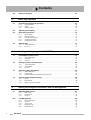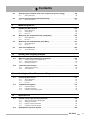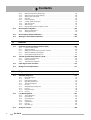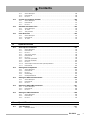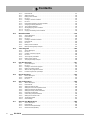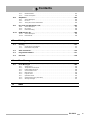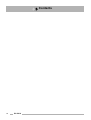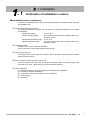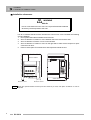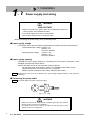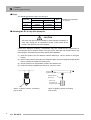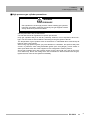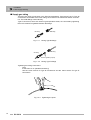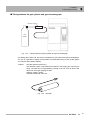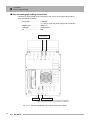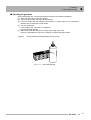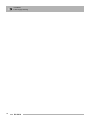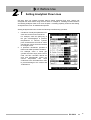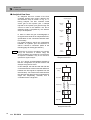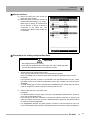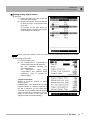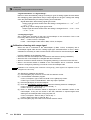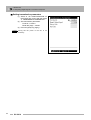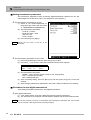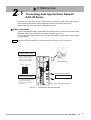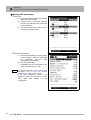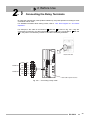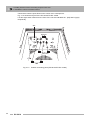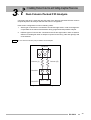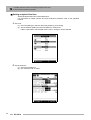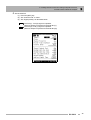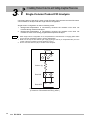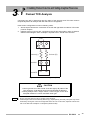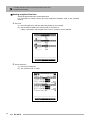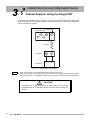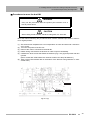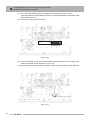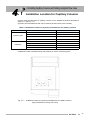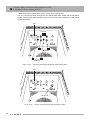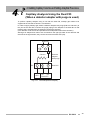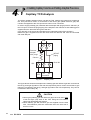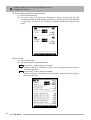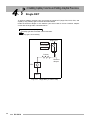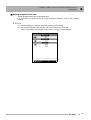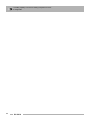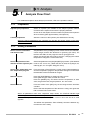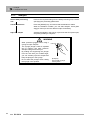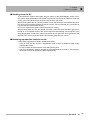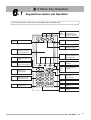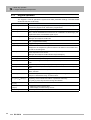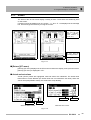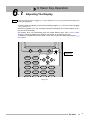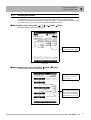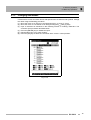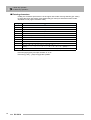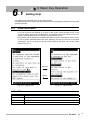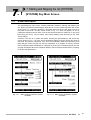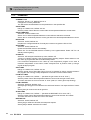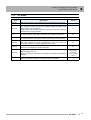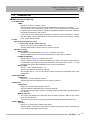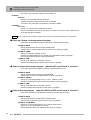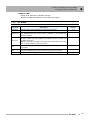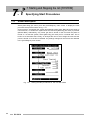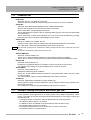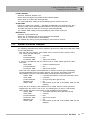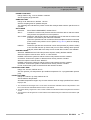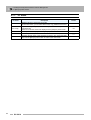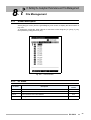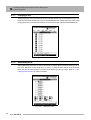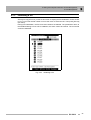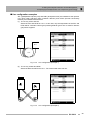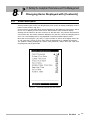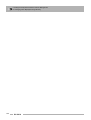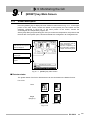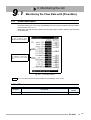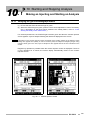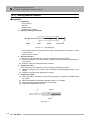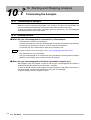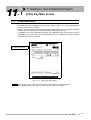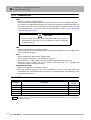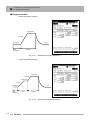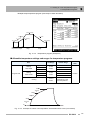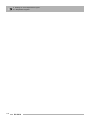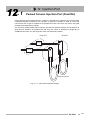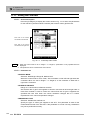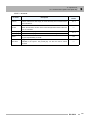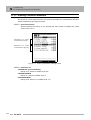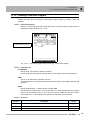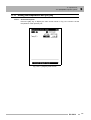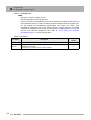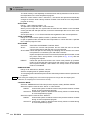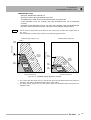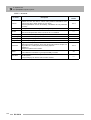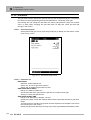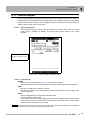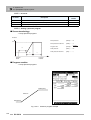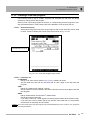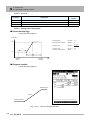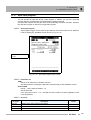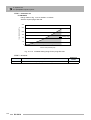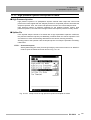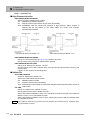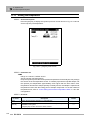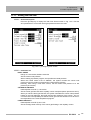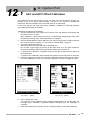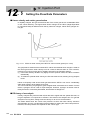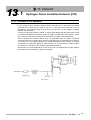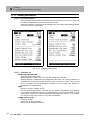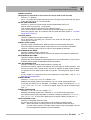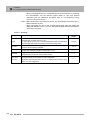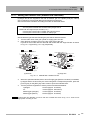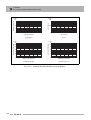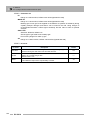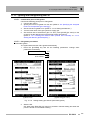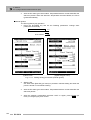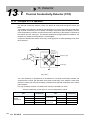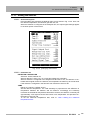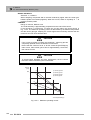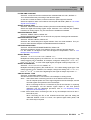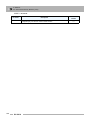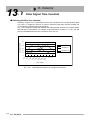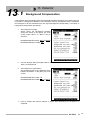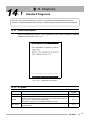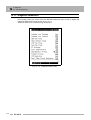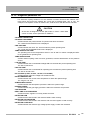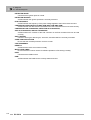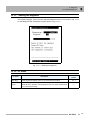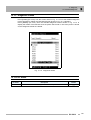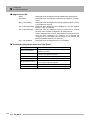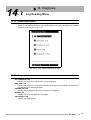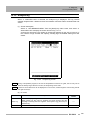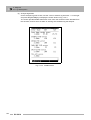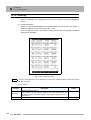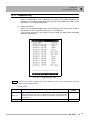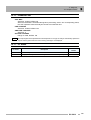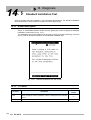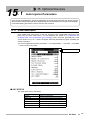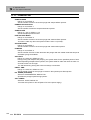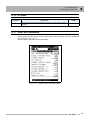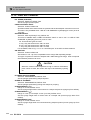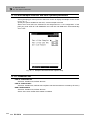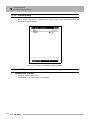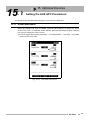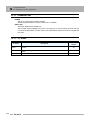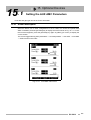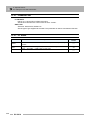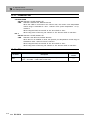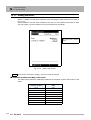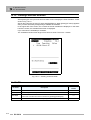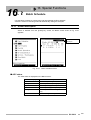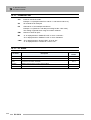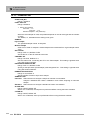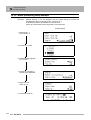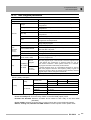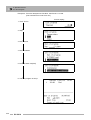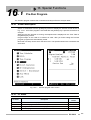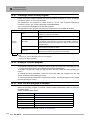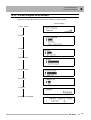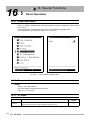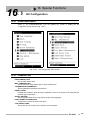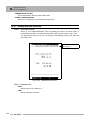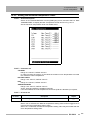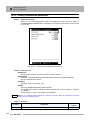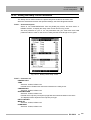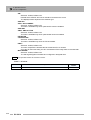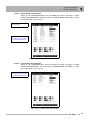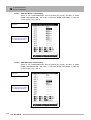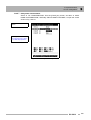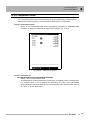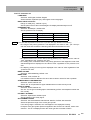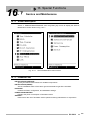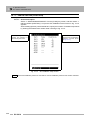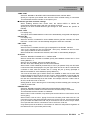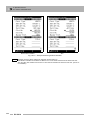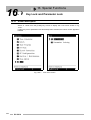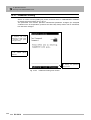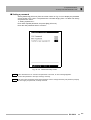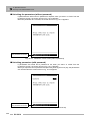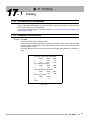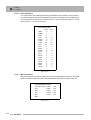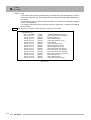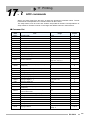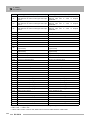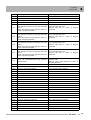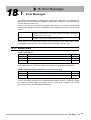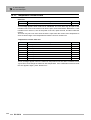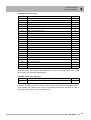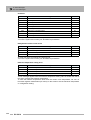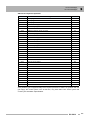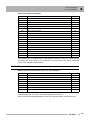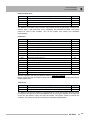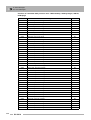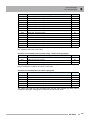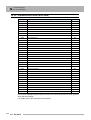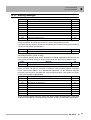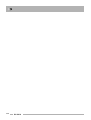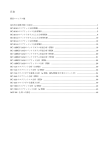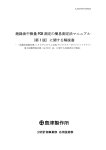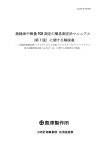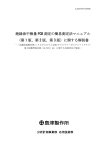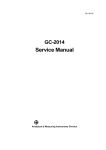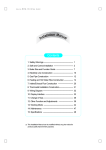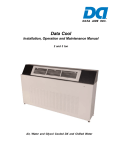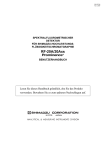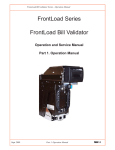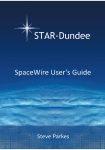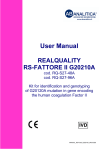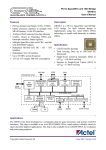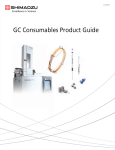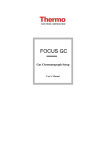Download GC-2014 Gas Chromatograph INSTRUCTION MANUAL
Transcript
221-40609 GC-2014 Gas Chromatograph INSTRUCTION MANUAL Read this instruction manual thoroughly before using this instrument. Save the manual for future reference. Copyright © Shimadzu Corporation 2004. All rights are reserved, including those to reproduce this publication or parts there of in any form without permission in writing from Shimadzu Corporation. Information in this publication is subject to change without notice and does not represent a commitment on the part of the vendor. Any errors or omissions which may have occurred in this publication despite the utmost care taken in its production will be corrected as soon as possible, but not necessarily immediately upon detection. Note that Shimadzu does not have any obligation concerning the effects resulting from the application of the contents of this manual. About this USER’s MANUAL GC-2014 user's manual consists of the two separate manuals as described below. Operation Manual Part number: 221-40607 It describes procedures necessary to operate the instrument. Instruction Manual Part number: 221-40609 (this manual) It describes the instrument's functions and how to use them. Safety precautions are included in the operation manual. Please read them before using the instrument. WARNING LABELS Label conventions for this manual are provided below. WARNING Indicates a potentially hazardous situation which, if not avoided, could result in moderate to serious injury or possibly death. CAUTION Indicates a potentially hazardous situation which, if not avoided, may result in minor injury or equipment damage. NOTE Emphasizes additional information that is provided to ensure the proper use of this instrument. I II Contents About this USER’s MANUAL 1 Installation 1.1 Verification of Installation Location . . . . . . . . . . . . . . . . . . . . . . . . . . . . . . . . . . . . . . 1 1.2 Power supply and wiring . . . . . . . . . . . . . . . . . . . . . . . . . . . . . . . . . . . . . . . . . . . . . . 4 1.3 Gas Supply Plumbing . . . . . . . . . . . . . . . . . . . . . . . . . . . . . . . . . . . . . . . . . . . . . . . . . 7 2 Before Use 2.1 Setting Analytical Flow Lines . . . . . . . . . . . . . . . . . . . . . . . . . . . . . . . . . . . . . . . . . . 17 2.2 Outputting Analog Signals to the Chromatopac . . . . . . . . . . . . . . . . . . . . . . . . . . 20 2.3 Outputting Digital Signals to a Personal Computer . . . . . . . . . . . . . . . . . . . . . . . . 23 2.4 Connecting a RS-232C Cable to the Chromatopac C-R8A . . . . . . . . . . . . . . . . . . 25 2.5 Connecting Auto Injector/Auto Sampler AOC-20 Series . . . . . . . . . . . . . . . . . . . . 27 2.6 Connecting the Relay Terminals . . . . . . . . . . . . . . . . . . . . . . . . . . . . . . . . . . . . . . . 29 3 Installing Packed Columns and Setting Analytical Flow Lines 3.1 Installation Location for Packed Columns . . . . . . . . . . . . . . . . . . . . . . . . . . . . . . . 31 3.2 Dual-Column Packed FID Analysis . . . . . . . . . . . . . . . . . . . . . . . . . . . . . . . . . . . . . 33 3.3 Single-Column Packed FID Analysis . . . . . . . . . . . . . . . . . . . . . . . . . . . . . . . . . . . . 36 3.4 Packed TCD Analysis . . . . . . . . . . . . . . . . . . . . . . . . . . . . . . . . . . . . . . . . . . . . . . . . 39 3.5 Packed Analysis Using the Single DET . . . . . . . . . . . . . . . . . . . . . . . . . . . . . . . . . . 42 4 Installing Capillary Columns and Setting Analytical Flow Lines 4.1 Installation Location for Capillary Columns . . . . . . . . . . . . . . . . . . . . . . . . . . . . . . 47 4.2 Capillary Analysis Using the Dual FID (When a detector adopter with purge is used) . . . . . . . . . . . . . . . . . . . . . . . . . . . . 49 4.3 Capillary Analysis Using the Dual FID (When a makeup gas flow controller is used) . . . . . . . . . . . . . . . . . . . . . . . . . . . . 52 4.4 Capillary TCD Analysis . . . . . . . . . . . . . . . . . . . . . . . . . . . . . . . . . . . . . . . . . . . . . . . 54 4.5 Single DET . . . . . . . . . . . . . . . . . . . . . . . . . . . . . . . . . . . . . . . . . . . . . . . . . . . . . . . . . 58 5 5.1 Analysis Analysis Flow Chart . . . . . . . . . . . . . . . . . . . . . . . . . . . . . . . . . . . . . . . . . . . . . . . . . 61 5.1.1 5.1.2 5.1.3 Preparation . . . . . . . . . . . . . . . . . . . . . . . . . . . . . . . . . . . . . . . . . . . . . . . . . . . . . . . . . . . . . . . . . . 61 Setting Parameters . . . . . . . . . . . . . . . . . . . . . . . . . . . . . . . . . . . . . . . . . . . . . . . . . . . . . . . . . . . . 61 Analysis . . . . . . . . . . . . . . . . . . . . . . . . . . . . . . . . . . . . . . . . . . . . . . . . . . . . . . . . . . . . . . . . . . . . 62 GC-2014 i Contents 5.2 6 Notes for Analysis . . . . . . . . . . . . . . . . . . . . . . . . . . . . . . . . . . . . . . . . . . . . . . . . . . . 63 Basic Key Operation 6.1 Keypad Description and Operation . . . . . . . . . . . . . . . . . . . . . . . . . . . . . . . . . . . . . 67 6.1.1 6.1.2 6.1.3 6.2 6.3 Adjusting The Display . . . . . . . . . . . . . . . . . . . . . . . . . . . . . . . . . . . . . . . . . . . . . . . . 71 Basic Key Operations . . . . . . . . . . . . . . . . . . . . . . . . . . . . . . . . . . . . . . . . . . . . . . . . 72 6.3.1 6.3.2 6.3.3 6.3.4 6.3.5 6.4 Screen description . . . . . . . . . . . . . . . . . . . . . . . . . . . . . . . . . . . . . . . . . . . . . . . . . . . . . . . . . . . . 77 PF menu . . . . . . . . . . . . . . . . . . . . . . . . . . . . . . . . . . . . . . . . . . . . . . . . . . . . . . . . . . . . . . . . . . . . 77 Starting and Stopping the GC [SYSTEM] 7.1 [SYSTEM] Key Main Screen . . . . . . . . . . . . . . . . . . . . . . . . . . . . . . . . . . . . . . . . . . . 79 7.1.1 7.1.2 7.1.3 7.2 7.3 Screen description . . . . . . . . . . . . . . . . . . . . . . . . . . . . . . . . . . . . . . . . . . . . . . . . . . . . . . . . . . . . 86 Parameter list . . . . . . . . . . . . . . . . . . . . . . . . . . . . . . . . . . . . . . . . . . . . . . . . . . . . . . . . . . . . . . . . 87 Example: starting the system with carrier gas flow . . . . . . . . . . . . . . . . . . . . . . . . . . . . . . . . . . . . 87 Specifying the Stop Procedures . . . . . . . . . . . . . . . . . . . . . . . . . . . . . . . . . . . . . . . 88 7.4.1 7.4.2 7.4.3 8 Screen Description . . . . . . . . . . . . . . . . . . . . . . . . . . . . . . . . . . . . . . . . . . . . . . . . . . . . . . . . . . . 82 Parameter list . . . . . . . . . . . . . . . . . . . . . . . . . . . . . . . . . . . . . . . . . . . . . . . . . . . . . . . . . . . . . . . . 83 PF menu . . . . . . . . . . . . . . . . . . . . . . . . . . . . . . . . . . . . . . . . . . . . . . . . . . . . . . . . . . . . . . . . . . . . 85 Specifying Start Procedures . . . . . . . . . . . . . . . . . . . . . . . . . . . . . . . . . . . . . . . . . . 86 7.3.1 7.3.2 7.3.3 7.4 Screen Description . . . . . . . . . . . . . . . . . . . . . . . . . . . . . . . . . . . . . . . . . . . . . . . . . . . . . . . . . . . . 79 Parameter . . . . . . . . . . . . . . . . . . . . . . . . . . . . . . . . . . . . . . . . . . . . . . . . . . . . . . . . . . . . . . . . . . . 80 PF menu . . . . . . . . . . . . . . . . . . . . . . . . . . . . . . . . . . . . . . . . . . . . . . . . . . . . . . . . . . . . . . . . . . . . 81 Specifying Clean Up Parameters . . . . . . . . . . . . . . . . . . . . . . . . . . . . . . . . . . . . . . . 82 7.2.1 7.2.2 7.2.3 Screen . . . . . . . . . . . . . . . . . . . . . . . . . . . . . . . . . . . . . . . . . . . . . . . . . . . . . . . . . . . . . . . . . . . . . 88 Parameter list . . . . . . . . . . . . . . . . . . . . . . . . . . . . . . . . . . . . . . . . . . . . . . . . . . . . . . . . . . . . . . . . 88 System shut down examples . . . . . . . . . . . . . . . . . . . . . . . . . . . . . . . . . . . . . . . . . . . . . . . . . . . . 89 Setting the Analytical Parameters and File Management 8.1 [SET] Key Main Screen . . . . . . . . . . . . . . . . . . . . . . . . . . . . . . . . . . . . . . . . . . . . . . . 91 8.1.1 8.1.2 8.1.3 8.2 Main screen . . . . . . . . . . . . . . . . . . . . . . . . . . . . . . . . . . . . . . . . . . . . . . . . . . . . . . . . . . . . . . . . . 91 Parameter list . . . . . . . . . . . . . . . . . . . . . . . . . . . . . . . . . . . . . . . . . . . . . . . . . . . . . . . . . . . . . . . . 92 PF menu . . . . . . . . . . . . . . . . . . . . . . . . . . . . . . . . . . . . . . . . . . . . . . . . . . . . . . . . . . . . . . . . . . . . 94 File Management . . . . . . . . . . . . . . . . . . . . . . . . . . . . . . . . . . . . . . . . . . . . . . . . . . . . 95 8.2.1 8.2.2 8.2.3 8.2.4 8.2.5 ii Screen display . . . . . . . . . . . . . . . . . . . . . . . . . . . . . . . . . . . . . . . . . . . . . . . . . . . . . . . . . . . . . . . 72 Moving the cursor . . . . . . . . . . . . . . . . . . . . . . . . . . . . . . . . . . . . . . . . . . . . . . . . . . . . . . . . . . . . . 73 Entering numeric values . . . . . . . . . . . . . . . . . . . . . . . . . . . . . . . . . . . . . . . . . . . . . . . . . . . . . . . . 74 Changing a selection . . . . . . . . . . . . . . . . . . . . . . . . . . . . . . . . . . . . . . . . . . . . . . . . . . . . . . . . . . 74 Changing item names . . . . . . . . . . . . . . . . . . . . . . . . . . . . . . . . . . . . . . . . . . . . . . . . . . . . . . . . . . 75 Getting Help . . . . . . . . . . . . . . . . . . . . . . . . . . . . . . . . . . . . . . . . . . . . . . . . . . . . . . . . 77 6.4.1 6.4.2 7 Keypad operation . . . . . . . . . . . . . . . . . . . . . . . . . . . . . . . . . . . . . . . . . . . . . . . . . . . . . . . . . . . . . 68 Screen . . . . . . . . . . . . . . . . . . . . . . . . . . . . . . . . . . . . . . . . . . . . . . . . . . . . . . . . . . . . . . . . . . . . . 69 Status indicators . . . . . . . . . . . . . . . . . . . . . . . . . . . . . . . . . . . . . . . . . . . . . . . . . . . . . . . . . . . . . . 70 GC-2014 Screen description . . . . . . . . . . . . . . . . . . . . . . . . . . . . . . . . . . . . . . . . . . . . . . . . . . . . . . . . . . . . 95 PF menu . . . . . . . . . . . . . . . . . . . . . . . . . . . . . . . . . . . . . . . . . . . . . . . . . . . . . . . . . . . . . . . . . . . . 95 Copying a file . . . . . . . . . . . . . . . . . . . . . . . . . . . . . . . . . . . . . . . . . . . . . . . . . . . . . . . . . . . . . . . . 96 Renaming a file . . . . . . . . . . . . . . . . . . . . . . . . . . . . . . . . . . . . . . . . . . . . . . . . . . . . . . . . . . . . . . . 96 Initializing a file . . . . . . . . . . . . . . . . . . . . . . . . . . . . . . . . . . . . . . . . . . . . . . . . . . . . . . . . . . . . . . . 97 Contents 8.3 Specifying the Analytical Flow Line Components ([Line Config]) . . . . . . . . . . . . 98 8.3.1 8.4 Changing Items Displayed with [Customiz] . . . . . . . . . . . . . . . . . . . . . . . . . . . . . 101 8.4.1 9 9.1 [MONIT] key Main Screen . . . . . . . . . . . . . . . . . . . . . . . . . . . . . . . . . . . . . . . . . . . . 103 10.1 Making an Injecting and Starting an Analysis . . . . . . . . . . . . . . . . . . . . . . . . . . . 109 11.1 [COL] Key Main Screen . . . . . . . . . . . . . . . . . . . . . . . . . . . . . . . . . . . . . . . . . . . . . . 113 12.1 Isothermal analysis . . . . . . . . . . . . . . . . . . . . . . . . . . . . . . . . . . . . . . . . . . . . . . . . . . . . . . . . . . . 115 Programmed analysis . . . . . . . . . . . . . . . . . . . . . . . . . . . . . . . . . . . . . . . . . . . . . . . . . . . . . . . . . 115 Creating a temperature program . . . . . . . . . . . . . . . . . . . . . . . . . . . . . . . . . . . . . . . . . . . . . . . . 115 Injection Port Packed Column Injection Port (Dual INJ) . . . . . . . . . . . . . . . . . . . . . . . . . . . . . . . 119 12.1.1 12.1.2 12.1.3 12.1.4 12.2 Screen description . . . . . . . . . . . . . . . . . . . . . . . . . . . . . . . . . . . . . . . . . . . . . . . . . . . . . . . . . . . 113 Parameter list . . . . . . . . . . . . . . . . . . . . . . . . . . . . . . . . . . . . . . . . . . . . . . . . . . . . . . . . . . . . . . . 114 PF menu . . . . . . . . . . . . . . . . . . . . . . . . . . . . . . . . . . . . . . . . . . . . . . . . . . . . . . . . . . . . . . . . . . . 114 Temperature Programs . . . . . . . . . . . . . . . . . . . . . . . . . . . . . . . . . . . . . . . . . . . . . . 115 11.2.1 11.2.2 11.2.3 12 Terminating the analysis . . . . . . . . . . . . . . . . . . . . . . . . . . . . . . . . . . . . . . . . . . . . . . . . . . . . . . . 112 External devices . . . . . . . . . . . . . . . . . . . . . . . . . . . . . . . . . . . . . . . . . . . . . . . . . . . . . . . . . . . . . 112 Creating an Oven Temperature Program 11.1.1 11.1.2 11.1.3 11.2 Verifying the gas chromatograph status . . . . . . . . . . . . . . . . . . . . . . . . . . . . . . . . . . . . . . . . . . . 109 Making manual injection . . . . . . . . . . . . . . . . . . . . . . . . . . . . . . . . . . . . . . . . . . . . . . . . . . . . . . . 110 Starting the analysis . . . . . . . . . . . . . . . . . . . . . . . . . . . . . . . . . . . . . . . . . . . . . . . . . . . . . . . . . . 111 Terminating the Analysis . . . . . . . . . . . . . . . . . . . . . . . . . . . . . . . . . . . . . . . . . . . . 112 10.2.1 10.2.2 11 Screen description . . . . . . . . . . . . . . . . . . . . . . . . . . . . . . . . . . . . . . . . . . . . . . . . . . . . . . . . . . . 108 Starting and Stopping Analysis 10.1.1 10.1.2 10.1.3 10.2 Screen description . . . . . . . . . . . . . . . . . . . . . . . . . . . . . . . . . . . . . . . . . . . . . . . . . . . . . . . . . . . 107 PF menu . . . . . . . . . . . . . . . . . . . . . . . . . . . . . . . . . . . . . . . . . . . . . . . . . . . . . . . . . . . . . . . . . . . 107 Zero Point Adjustment . . . . . . . . . . . . . . . . . . . . . . . . . . . . . . . . . . . . . . . . . . . . . . 108 9.4.1 10 Screen description . . . . . . . . . . . . . . . . . . . . . . . . . . . . . . . . . . . . . . . . . . . . . . . . . . . . . . . . . . . 106 PF menu . . . . . . . . . . . . . . . . . . . . . . . . . . . . . . . . . . . . . . . . . . . . . . . . . . . . . . . . . . . . . . . . . . . 106 Monitoring the Flow Rate with [Flow Mon] . . . . . . . . . . . . . . . . . . . . . . . . . . . . . . 107 9.3.1 9.3.2 9.4 Screen description . . . . . . . . . . . . . . . . . . . . . . . . . . . . . . . . . . . . . . . . . . . . . . . . . . . . . . . . . . . 103 Parameter list . . . . . . . . . . . . . . . . . . . . . . . . . . . . . . . . . . . . . . . . . . . . . . . . . . . . . . . . . . . . . . . 105 PF menu . . . . . . . . . . . . . . . . . . . . . . . . . . . . . . . . . . . . . . . . . . . . . . . . . . . . . . . . . . . . . . . . . . . 105 Monitoring the Temperature with [Temp Mon] . . . . . . . . . . . . . . . . . . . . . . . . . . . 106 9.2.1 9.2.2 9.3 Screen description . . . . . . . . . . . . . . . . . . . . . . . . . . . . . . . . . . . . . . . . . . . . . . . . . . . . . . . . . . . 101 Monitoring the GC 9.1.1 9.1.2 9.1.3 9.2 Screen description . . . . . . . . . . . . . . . . . . . . . . . . . . . . . . . . . . . . . . . . . . . . . . . . . . . . . . . . . . . . 98 Setting the temperature with [INJ] key . . . . . . . . . . . . . . . . . . . . . . . . . . . . . . . . . . . . . . . . . . . . 120 Setting the Flow Rate . . . . . . . . . . . . . . . . . . . . . . . . . . . . . . . . . . . . . . . . . . . . . . . . . . . . . . . . . 122 Entering Columns Parameters . . . . . . . . . . . . . . . . . . . . . . . . . . . . . . . . . . . . . . . . . . . . . . . . . . 124 Creating a Flow Rate Program . . . . . . . . . . . . . . . . . . . . . . . . . . . . . . . . . . . . . . . . . . . . . . . . . . 125 Split/Splitless Injection System . . . . . . . . . . . . . . . . . . . . . . . . . . . . . . . . . . . . . . . 126 GC-2014 iii Contents 12.2.1 12.2.2 12.2.3 12.2.4 12.2.5 12.2.6 12.2.7 12.2.8 12.2.9 12.3 Direct Injection System . . . . . . . . . . . . . . . . . . . . . . . . . . . . . . . . . . . . . . . . . . . . . . 145 12.3.1 12.3.2 Setting the temperature . . . . . . . . . . . . . . . . . . . . . . . . . . . . . . . . . . . . . . . . . . . . . . . . . . . . . . . 146 Setting the flow rate . . . . . . . . . . . . . . . . . . . . . . . . . . . . . . . . . . . . . . . . . . . . . . . . . . . . . . . . . . 147 12.4 AFC and APC Offset Calibration . . . . . . . . . . . . . . . . . . . . . . . . . . . . . . . . . . . . . . 149 12.5 Setting the Flow Rate Parameters . . . . . . . . . . . . . . . . . . . . . . . . . . . . . . . . . . . . . 150 13 Detector 13.1 Hydrogen Flame Ionization Detector (FID) . . . . . . . . . . . . . . . . . . . . . . . . . . . . . . 153 13.1.1 13.1.2 13.1.3 13.1.4 13.1.5 13.2 Principle of FID operation . . . . . . . . . . . . . . . . . . . . . . . . . . . . . . . . . . . . . . . . . . . . . . . . . . . . . . 153 Setting the detector . . . . . . . . . . . . . . . . . . . . . . . . . . . . . . . . . . . . . . . . . . . . . . . . . . . . . . . . . . 154 Setting the Detector Gas (manual flow controller) . . . . . . . . . . . . . . . . . . . . . . . . . . . . . . . . . . . 157 Setting the detector gas flows(APC) . . . . . . . . . . . . . . . . . . . . . . . . . . . . . . . . . . . . . . . . . . . . . . 159 Igniting and Extinguishing the FID . . . . . . . . . . . . . . . . . . . . . . . . . . . . . . . . . . . . . . . . . . . . . . . 161 Thermal Conductivity Detector (TCD) . . . . . . . . . . . . . . . . . . . . . . . . . . . . . . . . . . 164 13.2.1 13.2.2 13.2.3 Principle of TCD operation . . . . . . . . . . . . . . . . . . . . . . . . . . . . . . . . . . . . . . . . . . . . . . . . . . . . . 164 Setting the detector . . . . . . . . . . . . . . . . . . . . . . . . . . . . . . . . . . . . . . . . . . . . . . . . . . . . . . . . . . 165 TCD Zero Point Adjustment . . . . . . . . . . . . . . . . . . . . . . . . . . . . . . . . . . . . . . . . . . . . . . . . . . . . 169 13.3 Filter Signal Time Constant . . . . . . . . . . . . . . . . . . . . . . . . . . . . . . . . . . . . . . . . . . 170 13.4 Background Compensation . . . . . . . . . . . . . . . . . . . . . . . . . . . . . . . . . . . . . . . . . . 171 14 Diagnosis 14.1 Standard Diagnosis . . . . . . . . . . . . . . . . . . . . . . . . . . . . . . . . . . . . . . . . . . . . . . . . . 173 14.1.1 14.1.2 14.1.3 14.1.4 14.1.5 14.1.6 14.1.7 14.1.8 14.1.9 14.1.10 14.2 14.3 Screen description . . . . . . . . . . . . . . . . . . . . . . . . . . . . . . . . . . . . . . . . . . . . . . . . . . . . . . . . . . . 173 PF menu . . . . . . . . . . . . . . . . . . . . . . . . . . . . . . . . . . . . . . . . . . . . . . . . . . . . . . . . . . . . . . . . . . . 173 Diagnosis Parameters . . . . . . . . . . . . . . . . . . . . . . . . . . . . . . . . . . . . . . . . . . . . . . . . . . . . . . . . 174 Diagnosis parameter list . . . . . . . . . . . . . . . . . . . . . . . . . . . . . . . . . . . . . . . . . . . . . . . . . . . . . . . 175 Starting the diagnosis . . . . . . . . . . . . . . . . . . . . . . . . . . . . . . . . . . . . . . . . . . . . . . . . . . . . . . . . 177 PF menu . . . . . . . . . . . . . . . . . . . . . . . . . . . . . . . . . . . . . . . . . . . . . . . . . . . . . . . . . . . . . . . . . . . 177 Stopping/exiting the diagnosis . . . . . . . . . . . . . . . . . . . . . . . . . . . . . . . . . . . . . . . . . . . . . . . . . . 178 PF menu . . . . . . . . . . . . . . . . . . . . . . . . . . . . . . . . . . . . . . . . . . . . . . . . . . . . . . . . . . . . . . . . . . . 178 Diagnosis results . . . . . . . . . . . . . . . . . . . . . . . . . . . . . . . . . . . . . . . . . . . . . . . . . . . . . . . . . . . . 179 PF menu . . . . . . . . . . . . . . . . . . . . . . . . . . . . . . . . . . . . . . . . . . . . . . . . . . . . . . . . . . . . . . . . . . . 179 Log Reading Menu . . . . . . . . . . . . . . . . . . . . . . . . . . . . . . . . . . . . . . . . . . . . . . . . . 181 14.2.1 14.2.2 14.2.3 14.2.4 14.2.5 14.2.6 14.2.7 iv Setting the temperature with [INJ] key . . . . . . . . . . . . . . . . . . . . . . . . . . . . . . . . . . . . . . . . . . . . 127 Setting the flow rate with [FLOW] key . . . . . . . . . . . . . . . . . . . . . . . . . . . . . . . . . . . . . . . . . . . . 129 Setting column parameters . . . . . . . . . . . . . . . . . . . . . . . . . . . . . . . . . . . . . . . . . . . . . . . . . . . . . 133 Gas saver . . . . . . . . . . . . . . . . . . . . . . . . . . . . . . . . . . . . . . . . . . . . . . . . . . . . . . . . . . . . . . . . . . 134 Pressure program . . . . . . . . . . . . . . . . . . . . . . . . . . . . . . . . . . . . . . . . . . . . . . . . . . . . . . . . . . . . 135 Creating a Flow rate program . . . . . . . . . . . . . . . . . . . . . . . . . . . . . . . . . . . . . . . . . . . . . . . . . . . 137 Split ratio program . . . . . . . . . . . . . . . . . . . . . . . . . . . . . . . . . . . . . . . . . . . . . . . . . . . . . . . . . . . 139 Septum purge . . . . . . . . . . . . . . . . . . . . . . . . . . . . . . . . . . . . . . . . . . . . . . . . . . . . . . . . . . . . . . . 141 High pressure injection and splitter fix mode . . . . . . . . . . . . . . . . . . . . . . . . . . . . . . . . . . . . . . . 143 Screen description . . . . . . . . . . . . . . . . . . . . . . . . . . . . . . . . . . . . . . . . . . . . . . . . . . . . . . . . . . . 181 Parameter list . . . . . . . . . . . . . . . . . . . . . . . . . . . . . . . . . . . . . . . . . . . . . . . . . . . . . . . . . . . . . . . 181 GC Operation log . . . . . . . . . . . . . . . . . . . . . . . . . . . . . . . . . . . . . . . . . . . . . . . . . . . . . . . . . . . . 182 Analysis log . . . . . . . . . . . . . . . . . . . . . . . . . . . . . . . . . . . . . . . . . . . . . . . . . . . . . . . . . . . . . . . . 183 Parameter log . . . . . . . . . . . . . . . . . . . . . . . . . . . . . . . . . . . . . . . . . . . . . . . . . . . . . . . . . . . . . . . 185 Error log . . . . . . . . . . . . . . . . . . . . . . . . . . . . . . . . . . . . . . . . . . . . . . . . . . . . . . . . . . . . . . . . . . . 186 Diagnostic log . . . . . . . . . . . . . . . . . . . . . . . . . . . . . . . . . . . . . . . . . . . . . . . . . . . . . . . . . . . . . . . 187 Analysis Counter . . . . . . . . . . . . . . . . . . . . . . . . . . . . . . . . . . . . . . . . . . . . . . . . . . . 188 GC-2014 Contents 14.3.1 14.3.2 14.3.3 14.4 Coolant Consumption Counter . . . . . . . . . . . . . . . . . . . . . . . . . . . . . . . . . . . . . . . 190 14.4.1 14.4.2 14.4.3 14.5 15.1 Auto Injector Parameters . . . . . . . . . . . . . . . . . . . . . . . . . . . . . . . . . . . . . . . . . . . . 195 16.1 Screen description . . . . . . . . . . . . . . . . . . . . . . . . . . . . . . . . . . . . . . . . . . . . . . . . . . . . . . . . . . . 207 Parameter list . . . . . . . . . . . . . . . . . . . . . . . . . . . . . . . . . . . . . . . . . . . . . . . . . . . . . . . . . . . . . . . 208 PF menu . . . . . . . . . . . . . . . . . . . . . . . . . . . . . . . . . . . . . . . . . . . . . . . . . . . . . . . . . . . . . . . . . . . 208 Setting the CRG Parameters . . . . . . . . . . . . . . . . . . . . . . . . . . . . . . . . . . . . . . . . . 209 15.5.1 15.5.2 15.5.3 16 Screen description . . . . . . . . . . . . . . . . . . . . . . . . . . . . . . . . . . . . . . . . . . . . . . . . . . . . . . . . . . . 205 Parameter list . . . . . . . . . . . . . . . . . . . . . . . . . . . . . . . . . . . . . . . . . . . . . . . . . . . . . . . . . . . . . . . 206 PF menu . . . . . . . . . . . . . . . . . . . . . . . . . . . . . . . . . . . . . . . . . . . . . . . . . . . . . . . . . . . . . . . . . . . 206 Setting the AUX AMC Parameters . . . . . . . . . . . . . . . . . . . . . . . . . . . . . . . . . . . . . 207 15.4.1 15.4.2 15.4.3 15.5 Screen description . . . . . . . . . . . . . . . . . . . . . . . . . . . . . . . . . . . . . . . . . . . . . . . . . . . . . . . . . . . 203 Parameter list . . . . . . . . . . . . . . . . . . . . . . . . . . . . . . . . . . . . . . . . . . . . . . . . . . . . . . . . . . . . . . . 203 PF menu . . . . . . . . . . . . . . . . . . . . . . . . . . . . . . . . . . . . . . . . . . . . . . . . . . . . . . . . . . . . . . . . . . . 203 On/Off setting . . . . . . . . . . . . . . . . . . . . . . . . . . . . . . . . . . . . . . . . . . . . . . . . . . . . . . . . . . . . . . . 204 On/Off parameter list . . . . . . . . . . . . . . . . . . . . . . . . . . . . . . . . . . . . . . . . . . . . . . . . . . . . . . . . . 204 Setting the AUX APC Parameters . . . . . . . . . . . . . . . . . . . . . . . . . . . . . . . . . . . . . 205 15.3.1 15.3.2 15.3.3 15.4 Screen description . . . . . . . . . . . . . . . . . . . . . . . . . . . . . . . . . . . . . . . . . . . . . . . . . . . . . . . . . . . 195 Parameter list . . . . . . . . . . . . . . . . . . . . . . . . . . . . . . . . . . . . . . . . . . . . . . . . . . . . . . . . . . . . . . . 196 PF menu . . . . . . . . . . . . . . . . . . . . . . . . . . . . . . . . . . . . . . . . . . . . . . . . . . . . . . . . . . . . . . . . . . . 197 AOC priority analysis . . . . . . . . . . . . . . . . . . . . . . . . . . . . . . . . . . . . . . . . . . . . . . . . . . . . . . . . . 198 Parameter list . . . . . . . . . . . . . . . . . . . . . . . . . . . . . . . . . . . . . . . . . . . . . . . . . . . . . . . . . . . . . . . 198 PF menu . . . . . . . . . . . . . . . . . . . . . . . . . . . . . . . . . . . . . . . . . . . . . . . . . . . . . . . . . . . . . . . . . . . 199 Other AOC parameters . . . . . . . . . . . . . . . . . . . . . . . . . . . . . . . . . . . . . . . . . . . . . . . . . . . . . . . . 199 Other AOC Parameter . . . . . . . . . . . . . . . . . . . . . . . . . . . . . . . . . . . . . . . . . . . . . . . . . . . . . . . . 200 PF menu . . . . . . . . . . . . . . . . . . . . . . . . . . . . . . . . . . . . . . . . . . . . . . . . . . . . . . . . . . . . . . . . . . . 201 Auto-sampler carousel and other optional parameters . . . . . . . . . . . . . . . . . . . . . . . . . . . . . . . . 202 Parameter list . . . . . . . . . . . . . . . . . . . . . . . . . . . . . . . . . . . . . . . . . . . . . . . . . . . . . . . . . . . . . . . 202 Setting AUX Temperature . . . . . . . . . . . . . . . . . . . . . . . . . . . . . . . . . . . . . . . . . . . . 203 15.2.1 15.2.2 15.2.3 15.2.4 15.2.5 15.3 Screen description . . . . . . . . . . . . . . . . . . . . . . . . . . . . . . . . . . . . . . . . . . . . . . . . . . . . . . . . . . . 194 Parameter list . . . . . . . . . . . . . . . . . . . . . . . . . . . . . . . . . . . . . . . . . . . . . . . . . . . . . . . . . . . . . . . 194 PF menu . . . . . . . . . . . . . . . . . . . . . . . . . . . . . . . . . . . . . . . . . . . . . . . . . . . . . . . . . . . . . . . . . . 194 Optional Devices 15.1.1 15.1.2 15.1.3 15.1.4 15.1.5 15.1.6 15.1.7 15.1.8 15.1.9 15.1.10 15.1.11 15.2 Screen description . . . . . . . . . . . . . . . . . . . . . . . . . . . . . . . . . . . . . . . . . . . . . . . . . . . . . . . . . . . 192 PF menu . . . . . . . . . . . . . . . . . . . . . . . . . . . . . . . . . . . . . . . . . . . . . . . . . . . . . . . . . . . . . . . . . . 192 Test procedure . . . . . . . . . . . . . . . . . . . . . . . . . . . . . . . . . . . . . . . . . . . . . . . . . . . . . . . . . . . . . . 193 Peak Generator . . . . . . . . . . . . . . . . . . . . . . . . . . . . . . . . . . . . . . . . . . . . . . . . . . . . 194 14.6.1 14.6.2 14.6.3 15 Screen description . . . . . . . . . . . . . . . . . . . . . . . . . . . . . . . . . . . . . . . . . . . . . . . . . . . . . . . . . . . 190 Parameter list . . . . . . . . . . . . . . . . . . . . . . . . . . . . . . . . . . . . . . . . . . . . . . . . . . . . . . . . . . . . . . . 191 PF menu . . . . . . . . . . . . . . . . . . . . . . . . . . . . . . . . . . . . . . . . . . . . . . . . . . . . . . . . . . . . . . . . . . . 191 Standard Installation Test . . . . . . . . . . . . . . . . . . . . . . . . . . . . . . . . . . . . . . . . . . . . 192 14.5.1 14.5.2 14.5.3 14.6 Screen description . . . . . . . . . . . . . . . . . . . . . . . . . . . . . . . . . . . . . . . . . . . . . . . . . . . . . . . . . . . 188 Parameter list . . . . . . . . . . . . . . . . . . . . . . . . . . . . . . . . . . . . . . . . . . . . . . . . . . . . . . . . . . . . . . . 189 PF menu . . . . . . . . . . . . . . . . . . . . . . . . . . . . . . . . . . . . . . . . . . . . . . . . . . . . . . . . . . . . . . . . . . . 189 Screen description . . . . . . . . . . . . . . . . . . . . . . . . . . . . . . . . . . . . . . . . . . . . . . . . . . . . . . . . . . . 209 Parameter list . . . . . . . . . . . . . . . . . . . . . . . . . . . . . . . . . . . . . . . . . . . . . . . . . . . . . . . . . . . . . . . 210 PF menu . . . . . . . . . . . . . . . . . . . . . . . . . . . . . . . . . . . . . . . . . . . . . . . . . . . . . . . . . . . . . . . . . . . 210 Special Functions Time Scheduler . . . . . . . . . . . . . . . . . . . . . . . . . . . . . . . . . . . . . . . . . . . . . . . . . . . . 211 16.1.1 description Screen . . . . . . . . . . . . . . . . . . . . . . . . . . . . . . . . . . . . . . . . . . . . . . . . . . . . . . . . . . . 211 GC-2014 v Contents 16.1.2 16.1.3 16.1.4 16.1.5 16.1.6 16.1.7 16.1.8 16.1.9 16.1.10 16.1.11 16.1.12 16.1.13 16.2 Batch Schedule . . . . . . . . . . . . . . . . . . . . . . . . . . . . . . . . . . . . . . . . . . . . . . . . . . . . 219 16.2.1 16.2.2 16.2.3 16.2.4 16.2.5 16.2.6 16.2.7 16.2.8 16.3 Screen description . . . . . . . . . . . . . . . . . . . . . . . . . . . . . . . . . . . . . . . . . . . . . . . . . . . . . . . . . . . 235 Parameter list . . . . . . . . . . . . . . . . . . . . . . . . . . . . . . . . . . . . . . . . . . . . . . . . . . . . . . . . . . . . . . . 235 Setting the date and time . . . . . . . . . . . . . . . . . . . . . . . . . . . . . . . . . . . . . . . . . . . . . . . . . . . . . . 236 Setting the maximum temperature limits . . . . . . . . . . . . . . . . . . . . . . . . . . . . . . . . . . . . . . . . . . 237 Setting transmission parameters . . . . . . . . . . . . . . . . . . . . . . . . . . . . . . . . . . . . . . . . . . . . . . . . 238 Setting the Ready Check Parameters . . . . . . . . . . . . . . . . . . . . . . . . . . . . . . . . . . . . . . . . . . . . 239 Parameter Configuration . . . . . . . . . . . . . . . . . . . . . . . . . . . . . . . . . . . . . . . . . . . . . . . . . . . . . . 241 Customizing Component Names . . . . . . . . . . . . . . . . . . . . . . . . . . . . . . . . . . . . . . . . . . . . . . . . 246 Setting the link device code . . . . . . . . . . . . . . . . . . . . . . . . . . . . . . . . . . . . . . . . . . . . . . . . . . . . 250 Temperature offset . . . . . . . . . . . . . . . . . . . . . . . . . . . . . . . . . . . . . . . . . . . . . . . . . . . . . . . . . . . 251 Other Settings . . . . . . . . . . . . . . . . . . . . . . . . . . . . . . . . . . . . . . . . . . . . . . . . . . . . . . . . . . . . . . . 252 Service and Maintenance . . . . . . . . . . . . . . . . . . . . . . . . . . . . . . . . . . . . . . . . . . . . 255 16.7.1 16.7.2 16.7.3 16.7.4 vi Screen description . . . . . . . . . . . . . . . . . . . . . . . . . . . . . . . . . . . . . . . . . . . . . . . . . . . . . . . . . . . 234 Parameter list . . . . . . . . . . . . . . . . . . . . . . . . . . . . . . . . . . . . . . . . . . . . . . . . . . . . . . . . . . . . . . . 234 PF menu . . . . . . . . . . . . . . . . . . . . . . . . . . . . . . . . . . . . . . . . . . . . . . . . . . . . . . . . . . . . . . . . . . . 234 GC Configuration . . . . . . . . . . . . . . . . . . . . . . . . . . . . . . . . . . . . . . . . . . . . . . . . . . . 235 16.6.1 16.6.2 16.6.3 16.6.4 16.6.5 16.6.6 16.6.7 16.6.8 16.6.9 16.6.10 16.6.11 16.7 Screen description . . . . . . . . . . . . . . . . . . . . . . . . . . . . . . . . . . . . . . . . . . . . . . . . . . . . . . . . . . . 231 PF menu . . . . . . . . . . . . . . . . . . . . . . . . . . . . . . . . . . . . . . . . . . . . . . . . . . . . . . . . . . . . . . . . . . . 231 Creating a new Pre-Run program . . . . . . . . . . . . . . . . . . . . . . . . . . . . . . . . . . . . . . . . . . . . . . . . 232 Editing a Pre-Run program . . . . . . . . . . . . . . . . . . . . . . . . . . . . . . . . . . . . . . . . . . . . . . . . . . . . . 232 After Pre-Run program is finished . . . . . . . . . . . . . . . . . . . . . . . . . . . . . . . . . . . . . . . . . . . . . . . 232 Pre-Run Program set up example . . . . . . . . . . . . . . . . . . . . . . . . . . . . . . . . . . . . . . . . . . . . . . . 233 Direct Operation . . . . . . . . . . . . . . . . . . . . . . . . . . . . . . . . . . . . . . . . . . . . . . . . . . . 234 16.5.1 16.5.2 16.5.3 16.6 Screen description . . . . . . . . . . . . . . . . . . . . . . . . . . . . . . . . . . . . . . . . . . . . . . . . . . . . . . . . . . . 225 PF menu . . . . . . . . . . . . . . . . . . . . . . . . . . . . . . . . . . . . . . . . . . . . . . . . . . . . . . . . . . . . . . . . . . . 225 Creating a new time program . . . . . . . . . . . . . . . . . . . . . . . . . . . . . . . . . . . . . . . . . . . . . . . . . . . 226 PF menu . . . . . . . . . . . . . . . . . . . . . . . . . . . . . . . . . . . . . . . . . . . . . . . . . . . . . . . . . . . . . . . . . . . 226 Time Program parameters . . . . . . . . . . . . . . . . . . . . . . . . . . . . . . . . . . . . . . . . . . . . . . . . . . . . . 227 Editing a time program . . . . . . . . . . . . . . . . . . . . . . . . . . . . . . . . . . . . . . . . . . . . . . . . . . . . . . . . 228 Time program setup example . . . . . . . . . . . . . . . . . . . . . . . . . . . . . . . . . . . . . . . . . . . . . . . . . . . 229 Pre-Run Program . . . . . . . . . . . . . . . . . . . . . . . . . . . . . . . . . . . . . . . . . . . . . . . . . . . 231 16.4.1 16.4.2 16.4.3 16.4.4 16.4.5 16.4.6 16.5 Screen description . . . . . . . . . . . . . . . . . . . . . . . . . . . . . . . . . . . . . . . . . . . . . . . . . . . . . . . . . . . 219 Parameter list . . . . . . . . . . . . . . . . . . . . . . . . . . . . . . . . . . . . . . . . . . . . . . . . . . . . . . . . . . . . . . . 220 PF menu . . . . . . . . . . . . . . . . . . . . . . . . . . . . . . . . . . . . . . . . . . . . . . . . . . . . . . . . . . . . . . . . . . . 220 Creating a new batch schedule . . . . . . . . . . . . . . . . . . . . . . . . . . . . . . . . . . . . . . . . . . . . . . . . . 221 Parameter list . . . . . . . . . . . . . . . . . . . . . . . . . . . . . . . . . . . . . . . . . . . . . . . . . . . . . . . . . . . . . . . 222 PF menu . . . . . . . . . . . . . . . . . . . . . . . . . . . . . . . . . . . . . . . . . . . . . . . . . . . . . . . . . . . . . . . . . . . 223 Editing a batch schedule . . . . . . . . . . . . . . . . . . . . . . . . . . . . . . . . . . . . . . . . . . . . . . . . . . . . . . 223 Batch processing Setup example . . . . . . . . . . . . . . . . . . . . . . . . . . . . . . . . . . . . . . . . . . . . . . . . 224 Time Program . . . . . . . . . . . . . . . . . . . . . . . . . . . . . . . . . . . . . . . . . . . . . . . . . . . . . 225 16.3.1 16.3.2 16.3.3 16.3.4 16.3.5 16.3.6 16.3.7 16.4 Parameter list . . . . . . . . . . . . . . . . . . . . . . . . . . . . . . . . . . . . . . . . . . . . . . . . . . . . . . . . . . . . . . . 211 Setting the mode . . . . . . . . . . . . . . . . . . . . . . . . . . . . . . . . . . . . . . . . . . . . . . . . . . . . . . . . . . . . 212 Editing a time schedule . . . . . . . . . . . . . . . . . . . . . . . . . . . . . . . . . . . . . . . . . . . . . . . . . . . . . . . 213 PF menu . . . . . . . . . . . . . . . . . . . . . . . . . . . . . . . . . . . . . . . . . . . . . . . . . . . . . . . . . . . . . . . . . . . 213 Creating a new time schedule . . . . . . . . . . . . . . . . . . . . . . . . . . . . . . . . . . . . . . . . . . . . . . . . . . 214 PF menu . . . . . . . . . . . . . . . . . . . . . . . . . . . . . . . . . . . . . . . . . . . . . . . . . . . . . . . . . . . . . . . . . . . 214 Parameters available in the time scheduler . . . . . . . . . . . . . . . . . . . . . . . . . . . . . . . . . . . . . . . . 215 Changing schedule parameters . . . . . . . . . . . . . . . . . . . . . . . . . . . . . . . . . . . . . . . . . . . . . . . . . 215 Time schedule example . . . . . . . . . . . . . . . . . . . . . . . . . . . . . . . . . . . . . . . . . . . . . . . . . . . . . . . 216 Starting/stopping a time schedule . . . . . . . . . . . . . . . . . . . . . . . . . . . . . . . . . . . . . . . . . . . . . . . 217 PF menu . . . . . . . . . . . . . . . . . . . . . . . . . . . . . . . . . . . . . . . . . . . . . . . . . . . . . . . . . . . . . . . . . . . 217 Copying and deleting a time schedule . . . . . . . . . . . . . . . . . . . . . . . . . . . . . . . . . . . . . . . . . . . . 218 GC-2014 Screen description . . . . . . . . . . . . . . . . . . . . . . . . . . . . . . . . . . . . . . . . . . . . . . . . . . . . . . . . . . . 255 Parameter list . . . . . . . . . . . . . . . . . . . . . . . . . . . . . . . . . . . . . . . . . . . . . . . . . . . . . . . . . . . . . . . 255 INSTALLATION (POSITION) . . . . . . . . . . . . . . . . . . . . . . . . . . . . . . . . . . . . . . . . . . . . . . . . . . . 256 INSTALLATION (PIPING) . . . . . . . . . . . . . . . . . . . . . . . . . . . . . . . . . . . . . . . . . . . . . . . . . . . . . 258 Contents 16.7.5 16.7.6 16.8 Stopwatch . . . . . . . . . . . . . . . . . . . . . . . . . . . . . . . . . . . . . . . . . . . . . . . . . . . . . . . . 263 16.8.1 16.8.2 16.8.3 16.9 17.1 Screen description . . . . . . . . . . . . . . . . . . . . . . . . . . . . . . . . . . . . . . . . . . . . . . . . . . . . . . . . . . . 264 Key locking . . . . . . . . . . . . . . . . . . . . . . . . . . . . . . . . . . . . . . . . . . . . . . . . . . . . . . . . . . . . . . . . . 265 Parameter locking . . . . . . . . . . . . . . . . . . . . . . . . . . . . . . . . . . . . . . . . . . . . . . . . . . . . . . . . . . . . 266 ROM Version No. . . . . . . . . . . . . . . . . . . . . . . . . . . . . . . . . . . . . . . . . . . . . . . . . . . . 269 16.10.1 16.10.2 17 Screen description . . . . . . . . . . . . . . . . . . . . . . . . . . . . . . . . . . . . . . . . . . . . . . . . . . . . . . . . . . . 263 PF menu . . . . . . . . . . . . . . . . . . . . . . . . . . . . . . . . . . . . . . . . . . . . . . . . . . . . . . . . . . . . . . . . . . . 263 Timing with inverse measurement . . . . . . . . . . . . . . . . . . . . . . . . . . . . . . . . . . . . . . . . . . . . . . . 263 Key Lock and Parameter Lock . . . . . . . . . . . . . . . . . . . . . . . . . . . . . . . . . . . . . . . . 264 16.9.1 16.9.2 16.9.3 16.10 INITIALIZATION . . . . . . . . . . . . . . . . . . . . . . . . . . . . . . . . . . . . . . . . . . . . . . . . . . . . . . . . . . . . . 261 Power consumption . . . . . . . . . . . . . . . . . . . . . . . . . . . . . . . . . . . . . . . . . . . . . . . . . . . . . . . . . . 262 Screen description . . . . . . . . . . . . . . . . . . . . . . . . . . . . . . . . . . . . . . . . . . . . . . . . . . . . . . . . . . . 269 Parameter list . . . . . . . . . . . . . . . . . . . . . . . . . . . . . . . . . . . . . . . . . . . . . . . . . . . . . . . . . . . . . . . 269 Printing Printing . . . . . . . . . . . . . . . . . . . . . . . . . . . . . . . . . . . . . . . . . . . . . . . . . . . . . . . . . . . 271 17.1.1 17.1.2 Connection to Chromatopac . . . . . . . . . . . . . . . . . . . . . . . . . . . . . . . . . . . . . . . . . . . . . . . . . . . . 271 Parameters to be printed . . . . . . . . . . . . . . . . . . . . . . . . . . . . . . . . . . . . . . . . . . . . . . . . . . . . . . 271 17.2 AOC commands . . . . . . . . . . . . . . . . . . . . . . . . . . . . . . . . . . . . . . . . . . . . . . . . . . . . 275 17.3 Program Parameters . . . . . . . . . . . . . . . . . . . . . . . . . . . . . . . . . . . . . . . . . . . . . . . . 277 17.4 Event No. . . . . . . . . . . . . . . . . . . . . . . . . . . . . . . . . . . . . . . . . . . . . . . . . . . . . . . . . . 279 18 18.1 Error Messages Error Messages . . . . . . . . . . . . . . . . . . . . . . . . . . . . . . . . . . . . . . . . . . . . . . . . . . . . 283 18.1.1 18.1.2 18.1.3 18.1.4 18.1.5 18.1.6 18.1.7 18.1.8 18.1.9 19 System errors . . . . . . . . . . . . . . . . . . . . . . . . . . . . . . . . . . . . . . . . . . . . . . . . . . . . . . . . . . . . . . . 283 Temperature control errors . . . . . . . . . . . . . . . . . . . . . . . . . . . . . . . . . . . . . . . . . . . . . . . . . . . . . 286 Pressure/flow rate errors . . . . . . . . . . . . . . . . . . . . . . . . . . . . . . . . . . . . . . . . . . . . . . . . . . . . . . 289 Communication errors . . . . . . . . . . . . . . . . . . . . . . . . . . . . . . . . . . . . . . . . . . . . . . . . . . . . . . . . 293 Detector errors . . . . . . . . . . . . . . . . . . . . . . . . . . . . . . . . . . . . . . . . . . . . . . . . . . . . . . . . . . . . . . 294 Program errors . . . . . . . . . . . . . . . . . . . . . . . . . . . . . . . . . . . . . . . . . . . . . . . . . . . . . . . . . . . . . . 296 Operations errors . . . . . . . . . . . . . . . . . . . . . . . . . . . . . . . . . . . . . . . . . . . . . . . . . . . . . . . . . . . . 297 Optional device error (AOC-20i/s) . . . . . . . . . . . . . . . . . . . . . . . . . . . . . . . . . . . . . . . . . . . . . . . 300 Warning messages . . . . . . . . . . . . . . . . . . . . . . . . . . . . . . . . . . . . . . . . . . . . . . . . . . . . . . . . . . . 301 Index GC-2014 vii Contents viii GC-2014 1 Installation 1.1 . 1.1 Verification of Installation Location Q Installation location requirements Consider the following points to ensure safe and appropriate unit operation when selecting the installation site. 1. Ambient temperature and humidity For optimal performance, operate this unit within the following temperature and humidity specifications. Temperature range: 18°C to 28°C Relative humidity range: 50% to 60% (Avoid use under conditions where condensation forms) Operating temperature range: 5°C to 40°C Operating humidity range: 5% to 90% (Avoid use under conditions where condensation forms) 2. Installation location Install the unit on a firm, stable and flat base. (The GC-2014ATF model weighs approximately 50 kg.) 3. Corrosive gas and dust Avoid exposure to corrosive gas and excessive dust to prolong the service life and maintain optimal unit performance. 4. Electro-magnetic fields and power supply noise This unit should not be used near strong electro-magnetic fields. The power supply must have little or no noise. These items can cause instrument problems. 5. Other precautions For optimal performance, avoid the following conditions during installation: (1) Fluctuating ambient temperature. (2) Temperature changes from heating or air conditioning. (3) Direct sunlight. (4) Vibrations. GC-2014 1 1 Installation 1.1 Verification of Installation Location ■ Installation clearances WARNING Hot air Hot air is exhausted from the vent. Do not place flammable materials where they will be exposed to the heat. Hot air is vented at the back of the unit when the column oven cools. Consider the following during installation. 1. Do not place flammable materials behind the unit. 2. Allow a clearance of 400mm or more between the back cover and the wall. 3. Allow a clearance of 50mm or more on the left side. 4. Allow a clearance of 100mm or more on the right side in order to have a space to open/ close the oven door. 5. Reserve extra space for maintenance and inspection behind the unit. Depth 607mm Height 690mm Minimum 400mm Width 400mm Minimum 50mm Minimum 100mm NOTE When the optional exhaust air duct (P/N 221-70675-91) is used, rear space of 200mm or more is required. 2 GC-2014 1 Installation 1.1 Verification of Installation Location ■ Moving the GC Move the GC carefully so it does not get bumped or jarred. 1. The GC weighs approximately 50kg (GC-2014ATF). 2. Two people must carry the GC, one on the left and one on the right, with their hands between the rubber legs on the left and right side of the unit. 3. Do not hold the oven door when carrying the GC because it may break the door. 4. Do not put your hands on the rubber legs or along the front/rear direction of the unit because your fingers may get trapped under the unit when placing it on a table. GC-2014 3 1 Installation 1.2 . 1.2 Power supply and wiring WARNING HIGH VOLTAGE 1.Before connecting the power cable to the distribution board, turn OFF the power to the distribution board. 2.The power supply must have a circuit breaker. 3.Do not place heavy items on the power cable. Before connecting the power supply, verify the following items. Q Power supply voltage Use a power source with the following specifications to maintain optimal unit performance. Commended power voltage: 115VAC ± 5% 230VAC ± 5% Frequency 50/60Hz Operating power voltage: 115VAC ± 10% 230VAC ± 10% Frequency 50/60Hz Q Power supply capacity Calculate the power supply capacity by considering the total power consumption of the individual components as shown below. Connect the power source to a terminal with sufficient capacity. GC-2014ATF (TCD, FID models):1,950VA (115V model)/2,750VA (230V model) Optional temperature control block (INJ, etc.): 150VA/pc Maximum power is 2600VA (115V model), 3400VA (230V model) NOTE Performance of the unit may be affected if the power supply voltage fluctuates or the capacity is insufficient. Q Connecting the power cable NOTE The power cable of the 230V model uses a plug. Fig. 1.2.1 Plug WARNING Make sure to ground the cable properly. Insufficient grounding may cause an electric shock in the event of a breakdown. Be careful to wire the plug correctly, as outlined on the next page to avoid damage to the unit or supply fuse. 4 GC-2014 1 Installation 1.2 Power supply and wiring The power cable for 115V model is color-coded as follows. Black ... Connected to HOT of AC line. White ... Connected to NEUTRAL of AC line. Green ... Grounding (GROUND) Black Power cable White Green Fig. 1.2.2 Power cable Q Symbol conventions ~ : AC ○ : Off, Open | : On, Close Power switch OFF status ON status Q Heating energy generation The following graph shows the heating values generated by the unit. 3.5 Heat generation (×106J/hour) 3 2.5 2 1.5 1 0.5 0 0 100 200 300 Temperature (”C) 400 Fig. 1.2.3 GC-2014 5 1 Installation 1.2 Power supply and wiring Q Fuse The following fuses are used in the GC-2014. Fuse, No. Rated current/voltage Type * 115V model 230V model F1, F2 15A/250V 10A/250V T F3, F4 5A/250V 3.15A/250V T F5, F6 5A/250V 5A/250V T ∗Classification depending on “IEC127”. Q Allowing the GC to dry after transport. CAUTION GC-2010 may get wet from humidity in some transport conditions. In such case “drying-out” is necessary to avoid a short circuit at the heater in the injection port or the detector. Under some transport conditions, condensation may form inside the GC components. To avoid injection port or detector heater unit short-circuits, allow the unit sufficient time to dry after transport, and follow the procedure below after installation. (1) Seal the injection port and detector without attaching a column. (Refer to the figure below.) (2) Remove the injection ports (INJ) and detectors (DET) from all configured analytical flow lines to prevent the heater from turning ON. (3) Set the column oven temperature to 300°C and start the GC. (4) Keep the column temperature at 300°C for 2 hours or more. Thermal insulation cup Graphite ferrule with a wire Column nut (or Column nut of injection port) 2NWI When a packed column connecting joint is used 6 GC-2014 When a capillary column connecting joint is used 1 Installation 1.3 . 1.3 Gas Supply Plumbing Q Supply gases CAUTION 1.Gas supply pressure should not exceed the maximum pressure listed below. Excessive pressure may break pressure control valve or other parts. 2.When sharing a gas source with other instruments, check specifications of all instruments to be used including this unit and supply gas so that requirements of all the instruments can be satisfied at the same time. The following gases and associated purity values are required to maintain the optimum performance of the unit. For detectors other than FID and TCD, refer to the instruction manual corresponding to each detector. 1. Gas types •Carrier gas types (Packed FID analysis) Both helium and nitrogen can be used. Nitrogen is more reasonable in terms of price. (Packed TCD analysis) Using helium or hydrogen as carrier gas helps analyzing other materials at high sensitivity. Because hydrogen is flammable, helium is generally used for safety. However, to analyze helium or hydrogen, use nitrogen or argon as carrier gas. Nitrogen is convenient to analyze minor components in the air because the nitrogen peak is not detected when it is used as carrier gas. (Capillary analysis) Helium is the most suitable for separation. Although nitrogen, which is more reasonable than helium, can also be used, the optimum separation conditions may not be reached. •Makeup gas types (Capillary FID) Both helium and nitrogen can be used. Nitrogen has a slightly higher sensitivity. (Capillary TCD) The same gas is used as makeup gas and reference gas for capillary TCD. Select a type of gas by the same method to select carrier gas. 2. Gas purity Helium (carrier gas, makeup gas) : 99.995% or higher Nitrogen (carrier gas, makeup gas) : 99.995% or higher Argon (carrier gas, makeup gas) : 99.995% or higher Hydrogen (FID detector gas) : 99.995% or higher Air (FID detector gas) : Dry air (oil and other organic components eliminated) Compressed air(must be suppressed by an oil-free compressor and dehumidified) GC-2014 7 1 Installation 1.3 Gas Supply Plumbing 3. Gas supply pressures Carrier gas Makeup gas Hydrogen Air 300 - 980kPa (Hydrogen: 300 - 500kPa) 300 - 980kPa 300 - 500kPa 300 - 500kPa NOTE The relationship of kPa and bar is as follows 100kPa = 1bar Convert units between kPa and kgf/cm2 as follows. 1kPa = 1.02 × 10-2kgf/cm2 1kgf/cm2 = 98.1kPa Convert the units between kPa and psi as follows. 1kPa = 1.45 × 10-1psi 1psi = 6.89kPa 8 GC-2014 1 Installation 1.3 Gas Supply Plumbing Q High pressure gas cylinder precautions WARNING HIGH PRESSURE Gas cylinders are under high pressure. When handling gas cylinders, instruction and safety measures provided by the gas supplier must be strictly observed to prevent accidents. General precautions are provided below. Consult state and local regulations for specific precautions. Keep gas cylinders away from the lab, preferably outdoors, but not exposed to direct sunlight. The area must be well-ventilated. Use tubing to bring the gases to the lab. The temperature of gas cylinders must not exceed 40°C. Flammable items must be kept at least 2m from a gas cylinder. When using high pressure gases, pay strict attention to ventilation, and perform daily leak checks. In particular, when using flammable gases (such as hydrogen), never smoke or allow open flame within 5m of the equipment. Fire extinguishers must be present. Secure gas cylinders firmly with cylinder clamps so they cannot fall over. Use oil-free pressure valves only. Never use tubing which has contacted oil. When finished with the gas, tighten the main valve of the cylinder immediately. GC-2014 9 1 Installation 1.3 Gas Supply Plumbing Q Precautions on handling hydrogen gas WARNING HYDROGEN GAS PRECAUTIONS Hydrogen can explode if it is allowed to accumulate in a poorly ventilated area. 1.Connect gas lines correctly. Hydrogen is released into the room if the tubing is accidentally connected to the air inlet. 2.When the unit is not in use, close the main valve of the hydrogen gas cylinder. Check for leaks at the main valve. 3.Every time the unit is used, check for leaks along the flow line from gas cylinder to the unit interior. 4.To prevent an explosion due to a hydrogen gas leak, the room in which the unit is used should be well ventilated. Prohibit the use of open flame in this room. 5.Close the main valve of the hydrogen cylinder immediately after completing the analyses. Then, turn OFF the unit and perform normal shut-down procedures. WARNING HYDROGEN GAS HANDLING PRECAUTIONS The accumulation of hydrogen gas inside the column oven can cause an explosion. Close all hydrogen regulator valves not in use and stop gas supply. (When a manual regulator valve is used, turn its control to make the pressure zero. For APC, turn off the APC for hydrogen gas.) Seal the column connection. Capillary adapter Graphite ferrule with a wire Column nut Plug When a detector that uses hydrogen gas is not in use 10 GC-2014 1 Installation 1.3 Gas Supply Plumbing CAUTION Hydrogen gas supply precautions Make sure that the supply pressure to the flow controller does not exceed 500kPa. If the flow controller fails with a hydrogen gas supply pressure over 500 kPa, a dangerous situation exists. Lange amounts of leaking hydrogen could cause the FID flame to expand out of the detector. Hydrogen gas is lighter than air. If it leaks, it can accumulate near the ceiling. Pay strict attention to ventilation so that leaking hydrogen is vented out of the room and cannot accumulate. WARNING Hydrogen carrier gas precautions If much hydrogen gas is released into the poorly ventilated room, it may cause the explosion. 1.In order to prevent hydrogen gas accumulate in the room, attach tubes to split vent, purge vent, TCD vent and ECD vent. Discharge the gas to open air or a ventilation equipment (such as the draft chamber). 2.Install the GC in the well ventilated area. (Ex. in the draft chamber) 3.In order to measure hydrogen gas concentration, equip a hydrogen gas sensor in the room. Keep the hydrogen concentration low. GC-2014 11 1 Installation 1.3 Gas Supply Plumbing Q Supply gas tubing There are two types connections in the Gas Chromatograph: Type M and Type G. Type M connections are located at the main tubing connections in the instrument interior and exterior. The metal fittings contact directly. Type G connectors, which are used in high temperature areas, are connected by tightening three to five aluminum gaskets between the fittings. MF fitting MM fitting Fig. 1.3.1 Joining Type M fittings GF fitting GM fitting Alminum gaskets (3-5pcs) Fig. 1.3.2 Joining Type G fittings Tightening the tubing connections Tools 2 wrenches 10×12 (standard accessory) Use the 12mm wrench for Type M connections and the 10mm wrench for type G connections. Fig. 1.3.3 Tightening the joints 12 GC-2014 1 Installation 1.3 Gas Supply Plumbing Q Tubing between the gas cylinder and gas chromatograph Gas filter <option> Gas cylinder Fig. 1.3.4 Tubing between the gas cylinder and gas chromatograph Use tubing with a 3mm O.D. and 2mm I.D. between the gas cylinder and gas chromatograph. The use of a gas filter is highly recommended. Contaminated tubing or poor quality gases can interfere with baseline stability. <Option> Gas filter (P/N 221-05619-01) This absorbs organic compounds and moisture in the supply gas, improving its purity. The filter can be regenerated by baking in the GC oven at 250°C with 30mL/min carrier gas purging the filter. Capacity: Approx. 200mL Absorbent: Molecular sieve 5A Fig. 1.3.5 Gas filter GC-2014 13 1 Installation 1.3 Gas Supply Plumbing Q Gas chromatograph tubing connections Connections are provided on the rear panel of the unit for connecting external tubing. They are labeled as follows. Carrier gas ..................... Makeup gas ................... Hydrogen ....................... Air .................................. CARRIER (“L” and “R” mean the left and right side of dual INJ.) MAKE UP HYDROGEN AIR Flow controller for the dual FID Right AFC for SPL Left AFC for the dual INJ Supply the carrier gas for the left inlet of the dual INJ to CARRIER L and the carrier gas for the right inlet of the dual INJ to CARRIER R. Fig. 1.3.6 Plumbing (Example of the GC-2014ATF+SPL model) 14 GC-2014 1 Installation 1.3 Gas Supply Plumbing Q Checking for gas leaks After plumbing the unit, check for gas leaks according to the following guidelines. (1) Open the main valve of the gas cylinder. (2) Adjust the gas supply to the specified pressures. (3) Check for leaks with leak detecting fluid (option) or soapy water on all connections. Bubbles can be observed if a leak exists. (4) If a leak is detected: • Further tighten the connection, or retighten it. • Replace the seal material. (5) Wipe off the leak detecting fluid or soapy water using a wet cloth. Electronic leak detectors can also be used for hydrogen and helium leaks. <Option> “Snoop” Gas leak detecting fluid (P/N 670-11514) E LEAK D LIQUID Fig. 1.3.7 Leak detecting fluid GC-2014 15 1 Installation 1.3 Gas Supply Plumbing 16 GC-2014 2 Before Use 2.1 . 2.1 Setting Analytical Flow Lines GC-2014 does not operate normally without setting analytical flow lines. Always set analytical flow lines before using the unit. Refer to “Chapter 3. Installing Packed Columns and Setting Analytical Flow Lines” and “Chapter 4. Installing Capillary Columns and Setting Analytical Flow Lines” for detailed descriptions. Setting analytical flow lines creates the following benefits during operation. 1. 2. Conditions of analytical parameters for each line can be set and monitored. For example, when the [SET] key of the gas chromatograph is pressed, temperatures of columns, injection ports, and detectors as well as carrier gas flow rate can be set and monitored on a single screen. A protective mechanism operates to foster more stable operation conditions. For example, when a carrier gas cylinder becomes empty while TCD is used, the flow controller detects an error and automatically lowers the column temperature and stops conduction to the TCD filament in order to prevent damage to the column and TCD filament. GC-2014 17 2 Before Use 2.1 Setting Analytical Flow Lines Q Analytical flow lines An analytical flow line consists of the flow controller, injection port, column, detector cell, and detector amp as shown in Fig. 2.1.1. During analysis, the flow controller feeds carrier gas to the injection port, a sample injected to the injection port goes through the column to reach to the detector cell, and a detected signal is amplified by the detector amp to be outputted. In order to allow the gas chromatograph to recognize these units as an analytical flow line, specification for the connection between them is necessary. For regular analysis, specify the combination between an injection port and detector to which a column is connected. (Refer to the following page for setting procedures.) NOTE Connections of the flow controller(s) and injection port(s) and connections of detector cell(s), and detector amplifier(s) are specified by a serviceperson at shipment or installation. They do not need to be specified for regular analysis. Fig. 2.1.2 shows a representative example of the line configuration for packed column FID analysis using the GC-2014. In this example, the dual INJ and dual FID are connected with two columns and the difference between two FID signals is outputted from the dual FID amp. Two columns are used because the dual INJ and dual FID are recognized as a single unit respectively. However, this is considered to be a single line. Outputted Signal Detector amp Detector cell Column Injection port flow comtrol Fig. 2.1.1 Concept of analytical flow lines Outputted Signal Dual FID amp Dual FID L R Column(L) Dual INJ Dual AFC Column(R) L R (L) (R) Fig. 2.1.2 An example of analytical flow lines 18 GC-2014 2 Before Use 2.1 Setting Analytical Flow Lines ■ How to set lines (1) Press the [SET] key then press the [PF2] key (Line Config). (2) Move the cursor to the unit to be set in a line and select a line using [ Y ] [ Z ] keys. Make sure to specify an injection port and a detector to which a column is connected in the same line. Any number from LINE1 through LINE4 can be selected. ■ Precautions for setting analytical flow lines CAUTION Set analytical flow lines correctly. Incorrectly set analytical flow lines hinder the unit's normal operation and may also damage columns or detectors at worst. 1. Specify units to be used as part of a line. Only units specified as part of a line are temperature-regulated. Gas is controlled only for injection ports (flow controllers) specified as part of a line. Examples • If an injection port that a column is connected is not specified as part of a line, carrier gas does not flow. If the column's temperature rises in this condition, the column may be damaged. • To keep feeding gas to units or maintain their temperature even though they will not be used for analysis for a while, specify the units as part of a line. 2. Remove the units not in use from a line. Examples • If a detector without a column stays on a line, it may damage TCD filament or cause an error such as FID ignition error. • If the setting for the flow controller is turned OFF without removing an injector port without a column from a line, an error is detected and the protection mechanism works to lower the column temperature. • If a split/splitless injection port (SPL) without a column is not removed from a line, an error is detected and the protection mechanism works to lower the column temperature. GC-2014 19 2 Before Use 2.2 . 2.2 Outputting Analog Signals to the Chromatopac GC-2014 can output analog signals for two channels, and detector signals to be outputted to each channel can be set using keys. When a detector is changed, output can be changed using keys without changing the connection on the back of the GC. ■ Connecting the Chromatopac signal cable Connect the attached Chromatopac signal cable to the connector (ANALOG OUT1 or 2) on the back of the GC. (Fig. 2.2.1) Using this cable, analog signals can be outputted and the Chromatopac can be started when the GC starts. (Refer to “16.6.9 Setting the link device code”) ANALOG OUT 1=Ch1 ANALOG OUT 2=Ch2 S TA R T I N READY OUT S TA RT OUT INJECIOR1 INJECIOR2 S A M P L E R ANALOG ANALOG OUT 2 OUT 1 AOC EVENT OPTION RS- 232C 1 2 3 4 5 6 Back of the GC RS- 232C OP1 LINKSTART OUT/READY IN AOC POWER SUPPLY AOC built-in power source Fig. 2.2.1 Connecting the Chromatopac signal cable 20 GC-2014 2 Before Use 2.2 Outputting Analog Signals to the Chromatopac ■ Setting analog signal output 1. Set a line (1) Press the [SET] key then press the [PF2] key (Line Config). (2) Specify an injection port and detector to which a column is connected in the same line. The screen on the right shows an example where a column is connected to the dual INJ and dual FID. NOTE Without specifying a detector in a line, the screen to set analog signal output below does not appear. 2. Set analog signal output. (1) Press the [DET] key. (2) The outlined part is a parameter for analog signal output for all detectors. Set the parameter following the description below. For “Background signal save/ compensation” and “Detector signal subtraction,” refer to “Chapter 13 Detector [DET].” “Signal Output Port” Specify a connector number to output analog signals. (ANALOG OUT 1 = Ch1, ANALOG OUT 2 = Ch2) Channel number of a detector specified at the last is effective. (If TCD signal was outputted to Ch1 formerly and FID signal is newly specified to be outputted to Ch1 as shown in the screen on the right, TCD signal becomes OFF automatically.) GC-2014 21 2 Before Use 2.2 Outputting Analog Signals to the Chromatopac “Signal Attenuation” or “Signal Range” Names of items automatically change according to types of analog signals as listed below. Set multiplying power (attenuation rate) of output signals for all types. Change the setting when the peak obtained by the data processing unit is saturated. Signal attenuation: When analog signal type is wide Output signal becomes smaller when the setting is changed from x 1 → x 2-1 → x 2-2 → x 2-3 → x 2-4 Signal range: When analog signal type is linear Output signal becomes smaller when the setting is changed from x1 → x10-1 → x10-2 → x 10-3 → x 10-4 “Analog Signal Type” Set a signal type according to the type of Chromatopac to be connected. If this is set incorrectly, data cannot be processed correctly. Wide : C-R8A, C-R7A, C-R7Aplus Linear: Chromatopacs other than C-R8A, C-R7A, C-R7Aplus ■ Calibration of analog wide range signal When the GC is connected to the Chromatopac (C-R8A, C-R7A, C-R7Aplus) with a chromatopac signal cable and the “analog signal type” described above is set to “Wide,” calibration is necessary in order to match the zero level of the GC and Chromatopac. • • • • Perform calibration in the following cases. When the GC and Chromatopac are connected for the first time (during installation) When the GC or Chromatopac is changed with other instrument. When a connection channel number is changed by switching a connector on the GC side When a two-channel board is installed on the Chromatopac and a connection channel number is changed by switching a connector on the Chromatopac side NOTE Calibration is not necessary when a detector is changed (e.g. when signal to be outputted to Ch1 is changed from TCD to FID). The following is calibration procedures. (1) Press the [DET] key on the GC to turn OFF the detector control. (2) Load the BASIC calibration program. C-R7A, C-R7Aplus: Type “LOAD “ZCALIB”” on the [Win3] key screen. C-R8A: Type “LOAD “8.ZCALIB.BAS”” when key input is possible. (3) Press the [RUN] key of the Chromatopac. (4) Enter the Chromatopac channel number when the following sentence is displayed. C-R7A, C-R7Aplus: “Channel No. (1:CH1 2:CH2) : ?” C-R8A: “CH No. (1:CH1 2:CH2) : ?” (5) Enter “Y” when the sentence below is displayed to save calibration results on the Chromatopac. If they are not saved on the disk, calibration is required again when starting the Chromatopac after turning its power off. C-R7A, C-R7Aplus: “Save to disk (Y: Yes N: No) : ?” C-R8A: “Save to the disk (Y: Save N: No) : ?” (6) Press the [DET] key of the GC to turn ON the detector control. 22 GC-2014 2 Before Use 2.3 . Outputting Digital Signals to a Personal Computer 2.3 GC-2014 can be directly connected to a personal computer to output digital signals. GCsolution software allows a PC to control the unit and take data. For operation of GCsolution, refer to its instruction manual. ■ Connecting the RS-232C cable Connect the RS-232C cable attached to GCsolution workstation to the connector on the back of the GC. (Fig. 2.3.1) To connect one PC with more than one GCs, separate RS-232C cables are necessary and an expanded COM port needs to be attached to the PC. NOTE AOC built-in power source has the same connector. Connect the cables correctly. S TA R T I N READY OUT S TA RT OUT INJECIOR1 INJECIOR2 S A M P L E R EVENT OPTION AOC ANALOG ANALOG OUT 2 OUT 1 RS-232C RS- 232C 1 2 3 4 5 6 Back of the GC RS- 232C OP1 LINKSTART OUT/READY IN AOC POWER SUPPLY AOC built-in power source Fig. 2.3.1 Connection of RS-232C cable GC-2014 23 2 Before Use 2.3 Outputting Digital Signals to a Personal Computer ■ Setting transmission parameters (1) Select “6. GC CONFIGURATION” on the [FUNC] key screen and then select “3. TRANSMISSION PARAMETER.” (2) Set transmission parameters. Protocol = LEVEL3 Baud rate (bps) = 115200 (3) Press the [PF2] key (Apply). NOTE Turning ON the power of the GC is not necessary. 24 GC-2014 2 Before Use 2.4 . Connecting a RS-232C Cable to the Chromatopac C-R8A 2.4 Connecting the GC-2014 and Chromatopac C-R8A with a RS-232C cable allows for various functions such as printing out parameters of the GC. For detailed information about C-R8A, refer to its instruction manual. ■ Connecting RS-232C cable Connect an optional RS-232C cable to the connector on the back of the GC. (Fig. 2.4.1) NOTE AOC built-in power source has the same connector. Connect the cables correctly. S TA R T I N READY OUT S TA RT OUT INJECIOR1 INJECIOR2 S A M P L E R EVENT OPTION AOC ANALOG ANALOG OUT 2 OUT 1 RS-232C RS- 232C 1 2 3 4 5 6 Back of the GC RS- 232C OP1 LINKSTART OUT/READY IN AOC POWER SUPPLY AOC built-in power source Fig. 2.4.1 Connection of RS-232C cable GC-2014 25 2 Before Use 2.4 Connecting a RS-232C Cable to the Chromatopac C-R8A ■ Setting transmission parameters Set transmission parameters when performing digital-transmission between the GC and Chromatopac for the first time. (This is not required for each operation.) 1. Set transmission parameters for the GC (1) Select “6. GC CONFIGURATION” on the [FUNC] key screen and then select “3. TRANSMISSION PARAMETER.” (2) Set transmission parameters. Protocol = LEVEL2 Baud rate (bps) = 9600 Stop bit = 1bit Parity = EVEN (3) Press the [PF2] key (Apply). NOTE Turning ON the power of the GC is not necessary. 2. Set transmission parameters for the C-R8A (1) Press the [CONFIG] key and then press the [T] key (T:TRS). (2) Press the [ ↓ ] key until the STD2 Port (RS-232C) Setup screen appears. [PORT | MODE | #No. | BPS ] STD2 | 12917 |8 | 9600 (3) Set transmission parameters. MODE = 12917 (Protocol LEVEL2, Stop bit 1bit, Parity EVEN) #No. = 8 (logical port number) BPS = 9600 (baud rate) (4) After completing setting, press the [EXIT] key and then press the [Y] key to save the settings. (5) After changing transmission parameters, reboot the C-R8A to enable the new settings. ■ Procedures to start digital transmission After setting transmission parameters, start digital transmission. 1. Start digital transmission. (1) Type “OPEN TRS 8” using the C-R8A keyboard and press the [Enter] key. (2) The transmission port will open and transmission between the GC and C-R8A will start. NOTE To turn OFF the power of the GC or Chromatopac after opening the transmission port, type “CLOSE TRS 8” using the C-R8A keyboard and press the [Enter] key. 26 GC-2014 2 Before Use 2.5 . Connecting Auto Injector/Auto Sampler AOC-20 Series 2.5 Connecting the GC-2014 and the auto injector/auto sampler power source unit using an AOC RS-232C cable allows AOC parameters to be set using the GC’s keyboard. Refer to AOC-20 user’s manual for details about AOC-20. ■ Cable connections Connect the READY/START cable attached to the AOC built-in power source and the AOC RS-232C cable to the connectors on the back of the GC. (Fig. 2.5.1) Connect the AOC power cable to the connector on the back of the GC and the auto injector or auto sampler. NOTE There are two identical RS-232C connectors. Make sure to make the correct connections. READY/START cable Wire the cables according to the numbers on them. Press the buttons on the terminal when inserting or removing cables. OP1 LINKSTART OUT/READY IN RS- 232C Connect the cable to the "AOC" connector and "RS-232C" connector on the AOC built-in power source. ANALOG ANALOG OUT 2 OUT 1 AOC AOC RS-232C cable S TA R T I N READY OUT S TA RT OUT INJECIOR1 INJECIOR2 S A M P L E R 1 2 3 4 5 6 1 2 3 4 5 6 Back of the GC RS- 232C Cable inlet EVENT OPTION Button AOC POWER SUPPLY SMAPLER=auto sampler AOC power cable INJECTOR1=auto injector AOC built-in power source Fig. 2.5.1 Connection of the AOC-20 series GC-2014 27 2 Before Use 2.5 Connecting Auto Injector/Auto Sampler AOC-20 Series ■ Setting AOC parameters 1. Set a line. (1) Press the [SET] key and then press the [PF2] key (Line Config). (2) Specify “AOC1” on the line with the injection port that the auto injector has been attached to. (3) The GC and AOC built-in power source will be automatically linked. 2. Set AOC parameters. (1) Press the [OPTION] key. If other option screens appear, press the [OPTION] key repeatedly until the AOC Parameter screen appears. (2) Set AOC parameters. Parameters will be transmitted to the AOC as soon as they are set. NOTE For detailed information about setting AOC parameters, refer to “15.1 Auto Injector Parameters” or AOC-20 user’s manual. If the AOC Parameter screen is not displayed, check the connection of RS232C cable and settings for line configuration. 28 GC-2014 2 Before Use 2.6 . 2.6 Connecting the Relay Terminals By using the optional relay cable (P/N221-48568-91), relay that operates according to event commands can be used. For detailed information about setting events, refer to “16.3 Time Program” or “16.5 Direct Operation”. For example, if the cable is connected to 1 COM and 3 NO found in Fig. 2.6.1, they are connected by EVENT91 and disconnected by EVENT-91. If it is connected to 1 COM and 2 NC, they will be connected by EVENT-91 and disconnected by EVENT91. EVENT92 NC 㧡 (Blue) NO 㧢 (Green) S TA R T I N READY OUT S TA RT OUT INJECIOR1 INJECIOR2 S A M P L E R COM 㧠 (Yellow) RS- 232C NO 㧟 (Black) EVENT OPTION NC 㧞 (White) AOC EVENT91 ANALOG ANALOG OUT 2 OUT 1 COM 㧝 (Red) 1 2 3 4 5 6 Back of the GC RS- 232C OP1 LINKSTART OUT/READY IN AOC POWER SUPPLY AOC built-in power source Fig. 2.6.1 Connecting a relay cable GC-2014 29 2 Before Use 2.6 Connecting the Relay Terminals 30 GC-2014 3 Installing Packed Columns and Setting Analytical Flow Lines 3.1 . 3.1 Installation Location for Packed Columns Injection ports and detectors for packed columns can be installed in positions described in Table 3.1.1 and Fig. 3.1.1. Table 3.1.1 Installation location for injection ports/detectors for packed columns Name Injection ports Detectors Dual INJ Possible installation location 1-2, 2-3, 3-4 Single INJ 1, 4 Dual FID 6-7 TCD Single DET 9-10 5, 6, 7, 8 Installation location numbers indicate the positions of column connecting joints. Fig. 3.1.1 Fig. 3.1.1 Installation location for injection ports/detectors for packed columns (layout viewed from the top of the unit) GC-2014 31 3 Installing Packed Columns and Setting Analytical Flow Lines 3.1 Installation Location for Packed Columns Check which units the joints found on the column oven correspond to. Fig. 3.1.2 shows the layout for the GC-2014ATF+SPL model. Left and right sides viewed from the front of the unit are indicated as L (left) and R (right) respectively. SPL Dual INJ . 4 L R Dual FID . 4 TCD Fig. 3.1.2 Column connecting joints (GC-2014ATF+SPL model) 32 GC-2014 3 Installing Packed Columns and Setting Analytical Flow Lines 3.2 . 3.2 Dual-Column Packed FID Analysis Connecting the left (L) sides and right (R) sides of the dual INJ and dual FID with columns respectively allows for analysis with the dual-column configuration. Dual-column configuration is used in following cases. 1. Same type of columns are connected to the left and right sides in order to backgroundcompensate the increase of the baseline during programmed temperature analysis. 2. Different types of columns are connected to the left and right sides in order to obtain a different chromatogram when a sample is injected to the left (L) side and right (R) side of the dual INJ. NOTE Do not cross the columns (L/R). It hinders correct analysis. Dual FID L R Column (L) Dual INJ Dual AFC Column (R) L R (L) (R) Fig. 3.2.1 Dual-column configuration GC-2014 33 3 Installing Packed Columns and Setting Analytical Flow Lines 3.2 Dual-Column Packed FID Analysis ■ Setting analytical flow lines Setting analytical flow lines is described below. For procedures to install columns and input analytical conditions, refer to the operation manual. 1. Set a line. (1) Press the [SET] key and then press the [PF2] key (Line Config). (2) Set the dual INJ (DINJ) and dual FID (DFID) on a same line. LINE1 is specified in the example below. Lines 1 through 4 can be selected. 2. Set the dual AFC. (1) Press the [FLOW] key. (2) Set “Control mode” to “Dual.” 34 GC-2014 3 Installing Packed Columns and Setting Analytical Flow Lines 3.2 Dual-Column Packed FID Analysis 3. Set the dual FID. (1) Press the [DET] key. (2) Set “Control mode” to “Dual.” (3) Set “Signal polarity” as described below. + - : The FID (L) - FID (R) signal is outputted. (When a sample is injected into the dual INJ (L)) : The FID (R) - FID (L) signal is outputted. (When a sample is injected into the dual INJ (R)) GC-2014 35 3 Installing Packed Columns and Setting Analytical Flow Lines 3.3 . 3.3 Single-Column Packed FID Analysis Connecting either of the left (L) sides or right (R) sides of the dual INJ and dual FID with a column allows for analysis with the single-column configuration. Single-column configuration is used in following cases. 1. Background-compensation is unnecessary because the baseline level does not increase during isothermal analysis. 2. Background-compensation is unnecessary because the baseline level does not increase so much even during programmed temperature analysis. NOTE 1. When single-column configuration is set, unspecified flow controller does not supply gases. Make sure to remove unspecified column to prevent deterioration. 2. Make sure to stop the FID detector gas supply (hydrogen and air) on unspecified side. (Turn the control of the flow controller to set the pressure to zero.) 3. Do not cross the columns (L/R). It hinders correct analysis. Dual FID L R L R (L) (R) Column (L) Dual INJ Dual AFC Fig. 3.3.1 Single-column configuration (FID) (A column is connected to the left (L) sides.) 36 GC-2014 3 Installing Packed Columns and Setting Analytical Flow Lines 3.3 Single-Column Packed FID Analysis ■ Setting analytical flow lines Setting analytical flow lines is described below. For procedures to install columns and input analytical conditions, refer to the operation manual. 1. Set a line. (1) Press the [SET] key and then press the [PF2] key (Line Config). (2) Set the dual INJ (DINJ) and dual FID (DFID) on a same line. LINE1 is specified in the example below. Lines 1 through 4 can be selected. 2. Set the dual AFC. (1) Press the [FLOW] key. (2) Set “Control mode” as described below. Set to “Single L” when the column is connected to the left (L) side of the dual INJ and “Single R” when it is connected to the right (R) side. GC-2014 37 3 Installing Packed Columns and Setting Analytical Flow Lines 3.3 Single-Column Packed FID Analysis 3. Set the dual FID. (1) Press the [DET] key. (2) Set “Control mode” as described below. Set to “Single L” when the column is connected to the left (L) side of the dual FID and “Single R” when it is connected to the right (R) side. 38 GC-2014 3 Installing Packed Columns and Setting Analytical Flow Lines 3.4 . 3.4 Packed TCD Analysis Connecting the left (L) sides and right (R) sides of the dual INJ and TCD with columns respectively allows for analysis with the dual-column configuration. Dual-column configuration is used in following cases. 1. Almost equal columns are connected on the left and right sides to balance TCD's zero point for analysis. 2. Different types of columns are connected to the left and right sides in order to obtain a different chromatogram when a sample is injected to the L and R of the dual INJ. TCD L R Column (L) Dual INJ Dual AFC Column (R) L R (L) (R) Fig. 3.4.1 Dual-column configuration (TCD) CAUTION 1.Carrier gas has to be fed to both of left and right (L/R) sides of the TCD. Using the TCD without carrier gas will damage the filament. 2.During analysis with a single column, connect a pipe to the other flow path instead of a column and feed carrier gas. NOTE 1. Do not cross the columns (L/R). It hinders correct analysis. 2. If left and right columns are extremely different (e.g. liquid quantity, flow rate), zero point may not be achieved by turning the control on the right side of the GC unit. In this case, adjust the column flow rate on the side that a sample is not analyzed (reference side). GC-2014 39 3 Installing Packed Columns and Setting Analytical Flow Lines 3.4 Packed TCD Analysis ■ Setting analytical flow lines Setting analytical flow lines is described below. For procedures to install columns and input analytical conditions, refer to the operation manual. 1. Set a line. (1) Press the [SET] key and then press the [PF2] key (Line Config). (2) Set the dual INJ (DINJ) and TCD (DTCD) on a same line. LINE1 is specified in the example below. Lines 1 through 4 can be selected. 2. Set the dual AFC. (1) Press the [FLOW] key. (2) Set “Control mode” to “Dual.” 40 GC-2014 3 Installing Packed Columns and Setting Analytical Flow Lines 3.4 Packed TCD Analysis 3. Set the TCD. (1) Press the [DET] key. (2) Set “Signal polarity” as described below. + - : The TCD (L) - TCD (R) signal is outputted. (When a sample, which a plus peak is detected, is injected into the dual INJ (L)) : The TCD (R) - TCD (L) signal is outputted. (When a sample, which a plus peak is detected, is injected into the dual INJ (R)) NOTE TCD signals do not necessarily have a plus peak because they are determined by relationship of heat conduction between a substance to be analyzed and carrier gas. However, the data processing unit normally calculates the area of a plus peak. When a minus peak is detected, “signal polarity” needs to be inverted into a plus peak. In this case, inject a sample into the opposite inlet of the one instructed on the popup screen shown below. “Signal polarity” can be changed using the time program during analysis. (For detailed descriptions about setting the time program, refer to “16.3 Time Program”) GC-2014 41 3 Installing Packed Columns and Setting Analytical Flow Lines 3.5 . 3.5 Packed Analysis Using the Single DET To perform glass packed column analysis using the unit with the single DET (single FID, ECD, FPD, and FTD for packed analysis), move the dual INJ to the front of the single DET prior to connecting a column. Dual FID/TCD L Single DET R Column Dual INJ Dual AFC L R (L) (R) Fig. 3.5.1 Single DET configuration NOTE 1. When a SUS column is used, the dual INJ does not need to be moved. 2. If the single packed INJ is installed in front of the single DET, analysis can be performed without moving the dual INJ. For detailed descriptions, refer to instruction manual of the single packed INJ. CAUTION Dual INJ is set on the single mode so carrier gas is not fed to the unspecified port (L on the figure above). Do not connect a column to the port. 42 GC-2014 3 Installing Packed Columns and Setting Analytical Flow Lines 3.5 Packed Analysis Using the Single DET ■ Procedures to move the dual INJ WARNING Carry out the procedures after the injection port becomes 40°C or less to prevent burns. CAUTION When cutting a heat insulator, handle a cutting knife, etc. with care. Move the dual INJ following the procedures below. Perform backward processes to return it to its original position. (1) Set the dual INJ temperature at room temperature or lower and wait until it becomes 40°C or less. (2) Turn OFF the power of the GC unit. (3) Remove the column connected to the dual INJ. (4) Detach wiring connected to the dual INJ in order to improve workability. (5) Unfasten the three screws that fasten the dual INJ (Fig. 3.5.2 (a)) and pull the dual INJ upward. (Sems screws with a flat washer are used. Be careful not to drop flat washers.) (6) Take out the heat insulator laid on the bottom of the dual INJ using tweezers or other similar tools.) Single DET Dual INJ Screws (sems screws + flat washers) Fig.3.5.2 (a) GC-2014 43 3 Installing Packed Columns and Setting Analytical Flow Lines 3.5 Packed Analysis Using the Single DET (7) Cut out the heat insulator using a cutting knife, etc. as shown in Fig. 3.5.2 (a). (The heat insulator is approximately 3cm thick. Cut the sheet metal on the bottom of the heat insulator as well.) (8) Move the cut heat insulator to the left. 50mm Fig.3.5.2 (b) (9) Insert the dual INJ on top of the heat insulator that has been taken out in step (6) and fasten it with three screws. (Refer to Fig. 3.5.2 (c)). (10) Connect the wiring that has been removed in step (4) to the dual INJ as it was originally. Screws (sems screws + flat washers) Fig.3.5.2 (c) 44 GC-2014 3 Installing Packed Columns and Setting Analytical Flow Lines 3.5 Packed Analysis Using the Single DET ■ Setting analytical flow lines Setting analytical flow lines is described below. For procedures to install columns and input analytical conditions, refer to the operation manual. 1. Set a line. (1) Press the [SET] key and then press the [PF2] key (Line Config). (2) Set the dual INJ (DINJ) and single DET (PECD in the screen below) on a same line. LINE1 is specified in the example below. Lines 1 through 4 can be selected. 2. Set the dual AFC. (1) Press the [FLOW] key. (2) Set “Control mode” as described below. Set to “Single L” when the column is connected to the left (L) side of the dual INJ and “Single R” when it is connected to the right (R) side. GC-2014 45 3 Installing Packed Columns and Setting Analytical Flow Lines 3.5 Packed Analysis Using the Single DET 46 GC-2014 4 Installing Capillary Columns and Setting Analytical Flow Lines 4.1 . 4.1 Installation Location for Capillary Columns Injection ports and detectors for capillary columns can be installed in positions described in Table 4.1.1 and Fig. 4.1.1. (Injection ports and detectors that can be used for packed columns are included.) Table 4.1 Installation location for injection ports/detectors for capillary columns Name Injection ports Detectors Possible installation location SPL 1, 4 WBI 1, 4 Dual INJ 1-2, 2-3, 3-4 Single INJ 1, 4 Dual FID 6-7 Single DET 5, 6, 7, 8 FTD-2014c 11, 12 TCD 9-10 Installation location numbers indicate the positions of column connecting joints. Fig. 4.1.1 Installation location for injection ports/detectors for capillary columns (layout viewed from the top of the unit) GC-2014 47 4 Installing Capillary Columns and Setting Analytical Flow Lines 4.1 Installation Location for Capillary Columns Check which units the joints found on the column oven correspond to. Fig. 4.1.2 (a) and (b) show the layout for the GC-2014ATF+SPL model and GC-2014AFsc model. Left and right sides viewed from the front of the unit are indicated as L (left) and R (right) respectively. SPL Dual INJ . 4 . 4 Dual FID . 4 Dual TCD Fig.4.1.2 (a) Column connecting joints (GC-2014ATF+SPL model) 52. Single FID Fig.4.1.2 (b) Column connecting joints (GC-2014AFSC model) 48 GC-2014 4 Installing Capillary Columns and Setting Analytical Flow Lines 4.2 . Capillary Analysis Using the Dual FID (When a detector adopter with purge is used) 4.2 To perform capillary analysis using a unit with the dual FID, makeup gas needs to be supplied to the FID that a column is connected to. In order to supply makeup gas, attach a detector adopter with purge (P/N 221-34012-91) to the joint of the dual FID. Connect the purge piping of the adopter to the dual INJ so that makeup gas is supplied from the dual AFC through the dual INJ. (The dual AFC is off the line and operates as an independent mass flow controller.) Although an adopter and column are connected to the right (R) sides of the dual INJ and dual FID in the figure below, they can be connected to either side (L/R). Dual FID L R Column SPL L AFC Detector adopter with purge R Dual INJ (L) (R) Dual AFC Fig. 4.2.1 Dual FID (detector adopter) GC-2014 49 4 Installing Capillary Columns and Setting Analytical Flow Lines 4.2 Capillary Analysis Using the Dual FID (When a detector adopter with purge is used) ■ Setting analytical flow lines Setting analytical flow lines is described below. For procedures to install an adopter and columns and input analytical conditions, refer to the operation manual. 1. Change the dual AFC configuration. (1) Select “6. GC CONFIGURATION” on the [FUNC] key screen and then select “9. Other configuration.” (2) Specify “AMC.LR” at “DAFC unit.” 2. Set a line. (1) Press the [SET] key and then press the [PF2] key (Line Config). (2) Set the SPL and dual FID (DFID) on a same line. LINE1 is specified in the example below. Lines 1 through 4 can be selected. NOTE If the dual AFC is specified for AMC.LR, the indication of DINJ disappears. 50 GC-2014 4 Installing Capillary Columns and Setting Analytical Flow Lines 4.2 Capillary Analysis Using the Dual FID (When a detector adopter with purge is used) 3. Set the makeup gas flow rate. (1) Press the [OPTION] key. (2) Set AMC.L when the detector adopter is connected to the left (L) side of the dual INJ and set AMC.R when it is connected to the right (R) side. Start control and set the makeup gas flow rate and gas type. 4. Set the dual FID. (1) Press the [DET] key. (2) Set “Control mode” as described below. Set to “Single L” when the column is connected to the left (L) side of the dual FID and “Single R” when it is connected to the right (R) side. GC-2014 51 4 Installing Capillary Columns and Setting Analytical Flow Lines 4.3 . Capillary Analysis Using the Dual FID (When a makeup gas flow controller is used) 4.3 To perform capillary analysis using a unit with the dual FID, makeup gas needs to be supplied to the FID that a column is connected to. In order to supply makeup gas, the optional makeup gas flow controller (P/N 221-70877-91: 1 flow path, 221-70877-92: 2 flow paths) are used. Prior to installing a column, install the detector adopter (P/N 221-33193-91) to the detector's joint. Although an adopter and column are connected to the right (R) side of the dual FID in the figure below, they can be connected to either side (L/R). Dual FID Hydrogen L R Flow controller Makeup gas Column SPL L AFC Detector adopter R Dual INJ (L) (R) Dual AFC Fig. 4.3.1 Dual FID (flow controller) 52 GC-2014 4 Installing Capillary Columns and Setting Analytical Flow Lines 4.3 Capillary Analysis Using the Dual FID (When a makeup gas flow controller is used) ■ Setting analytical flow lines Setting analytical flow lines is described below. For procedures to install an adopter and columns and input analytical conditions, refer to the operation manual. 1. Set a line. (1) Press the [SET] key and then press the [PF2] key (Line Config). (2) Set the SPL and dual FID (DFID) on a same line. LINE1 is specified in the example below. Lines 1 through 4 can be selected. 2. Set the dual FID. (1) Press the [DET] key. (2) Set “Control mode” as described below. Set to “Single L” when the column is connected to the left (L) side of the dual FID and “Single R” when it is connected to the right (R) side. GC-2014 53 4 Installing Capillary Columns and Setting Analytical Flow Lines 4.4 . 4.4 Capillary TCD Analysis To perform capillary analysis using a unit with the TCD, makeup gas needs to be supplied to the TCD joint that a column is connected to and carrier gas (called reference gas) also needs to be supplied to the TCD joint that a column is not connected. In order to supply makeup gas, install the detector adopter with purge (P/N 221-34012-91) to the TCD joint. Connect the purge piping of the adopter to the dual INJ so that makeup gas is supplied from the dual AFC through the dual INJ. (The dual AFC is off the line and operates as an independent mass flow controller.) Reference gas is supplied from the dual AFC when the dual INJ and TCD are connected with a MF-MF joint. TCD L R Detector adopter with purge MF-MF piping Column SPL L AFC R Dual INJ (L) (R) Dual AFC Fig. 4.4.1 Capillary TCD The figure above shows an example where makeup gas and reference gas are connected to the left (L) and right (R) sides of the dual INJ respectively and a column and reference gas piping are connected to the left (L) and right (R) sides of the TCD respectively. They can be connected to either side (L/R). CAUTION 1.Carrier gas (makeup gas and reference gas) has to be fed to both of left and right (L/R) sides of the TCD. Using the TCD without carrier gas will damage the filament. 2.When makeup gas and reference gas are supplied from the dual AFC, TCD filament's protection mechanism does not work even if an error occurs. 54 GC-2014 4 Installing Capillary Columns and Setting Analytical Flow Lines 4.4 Capillary TCD Analysis ■ Setting analytical flow lines Setting analytical flow lines is described below. For procedures to install columns and input analytical conditions, refer to the operation manual. 1. Change the dual AFC configuration. (1) Select “6. GC CONFIGURATION” on the [FUNC] key screen and then select “9. Other configuration.” (2) Specify “AMC.LR” at “DAFC unit.” 2. Set a line. (1) Press the [SET] key and then press the [PF2] key (Line Config). (2) Set the SPL and dual TCD (DTCD) on a same line. LINE1 is specified in the example below. Lines 1 through 4 can be selected. NOTE If the dual AFC is specified for AMC.LR, the indication of DINJ disappears. GC-2014 55 4 Installing Capillary Columns and Setting Analytical Flow Lines 4.4 Capillary TCD Analysis 3. Set the makeup gas/reference gas flow rates. (1) Press the [OPTION] key. (2) The left (L) side of the dual INJ corresponds to AMC.L and the right (R) side corresponds to AMC.R. Start controlling both AMC.L and AMC.R and set the flow rates and gas types according to the connection of detector adopter and reference gas piping. 4. Set the TCD. (1) Press the [DET] key. (2) Set “Signal polarity” as described below. + - 56 GC-2014 : The TCD (L) - TCD (R) signal is outputted. (When a column is connected to TCD (L) and a sample that a plus peak is detected is injected) : The TCD (R) - TCD (L) signal is outputted. (When a column is connected to TCD (R) and a sample that a plus peak is detected is injected) 4 Installing Capillary Columns and Setting Analytical Flow Lines 4.4 Capillary TCD Analysis NOTE TCD signals do not necessarily have a plus peak because they are determined by relationship of heat conduction between a substance to be analyzed and carrier gas. However, the data processing unit normally calculates the area of a plus peak. When a minus peak is detected, “signal polarity” needs to be inverted into a plus peak. “Signal polarity” can be changed using the time program during analysis. (For detailed descriptions about setting the time program, refer to “16.3 Time Program.”) GC-2014 57 4 Installing Capillary Columns and Setting Analytical Flow Lines 4.5 . 4.5 Single DET To perform capillary analysis using a unit with the single DET (single FID, ECD, FPD, and capillary FTD), makeup gas is used as described below. Install the detector adopter to the detector joint then install a column. Detector adopter comes with all single DET units listed above. Single FID, ECD, and capillary FTD A makeup gas flow controller comes with them. FPD Makeup gas is unnecessary. Single DET Hydrogen Flow controller Makeup gas Column Detector adopter SPL AFC Fig. 4.5.1 Single DET (In case of FID) 58 GC-2014 4 Installing Capillary Columns and Setting Analytical Flow Lines 4.5 Single DET ■ Setting analytical flow lines Setting analytical flow lines is described below. For procedures to install columns and input analytical conditions, refer to the operation manual. 1. Set a line. (1) Press the [SET] key and then press the [PF2] key (Line Config). (2) Set the SPL and single DET (SFID in the screen below) on a same line. LINE1 is specified in the example below. Lines 1 through 4 can be selected. GC-2014 59 4 Installing Capillary Columns and Setting Analytical Flow Lines 4.5 Single DET 60 GC-2014 5 Analysis 5.1 . 5.1 Analysis Flow Chart For detailed descriptions about analysis procedures, refer to the operation manual. 5.1.1 Preparation Injection port preparation Select an injection port suitable to the sample injection method. Confirm that the septum and insert are properly attached. Check dirt on the septum and the number of injections and replace it when necessary (after approximately 100 injections). Column preparation Attach the column to the injection port and detector correctly. When the above preparations are complete, turn ON the GC (power switch on the lower right side of the GC). 5.1.2 Setting Parameters Set the column information and the flow rates Set parameters on the [FLOW] key screen. Set the column inner diameter, column length, and the film thickness on [Column] (PF menu). For the SPL and WBL, set the purge flow rate on [Purge] as well. (When the column flow rate is set by the AFC, changing the column temperature changes the column flow rate.) Set the temperature of the Set the temperatures on the [INJ] and [DET] key screens. (If the detector detector and the injection port is set to “Off,” turn it “On.”) When the APC is used, set hydrogen, air, makeup gas, etc. from [DET Gas] (PF menu). Set the COL temperature and the temperature program From the screen of the [COL] key, set the column initial temperature and the temperature program. Temperature settings must be within the allowable column and detector ranges. Start GC control Press the [SYSTEM] key to display the main screen. Press [Start GC] (PF menu) to start GC control. Press the [MONIT] key, and ensure that the temperature of each zone, the gas flow rate, the gas pressure, etc. are correct. Set the detector From the screen of the [DET] key, set the range and the time filter constant. Ensure that the temperature of the detector is rising, then ignite the FID or set the TCD current value. When all parameters reach their respective setup values, the STATUS indicator light becomes green and the system is ready for analysis. When the dual packed INJ is used, a monitor injection screen to show the inlet to be used appears. The default zero parameter, “Zero at Ready” zeroes the detector signal when the GC is ready. GC-2014 61 5 Analysis 5.1 Analysis Flow Chart 5.1.3 Analysis Set the data processing unit Perform the required settings for the data processing unit, such as specifying the processing parameters. Check the baseline Press the [MONIT] key, and ensure that the baseline is stable. When the baseline is stable, you can start analysis. Press [Zero Adg] (PF menu) to zero the detector output if necessary. Inject the sample Aspirate the sample in the syringe, inject it into the GC injection port, and press [START] to analyze it. WARNING Wear protective goggles when using a syringe to inject samples. The syringe plunger could be expelled due to injection port back pressure. Sample could get into the eyes. By holding and supporting the plunger from the side with your middle finger, you can smoothly inject the sample and keep the plunger in the syringe. Do not bend the plunger when holding the syringe in this position. 62 GC-2014 Hold here (Example) How to hold a syringe when injection 5 Analysis 5.2 . 5.2 Notes for Analysis Q Analytical column ・ Make sure that carrier gas is flowing through the column before increasing the column oven temperature because the column cannot separate compounds properly when its liquid phase is oxidized. This is especially important for polar columns. Press the [SYSTEM] key and set a start time so that carrier gas flows for the set time prior to temperature control of the heated zones. ・ Selection of the analysis column is very important in GC analysis. In general, select a liquid phase whose polarity and chemical characteristics are similar to those of the analysis target compound to obtain good peak shape. However, highly polar columns require low temperatures and do not last long. Therefore, when analyzing an unknown sample, begin by analyzing it on a neutral column with a higher allowable temperature limit. Switch to a more polar column if necessary. Q Sample injection modes(Capillary column analysis) [Split injection] In capillary columns, the inner diameter is small and the sample load capacity is low. Unlike packed columns, only a small (1-2 µL) amount of sample can be injected at onetime. The split injection mode only allows part of the injected sample to enter the column. This method is useful for samples of high consentration or about which nothing is known. Try to perform a split injection method first. Set the split ratio to approximately 1:50. If the target peak is too large, increase the split ratio. If the target peak is too small or cannot be detected, decrease the split ratio. Select a proper split ratio in this way. If the peak is still small with a split ratio set to “1:10” or less, try the splitless injection method. [Splitless injection] In the splitless injection method, almost all of the sample amount injected is introduced in the column by temporarily suspending the split flow. This method is effective for analyzing a low concentration sample which cannot be easily analyzed by the split injection method. To reduce band broadening and sharpen peaks, create a temperature ramp program. The column initial temperature is set to a temperature lower than the boiling point of the sample solvent. [Direct injection] In the direct injection method, almost the entire amount of injected sample is introduced into a wide bore column. Because the inner diameter of the wide bore column is 0.53 mm or more, separation is not as good as that of a column with smaller inner diameter. Because the peak shape is broad, sensitivity may not be good enough. For the direct injection method, the WBI (Wide Bore Injection) injection port is required. GC-2014 63 5 Analysis 5.2 Notes for Analysis Q Setting the heated zone temperatures The temperature of the injection port, the column oven and the detector are set individually. Usually, the injection port and the detector are set to a temperature 20°C higher than the column. Never set the column temperature higher than the detector because the detector could become contaminated. When creating a temperature program, be careful not to set the final oven temperature higher than that of the detector. Q Column temperature program Use a temperature program mainly to analyze samples with a wide boiling point range. When developing analytical conditions for an unknown sample or a sample which will generate an unpredictable elution attend, use an initial program with a temperature increase rate of approximately 10°C/min. Based on the results, check the temperature range in which the peaks appear, then examine the analytical conditions. This procedure facilitates time program development. Q Injection counter The injection port septum and the glass insert are required to be inspected and replaced periodically. The GC-2014 probides a function which counts the number of injections. When the number of injections exceeds the limit, you are prompted to perform maintenance. (What is actually counted is the number of START times.) Select the analysis counter on the [DIAG] key screen to set and reset the counter limit. Set the limit to perform maintenance on a regular basis. The septum/glass insert replacement cycle varies, depending on the analytical conditions and samples. If the glass insert is easily contaminated (when analyzing non-volatile compunds for example), set a low counter limit. On the other hand, when analyzing cleaner samples, the limit can be increased. Q Starting up the GC Turn on the power and/or press the [SYSTEM] key to display the GC starup screen. On this screen, specify the files used for instrument startup and instrument cleaning (column bake out). Press [Start GC] (PF menu) to start temperature control of each heated zone accoding to the parameters set in the file. A start up method should be used to initialize the system once it has been turned on. Set the start up method to “auto” to start the file as soon as the power is on; this helps with instrument recovery after a power failure. The initial step in the startup method should be turning on the carrier gas flow. After a set time, increase the injection port and detector temperatures. The column oven temperature can then be set to increase. The oven temperature increases last to protect the column from damate and the detctor from contamination. The GC-2014 is designed to control the temperatures so that the column temperature never exceeds the detector temperature, even if all temperatures are set to increase at the same time. A clean up method uses higher oven temperatures than those used for the analysis. After set bake-out time, return the temperatures to their normal analytical parameter. 64 GC-2014 5 Analysis 5.2 Notes for Analysis Q Shutting down the GC To shut down the system, select [Stop GC] (PF menu) on the [SYSTEM] key screen. Then, the system stops temperature control after the period of time set as the stop time, flows the carrier gas for the period of time set as the flow-off time, then stops. When shutting down the GC, the temperature of each part should be decreased at first, then the carrier gas should be stopped so that the column can be protected. It is convenient to use the stop time and the flow-off time. Do not turn off the power, before select [Stop GC] (PF menu). When shutting down the GC, the heated zones are cooled, and then the carrier gas flow is turned off. To accomplish these in the correct sequence automatically, use a stop time (this stops temperature control at the set time) and flow off time (turns off carrier gas flow at the set time). Do not turn off the GC without first selecting [Stop GC] (PF menu). Q Obtaining reproducible analysis results Follow these suggestions to obtain reproducible results: ・ Using an AOC-20i auto injector is suggested in order to inject a sample to obtain highly reproducible results. ・ Do not increase the temperatures of unused injection ports. ・ The GC is designed to perform optimally at room temperatures of 18-28°C. Room temperatures above 28°C will negatively inpact reproducibility. GC-2014 65 5 Analysis 5.2 Notes for Analysis 66 GC-2014 6 Basic Key Operation 6.1 . 6.1 Keypad Description and Operation The keypad functions control the unit, and displays the operational status. STATUS/ Indicates the status of TEMP/ the entire GC, the FLOW lamp heater and the flow controller, respectively. START key STOP key STATUS START STOP TEMP DIAG FLOW SYSTEM START/ Starts/stops analysis. STOP key Screen Screen DIAG key Executes and allows diagnosis settings. Displays the list of frequently accessed items. FUNC key PF1 PF2 Toggle key Sets On/Off of backlight + and adjustment of Cursor contrast. keys ON HELP key Explains currently displayed items. Toggle key PF3 UNIT key UNIT keys Displays the setup screen for the zone indicated on the key. Selects “PF (programmable functions)” displayed at the bottom of the screen. Toggle key Toggles among PF items displayed. MONIT key Monitors the GC status and the chromatogram. FUNC key Displays items which are not frequenty used. SYSTEM key DIAG key PF key PF key SET key + Starts/stops the GC. Displays 16 lines of information at a time on the large display area. MONIT key HELP key SYSTEM key STATUS lamp TEMP lamp Flow lamp MONIT SET COL FUNC FLOW 7 8 9 INJ 4 5 6 DET 1 2 3 OPTION 0 • – HELP CE Cursor keys OFF ENTER Cursor keys Moves the cursor up, down, left and right respectively. Numeric keys Inputs numeric values. ENTER key Validates input or selection. CE key Clears a numeric input or error. GC-2014 ENTER CE key 67 6 Basic Key Operation 6.1 Keypad Description and Operation 6.1.1 Keypad operation The keypad is used to operate the system and make parameter settings. The table below shows the function of each key. Name Starts the temperature program, pressure/flow rate program and time program. If a Pre-Run program is set, the Pre-Run program starts. STOP key Stops the program. DIAG key Performs unit self-diagnosis. Also, used for maintenance functions such as confirmation of various logs, part replacement status, and standard signal out put. SYSTEM key Starts/stops GC. Manages the analytical condition file. PF key Selects the PF menu displayed at bottom of the screen. (PF = programmable function) Toggle key Toggles through the PF menu displayed at bottom of the screen. MONIT key Monitors the GC status and analysis status. Displays the GC temperature, pressure and flow rate status for each heated zone, as well as chromatograms. SET key Accesses commonly-used items, such as temperature, pressure and flow rate for each component on one screen. Manages the analytical condition file like the [SYSTEM] key. FUNC key Accesses less frequently used items. COL key Sets the oven temperature program. FLOW key Sets the carrier gas flow rate parameters, such as pressure, flow rate and split ratio. Sets the detector temperature, range and current or other detector-related parameters. OPTION key Sets the parameters for auto injector, AUX temperature controller, AUX APC, AUX AMC, and CRG. HELP key Describes the procedure and sugggests valid parameter ranges. Jumps to a desired item using an index function. Cursor key [ △ ], [ ▽ ], [ Moves cursor up, down, left and right. A blinking cursor indicates the location of parameter value entry. [ ] and [ ] keys may be used to change the selection. ] △ ] and [ Numeric keys [0] ~ [9] Enter numeric values. Clear key [CE] key ・ Clears the current numeric value. ・ Clears display and alarm during an error. Validates parameter input or item selection. ENTER key 68 △ Sets the temperature of injection port (or temperature program for an OCI/PTV). DET key △ INJ key △ + - Function START key GC-2014 6 Basic Key Operation 6.1 Keypad Description and Operation 6.1.2 Screen The areas of the 16-line screen display a variety of items. These items are divided by lines on the screen. If all items cannot be displayed on one screen, “ △ ” and “ ▽ ” are displayed in the message line. Scroll through the screen by moving the cursors. Displays the screen title and the GC status (“READY”, “NOT READY” or “RUN” etc.). Displays a message or error about the operating procedure. When the DINJ is used Displays the menu selected by the [PF] key. When the SPL is used Fig. 6.1.1 Q [Return] (PF menu) [Return] (PF menu) displayed in the PF menu line returns the display to the previous screen. [Return] (PF menu) is displayed in PF1. Q Actual and set values Actual (current) values are highlighted, while set values are underlined. The actual value blinks when it is NOT READY (the actual value has not reached the set value). When the values are equal (READY status), the actual value stops blinking. Actual values Actual values Set values Set values When the DINJ is used When the SPL is used Fig. 6.1.2 GC-2014 69 6 Basic Key Operation 6.1 Keypad Description and Operation 6.1.3 Status indicators Three status lights indicate the GC status regardless of the screen display. The STATUS, TEMP and FLOW lights indicate the GC status, the temperature control status and the gas control status, respectively. Light color and illumination are also used to indicate instrument parameter status. Q STATUS indicator Color Status Off Green Yellow Red Meaning Power is OFF. On System is ready. Blinking Program, like the temperature program, are executing. On System is OFF. Alternatively, the system is ON, but is not ready. Blinking Diagnosis, baking or flow controller calibration is being executed. On An error has occurred in system. Q TEMP indicator Color Status Off Green Yellow Red Meaning Temperature control is not performed. On All temperature controlled zones are ready. Blinking Temperature program is running. On One of the temperature controlled zones is not ready. Blinking Temperature program is finished, and system is being cooled. On An error related to temperature control has occurred. Q FLOW indicator Color Status Off Green Yellow Red 70 GC-2014 Meaning Gas control is not performed. On All gas control lines are ready. Blinking Pressure/flow rate program is running, it is sampling time, or high pressure injection is occurring. On One of the gas control lines is not ready. Blinking Pressure/flow rate program is finished, and default values are being set. On An error related to gas control has occurred. 6 Basic Key Operation 6.2 . 6.2 Adjusting The Display NOTE In the following procedure, [Toggle] + [ ▽ ] key indicates that [ ▽ ] key is pressed while pressing and holding the [Toggle] key. △ Turn the backlit LCD display on and off by pressing [Toggle] + [ ▽ ] to turn it off and [Toggle] + [ △ ] to turn it on. When the keypad is not in use, turning the backlit LCD display off is recommended, to prolong the life of the display. The display turns off automatically with the backlit display saver (See “16.6.11 Other Settings”). When the display turns itself off, turn it back on by pressing any key. To adjust the contrast the contrast, stand in front of the screen and press the [Toggle] + [ ] or [ ] keys. △ PF1 PF2 PF3 [Toggle] key ON MONIT SET COL FUNC OFF FLOW 7 8 9 INJ 4 5 6 DET 1 2 3 Fig. 6.2.1 GC-2014 71 6 Basic Key Operation 6.3 . 6.3.1 6.3 Basic Key Operations Screen display Use the following 10 keys to display the parameter and status screens: [DIAG], [SYSTEM], [MONIT], [SET], [FUNC], [COL], [FLOW], [INJ], [DET] and [OPTION]. Access the main function screens by pressing one of these keys, then the secondary screens by selecting a PF menu item displayed at the bottom of the screen. (Because the PF menu includes direct operations, some PF menu items do not have secondary screens.) Q PF menu item selection Select a desired PF menu item by pressing the PF keys ([PF1], [PF2] and [PF3]) underneath the screen, which correspond to PF menu items. PF menu PF menu PF key File LineConfg Toggle key Customiz PF1 PF2 PF3 [Toggle] key PF key ON MONIT SET Fig. 6.3.1 If the PF menu continues over two or more pages, press the [Toggle] key to display the desired PF menu, then press the [PF] key. Example: 1st page of PF menu Indicates page 1. Press the [Toggle] key to display the 2nd page. Indicates page 2. 72 GC-2014 6 Basic Key Operation 6.3 Basic Key Operations 6.3.2 Moving the cursor △ △ △ △ Use the four keys, [ △ ], [ ▽ ], [ ] and [ ] to move the cursor to an item to be set. However, for screens with listed items, only the [ △ ] and [ ▽ ] keys may be available to move the cursor. The [ ] and [ ] keys may perform a different function. △ Example: Main screen of the [COL] key ] and [ ] keys △ Q Moving the cursor using the [ △ ], [ ▽ ], [ △ △ Move the cursor using the [△], [▽], [ ] and [ ] keys. Fig. 6.3.2 Q Moving the cursor using only the [ △ ] and [ ▽ ] keys Example: Main screen of the [FLOW] key Move the cursor to each parameter using the [ △ ] and [ ▽ ] keys. △ △ △ △ Items marked with “ ” and “ ” use the [ ] and [ ] keys to change the selection. In this case, the selection is changed from On → Off → On. Fig. 6.3.3 GC-2014 73 6 Basic Key Operation 6.3 Basic Key Operations 6.3.3 Entering numeric values Enter a numeric value using the following procedure: (1) Move the cursor to an item to be set. (2) Use the numeric keys to enter a number. (3) Press the [ENTER] key to validate the input. NOTE The value becomes valid when the [ENTER] key is pressed. If you move the cursor or display another screen before pressing the [ENTER] key, the value is deleted. To clear a value before pressing the [ENTER] key, press the [CE] key. 6.3.4 Changing a selection △ △ △ △ Parameters marked with “ ” and “ ” are changed by making another selection. Change the selection using the following procedure. (1) Move the cursor to the item. (2) Select a desired choice by pressing the [ ] and [ ] key. (3) Press the [ENTER] key to validate the selection. NOTE The selection change becomes valid when the [ENTER] key is pressed. If you move the cursor or display another screen before pressing the [ENTER] key, the change is not made. To clean the selection before pressing the [ENTER] key, press the [CE] key. △ Fig. 6.3.4 74 GC-2014 △ Change the selection by pressing the [ ] and [ ] key. In this example, the selection changes in this order: On → Off → On ... Press the [ENTER] key to validate the selection. 6 Basic Key Operation 6.3 Basic Key Operations Changing item names △ Customize file names and other names with alphanumeric characters and symbols. Change the name using the following procedure: (1) Move the cursor to an item to be changed using the [ △ ] and [ ▽ ] keys. (2) Move the cursor to a character to be changed using the [ ] and [ ] keys. (3) Input a character as described in the following section on entering characters. The character input procedure described below. (4) Press the [ENTER] key to validate the input. (5) Repeat steps (2) to (4) to enter a name. (6) Press the [CE] key to delete one character at the cursor’s current position. △ 6.3.5 Fig. 6.3.5 GC-2014 75 6 Basic Key Operation 6.3 Basic Key Operations Q Entering characters Initially, the character input screen is in the upper case mode. Press [LowerChr] (PF menu) to select the lower case mode. Press [NumerChr] (PF menu) to select the numeric mode. Alphabetic mode (upper case/lower case) Key 1 Toggled characters A/a B/b → D/d → E/e → G/g → H/h → → C/c → A/a →・ ・ ・ →・ ・ ・ 2 3 4 J/j K/k 5 M/m → N/n → O/o → M/m → ・ ・ ・ 6 P/p Q/q → R/r P/p → → → F/f → F/f I/i → G/g → ・ ・ ・ L/l → → J/j →・ ・ ・ →・ ・ ・ 7 S/s → T/t U/u → S/s →・ ・ ・ 8 V/v → W/w → X/x → V/v →・ ・ ・ 9 Y/y → Z/z Y/y →・ ・ ・ → → 0 0 → 1→2→3→4→5→6→7→8→9→0→ ・ ・ ・ . (blank) → . → , → + → - → * → / → # → $ → % → & → (blank) → ・ ・ ・ - & → % → $ → # → / → * → - → + → , → . → (blank) → & → ・ ・ ・ Numeric mode Press the [0] to [9] keys to input numbers “0” to “9”. Press the [-] and [ ・ ] keys to toggle the symbols. 76 GC-2014 6 Basic Key Operation 6.4 . 6.4 Getting Help The Help function describes items on the setup screens. Understanding the items helps to quickly and efficiently set up analytical parameters and proceed analyses smoothly. 6.4.1 Screen description If you do not know the meaning of an item on the screen, press the [HELP] key on the screen to display the item and its description. For example, the screen shown in Fig. 6.4.1 appears when the [HELP] key is pressed on the [DIAG] key screen. Items which may be difficult to understand are linked to further descriptions. Set the cursor on one of these underlined items and press [Display] (PF menu) to access to the linked descriptions. Fig. 6.4.2 shows the pop-up screen linked to the word “log” on the screen shown in Fig. 6.4.1. [Display] [Back] Fig. 6.4.1 Help screen 6.4.2 Fig. 6.4.2 Linked screen PF menu PF menu Description Return Returns to the screen displayed before the [HELP] key was pressed. Display Displays the explanation on an item at the cursor position. Back Returns to the previous screen. GC-2014 77 6 Basic Key Operation 6.4 Getting Help 78 GC-2014 7 Starting and Stopping the GC [SYSTEM] 7.1 . 7.1.1 7.1 [SYSTEM] Key Main Screen Screen Description The [SYSTEM] key main screen contains parameters related to starting and stopping the GC. When you press the [SYSTEM] key while the GC is in the system Off status, the screen shown in Fig. 7.1.1 appears. (However, if automatic start was set, the GC starts as soon as the power is turned on, and the screen shown in Fig. 7.1.1 does not appear.) To set up parameters related to the GC start, such as start time and clean up method on or off, press [Start GC] (PF menu). The GC starts, then enters standby mode according to the main screen setting. However, if the GC is in system ON mode, pressing the [SYSTEM] key will access the screen shown in Fig. 7.1.2. Here, set up parameters relating to turning off the GC (such as stop time, flow off time, sleep time, etc.). Once the parameters have been specified, press [Stop GC] (PF menu) to begin the GC stop operations. If no program is running, the stop time countdown begins immediately. If a program is running, the countdown begins once the program is finished. When the countdown elapses, the GC stops and shuts down according to the GC stop parameters. Fig. 7.1.1 Main screen accessed in system Off status Fig. 7.1.2 Main screen accessed in system On status GC-2014 79 7 Starting and Stopping the GC [SYSTEM] 7.1 [SYSTEM] Key Main Screen 7.1.2 Parameter CURRENT FILE Selection: File No. 0−9, Default: File No. 0 Changes the currently loaded file. The GC will be controlled based on the parameters in the specified file. START TIME Range: 0.0−6000.0 min, Default: 0.0 min Sets the period of time after flow control starts until temperature/detector control starts. START TEMP/DET Selection: Yes/No, Default: Yes Select “Yes” to start temperature/detector control after the start time is finished. Select “No” to continuously flow the carrier gas and not to start temperature/detector control. DETECTOR Selection: On/Off, Default: On Prepaies the configured detector for analysis, but does not ignite the FID or FPD. AUTO IGNIT Selection: On/Off, Default: On Ignites the FID/FPD detector automatically. Select “On” for the FID/FPD detector to stand by in the ignited status. Select “Off” for it to standby without igniting. CLEAN UP Selection: Off/ Analysis Para/Clean Up Para, Default: Off “Clean up” indicates running a GC program without injecting sample. Select whether to run the clean up program after the GC enters Ready status. If the maximum temperature of the clean up oven temperature program is too close to maximum temperature of the column, select “Analysis Para” to perform clean up using a regular analysis program. STOP TIME Range: 0.0−6000.0 min, Default: 0.0 min Sets the period of time after [Stop GC] (PF menu) is pressed (or after a program finishes if the program was running) to stop temperature control and cool the heated zones. FLOW OFF TIME Range: 0.0−6000.0 min, Default: --- (because the gas control is set to “Cont”.) Sets the period of time after temperature/detector control ends until gas control ends. This item cannot be set if “Flow Control” is “Cont” (that is, if carrier gas is kept flowing). FLOW CONTROL Selection: End/Cont, Default: Cont Select [End] to stop gas control after the flow OFF time finishes. This stops the flow of carrier gas. Select [Cont] to continue the carrier gas flow. SLEEP TIME Range: 0.0−6000.0 min, Default: --- (because the RESTART GC is set to “Off”.) Sets the period of time after temperature/detector control ends until the GC restarts. This item cannot be set if the GC is set to not restart. RESTART GC Selection: On/Off, Default: Off Select [On] to restart the GC after the sleep time elapses. Select [Off] to disable automatic GC restart. 80 GC-2014 7 Starting and Stopping the GC [SYSTEM] 7.1 [SYSTEM] Key Main Screen 7.1.3 PF menu PF menu item Description Reference section Start GC Starts GC according to the parameters on the [SYSTEM] key main screen. ―― Stop GC Starts GC according to the parameters on the [SYSTEM] key main screen. If no program is running,the stop time countdown begins immediately when [Stop GC] (PF menu) is selected. If [Stop GC] is selected while a program is running, the stop time countdown begins after the program finishes. ―― File Displays the file list to change to another method file. On this sub screen, select files to load, edit, copy, initialize and rename. 8.2 Clean Up Sets clean up parameters. In system ON status, select direct operation (PF menu) to run the clean up. 7.2 Start Seq Sets the parameters for the next GC start up. Start time, detector and clean up parameters on this sub screen are immediately reflected on the [SYSTEM] key main screen. 7.3 Stop Seq Sets the stop procedures. This item is not displayed in system ON status. 7.4 Maint INJ Prepares the GC for maintenance of the injection port (replacement of septum, glass insert, etc.) . When GC is ready for maintenance, the message “GC is ready for maintenance” appears. 4.3 General maintenance procedures in the operation manual Anal. Restores the GC for analysis after performing injection port maintenance. When pressed after maintenance of injection port is completed. ―― GC-2014 81 7 Starting and Stopping the GC [SYSTEM] 7.2 . 7.2.1 7.2 Specifying Clean Up Parameters Screen Description Select [Clean Up] (PF menu) from the [SYSTEM] key main screen to display the clean up parameter setup screen shown in Fig. 7.2.1. The parameters set for the clean up program are set by including “Clean Up Para” as part of the GC start procedure. Clean up should be performed to eliminate contamination before analysis. Reform the clean up when the gas chromatograph has not been used for a while or if a new column has been installed. (a) DINJ Fig. 7.2.1 Setting the clean up parameters 82 GC-2014 (b) SPL 7 Starting and Stopping the GC [SYSTEM] 7.2 Specifying Clean Up Parameters 7.2.2 Parameter list Q Main screen of clean up • COLUMN OVEN TEMP Range: 0.0−400.0°C, Default: 25.0°C Sets the default value of the column oven temperature for the clean up method. The clean up oven temperature should be 20 to 30°C higher than the temperature program used for actual analysis. (Neither temperature should exceed the maximum temperature indicated on the column). If the clean up oven temperature exceeds the maximum column temperature, indicate that the regular analysis parameters should be used for clean up by setting “Analysis Para” for the start procedure. • FLOW Dual packed INJ (DAFC is used) L column flow rate, R column flow rate Range: 0.0−100.0 ml/min, Default: 50.0 ml/min Sets the initial pressure for the clean up column flow rate. SPL(AFC is used) INLET PRESS Range: 0.0−970.0 kPa (Refer to Fig.12.2.5.), Default: 100.0 kPa Sets the default value of the column inlet pressure for the clean up method. PURGE FLOW RATE Range: Refer to Fig.12.2.15, Default: 3.0 ml/min Sets the septum purge flow rate for the clean up method. The septum purge removes contamination in the injection port near the septum. If the split ratio is set to “-1.0”, the total flow rate remains fixed regardless of to the oven temperature. SPLIT RATIO Range: -1.0/0.0−9999.9, Default: -1.0 Sets the split ratio for the clean up method. Set the split ratio to “-1.0” for the total flow rate to remain fixed regardless of the oven temperature. • INJECTION PORT Temperature Range: 0.0−400.0°C, Default: 250.0°C Sets the injection port temperature for the clean up method. • DETECTOR Temperature Range: 0.0−400.0°C (FID), Default: 250.0°C Sets the detector temperature for the clean up method. For any detector other than an FID, its set temperature must be within the valid range of the detector. Makeup flow rate The range and default value depends upon the kind of detector. Refer to the values given for each detector. This sets the flow rate of an inert gas supplied to the detector side during clean up. • AMC.L, AMC.R Flow rate Range: 0.0−100.0 ml/min, Default: 50.0 ml/min Sets the AMC.L, R flow rate for the clean up method. (Usually equivalent to the flow rate of the inert gas supplied to the detector.) GC-2014 83 7 Starting and Stopping the GC [SYSTEM] 7.2 Specifying Clean Up Parameters This item is only valid when DAFC is set to AMC.LR. • AUXAPC Pressure Range: 0.0−970.0 kPa, Default: 100.0 kPa Sets the AUX APC pressure for the clean up method. This item is only valid when an AUX APC has been installed. • AUXAMC Flow rate Range: 0.0−100.0 ml/min, Default: 50.0 ml/min Sets the AUXAMC flow rate for the clean up method. This item is only valid when an AUX AMC has been installed. NOTE When a manual flow controller is used, turn the control of the pressure regulator to set a pressure. Q Clean up column oven temperature program (The clean up temperature program consists of a single program ramp.) CLEAN UP RATE Range: END/-250.00−250.00°C/min, Default: END Sets the rate of column temperature increase for the clean up program. CLEAN UP TEMP Range: 0.0−450.0°C, Default: 25.0°C Sets the final temperature for the column oven temperature clean up program. Do not exceed the maximum column temperature. CLEAN UP TIME Range: 0.00−9999.99 min, Default: 0.00 min Sets the final temperature hold time for the clean up program. Q Clean up column Inlet pressure program (when the AFC control mode is “pressure”) (The clean up pressure program consits of a single program ramp.) CLEAN UP RATE Range: END/-400.00−400.00 kPa, Default: END Sets the rate of column inlet pressure for the clean up program. CLEAN UP PRESS Range: 0.0−970.0 kPa (Refer to Fig. 12.2.5.) , Default: 0.0 kPa Sets the final pressure for the column inlet pressure clean up program. CLEAN UP TIME Range: 0.00−9999.99 min, Default: 0.00 min Sets the final pressure hold time for the clean up program. Q Clean up flow rate program (when the DAFC and AFC control mode is “flow rate”) (The clean up total flow rate program consists of a single program ramp.) CLEAN UP RATE Range: END/-400.00−400.00 ml/min2, Default: END Sets the rate of total flow increase for the clean up program. CLEAN UP FLOW RATE Range: 0.0−100.0 ml/min (DAFC), 0.0−1,200.0 ml/min (AFC) (refer to Fig. 12.2.5), Default: 50.0 ml/min Set the final flow rate for the total flow rate clean up program. 84 GC-2014 7 Starting and Stopping the GC [SYSTEM] 7.2 Specifying Clean Up Parameters CLEAN UP TIME Range: 0.00−9999.99 min, Default: 0.00 min Sets the final flow rate hold time for the clean up program. 7.2.3 PF menu PF menu Description Reference section Temp Prog Sets the column oven temperature for the clean up program. 12.5.5 Press Prog Sets the column inlet pressure for the clean up program. It is displayed when the control mode is “pressure” on the [FLOW] key screen of the AFC. 11.2 12.5.6 Flow Prog Sets the flow rate for the clean up program. Sets the column flow rate program for the DAFC and the total flow rate program for the AFC. Display is possible for the DAFC and when the control mode is set at “flow rate” on the [FLOW] key screen of the AFC. Run Displayed only while GC is in system ON status. Immediately runs the clean up program. ―― Stop Stops clean up. This item is displayed only when the clean up program is in progress. ―― Next Line Displays the clean up program set up screen for another analytical flow line. ―― GC-2014 85 7 Starting and Stopping the GC [SYSTEM] 7.3 . 7.3.1 7.3 Specifying Start Procedures Screen description Select [Start Seq] (PF menu) from the [SYSTEM] key main screen to display the start procedure setup screen shown in Fig. 7.3.1. On this screen, set whether the system automatically starts (Auto Start) when the power is next turned on, or whether the system does not start until [Start GC] (PF menu) is pressed (Manual Start). Alternatively, only carrier gas flow is turned on the next time the power is turned on. To start the system, select [Start GC] (PF menu) as for a manual start. This is known as a semi-auto start. Finally, an analysis file can be set to begin the next time the power is turned on or the GC is restarted. Any settings changed on this screen are reflected in the [SYSTEM] key main screen. Fig. 7.3.1 Setting the start procedures for the next GC restart 86 GC-2014 7 Starting and Stopping the GC [SYSTEM] 7.3 Specifying Start Procedures 7.3.2 Parameter list FILE LOAD Selection: File No. 0−9, Default: Current file Selects a file to be loaded the next time the power is turned on or the GC restarted. START GC Selection: Auto Start/ Manual Start/Semi-Auto, Default: Manual Start Sets the start method for the next time the power is turned on: Select “Auto Start” to automatically start the GC. Select “Manual Start” to start the GC by presssing [Start GC] (PF menu) from the [SYSTEM] key main screen. Select “Semi-Auto” to start carrier gas flow only. The GC must still be started by pressing [Start GC] (PF menu) from the the [SYSTEM] key main screen. START TIME Range: 0.0−6000.0 min, Default: 0.0 min Sets the period of time after gas control starts until temperature/detector control starts. The “Start Time” value on the [SYSTEM] key main screen is set here. NOTE The start time set here can be overridden by entering another start time in the [Start GC] (PF menu) screen. This function is useful if the preset start time is too long. START TEMP/DET Selection: Yes/No, Default: Yes Select “Yes” to start temperature/detector control after the start time is elapses. Select “No” to continue carrier gas flow only without starting temperature/detector control. DETECTOR Selection: On/Off, Default: On Prepares the configured detector for analysis, but does not ignite the FID or FPD. The “DETECTOR” setting on the [SYSTEM] key main screen is set here. AUTO IGNITE Selection: On/Off, Default: On Establishes FID/FPD ignition conditions. Select “On” for the FID/FPD detector to stand by in the ignited status. Select “Off” for it stand by without igniting. The “AUTO IGNIT” setting on the [SYSTEM] key main screen is set here. CLEAN UP Selection: Off/Analysis Para/Clean Up Para, Default: Off When performing clean up, select whether to use an analysis method or the program set in [Clean Up] (PF menu). The “CLEAN UP” setting on the [SYSTEM] key main screen is set here. 7.3.3 Example: starting the system with carrier gas flow In this example, carrier gas flows for a certain period of time before temperature control begins. The length of time the carrier gas should flow depends on how long the carrier gas flow was shut off. • If the same column is used in the same analytical flow line as the day before: set a START TIME of approx. 10 minutes. • If a different column is installed on the same flow line that has been in use: set a START TIME of approx.10 minutes. • If the system has been out of use for a time with no column connected: set a START TIME of 1 to several hours. GC-2014 87 7 Starting and Stopping the GC [SYSTEM] 7.4 . 7.4.1 7.4 Specifying the Stop Procedures Screen Select [Stop Seq] (PF menu) from the [SYSTEM] key main screen to display the stop procedure setup screen shown in Fig. 7.4.1. “Stop Seq” is displayed only when the system is in OFF status. The stop procedure setup screen consists of parameters equivalent to those on the [SYSTEM] key main screen when the GC is in system ON status, except that the current file cannot be changed. Parameter changes on the stop procedure setup screen are reflected on the [SYSTEM] key main screen. Fig. 7.4.1 Setting the stop procedures 7.4.2 Parameter list STOP TIME Range: 0.0−6000.0 min, Default: 0.0 min Sets the period of time after [Stop GC] (PF menu) is pressed (or after a program finishes if the program was running) to stop temperature/detector control. The “STOP TIME” value on the [SYSTEM] key main screen is set here. FLOW OFF TIME Range: 0.0−6000.0 min, Default: --- (because the gas control is set to “Cont”.) Sets the period of time between the end of temperature/detector control and the end of gas control. This item cannot be set if “Flow Control” is “Cont” (that is, if carrier gas is kept flowing). The [FLOW OFF TIME] setting on the [SYSTEM] key main screen is set here. 88 GC-2014 7 Starting and Stopping the GC [SYSTEM] 7.4 Specifying the Stop Procedures FLOW CONTROL Selection: End/Cont, Default: Cont Select “End” to end gas control after the flow off time elapses. Select “Cont” to continue the carrier gas flow. The “GAS CONTROL” setting on the [SYSTEM] key main screen is set here. SLEEP TIME Range: 0.1−6000.0 min, Default: --- (because the RESTART GC could be set to “Off”.) Sets the period of time after temperature/detector control ends until the GC restarts. This item cannot be set if the GC is not set to restart automatically. The “SLEEP TIME” setting on the [SYSTEM] key main screen is set here. RESTART GC Selection: On/Off, Default: Off Select “On” to restart the GC once the sleep time has elapsed. Select “Off” to not restart the GC automatically. The “Restart GC” setting on the [SYSTEM] key main screen is set here. 7.4.3 System shut down examples The following examples show various situations where STOP TIME and FLOW OFF TIME can be used effectively. • After the end of an analysis, each heated zone is cooled. Once the column over is cool, carrier gas flow is shut off. STOP TIME = 0 minutes FLOW CONTROL = End FLOW OFF TIME = Approx. 20 minutes • A column is conditioned, then the column over is cooled. Carrier gas flow is then shut down. STOP TIME = Column conditioning time FLOW CONTROL = End FLOW OFF TIME = Approx. 20 minutes • At the end of an analysis, each heated zone is cooled, but carrier gas is kept flowing for rapid equilibration for the next day’s analysis. The next day, the system is automatically restarted (15 hours = 900 minutes later), and temperature control resumes. START TIME = 0 minutes (because the carrier gas continued to flow) STOP TIME = 0 minutes FLOW CONTROL = Cont (to keep carrier gas flow on) RESTART GC = On SLEEP TIME = 900 minutes (at the end of the SLEEP TIME, the GC restarts) • At the end of an analysis, each heated zone is cooled, and the carrier gas flow is stopped once the column oven is cool. The following day (15 hours = 900 minutes later), carrierr gas flow is turned back on and temperature control begins. START TIME = 10 minutes (because carrier gas flow was off) STOP TIME = 0 minute FLOW CONTROL = End FLOW OFF TIME = Approx. 20 minutes RESTART GC = On SLEEP TIME = 900 minutes (at the end of the SLEEP TIME, the GC restarts) GC-2014 89 7 Starting and Stopping the GC [SYSTEM] 7.4 Specifying the Stop Procedures 90 GC-2014 8 Setting the Analytical Parameters and File Management 8.1 . 8.1.1 8.1 [SET] Key Main Screen Main screen Press the [SET] key to display the main screen shown in Fig. 8.1.1 and to make frequently used parameter settings. To make changes to the [COL], [FLOW], [INJ], and [DET] parameters, the [customiz] (PF menu) key is pressed. Changes to these parameters are reflected in the [SET] key main screen. The screen shows parameters of a line that consists of an injection port, detectors, and options connected to a column (two columns for the dual packed column INJ). The combination can be changed on the [Line Config] (PF menu) sub screen. When the system is turned on, the temperatures are controlled for the components in the flow line. If the AFC is present, carrier gas is supplied to the injection port specified. If APC is present, detector gases are supplied to the detector specified.Temperatures are not controlled, and gases are not supplied, to components which are not part of the analytical flow line. Although two or more detectors can be set for a line, only one injection port can be set. (a) When the DINJ is used (b) When the SPL is used Fig. 8.1.1 [SET] key main screen GC-2014 91 8 Setting the Analytical Parameters and File Management 8.1 [SET] Key Main Screen 8.1.2 Parameter list • COLUMN OVEN Range: 0.0−400.0°C, Default: 25.0°C Sets the default temperature in the oven temperature program. • Flow When the packed INJ (DAFC) is used L. inlet pressure, R. inlet pressure Column inlet pressures are indicated. (L: left side, R: right side) L. column flow rate, R. column flow rate Range: 0.0−100.0 ml/min, Default: 50 ml/min Enter the column flow rate. Set the initial flow rate to set a flow rate program. When the control mode is set to “Single L” or “Single R,” only the specified side is displayed. When the SPL, etc. (AFC) is used INLET PRESS Range: 0.0−970.0 kPa (Refer to Fig. 12.2.5.), Default: 100.0 kPa Sets the column inlet pressure. The initial pressure must be set in order to create a pressure program. When the control mode is set to “pressure”, the system keeps the column inlet pressure at a constant value while the oven temperature program is running. COLUMN FLOW RATE Default:1 1.00 ml/min Sets the carrier gas flow rate at the capillary column exit (atmospheric pressure at 25°C). When you set the carrier gas flow rate, the system calculates the column inlet pressure based on the inner diameter and the length of the column. The column flow rate is set separately so that the carrier gas flow rate desired occures at the initial temperature in the oven temperature program. LINEAR VELOCITY Default:2 30.0 cm/s Sets the average linear velocity of the carrier gas flowing in the capillary column. When you set the linear velocity, the system calculates the column inlet pressure based on the inner diameter and the length of the column. The linear velocity is set separately so that the linear velocity desired occures at the initial temperature in the oven temperature program. When the control mode is set to “linear velocity”, the column inlet pressure automatically changes so that the linear velocity remains constant even while the oven temperature program is running. TOTAL FLOW RATE Range: 0.0−1200.0 ml/min (Refer to Fig. 12.2.5.), Default: 500.0 ml/min The total flow rate varies depending on the injection mode as follows: In split or splitless mode, the total flow rate is equivalent to “column flow rate + split flow rate + septum purge flow rate”. In direct mode, the total flow rate is equivalent to “column flow rate + septum purge flow rate”. SPLIT RATIO Range: -1.0/0.0−9999.9, Default: -1.0 The split ratio is “split flow rate / column flow rate.” When you set a split ratio, the system sets the total flow rate based on the calculated carrier gas flow rate and split flow rate, so that the desired split ratio occurs at the oven temperature. Set the split ratio to “-1.0” to fix the total flow rate regardless of the oven temperature. 92 GC-2014 8 Setting the Analytical Parameters and File Management 8.1 [SET] Key Main Screen PURGE FLOW RATE Range: Refer to Fig. 12.2.15, Default: 3.0ml/min Set the septum purge flow rate. SAMPLING TIME Range: 0.00−9999.99 min, Default: 1.00 min Sets the sampling time for splitless analysis. The sampling time indicates the period of time after analysis starts until the split flow line is opened. SPLIT MODE Selection: SPLIT/SPLITLESS/DIRECT, Default: SPLIT SPLIT: Controls the column inlet pressure and the total flow rate so that the column inlet pressure and split ratio occur as specified. SPLITLESS: Closes the split flow line during the sampling time so that the set column inlet pressure is controlled by the Total Flow Controller. Opens the split flow line and controls the Electronid Split Controller so that the preset column inlet pressure occurs (Refer to Fig. 12.2.2.) after the sampling time elapses. DIRECT: Closes the split flow line and the set column inlet pressure (in pressure mode) or the set total flow rate (in flow mode) occurs. When making direct injection analyses, select WBI in the setup screen so that SPLIT mode is not available. CONTROL MODE Selection: PRESS/VELOCITY/FLOW (for direct injection mode), Default: PRESS When the injection mode is set to “SPLIT” or “SPLITLESS” PRESS: Controls the system so that the column inlet pressure remains constant. VELOCITY: Controls the system so that the linear velocity remains constant. When the injection mode is set to “DIRECT” PRESS: Controls the system so that the column inlet pressure remains constant. VELOCITY: Controls the system so that the linear velocity remains constant. FLOW: Controls the system so that the flow rate remains constant. • INJECTION PORT TEMP Range: 0.0−400.0°C, Default: 25.0°C Set the injection port temperature (the default temperature for a programmable injection port). • DETECTOR TEMP Range: 0.0−400.0°C (in FID), Default: 25.0°C Set the detector temperature. Allowable temperature ranges vary for each detector. Refer to range specified for the detector(s) in use. 1 The column flow rate ranges from 0 to the value at which the calculated column inlet pressure is 970 kPa or less and the calculated total flow rate is 1,200 ml/min. 2 The linear velocity ranges from 0 to the value at which the calculated column inlet pressure is 970 kPa or less. 3 The purge flow rate ranges from 0 to the total flow rate subtracted by the column flow rate and the split flow rate. GC-2014 93 8 Setting the Analytical Parameters and File Management 8.1 [SET] Key Main Screen 8.1.3 PF menu Description Reference section File Displays file list to change the current file. On this sub screen, you can select files to load, copy, initialize and rename. 8.2 Line Confg Specifies the injection port, detectors and options which make up the analytical flow line. Units set on this sub screen are displayed on the [SET] key main screen. 8.3 Customiz Set the parameters displayed on the [SET] key main screen. 8.4 PF menu 94 Print Prints temperature, pressure and total flow rate on a Chromatopac. ―― Next Line Switches through each of the parameter screens in turn. Press the [SET] key from the [SET] key main screen to switch to the next screen. ―― GC-2014 8 Setting the Analytical Parameters and File Management 8.2 . 8.2.1 8.2 File Management Screen description Select [File] (PF menu) from the [SYSTEM] key main screen to display the file list shown in Fig. 8.2.1. To change the current file, enter a file No. or move the cursor using the [ △ ] and [ ▽ ] key; then press the [Load] (PF menu) key. Fig. 8.2.1 File list screen 8.2.2 PF menu PF menu Description Reference section Load Selects the current file. Copy Copies file name and file contents from the source file to a destination file. File Init Initializes file name and file contents. The current file cannot be initialized. 8.2.5 Rename Changes the file name. 8.2.4 ―― 8.2.3 GC-2014 95 8 Setting the Analytical Parameters and File Management 8.2 File Management 8.2.3 Copying a file Select [Copy] (PF menu) on the file list screen to display the file copy screen shown in Fig. 8.2.2. Enter the source file number (Src. File) and the destination File number (Dst. File), then press [Copy] (PF menu). The name and contents of the source file are copied to the destination file. Fig. 8.2.2 Copying File 8.2.4 Renaming a file △ Fig. 8.2.3 Renaming a file 96 GC-2014 △ Select [Rename] (PF menu) on the file list screen to display the file rename screen shown in Fig. 8.2.3. Move the cursor using the [ △ ] and [ ▽ ] keys to select the file to be renamed. Enter the new file name using the numeric keys and the [ ] and [ ] keys. Refer to “6.3.5 Changing item names” for more information.. 8 Setting the Analytical Parameters and File Management 8.2 File Management 8.2.5 Initializing a file Select [File Init] (PF menu) on the file list screen to display the file initialization screen shown in Fig. 8.2.4. Enter the file number or move the cursor to select the file. Then press [File Init] (PF menu). During File initialization, the file name and contents are deleted. The parameters return to their default settings. Once a file is initializen, the action cannot be undone. The current file cannot be initialized. Fig. 8.2.4 Initializing a file GC-2014 97 8 Setting the Analytical Parameters and File Management 8.3 . 8.3.1 Specifying the Analytical Flow Line Components ([Line Config]) 8.3 Screen description △ △ Select [Line Confg] (PF menu) from the [SET] key main screen to display the Line Configuration screen shown in Fig. 8.3.1. The [SET] key main screen displays the parameters for one analytical flow line. The line configuration screen determines the components (injection port, detector (s), and options) of the analytical flow line. When the system is turned on, the temperatures are controlled for the components in the flow line. If the AFC is present, carrier gas is supplied to the specified injection port, If APC is present, detector gases are supplied to the detector (s) specified, One injection port and up to two detecotrs can be included in an analytical flow line, Temperatures are not controlled, and gases are not supplied, to conponents which are not part of the analytical flow line. The line configuration screen displays all the components installed. Move the cursor to the desired component using the [ △ ] and [ ▽ ] keys. Use the [ ] and [ ] to specify the analytical flow line (1-4) to which the component belongs. Press [Enter] to validate the selection. When two injection ports or two option units are selected for a same line, the previous unit setting is cancelled. Fig. 8.3.1 Line configuration setup screen NOTE “DINJ” is not displayed on the line configuration setup screen when “AMC.LR” is set for “DAFC unit” on “OTHER CONFIGURATIONS” (16.6.11). AUX temperature control, AUX APC, AUX AMC, manual flow controllers and dual AFC set to “AMC.LR” can be set and controlled regardless to flow line configuration settings. 98 GC-2014 8 Setting the Analytical Parameters and File Management 8.3 Specifying the Analytical Flow Line Components ([Line Config]) Q Line configuration examples SPL (split/splitless injection port) and DINJ (dual packed INJ) are installed as the injection port. DFID (dual hydrogen flame ionization detector) and DTCD (thermal conductivity detector) are installed as the detector. (1) To use only a SPL and FID Select the SPL and DFID for Line 1. In this case, only the temperature of the SPL and DFID will be controlled. Carrier gas (including detector gas if APC is used for detector gas) will be supplied. INJ DET COL Fig. 8.3.2 Line configuration (Example 1) (2) To use only a DINJ and DFID Select the DINJ and DFID for Line 1. Two columns will make one line. Fig. 8.3.3 Line configuration (Example 2) GC-2014 99 8 Setting the Analytical Parameters and File Management 8.3 Specifying the Analytical Flow Line Components ([Line Config]) In the following examples, the PFPD (packed column flame photometric detector) is installed as an additional detector. (3) To use a SPL and FPD for one line and a DINJ and DFID for another line Select the SPL and FID for Line 1 and the DINJ and DFID for Line 2. Fig. 8.3.4 Line configuration (Example 3) (4) When using a single column connected to two detectors: INJ DET DET COL Fig. 8.3.5 Line configuration (Example 4) 100 GC-2014 8 Setting the Analytical Parameters and File Management 8.4 . Changing Items Displayed with [Customiz] Screen description △ Select [Customiz] (PF menu) from the [SET] key main screen to display the Display Customization screen shown in Fig. 8.4.1. On this screen, set the items which will be displayed on the [SET] key main screen. Set an item to “On” to display it on the main screen. Set the item to “Off” to wide its display. Settings are the same for all lines. However, for the dual AFC, only column inlet pressure, column flow rate, and control mode are displayed. For the AFC, when the sampling time is set to “On,” the sampling time is only displayed on the SPLITLESS injection mode. Move the cursor using the [ △ ] and [ ▽ ] keys to select an item to be changed; select “On” or “Off” using the [ ] and [ ] keys, then press the [ENTER] key to validate the selection. The default it setting displays the column inlet pressures, column flow rate, split ratio, sampling time and the split mode. △ 8.4.1 8.4 Fig. 8.4.1 Customizing the [Set] key main screen GC-2014 101 8 Setting the Analytical Parameters and File Management 8.4 Changing Items Displayed with [Customiz] 102 GC-2014 9 Monitoring the GC 9.1 . 9.1.1 9.1 [MONIT] key Main Screen Screen description Press the [MONIT] key to display the main monitor screen shown in Fig. 9.1.1. In the upper portion of the main screen, monitor the status of the injection port, the column and the detectors configured in each line. In the lower portion of the screen, monitor the chromatogram, the temperature program, etc. Select [Temp Mon] and [Flow Mon] (PF menu) to monitor the temperature, the pressure and the flow rate of all injection ports, columns and detectors configured in all configured lines. The detector range (setup value), temperature and the voltage are displayed. This value, multiplied by the range (attenuation) coefficient, is output as the analog signal. The injection port temperature, inlet pressure and purge flow rate are displayed. The column oven temperature is displayed. The chromatogram is displayed. Fig. 9.1.1 [MONIT] key main screen Q Detector status The ignition status of an FID or FPD detector can be confirmed on the Monitor Screen. For a FID: Dual Single (Single L) Flame = On Flame = Off Fig. 9.1.2 GC-2014 103 9 Monitoring the GC 9.1 [MONIT] key Main Screen Q Changing the monitor magnification (zoom) The chromatogram and the temperature (or pressure, flow rate) program is displayed on the lower portion of the Monitor Screen. The signal axis and the time axis are displayed. If there is a temperature (or pressure, flow) program, the temperature axis (or pressure axis, flow axis) is also displayed. Use the [Chng Graph] (PF menu) key to switch the graph displayed. Use the numeric keys and cursor keys to change the magnification and the position of each axis on the screen. NOTE If the temperature (or pressure, flow) program is displayed, the time axis (x-axis) cannot be changed. Signal axis Temperature axis Time axis Fig. 9.1.3 Monitor screen (chromatogram and temperature program) To magnify the time axis: PF1 PF2 PF3 4 : Zooms the time axis scale. 6 : Unzooms the time axis scale. ON NIT OL SET To magnify the signal axis: FUNC 2 : Zooms the signal axis scale. 8 : Unzooms the signal axis scale. OFF OW 7 8 9 NJ 4 5 6 ET 1 2 3 To maximize the display: 5 : Automatically adjusts the signal axis so that the maximum value of the chromatogram signal is displayed on the screen. Keys to move along the time axis TION ELP 104 0 CE GC-2014 : Moves the chromatogram in the + direction. • ENTER : Moves the chromatogram in the - direction. 9 Monitoring the GC 9.1 [MONIT] key Main Screen 9.1.2 Parameter list RETENTION TIME (Rt) Retention time is the length of time from compound injectio to detection. The retention time is specific to each compound. Compounds are identified based on matching the retention time to a standard compound retention time. REMAIN TIME The longest program time subtracted by the current retention time is displayed. LONGEST PROGRAM TIME The longest program time indicates the total time of the longest program when comparing the temperature program, the pressure program, the flow rate program and the time program. 9.1.3 PF menu Description Reference section Temp Mon Displays the current and set temperatures of column, injection port and detector. 9.2 Flow Mon Displays inlet pressure, total flow rate and purge flow rate for injection port, and hydrogen flow rate, air flow rate and makeup gas flow rate for detector. The display format depends on the typeof flow controller installed. 9.3 Zero Adj Automatically moves the baseline to zero point. 9.4 Zero Free Returns to the baseline level before zero point adjustment. 9.4 Up Moves the baseline up by 100 µV from current level. 9.4 Down Moves the baseline down by 100 µV from current level. 9.4 Chng Graph Switches the graph display from chromatogram and column oven temperature program to chromatogram and pressure program. For direct injection mode with flow control, the flow rate program is displayed instead of the pressure program. ―― Chng Line Displays the monitor screen for another configured analytical line. Switch between monitored lines by pressing [MONIT] key from the monitor screen. ―― PF menu GC-2014 105 9 Monitoring the GC 9.2 . 9.2.1 9.2 Monitoring the Temperature with [Temp Mon] Screen description Press [Temp Mon] (PF menu) from the [MONIT] key main screen to display the Temp Monitor screen shown in Fig. 9.2.1. Monitor the temperature of all installed column ovens, injection ports and detectors from this screen. The components that are included in the current analytical line are underlined. Fig. 9.2.1 Temperature monitor NOTE Heated zones without installed components are not displayed on the screen. 9.2.2 PF menu PF menu Flow Mon 106 GC-2014 Description Monitor pressure and flow rate for the injection ports and detectors. Reference section 9.3 9 Monitoring the GC 9.3 . 9.3.1 9.3 Monitoring the Flow Rate with [Flow Mon] Screen description Press [Flow Mon] (PF menu) from the [MONIT] key main screen to display the Flow Monitor screen shown in Fig. 9.3.1. Monitor the flow rate and the pressure of the injection ports, and the detector gas flow rates of the detectors. Displayed items depend on the type of injection ports, detectors and flow controllers. The name of injection port and detectors constructing the current line are under lined. Fig. 9.3.1 Flow rate monitor NOTE Flow controllers that have hot been installed are not displayed on the screen. 9.3.2 PF menu PF menu Temp Mon Description Monitor temperature of the column oven, injection ports and detectors. Reference section 9.2 GC-2014 107 9 Monitoring the GC 9.4 . 9.4 Zero Point Adjustment Zero point adjustment should be executed when the baseline is off-scale. If the baseline cannot be seen on the screen, execute zero point adjustment so that the baseline returns to the zero point. The baseline level can also be manually adjusted. 9.4.1 Screen description Press [Zero Adj] or [Zero Free] (PF menu) from the [Monit] key main screen, the chromatogram displayed on the monitor screen changes as shown in Fig. 9.4.1 or Fig. 9.4.2. Press [Up] or [Down] (PF menu) to adjust the baseline level manually. Zero point adjustments are effective not only for the GC monitor screen, but also a connected pc or Chromatopac. However, zero point adjustments made on the Chromatopac do not adjust the monitor screen baseline level. [Down] (Held down) [Zero Adj] [Up] (Held down) [Zero Adj] [Zero Free] Since the [Down] has been held down too long, the zero point has deviated into the negative zone. Fig. 9.4.1 Zero point adjustment Fig. 9.4.2 Zero free adjustment NOTE Zero point adjustments are only valid for the currently displayed detector. To adjusts the zero point for another detector, first switch to its display by pressing [Chng Line] (PF menu), then execute the adjustment. For the TCD, press [Zero Free] first, turn the TCD zero point rough adjuster on the right side of the unit to set the baseline close to 0μV, and then press [Zero Adj]. 108 GC-2014 10 Starting and Stopping Analysis 10.1 . 10.1 Making an Injecting and Starting an Analysis 10.1.1 Verifying the gas chromatograph status (1) Ensure that the STATUS indicator light is green. (2) When the STATUS light is green, perform a zero-cause-adjustment control if necessary. (For a description of the items which determine the Ready Status, refer to “16.6.6 Setting the Ready Check Parameters”.) For the dual packed INJ, the STATUS light becomes green and also the monitor injection screen appears. Inject a sample following the directions displayed on the screen. NOTE Instructions on the monitor injection screen are based on the polarity settings of the detector. When settings are opposite from polarity in order to invert the peak, for example to analyze hydrogen using nitrogen carrier gas on the TCD, inject a sample into the opposite inlet of the one instructed on the screen. Regular key operation is possible when the monitor injection screen is displayed. If there is no key operation for a minute, the screen display automatically returns to the monitor injection screen. Fig. 10.1.1 Monitor injection screen GC-2014 109 10 Starting and Stopping Analysis 10.1 Making an Injecting and Starting an Analysis 10.1.2 Making manual injection Q Aspiration 1. 2. Preparation ・ 10 µL Syringe ・ Sample ・ Rinse solvent ・ Liquid waste container Syringe handling precautions Fig. 10.1.2 Typical syringe ・ The plunger keeps the sample from becoming contaminated. Do not bend it or touch it. Keep it clean. ・ Never bend the needle. 3. Solvent pre-wash Clean the syringe with solvent 3 to 5 times using the following procedure. (1) Place the syringe into the rinse solvent. Pull the plunger to aspirate approximately 10 µl of Solvent. (2) Expel the solvent into the liquid waste container. 4. Sample pre-wash Flush the syringe with sample 3 to 5 times using the following procedure. (1) Place the syringe into the sample. Pull the plunger to aspirate approsimately 10 µl of sample. (2) Expel the sample into the liquid waste container. 5. Preparing to inject (1) With the needle in the sample vial, pump the plunger to eliminate air bubbles inside the syringe. (2) When air bubbles are eliminated, aspirate exactly 1 µl of sample. (3) Gently wipe the syringe needle with a lint-free wipe. (4) Aspirate an additional 0.5 µl of air. Fig. 10.1.3 110 GC-2014 10 Starting and Stopping Analysis 10.1 Making an Injecting and Starting an Analysis Q Injection Aspirate sample. Insert syringe until it touches needle guide. Push plunger to inject sample. At same time, press [START] key of gas chromatograph. Promptly pull out syringe. WARNING Wear protective goggles when handling samples. 10.1.3 Starting the analysis Start an analysis program when the STATUS light is green. Press the [START] key to start the temperature program, the time program, the pressure program and the flow rate program. Any pre-set programs execute prior to the start of the analysis programs. GC-2014 111 10 Starting and Stopping Analysis 10.2 . 10.2 Terminating the Analysis 10.2.1 Terminating the analysis When the various programs (temperature, time, pressure, and flow rate) are finished, the gas chromatograph automatically returns to the initial status and becomes ready. To stop the programs before their completion, press the [STOP] key. The chromatograph automatically returns to the ready status. 10.2.2 External devices Q When the gas chromatograph is connected to a Chromatopac ・ Key operation of the gas Chromatograph Press the [START] key of the gas chromatograph to start the Chromatopac automatically. Pressing the GC [STOP] key, however, does not stop the Chromatopac. The [STOP] key of the Chromatopac needs to be pressed as well. NOTE To prevent automatic start of Chromatopac, refer to “16.6.9 Setting the link device code” ・ Key operation from the Chromatopac The gas chromatograph is not controlled by the Chromatopac. Pressing the Chromatopac [START] or [STOP] key does not start or stop a GC analysis. Q When the gas chromatograph is linked to a personal computer (pc). Start analysis using the computer. Control for both the gas chromatograph and computer is automatically stopped after a series of process is complete. To inject a sample manually, start analysis using the computer so that data can be taken in, inject the sample, and press the [START] key of the gas chromatograph. To pause analysis, use the computer to stop it. 112 GC-2014 11 Creating an Oven Temperature Program 11.1 . [COL] Key Main Screen 11.1 11.1.1 Screen description Press the [COL] key to display the column screen shown in Fig. 11.1.1. The oven temperature program is set from this screen. Enter a value other than 0 in the rate field displayed with “END”. Once a valid rate has been entered, set the temperature (final temp) and time (hold time) for the line. In addition to the oven temperature program, the equilibration time is set from this screen. Equilibration time is the length of time allowed for the oven temperature to properly equilibrate before the system is Ready. Up to 20 temperatue increase/ decrease ramps can be set. Fig. 11.1.1 [COL] key main screen NOTE Press the [COL] key, to move the cursor directly to the temperature portion of the ramp. This facilitates program edits when only the temperature needs to be changed. GC-2014 113 11 Creating an Oven Temperature Program 11.1 [COL] Key Main Screen 11.1.2 Parameter list TEMP Range: 0.0−400.0°C, Default: 25.0°C Set the initial and the final temperature for each ramp of in the oven temperature program. The column oven temperature should never exceed the maximum operating temperature of the column. Keep the column temperature as low as possible to prolong the column life and reduce detector noise. To set the maximum over temperature, refer to “16.6.4 Setting the maximum temperature limits” CAUTION Never increase the column oven temperature while air (oxygen) is mixed with the carrier gas. This can damage the column (especially for polar columns). TIME Range: 0.00−9999.99 min, Default: 0.00 min Set the hold time for the initial temperature and the final temperature for each stage of the oven temperature program. RATE Range: END/-250.0−250.0°C/min, Default: END Set the program rate for the oven temperature program. Set the rate to “0”; “END” appears and the program finishes at the previous ramp. Move the cursor to “END” and set any numeric value other than “0” to complete the temperature and the time for that ramp. EQUILIBRATION TIME Range: 0.00−9999.99 min, Default: 3.00 min After the programs finish and the oven temperature returns to the initial value, the equilibration time must elapse befor the system is considered Ready. This allows for even temperature distribution. 11.1.3 PF menu PF menu Description Reference section Del Line Deletes the current line. ―― Ins Line Inserts a line in line at the current cursor position. ―― Fan Off Stops the fan operation. ―― Fan On Restarts the fan operation. ―― Print Prints the column oven program from a Chromatopac. ―― NOTE “Fan Off” cannot be operated when the column oven temperature setting value is 40°C or higher or a program is running. 114 GC-2014 11 Creating an Oven Temperature Program 11.2 . Temperature Programs 11.2 11.2.1 Isothermal analysis The isothermal analysis technique keeps the column oven temperature at a constant value. This method is useful for separating compounds within a narrow boiling point range. 11.2.2 Programmed analysis When the sample contains compounds over a wide boiling point range, isothermal analysis is irsufficient for separating all the compounds. At lower temperatures, the high boiling point compounds will co-elute with wide peaks. Low concentrations of high boiling point compounds may never be detected. On the other hand, at a higher temperatures, the compounds with a low boiling point will co-elute too rapidly. There is an optimal temperature for separating various compounds. Using an oven temperature that increases gradually controls the elution, and improves the separation, of all the compounds. 11.2.3 Creating a temperature program Q Screen terminology 1-ramp temperature program Column oven temperature T2 Initial setting (TEMP)....T1 Initial setting hold time (TIME)..... a T 2 -T 1 (RATE).... b c Program rate a Final temperature (TMP)...... T2 Final temperature hold time (TIM)....... c T1 b Equilibration time d Program starts. Program finishes. (ETIM)..... d Time GC-2014 115 11 Creating an Oven Temperature Program 11.2 Temperature Programs Q Program creation 1-ramp temperature program ! " Fig. 11.2.1 Temperature program (Example 1) 2-ramp temperature program " ! "! ) Fig. 11.2.2 Temperature program (Example 2) 116 GC-2014 11 Creating an Oven Temperature Program 11.2 Temperature Programs Multiple-ramp temperature program (with temp increase /decrease) (5min) 200 10 5 70 /min /min -5 /min (0min) 120 70 (3min) Initial 1st temperature stage 2nd stage (1min) 3rd stage Fig. 11.2.3 Temperature program (Example 3) Q Allowable temperature settings and ranges for temperature programs Item Set Range Up to 200°C Heating 115V model Up to 350°C Up to 450°C Up to200°C Heating 230V model Program rate Up to 350°C Up to 450°C Cooling 0−250 °C/min Control Range Default value 0−40°C/min 0−15°C/min 0−7°C/min 0−70°C/min 0−250 °C/min 0−50°C/min −250−0 °C/min Differ from the room temperature or the oven temperature. 0°C/min 0−30°C/min 450 7 /min 350 15 /min 200 40 /min 50 Fig. 11.2.4 Example of column oven temperature increase/decrease curve (115V model) GC-2014 117 11 Creating an Oven Temperature Program 11.2 Temperature Programs 118 GC-2014 12 Injection Port 12.1 . 12.1 Packed Column Injection Port (Dual INJ) During analysis using packed columns, a sample is injected into an injection port and the entire evaporated sample is injected to the columns. A mass flow controller is used to control the column flow rate so gas is supplied at a specified flow rate even when the column flow path resistance and temperature change. The GC-2014 packed model has an injection port that two packed columns can be attached to (dual INJ) as standard. An injection port that only one column is attached to (single INJ) is available as an option. For the single INJ, refer to its instruction manual. Dual AFC Dual INJ Control Control Packed column Fig. 12.1.1 Dual-column packed analysis GC-2014 119 12 Injection Port 12.1 Packed Column Injection Port (Dual INJ) 12.1.1 Setting the temperature with [INJ] key 12.1.1.1 Screen description Press the [INJ] key to display the main screen shown in Fig. 12.1.2 and to set the temperature of the injection port. Fig. 12.1.2 [INJ] key main screen 120 GC-2014 12 Injection Port 12.1 Packed Column Injection Port (Dual INJ) 12.1.1.2 Parameter list TEMP Range: 0.0−400.0°C, Default: 25.0°C Set the temperature of the injection port. Keep the injection port temperature as low as is practical to increase the service life of the temperature sensor. In order to instantly vaporize samples inside the injection port, set the injection port temperature approximately 30°C above the column oven temperature (final temp). Due to the minute quantity of sample injected, the sample vaporizes at temperatures lower than the boiling point of sample elements. To set the injection port maximum temperature limit, refer to “16.6.4 Setting the maximum temperature limits” in “16.6 GC Configuration”. 12.1.1.3 PF menu PF menu Description Reference section Print Prints the injection port temperature on Chromatopac. ―― Next Inj Toggles among the setup screeens if two or more injection ports are installed in this system. The [INJ] key can also be used to switch screens. ―― GC-2014 121 12 Injection Port 12.1 Packed Column Injection Port (Dual INJ) 12.1.2 Setting the Flow Rate 12.1.2.1 Screen description Press the [FLOW] key to display the screen shown in Fig. 12.1.3 and to set parameters for the dual AFC (Advanced Flow Controller) that controls carrier gas flow rate. Flow rate of the column connected to the left inlet Flow rate of the column connected to the right inlet Fig. 12.1.3 FLOW key main screen NOTE 1. When the control mode is set to “Single L” or “Single R,” parameters of only specified side are displayed. 2. Inlet pressures can be monitored but cannot be set. 12.1.2.2 Parameter list CONTROL MODE Selection: Dual/Single L/Single R, Default: Dual When the control mode is set to “Dual,” flow controllers on both left and right inlets are controlled. When it is set to “Single L” or “Single R,” a flow controller on either left or right inlet is controlled. COLUMN FLOW RATE Range: 0.0−100.0 ml/min, Default 50.0 ml/min Set the flow rate of gas to be supplied to columns connected to left and right inlets. A mass flow controller is used to control the column flow rate so gas is supplied at a specified flow rate even when the column resistance changes due to a column replacement or the column temperature changes. CARRIER GAS TYPE Selection: He/N2/H2/Ar, Default: He Specify the type of carrier gas supplied to the AFC. This parameter is used for the measurement/control of the flow rate. If this parameter is not set correctly, calculations may not be performed correctly. 122 GC-2014 12 Injection Port 12.1 Packed Column Injection Port (Dual INJ) 12.1.2.3 PF menu Description Reference section Column Sets inner diameter, length, and film thickness of a column used. Values entered here are simply for notes and they are not used for flow rate calculations. 12.1.3 On/Off Set the flow controller to be used to “On.” When the GC starts, the AFC in the current analytical line which is set to be “On” is controlled. ―― PF menu L Flow prog. Sets the flow rate program for the flow controller on the left inlet. R Flow prog. Sets the flow rate program for the flow controller on the right inlet. Offset Performs offset calibration of the AFC sensor. This calibration contributes to good reproducibility of results. 12.4 Next Flow Toggles among the AFC set up screens when two or more AFCs are installed in the system. The [FLOW] key can also be used to switch screens. ―― 12.1.4 GC-2014 123 12 Injection Port 12.1 Packed Column Injection Port (Dual INJ) 12.1.3 Entering Columns Parameters Set values for column dimensions are not used for calculation for controlling the dual AFC. Values entered here are simply for notes. 12.1.3.1 Screen description Select [Column] (PF menu) on the [FLOW] key main screen to display the screen shown in Fig. 12.1.4. Dimensions of a column connected to the left inlet Dimensions of a column connected to the right inlet Fig. 12.1.4 Column parameters entering screen 12.1.3.2 Parameter list COLUMN I.D. (internal diameter) Range: 0.01−6.00 mm, Default: 0.32 mm COLUMN LENGTH Range: 0.1−250.0 m, Default: 25.0 m FILM THICKNESS Range: 0.00−300.00 μm, Default: 0.50 μm 124 GC-2014 12 Injection Port 12.1 Packed Column Injection Port (Dual INJ) 12.1.4 Creating a Flow Rate Program Column flow rate can be increased or decreased during analysis by making a flow rate program. 12.1.4.1 Screen description Select [L. Flow Prog] or [R Flow Prog] (PF menu) on the [FLOW] key main screen to display the screen shown in Fig. 12.1.5. Up to 7 ramps of flow rate increase/decrease can be set. Fig. 12.1.5 Flow rate program setup screen (e.g. L flow rate program) 12.1.4.2 Parameter list FLOW RATE Range: 0.00−100.0 ml/min, Default: 50 ml/min Set the initial flow rate and the final flow rate for each stage of the flow rate program. TIME Range: 0.00−9999.99 min, Default: 0.00 min Set the hold time for the initial flow rate and final flow rate for each stage of the flow rate program. RATE Range: END/-400.00 − +400.00 ml/min2, Default: END Set the flow rate program rate. If you set the rate to “0,” “END” appears and the program finishes at the previous ramp. If you move the cursor to “END” and set any numeric value other than “0,” the final flow rate and time for that ramp can be entered. 12.1.4.3 PF menu PF menu Description Reference section Del Line Deletes a line at the current cursor position. ―― Ins Line Inserts a line above the line that the cursor is positioned. ―― Print Prints the flow rate program through a Chromatopac. ―― GC-2014 125 12 Injection Port 12.2 . 12.2 Split/Splitless Injection System Q Split injection system In a split injection system, only a portion of the sample injected into the injection port is introduced into the capillary column. The remaining sample is sent to the split line due to high sample volume or concentration. TFC Control CARRIER PURGE SPLIT Control PURGE VENT ESC Control SPLIT VENT Capillary column Fig. 12.2.1 Q Splitless injection system The splitless injection system is used to analyze samples of low concentration. In a splitless injection system, the split vent is closed and the initial temperature of the column oven is low. Then, after injection, and once the vaporized sample has moved to the column, the split vent is open and the column temperature increased so that the condensed sample inside the column is vaporized again and separated. TFC Control CARRIER PURGE SPLIT Control Close PURGE VENT TFC Control SPLIT VENT (a) During sampling time SPLIT Control PURGE VENT ESC Control (b) After sampling time Fig. 12.2.2 GC-2014 PURGE Capillary column Capillary column 126 CARRIER SPLIT VENT 12 Injection Port 12.2 Split/Splitless Injection System 12.2.1 Setting the temperature with [INJ] key 12.2.1.1 Screen description Press the [INJ] key to display the main screen shown in Fig. 12.2.3 and to set the temperature of the injection port. Fig. 12.2.3 [INJ] key main screen GC-2014 127 12 Injection Port 12.2 Split/Splitless Injection System 12.2.1.2 Parameter list TEMP Range: 0.0−400.0°C, Default: 25.0°C Set the temperature of the injection port. Keep the injection port temperature as low as is practical to increase the service life of the temperature sensor. In order to instantly vaporize samples inside the injection port, set the injection port temperature approximately 30°C above the column oven temperature (final temp). Due to the minute quantity of sample injected, the sample vaporizes at temperatures lower than the boiling point of sample elements. To set the injection port maximum temperature limit, refer to “16.6.4 Setting the maximum temperature limits” in “16.6 GC Configuration”. 12.2.1.3 PF menu PF menu 128 Description Reference section Print Prints the injection port temperature on Chromatopac. ―― Next Inj Toggles among the setup screeens if two or more injection ports are installed in this system. The [INJ] key can also be used to switch screens. ―― GC-2014 12 Injection Port 12.2 Split/Splitless Injection System 12.2.2 Setting the flow rate with [FLOW] key 12.2.2.1 Screen description Press the [FLOW] key to display the screen shown in Fig. 12.2.4 and to set the AFC (advanced flow controller) parameters. The AFC controls the pressure and the flow rate of the carrier gas. Fig. 12.2.4 [FLOW] key main screen 12.2.2.2 Parameter list INLET PRESS Range: 0.0−970.0 kPa (Refer to NOTE 1), Default: 100 kPa Set the column inlet pressure. This sets the initial temperature of a pressure program. When the control mode is set to “PRESS”, the system controls the column inlet pressure so that it remains constant during an oven temperature program. COLUMN FLOW RATE Range: (Refer to NOTE 2), Default: 1.00 ml/min Sets the carrier gas flow rate at the capillary column outlet (atmospheric pressure at 25°C). When you set the carrier gas flow rate, the system calculates the column inlet pressure based on the inner diameter and the length of the column and the film thickness of the column. The column flow rate is set separately so that the carrier gas flow rate desired occures at the initial temperature in the oven temperature program. LINEAR VELOCITY Range: (Refer to NOTE 3), Default: 30.0 cm/s Sets the average linear velocity of the carrier gas flowing in the capillary column. When you set the linear velocity, the system calculates the column inlet pressure based on the inner diameter and the length of the column and the film thickness of the column. GC-2014 129 12 Injection Port 12.2 Split/Splitless Injection System The linear velocity is set separately so that the linear velocity desired occures at the initial temperature in the oven temperature program. When the control mode is set to “VELOCITY”, the column inlet pressure automatically changes so that the linear velocity remains constant even while the oven temperature program is running. SPLIT RATIO Range: -1.0/0.0−9999.9, Default: -1.0 The split ratio is “split flow rate / column flow rate.” When you set a split ratio, the system sets the total flow rate based on the calculated carrier gas flow rate and split flow rate, so that the desired split ratio occurs at the oven temperature. Set the split ratio to “-1.0” to fix the total flow rate regardless of the oven temperature. TOTAL FLOW RATE Range: 0.0−1200.0 ml/min (Refer to NOTE 1), Default: 500.0 ml/min In split or splitless mode, the total flow rate is equivalent to “column flow rate + split flow rate + septum purge flow rate”. SPLIT MODE Selection: SPLIT/SPLITLESS/DIRECT, Default: SPLIT SPLIT: Controls the column inlet pressure and the total flow rate so that the column inlet pressure and split ratio occur as specified. SPLITLESS: Closes the split flow line during the sampling time so that the set column inlet pressure is controlled by the Total Flow Controller. Opens the split flow line and controls the Electronid Split Controller so that the preset column inlet pressure occurs (Refer to Fig. 12.2.2.) after the sampling time elapses. DIRECT: Closes the split flow line and the set column inlet pressure (in pressure mode) or the set total flow rate (in flow rate mode) occurs. When making direct injection analyses, select WBI in the setup screen so that SPLIT mode is not available. SAMPLING TIME Range: 0.00−9999.99 min, Default: 1.00 min Sets the sampling time for splitless analysis. The sampling time indicates the period of time after analysis starts until the split flow line is opened. NOTE When setting the sampling time, ensure that the program time is longer than the sampling time. Otherwise, the sampling time connot function correctly. CONTROL MODE Selection: PRESS/VELOCITY/FLOW (for direct injection mode), Default: PRESS When the injection mode is set to “SPLIT” or “SPLITLESS” PRESS: Controls the system so that the column inlet pressure remains constant during an oven temperature program. VELOCITY: Controls the system so that the linear velocity remains constant during an oven temperature program. When the injection mode is set to “DIRECT” PRESS: Controls the system so that the column inlet pressure remains constant during an oven temperature program. VELOCITY: Controls the system so that the linear velocity remains constant during an oven temperature program. 130 GC-2014 12 Injection Port 12.2 Split/Splitless Injection System CARRIER GAS TYPE Selection: He/N2/H2/Ar, Default: He Specify the carrier gas type supplied to the AFC. This parameter is used for the measurement/control of the flow rate. If this parameter is not set correctly, flow rate calculations may not be performed correctly. (Example: If this parameter is set to “N2” when He is actually used, the displayed total flow rate, column flow rate and linear velocity are lower than the actual values.) NOTE 1. Set the column inlet pressure and total flow rate so that they are within the ranges shown in Fig. 12.2.5. The ranges differ according to the columns to be used and purge flow rates. Available setting ranges (He, H2) 1200 ml/min Available settable ranges (N2) 150kPa Primary pressure 600kPa Total flow rate Total flow rate Primary pressure 980kPa 360 ml/min For N2 For He and H2 600 ml/min Primary pressure 980kPa Primary pressure 600kPa 300 ml/min Primary pressure 300kPa 150 ml/min 290kPa 590kPa Column inlet pressure 970kPa Primary pressure 300kPa 290kPa 590kPa Column inlet pressure 970kPa Fig. 12.2.5 Available setting ranges for the AFC 2. The column flow rate ranges from 0 to the value at which the calculated column inlet pressure is 970 kPa or less and the calculated total flow rate is 1,200 ml/min. 3. The linear velocity ranges from 0 to the value at which the calculated column inlet pressure is 970 kPa or less. GC-2014 131 12 Injection Port 12.2 Split/Splitless Injection System 12.2.2.3 PF menu Description Reference section Column Sets inner diameter, length and film thickness of capillary column. Values set here are used in column inlet pressure caluculations from column flow rate or linear velocity (or vice versa). If these parameters are not set correctly, calculations are not performed correctly. 12.5.3 Gas Saver The gas saver saves carrier gas by reducing the split flow rate. 12.5.4 On/Off Set the flow controller to be used to “On.” When the GC starts, the AFC in the current analytical line which is set to be “On” is controlled. Press Prog Sets the column inlet pressure program. PF menu 132 ―― 12.5.5 Flow Prog Sets the total flow rate program. 12.5.6 Split Prog Sets the split ratio program. 12.5.7 Purge Sets the septum purge flow rate. 12.5.8 Advanced High Pressure Injection: Sets high pressure injection, where the column inlet pressure is kept at a high value for a certain period of time during injection. Splitter Fix: Keeps the split flow rate constant. 12.5.9 Offset Performs offset calibration of the AFC sensor. This calibration contributes to good reproducibility of results. Next Flow Toggles among the AFC set up screens if two or more AFCs are installed in this system. The [FLOW] key can also be used to switch screens. GC-2014 3.6 ―― 12 Injection Port 12.2 Split/Splitless Injection System 12.2.3 Setting column parameters For capillary columns, the column inner diameter, length, and film thickness are used to calculate the column flow rate and linear velocity. Enter the column inlet pressure, and the column flow rate and linear velocity are calculated based on the column parameters. Alternatively, by entering the column flow rate and linear velocity valves, the column parameters are used to calculate the corresponding column inlet pressure. 12.2.3.1 Screen description Select [Column] (PF menu) from the [FLOW] key main screen to display the Column Diam. screen shown in Fig. 12.5.5. Fig. 12.2.6 Column setup screen 12.2.3.2 Parameter list COLUMN I.D. Range: 0.01−6.00 mm, Default: 0.32 mm COLUMN LENGTH Range: 0.1−250.0 m, Default: 25.0 m FILM THICKNESS Range: 0.00−300.00 µm, Default: 0.50 µm Set the internal diameter, the length and film thickness of the capillary column in use. These parameter values are used for calculation (or the backward calculation) of the column head pressure based on the column flow rate or the linear velocity. GC-2014 133 12 Injection Port 12.2 Split/Splitless Injection System 12.2.4 Gas saver The gas saver function reduces the split ratio during a split of splitless analysis. This reduces the amount of carrier gas flowing through the split flow line, conserving carrier gas. Even though this can change the split ratio, the column inlet pressure is kept at a constant value. In other words, changing the split ratio does not affect the carrier gas flow rate through in the column. 12.2.4.1 Screen description Select [Gas Saver] (PF menu) from the [FLOW] key to display the Gas Saver screen shown in Fig. 12.5.6. Fig. 12.2.7 Gas saver setup screen 12.2.4.2 Parameter list GAS SAVER Selection: On/Off, Default: Off Select “On” to use the gas saver function. Select “Off” to disable the gas saver function. GAS SAVER SPLIT RATIO Range: 0.0−9999.9, Default: 5.0 Set the split ratio which will reduce the split flow to conserve carrier gas. Setting “0” closes the split flow line. GAS SAVER START TIME Range: 0.00−9999.99 min, Default: 1.00 min Specify the period of time after analysis starts until the split ratio switches to gas saver mode. This period of time should be longer than the time required for the sample to move from the injection port to the column. Setting the gas saves start time too early can provide unpredictable quantitation results. 134 GC-2014 12 Injection Port 12.2 Split/Splitless Injection System 12.2.5 Pressure program You can set a program to increase and decrease the column inlet pressure during analysis. If high-boiling point contaminants are clunting shorlty after the target compounds, a pressure program can be used so that the oven temperature does not need to be set higher than necessary. This prolongs column service life. 12.2.5.1 Screen description Select [Press Prog] (PF menu) from the [FLOW] key main screen when the control mode is set to “PRESS,” to display the carrier press screen shown in Fig. 12.2.8 appears. Up to 7 ramps of pressure increase or decrease can be set. Fig. 12.2.8 Pressure program setup screen 12.2.5.2 Parameter list PRESS Range: 0.0−970.0 kPa (Refer to Fig. 12.2.5.), Default: 100 kPa Set the initial pressure and the final pressure for each stage of the pressure program. TIME Range: 0.0−9999.99 min, Default: 1.00 min Set the hold time for the initial pressure and the final pressure for each stage of the pressure program. RATE Range: END/-400.00−400.00 kPa/min, Default: END Set the pressure program rate. If you set the rate to “0”, “END” appears and the program finishes at the previous ramp. If you move the cursor to “END” and set any numeric value other than “0”, the pressure and the time for that ramp can be enterd. NOTE The pressure increase/decrease program rate control range may be limited depending on the total flow rate setup value, the column in use and the purge flow rate. GC-2014 135 12 Injection Port 12.2 Split/Splitless Injection System 12.2.5.3 PF menu PF menu Reference section Description Del Line Deletes a line at the current cursor position. ―― Ins Line Inserts a line in line at the current cursor position. ―― PRINT Prints the pressure program to a Chromatopac. ―― 12.2.5.4 Setting a pressure program Q Screen terminology <1-ramp pressure program> Pressure P2 Initial pressure (PRSS)..... P1 Initial pressure hold time (TIME)...... a P 2 -P 1 (RATE)..... b Program rate a b Final pressure (PRS)....... P2 Final pressure hold time (TIM)........ c c Program starts. Program finishes. Time Q Program creation <1-ramp pressure program> ," -,! , Fig. 12.2.9 Pressure program example 136 GC-2014 12 Injection Port 12.2 Split/Splitless Injection System 12.2.6 Creating a Flow rate program If the control mode is set to “FLOW”, increase and decrease the total flow rate during analysis by making a flow rate program. When you set a flow rate program for the APC, a corresponding pressure program is actually calculated based on of the pressure-flow rate calibration curve saved by the GC. 12.2.6.1 Screen description Select [Flow Prog] (PF menu) from the [FLOW] key main screen while the control mode is set to “FLOW” to display the Carrier Flow screen shown in Fig. 12.2.10. Up to 7 ramps of flow rate increase/decrease can be set. Fig. 12.2.10 Flow rate program setup screen 12.2.6.2 Parameter list FLOW RATE Range: 0.00−970.0 ml/min (Refer to Fig.12.2.5.), Default: 50 ml/min Set the initial flow rate and the final flow rate for each stage of the total flow rate program. TIME Range: 0.0−9999.99 min, Default: 1.00 min Set the hold time for the initial flow rate and the final flow rate for each stage of the flow rate program. RATE Range: END/-400.00−400.00 ml/min2, Default: END Set the flow rate program rate. If you set the rate to “0”, “END” appears and the program finishes at the previous ramp. If you move the cursor to “END” and set any numeric value other than “0”, the pressure and the time for that ramp can be entered. NOTE The control range of the flow rate program may be limited depending on the column in use, purge flow rate and gas restrictor. GC-2014 137 12 Injection Port 12.2 Split/Splitless Injection System 12.2.6.3 PF menu PF menu Reference section Description Del Line Deletes a line at the current cursor position. ―― Ins Line Inserts a line in line at the current cursor position. ―― Print Prints the flow rate program to a hromatopac. ―― 12.2.6.4 Setting a flow rate program Q Screen terminology <1-ramp flow rate program> Flow rate F2 a Initial flow rate Initial flow rate hold time (FLOW).... F1 (TIME)...... a Program rate (RATE)...... Final flow rate Final flow rate hold time (FLW)........ F2 (TIM)......... c F1 c b Program starts. Program finishes. Time Q Program creation <1-ramp flow rate program> )!" )! ! Fig. 12.2.11 Flow rate program example 138 GC-2014 F 2 -F 1 b 12 Injection Port 12.2 Split/Splitless Injection System 12.2.7 Split ratio program You can change the split ratio during a split analysis. In addition, you can set a split ratio program after the sampling time has elapsed during splitless analysis. The split ratio program and the gas saver perform basically the same operation. However, the split ratio program is used for more general purposes. 12.2.7.1 Screen description Select [Split Prog] (PF menu) from the [FLOW] key main screen when not in “DIRECT” mode to display the Split Ratio screen shown in Fig. 12.2.12. A program can contain up to 7 ramps. Fig. 12.2.12 Split ratio program setup screen 12.2.7.2 Parameter list TIME Range: 0.00−9999.99 min, Default: 0.00 min Set this parameter to display the split ratio used previously in the Split Ratio column. SPLIT RATIO Range: -1.0/0.0−9999.9, Default: -1.0 Set the split ratio. If the split ratio is set to “-1.0”, the total flow rate remains constant regardless of the oven temperature. 12.2.7.3 PF menu PF menu Description Reference section Del Line Deletes a line at the current cursor position. ―― Ins Line Inserts a line in line at the current cursor position. ―― Print Prints the split ratio through to a Chromatopac. ―― GC-2014 139 12 Injection Port 12.2 Split/Splitless Injection System 12.2.7.4 Setting a split ratio program Q Screen terminology <1-ramp program> + + +/ + +/ + + % &'% Q Program creation <1-ramp program> +2 "% +2" Fig. 12.2.13 Example of split ratio program 140 GC-2014 12 Injection Port 12.2 Split/Splitless Injection System 12.2.8 Septum purge Set the septum purge flow rate. The septum purge removes contamination from the injection port at the septum. The septum purge flow rate is set here. 12.2.8.1 Screen description Select [Purge] (PF menu) from the [FLOW] key main screen to display the septum purge screen shown in Fig. 12.5.13. Fig. 12.2.14 Septum purge setup screen GC-2014 141 12 Injection Port 12.2 Split/Splitless Injection System 12.2.8.2 Parameter list FLOW RATE Range: Refer to Fig. 12.2.15, Default: 3.0 ml/min Sets the septum purge flow rate. 300 Purge flow rate (ml/min) 250 200 150 Setting range 100 50 0 100 0 200 300 400 500 Column inlet pressure (kPa) Fig. 12.2.15 Available setting range for the purge flow rate 12.2.8.3 PF menu PF menu On/Off 142 GC-2014 Description Set to “On” when the septum purge flow rate is applied Reference section ―― 12 Injection Port 12.2 Split/Splitless Injection System 12.2.9 High pressure injection and splitter fix mode Q High Pressure Injection High pressure injection is a split/splitless injection method which keeps the column inlet pressure at a value higher than the analysis pressure for a specified period of time while the sample is injected. Then, the column inlet pressure returns to the normal analysis value. High pressure injection is effective especially for the splitless injection system. High pressure injections, can reduce the total gas volume and improve percent recovery valves. Q Splitter Fix If the injected sample consists of a solvent with a high vaporization expansion coefficient, the pressure inside the injection port drastically increases when the solvent vaporizes. This can result in too much solvent being diverted from the column, reducing sensitivity. Sending power to the split flow valve at sample injection can keep the split ratio at its designated valve. 12.2.9.1 Screen description Select [Advanced] (PF menu) from the [FLOW] key main screen when not in “DIRECT” mode to open the advanced screen shown in Fig. 12.2.16. Fig. 12.2.16 Setup screen for high pressure injection and splitter fix mode GC-2014 143 12 Injection Port 12.2 Split/Splitless Injection System 12.2.9.2 Parameter list Q High Pressure Injection HIGH PRESS INJECTION MODE Select One of the following three modes. Off : Disables high pressure injection. On : Sets the column inlet pressure to high value immediately. Auto : Immediately sets the column inlet pressure to high pressure. When analysis is finished and the GC returns to the ready status, the column inlet pressure automatically increases. HIGH PRESS INJECTION MODE = On HIGH PRESS INJECTION MODE = Auto HIGH PRESS INJECTION PRESS Range: 0.0−970.0 kPa (Refer to Fig. 12.2.5.), Default: 100.0 kPa Set the column inlet pressure for high pressure injection. HIGH PRESS INJECTION TIME Range: 0.00−9999.99 min, Default: 1.00 min Set the period of time after analysis starts until the column inlet pressure returns to the original value. Usually, set this equal to the sampling time. Q Splitter Fix SPLITTER FIX MODE Selection: Off/On/Auto, Default: Off Select one of the following three modes. Off : Disables splitter fix mode. On : Fixes the split flow line immediately. Auto : Automatically enters splitter fix mode after analysis finishes and the system returns to ready status. FIX TIME Range: 0.0−9999.99 min, Default: 0.10 min Set the period of time to be in splitter fix mode. When “SPLITTER FIX MODE” is set to “On”, indicate the period of time after “SPLITTER FIX MODE” is set to “On” to exit splitter fix mode. When “SPLITTER FIX MODE” is set to “Auto”, set the period of time after the analysis starts to exit splitter fix mode. NOTE Using splitter fix mode for long periods of time may interfere with constant pressure, negatively affecting reproducibility of results. 144 GC-2014 12 Injection Port 12.3 . 12.3 Direct Injection System Q Direct injection system In a direct injection system, a wide-bore (0.53 mm or greater) column is used. Nearly the entire amount of sample injected is inrtoduced on the column. This usually results in better sensitivity than narrow-bore columns with split injections. However, peak shapes are broad, which decreases resolution and can lead to a higher S/N ratio. The direct injection system uses a WBI (wide-bore injection) injection port. When WBI is specified, DIRECT injection mode is automatically used and split mode is not available on the [INJ] key main screen. TFC Control CARRIER PURGE Control PURGE VENT Capillary column Fig. 12.3.1 GC-2014 145 12 Injection Port 12.3 Direct Injection System 12.3.1 Setting the temperature 12.3.1.1 Screen description Press the [INJ] key to display the injection port main screen shown in Fig. 12.3.2 and to set the injection port temperature. Fig. 12.3.2 [INJ] key main screen 12.3.1.2 Parameter list TEMP Range: 0.0−400.0°C, Default: 25.0°C Set the injection port temperature. Keep the injection port at the lowest practical temperature for the analysis; this prolongs the service life of the temperature sensor. To instantly vaporize the injected sample, set the injection port temperature approximately 30°C higher than the final column oven temperature. Because the sample quantity is usually minute, the sample is vaporized at temperatures lower than the boiling point of sample compounds. To set the maximum temperature limit, refer to “16.6.4 Setting the maximum temperature limits” in “16.6 GC Configuration”. 12.3.1.3 PF menu PF menu 146 Description Reference section Print Prints the temperature program to a Chromatopac. ―― Next Inj Toggles to the next setup screen when two or more injection ports are installed in this system. The [INJ] key can also be used to switch screens. ―― GC-2014 12 Injection Port 12.3 Direct Injection System 12.3.2 Setting the flow rate 12.3.2.1 Screen description Press the [FLOW] key to display the main Flow Screen shown in Fig. 12.3.3. Set the AFC parameters to control the carrier gas pressure and the flow rate. Fig. 12.3.3 [FLOW] key main screen 12.3.2.2 Parameter list INLET PRESS Range: 0.0−970.0 kPa, Default: 100.0 kPa Set the column inlet pressure. When creating a pressure program, this specifies the initial pressure. When the control mode is set to “PRESS”, the system controls the column inlet pressure so that it remains constant during a temperature program. Normally, when using a wide bore column, set the column inlet pressure to a low pressure (20−40 kPa). COLUMN FLOW RATE Default:(Refer to NOTE 1) 1.00 ml/min Set the carrier gas flow rate at the capillary column exit (atmospheric pressure at 25°C). When you set the carrier gas flow rate, the system calculates the column inlet pressure based on the inner diameter, the length and the film thickness of the column. The column flow rate is set separately so that the carrier gas flow rate desired occurs at the initial temperature in the oven temperature program. LINEAR VELOCITY Default:(Refer to NOTE 2) 30.0 cm/s Set the average linear velocity of the carrier gas flowing in the capillary column. GC-2014 147 12 Injection Port 12.3 Direct Injection System When you set the linear velocity, the system calculates the column inlet pressure based on the inner diameter, the length and the film thickness of the column. The linear velosity is set separately so that the linear velocity desired occurs at the initial temperature in the oven temperature program. If you set the control mode to “VELOCITY”, the column inlet pressure automatically changes so that the linear velocity remains constant during the oven temperature program. TOTAL FLOW RATE Range: 0.0−1200.0 ml/min (Refer to Fig. 3.5.1.), Default: 50.0 ml/min Set the total flow rate, which is the sum of “column flow rate + split flow rate + septum purge flow rate”. CONTROL MODE Selection: PRESS/VELOCITY/FLOW, Default: PRESS PRESS: Controls the system so that the column inlet pressure remains constant during an oven temperature program. VELOCITY: Controls the system so that the linear velocity remains constant during an oven temperature program. FLOW: Controls the system so that the set flow rate remains constant. CARRIER GAS TYPE Selection: He/N2/H2/Ar, Default: He Specify the carrier gas type supplied to the AFC. This parameter is used for the measurement/control of the flow rate. If this parameter is set incorrectly, flow rate calckulations may not be performed incorrectly. (Example: If this parameter is set to “N2” when He is actually used, the displayed total flow rate, column flow rate and linear velocity are lower than the actual values.) NOTE 1 The column flow rate ranges is from 0 to the value at which the calculated column inlet pressure is 2 970 kPa or less and the calculated total flow rate is 1,200 ml/min or less. The linear velocity ranges is from 0 to the value at which the calculated column inlet pressure is 970 kPa or less. 12.3.2.3 PF menu Description Reference section Column Sets inner diameter, length and film thickness of capillary column. Values set here are used in column inlet pressure caluculations from column flow rate or linear velocity (or vice versa). If these parameters are not set correctly, calculations are not performed correctly. 12.2.3 On/Off Set the flow controller to be used to “On.” When the GC starts, the AFC in the current analytical line which is set to be “On” is controlled. ―― Press Prog Sets the column inlet pressure program. 12.2.5 FLOW Prog Sets the total flow rate program. 12.2.6 Purge Sets the septum purge flow rate. 12.2.8 Offset Performs offset calibration of the AFC sensor. This calibration contributes to good reproducibility of results. 12.4 Next Flow Toggles among the AFC setup screens if two or more AFCs are installed in this system. The [FLOW] key can also be used to Switch screens. ―― PF menu 148 GC-2014 12 Injection Port 12.4 . 12.4 AFC and APC Offset Calibration The pressure and flow rate sensors of AFC and APC may become slightly off after long periods of use. If the sensor values deviate, “0.5 kPa” or “0.5 ml/min” is indicated for pressure or flow rate instead of zero even when there is no gas flowing. In this case, perform the offset (zero point) calibration. Calibration is especially effective when data reproducibility is important. Calibration procedures are as follows. 1. Set the temperatures of the injection port, column oven, and detector low and wait until they become 40°C or lower. (AFC calibration is performed when there is no gas flowing. Stopping gas when parts' temperatures are high may cause deterioration of columns.) 2. Press the [SYSTEM] key, select “Start Seq” (PF menu), and check the mode to start the GC when the power is turned on. If it is not set to “Manual Start,” change it. 3. Turn off the power and reboot it. Rebooting leaves the unit at the state of SYSTEM OFF. Do not shut off gas supply by turning off the main valve or by any other measures. Performing calibration without primary pressure makes the zero point off. 4. To perform AFC calibration, completely empty out the gas by detaching the septum of the injection port. To perform APC calibration, wait until when the pressure or flow rate does not fluctuate. 5. Press the toggle key on each flow controller's parameter setup screen until the “Offset” PF menu is displayed. For AFC, press the [FLOW] key once and the toggle key twice. Fig. 12.4.1 (AFC) 6. 7. Fig. 12.4.2 (APC) Press “Offset” (PF menu). The message “Zero Calibration Start” appears. Approximately 10 seconds later, the message “Zero calibration completed” appears indicating that the calibration is complete. Return the septum of the injection port to its original position if it has been detached. GC-2014 149 12 Injection Port 12.5 . 12.5 Setting the Flow Rate Parameters Q Linear velocity and carrier gas selection In capillary analysis, the type and the flow rate of the carrier gas have a considerable effect on the column efficiency. The figure below shows changes in the HETP (Height Equivalent to Theoretical Plate) at different linear velocity valves for nitrogen, helium and hydrogen carrier gas. Fig. 12.5.1 Effect on linear velocity and HETP for various carrier gases (H-V curve) The graph above shows that the lowest HETP values are obtained when nitrogen is used as the carrier gas and the linear velocity is set to a value a little less than 10 cm/s. However, nitrogen is not a good carrier gas for capillary analysis for the following reasons. (1) If the linear velocity deviates only slighty from the optimum value, the HETP increases dramatically. (2) To obtain the optional linear velocity, the flow rate must be low, resulting in long analysis times. Helium is frequently used as the carrier gas because the HETP is low over a considerably wider linear velocity range starting at 20 cm/s. The column efficiency of hydrogen is good at higher linear velocities than for helium. For this reason, hydrogen can be used for rapid analyses. However, hydrogen is seldom used in reality because it is extremely flammable, and therfore too dangerous. Q Efficiency of an analysis Usually, analyses are performed with a flow rate that is higher than the optimal flow rate, as long as separation of conpounds is sufficient. This reduces the analysis time. For general analyses on this system, setting the linear velocity to 30 cm/s is recommended. The tables below show the column inlet pressure at which the linear velocity becomes approximately 30 cm/s. Use the tables as the guideline for setting the column inlet pressure. However, the inlet pressure also depends on the column type. 150 GC-2014 12 Injection Port 12.5 Setting the Flow Rate Parameters Example 1: Column oven temperature = 50°C(carrier gas = helium) Length 30m 60m I.D. of column Film thickness 0.25mm 0.25µm 100kPa 210kPa 0.32mm 0.25µm 60kPa 120kPa 0.53mm 1.5µm 20kPa 40kPa Example 2: Column oven temperature = 200°C (carrier gas = helium) Length 30m 60m I.D. of column Film thickness 0.25mm 0.25µm 130kPa 275kPa 0.32mm 0.25µm 80kPa 160kPa 0.53mm 1.5µm 30kPa 60kPa NOTE Fig. 12.5.2 shows the relationship between the column flow rate and the column inlet pressure. 60πd4 (P + P0) 2 - P02 Fc = × × 103 256µL P0 Fc d L P P0 µ : Column flow rate [ml/min] : Column I.D [mm] : Column length [m] : Column inlet pressure [kPa] : Column outlet pressure = atmospheric pressure [kPa] : Viscosity coefficient (19.4µPa•s (helium, 20°C)) Fig. 12.5.2 GC-2014 151 12 Injection Port 12.5 Setting the Flow Rate Parameters 152 GC-2014 13 Detector 13.1 . 13.1 Hydrogen Flame Ionization Detector (FID) 13.1.1 Principle of FID operation In the hydrogen flame ionization detector (FID), hydrogen gas is mixed with the column outlet gas at a certain ratio as shown in Fig. 13.1.1.The gas mixture combusts in the air atmosphere. An electrode exists at each end of the FID jet, and DC voltage is applied between the electrodes. If only pure carrier gas (nitrogen, helium or argon) and hydrogen gas are mixed, little current is produced between the electrodes. When an organic compound is mixed with the carrier gas, current is produced proportionally to the amount of organic compound present. This is because ions (mainly carbon ions) are generated when an organic compound combusts within the hydrogen flame, and the generated ions are captured by the collector. For isomers, the ion quantity generated is almost proportional to the number of carbons contained in the compound. However, carbon atoms in a “C=O” form do not create a signal. The presence o halogens in the compound decreases sensitivity. Because the ion current obtained by the FID is very low, it is amplified into a proper voltage, then output to a Chromatopac or personal computer. Fig. 13.1.1 GC-2014 153 13 Detector 13.1 Hydrogen Flame Ionization Detector (FID) 13.1.2 Setting the detector 13.1.2.1 Screen description Press the [DET] key to display the detector main screen shown in Fig.13.1.2. Here, set the detector temperature, the detector gas flow rate, etc. When the detector is configured in the analytical line, the output signal settings appear in the lower portion of the screen. (a) Dual FID (b) Single FID Fig. 13.1.2 [DET] key main screen 13.1.2.2 Parameter list DETECTOR CONTROLLER Selection: On/Off, Default: On When a detector is set to “On”, its current and voltage are controlled. When a detector is configured in an analytical line and set to “On” here, the detector is controlled and its signal monitored. However, even if a detector is set to “Off”, the gas flow is controlled, and the temperature increases to the set value if the detector is configured in an analytical line. TEMP Range: 0.0−400°C, Default: 25.0°C Set the detector temperature. Normally, set the detector temperature approximately 30°C higher than the final column oven temperature to prevent contamination by high boiling point compounds.To set the maximum temperature limit, refer to “16.6.4 Setting the maximum temperature limits” in “16.6 GC Configuration”. FLAME (monitor only) Selection: On/Off Select “On” to ignite the flame. Select “Off” to extinguish the flame. 154 GC-2014 13 Detector 13.1 Hydrogen Flame Ionization Detector (FID) SIGNAL POLARITY (Displayed only when Dual is selected for the control mode of the dual FID) Selection: +/-, Default: + Set to + to output after subtracting the right side cell signal from the left side cell signal of the dual FID and set to - for the opposite. FILTER TIME CONSTANT Selection: 4 ms/5 ms/10 ms/20 ms/50 ms/100 ms/200ms/500 ms/1 s/2 s, Default: 200 ms (single FID), 1 s (dual FID) This constant affects the processing of the detector signal. As the time constant increases, noise as well as the peak height are reduced. Select the optimum value in accordance with the peak half width. (Refer to “13.3 Filter Signal Time Constant”.) CONTROL MODE Selection: Dual/single L/single R, Default: Dual Set to Dual when connecting two columns to the dual FID and Single L or R when connecting one column. SIGNAL OUTPUT PORT Selection: Off/Ch1/Ch2/Ch3/Ch4, Default: (Channel is automatically assigned.) Select the digital and analog signals output channels. Four channels are available. However, for analog output, only Ch1 and Ch2 are available as standard. BACKGROUND SIG. SAVE Selection: Off/Buff 1/Buff 2, Default: Off Background baseline signals can be saved for the purpose of background subtraction. BACKGROUND SIG COMP. Selection: Off/Buff 1/Buff 2, Default: Off Subtracts the saved background signal baseline from the actual baseline. This produces a stable baseline despite considerable baseline fluctuations DET SIG SUBTRACTION Selection: Off/DET# 1/DET# 2/DET# 3/DET# 4, Default: Off Subtracts the detector signal of one detector from the signal of another detector. This function is mainly used in a dual column flow line to subtract the data acquired without an injection from the data acquired with an injection. The background signal is eliminated. For the details on background save and background compensation, refer to “13.4 Background Compensation”. SIGNAL RANGE Selection: ×1/×10-1/×10-2/×10-3/×10-4, Default: /×10-1 Multiplies the analog signal by the coefficient “10-x” for a linear analog signal type. If the data processing unit is saturated, for example, change the setting from “×1” to “×10-1”, from “×10-2” to “×10-3”. In case of the digital signal, the signal is always output with “×1”. SIGNAL ATTENUATION Selection: ×1/×2-1/×2-2/×2-3/×2-4, Default: /×2-1 Multiplies the analog signal by the coefficient “2-x” for a wide analog signal type. If the data processing unit is saturated, for example, change the setting from “×1” to “×2-1”, from “×2-2” to “×2-3”. In case of the digital signal, the signal is always output with “×1”. ANALOG SIGNAL TYPE Selection: Linear/Wide, Default: Linear Set this item when the GC is connected to a Chromatopac in analog format. Wide ... Select wide when connecting the GC to the C-R8A/C-R7A/C-R7A plus. The GC outputs square root of the original signal to the Chromatopac, and the received signals are squared in the Chromatopac. GC-2014 155 13 Detector 13.1 Hydrogen Flame Ionization Detector (FID) When connecting the GC to a C-R7A/CR-7A plus for the first time, or replacing the Chromatopac, set the detector signal output to “Off” and perform calibration. (For the calibration procedure, refer to “2.2 Outputting Analog Signals to the Chromatopac”.) Linear...Select linear when connecting the GC to any Chromatopac other than the CR8A/C-R7A/CR-7A plus. When connecting the GC to the C-R8A/C-R7A/C-R7A plus and setting the “ANALOG SIGNAL TYPE” to “Linear,” the optional signal cable (linear P/N 22147251-92) is required. 13.1.2.3 PF menu Description Reference section Ignite Reduces the air flow rate, heats filament, and ignites detector when pressed when “FLAME” was set to “Off”. If “AUTO IGNIT” is set to “On” on the [SYSTEM] key screen, the detector is automatically ignited after each setting reached the setting value. 13.2.2.4 Det Gas Sets the flow rate of makeup gas, hydrogen and air if the advanced Pressure Control (APC) is installed. 13.2.3 Ign. Set If the Advanced Pressure Control (APC) is installed, you can set automatic ignition and automatic re-ignition. Default value is “On”. ――― Next Det Toggles to the setup screen of another installed detector. The [DET] key can also be used to switch screens. ――― VLV On or VLV Off When the optional solenoid valve to shut off supply gas is installed, hydrogen and air are shut off by the valve until ignition. Opens the solenoid valve when “VLV On” is displayed and closes the valve when “VLV Off” is displayed. ――― PF menu 156 GC-2014 13 Detector 13.1 Hydrogen Flame Ionization Detector (FID) 13.1.3 Setting the Detector Gas (manual flow controller) Hydrogen and air are supplied to the FID as detector gas. For capillary analysis, makeup gas is required to prevent peak tailing and optimize FID sensitivity. GC-2014 has flow controllers according to models as described below. Models with the dual FID (GC-2014AF, GC2014ATF, etc.) Two flow paths of manual flow controllers with hydrogen and air Models with the single FID (GC-2014AFsc, etc.) One flow path of manual flow controller with hydrogen and air One flow path of manual flow controller for makeup gas Set the detector gas flow rate following the procedures described below. 1. Turn the main valve of the gas cylinder to supply gas to the GC. 2. Open the flow controller cover on the top of the back of the unit. Layouts for the models with the dual FID and models with the single FID are as shown in Fig. 13.1.3 (a) and Fig. 13.1.3 (b) respectively. Left Flow controller for the left side FID Right Flow controller for the right side FID Top Hydrogen pressure meter Bottom Air pressure meter Top Makeup gas pressure meter Top Hydrogen pressure meter Bottom Air pressure meter Back Makeup gas pressure regulator Back Hydrogen pressure regulator Back Hydrogen pressure regulator Front Air pressure regulator Front Air pressure regulator (a) Dual FID (b) Single FID Fig. 13.1.3 Manual flow controller for FID 3. 4. When the optional solenoid valve to shut off supply gas (P/N 221-70782-91) is installed, hydrogen and air are shut off by the valve until ignition. To adjust the pressure, press the [VLV On] key on the [DET] key main screen to open the solenoid valve. Turn the pressure regulators to set the pressure as described below. Hydrogen 55 kPa (Approx. 40 ml/min) Air 40 kPa (Approx. 400 ml/min) Makeup gas (nitrogen) 75 kPa (Approx. 30 ml/min) Makeup gas (helium) 80 kPa (Approx. 30 ml/min) NOTE Pressure-flow rate calibration curves for each flow controller are shown in Fig. 13.1.4. These curves slightly differ according to units. GC-2014 157 13 Detector 13.1 Hydrogen Flame Ionization Detector (FID) ONOKP ONOKP Air flow rate Hydrogen flow rate Hydrogen pressure -2C (a) Hydrogen Air pressure -2C Makeup gas pressure -2C ONOKP Makeup gas flow rate Makeup gas flow rate (b) Air ONOKP Makeup gas pressure (c) Makeup gas (N2) -2C (d) Makeup gas (He) Fig. 13.1.4 Pressure-flow rate calibration curves (examples) 158 GC-2014 13 Detector 13.1 Hydrogen Flame Ionization Detector (FID) 13.1.4 Setting the detector gas flows(APC) The FID detector gas consists of makeup gas, hydrogen and air. The makeup gas is inert gas supplied to the detector to prevent peak tailing and optimize FID sensitivity. Usually, the carrier gas is used as the makeup gas. Hydrogen gas and air are supplied to be combusted inside the detector, creating the FID flame. 13.1.4.1 Screen description Select [Det Gas] (PF menu) from the [DET] key main screen to display the flow screen shown in Fig. 13.1.5. When the “Start Flow” status is selected on the [SYSTEM] key screen, the makeup gas flow starts. Just before the ignition procedure begins, hydrogen and air flow starts. Selecting “Stop Temp/Det” status from the [SYSTEM] key main screen, gas flow stop. Fig. 13.1.5 Setting the detector gas flows GC-2014 159 13 Detector 13.1 Hydrogen Flame Ionization Detector (FID) 13.1.4.2 Parameter list H2 Range: 0.0−200.0 ml/min, Default: 40.0 ml/min(optimal flow rate) MAKE UP Range: 0.0−100.0 ml/min, Default: 30.0 ml/min(optimal flow rate) Makeup gas is inert gas to be supplied to the detector to optimize its sensitivity during capillary analysis. Nitrogen and helium can be used for the FID. Using nitrogen is recommended because it offers higher sensitivity. Set the value to zero for packed analysis. GAS TYPE Selection: N2/He/Ar, Default: He Set the type of gas used as the makeup gas. Do not use hydrogen for make up gas. Air Range: 0.0−1000.0 ml/min, Default: 400.0 ml/min(optimal flow rate) 13.1.4.3 PF menu Description Reference section Next Flow Switches screens to set detector gas for the left (L) and right (R) side detectors during the dual mode of the dual FID with APC. 12.4 On/Off Select “Off” to stop gas flow. Select “On” to restart the gas flow. Default value is “On”. ―― Offset Performs offset calibration of APC sensor. This calibration improves the reproducibility of results. PF menu 160 GC-2014 3.6 13 Detector 13.1 Hydrogen Flame Ionization Detector (FID) 13.1.5 Igniting and Extinguishing the FID 13.1.5.1 Confirmation prior to FID ignition Confirm the following points prior to FID ignition. 1. Connect the column. 2. Specify the FID to be ignited in a flow line. (Refer to “8.3 Specifying the Analytical Flow Line Components ([Line Config])”) 3. Set the FID to be ignited to On. (Refer to “13.1.2 Setting the Detector.”) 4. Turn the main valve of the gas cylinder to supply gas. 5. Set the flow rate of the detector gas. For APC, press [On/Off] (PF menu) on the screen to set the detector gas so that all gas control is turned on. (Refer to “13.1.3 Setting the Detector Gas (manual flow controller)” or “13.1.4 Setting the detector gas flows(APC)”.) 13.1.5.2 FID ignition procedures Q Automatic ignition The system starts and the FID is ignited automatically. 1. Press the [SYSTEM] key and set the following parameters. Change other parameters if necessary. START TEMP/DET Yes DETECTOR On AUTO IGNITE On (a) Main screen (b) [Start Seq] (PF menu) Fig. 13.1.6 Setting starting procedures (automatic ignition) 2. Start the GC. GC starts when [Start GC] (PF menu) is pressed in manual starting and when the power is turned on in automatic starting. GC-2014 161 13 Detector 13.1 Hydrogen Flame Ionization Detector (FID) 3. After the GC starts, gas control starts. Temperature/detector control starts after the start time passes. When the detector’s temperature becomes READY, the FID is ignited automatically. Q Manual ignition The FID is ignited by key operation. 1. Press the [SYSTEM] key and set the following parameters. Change other parameters if necessary. START TEMP/DET Yes DETECTOR On AUTO IGNITE Off (a) Main screen (b) [Start Seq] (PF menu) Fig. 13.1.7 Setting starting procedures (manual ignition) 162 GC-2014 2. Start the GC. GC starts when [Start GC] (PF menu) is pressed in manual starting and when the power is turned on in automatic starting. 3. After the GC starts, gas control starts. Temperature/detector control starts after the start time passes. 4. After the detector’s temperature becomes 100°C or higher, press [Ignite] (PF menu) on the [DET] key main screen. 13 Detector 13.1 Hydrogen Flame Ionization Detector (FID) NOTE If the detector is set to Off when setting GC starting procedures, the setting for all detectors specified in a respective flow line automatically becomes Off. START TEMP/DET Yes DETECTOR Off AUTO IGNITE Off Always set to On when only FID is used. To set to Off while using detectors other than FID at the same time, set the detector to On on the [DET] key screen and then operate the ignition. NOTE 1. The messages “ignition finished” and “ignition finished (retried)” mean that ignition has been carried out properly. 2. The message “DET#1, ignition failed” or other similar messages mean that ignition has failed. In this case, the unit’s conditions are as follows. ・ Hydrogen and air continue to be supplied when the manual flow controller is used. ・ When the optional solenoid valve to shut off supply gas is installed, hydrogen and air are shut off by the valve. ・ When the APC is used, APC’s valve is closed to shut off hydrogen and air supply. 3. Potential causes of ignition failure are listed below. Remove the cause then ignite the FID. ・ Column is not connected. ・ Detector gas is not supplied. ・ Detector gas flow rate is not proper. ・ Unused detector (FID or FPD) is set to “On.” ・ FID jet is clogged. → Clean or replace the FID jet. ・ Igniter filament is broken. → Replace the igniter. 4. When the optional solenoid valve to shut off supply gas is installed or ignition is carried out immediately after opening the gas cylinder’s main valve, the message “(retried)” or “ignition failed” may be displayed because hydrogen in the piping is not completely replaced. 13.1.5.3 Distinguishing the FID Q Manual flow controller Distinguish the FID flame by closing the main valve of the hydrogen cylinder to shut off gas supply. Q When the manual flow controller and the solenoid valve to shut off supply gas are installed Press [Stop GC] (PF menu) on the [SYSTEM] key main screen. The solenoid valves close when the detector control ends to shut off gas supply, distinguishing the FID flame. Q APC Press [Stop GC] (PF menu) on the [SYSTEM] key main screen. APC control ends when the detector control ends to shut off gas supply, distinguishing the FID flame. To distinguish the flame before the GC stops, press the [DET] key, select [DET Gas] (PF menu), and set the control of hydrogen and air to Off on the screen. Gas supply is shut off, extinguishing the FID flame. GC-2014 163 13 Detector 13.2 . 13.2 Thermal Conductivity Detector (TCD) 13.2.1 Principle of TCD operation The thermal conductivity detector (TCD) can detect all compounds except the carrier gas itself. The metallic TCD filament is heated by the application of current. The carrier gas used has a high thermal conductivity, such as helium. As sample compounds pass the filament, the filament temperature increases, because the thermal conductivity of the sample compounds is less than that of the carrier gas. The filament temperature changes affect its resistance; the resistance is measured and produces a chromatogram. A reference filament also exists, where only carrier gas flows, to eliminate background resistance fluctions. TCD cell Filament Reference gas Output signal Carrier gas Fig. 13.2.1 The TCD sensitivity is proportional to the difference in thermal conductivity between the sample and the carrier gas. Because the thermal conductivity of the sample is lower than that of the carrier gas, the TCD sensitivity increases as the thermal conductivity of the carrier gas increases. For high sensitivity analysis, use helium with a purity of 99.9995% or more. Thermal conductivity k (x10-4Wm-1K-1) at room temperature, 300 K Thermal conductivity Gas Simple compounds 164 GC-2014 He 1499 H2 1815 N2 259.8 Ar 177.2 Thermal conductivity Gas Inorganic compounds CO2 166.2 H2O 181 Organic compounds acetone 115 hexane 128 13 Detector 13.2 Thermal Conductivity Detector (TCD) 13.2.2 Setting the detector 13.2.2.1 Screen description Press the [DET] key to display the Detector main screen shown in Fig. 13.3.2. Here, set the detector temperature, the detector gas flow rate, etc. When the detector is configured in the analytical line, the output signal settings appear in the lower portion of the screen. Fig. 13.2.2 [DET] key main screen 13.2.2.2 Parameter list DETECTOR CONTROLLER Selection: On/Off, Default: On When a detector is set to “On”, its current and voltage are controlled. When a detector is configured in an analytical line and set to “On”, the detector is controlled and its signal monitored. However, the temperature increases up to the set value if the detector is configured in the flow line even if detector control is Off. TEMP Range: 0.0−400.0°C, Default: 25.0°C Set the detector temperature. The TCD sensitivity is proportional to the difference in temperature between the detector and the filament. Accordingly, the sensitivity increases as the detector temperature decreases. However, the detector is normally set approximately 10°C higher than the final column oven temperature: this prevents contamination in the TCD cell. To set the maximum temperature limit, refer to “16.6.4 Setting the maximum temperature limits”. GC-2014 165 13 Detector 13.2 Thermal Conductivity Detector (TCD) SIGNAL POLARITY Selection: +/-, Default: + When analyzing compounds with a thermal conductivity higher than the carrier gas, baseline peaks are inverted (negative). When this occurs, switch to a polarity of “-” to produce positeve peaks. CURRENT Range: 0−200 mA, Default: 0 mA The TCD sensitivity is approximately proportional to the cube of the current. If the sensitivity is insufficient, increase the current within the range shown in Fig. 13.2.3. The maximum operating current is determined by the detector temperature and the carrier gas type. Keeping the current highre than necessary shortens the filaments life and can cause baseline drift. CAUTION If the current is turned on before the carriergas + make up gas has completely replaced the air, the filament can be blown. Ensure that the current is set to “0” at first. Press the [SYSTEM] key main screen, allow carrier gas to flow for approximately 10 minutes, then set the current. CAUTION To avoid broken filaments and poor performance, set the current below the valves indicated by the curves below. Current (mA) 200 Ԙ Carrier gas He ԙ Carrier gas H2 Ԙ ԙ Ԛ Carrier gas N2 ԛ Carrier gas Ar 100 Ԛ ԛ 0 100 200 300 400 TCD temperature(͠) Fig. 13.2.3 Maximum operating current 166 GC-2014 13 Detector 13.2 Thermal Conductivity Detector (TCD) FILTER TIME CONSTANT Selection: 4 ms/5 ms/10 ms/20 ms/50 ms/100 ms/200ms/500 ms/1 s/2 s, Default: 1s This constant affects the processing of the detector signal. As the time constant increases, noise as well as the peak height are reduced. Select the optimum value in accordance with the peak half width. (Refer to “13.3 Filter Signal Time Constant”.) SIGNAL OUTPUT PORT Selection: Off/Ch1/Ch2/Ch3/Ch4, Default: (Channel is automatically assigned.) Select the digital and analog signals output Channels. Four channels are available. However, for analog output, only Ch1 and Ch2 are available as standard. BACKGROUND SIG. SAVE Selection: Off/Buff 1/Buff 2, Default: Off Background baseline signals can be saved for the purpose of background subtraction. BACKGROUND SIG COMP. Selection: Off /Buff 1/Buff 2, Default: Off Subtracts the saved background signal baseline from the actual baseline. This produces a stable baseline despite considerable baseline fluctuations. DET SIG SUBTRACTION Selection: Off /DET#1/DET#2/DET#3/DET#4, Default: Off Subtracts the detector signal of one detector from the signal of another detector. For the details on background save and background compensation, refer to “13.4 Background Compensation”. SIGNAL RANGE Selection: ×1/×10-1/×10-2/×10-3/×10-4/, Default: ×10-1 Multiplies the analog signal by the coefficient “10-x” for a linear analog signal type. If the data processing unit is saturated, for example, change the setting from “×1” to “×10-1”, from “×10-2” to “×10-3”. In case of the digital signal, the signal is always output with “×1”. SIGNAL ATTENUATION Selection: ×1/×2-1/×2-2/×2-3/×2-4/, Default: ×2-1 Multiplies the analog signal by the coefficient “2-x” for a wide analog signal type. If the data processing unit is saturated, for example, change the setting from “×1” to “×2-1”, from “×2-2” to “×2-3”. In case of the digital signal, the signal is always output with “×1”. ANALOG SIGNAL TYPE Selection: Linear/Wide, Default: Linear Set this item when the GC is connected to a Chromatopac in analog format. Wide ... Select Wide when connecting the GC to the C-R8A/C-R7A/C-R7A plus. The GC outputs square root of the original signals to the Chromatopac, and the received signals are squared in the Chromatopac. When connecting the GC to a C-R7A/CR-7A plus for the first time, or replacing the Chromatopac, set the detector signal output to “Off” and perform calibration. (For the calibration procedure, refer to “2.2 Outputting Analog Signals to the Chromatopac”.) Linear...Select linear when connecting the GC to any Chromatopac other than the CR7A/CR-7A plus. When connecting the GC to the C-R8A/C-R7A/C-R7A plus and setting the “ANALOG SIGNAL TYPE” to “Linear,” the optional signal cable (linear, P/N 221-47251-92) is required. GC-2014 167 13 Detector 13.2 Thermal Conductivity Detector (TCD) 13.2.2.3 PF menu PF menu Next Det 168 GC-2014 Description Toggles to the setup screeen of another detector. The [DET] key can also be used to switch screens. Reference section ―― 13 Detector 13.2 Thermal Conductivity Detector (TCD) 13.2.3 TCD Zero Point Adjustment Press [Zero Adj] (PF menu) on the [MONIT] key main screen to automatically start zero point adjustment. When the TCD is used, the balance between sample and reference sides becomes off after a column is replaced so the baseline may go off-scale. In this case, carry out a zero-coarse-adjustment following the procedures described below. NOTE TCD zero-coarse-adjustment is usually unnecessary when starting the unit after stopping it to leave the lab on the previous day. It takes a while for the TCD baseline to stabilize. Even if the baseline is offscale when starting the unit, it goes close to zero when it stabilizes in many cases. Wait until the baseline stabilizes. 1. Press [Zero Free] (PF menu) on the [MONIT] key main screen. 2. Turn the TCD zero-coarse-adjustment control shown on Fig. 13.2.4 to make the baseline close to zero. It takes a while for the baseline to move after the control is turned. Turn the control slowly. TCD zero -coarse -adjustment control Fig. 13.2.4 3. Press [Zero Adj] (PF menu) on the [MONIT] key main screen. GC-2014 169 13 Detector 13.3 . 13.3 Filter Signal Time Constant Q Selecting the filter time constant Normally, analysis can be performed with the time constant set to the default value (dual FID, TCD: 1 s, single FID: 200 ms). In order to improve the S/N ratio, the time constant can be changed by measuring the peak half width. Fig. 13.3.1 shows the relationship between the peak half width and the time constant where the S/N ratio is maximaized. For example, if the half width of a peak is “0.1 sec”, the S/N ratio is maximaized when the time constant is set to “20 ms.” Normalized SN ratio 1.2 1 0.8 Half width 10s 0.6 Half width 1s 0.4 Half width 0.1s 0.2 2s 1s s s 0m 50 s 20 0m s 0m m 10 s s s m 50 20 m 10 5m 4m s 0 Time constant Fig. 13.3.1 Relationship between time constant and S/N ratio 170 GC-2014 13 Detector 13.4 . 13.4 Background Compensation If the baseline drifts considerably during programmed temperature analysis, the baseline drift can be saved as a background baseline in GC’s waveform memory (background save). Afterwards, the background can be subtracted from the signal (background compensation). The below is background compensation procedures. 1. Set background storage. Select where the background baseline should be saved on the [DET] key main screen. Either “Buff 1” or “Buff 2” can be selected. BACKGROUND SIG. SAVE Buff 1 (or Buff 2) BACKGROUND SIG. COMP. Off 2. Execute analysis without sample injection. Baseline fluctuation is saved in “Buff 1” or “Buff 2” as background. 3. Set background compensation. Set the background to be subtracted as the baseline fluctuation on the [DET] key main screen. BACKGROUND SIG. SAVE Off BACKGROUND SIG. COMP. Buff 1 (or Buff 2) 4. Inject a sample and execute analysis. A signal after subtracting the background is outputted. GC-2014 171 13 Detector 13.4 Background Compensation Fig. 13.4.1 Example of programmed analysis without compensation Fig. 13.4.2 Example of programmed analysis with compensation 172 GC-2014 14 Diagnosis 14.1 . 14.1 Standard Diagnosis Each part of the gas chromatograph is checked for problems with the self-diagnosis function. Perform the standard diagnosis periodicaslly to maintain optimal performance and prevent failures. 14.1.1 Screen description Select “STANDARD DIAGNOSIS” from the [DIAG] key main screen to display the Standard Diagnosis screen shown in Fig. 14.1.1. Fig. 14.1.1 Diagnosis main screen 14.1.2 PF menu PF menu Description Reference section Start Diag Starts standard diagnosis program. 14.1.5 Details Displays result of the most recent diagnosis. However, if standard diagnosis has not been executed since the power has been turned on, default values are displayed. [Print] (PF menu) prints out the displayed diagnosis results. 14.1.9 Diag Param Determines setup values used for diagnostic reference and selects diagnosis items. 14.1.3 GC-2014 173 14 Diagnosis 14.1 Standard Diagnosis 14.1.3 Diagnosis Parameters Press [Diag Param] (PF menu) from the Standard Diagnosis main screen to display the Diagnosis Parameters screen shown in Fig. 14.1.2. Select the items to be checked during the self-test. Fig. 14.1.2 Diagnosis setup screen 174 GC-2014 14 Diagnosis 14.1 Standard Diagnosis 14.1.4 Diagnosis parameter list For each item, specify whether it is to be checked or tested. Test items are marked “Yes”. Items which are ignored are marked “No”. Each item is marked either “Yes” or “No”. For example, if the septum counter is marked “Yes”, both the INJ1 and INJ2 will be chacked. CAUTION At the time of Diagnosis, set the Split mode to “SPLIT”. When WBI column is used, set the split mode to “DIRECT”. COUNTER FOR SEPTUM COUNTER FOR INSERT Verifies whether the preset number of injections has been exceeded. The “ANALYSIS COUNTER” limit is displayed. CRG USE TIME Verifies whether the valve “On” time exceeds the preset operating time. The “COOLANT CONSUMPTION” limit is displayed. TEMP SENSOR USE TIME The operating time for the temperature sensor in use at 300°C or above is displayed. Refer to the guidelines for operating time. TEMP SENSOR DIAG Verifies whether spiking noise has been generated, to detect deterioration of the platinum sensor. LCD USE TIME Verifies whether the accumulated backlight ON time exceeds the preset operating time. The limit 15,000 hours. FAN USE TIME Verifies whether the accumulated fan operating time exceeds the preset operating time. The limit is 43,800 hours. DC VOLTAGE (5 VDC, 24 VDC, -15 VDC, FTD 24 VDC) Verifies whether each DC voltage has exeeded its limit. ROOM TEMPERATURE Verifies whether the current room temperature is within the optimal range. The range is 5 to 40°C. ATMOSPHERIC PRESS Verifies whether the atmospheric pressure is within the optimal range. PRIMARY PRESS Verifies whether the gas supply pressure is within the maximum set pressure. CPU REGISTER REAL TIME CLOCK REGISTER Verifies that each register is correctly written and read. DETECTOR ROM Verifies that the data saved in the detector ROM is read correctly. DETECTOR ADC REGISTER Verifies that the data saved in the detector A/D converter register is read correctly. DETECTOR HV SOURCE Verifies whether the detector high voltage power supply is within the threshold. GC-2014 175 14 Diagnosis 14.1 Standard Diagnosis DETECTOR IGNITE Checks that the ignition pulse is normal. DETECTOR IGNITION Verifies whether the ignition operation is normally executed. ECD FREQUENCY Verifies whether the frequency of the pulse voltage applied to the ECD is below the limit. CARRIER GAS ROM, DETECTOR GAS ROM, APC ROM, AMC ROM Verifies whether the data saved in the ROM on the flow controller PCB can be read correctly. CARRIER GAS AD CONVERTER, DETECTOR AD CONVERTER, APC AD CONVERTER, AMC AD CONVERTER Verifies whether the contents of the A/D converter on the flow controller PCB can be read correctly. GAS CONTROL Checks if carrier gas, detector gas, AUX APC, and AUX AMC are normally controlled. OVER TEMP PROTECTION Ensure that the overheat protection circuit is normal. CPU PERIPHERAL RESET IC Verifies that the reset circuit works normally. WATCH DOG TIMER Ensures that the IC which checks for software problems is functioning normally. ROM Checks that the ROM is intact. RAM Verifies whether the RAM can be correctly written and read. 176 GC-2014 14 Diagnosis 14.1 Standard Diagnosis 14.1.5 Starting the diagnosis Press [Start Diag] (PF menu) from the standard diagnosis main screen shown in Fig. 14.1.1 to start diagnosis and to display the screen shown in Fig. 14.1.3. Reset IC Fig. 14.1.3 Starting the Diagnosis 14.1.6 PF menu PF menu Description Stop Diag Stops the diagnosis. If the program is stopped, items not yet executed are canceled. Reset Before stariting the IC diagnosis, the message “Reset IC will be checked. Press PF2 key.” appears. Press [Reset] (PF menu) to check whether reset IC is functioning normally. Reference section 14.1.7 ―― GC-2014 177 14 Diagnosis 14.1 Standard Diagnosis 14.1.7 Stopping/exiting the diagnosis Press [Stop Diag] (PF menu) during diagnosis to display the diagnosis stop screen shown in Fig. 14.1.4. When the diagnostics are allowed to complete, the total diagnosis results (Test Result) and the number of abnormalities (Number of NG) are displayed. Fig. 14.1.4 Diagnosis stops 14.1.8 PF menu PF menu Details 178 GC-2014 Description Reference section When the diagnosis is stopped, diagnosis results up to that time are displayed. When the diagnosis ends, the diagnosis results of all items are displayed. Press [Print] (PF menu) to print out the displayed diagnosis results. 14.1.9 14 Diagnosis 14.1 Standard Diagnosis 14.1.9 Diagnosis results Press [Details] (PF menu) from the screen shown in Fig. 14.1.4 once the standard diagnosis is have stopped or ended; the Test Result screen shown in Fig. 14.1.5 appears. Press [Details] (PF menu) from the standard diagnosis screen shown in Fig. 14.1.4 to display the results of the last test since the power was turned on. Once the power is turned off, the diagnosis results are cleared. Fig. 14.1.5 Diagnosis results 14.1.10 PF menu PF menu Print Description Prints out the results of the diagnosis to a Chromatopac. Reference section ―― GC-2014 179 14 Diagnosis 14.1 Standard Diagnosis Q diagnosis results ・ Good ・ Not Good : Displayed when the diagnosis result satisfies the requirements. : Displayed when the diagnosis result does not satisfy the requirements. ・ N/T (= Not Tested) : Displayed when the diagnostic test was stopped or when an item is excluded from the test. ・ N/A (= Not Applicable) : Displayed when diagnostic test is disabled for the item (ignition test for a TCD, for example). ・ N/S (= Not Selected) : Displayed when the diagnosis were not perfomed on an item because it has not been configured in an analytical line. Certain diagnosis items can be performed for components which have not been configured. For example, for a detector not configured in any line, Make Up Gas Control is not checked, but its detector ROM check can be executed. ・ N/I (= Not Installed) : Displayed when the diagnosis item is not installed. Q Troubleshooting items which are “Not Good” Diagnosis item 180 GC-2014 Countermeasures SEPTUM COUNTER Replace the septum. (Refer to “4.4 Septum” in the operation manual.) INSERT COUNTER Replace the glass insert. (Refer to “4.6 Glass Insert” in the operation manual.) ROOM TEMPERATURE Check the operation range. ATMOSPHERIC PRESS Check the operation range. GAS PRIMARY PRESS Increase supply pressure from the gas cylinder. For example, adjust the regulator. DETECTOR IGNITION Refer to “5.1 Troubleshooting” operation manual. ANY OTHER ITEM Contact your Shimadzu representative. 14 Diagnosis 14.2 . 14.2 Log Reading Menu 14.2.1 Screen description Select “2. LOG READING MENU” from the [DIAG] key main screen to display the Log Reading Menu screen shown in Fig. 14.2.1. Fig. 14.2.1 Log reading menu main screen 14.2.2 Parameter list GC OPERATION LOG Displays the power On/Off log and the system On/Off log. ANALYSIS LOG Displays the analysis log. This log records whether analyses were finished and whether controls deviated from their target valves. PARAMETER LOG Displays the key operation log and the parameter change log. ERROR LOG Displays the log of displayed error messages. DIAGNOSTIC LOG Displays the diagnosis log. GC-2014 181 14 Diagnosis 14.2 Log Reading Menu 14.2.3 GC Operation log Select “1. GC OPERATION LOG” to display the system On/Off log and the heater On/Off log. (1) Screen description Select “2. LOG READING MENU” from the [DIAG] key main screen, then select “1. GC OPERATION LOG”. The screen shown in Fig. 14.2.2 appears. Up to 50 logs are stored. If the number of logs exceeds 50, existing logs are deleted starting with the oldest. Fig. 14.2.2 Operation log screen NOTE If there are more items than can be displayed on one screen, scroll through the screen using the left and right arrow keys. (2) PF menu Description Reference section Clear Log Deletes all displayed logs. When [Clear Log] (PF menu) is pressed, the screen changes and the message “Clear log with PF2” appears. Press [Clear Log] (PF menu) to clear the log. ―― Print Prints the the operation log to a Chromatopac. ―― PF menu 182 GC-2014 14 Diagnosis 14.2 Log Reading Menu 14.2.4 Analysis log When “2. ANALYSIS LOG” is selected, the analysis log is displayed. This log records whether analyses were allowed to finish and whether monitored valves exceeded their set valves. (1) Screen description Select “2. LOG READING MENU” from the [DIAG] key main screen, then select “2. ANALYSIS LOG” to display the screen shown in Fig. 14.2.3. 25−545 logs are saved. The number of saved logs depends on the size of each log. If the number of logs exceeds the capacity, existing logs are deleted starting from the oldest. Fig. 14.2.3 Analysis log screen NOTE During a temperature program, if the rate of temperature increase is too great, the GC may not be within the Ready range. When this occurs, the analysis log shows “Fail”. NOTE If there are more items than can be displayed on one screen, scroll through the screen using the left and right arrow keys. (2) PF menu Description Reference section Clear Log Deletes all displayed logs. When [Clear Log] (PF menu) is pressed, the screen changes and the message “Clear log with PF2” appears. Press [Clear Log] (PF menu) to clear the log. ―― Print Prints the analysis log to a Chromatopac. ―― PF menu GC-2014 183 14 Diagnosis 14.2 Log Reading Menu (3) Analysis log details On the analysis log main screen, use the cursor to select a log item with “∗” on the right and press the [ENTER] key to display the screen shown in Fig. 14.2.4. The screen provides details about each error when the monitored value deviated from the set value, and for which an alarm or warning was issued during the analysis. Fig. 14.2.4 Details screen 184 GC-2014 14 Diagnosis 14.2 Log Reading Menu 14.2.5 Parameter log When “3. PARAMETER LOG” is selected, parameter names and new values are displayed when parameters are changed. In addition, the direct operation of valves, etc. are also displayed. (1) Screen description Select “2. LOG READING MENU” from the [DIAG] key main screen, then select “3. PARAMETER LOG”. The screen shown in Fig. 14.2.5 appears. Up to 50 logs are saved. If the number of logs exceeds 50, existing logs are deleted starting from the oldest. Fig. 14.2.5 Parameter log screen NOTE If there are more items than can be displayed on one screen, scroll through the screen using the left and right arrow keys. (2) PF menu Description Reference section Clear Log Deletes all displayed logs. When [Clear Log] (PF menu) is pressed, the screen changes and the message “Clear log with PF2” appears. Press [Clear Log] (PF menu) to clear the log. ―― Print Prints the parameter log to a Chromatopac. ―― PF menu GC-2014 185 14 Diagnosis 14.2 Log Reading Menu 14.2.6 Error log When “4. ERROR LOG” is selected, the log of all errors which have been displayed is shown. (1) Screen description Select “2. LOG READING MENU” from of the [DIAG] key main screen, then select “4. ERROR” to display the screen shown in Fig. 14.2.6. Up to 100 logs are saved. If the number of logs exceeds 100, existing logs are deleted starting from the oldest. Fig. 14.2.6 Error log screen NOTE If there are more items than can be displayed on one screen, scroll through the screen using the left and right arrow keys. (2) PF menut Description Reference section Clear Log Deletes all displayed logs. When [Clear Log] (PF menu) is pressed, the screen changes and the message “Clear log with PF2” appears. Press [Clear Log] (PF menu) to clear the log. ―― Print Prints the error log to a Chromatopac. ―― PF menu 186 GC-2014 14 Diagnosis 14.2 Log Reading Menu 14.2.7 Diagnostic log When “5. DIAGNOSTIC LOG” is selected, the resulst of the standard diagnosis are displayed. The results of the last diagnosis are shown in the [Details] (PF menu) screen described in “14.1 Standard Diagnosis”. (1) Screen description Select “2. LOG READING MENU” from of the [DIAG] key main screen, then select “5. DIAGNOSTIC LOG”. The screen shown in Fig. 14.2.7 appears. Up to 50 logs are saved. If the number of logs exceeds 50, existing logs are deleted starting from the oldest. Fig. 14.2.7 Diagnosis log screen NOTE If there are more items than items than can be displayed on one screen, scroll through the screen using the left and right arrow keys. (2) PF menu Description Reference section Clear Log Deletes all displayed logs. When [Clear Log] (PF menu) is pressed, the screen changes and the message “Clear log with PF2” appears. Press [Clear Log] (PF menu) to clear the log. ―― Print Prints the diagnosis log to a Chromatopac. ―― PF menu GC-2014 187 14 Diagnosis 14.3 . 14.3 Analysis Counter Use the analysis counter to set the replacement timing of the septum, and the glass insert, when the counter exeeds the limit, an error message is displayed. 14.3.1 Screen description Select “3. ANALYSIS COUNTER” from the [DIAG] key main screen to display the screen shown in Fig. 14.3.1. Computer for Septum Computer for Insert (a) Dual INJ (b) SPL Fig. 14.3.1 Analysis counter screen NOTE When the dual INJ (DINJ) is used, the number of analyses is indicated as follows: Dual mode: The value counted on the L (left) inlet is indicated when the signal polarity of the detector (DFID, DTCD) is +. The value counted on the R (right) inlet is indicated when the signal polarity is -. Single mode: The value counted on the selected inlet (L or R) is indicated. 188 GC-2014 14 Diagnosis 14.3 Analysis Counter 14.3.2 Parameter list AOC WAIT Selection: Yes/No, Default: No When the threshold is exceeded during batch processing, select “Yes” to temporarily pause, the AOC operation when the analysis counter has exeed the limit. USE COUNTER Selection: Yes/No, Default: Yes ANALYSIS COUNTER Selection: 0 SETTING TO WARN Range: 0−9999, Default: 100 NOTE The septum/glass insert replacement interval depends on the type of analysis. Periodically replace the septum and the glass insert even if the warning message is not displayed. 14.3.3 PF menu PF menu Description Reference section Reset Resets analysis number counter of the current item. ―― Next Displays the setup screen of the analysis counter of another injection port. ―― GC-2014 189 14 Diagnosis 14.4 . 14.4 Coolant Consumption Counter The coolant consumption display allows you to confirm the total time that the CRG has been “On” (The CRG is an optional accessory.) If the coolant consumption exceeds the time limit specified (setting to warn), a warning message is displayed. Replace the gas supply. 14.4.1 Screen description Select “4. COOLANT CONSUMPTION” from the [DIAG] key main screen to display the Coolant consumption screen shown in Fig. 14.4.1. Fig. 14.4.1 Coolant consumption sets screen screen 190 GC-2014 14 Diagnosis 14.4 Coolant Consumption Counter 14.4.2 Parameter list USE COUNTER Selection: Yes/No, Default : Yes CONSUMPTION Default: 0min The total time that the CRG is “On” is displayed. Refer to “15.5 Setting the CRG Parameters”. SETTING TO WARN Range: 0−9999min, Default : 100min NOTE The coolant consumption time depends on the gas cylinder volume and the number of analyses which requier CRG. Set the warning time according to the analysis conditions. 14.4.3 PF menu PF menu Reset Description Resets the Use counter. Reference section ―― GC-2014 191 14 Diagnosis 14.5 . 14.5 Standard Installation Test After the system has been installed by your Shimadzu representative, the standard installation test is performed to check whether the system is functioning properly. 14.5.1 Screen description Select “5. STANDARD INSTALLATION” from the [DIAG] key screen to display the Standard installation screen shown in Fig. 14.5.1. The installation test can be performed at any time to check for proper functioning. From this screen, load the analytical conditions of the standard installation test. Fig. 14.5.1 Standard installation test main screen 14.5.2 PF menu Description Reference section Load Automatically sets the analytical conditions of the standard installation test. When [Load] (PF menu) is pressed, “TEST” is displayed for the used file name. ―― Unload Returns analytical conditions to their former status. ―― PF menu 192 GC-2014 14 Diagnosis 14.5 Standard Installation Test 14.5.3 Test procedure (1) Specify the analytical conditions file of the standard installation test. Example: Load “File 1” using [File] (PF menu) of the [SET] key. (2) Configure the injection port and the detector used to execute the standard installation test in an analytical here. However, if two or more analytical lines have been configured, the lowest No. analytical line is set with the test conditions. In the standard installation test, only one detector can be set per analytical line. If two or more detectors are set, an error message appears. (3) Set the dimensions of the column installed. Example: Set the dimensions of the column using [Column] of the [FLOW] key. (4) Press [Load] (PF menu) to load the analytical conditions of the standard installation test. (5) If the analytical condition need to be changed for the installation test, change the parameters. (6) Make an injection, then verify whether the data has been acquired correctly. (7) When analysis finishes, press [Unload] (PF menu) to return the analytical conditions to their former status. GC-2014 193 14 Diagnosis 14.6 . 14.6 Peak Generator Select “6. PEAK GENERATOR” to generate electronic peaks to confirm of the operation of the data processing unit. 14.6.1 Screen description Select “6. PEAK GENERATOR” from the [DIAG] key screen to display the Peak generator screen shown in Fig. 14.6.1. Fig. 14.6.1 Peak generator setup screen 14.6.2 Parameter list PEAK GENERATOR Range: On/Off, Default: Off MODE Range: Noise/No Noise/Trunc, Default: Noise Ch1−Ch4 STANDARD SIGNAL Range: On/Off, Default: Off 14.6.3 PF menu PF menu Peak Info 194 GC-2014 Description Reference section Specify the parameters (retention time, full width at half height and peak height) of the peaks to be generated. ―― 15 Optional Devices 15.1 . 15.1 Auto Injector Parameters From the gas chromatograph, specify the parameters of the Shimadzu AOC-20i Auto Injector and the AOC-20s Auto Sampler Carousel, which automatically inject liquid samples into the gas chromatograph. For detailed setting procedures, refer to AOC-20 user’s manual. 15.1.1 Screen description After installing the auto injector on the GC, access the line configuration screen from the [SET] key, and then select AOC 1 for the analytical line. (Refer to “8.3 Specifying the Analytical Flow Line Components ([Line Config])”) Then, press the [OPTION] key. If the screen shown in Fig. 15.1.1 does not appear, press the [OPTION] key again or [NEXT] (PF menu) to display it. The screen toggles among AOC parameters → AUX temperature → AUX APC → AUX AMC → CRG screens in this order. The AOC status is displayed. Fig. 15.1.1 AOC setup screen Q AOC STATUS The AOC status can be monitored. Screen display Inactive Taking vial Preparation Rinse Putting vial Wait Description AOC is not operating. A vial is being picked up from the tray. AOC is operating (before injection). AOC is operating (after injection). A vial is being returned to the tray. AOC is waiting for analysis. GC-2014 195 15 Optional Devices 15.1 Auto Injector Parameters 15.1.2 Parameter list SAMPLE WASH Range: 0−99, Default: 2 Set the number of times to rinse the syringe with sample before injection. NUMBER OF INJECTION Range: 0−99, Default: 1 Set the number of times the sample should be injected. SAMPLE SIZE Range: 0.1−8.0 µl, Default: 1.0 µl Set the sample injection amount. PRE SOLVENT WASH Range: 0−99, Default: 0 Set the number of times to rinse the syringe with solvent before injection. This item is valid only when the injection mode is set to “0 (normal)”. SOLVENT WASH Range: 0−99, Default: 1 Set the number of times to rinse the syringe with solvent after injection. PUMPING Range: 0−99, Default: 5 Set the number of times to raise and lower the plunger with the needle inside the sample to eleminate syringe air bubbles. VISCOSITY Range: 0.0−99.9 sec, Default: 0.2 sec During rinsing with sample and pumping, the system waits for the specified period of time. When aspirating sample before injection, the system waits for either the valve set here or 4 seconds, which ever is longer. The wait time during rinsing with solvent is always 0.2 seconds. DWELL TIME Range: 0.0−99.9 sec, Default: 0.0 sec Set the length of time for the syringe to remain in the injection port after injection. INJ. SPEED (PLUNGER) Selecton: Slow/Middle/Fast, Default: Fast Specifies the plunger speed during injection. AOC POWER Selection: On/Off, Default: On Turns the AOC power on and off (built-in GC-2014 power supply). 196 GC-2014 15 Optional Devices 15.1 Auto Injector Parameters 15.1.3 PF menu PF menu Description Reference section Start Starts AOC. The GC also starts when AOC injects a sample. ―― Stop Temporarily stops the AOC. If [Start] (PF menu) is pressed in stop status, the AOC resumes the operation before [Stop] (PF menu) was pressed. ―― Priority Sets up a Priority analysis. 15.1.4 Other Para Sets AOC options and customization. 15.1.7 Sampler Sets the auto sampler, sub injector and bar code reader. 15.1.10 Reset Resets AOC to the status before control was started. ―― Upload Loads parameters from the AOC to the AOC setup screen of the gas chromatograph. ―― Print Prints the parameters on the Chromatopac. ―― Next Toggles the screen among AOC parameters → AUX temperature → AUX APC → AUX AMC → CRG screens in this order. ―― GC-2014 197 15 Optional Devices 15.1 Auto Injector Parameters 15.1.4 AOC priority analysis Select [Priority] (PF menu) from the AOC main screen to display the AOC priority sample screen shown in Fig. 15.1.2. The batch can only be interrupted when the AOC is operating. Enter the sample injection No., and press [Set] (PF menu). Fig. 15.1.2 Priority analysis setup screen 15.1.5 Parameter list INJECTION SAMPLE INJECTION SAMPLE NUMBER NOTE Enter the sample vial No. designated for priority analysis. ・ When an auto sampler carousel is not in use, Short rack No. 1−6 Long rack No. 1−12 ・ When an auto sampler corousel is installed, No. 1−150 (maximum) When an auto sampler carousel, the allowable vial No. range depends on the vial rack type and the number of racks. A valve of 0 (default) indicates no priority sample. 198 GC-2014 15 Optional Devices 15.1 Auto Injector Parameters 15.1.6 PF menu Description Reference section Analyzes the vial No. specified after the analysis of the current sample is finished. ―― PF menu Set 15.1.7 Other AOC parameters Select [OtherPara] (PF menu) from the AOC main screen to display the other parameters screen shown in Fig. 15.1.3. Specify options and AOC custom parameters. Fig. 15.1.3 Additional AOC parameter setup GC-2014 199 15 Optional Devices 15.1 Auto Injector Parameters 15.1.8 Other AOC Parameter INJ. SPEED (SYRINGE) Selection: Slow/Fast, Default: Fast Set the syringe injection speed. USING 3 SOLVENT VIALS Selection: Yes/No, Default: No Specifies whether three solvent vials are present and the autosampler carousel is not in use. This item is only available when “USE OF THE SAMPLER” in [Sampler] (PF menu) is set to “Not Use”. SOLVENT SELECT Selection: All/A only/B only/C only, Default: All This item is available when “USING 3 SOLVENT VIALS” is set to “Yes” or “USE OF THE SAMPLER” in [Sampler] (PF menu) is set to “Use”. All: Three solvent types are used. A only: Only the solvent in the vial A is used. B only: Only the solvent in the vial B is used. C only: Only the solvent in the vial C is used. For the details, refer to Fig. 3.4.1 in “3.4 Auto Sampler” in the AOC-20 User’s Manual. AIR SUCTION Selection: Yes/No, Default: No Set whether or not 1 µl of air is aspirated into the siringe after aspirating sample. This type of injection is useful for samples with a wide boiling point range, when compound discrimination problems can occur. CAUTION When the column initial temperature is high or when a PEG-based, polar column is used, the column life may be shortened by injecting air. PLUNGER SUCTION SPEED Selection: Slow/Middle/Fast, Default: Fast Set the plunger speed during sample injection. SPEED OF PLUNGER Selection: Slow/Middle/Fast, Default: Fast Set the plunger speed during rinsing with sample or pumping. SYRINGE HEIGHT ( ↑ ) Range: 0−20 mm, Default: 0 mm Set the syringe height when it moves down to a sample vial (moves syringe up from default). SYRINGE HEIGHT ( ↓ ) Range: 0−2 mm (1.5 ml vial)/0−10 mm (4 ml vial), Default: 0 mm Set the syringe height when it moves down to a sample vial (moves syringe down from default). SYRINGE HEIGHT (INJ) Range: 0−22 mm, Default: 0 mm Set the syringe height when it moves down during sample injection (moves syringe up from default). 200 GC-2014 15 Optional Devices 15.1 Auto Injector Parameters MULTI-INJ Range: 1−99, Default: 1 Set the number of times to inject each sample. KINDS OF VIALS Selection: 1.5 ml/4 ml, Default: 1.5 ml Specyfy the vial type. RACK Selection: Short/Long, Default: Short Set the rack type. KINDS OF THE SYRINGE Selection: 10 µl/50 µl/250 µl, Default: 10 µl Set the syringe type. SUCTION VOLUME FOR WASHING Selection: 80%/60%, Default: 80% Set the aspiration volume during sample wash and pumping. RACK POSITION Range: 0−2, Default: 1 Set the rack position while sampler is used. 15.1.9 PF menu PF menu Inj Mode Description For details, refer to “3.3.3 Injection mode” in AOC-20 User’s Manual. Reference section ―― GC-2014 201 15 Optional Devices 15.1 Auto Injector Parameters 15.1.10 Auto-sampler carousel and other optional parameters Select [Sampler] (PF menu) from the AOC main screen to display the sampler screen shown in Fig. 15.1.4. Specify the options installed on the AOC, such as sampler carousel. When AOC1 and AOC2 are selected for the analytical line in “Line configuration” of the [SET] key, both “USE OF THE SAMPLER” and “USE OF THE SUB AOC” are automatically set to “Use”. Fig. 15.1.4 Sampler carousel and other options setup 15.1.11 Parameter list USE OF THE SAMPLER Selection: Use/Not Use, Default: Not Use USE OF THE SUB AOC Selection: Use/Not Use, Default: Not Use(Set to “Not Use” because it is not used by GC-2014.) BAR CODE READER Selection: Use/Not Use, Default: Not Use Select “Use” when the Bar Code reader is installed. 202 GC-2014 15 Optional Devices 15.2 . 15.2 Setting AUX Temperature Temperature controller used for parts other than the column oven, injection port, and detector can be set. 15.2.1 Screen description When an optional device such as heater is installed, press the [OPTION] key to display the screen shown in Fig. 15.2.1. If a different screen appears, press the [OPTION] key again or [NEXT] (PF menu) to display the correct screen. The screen toggles among AOC parameters → AUX temperature → AUX APC → AUX AMC → CRG screens in this order. Fig. 15.2.1 Main screen to set AUX temperature 15.2.2 Parameter list TEMPERATURE SETTING VALUE Range: 0.0−400.0°C, Default: 25.0°C 15.2.3 PF menu PF menu Description Print Prints each temperature through a Chromatopac. NEXT Toggles the screen among AOC parameters → AUX temperature → AUX APC → AUX AMC → CRG screens in this order. Displays a sub screen to set a used unit to On. On/Off Reference section 17.1 ―― 15.2.4 GC-2014 203 15 Optional Devices 15.2 Setting AUX Temperature 15.2.4 On/Off setting When “On/Off” (PF menu) is pressed on the main screen to set AUX temperature, the screen to set On/Off appears. Fig. 15.2.2 Screen to set On/Off of AUX temperature 15.2.5 On/Off parameter list TEMPERATURE CONTROL Selection: On/Off, Default: On Temperature is controlled when On is selected. 204 GC-2014 15 Optional Devices 15.3 . 15.3 Setting the AUX APC Parameters The pressure, the flow rate and the gas type can be set for the AUX APC. 15.3.1 Screen description When the optional AUX APC is installed, press the [OPTION] key to display the screen shown in Fig. 15.3.1. If a different screen appears, press the [OPTION] key again or [NEXT] (PF menu) to display the correct screen. The screen toggles among AOC parameters → AUX temperature → AUX APC → AUX AMC → CRG screens in this order. Fig. 15.3.1 AUX APC main screen GC-2014 205 15 Optional Devices 15.3 Setting the AUX APC Parameters 15.3.2 Parameter list PRESS Range: 0.0−400.0 kPa, Default: 100 kPa Set the pressure when the control mode is set to “PRESS”. GAS TYPE Selection: He/N2/H2/Ar, Default: He Set the type of gas supplied to the APC. If the gas type is set incorrectly, the flow rate can not be set as specified in “FLOW” mode. This is because a restrictor is used to calculate the flow rate. 15.3.3 PF menu Description Reference section Offset Performs offset calibration of APC sensor to improve the reproducibility of results. 3.6 Next Toggles among AOC parameters → AUX APC → CRG screens, in that order. ―― On/Off Set APC to be used to “On”. Default value is “On”. ―― PF menu 206 GC-2014 15 Optional Devices 15.4 . 15.4 Setting the AUX AMC Parameters Flow rate and gas type can be set for the AUX AMC. 15.4.1 Screen description When the DAFC unit on other configurations is set to "AMC, LR" and/or the optional AUX AMC is installed, press the [OPTION] key to display the screen shown in Fig. 15.4.1. If a different screen appears, press the [OPTION] key again or [NEXT] (PF menu) to display the correct screen. The screen toggles among AOC parameters → AUX temperature → AUX APC → AUX AMC → CRG screens in this order. Fig. 15.4.1 AUX AMC main screen GC-2014 207 15 Optional Devices 15.4 Setting the AUX AMC Parameters 15.4.2 Parameter list FLOW RATE Range: 0.0−100.0 ml/min, Default: 50 ml/min Set the flow rate when the control mode is set to “FLOW”. GAS TYPE Selection: He/N2/H2/Ar, Default: He Set the type of gas supplied to the AMC. This parameter is used to calculate the flow rate. 15.4.3 PF menu PF menu Offset Next On/Off 208 GC-2014 Description Reference section Performs offset calibration of AMC sensor to improve the reproducibility of results. ―― Toggles the screen among AOC parameters → AUX temperature → AUX APC → AUX AMC → CRG screens in this order. Set the AMC to be used to “On.” Default is “On.” 3.6 ―― 15 Optional Devices 15.5 . 15.5 Setting the CRG Parameters The CRG (option) allows temperatures below room temperature to be set. The CRG can be connected to the column oven or the INJ2. 15.5.1 Screen description Press the [OPTION] key from the [OPTION] key main screen, or press [NEXT] (PF menu) until the CRG screen, shown in Fig.15.3.1, appears. The screen toggles among AOC parameters → setting AUX temperature → AUX APC → AUX AMC → CRG screens in this order. Fig. 15.5.1 CRG main screen NOTE If the CRG is turned off after a negative temperature valve has been set, the temperature cannot be achieved, and the GC cannnot become ready. When turning off the CRG, ensure that the temperature valve is set properly. GC-2014 209 15 Optional Devices 15.5 Setting the CRG Parameters 15.5.2 Parameter list COLUMN OVEN VALVE Selection: On/Off, Default: Off CRG Selection: Use/Not Use, Default: Not Use When the CRG is connected to the column oven, the column oven temperature control range is extended to -99.0 −+400.0°C from (room temperature + 4°C)− +400.0°C. When using the CRG, set “VALVE” to “On” and “CRG” to “Use”. When using valve control only, set “VALVE” to “On” and set “CRG” to “Not Use”. INJ 2 VALVE Selection: On/Off, Default: Off CRG Selection: Use/ Not Use, Default: Not Use When the PTV is installed on INJ2, the injection port temperature control range is extended to -99.0−+400.0°C from 0.0−400.0°C When using the CRG, set “VALVE” to “On” and “CRG” to “Use”. When using valve control only, set “VALVE” to “On” and set “CRG” to “Not Use”. 15.5.3 PF menu PF menu Next 210 GC-2014 Description Reference section Toggles the screen among AOC parameters → AUX temperature → AUX APC → AUX AMC → CRG screens in this order. ―― 16 Special Functions 16.1 . 16.1 Time Scheduler Use the Time scheduler to establish a weekly or daily schedule of automated GC operations. 16.1.1 description Screen Select “1. TIME SCHEDULER” from the [FUNC] key main screen to display the Time scheduler menu shown in Fig. 16.1.1. Fig. 16.1.1 Time scheduler menu 16.1.2 Parameter list MODE Select whether the same schedule will be executed every day or a different schedule will be executed on each day of the week. EDIT Edit the schedule. START/STOP Set the schedule start/stop procedure. COPY Copy the contents of a schedule to a specified schedule. DELETE Delete the contents of a specified schedule. GC-2014 211 16 Special Functions 16.1 Time Scheduler 16.1.3 Setting the mode Select “1. MODE” from the time scheduler menu to display the mode setup screen shown in Fig. 16.1.2. Select whether to use the same schedule every day or to use a different schedule on each day of the week. Up to 8 schedules can be set with the time scheduler. The schedule number can be set only when in Number mode. Fig. 16.1.2 Mode setup screen NOTE When the time scheduler is operating, the mode cannot be changed. Q Schedule number and day of the week The table below shows the relationship between the schedule number and the day of the week. Mode 1 (schedule number) 212 GC-2014 Mode 2 (day) No. 0 Sun. No. 1 Mon. No. 2 Tue. No. 3 Wed. No. 4 Thu. No. 5 Fri. No. 6 Sat. No. 7 ―― 16 Special Functions 16.1 Time Scheduler 16.1.4 Editing a time schedule Select “2. EDIT” from the time scheduler menu to display the schedule number or the day of the week setup screen shown in Fig. 16.1.3. Before editing a schedule, select the schedule number or the day of the week, and press [Edit] (PF menu). Then, the schedule edit screen shown in Fig. 16.1.4 appears. You do not have to set schedules in the order of execution time. After editing time schedules, they are automatically sorted. More than one schedule can be set to the same time. These schedules will be executed at the same time. Fig. 16.1.3 Schedule number selection screen Fig. 16.1.4 Schedule edit screen 16.1.5 PF menu PF menu Description New Creates a new time schedule. Del Line Deletes a schedule line at the current cursor position. Reference section 16.1.6 GC-2014 213 16 Special Functions 16.1 Time Scheduler 16.1.6 Creating a new time schedule Select [New] (PF menu) from the time schedule screen to display the Time Schedule screen shown in Fig. 16.1.5. Set an item using the [△] and [▽] keys and [ENTER] key. When [Finish] (PF menu) appears after you have set items, press [Finish] to validate the schedule. In the upper half of the screen, the contents of the set schedule are displayed. In the lower half of the screen, the schedule edit screen is displayed. Up to 100 lines are available per schedule. The schedule execution time range is from 00:00 to 23:59. The unit is 1 minute. Fig. 16.1.5 Creating a new schedule 16.1.7 PF menu PF menu 214 Description Reference section Finish Validates the time schedule. ―― Prev Page Returns to previous setup screen. ―― Next Page Moves to next item. The cursor can also be moved to next item by pressing [ENTER] key. ―― Cancel Cancels the time schedule currently being created. ―― GC-2014 16 Special Functions 16.1 Time Scheduler 16.1.8 Parameters available in the time scheduler Parameter NUMBER OF TIMES OF RUN Stop GC Start/Stop Description Time scheduler stop Schedule 0-9 Load Specifies the number of times the program can execute before the schedule stops or switches to another file. If greater than 2, The choices are “Continuous” or “Pause at each run”. For an AOC, select “Continuous”. When “Pause at each run” is chosen, the program executes at set intervals continuously at set intervals. If another program (such as a temperature program) is running when time schedule execution time expires, priority is given to the running program. When the current program finishes, the time schedule stops or file is changed to another file. Sets start/stop of gas chromatograph. 16.1.9 Changing schedule parameters To change the contents of an existing time schedule, move the cursor using the [ △ ] and [ ▽ ] keys to select the schedule to be changed, and press the [ENTER] key. • To change the time: When the Time Schedule select screen appears, enter new numeric values and press [Finish] (PF menu), if you would like to change only the time. • To change the parameters: Move the cursor, change the parameter, and then press [Finish] (PF menu) to complete the change. • To cancel any changes: If you have changed the schedule but would like to return to the former schedule, press [Cancel] (PF menu) before pressing [Finish] (PF menu). The schedule returns to its former status. GC-2014 215 16 Special Functions 16.1 Time Scheduler 16.1.10 Time schedule example Example:7:00 System starts. 19:00 System stops. ・ First program 1. Time: 7:00 2. Start/stop 3. Start ・ Second program 4. Time: 19:00 5. Start/stop 6. Stop 7. Setting is completed. 216 GC-2014 Screen display 16 Special Functions 16.1 Time Scheduler 16.1.11 Starting/stopping a time schedule Select “3. START/STOP” from the time scheduler menu when no time schedule is executing to display the screen shown in Fig. 16.1.6. Select “3. START/STOP” while a time schedule is executing to display the screen shown in Fig. 16.1.7. Fig. 16.1.6 Schedule start screen Fig. 16.1.7 Schedule stop screen 16.1.12 PF menu Description Reference section Start Starts a time schedule. This item is displayed when no time schedule is running. If mode is set to “number”, the same schedule will be executed on following day and beyond when schedule finishes. If mode is set to “day”, the schedule for the current day is executed, and the schedule for each day will be executed on the following day and beyond. ―― Next Runs the selected schedule on the following day. If mode is set to “day”, the schedule for the next day is executed. ―― Stop Stops the current schedule. This item is displayed when a time schedule is running. ―― PF menu GC-2014 217 16 Special Functions 16.1 Time Scheduler 16.1.13 Copying and deleting a time schedule Select “4. COPY” or “5. DELETE” from the time scheduler menu screen to display the time schedule copy screen or the time schedule delete screen shown in Fig. 16.1.8 or Fig. 16.1.9. To copy, specify the copy source schedule and the copy destination schedule, then press [Copy] (PF menu). To delete, specify a schedule number to be deleted, then press [Delete] (PF menu). NOTE A currently running schedule cannot be copied or deleted. Fig. 16.1.8 Schedule copy screen 218 GC-2014 Fig. 16.1.9 Schedule delete screen 16 Special Functions 16.2 . 16.2 Batch Schedule Use the batch schedule to continuously and automatically perform analyses. A batch is useful for switching methods automatically during the analyses. 16.2.1 Screen description Select “2. BATCH” from the [FUNC] key screen, the Batch screen shown in Fig. 16.2.1 appears. The AOC status is displayed. Fig. 16.2.1 Batch schedule screen Q AOC status The AOC status is displayed on the Batch screen.. Screen display Description Inactive AOC is not operating. Taking vial Auto sampler arm is picking up a vial. Preparation AOC is operating (before injection). Rinse AOC is operating (after injection). Putting vial Auto sampler arm is returning a vial to the tray. Wait AOC is waiting for analysis. GC-2014 219 16 Special Functions 16.2 Batch Schedule 16.2.2 Parameter list Vial Initial No. and final vial No. Example: 1-9 (Analysis starts from vial No. 1 and ends at vial No. 9.) GC GC method file for analyses DP Channel No. of chromatopac and file No. Example: 1-5 (Channel 1 and data processing file No. 5 are used.) This setting is ignored when using GC solution software. #INJ Number of times to inject Mk “U” is displayed when “SAMPLE TYPE” is set to “Unknown”. “S” is displayed when “SAMPLE TYPE” is set to “Standard”. CMD “S” is displayed when “SLOPE TEST” is set to “On”. “C” is displayed when “CLEAN UP” is set to “On”. 16.2.3 PF menu PF menu 220 Description Reference section Start Starts the batch schedule. ―― Stop Stops the batch schedule. New Creates a new batch schedule. ―― 16.2.4 16.2.7 Del line Deletes the line at the current cursor position. ―― Print Prints the schedule to a Chromatopac. ―― GC-2014 16 Special Functions 16.2 Batch Schedule 16.2.4 Creating a new batch schedule Select [New] (PF menu) from the batch schedule screen to display the new batch schedule screen shown in Fig. 16.2.2. Set an item using the [ △ ] and [ ▽ ] keys and [ENTER] key. When [Finish] (PF menu) becomes available and the items have been set, press [Finish] to validate the schedule. At the top of the screen, the contents of the set schedule are displayed. At the bottom of the screen, the schedule can be edited. Up to 100 lines are available per schedule. Fig. 16.2.2 New batch schedule screen GC-2014 221 16 Special Functions 16.2 Batch Schedule 16.2.5 Parameter list START VIAL NO. Range:1 Default: 0 FINAL VIAL NO. Range:1 Default: 0 1: With no auto sampler Short rack ... 1−6 Long rack ... 1−12 With auto sampler 1−150 (maximum) When the auto sampler is used, the possible depends on the vial rack type and the number of racks. The default, “0”, indicates that the setting is not given. SAMPLE Inject sample The specified sample vial No. is analysed. Without sample Vials are not used for samples. Instead samples are introduced from a gas sampler with a valve. GC FILE NO. Range: FILE 0−9, Default: FILE0 Set the file No. of the GC method to be used. CHANNEL NO. Range: Ch1/Ch2, Default: Ch 1 Set the channel No. connecting the GC to the Chromatopac. This setting is ignored when using GC solution software. DATA PROCESSOR FILE NO. Range: FILE 0−9, Default: FILE0 Specify a date processor (Chromatopac) date integration file. −This setting is ignored when using GC solution software. NUMBER OF INJECTION Range: 0−99, Default: 0 Set the number of times to inject each sample. SAMPLE TYPE Unknown Select this item to analyze a sample of unknown concentration. Analyze a standard and create a calibration curve before analyzing an unknown sample. Standard Select this item to analyze a standard of known concentration. SLOPE TEST Range: On/Off, Default: Off When “On” is selected, the slope test is performed before running the batch schedule. CLEAN UP Range: On/Off, Default: Off When “On” is selected, clean up is performed before running the batch schedule. 222 GC-2014 16 Special Functions 16.2 Batch Schedule 16.2.6 PF menu PF menu Description Reference section Finish Validates the schedule. ―― Prev Page Returns to previous setup screen. ―― Next Page Moves to setup screen for next item. ―― Cancel Cancels the schedule being created. ―― 16.2.7 Editing a batch schedule To change an existing batch processing schedule, move the cursor using the [ △ ] and [ ▽ ] keys to the schedule to be edited and press the [ENTER] key. The schedule to be edited appears on the edit screen. To change the vial number, enter the new number from the edit screen and press [Finish] (PFmenu). To change the other parameters, move the cursor and make the change from the edit screen, and then press [Finish] (PFmenu). To cancel the edits and restore the original batch schedule, press [Cancel] (PFmenu) before pressing [Finish](PFmenu). GC-2014 223 16 Special Functions 16.2 Batch Schedule 16.2.8 Batch processing Setup example Example Sample vials No. 1 to 3 are analyzed. The GC method file No. 2 is used. The Chromatopac data processing file No. 0 is set to Ch 1. A standard of known concentration is injected once. Clean up is performed, but the slope test is not performed. Screen display 1. Start vial No.: 1 Final vial No.: 3 2. GC file No.: FILE2 3. Data processing file No.: Ch 1, FILE0 4. Number of injections: 1 Sample type: Standard 5. Slope test: Off Clean up: On 6. The batch is set up. 224 GC-2014 16 Special Functions 16.3 . 16.3 Time Program Use a time program to execute zero point adjustment and relay control during analysis. 16.3.1 Screen description Select “3. TIME PROGRAM” from the [FUNC] key screen to display the time program screen shown in Fig. 16.3.1. A time program starts as soon as analysis starts. Time programs do not need to be set up in order. After you finish editing time programs, they are automatically sorted. More than one step can be set for the same time. The specified actions are executed at the same time. Fig. 16.3.1 Time program main screen 16.3.2 PF menu PF menu Description Reference section New Creates a new time program. 16.3.3 Del Line Deletes the time program line at the current cursor position. ―― Chng Line Moves the cursor to the next line. ―― Print Prints the program to the Chromatopac. ―― GC-2014 225 16 Special Functions 16.3 Time Program 16.3.3 Creating a new time program Select [New] (PF menu) from the time program screen to display the time program edit screen shown in Fig. 16.3.2. Set an item using the [ △ ] and [ ▽ ] keys and the [ENTER] key. When [Finish] (PF menu) becomes available and the items have been set, press [Finish] to validate the program. At the top of the screen, the contents of the set program are displayed. At the bottom of the screen, the program edit screen is displayed. Up to 100 lines are available for one program. The possible program execution time ranges from 0.00 to 9999.00 minutes. Fig. 16.3.2 Time program edit screen 16.3.4 PF menu PF menu 226 Description Reference section Finish Validates the time program. ―― Prev Page Returns to previous setup screen. ―― Next Page Moves to next item. ―― Cancel Cancels the time program being created. ―― GC-2014 16 Special Functions 16.3 Time Program 16.3.5 Time Program parameters Parameter Description Relay NOTE 1) Detector Range Sets range or attenuation for the detector configured in the analytical line. Polarity Changes the polarity between “+” and “-” for TCD configured in the analytical line. Current Sets current for the detector configured in the analytical line. NOTE 2) Zero Adj Turns on/off zero adjustment for the detector configured in the analytical line. Flame Ignites / Extinguishes the flame. FTD Turns on/off voltage feedback to make current constant for FTD configured in the analytical line. Detector controller Turns on/off control of detector configured in the analytical line during analysis program. Splitter Ctrl Opens/closes splitter. Flow controller Flow controller On/Off Refer to NOTE 3). Turn carrier gas, septum purge, detector gas, APC, and AMC (AUX AMC and AMC. LR) on/off. High press inj mode Turns high pressure injection mode on/off. Gas saver Turns gas saver function on/off. INJ1, INJ2, DET1, DET2, AUX3, AUX4, AUX5 Use a time program to change temperature of heated zones, which cannot be programmed. Temperature End of program NUMBER OF TIMES OF RUN Stop 0: FILE 0−9 Load Other Specify the number of times to execute the GC program. Then, either the program stops or the next file is executed. If greater than 2, the choices are “continuous” or “pause at each run.” For an AOC, select “continuous”. When “pause at each run” is selected, the program executes continuously at set intervals. If another program (such as a temperature program) is running when time program execution time expires, priority is given to running the program. When the current program finishes, the time program stops or file is changed to another file. Set the parameter to input event No..(Refer to “17.4 Event No.”.) NOTE 1) “Relay” description Relay Switch point On/Off point Relay AC On/Off Event 91,92 V91−92 Point A or B PRG V93−94 Point A or B Event 1−16 On or Off Oven Exhaust Fan On or Off Cooling Fan On or Off CRG INJ On or Off CRG Colum On or Off AC On/Off: Turns the power supplied to the AC connector on the power controller PCB on/off. Event of On/Off point: Turns the relay contact on the PRG PCB (option) on/off. Event91 and Event92: Switches a-contact and b-contact of each relay on the CPU PCB (standard). Event of PRG: Switches a-contact and b-contact of each relay on the PRG PCB (option). Blower, Cooling Fan, CRG INJ and CRG Column: Turns the power of each option on/off. GC-2014 227 16 Special Functions 16.3 Time Program NOTE 2) Current range Detector type Current FTD 0.00−10.00 (pA) ECD 0.00−2.00 (nA) TCD 0−200 (mA) NOTE 3) When the dual AFC is used 1. There is no settings for “splitter ctrl”, “high press inj mode”, and “gas saver”. 2. Septum purge cannot be selected on “flow controller On/Off”. 16.3.6 Editing a time program To change the contents of an existing time program, move the cursor using the [ △ ] and [ ▽ ] keys to the program line to be edited changed and press the [ENTER] key. To change only the time, enter the new time from the edit screen and press [Finish] (PF menu). To change the other parameters, move the cursor and make the changes from the edit screen, and then press [Finish] (PF menu). To cancel the edits and restore the original time program, press [Cancel] (PF menu) before pressing [Finish] (PF menu). 228 GC-2014 16 Special Functions 16.3 Time Program 16.3.7 Time program setup example Example 1: When both positive and negative peaks appear on the chromatogram Four minutes after the program execution starts, the polarity of the detector DET 1 (TCD) is switched from plus to minus. Two minutes later (six minutes after the program execution starts), the polarity is switched back to plus. ・ First program Screen display 1. Time: 4.0 min 2. Detector 3. Polarity 4. DET 1 5. - (minus) ・ Second program 6. Time: 6.0 min Steps 2−4 are repeated. 7. + (plus) 8. The time program is set up. GC-2014 229 16 Special Functions 16.3 Time Program Example 2: Two AOC analyses use File No.0, then file No.1 is used. (The execution time is set to 30 min.) Screen display 1. Time: 30 min 2. Stop 3. Run: 2 times 4. File 1 is loaded. 5. Pause at each run(AOC) 6. The time program is set up. 230 GC-2014 16 Special Functions 16.4 . 16.4 Pre-Run Program The Pre-Run program controls flow controllers and relays before the analysis starts. 16.4.1 Screen description Select “4. PRE-RUN” from the [FUNC] key screen to display the Pre-Run screen shown in Fig. 16.4.1. A Pre-Run program is executed after the [START] key is pressed, but before an analysis. While the Pre-Run program is running, the elapsed time is displayed in the “Time” field on the [MONIT] key screen. Program steps do not need to be entered in order. After you finish editing the Pre-Run program, programs are automatically sorted. More than one step can be set for the same time. The specified actions are executed at the same time. Fig. 16.4.1 Pre-Run program main screen 16.4.2 PF menu PF menu Description Reference section New Creates a new Pre-Run program. Del Line Deletes the program at the current cursor position. 16.4.3 ―― Chng Line Changes over the screen of Pre-Run program every line. ―― Print Prints the program to the Chromatopac. ―― GC-2014 231 16 Special Functions 16.4 Pre-Run Program 16.4.3 Creating a new Pre-Run program Create a Pre-Run program following the same procedure described in “16.3.3. Creating a new time program” in “16.3 Time Program”. The parameters are equivalent to those shown in “16.3.5. Time Program Parameters” except for “STOP”. The “STOP” parameter is described below. Up to 100 lines are available for the Pre-Run program. The possible Pre-Run program execution time ranges from 0.00 to 9999.00 minutes. Parameter End of program Description Auto The AOC starts after the Pre-Run program is finished. If there is no AOC, the GC starts. Manual (Stop program) After the Pre-Run program is finished, the system becomes ready. GC starts After the Pre-Run program is finished, the GC starts. For example, select this item to activate a gas sampler, switch the valve and introduce the gas sample in to the GC as soon as the program stops. AOC/HSS starts After the Pre-Run program is finished, the AOC/HSS starts. After sample is injected, GC starts. Clean up After the Pre-Run program stops, clean up starts. After clean up finishes, the system becomes ready. NOTE In the following case, “AUTO” of the “STOP” parameter is carried out when the pre-run program is finished. • There is no “STOP” parameter in the pre-run program. • Running the Batch Schedule. 16.4.4 Editing a Pre-Run program To change the contents of the existing Pre-Run program, move the cursor using the [ △ ] and [ ▽ ] keys to the program line to be edited and press the [ENTER] key. To change only the time, enter the new time from the edit screen and press [Finish] (PF menu). To change the other parameters, move the cursor and make the changes from the edit screen, and then press [Finish] (PF menu). To cancel the edits and restore the original time program, press [Cancel] (PF menu) before pressing [Finish] (PF menu). 16.4.5 After Pre-Run program is finished When the Pre-Run program is finished, certain events automatically return to their preprograms status. These events are listed below.. Event No. Description 131−134 Turn detector controller on/off. 141−146 Turn carrier gas and septum purge on/off. 147−158 Turn detector gas on/off. 171 Turns high pressure injection on/off. 181−198 Turn AUX APC on/off. 201-210 Turn AUX AMC on/off. For details about the event No., refer to “17.4 Event No.”. 232 GC-2014 16 Special Functions 16.4 Pre-Run Program 16.4.6 Pre-Run Program set up example Example: Switches B-contact of Event 91 four minutes in to the program. Screen display 1. Time : 4.0min 2. Relay 3. Relay 4. Switch point 5. Event 91, 92 6. Event 91 7. Point B 8. Setting is completed GC-2014 233 16 Special Functions 16.5 . 16.5 Direct Operation 16.5.1 Screen description Select “5. DIRECT OPERATION” from the [FUNC] key screen to display the screen shown in Fig. 16.5.1. Input the event No. and press the [Execute] key to execute the specified event. For a description of the event No., refer to “17.4 Event No.”. Fig. 16.5.1 Direct operation setup screen 16.5.2 Parameter list EVENT Range: -500−+500, Default: --Runs the operation assigned to the event No. Refer to “17.4 Event No.”. 16.5.3 PF menu PF menu Execute 234 GC-2014 Description Runs the specified operation. Input event No. to be run, and press [Execute] (PF menu). Reference section ―― 16 Special Functions 16.6 . 16.6 GC Configuration 16.6.1 Screen description Select “6. GC CONFIGURATION” from the [FUNC] key screen to display the GC configuration screen shown in Fig. 16.6.1. Fig. 16.6.1 GC Configuration setup screen 16.6.2 Parameter list DATE/TIME SETTING Set the date and the time. MAX. TEMPERATURE Set the maximum temperature limit for each headed zone. TRANSMISSION PARAMETER Set the parameters related to transmission. READY CHECK Indicate the conditions, which should be satisfied in order for the system to be ready and the STATUS light to illuminate. SIGNAL SETTING Set the signals which can be output from the gas chromatograph. PORT NAME CUSTOMIZATION Customize the names of various GC items. LINK DEVICE CODE Set the link device code the GC is linked to a Chromatopac. GC-2014 235 16 Special Functions 16.6 GC Configuration TEMPERATURE OFFSET Set the temperature offset for each heated zone. OTHER CONFIGURATIONS Specify the configuration of miscellaneous setup items. 16.6.3 Setting the date and time 16.6.3.1 Screen description Select “6. GC CONFIGURATION” from the [FUNC] key screen, and then select “1. DATE/TIME SETTING”, to display the Date/Time setting screen shown in Fig. 16.6.2. The date and the time can be set. This setting is automatically saved, even when the GC power is off. The current date and time are displayed. Fig. 16.6.2 Date/time setup screen 16.6.3.2 Parameter list DATE Range: 2000.01.01−2099.12.31 TIME Range: 00:00:00−23:59:59 236 GC-2014 16 Special Functions 16.6 GC Configuration 16.6.4 Setting the maximum temperature limits 16.6.4.1 Screen description Select “6. GC CONFIGURATION” from the [FUNC] key screen, and then select “2. MAX TEMPERATURE” to display the Max. Temperature screen shown in Fig. 16.6.3. Set the maximum temperature limits of 8 heated zones. Fig. 16.6.3 Maximum temperature setup screen 16.6.4.2 Parameter list COLUMN Range: 0.0−420.0°C, Default: 400.0°C In order to protect the column, do not allow the maximum oven temperature to exceed the maximum column temperature. INJ1/DET1/DET2 Range: 10.0−420.0°C, Default: 420.0°C INJ2 Range: 0.0−420.0°C, Default: 420.0°C AUX3/AUX4/AUX5 Range: 10.0−420.0°C, Default: 420.0°C AUX3, AUX4 and AUX5 are available optionally. If the are installed, the AUX temperature control unit (P/N 221-48458-91) is required. 16.6.4.3 PF menu list PF menu Protect Description Protection against contamination Reference chapter ―― Selection: Yes/No, Default: Yes When “Yes” is selected, the Detector temperature setting value must be bigger than or equal to the Oven temperature setting value. When “No” is selected, the Detector temperature setting value may be smaller than the Oven temperature setting value. GC-2014 237 16 Special Functions 16.6 GC Configuration 16.6.5 Setting transmission parameters 16.6.5.1 Screen description Select “6. GC CONFIGURATION” from the [FUNC] key screen, and then select “3. TRANSMISSION PARAMETER”, to display the Transmission Parameter screen shown in Fig.16.6.4. Fig. 16.6.4 Transmission parameter setup screen 16.6.5.2 Parameter list PROTOCOL Selection: None/LEVEL1/LEVEL2/LEVEL3, Default: LEVEL2 BAUD RATE Selection: 2400/4800/9600/19200/38400/57600/115200 bps, Default: 9600 bps Set the communication speed. STOP BIT Selection: 1 bit/ 2 bit, Default: 1 bit PARITY Selection: NONE/EVEN/ODD, Default: NONE “STOP BIT” and “PARITY” can be set when “PROTOCOL” is set to “None” or “LEVEL1” or “LEVEL2”. Set to “EVEN” in case of connecting a Chromatopac. NOTE Refer to “2.3 Outputting Digital Signals to a Personal Computer” and “2.4 Connecting a RS-232C Cable to the Chromatopac C-R8A”. 16.6.5.3 PF menu PF menu Apply 238 GC-2014 Description Down loads the parameters immediately. Reference section ―― 16 Special Functions 16.6 GC Configuration 16.6.6 Setting the Ready Check Parameters The Ready Check verifies whether the preset analytical conditions have been met. When the selected items reach the specified settings, the STATUS light illuminates. 16.6.6.1 Screen description Select “6. GC CONFIGURATION” from the [FUNC] key screen, and then select “4. READY CHECK”, to display the ready check screen shown in Fig.16.6.5. Set each parameter to “yes” or “no”. All parameters with “yes” must reach their initial parameter starts in order for the GC to be ready and the STATUS light to turn green. Fig. 16.6.5 Ready Check setup screen 16.6.6.2 Parameter list HEATER PORT TEMP Selection: Yes/No, Default: Yes Indicate which headed zones should be included in the ready check. CARRIER GAS Selection: Yes/No, Default: Yes SEPTUM PURGE Selection: Yes/No, Default: Yes Indicate which injection port septum purge flow lines should included in the check. The displayed items depend on the injection port type. DET FLOW GAS MAKE UP Selection: Yes/No, Default: Yes HYDROGEN Selection: Yes/No, Default: Yes GC-2014 239 16 Special Functions 16.6 GC Configuration AIR Selection: Yes/No, Default: Yes Indicate which detector APC zones should be included in the check. The displayed items depend on the detector type. AUX APC APC1−APC15 PRESS Selection: Yes/No, Default: Yes This item is available only when optional APC units are installed. AUX AMC AMC1−AMC10 FLOW Selection: Yes/No, Default: Yes This item is available only when optional AMC units are installed. DETECTOR CONTROLLER Selection: Yes/No, Default: Yes This item is available only when the FID is installed. DRIFT Selection: Yes/No, Default: Yes This item compares the baseline drift to the drift limit for 10 minutes. Once the GC becomes ready, the GC re-evaluates of the ready status 10 minutes later. WAIT SIGNAL Selection: Yes/No, Default: Yes The wait signal applies to all detectors configured in analytical lines. NOTE User-specified names are used in this screen. 16.6.6.3 PF menu PF menu Drift 240 GC-2014 Description Set the baseline drift limit. Reference section ―― 16 Special Functions 16.6 GC Configuration 16.6.7 Parameter Configuration Signals are output from four gas chromatograph channels. To assign detector channels, see “13 Detector”. This section describes the detector signal configuration as well as the configuration of various other parameters which can be monitored on the screen. 16.6.7.1 Screen description Select “6. GC CONFIGURATION” from the [FUNC] key screen, and then select “5. SIGNAL SETTING”, to display the signal settings screen shown in Fig. 16.6.6. This screen allows you to adjust the GC signal parameters. Use the cursor to select the desired channel. Press [ENTER] to open that channel’s setup screen. Fig. 16.6.6 Signal setup screen 16.6.7.2 PF menu PF menu Description Reference section Gain etc. Sets the signal gain and offset for each detector. 16.6.7.6 Data File Sets the format of digital signals. When GC is linked to a personal computer, this item is automatically set to “PC”. When link is ended, this item automatically reverts to “Chromatopac”. ―― Det Sig Sets signal output channels for all detectors. The signal out put channels can also be specified for installed detectors which have not been configured in an analytical line. If two or more detectors are set to one channel, data can be output to either channel without switching the output signal cable simply by changing the analytical line configuration. ―― GC-2014 241 16 Special Functions 16.6 GC Configuration 16.6.7.3 Selecting the detector signals Select the signal type from the main screen, and then press “DET SIG” to display the screen shown in Fig. 16.6.7. Select the type of signal to output. For a description of the settings, refer to “13 Detector”. The currently set channel No. is displayed. For detector signal subtraction, also specify the channels (1-4) for the subtraction. When saving the background signal, specify which signal (1 or 2) should be saved. For background signal compensation, also specify the background signal No.(1 or 2). Fig. 16.6.7 Detector signal setup screen 16.6.7.4 Selecting the temperature control signal Select the signal type from the main screen, and then press “TEMP” to display the screen shown in Fig. 16.6.8. Select the temperature control signal to be output. The currently set channel No. is displayed. Fig. 16.6.8 Temperature control signal setup screen 242 GC-2014 16 Special Functions 16.6 GC Configuration 16.6.7.5 Selecting the flow signal Select the signal type from the main screen and then press “FLOW” to display the screen shown in Fig. 16.6.9. Select the flow signal to be output. Select the carrier gas, detector gas and APC gas items. The APC gas can be set when the APC is installed as an option in any location other than the flow controller or the detector gas. Q Carrier gas If you select the carrier gas for the flow signal selection, the screen shown in Fig. 16.6.9 appears. The currently set channel No. is displayed. Select an item to be output from each area. Fig. 16.6.9 Carrier gas signal setup screen Q Detector gas If you select the detector gas for the flow signal selection, the screen shown in Fig. 16.6.10 appears. The currently set channel No. is displayed. Select an item to be output from each area. Fig. 16.6.10 Detector gas signal setup screen GC-2014 243 16 Special Functions 16.6 GC Configuration Q APC gas If you select the APC gas for the flow signal selection to display the screen shown in Fig. 16.6.11. The currently set channel No. is displayed. Select an item to be output from each area. Fig. 16.6.11 APC gas signal setup screen ■ AMC gas If you select the AMC gas for the flow signal selection, the screen shown in Fig. 16.6.12 appears. The currently set channel No. is displayed. Select an item to be output from each area. Fig. 16.6.12 AMC gas signal setup screen 244 GC-2014 16 Special Functions 16.6 GC Configuration 16.6.7.6 Signal offset When you select [Gain etc.] (PF menu) from the signal setup main screen, the Gain and offset screen shown in Fig. 16.6.12 appears. Set the offset and the the detector signal gain here. Select [Sig. Ch] (PF menu), to set the gain and the offset for any signal other than defector signals (such as temperature or pressure). In addition, you can set the time constant and the zero adjustment of the signal for each channel. Fig. 16.6.13 Detector signal gain and offset screen Range Default Gain offset 0.00-100.00 -999999-9999999 1.00 0 Time constant 4ms, 5ms, 10ms, 20ms, 50ms, 100ms, 200ms, 500ms, 1s, 2s 50ms GC-2014 245 16 Special Functions 16.6 GC Configuration 16.6.8 Customizing Component Names 16.6.8.1 Screen description Select “6. GC CONFIGURATION” from the [FUNC] key screen, amd then select “6. PORT NAME CUSTOMIZATION”, the Name customization screen shown in Fig. 16.6.13 appears. Specify the names of GC components (8 characters, alphanumeric and symbols). To customize the name, refer to “6.3.5 Changing item names” in “5.3 Basic Key Operations”. Fig. 16.6.14 Name setup screen 16.6.8.2 Customization example If the “Heater Name” and “Carrier Name” are customized, the “Line Configuration” screen changes as shown in Fig. 16.6.15. The port name was changed using “Carrier Name Customiz”. There is no injection port in INJ2, and there is only a carrier flow controller. The INJ2 and DET1 names were changed from “Heater Name Customiz”. Fig. 16.6.15 Name customization example 246 GC-2014 16 Special Functions 16.6 GC Configuration 16.6.8.3 Heater Name Customization Select “6. GC CONFIGURATION” from, the [FUNC] key screen, and then “6. PORT NAME CUSTOMIZATION”, and finally, select “1. HEATER NAME CUSTOMIZ”, to open the screen shown in Fig. 16.6.16. Only listed heated zone names can be changed. To change the names, refer to “6.3.5 Changing item names” in “6.3 Basic Key Operations”. Fig. 16.6.16 Heater port name setup screen 16.6.8.4 Carrier Name Customization Select “6. GC CONFIGURATION” from the [FUNC] key screen, and then “6. PORT NAME CUSTOMIZATION”, and finally select “CARRIER NAME CUSTOMIZ”, to open the screen shown in Fig. 16.6.17. To change the names, refer to “6.3.5 Changing item names” in “6.3 Basic Key Operations”. Fig. 16.6.17 Carrier name setup screen GC-2014 247 16 Special Functions 16.6 GC Configuration 16.6.8.5 AUX APC Name Customization Select “6. GC CONFIGURATION” from the [FUNC] key screen, and then “6. PORT NAME CUSTOMIZATION”, and finally “3. AUX APC NAME CUSTOMIZ”, to open the screen shown in Fig. 16.6.18. Only listed APC options can be named. To change the names, refer to “6.3.5 Changing item names” in “6.3 Basic Key Operations”. Fig. 16.6.18 AUX APC name setup screen 16.6.8.6 AUX AMC Name Customization Select “6. GC CONFIGURATION” from the [FUNC] key screen, and then “6. PORT NAME CUSTOMIZATION”, and finally “4. AUX AMC NAME CUSTOMIZ”, to open the screen shown in Fig. 16.6.19. Only listed AMC options can be named. To change the names, refer to “6.3.5 Changing item names” in “6.3 Basic Key Operations”. Fig. 16.6.19 AUX AMC name setup screen 248 GC-2014 16 Special Functions 16.6 GC Configuration 16.6.8.7 Relay Name Customization Select “6. GC CONFIGURATION” from the [FUNC] key screen, and then “6. PORT NAME CUSTOMIZATION”, and finally “RELAY NAME CUSTOMIZ”, to open the screen shown in Fig. 16.6.20. Only listed relays can be named. To change the names, refer to “6.3.5 Changing item names” in “6.3 Basic Key Operations”. Fig. 16.6.20 Relay name setup screen GC-2014 249 16 Special Functions 16.6 GC Configuration 16.6.9 Setting the link device code When the gas chromatograph is linked to a Chromatopac, the link device code must be set. The link device code specifies which GC channel should start when the GC [START] key is pressed. 16.6.9.1 Screen description Select “6. GC CONFIGURATION” from the [FUNC] key screen, and then select “7. LINK DEVICE CODE”, to open the screen shown in Fig. 16.6.21. Fig. 16.6.21 Link device code setup screen 16.6.9.2 Parameter list CHANNEL TO START Ch1−Ch4 Selection: On/Off, Default: On Set “On” or “Off” for the start signal of each channel. 250 GC-2014 16 Special Functions 16.6 GC Configuration 16.6.10 Temperature offset If the actual temperature of the various heated zones (as measured by a thermocouple) differs flow the set temperature, set a temperature offset value to compensate. 16.6.10.1 Screen description Select “6. GC CONFIGURATION” from the [FUNC] key and select “8. TEMPERATURE OFFSET” to display the temperature offset screen shown in Fig. 16.6.22. Fig. 16.6.22 Offset set up screen 16.6.10.2 Parameter list COLUMN/INJ1/INJ2/DET1/DET2/AUX3/AUX4/AUX5 Range: -10.00−+10.00, Default: 0.00 The temperature of each heated zone can be offset, Uninstalled ports are not displayed. For example, when “-1°C” is obtained by subtracting the column oven temperature measured by thermocouple from the gas chromatograph value with an offset value of “0”, input “-1” as the offset value. GC-2014 251 16 Special Functions 16.6 GC Configuration 16.6.11 Other Settings 16.6.11.1 Screen description Select “6. GC CONFIGURATION” from the [FUNC] key screen, and then select “9. OTHER CONFIGURATIONS” to open the configurations screen shown in Fig. 16.6.23. Fig. 16.6.23 Setup screen of other configuration 252 GC-2014 16 Special Functions 16.6 GC Configuration 16.6.11.2 Parameter list LANGUAGE Selection: Alt./English, Default: English Switch between Japanese (Alt.) and English screen languages. BACK LIGHT AUTO OFF Range: 0−9999 (sec)., Default: 0 (sec) Set the period of time when the backlight LCD display automatically turns off. PRESSURE UNIT Selection: kPa/bar/psi., Default: kPa Set the pressure units for display. Range (kPa = 1) Increase quantity kPa 1 0.1 bar 1/100 0.01 psi 1/6.895 0.1 NOTE In the case that the presssure unit of “bar” or “psi” are used, pay attention to the following. • The range of the primary pressure is not displayed in the value of “bar”, “psi”. Set up it with the value that consults the following table and transformed into “kPa”. kPa bar psi 300 - 500 3.00 - 5.00 43.5 - 72.5 500 - 900 5.00 - 9.00 72.5 - 130.5 900 - 980 9.00 - 9.80 130.5 - 142.1 • The pressure axis on the screen after pressing [MONIT] key is displayed in the value of “kPa” regardless of the “pressure unit” sets. • The setting value, measured value of the primary pressure of the diagnosis result of the standard diagnosis is displayed in the value of “kPa” regardless of the “pressure unit” sets. • The display, printing of each log file is displayed in the value of “kPa” regardless of the “pressure unit” sets. BEEP VOLUME Selection: Off/Low/Mid/Hig, Default: Low BEEP TONE Selection: Lo/Hi, Default: Hi Use a different tone for different GCs to be able to discern which GC has a problem. ATMOSPHERIC COMPENSATION Selection: On/Off, Default: Off Select “On” to compensate for higher altitudes when in linear velocity mode. ZERO AT READY Selection: On/Off, Default: On Set “On” for, the gas chromatograph to automatically perform zero adjustment when the GC is ready. POLARITY IN READY Selection: Open/Close, Default: Open Set the polarity of GC ready signal. SPL PRIMARY PRESS Selection: 300−500 kPa/500−900 kPa/900−980 kPa, Default: 500−900 kPa Select the pressure range of the carrier gas cylinder. If the wrong range is selected, error messages are not displayed correctly. Example: If the gas cylinder pressure supplied to the GC-2014 is 700 kPa, select “500− 900 kPa”. This is not displayed when the carrier gas flow controller is DAFC. GC-2014 253 16 Special Functions 16.6 GC Configuration DAFC UNIT Selection: DAFC/AMC. LR, Default: DAFC When using the dual AFC as an AMC for detector makeup gas, set to AMC. LR. If AMC. LR is set, the injection port connected to the dual AFC becomes off from the flow line and is not displayed on the flow line configuration screen (8.3.1) Set the DAFC unit prior to starting GCsolution. DTCD PREAMPLIFIER Selection: x1/x10, Default: x1 When it is set to x10, TCD output is amplified ten times. 254 GC-2014 16 Special Functions 16.7 . 16.7 Service and Maintenance 16.7.1 Screen description Select “7. SERVICE/MAINTENANCE” from the [FUNC] key screen to display the Service/ Maintenance screen shown in Fig. 16.7.1. Fig. 16.7.1 Service/maintenance menu screen 16.7.2 Parameter list INSTALLATION (POSITION) Specify the heated zone locations for installed components. INSTALLATION (PIPING) Set the installation status of the carrier gas and the detector gas flow controllers. INITIALIZE Initialize the RAM, configuration, and installation settings. POWER CONSUMPTION Displays the power consumption of all heated zones. SERVICE Reserved for the use of shimadzu service personnel during maintenance or inspections. GC-2014 255 16 Special Functions 16.7 Service and Maintenance 16.7.3 INSTALLATION (POSITION) 16.7.3.1 Screen Description Select “7. SERVICE/MAINTENANCE” from the [FUNC] key screen, and then select “1. INSTALLATION (POSITION)”, to open the GC installation screen shown in Fig. 16.7.2 appears. After installing injection ports and detectors, specify the location of installed components by entering the headed zone number while. referring to Fig. 16.7.3. The component type of installed injectors and detectors is automatically determined. Enter the heated zone number to specify the unit installation position in a number. (Refer to Fig. 16.7.3.) Fig. 16.7.2 GC installation setup screen NOTE Set the left installation position for units with two column installation positions such as DINJ and DFID. 256 GC-2014 16 Special Functions 16.7 Service and Maintenance 16.7.3.2 Parameter list INSTALLATION POSITION Range: 0−15, Default: 0 Specify the component installation location by entering a numeric value from 1 to 8 as shown in Fig. 16.7.3. Set “0” when a unit is not installed. Set “15” when a unit is installed in a position not shown in Fig. 16.7.3. Fig. 16.7.3 Component installation location NOTE Changes are not in effect until the GC has been turned off and on. GC-2014 257 16 Special Functions 16.7 Service and Maintenance 16.7.4 INSTALLATION (PIPING) 16.7.4.1 Screen description Select “7. SERVICE/MAINTENANCE” from the [FUNC] key screen, and then select “2. INSTALLATION (PIPING)”, to open the Installation (Piping) Screen shown in Fig. 16.7.4. In the carrier gas, flow controller fields, specify where the flow controller injection port tubing is connected. In the detector gas flow controller fields, specify the detector configuration including detector type and flow control unit. Carrier gas flow controller settings Detector gas flow controller settings Fig. 16.7.4 Installation status setup screen 16.7.4.2 Parameter list Q Carrier gas flow controller settings The names CAR1, CAR2 and CAR3 are automatically assigned in ascending order of the slot No. for each installed AFC. Specify the flow controller carrier gas settings for each CAR. UNIT TYPE For, display only. When an AFC is installed, this is automatically displayed. If a manual flow controller is installed, specify the installation Slot No.(See below.) “SPLITTER” is automatically displayed for the Unit Type. SLOT NO. Selection: NON/MSLOT1−7, Default: NON This item can be set only when a manual flow controller is installed. Select the Slot No. where the manual flow controller is installed. Slot No. which have already been set cannot be selected. When an AFC is installed, its SLOT no. 2−6 is automatically recognized and displayed. 258 GC-2014 16 Special Functions 16.7 Service and Maintenance TEMP. PORT Selection: NON/INJ1/ INJ2/DET1/DET2/AUX3/AUX4/AUX5, Default: NON Specify the injection port heated zone where the flow controller tubing is connected. This assosiates the flow controller to an injection port. Q Detector gas flow controller settings When installing detector flow control units, the names DET#1 to DET#4 are automatically assigned starting with the one nearest to the GC. Specify the to flow controller detector gas settings for each detector No. (DET#1 to DET#4). CONT. TYPE For display only. The type of each installed detector control unit is automatically recognized and displayed. DET APC No. For display only. When the slot No. is selected for each installed detector gas flow controller, the name DET APC 1 to DET APC 4 is automatically assigned to each flow controller. UNIT TYPE For display only. When an APC is installed, the APC type is displayed for the Slot No. selected. “APC (1ch)” indicates an APC for ECD/TCD. “APC (2ch)” indicates an APC for FPD. “APC (3ch)” indicates an APC for FID/FTD. When manual flow controllers are selected, “DET GAS” is automatically displayed. SLOT NO. Selection: NON/SLOT2−6/MSLOT1−7, Default: NON When a manual flow controller is installed, specify the installation location slot no. from among MSLOT1−7. When a APC is installed, select an available Slot No.. Slot No. which have already been set cannot be selected. When CONT. TYPE is WDFID (for dual FID) or TCD-L (for packed TCD), two DET APC numbers and slots are displayed. Only the upper lines can be set. When a manual flow controller is used, enter the smaller slot no. among the pair (2 slots). (Example: If MSLOT4 and MSLOT 5 are available, specify MSLOT4.) Two units of the same type of APCs need to be installed on slots next to each other because piping for two units is set. An APC for the L side is installed on the slot with the smaller number so set the slot no. on the L side to the upper line. An APC installed on the next slot is automatically set on the R side. For example, when the L side is set on SLOT4, the R side is set on SLOT5. Setting slots for TCD-L detector gas is unnecessary because makeup gas is usually not used for packed TCD. HEATER PORT Selection: NON/INJ1/INJ2/DET1/DET2/AUX3/AUX4/AUX5, Default: NON Specify the detector heated zone where the flows controller tubing is connected. This assosiates the flow controller to a detector. When CONT. TYPE is WDFID, only heater ports that the DFID is connected to can be set for piping. When CONT. TYPE is TCD-L, piping of two units of heater ports need to be set. The upper line is for the pre heater and the lower line is for the TCD cell. A port that the DFID (or a pre heater unit without the FID cell) is connected to can be set for the pre heater and a port that the DTCD is connected to can be set for the TCD cell. Only heater port that the DFID is connected to is shared for temperature regulation of the DFID and TCD-L pre heater (set for both). GC-2014 259 16 Special Functions 16.7 Service and Maintenance Manual flow controller APC Fig. 16.7.5 Setup for detector gas flow controller NOTE Changes are not in effect until the GC has been turned off and on. Manual flow controller slot numbers are MSLOT1 to 7 from the left viewed from the back of the unit. AFC and APC slot numbers are SLOT2 to 6 from the left viewed from the back of the unit. (SLOT1 is not available.) 260 GC-2014 16 Special Functions 16.7 Service and Maintenance 16.7.5 INITIALIZATION 16.7.5.1 Screen description Select “7. SERVICE/MAINTENANCE” from the [FUNC] key screen, and then select “3. INITIALIZE”, to display the Initialization screen shown in Fig. 16.7.6. When you move the arrow cursor and press the [ENTER] key, the initialization confirmation screen (Fig. 16.7.7) appears. On this screen, press the [INIT] (PF menu) key to initialize the selected item. Fig. 16.7.6 Initialization menu screen Fig. 16.7.7 Initialization confirmation screen 16.7.5.2 Parameter list INITIALIZE CONFIGURATION This item initializes configuration settings such as heated zone temperature limits and ready check parameters. However the column temperature limit is saved in the analysis file and is not reset. Analysis files 0−9 cannot be initializend. INITIALIZE INSTALLATION This item initializes the installation settings of injection ports, flow controllers, etc. INITIALIZE RAM This item initializes the RAM, erasing all data, including analysis files 0−9, configuration and installation settings. Initialize the RAM when there is a RAM problem. INITIALIZE ALL This item initializes all settings including. Analysis files 0−9 GC-2014 261 16 Special Functions 16.7 Service and Maintenance 16.7.6 Power consumption 16.7.6.1 Screen description Select “7. SERVICE/MAINTENANCE” from the [FUNC] key screen, and then select “4. POWER CONSUMPTION”, to open the Power consumption screen shown in Fig 16.7.8. Fig. 16.7.8 Power consumption monitoring screen 16.7.6.2 Parameter list APPROX. POWER CONSUMPTION Approximate total power consumption of all working heaters is displayed. 262 GC-2014 16 Special Functions 16.8 . 16.8 Stopwatch 16.8.1 Screen description Select “8. STOP WATCH” from the [FUNC] key screen to display the stopwatch screen shown in Fig. 16.8.1. The stopwatch can display elapsed time up to 99 : 99 : 99.9 in units of 0.1 second. When the counted time exceeds 99 : 99 : 99.9, the stopwatch is reset and the time restants at 0.0 seconds. The stopwatch can function even when other keys are pressed. However, once the stop key is pressed, the stopwatch is reset to 0.0 seconds if another key is pressed. Fig. 16.8.1 Stop watch screen 16.8.2 PF menu PF menu Description Reference section Start Starts timing. If “Start” is pressed again when the timing has stopped, the stopwatch is reset to 0.0 seconds. ―― Stop Stops counting. ―― 16.8.3 Timing with inverse measurement When using a bubble film flow meter of V ml, obtain the flow rate using the reciprocal number. V x (Reciprocal number of measurement time) ml/min GC-2014 263 16 Special Functions 16.9 . 16.9 Key Lock and Parameter Lock 16.9.1 Screen description Select “9. LOCK” from the [FUNC] key screen to display the Lock screen shown in Fig. 16.9.1. If either key lock or parameter lock has already been activated, the Unlock screen appeares instead. Fig. 16.9.1 Lock menu screen 264 GC-2014 16 Special Functions 16.9 Key Lock and Parameter Lock 16.9.2 Key locking Select “9. LOCK” from the [FUNC] key screen, and then select “1. KEY LOCKING” to display the Key locking screen shown in Fig. 16.9.2. This screen indicates that the current status is “not locked”. When keys are locked, key operations are disabled. This function is useful to prevent analysis mistakes because no key operation is accepted. When the keys are locked, an icon indicating the lock status is displayed at the lower left corner of the screen. When the keys are locked, analyses can still be started and stopped, and parameters can be monitored. Fig. 16.9.2 Key Locking main screen Q Unlocking keys Press the [FUNC] key when the keys are locked, to open the screen shown in Fig. 16.9.3. Once the keys are unlocked, the screen shown in Fig. 16.9.1 appears. This screen is displayed when the current status is “locked”. Fig. 16.9.3 Key unlock screen GC-2014 265 16 Special Functions 16.9 Key Lock and Parameter Lock 16.9.3 Parameter locking Select “9. LOCK” from the [FUNC] key screen, and then select “2. PARAMETER LOCKING” to display the screen shown in Fig. 16.9.4. The parameter lock function prevents unauthorized parameter changes (for analytical conditions such as temperature, pressure and flow rate). Setup values can be monitored, but cannot be changed. When the password is to be required, set “Use Password” to “USE”, enter a password, then press [Lock] (PF menu). The parameter lock function is also available without password. Press [Password] (PF menu) to display the password setup screen. Fig. 16.9.4 Parameter locking main screen 266 GC-2014 16 Special Functions 16.9 Key Lock and Parameter Lock Q Setting a password Select [Password] (PF menu) from the screen shown in Fig. 16.9.4 to display the password screen shown in Fig. 16.9.5. The password is a number ranging from 1 to 9999. The factory set password is “2014”. < Setting a password > Enter each requierd password, and press [Set] (PF menu). Enter the new password twice to confirm it. Fig. 16.9.5 Password setup screen NOTE If the “Old Password” or “Confirm new password” is incorrect, an error message appears. Confirm the password to be input, entering it correctly. NOTE Only the system supervisor should have password access. Change the factory-set password promptly. Do not forget your password, and keep it secure. GC-2014 267 16 Special Functions 16.9 Key Lock and Parameter Lock Q Unlocking the parameters (without password) If parameters are locked and no password is required, when you select “9. LOCK” from the [FUNC] key screen, the screen shown in Fig. 16.9.6 appears. When the parameter are unlocked, the screen shown in Fig. 16.9.4 appears. This screen is displayed when parameters are locked. Fig. 16.9.6 Parameter unlock screen (without password) Q Unlocking parameters (with password) If parameters are locked and a password is set, when you select “9. LOCK” from the [FUNC] key screen, the screen shown in Fig. 16.9.7 appears. When you input the correct password and press the [Unlock] (PF menu) key, the parameters are unlocked and the screen shown in Fig. 16.9.4 appears. This screen is displayed when parameters are locked. Fig. 16.9.7 Parameter unlock screen (when a password is set) 268 GC-2014 16 Special Functions 16.10 . 16.10 ROM Version No. The system ROM version No. can be displayed. 16.10.1 Screen description Press [Version] (PF menu) from the [FUNC] key screen to display the version screen shown in Fig. 16.10.1. Fig. 16.10.1 ROM version No. screen 16.10.2 Parameter list VERSION BUILD NO. The ROM version may be required during system maintenance. GC-2014 269 16 Special Functions 16.10 ROM Version No. 270 GC-2014 17 Printing 17.1 . 17.1 Printing 17.1.1 Connection to Chromatopac Connect the gas chromatograph to the Chromatopac, then press [Print] (PF menu) from the GC screen to print to the Chromatopac. For the GC and Chromatopac connection, refer to “2.4 Connecting a RS-232C Cable to the Chromatopac C-R8A”. 17.1.2 Parameters to be printed 17.1.2.1 Program The current file program can be printed. This includes the following screens: temperature program (COL, INJ1, INJ2), pressure program (CAR1, CAR2, CAR3), flow rate program (CAR1, CAR2, CAR3) and split ratio program (CAR1, CAR2.) Press [Print] (PF menu) from any screen to print the same parameters for a saved program. - COLUMN OVEN TEMP PROGRAM RATE TEMP TIME 0 ------100.0 1.00 1 6.00 220.0 25.00 - INJ1 TEMP PROGRAM RATE TEMP TIME 0 ------25.0 0.00 - INJ1 PRESSURE PROGRAM RATE TEMP TIME 0 ------100.0 0.00 - INJ1 SPRIT RATIO TIME RATE 0 -------1.0 - END - Fig. 17.1.1 GC-2014 271 17 Printing 17.1 Printing 17.1.2.2 AOC parameters The current file’s AOC parameters and the parameters of AOC settings can be printed. The AOC2 parameters can be printed when an AOC2 is configured in the analytical line. All printed items are listed by command name. To match command names to screen items, refer to “17.2 AOC commands”. - AOC PARAMETER AOC1 AOC2 WRPT 2 2 WMOD 1 1 REPT 1 1 IVOL 1.0 1.0 WPRS 0 0 PUMP 5 5 WTPP 0.2 0.2 WAIT 0.0 0.0 ISPD 2 2 SSPD 1 1 SAND 0 0 SOLV 0 0 SINT 0 0 SSNO 0 0 SNO2 0 0 AAIR 0 0 USPD 2 2 DSPD 2 2 HIGH 0 0 LOWS 0 0 Fig. 17.1.2 17.1.2.3 Main parameters Press [Print] (PF menu) from the [SET] key to print the temperature valves for all heated zones, the CAR1/2 pressure value, and the total flow rate value from the current file. - GC PARAMETER 0:FILE0 COLUMN OVEN TEMP 25.0 INJ1 TEMP 25.0 DET1 TEMP 25.0 INJ1 PRESS 100.0 INJ1 FLOW 50.0 - END - Fig. 17.1.3 272 GC-2014 17 Printing 17.1 Printing 17.1.2.4 Time program and Pre-Run program The time programs and Pre-Run programs can be printed as Event No. or parameter names. To match Event No. and parameter names to screen items, refer to “17.3 Program Parameters” and “17.4 Event No.” NOTE For all functions treated as events in the printout, the line No. is displayed as “0” regardless of the line number. - GC TIME PROGRAM TIME FUNC VALUE 0.0 EVNT 91.0 2.0 D1RG 1.0 3.0 D1RG 0.0 200.0 STOP 1990.0 - END - LINE 0 1 1 0 Fig. 17.1.4 17.1.2.5 Batch schedule Press [Print] (PF menu) to print the bach schedule as shown below. - GC SAMPLE SCHEDULER START FINAL GC-FILE 1 5 0 6 15 0 - END - DP-FILE Ch.1-2 Ch.1-2 #INJ MK 1 STANDARD 3 UNKNOWN COMNAD STEST Fig. 17.1.5 GC-2014 273 17 Printing 17.1 Printing 17.1.2.6 Log From each screen of the GC operation log, the analysis log, the parameter log, the error log and the diagnostic log, press [Print] (PF menu) to print the parameters displayed on the screen. For the analysis log, only the list screen is printed. The contents of the detailed analysis screen are not printed. For example, press [Print] (PF menu) from the error log screen, to obtain the following printed results. NOTE The log items are printed in chronological order, starting from the oldest. - GC ERROT LOG TIME OCCURED 200.05.16 14:21 200.05.16 14:27 200.05.16 14:27 200.05.16 14:27 200.05.16 14:27 200.05.16 14:27 200.05.16 14:27 200.05.16 14:27 200.05.16 14:27 200.05.16 14:27 200.05.16 14:27 200.05.16 14:27 200.05.16 14:28 200.05.16 14:28 200.05.16 14:28 CODE [E1020] [E0031] [E0032] [E0011] [E0030] [E0001] [E0002] [E0034] [E0005] [E1019] [E1018] [E1020] [E0031] [E0032] [E0011] ERROR MESSAGE (VALUE) DET1 sensor down error (530.00) INJ-DET2 A/D error AUX1-AUX3 A/D error CAR1 AFC PCB error (7.00) COL A/D error DC5V range error (8.43) DC24V range error (20.34) Battery voltage error (0.26) Room temp range error (84.27) INJ1 sensor down error (530.00) COL sensor down error (530.00) DET1 sensor down error (530.00) INJ1-DET2 A/D error AUX1-AUX3 A/D error CAR1 AFC PCB error (7.00) Fig. 17.1.6 274 GC-2014 17 Printing 17.2 . 17.2 AOC commands When you press [Print] from the AOC, all items are printed as command names. The list below shows correspondence of command names to item names. The setup values, such as “Fast” and “Yes/No” are printed as numbers. Correspondence of setup values to numbers is shown in the range and default columns in the list below. Q Command list Command name Item Range Default WRPT Sample Wash 0−99 2 WMOD Solvent Wash 0−99 1 REPT Number of Injection 1−99 IVOL Sample Size 0.1−8.0 1 1.0 WPRS Pre solvent Wash 0−99 0 PUMP Pumping 0−99 5 WTPP Viscosity 0.0−99.9 WAIT Dwell Time 0.0−99.9 ISPD Inj. Speed (Plunger) Slow: 0, Fast: 2 Fast: 2 SSPD Inj. Speed (Syringe) Slow: 0, Fast: 1 Fast: 1 SAND Inj. Mode 0−4 SOLV Solvent selection All: 0, only A: 1, only B: 2, only C: 3 SINT Priority Sample No. 1 0 *SSNO Injected sample No. (Only this sample is analyzed.) 1 0 *SNO2 Injected sample No. (for sub AOC) 1 Air Aspiration No: 0, Yes: 1 AAIR 0.2 0 0 All: 0 0 No: 0 USPD Plunger Aspiration Speed Slow: 0, Middle : 1, Fast: 2 Fast: 2 DSPD Speed of Plunger Slow: 0, Middle : 1, Fast: 2 Fast: 2 HIGH Syringe Height ( ↑ ) 0−20 0 LOWS Syringe Height ( ↓ ) 1.5 ml vial: 0−2 4 ml vial: 0−10 0 INJH Syringe Height (Inj) 0−22 0 STRI Multi - Inj 1−99 1 *FSAM Final sample No. (Samples after that are not analyzed.) 1 0 *WKEY Washing with solvent before injection in solvent flush mode 0, 1 0 *UVOL Aspiration volume during pumping 8 µl: 0, 6 µl: 1 SLMD Using 3 Solvent Vials No: 0, Yes: 1 Vial size 1.5 ml:0, 4ml:1 With/without tray check With: 0, Without: 1 VIAL *CKTR *TANL Analysis time 0−655 *TSTR Analysis start time 0.0−99.9 LSYR Syringe Volume 10µl: 0, 50µl: 1, 250µl: 2 8 µl: 0 No: 0 1.5 ml:0 Without: 0 0 0.0 10µl: 0 GC-2014 275 17 Printing 17.2 AOC commands Command name Item Range SAMU Use of the sampler Not use: 0, Use: 1 Not use: 0 SUBU Use of the sub AOC Not use: 0, Use: 1 Not use: 0 BARC Bar Code Reader Not use: 0, Use: 1 Not use: 0 SPMD Distribution of sample for dual AOC 0−8 PAR1 Use of Same Param No: 0, Yes: 1 *GLPM Setting of validation mode 0, 1 0 0 No: 0 *GRPT Number of times of GLP sample discharge 1−99 50 *GVOL GLP sample discharge volume 1−80 20 *GPMP Number of times of pumping after second GLP 0−5 1 *ATSP Automatic stop function Off: 0, On: 1 *ARSG On: 1 Ready signal polarity Open: 0, Close: 1 Open: 0 TLET Rack Short: 0, Long: 1 Short: 0 TSEL Rack position while sampler is used 0−2 1: Without autosampler, short rack: 1−6 Without autosampler, long rack: 1−12 With autosampler: 1−150 NOTE Command names marked with “ * ” cannot be set on the GC screen. 276 Default GC-2014 1 17 Printing 17.3 . 17.3 Program Parameters Press [Print] from a time program or Pre-Run program to print the program as event No. or parameter names. This paragraph describes the parameter names and the display when a program stops. Q Event No. (EVNT) Refer to “17.4 Event No.”. Q Temperature Heated zone names from a temperature program are printed with the parameter names shown below. Column temperature : CITP INJ1 : INJT INJ2 : AITP DET1 : DETT DET2 : AUXT AUX3 : TCDT AUX4 : AX4T AUX5 : AX5T Q Detector range, polarity and current value Detector range, polarity and the current value from a program are printed with the parameter names shown below. Range of DET #1 : D1RG Range of DET #2 : D2RG Range of DET #3 : D3RG Range of DET #4 : D4RG Polarity of DET #1 : D1PL Polarity of DET #2 : D2PL Polarity of DET #3 : D3PL Polarity of DET #4 : D4PL Current value of DET #1 : D1CR Current value of DET #2 : D2CR Current value of DET #3 : D3CR Current value of DET #4 : D4CR GC-2014 277 17 Printing 17.3 Program Parameters Q Time program STOP and repetitions When a time program STOP value is specified, it is printed with the four digits described below. [1] [2] [3] [4] ・ Digit [1] value 0: Continuous When a program finishes, the next program automatically starts without waiting for the start command. 1: Pause at each run (AOC) When a program finishes, the GC waits for the start command. ・ Digit [2] and [3] valves Number of times of run (00−99) “00” indicates 1 repetition. When both digits [2] and [3] are set to “0”, nothing is printed but the number of repetition times is set to “1”. ・ Digit [4] value File No. to switch to after repetitious run is finished (0−9) In order to stop the program, input the current file No. Q Pre-Run program (START) Pre-Run program values are printed with numbers 0−4, described below. 0: Auto 1: Manual (Stop program) 2: GC start 3: AOC/HSS start 4: Clean up 278 GC-2014 17 Printing 17.4 . 17.4 Event No. Many parameters are printed with event No. The list below shows the correspondence of event No. to functions. Q Event No. list No. Meaning of “Event xx” (Example: Event 1) Meaning of “Event-xx” (Example: Event -1) 0 Reverses contact status of Events 1 to 16 and Events 91 to 96. Opens contact of Events 1 to 16 and switches contact of events 91 to 96 to N/C type (normal). 1 Turns on contact of one contact in one circuit (option PRG). Turns off contact of one contact in one circuit (option PRG). 2 Turns on contact of one contact in one circuit (option PRG). Turns off contact of one contact in one circuit (option PRG). 3 Turns on contact of one contact in one circuit (option PRG). Turns off contact of one contact in one circuit (option PRG). 4 Turns on contact of one contact in one circuit (option PRG). Turns off contact of one contact in one circuit (option PRG). 5 Turns on contact of one contact in one circuit (option PRG). Turns off contact of one contact in one circuit (option PRG). 6 Turns on contact of one contact in one circuit (option PRG). Turns off contact of one contact in one circuit (option PRG). 7 Turns on contact of one contact in one circuit (option PRG). Turns off contact of one contact in one circuit (option PRG). 8 Turns on contact of one contact in one circuit (option PRG). Turns off contact of one contact in one circuit (option PRG). 9 Turns on contact of one contact in one circuit (option PRG). Turns off contact of one contact in one circuit (option PRG). 10 Turns on contact of one contact in one circuit (option PRG). Turns off contact of one contact in one circuit (option PRG). 11 Turns on contact of one contact in one circuit (option PRG). Turns off contact of one contact in one circuit (option PRG). 12 Turns on contact of one contact in one circuit (option PRG). Turns off contact of one contact in one circuit (option PRG). 13 Turns on contact of one contact in one circuit (option PRG). Turns off contact of one contact in one circuit (option PRG). 14 Turns on contact of one contact in one circuit (option PRG). Turns off contact of one contact in one circuit (option PRG). 15 Turns on contact of one contact in one circuit (option PRG). Turns off contact of one contact in one circuit (option PRG). 16 Turns on contact of one contact in one circuit (option PRG). Turns off contact of one contact in one circuit (option PRG). 51 Performs zero adjustment of DET #1. Frees zero adjustment of DET #1. 52 Performs zero adjustment of DET #2. Frees zero adjustment of DET #2. 53 Performs zero adjustment of DET #3. Frees zero adjustment of DET #3. 54 Performs zero adjustment of DET #4. Frees zero adjustment of DET #4. 61 Turns on CAR1 gas saver. Sets split ratio to value of CAR1 gas saver split ratio 1. Turns off CAR1 gas saver. Returns split ratio to value parameter. of analysis GC-2014 279 17 Printing 17.4 Event No. No. Meaning of “Event xx” (Example: Event 1) Meaning of “Event-xx” (Example: Event -1) 62 Turns on CAR1 gas saver. Sets split ratio to value of CAR1 gas saver split ratio 2. Turns off CAR1 gas saver. Returns split ratio to value parameter. of analysis 63 Turns on CAR2 gas saver. Sets split ratio to value of CAR2 gas saver split ratio 1. Turns off CAR2 gas saver. Returns split ratio to value parameter. of analysis 64 Turns on CAR2 gas saver. Sets split ratio to value of CAR2 gas saver split ratio 2. Turns off CAR2 gas saver. Returns split ratio to value parameter. of analysis 71 Ignites frame. Extinguishes frame. 81 Turns on feedback of FTD 1. Turns off feedback of FTD 1. 82 Turns on feedback of FTD 2. Turns off feedback of FTD 2. 83 Turns on feedback of FTD 3. Turns off feedback of FTD 3. 84 Turns on feedback of FTD 4. Turns off feedback of FTD 4. 91 N/O contact between two contacts in one circuit N/C contact between two contacts in one circuit 92 N/O contact between two contacts in one circuit N/C contact between two contacts in one circuit 93 N/O contact between two contacts in one circuit (option PRG) N/C contact between two contacts in one circuit (option PRG) 94 N/O contact between two contacts in one circuit (option PRG) N/C contact between two contacts in one circuit (option PRG) 103 Closes CAR1 splitter control. Opens CAR1 splitter control. 104 Closes CAR2 splitter control. Opens CAR2 splitter control. 105 Turns On AC blower. Turns Off AC blower. 106 Closes air (solenoid valve). Opens air (solenoid valve). 109 Turns On AC CRG INJ. Turns Off AC CRG INJ. 110 Turns On AC CRG Column. Turns Off AC CRG Column. 111 Turns On AC Cooling fan. Turns Off AC Cooling fan. 131 Turns On DET #1 detector controller. Turns Off DET #1 detector controller. 132 Turns On DET #2 detector controller. Turns Off DET #2 detector controller. 133 Turns On DET #3 detector controller. Turns Off DET #3 detector controller. 134 Turns On DET #4 detector controller. Turns Off DET #4 detector controller. 141 Turns On CAR1* carrier gas. Turns Off CAR1* carrier gas. 142 Turns On CAR1 septum purge Turns Off CAR1 septum purge. 143 Turns On CAR2** carrier gas. Turns Off CAR2** carrier gas. 144 Turns On CAR2 septum purge. Turns Off CAR2 septum purge. 145 Turns On CAR3*** carrier gas. Turns Off CAR3*** carrier gas. 146 Turns On CAR3 septum purge. Turns Off CAR3 septum purge. 147 Turns On DET #1 makeup gas. Turns Off DET #1 makeup gas. 148 Turns On DET #1 H2. Turns Off DET #1 H2. 149 Turns On DET #1 Air. Turns Off DET #1 Air. 150 Turns On DET #2 makeup gas. Turns Off DET #2 makeup gas. 151 Turns On DET #2 H2. Turns Off DET #2 H2. 152 Turns On DET #2 Air. Turns Off DET #2 Air. 153 Turns On DET #3 makeup gas. Turns Off DET #3 makeup gas. 154 Turns On DET #3 H2. Turns Off DET #3 H2. When the dual AFC (DAFC) is used as flow controller, the following carrier gas is turned On/Off. * CAR1 L side ** CAR2 L side *** When CAR1 is DAFC: CAR1 R side, When CAR1 is AFC and CAR2 is DAFC: CAR2 R side. 280 GC-2014 17 Printing 17.4 Event No. No. Meaning of “Event xx” (Example: Event 1) Meaning of “Event-xx” (Example: Event -1) 155 Turns On DET #3 Air. Turns Off DET #3 Air. 156 Turns On DET #4 makeup gas. Turns Off DET #4 makeup gas. 157 Turns On DET #4 H2. Turns Off DET #4 H2. 158 Turns On DET #4 Air. Turns Off DET #4 Air. 161 Turns On CAR1 gas saver. Sets split ratio to value of CAR1 gas saver split ratio 1. When GC becomes ready, split ratio returns to value of analysis parameter. Turns Off CAR1 gas saver. Returns split ratio to value parameter. of analysis 162 Turns On CAR1 gas saver. Sets split ratio to value of CAR1 gas saver split ratio 2. When GC becomes ready, split ratio returns to value of analysis parameter. Turns Off CAR1 gas saver. Returns split ratio to value parameter. of analysis 163 Turns On CAR2 gas saver. Sets split ratio to value of CAR2 gas saver split ratio 1. When GC becomes ready, split ratio returns to value of analysis parameter. Turns Off CAR2 gas saver. Returns split ratio to value parameter. of analysis 164 Turns On CAR1 gas saver. Sets split ratio to value of CAR2 gas saver split ratio 2. When GC becomes ready, split ratio returns to value of analysis parameter. Turns Off CAR2 gas saver. Returns split ratio to value parameter. of analysis 171 Turns On CAR1/CAR2/CAR3 high pressure injection mode. Turns Off CAR1/CAR2/CAR3 high pressure injection mode. Returns column input pressure to value of analysis parameter. 181 Turns On APC1 flow controller. Turns Off APC1 flow controller. 182 Turns On APC2 flow controller. Turns Off APC2 flow controller. 183 Turns On APC3 flow controller. Turns Off APC3 flow controller. 184 Turns On APC4 flow controller. Turns Off APC4 flow controller. 185 Turns On APC5 flow controller. Turns Off APC5 flow controller. 186 Turns On APC6 flow controller. Turns Off APC6 flow controller. 187 Turns On APC7 flow controller. Turns Off APC7 flow controller. 188 Turns On APC8 flow controller. Turns Off APC8 flow controller. 189 Turns On APC9 flow controller. Turns Off APC9 flow controller. 190 Turns On APC10 flow controller. Turns Off APC10 flow controller. 191 Turns On APC11 flow controller. Turns Off APC11 flow controller. 192 Turns On APC12 flow controller. Turns Off APC12 flow controller. 193 Turns On APC13 flow controller. Turns Off APC13 flow controller. 194 Turns On APC14 flow controller. Turns Off APC14 flow controller. 195 Turns On APC15 flow controller. Turns Off APC15 flow controller. 196 Turns On APC16 flow controller. Turns Off APC16 flow controller. 197 Turns On APC17 flow controller. Turns Off APC17 flow controller. 198 Turns On APC18 flow controller. Turns Off APC18 flow controller. 201 Turns On AMC1 flow controller. Turns Off AMC1 flow controller. 202 Turns On AMC2 flow controller. Turns Off AMC2 flow controller. 203 Turns On AMC3 flow controller. Turns Off AMC3 flow controller. 204 Turns On AMC4 flow controller. Turns Off AMC4 flow controller. GC-2014 281 17 Printing 17.4 Event No. No. Meaning of “Event xx” (Example: Event 1) Meaning of “Event-xx” (Example: Event -1) 205 Turns On AMC5 flow controller. Turns Off AMC5 flow controller. 206 Turns On AMC6 flow controller. Turns Off AMC6 flow controller. 207 Turns On AMC7 flow controller. Turns Off AMC7 flow controller. 208 Turns On AMC8 flow controller. Turns Off AMC8 flow controller. 209 Turns On AMC9 flow controller. Turns Off AMC9 flow controller. 210 Turns On AMC10 flow controller. Turns Off AMC10 flow controller. For dual AFC, there are no gas saver, splitter, septum purge, or high pressure injection modes. 282 GC-2014 18 Error Messages 18.1 . 18.1 Error Messages This system is programmed to self-diagnose certain errors. When an error is detected, an alarm sounds and one of the error messages shown below is displayed. The detected errors are recorded in the “Error Log”. For errors of which the “CS” column in the table below shows Yes, a screen to confirm about resetting them appears. When the confirmation screen appears, select one of the following actions: Reset Error Resets the system parameters, restoring the conditions prior to the error. System control resumes. If the cause of the error has been corrected, the error does not occur any more. Ignore Error Select this to keep the system as it is for a while for some reason, for example, in order to remove the cause of the error. Codes shown in the tables below identify errors. Provide the code when calling service representative about an error. These codes are also recorded in the error log. 18.1.1 System errors Power supply failure Code Message CS 0001 DC 5V is out of range No 0002 DC 24V is out of range No 0003 DC -15V is out of range No If the above error messages appear, the hardware has failed. The GC system cannot be used in this condition. Turn off the system and contact your Shimadzu representative. Room temperature sensor/atmospheric pressure sensor error Code Message CS 0005 Room temperature is out of range No 0006 Atm. pressure is out of range No The room temperature or atmospheric pressure is out of the performance range. If this error occurs even though the actual room temperature/atmospheric pressure is within the range, the sensors may have failed. The system cannot be used in this condition. Turn off the system and contact your Shimadzu representative. GC-2014 283 18 Error Messages 18.1 Error Messages PCB failure Code Message CS 0007 DET#1 PCB error No 0008 DET#2 PCB error No 0009 DET#3 PCB error No 0010 DET#4 PCB error No 0011 CAR1 AFC PCB error No 0012 CAR2 AFC PCB error No 0013 Det APC1 PCB error No 0014 Det APC2 PCB error No 0015 Det APC3 PCB error No 0016 Det APC4 PCB error No 0023 APC 1-3 PCB error No 0024 APC 4-6 PCB error No 0025 APC 7-9 PCB error No 0026 APC 10-12 PCB error No 0027 APC 13-15 PCB error No 0028 APC 16-18 PCB error No If the above error messages appear, the hardware has failed. The GC system cannot be used in this condition. Turn off the system and contact your Shimadzu representative. Clock reset Code 0029 Message Clock is initialized CS No The built-in clock has been reset. As a result, other saved parameters may have changed. Check the configuration, installation, and flow rate settings. Initialize the parameters or reset them if necessary. If the same message is displayed repeatedly, the hardware has failed. The GC system cannot be used in this condition. Turn off the system and contact your Shimadzu representative. A/D converter failure, feedback loop communication error Code Message CS 0030 COL A/D conv. error No 0031 INJ1-DET2 A/D error No 0032 AUX3-AUX5 A/D error No 0033 Loop back test error No If the above error messages appear, the hardware has failed. The GC system cannot be used in this condition. Turn off the system and contact your Shimadzu representative. Low voltage of CPU board battery Code 0034 Message Battery voltage error CS No The battery on CPU board is dead. It must be replaced. Turn off the system and contact your Shimadzu representative. 284 GC-2014 18 Error Messages 18.1 Error Messages Cooling fan error Code 0035 Message Cooling fan error CS No The GC cooling fan is out of order. The system cannot perform fully in this condition. Turn off the system and contact your Shimadzu representative. Damaged in electronics Code Message CS 0036 ROM error No 0037 RAM error No 0038 CPU register error No A repair is necessary. Contact your Shimadzu representative. Abnormal PRG current Code 0039 Message PRG current error CS Yes Electric current in the optional PRG board is abnormal. The system cannot be used in this condition. Turn off the system and contact your Shimadzu representative. Flow controller AMC board failure Code Message CS 0040 CAR1 DAFC PCB error No 0041 CAR2 DAFC PCB error No 0042 AMC 1-2 PCB error No 0043 AMC 3-4 PCB error No 0044 AMC 5-6 PCB error No 0045 AMC 7-8 PCB error No 0046 AMC 9-10 PCB error No 0047 CAR1 SAFC PCB error No 0048 CAR2 SAFC PCB error No If the above error messages appear, the hardware has failed. The GC system cannot be used in this condition. Turn off the system and contact your Shimadzu representative. GC-2014 285 18 Error Messages 18.1 Error Messages 18.1.2 Temperature control errors Heat loss Code 1001 Message Heat is escaping CS Yes This message appears when heat loss is substantial. The oven door may be open or the insulation has a hole. If the column oven door is open, close it and select “Reset Error.” If the insulation has a hole in it, turn off the power of the unit, repair the hole, and then restart the system. This error may not occur even when the door is open when the column oven temperature is set at a certain range or the temperature around the unit is a certain level. Temperature increase limit over Code Message CS 1002 COL temp exceed the limit Yes 1003 INJ1 temp exceed the limit Yes 1004 DET1 temp exceed the limit Yes 1005 INJ2 temp exceed the limit Yes 1006 DET2 temp exceed the limit Yes 1007 AUX3 temp exceed the limit Yes 1008 AUX4 temp exceed the limit Yes 1009 AUX5 temp exceed the limit Yes These messages appear when the maximum temperature limit has been exceeded. Press “Ignore Error” and change the maximum limit temperature. If the confirmation screen to reset the error appears again, press “Reset Error.” 286 GC-2014 18 Error Messages 18.1 Error Messages Temperature sensor errors Code Message CS 1010 COL sensor is short circuit Yes 1011 INJ1 sensor is short circuit Yes 1012 DET1 sensor is short circuit Yes 1013 INJ2 sensor is short circuit Yes 1014 DET2 sensor is short circuit Yes 1015 AUX3 sensor is short circuit Yes 1016 AUX4 sensor is short circuit Yes 1017 AUX5 sensor is short circuit Yes 1018 COL sensor is down Yes 1019 INJ1 sensor is down Yes 1020 DET1 sensor is down Yes 1021 INJ2 sensor is down Yes 1022 DET2 sensor is down Yes 1023 AUX3 sensor is down Yes 1024 AUX4 sensor is down Yes 1025 AUX5 sensor is down Yes 1026 COL sensor is error Yes 1027 INJ1 sensor is error Yes 1028 DET1 sensor is error Yes 1029 INJ2 sensor is error Yes 1030 DET2 sensor is error Yes 1031 AUX3 sensor is error Yes 1032 AUX4 sensor is error Yes 1033 AUX5 sensor is error Yes When one of these messages appears, the temperature sensor may have failed. The sensor cannot be used in this condition and replacement or repair is required. Turn off the system and contact your Shimadzu representative. Unstable temperature with CRG Code 1034 Message COL CRG cannot be controlled CS Yes This message appears when cooling is impossible because of insufficient coolant, etc. If there is no coolant, turn off the system, replace the coolant, and then restart the system. This message may appear when cooling is impossible because the oven door is open. In this case, close the door and press “Reset Error.” GC-2014 287 18 Error Messages 18.1 Error Messages Overheat Code Message CS 1036 Overheat is sensed Yes 1037 COL temp controller broken No 1038 INJ1 temp controller broken No 1039 DET1 temp controller broken No 1040 INJ2 temp controller broken No 1041 DET2 temp controller broken No 1042 AUX3 temp controller broken No 1043 AUX4 temp controller broken No 1044 AUX5 temp controller broken No An error may have occurred in the temperature control circuit. Turn off the system and contact your Shimadzu representative. Relay/heater control circuit errors Code Message CS 1045 COL relay error No 1046 INJ1-DET2 relay error No 1047 AUX3-AUX5 relay error No 1048 Heater controller error No An error may have occurred in the control circuit. Turn off the system and contact your Shimadzu representative. Detector temperature setting error Code Message CS 1049 DET#1 set temp is low No 1050 DET#2 set temp is low No 1051 DET#3 set temp is low No 1052 DET#4 set temp is low No These messages appear when the Detector temperature setting value is smaller than that of the Oven. Increase the Detector temperature. To have the Detector temperature lower than the column oven temperature, set “No” on Protection against contamination (PF menu) on the screen to set the maximum temperature on configuration setting. 288 GC-2014 18 Error Messages 18.1 Error Messages 18.1.3 Pressure/flow rate errors Leaks Code Message CS 2005 CAR1 purge leaks Yes 2006 CAR2 purge leaks Yes 2007 CAR3 purge leaks Yes 2014 DetAPC1 makeup gas leaks Yes 2015 DetAPC1 hydrogen leaks Yes 2016 DetAPC1 air leaks Yes 2017 DetAPC2 makeup gas leaks Yes 2018 DetAPC2 hydrogen leaks Yes 2019 DetAPC2 air leaks Yes 2020 DetAPC3 makeup gas leaks Yes 2021 DetAPC3 hydrogen leaks Yes 2022 DetAPC3 air leaks Yes 2023 DetAPC4 makeup gas leaks Yes 2024 DetAPC4 hydrogen leaks Yes 2025 DetAPC4 air leaks Yes 2026 APC1 leaks Yes 2027 APC2 leaks Yes 2028 APC3 leaks Yes 2029 APC4 leaks Yes 2030 APC5 leaks Yes 2031 APC6 leaks Yes 2032 APC7 leaks Yes 2033 APC8 leaks Yes 2034 APC9 leaks Yes 2035 APC10 leaks Yes 2036 APC11 leaks Yes 2037 APC12 leaks Yes 2038 APC13 leaks Yes 2039 APC14 leaks Yes 2040 APC15 leaks Yes 2041 APC16 leaks Yes 2042 APC17 leaks Yes 2043 APC18 leaks Yes The pressure cannot reach the set value. Check whether gas is supplied and whether gas is leaking from connections. NOTE Gas may be leaking in locations other than the ones displayed. (Example) If the purge flow rate is too low because of the leakage of carrier gas line, the message “Purge leaks” appears in stead of the indication of ESC or TFC leakage. GC-2014 289 18 Error Messages 18.1 Error Messages Valve leak errors Code Message CS 2048 CAR1 purge valve leaks Yes 2049 CAR2 purge valve leaks Yes 2050 CAR3 purge valve leaks Yes 2057 DetAPC1 makeup valve leaks Yes 2058 DetAPC1 hydrogen valve leaks Yes 2059 DetAPC1 air valve leaks Yes 2060 DetAPC2 makeup valve leaks Yes 2061 DetAPC2 hydrogen valve leaks Yes 2062 DetAPC2 air valve leaks Yes 2063 DetAPC3 makeup valve leaks Yes 2064 DetAPC3 hydrogen valve leaks Yes 2065 DetAPC3 air valve leaks Yes 2066 DetAPC4 makeup valve leaks Yes 2067 DetAPC4 hydrogen valve leaks Yes 2068 DetAPC4 air valve leaks Yes 2069 APC1 valve leaks Yes 2070 APC2 valve leaks Yes 2071 APC3 valve leaks Yes 2072 APC4 valve leaks Yes 2073 APC5 valve leaks Yes 2074 APC6 valve leaks Yes 2075 APC7 valve leaks Yes 2076 APC8 valve leaks Yes 2077 APC9 valve leaks Yes 2078 APC10 valve leaks Yes 2079 APC11 valve leaks Yes 2080 APC12 valve leaks Yes 2081 APC13 valve leaks Yes 2082 APC14 valve leaks Yes 2083 APC15 valve leaks Yes 2084 APC16 valve leaks Yes 2085 APC17 valve leaks Yes 2086 APC18 valve leaks Yes Gas is flowing even if the pressure is set at 0 kPa or the flow rate is set at 0 ml/min. If there is no problem with the gas supply, an AFC/APC value error may have occurred. Turn off the system and contact your Shimadzu representative. 290 GC-2014 18 Error Messages 18.1 Error Messages Abnormal component operation Code Message CS 2091 CAR1 purge is out of control Yes 2092 CAR2 purge is out of control Yes 2093 CAR3 purge is out of control Yes 2100 DetAPC1 makeup gas is out of ctrl Yes 2101 DetAPC1 hydrogen is out of control Yes 2102 DetAPC1 air is out of control Yes 2103 DetAPC2 makeup gas is out of ctrl Yes 2104 DetAPC2 hydrogen is out of control Yes 2105 DetAPC2 air is out of control Yes 2106 DetAPC3 makeup gas is out of ctrl Yes 2107 DetAPC3 hydrogen is out of control Yes 2108 DetAPC3 air is out of control Yes 2109 DetAPC4 makeup gas is out of ctrl Yes 2110 DetAPC4 hydrogen is out of control Yes 2111 DetAPC4 air is out of control Yes 2112 APC1 is out of control Yes 2113 APC2 is out of control Yes 2114 APC3 is out of control Yes 2115 APC4 is out of control Yes 2116 APC5 is out of control Yes 2117 APC6 is out of control Yes 2118 APC7 is out of control Yes 2119 APC8 is out of control Yes 2120 APC9 is out of control Yes 2121 APC10 is out of control Yes 2122 APC11 is out of control Yes 2123 APC12 is out of control Yes 2124 APC13 is out of control Yes 2125 APC14 is out of control Yes 2126 APC15 is out of control Yes 2127 APC16 is out of control Yes 2128 APC17 is out of control Yes 2129 APC18 is out of control Yes Verify whether gas is supplied stably at the required pressure. If there is no problem with the gas supply, the control system, such as the APC, may have failed. Turn off the system and contact your Shimadzu representative. GC-2014 291 18 Error Messages 18.1 Error Messages AFC leaks Code Message CS 2130 CAR1 AFC leaks Yes 2131 CAR2 AFC leaks Yes The pressure cannot reach the set value. Check whether gas is supplied and whether gas is leaking from connections. NOTE Gas may be leaking in locations other than the ones displayed. AFC valve leak errors Code Message CS 2132 CAR1 AFC valve leaks Yes 2133 CAR2 AFC valve leaks Yes Gas is flowing even if the pressure is set at 0 kPa or the flow rate is set at 0 ml/min. If there is no problem in the gas supply, an AFC value error may have occurred. Turn off the system and contact your Shimadzu representative. Abnormal component operation Code Message CS 2134 CAR1 AFC is out of control Yes 2135 CAR2 AFC is out of control Yes 2136 CAR1 AFC is out of control Yes 2137 CAR2 AFC is out of control Yes 2138 CAR1 prim is out of range No 2139 CAR2 prim is out of range No 2140 CAR3 prim is out of range No Verify whether gas is supplied stably at the required pressure. If there is no problem in the gas supply, the control system, such as the APC, may have failed. Turn off the system and contact your Shimadzu representative. When errors 2138-2140 occur, carrier gas is not properly supplied. Check the gas remaining in the gas cylinder and piping connections. Control setting errors Code Message CS 2141 CAR1 is not controlled No 2142 CAR2 is not controlled No 2143 CAR1 is not controlled No These messages appear when the temperature control starts without carrier gas control. Set the setting of the flow controller to “On” or remove unused carrier gas line from the line configuration. 292 GC-2014 18 Error Messages 18.1 Error Messages Abnormal component operation Code Message CS 2144 CAR1. L DAFC is out of control Yes 2145 CAR1. R DAFC is out of control Yes 2146 CAR2. L DAFC is out of control Yes 2147 CAR2. R DAFC is out of control Yes 2148 AMC.L is out of control Yes 2149 AMC.L is out of control Yes 2150 AMC.R is out of control Yes 2151 AMC1 is out of control Yes 2152 AMC2 is out of control Yes 2153 AMC3 is out of control Yes 2154 AMC4 is out of control Yes 2155 AMC5 is out of control Yes 2156 AMC6 is out of control Yes 2157 AMC7 is out of control Yes 2158 AMC8 is out of control Yes 2159 AMC9 is out of control Yes 2160 AMC10 is out of control Yes 2161 CAR1 SAFC is out of control Yes 2162 CAR2 SAFC is out of control Yes Verify whether gas is supplied stably at the required pressure. If there is no problem in the gas supply, the control system, such as the APC, may have failed. Turn off the system and contact your Shimadzu representative. 18.1.4 Communication errors External device communication errors (i.e., Chromatopac) Code Message CS 4001 Time out No 4002 Parity error No 4003 Message is not accepted No 4004 Data is invalid No 4005 Command is invalid No 4006 Data is out of range No 4007 TRS port is shut down No 4008 TRS file error No One of these messages appears during a link failure or communication failure. (When a communication error occurs, the link is automatically disconnected.) When one of these messages appears, check the connection status, and reset the link. GC-2014 293 18 Error Messages 18.1 Error Messages AOC communication errors Code Message CS 4009 AOC command is invalid No 4010 AOC data is out of range No 4011 AOC time out No 4012 AOC2 TRS error No 4013 AOC link error No One of these messages appears during a link failure or communication failure. (When a communication error occurs, the link is automatically disconnected.) When one of these messages appears, check the connection status, and reset the link. 18.1.5 Detector errors Over current Code Message CS 4101 DET#1 TCD cell error Yes 4102 DET#2 TCD cell error Yes 4103 DET#3 TCD cell error Yes 4104 DET#4 TCD cell error Yes 4105 DET#1 FTD current error Yes 4106 DET#2 FTD current error Yes 4107 DET#3 FTD current error Yes 4108 DET#4 FTD current error Yes Current of the detector is abnormal. If the resistance of the filament becomes abnormally high when the TCD or the FTD is in use, the protection circuit is actuated to prevent damage to the filament, and an alarm sounds. If either error has occurred, turn off the system. Possible reasons for the protection circuit to be activated are described below. • • • • The set current value exceeds the maximum operating current. Gas is not flowing. Gas is leaking. A significant amount of air is present in the flow line (for TCD). Correct the error then turn on the system. If the system does not recover after several resets, or the reason for the error cannot be located, contact your Shimadzu representative. 294 GC-2014 18 Error Messages 18.1 Error Messages Detector flame error Code Message CS 4109 DET#1 flame is out No 4110 DET#2 flame is out No 4111 DET#3 flame is out No 4112 DET#4 flame is out No The detector flame (FID, FPD) has been extinguished. Check the gas supply, and ignite the detector again. If the flame error occurs repeatedly, the hardware has failed. The system cannot be used in this condition. Turn off the system and contact your Shimadzu representative. FPD errors Code Message CS 4113 DET#1 FPD battery error Yes 4114 DET#2 FPD battery error Yes 4115 DET#3 FPD battery error Yes 4116 DET#4 FPD battery error Yes 4117 DET#1 FPD temperature error Yes 4118 DET#2 FPD temperature error Yes 4119 DET#3 FPD temperature error Yes 4120 DET#4 FPD temperature error Yes 4121 DET#1 FPD cooling fan error Yes 4122 DET#2 FPD cooling fan error Yes 4123 DET#3 FPD cooling fan error Yes 4124 DET#4 FPD cooling fan error Yes 4125 DET#1 FPD current error Yes 4126 DET#2 FPD current error Yes 4127 DET#3 FPD current error Yes 4128 DET#4 FPD current error Yes There is a problem with the FPD detector. Refer to FPD User’s Manual. Errors 4125-4128, that are related to abnormal current, cannot be recovered without turning off the system once. TCD errors Code Message CS 4201 TCD signal is out of range No 4202 TCD signal zero error No The difference in filament resistance is high between the TCD cells, and the detector cannot be zeroed. If the zero point cannot be adjusted even by turning the adjuster on the right side of the unit, the detector control unit may have failed. The system cannot be used in this condition. Turn off the system and contact your Shimadzu representative. GC-2014 295 18 Error Messages 18.1 Error Messages Detector ignition errors Code Message CS 4203 DET#1 ignition failed No 4204 DET#2 ignition failed No 4205 DET#3 ignition failed No 4206 DET#4 ignition failed No These messages appear when the FID or FPD do not ignite within a certain time after the key is pressed. Even when one of these messages appears, hydrogen gas keeps flowing when a manual flow controller is used. Shut off the hydrogen gas for safety then check the following items. (1) The column is connected (2) Hydrogen is supplied at proper flow rate (3) Air is supplied at proper flow rate (4) Filament of the igniter is intact (5) The jet of the FID is not clogged (6) Unused FID is not set to On Code 4207 Message H2, AIR APC are not ready CS No This message appears when the APC (used to control detector gas) for hydrogen or air is not Ready at the time of ignition. Check that the gas supply pressure is stable and whether or not gas is leaking. If there is no problem with the gas supply, the hardware has failed. The system cannot be used in this condition. Turn off the system and contact your Shimadzu representative. 18.1.6 Program errors Set value change Code 4301 Message Settings were changed CS No This message appears when a set value was changed while the program is running. If the parameter or event has not yet been executed, the new value is used for the analysis. Time over errors Code Message CS 4302 Program time is over No 4303 Clean up time is over No 4304 Pre-run prog. time is over No These messages appear when the program execution time exceeds the maximum allowable value (9999.99 min). Change the program so that its total execution time does not exceed “9999.99 min.” Although the program can be executed even after this error occurs, it is discontinued at 9999.99 min. 296 GC-2014 18 Error Messages 18.1 Error Messages 18.1.7 Operations errors Value outside of range was entered Code 5001 Message Input parameter out of range CS No When the numeric value entered is out of the valid range, this message or valid setting range is displayed. Enter a valid number. File operation errors Code Message CS 5002 Invalid file no. No 5003 This file is now used No These massages appear when an incorrect file operation was attempted. Press another key, and continue operation. Overflow of calculated pressure value Code Message CS 5006 CAR1 calc. prss out of range No 5007 CAR2 calc. prss out of range No 5008 CAR3 calc. prss out of range No The carrier gas pressure is calculated from the linear velocity, flow rate, or the split ratio. The value you have input is outside the set range. Change the conditions so that the pressure is within the set range, and enter a new value. Overflow of calculated flow rate value Code Message CS 5009 CAR1 calc. flow out of range No 5010 CAR2 calc. flow out of range No 5011 CAR3 calc. flow out of range No The carrier gas total flow rate is calculated from the split ratio or the pressure. The value you have input is outside the set range. Change the conditions and enter a new value. GC-2014 297 18 Error Messages 18.1 Error Messages Overflow of calculated APC pressure value MUP=makeup, HGN=hydrogen, AIR=air, PUR=purge Code 298 Message CS 5012 MUP1 calc. prss out of range No 5013 HGN1 calc. prss out of range No 5014 AIR1 calc. prss out of range No 5015 MUP2 calc. prss out of range No 5016 HGN2 calc. prss out of range No 5017 AIR2 calc. prss out of range No 5018 MUP3 calc. prss out of range No 5019 HGN3 calc. prss out of range No 5020 AIR3 calc. prss out of range No 5021 MUP4 calc. prss out of range No 5022 HGN4 calc. prss out of range No 5023 AIR4 calc. prss out of range No 5024 APC1 calc. prss out of range No 5025 APC2 calc. prss out of range No 5026 APC3 calc. prss out of range No 5027 APC4 calc. prss out of range No 5028 APC5 calc. prss out of range No 5029 APC6 calc. prss out of range No 5030 APC7 calc. prss out of range No 5031 APC8 calc. prss out of range No 5032 APC9 calc. prss out of range No 5033 APC10 calc. prss out of range No 5034 APC11 calc. prss out of range No 5035 APC12 calc. prss out of range No 5036 APC13 calc. prss out of range No 5037 APC14 calc. prss out of range No 5038 APC15 calc. prss out of range No 5039 APC16 calc. prss out of range No 5040 APC17 calc. prss out of range No 5041 APC18 calc. prss out of range No 5042 PUR1 calc. prss out of range No 5043 PUR2 calc. prss out of range No 5044 PUR3 calc. prss out of range No 5045 MUP1 calc. prss out of range No 5046 MUP2 calc. prss out of range No 5047 MUP3 calc. prss out of range No 5048 MUP4 calc. prss out of range No 5049 APC1 calc. prss out of range No 5050 APC2 calc. prss out of range No 5051 APC3 calc. prss out of range No 5052 APC4 calc. prss out of range No 5053 APC5 calc. prss out of range No 5054 APC6 calc. prss out of range No GC-2014 18 Error Messages 18.1 Error Messages Code Message CS 5055 APC7 calc. prss out of range No 5056 APC8 calc. prss out of range No 5057 APC9 calc. prss out of range No 5058 APC10 calc. prss out of range No 5059 APC11 calc. prss out of range No 5060 APC12 calc. prss out of range No 5061 APC13 calc. prss out of range No 5062 APC14 calc. prss out of range No 5063 APC15 calc. prss out of range No 5064 APC16 calc. prss out of range No 5065 APC17 calc. prss out of range No 5066 APC18 calc. prss out of range No 5067 PUR1 calc. prss out of range No 5068 PUR2 calc. prss out of range No 5069 PUR3 calc. prss out of range No The pressure calculated from the flow rate you have input is outside the set range. Change the conditions and enter a new value. Overflow of calculated pressure value during a linear velocity program Code Message CS 5070 CAR1 calc. prss out of range No 5071 CAR2 calc. prss out of range No 5072 CAR3 calc. prss out of range No The carrier gas pressure calculated from the linear velocity you have input is outside the set range. Change the conditions and enter a new value. Overflow of calculated flow rate value in programs Code Message CS 5073 CAR1 calc. flow out of range No 5074 CAR2 calc. flow out of range No 5075 CAR1 calc. ratio out of range No 5076 CAR2 calc. ratio out of range No 5077 CAR1 calc. flow out of range No 5078 CAR2 calc. flow out of range No The carrier gas total flow rate calculated from the split ratio program you have input is outside the set range. Change the conditions and enter a new value. GC-2014 299 18 Error Messages 18.1 Error Messages 18.1.8 Optional device error (AOC-20i/s) Code Message CS 6001 AOC1 rack error No 6002 AOC1 syringe error No 6003 AOC1 plunger error No 6004 AOC1 can not start No 6005 AOC1 RAM initialized No 6006 AOC1 ROM error No 6007 AOC1 CH2 command error No 6008 AOC1 sample vial is not set No 6009 AOC1 RAM error No 6010 AOC1 installation error No 6011 AOC1 CH1 error No 6012 AOC1 CH2 error No 6013 AOC1 waste vial is not set No 6014 AOC-20s rotating error No 6015 AOC-20s exp. and ctrl. error No 6016 AOC-20s up/down error No 6017 AOC-20s can not start No 6018 AOC-20s vial setting error No 6019 AOC-20s vial returning error No 6020 AOC-20s holding error No 6021 AOC-20s sample vial removed No 6022 AOC-20s vial is not set No 6023 AOC2 rack error No 6024 AOC2 syringe error No 6025 AOC2 plunger error No 6026 AOC2 can not start No 6027 AOC2 RAM initialized No 6028 AOC2 ROM error No 6029 AOC2 CH2 command error No 6030 AOC2 sample vial is not set No 6031 AOC2 RAM error No 6032 AOC2 installation error No 6033 AOC2 CH1 error No 6034 AOC2 CH2 error No 6035 AOC2 waste vial is not set No One of these messages appears when an error has occurred in the AOC-20i auto injector or AOC-20s auto sampler. For details, refer to the AOC-20i/s User’s Manual. 300 GC-2014 18 Error Messages 18.1 Error Messages 18.1.9 Warning messages Code Message CS 9000 COL CRG use time is over Yes 9001 INJ2 CRG use time is over Yes 9002 Fan use time is over Yes 9004 CAR1 septum counter is over No 9005 CAR2 septum counter is over No 9006 CAR3 septum counter is over No 9007 CAR1 insert counter is over No 9008 CAR2 insert counter is over No 9009 CAR3 insert counter is over No These messages appear when the time or the count exceeds the set value. Replace the subject component and reset the count on the menu of the DIAG key screen. Code 9002 warning requires component replacement and counter reset by a serviceperson. Contact your Shimadzu representative. Code 9010 Message System is not ready CS No This message appears when the system was started before it was ready. Normally, do not start analysis until the system is ready. If this message appears when all the parameters including temperature and flow rate are ready, check the ready setting for unused components and check the equilibration time. Code 9011 Message Ignition finished (retried) CS No This message appears when ignition sequence was re-attempted because the ignition failed. This does not stop the execution of analysis. If this message appears frequently, check “DETECTOR IGNITE” and “DETECTOR IGNITION” by the standard diagnosis procedure. Also check for gas leaks and verify the gas flow rates. If set values are correct, contact your Shimadzu representative. Code Message CS 9012 COL sensor use time is over Yes 9013 INJ1 sensor use time is over Yes 9014 DET1 sensor use time is over Yes 9015 INJ2 sensor use time is over Yes 9016 DET2 sensor use time is over Yes 9017 AUX3 sensor use time is over Yes 9018 AUX4 sensor use time is over Yes 9019 AUX5 sensor use time is over Yes These messages appear when the sensor use time exceeds the preset value. Component replacement and reset by a serviceperson are required. Contact your Shimadzu representative. GC-2014 301 18 Error Messages 18.1 Error Messages Code 9020 Message Temperature is not controlled CS No 9021 Detector is not controlled No 9022 FID/FPD is not installed No These messages appear when the detector (FID, FPD) cannot be ignited. Check the detector’s line configuration and set detector control and temperature control to “On” before ignition. 302 GC-2014 19 Index A Actual (current) values 69 AD CONVERTER 176 AFC 129 analysis counter 188 ANALOG SIGNAL TYPE 155, 167 Analysis counter 188 Analysis log 183 AOC 195 AOC commands 275 APC 159 ATMOSPHERIC COMPENSATION 253 ATMOSPHERIC PRESS 175 AUTO IGNIT 80 Auto Injector 195 automatic ignition 156 automatic re-ignition 156 AUX AMC 207 AUX APC 205 CRG USE TIME CURRENT CURRENT FILE cursor Cursor key Cursor keys D DATE day DC VOLTAGE DET key DET SIG SUBTRACTION DETECTOR DETECTOR ADC REGISTER DETECTOR CONTROLLER Detector Gas DETECTOR HV SOURCE DETECTOR IGNITE DETECTOR IGNITION DETECTOR ROM detector signals DETECTOR TEMP DIAG key Diagnostic log DRIFT drying-out dual AFC Dual FID B BACK LIGHT AUTO OFF BACKGROUND SIG COMP. BACKGROUND SIG. SAVE batch schedule BAUD RATE BEEP 253 155, 167 155, 167 219 238 253 C CARRIER GAS TYPE 131, 148 CE key 67, 68 Changing item names 75 Checking 15 Chng Graph 105 chromatogram 103 CLEAN UP 80 Clean up 82 Clear key 68 COL key 68, 113 COLUMN FLOW RATE 92, 122, 129, 147 Column inner diameter (I.D.) 133 COLUMN LENGTH 133 COLUMN OVEN 92, 114 Computer for Insert 188 Computer for Septum 188 CONTROL MODE 93, 122, 130, 148 Coolant Consumption Counter 190 COUNTER FOR INSERT 175 COUNTER FOR SEPTUM 175 CPU 176 CPU REGISTOR 175 CRG 190, 207 175 166 80 73 68 67 236 212 175 68, 154, 165 155, 167 80 175 154, 165 157, 159 175 176 176 175 242 93 67, 68, 173 187 240 6 122 154 E ECD FREQUENCY ENTER ENTER key Entering numeric values EQUILIBRATION TIME Error log Event No. 176 67 68 74 114 186 279 F Fan Off Fan On FAN USE TIME FID File file copy file initialization FILE LOAD FILM THICKNESS FILTER TIME CONSTANT FLOW CONTROL FLOW key 114 114 175 153 95 96 97 87 124, 133 155, 167, 170 80 68, 129 GC-2014 303 Index F-O FLOW lamp FLOW lights FLOW OFF TIME Flow Rate Flow rate program flow signal FUNC key Fuse 67 70 80 122 137 243 67, 68, 211 6 G Maint INJ MAKE UP MONIT key monitor injection screen Monitoring the Flow Rate Monitoring the Temperature 81 160 67, 68, 103 109 107 106 N GAS CONTROL gas filter Gas saver GC CONFIGURATION GC OPERATION LOG 176 13 134 235 182 N/A N/I N/S N/T 180 180 180 180 O H Heating energy generation 5 Help 77 HELP key 67, 68, 77 HETP 150 High Pressure Injection 143 Hydrogen flame ionization detector 153 hydrogen gas 10 I INITIALIZATION INJ key INLET PRESS Inlet pressures INSTALLATION (PIPING) INSTALLATION (POSITION) isothermal analysis 261 68 92, 129, 147 122 258 256 115 K Key locking 265 L LANGUAGE LCD USE TIME leaks LINEAR VELOCITY link device code Load LONGEST PROGRAM TIME 304 M GC-2014 253 175 15 92, 129, 147 250 95 105 Offset 123, 132, 148, 160 OPTION key 68 Optional Devices 195 Oven Temperature 113 OVER TEMP PROTECTION 176 P Parameter locking Parameter log PARITY password Peak Genarator PF key PF menu power cable Power consumption power supply Pre-Run program Pressure program PRESSURE UNIT PRIMARY PRESS primary pressure Printing Programmed analysis PROTOCOL PURGE FLOW RATE purge flow rate 266 185 238 267 194 67, 68, 72 72 4 262 4 231 135 253 175, 253 253 271 115 238 93 148 R RAM Ready Check REAL TIME CLOCK REGISTOR REMAIN TIME 176 239 175 105 RESET IC RESTART GC RETENTION TIME (Rt) ROM ROOM TEMPERATURE 176, 177 80 105 176 175 S TIME Time Program Time Scheduler Toggle key TOTAL FLOW RATE 236 225 211 68, 72 92, 130, 148 U SAMPLING TIME Schedule number Screen Septum purge flow rate septum purge flow rate SET key set values SIGNAL ATTENUATION SIGNAL OUTPUT PORT SIGNAL POLARITY SIGNAL RANGE SLEEP TIME Split injection system SPLIT MODE SPLIT RATIO Split ratio program Splitless injection system Splitter Fix Standard Diagnosis Standard Installation Test START key start procedure START TEMP/DET START TIME Starting an Analysis STATUS STATUS lamp STOP BIT STOP key stop procedure STOP TIME Stopping Analysis Stopwatch SYSTEM key 93, 130 212 67, 69 93 93, 141 68, 91 69 155, 167 155, 167 155, 166 155, 167 80 126 93, 130 92, 130 139 126 143 173 192 67, 68, 111, 112 86 80 80 109 70 67 238 67, 68, 112 88 80 112 263 67, 68 67 UNIT key V VALVE VLV Off VLV On 210 156 156, 157 W WATCH DOG TIMER 176 Z Zero Adj Zero Free Zero free 105, 108 105, 108 108 Symbol 68, 72 67, 68 T TCD 164 TEMP 70, 114, 154, 165 TEMP lamp 67 TEMP SENSOR DIAG 175 TEMP SENSOR USE TIME 175 temperature control signal 242 Temperature offset 251 temperature program 115 Thermal Conductivity Detector 164 GC-2014 305 306 GC-2014