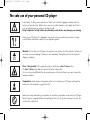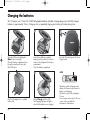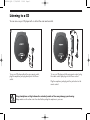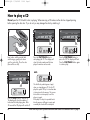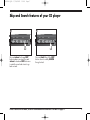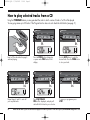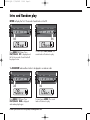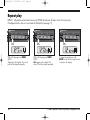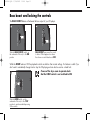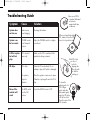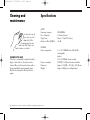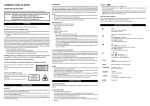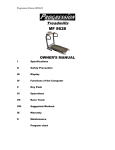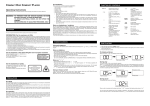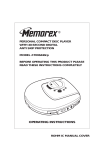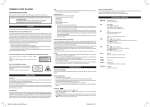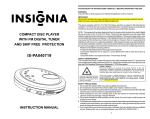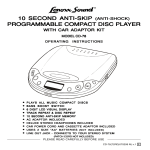Download Radionette RNCD 329 Troubleshooting guide
Transcript
RNCD3290.QXD 17/09/2002 16:00 Page 1 RNCD 329 Personal CD player Operating guide RNCD 329 SKIP PLAY/ PAUSE VOL STOP SKIP Before operating, please read all these instructions thoroughly. RNCD3290.QXD 17/09/2002 16:00 Page 2 Radionette RNCD 329 Personal CD player MODE PROG SKIP CHR. Left side Door Open button Power supply socket Charging indicator Mode button Skip Up button Prog button Skip Down button VOLUME Right side STOP PLAY/PAUSE Play/Pause button Phones socket (For earphones or remote control) Stop button Hold Switch and Bass Boost switch (on underside) Volume Up button Volume Down button Wire remote control SKIP Volume Up button Skip Up button Play/Pause button VOL Volume Down button PLAY/ PAUSE STOP SKIP Skip Down button Stop button 2 RNCD3290.QXD 17/09/2002 16:00 Page 3 The safe use of your personal CD player In the interests of safety, you are advised not to listen to your unit whilst engaging in activities where the exclusion of external sounds, (whistles, horns, sirens etc.) could be hazardous. Accordingly do not listen to your unit while driving a car, cycling or crossing the road. Using headphones at high volume for extended periods of time may damage your hearing. Never use your CD player if it is damaged in any way. Do not open any fixed covers and do not repair yourself. Repair work must be carried out by a competent engineer. Moisture - Do not allow your CD player to be exposed to rain, moisture, dust. If any liquid is spilt into your unit it can cause serious damage. Contact your store immediately. This appliance must not be exposed to dripping or splashing. Class 1 laser product - This compact disc player is classified as a class 1 laser product. The class 1 laser product label is located on the bottom of this product. Do not use the product differently from the procedures given in this book otherwise you may be exposed to hazardous radiation. Temperature - Avoid extremes of temperature, either hot or cold, place your CD player well away from heat sources such as radiators or gas/electric fires. Batteries are easily swallowed by young children. Do not allow young children to play with your CD player. Never let anyone, especially children push anything into holes, slots or any other openings in the case; this could result in a fatal shock. 3 RNCD3290.QXD 17/09/2002 16:00 Page 4 Charging the batteries Your CD player uses 2 ‘Gum Stick’ Ni-MH rechargeable batteries (included). Average playing time with fully charged batteries is approximately 5 hours. Changing discs or repeatedly stopping and starting will reduce playing time. 1 2 3 RNCD 329 Open the CD door by sliding the Open button to the right. Open the battery compartment door by gently squeezing the two clips, then lift the door. 4 Plug the AC adaptor into a suitable mains outlet. 4 Insert the two batteries supplied, making sure the polarity is correct as shown on the diagram in the battery compartment. Close the battery compartment. 5 Set the Charge switch to ON. The Charging Indicator will light to show that the batteries are charging. Insert the DC jack plug into the Power Supply Socket. NOTE: The battery symbol will appear in the display on the remote control when the batteries need charging. The batteries can be fully recharged in 15 hours. Do not charge continuously for 24 hours or more as this can affect the performance of the batteries. RNCD3290.QXD 17/09/2002 16:00 Page 5 Listening to a CD You can can use your CD player with or without the wire remote control. 2 SKIP RNCD 329 VOL RNCD 329 STOP SKIP PLAY/ PAUSE 1 To use your CD player without the wire remote control, plug the earphones jack plug directly into the Phones socket. To use your CD player with the wire remote control, plug the remote control jack plug into the Phones socket. Plug the earphones jack plug into the jack socket on the remote control. Using headphones at high volume for extended periods of time may damage your hearing. Always make sure the volume is at a low level before putting the earphones in your ears. 5 RNCD3290.QXD 17/09/2002 16:00 Page 6 How to play a CD Do not open the CD lid whilst a disc is playing. When removing a CD make sure the disc has stopped spinning before opening the disc door. If you do not you may damage the disc by scratching it. 2 1 3 VOLUME Insert a disc with the printed label side facing up, gently push down onto the centre hub. Close the door (there will be a click). PLAY/PAUSE Press the PLAY/PAUSE button to start playing the CD. The display will show the track number and the time played in minutes and seconds. 4 VOLUME STOP PLAY/PAUSE Press the PLAY/PAUSE button to pause the CD. The display will flash. Press the PLAY/PAUSE button again to continue play. NOTE: VOLUME STOP PLAY/PAUSE Press the STOP button to stop the CD. The display will show the number of tracks and the total playing time. After 30 seconds the CD player will switch off. 6 STOP The Anti-Shock symbol appears ‘empty’ when you start playing a CD. As the CD plays the symbol ‘fills up’ to show that data is being stored in the memory. This ensures that sound is not interrupted, even if the player is jogged. If the player is subject to repeated knocks then the memory will begin to empty and eventually the sound will be interrupted. If none of the keys seem to operate check that the HOLD control is not switched to ON. See page 11. RNCD3290.QXD 17/09/2002 16:00 Page 7 Skip and Search features of your CD player 1 2 MODE PROG SKIP MODE PROG SKIP CHR. Press and release the forward SKIP button to advance one track. Press and release the backward SKIP button once to restart the current track or twice to go back one track. CHR. Press and hold either of the SKIP buttons down to audibly SEARCH through a track. If these features will not work, check the HOLD button on the underside is not ON. See page 11. 7 RNCD3290.QXD 17/09/2002 16:00 Page 8 How to play selected tracks from a CD Using the PROGRAM feature you may pre-select the order in which a series of tracks of a CD will be played. You may programme up to 20 tracks. If the Program function does not work check the hold button (see page 11). 2 1 3 MODE PROG SKIP MODE PROG SKIP CHR Insert a CD as described on page 6 and start playing. Press the PROG button during play or pause mode PRG flashes in the display. 4 5 MODE PROG Use the SKIP buttons to select the desired track. Press the PROG button to store your track. 6 VOLUME SKIP CHR STOP PLAY/PAUSE VOLUME STOP PLAY/PAUSE CHR Repeat stages 2 and 3 to enter all your required tracks. 8 Press PLAY/PAUSE. PRG will be displayed, and play will start with the first track in your selection. To erase your programme press STOP. When the last track of your selection has been played or if STOP is pressed or if the lid is opened, all PROGRAM settings will be lost. RNCD3290.QXD 17/09/2002 16:00 Page 9 Intro and Random play INTRO will play the first 10 seconds of each track on the CD. 1 2 MODE PROG VOLUME SKIP STOP PLAY/PAUSE CHR Press MODE THREE times. Press PLAY/PAUSE. INT is displayed and the first ten seconds of each track will be played in turn. To cancel press PLAY/PAUSE. The current track will continue to play. The RANDOM feature allows tracks to be played in a random order. 1 2 MODE PROG SKIP MODE PROG SKIP CHR Press MODE FOUR times. Press PLAY/PAUSE. RND is displayed and random play begins CHR To cancel press MODE. The current track will continue to play. If STOP is pressed or if the lid is opened, all settings will be lost. 9 RNCD3290.QXD 17/09/2002 16:00 Page 10 Repeat play REPEAT 1 will play the current track continuously. REPEAT ALL will play all tracks on the CD continuously. If the Repeat function does not work check the Hold button (see page 11). 1 2 MODE PROG SKIP CHR With a CD playing press MODE ONCE. 1 appears in the display. The current track will be played repeatedly. 10 3 MODE PROG SKIP MODE CHR With a CD playing press MODE TWICE. ALL appears in the display. The whole CD will be played repeatedly. PROG SKIP CHR To cancel repeat play press the MODE button until no repeat function is shown in the display. If STOP is pressed or if the lid is opened, all settings will be lost. RNCD3290.QXD 17/09/2002 16:00 Page 11 Bass boost and locking the controls The BASS BOOST feature will enhance the bass output of your CD player. 2 1 ON BASS BOOST OFF ON BASS BOOST OFF Slide the BASS BOOST switch, on the underside of the unit, to the ON position BASS BOOST may cause the sound to distort. If this happens turn down the volume or switch bass boost OFF. While the HOLD feature is ON the playback controls are held on their current settings - this feature is useful if you don’t want to accidentally change track or stop the CD playing and can also be used as a travel lock. If none of the keys seem to operate check that the HOLD control is not switched to ON. OFF HOLD ON 1 Slide the HOLD switch, on the underside of the unit, to the "ON" position to avoid accidental pressing of the controls. 11 RNCD3290.QXD 17/09/2002 16:00 Page 12 Troubleshooting Guide Symptom Cause Solution System does not turn on. Batteries may need charging. Recharge the batteries System is on but no sound. VOLUME control is at “minimum” position. Adjust the VOLUME control to a higher sound level. A CD is in place but will not play. CD is inserted incorrectly. Make sure the CD is inserted with the printed side facing outwards. CD skips. CD is dirty. Clean the CD as described. Do not attempt to play a CD which is damaged. The system is subject to vibration. Place the system in a more secure place. Vibration or jarring will cause the CD to skip The HOLD switch is in the ON position Switch the HOLD function to OFF. None of the controls will work 12 Never use a CD if it is cracked, deformed or has been repaired with tape or adhesive. When you have finished playing a CD, remove it from the CD player and store it in its protective case. Hold CD so that you do not touch the playing side (the side with no label or printing on it). To clean the playing side of a CD of finger prints and other dirty marks gently wipe the CD with a soft lint free cloth from the centre of the CD outwards. RNCD3290.QXD 17/09/2002 16:00 Page 13 Cleaning and maintenance To clean the case of your unit use a soft damp cloth. After cleaning wipe the case with a dry cloth. Never use harsh cleaners or solvents. CLEANING THE LENS If the lens is accidentally touched with a dirty finger or dust settles on the lens it must be cleaned. Blow on the lens a few times with a blower available from photographic shops. Brush the dust away then blow on the lens again. Specifications AUDIO Frequency response No. of channels Output level Bass boost effect (100Hz) GENERAL Power requirements Power consumption Dimension Weight 20-20,000Hz 2 Channel (stereo) Phones : 15mW (32 ohms) +8 dB 2 x 1.2V 1200mAh Gum Stick Ni-MH rechargeable battery DC in 6V 500mA (centre positive) 0.8W (DC 2.4V) under normal condition Approx. 128 (W) x 18.3 (H) x 143 (D) mm Approx. 200 g not including battery We continually strive to improve our products, specifications may change without prior notice 13