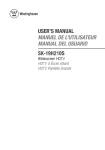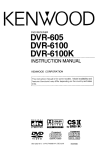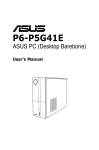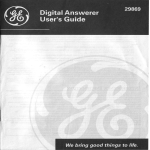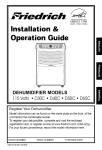Download Audiovox FR141 Operating instructions
Transcript
® ELECTRONICS CORP. VE726 UNDER AM/FM THE COUNTER RADIO 7n TV, and DVD PLAYER OWNER'S and INSTALL MANUAL _!__! 1+°o! DVD Player _ • Slot-in • Multi-function Remote • Cable 125 Channel • AM/FM • 2 A/V Inputs • internal • Under Ready _+!_ & 7" TFT LCD Monitor Control TV Tuner Radio Stereo Cabinet Speakers / Table Top Mounting INTRODUCTION WARNING - To prevent fire or shock hazard, do not expose this unit to moisture. CAUTION: [ SHOCK, CAUTION NO CAUTION RE_,4OVE INSIDE TO REDUCE COVER REFER THE (OR SERV R_SK BACK) OF NO ELECTRIC USER C_N® TO QUALIFIED SHOCK SERVCEABLE SERVICE USER-SERVICEABLE REFER DO NOT TO REDUCE THE RISK OF ELECTRIC DO NOT REMOVE SERVICING TO COVER (OR BACK). PARTS QUALIFIED iNSiDE. SERVICE PERSONNEL. PARTS PERSONNEL This symbol alerts the user to the fact that exposed "dangerous voltages" reside within this product's enclosure and contact with any of these voltages will result in electric shock. This symbol instructions alerts the user that important in the literature accompanying and maintenance (servicing) the unit. To prevent electric shock: do not use this unit's polarized ac plug with extension cords, receptacles or other outlets that prevent the units plug from being fully seated and leave any part of the blade exposed. INFORMATION Installation ofthisequipment shallbeinstrict accordance withthemanufacture's instructions. Failure tofollow these instructions maycause orresult inthereception ofunwanted interference. Thisunit complies withFCCRulesPart15,whicharedesigned toprovide reasonable protection against interference inaresidential installation. However, there isnoguarantee thatinterference willnotoccur ina particular installation. Ifthisequipment doescause harmful interference withradioortelevision reception, which canbedetermined byturning theequipment offandon,theuserisencouraged totry tocorrect theinterference byoneormore ofthefollowing means: Reorient orrelocate thereceiving antenna - Increase theseparation between theequipment andreceiver - Connect theequipment toanoutlet ona circuit different fromthattowhich thereceiver is connected - Consult withthedealer oranexperienced radio/TV technician forhelp NOTE: Record your unit's Model Number and Serial Number in the space provided numbers if you need to call your AUDIO VOX dealer regarding this product. MODEL No. SERIAL No. below. Refer to these IMPORTANT 1. Read Instructions SAFETY INFORMATION - All the safety and operating instructions should be read before the product is operated. 2. Retain Instructions - The safety and operating instructions should be retained for future instructions should reference. 3. Heed Warnings - All warnings on the product and in the operating be adhered to. 4. Follow Instructions 5. Cleaning - Unplug this product from the wall outlet before cleaning. Do not use liquid or aerosol -All operating and use instructions should be followed. cleaners. Use a damp cloth for cleaning. Do not apply pressure to the LCD screen. Excess pressure may damage the screen. 6. External Accessories - Do not use external the product manufacturer, 7. that have not been recommended Mounting by as they may damage the unit. Water and Moisture - Do not use this product near water, for example, sink, washing machine, in a wet basement, 8. accessories considerations near a bathtub, kitchen near a swimming pool, or similar environment. - Do not mount this product on an unstable surface. The product may fall, causing serious injury to a child or adult, and may result in damage to the product. Use only with a cart, stand, tripod, bracket, or table recommended the product. Mounting by the manufactures, of this product should be in accordance the manufacture's or sold with instructions, and should use the mounting hardware provided with the unit by the manufacturer. 9. Carts - A product and cart combination stops, excessive 10. should be moved with care. Quick force, and uneven surfaces combination to overturn. Ventilation - Slots and openings may cause the product and cart in the cabinet are provided for ventilation and protect the product from over heating. These openings This product should not be placed in a built-in installation proper ventilation 11. Power Sources _-]'_i must not be blocked or covered. such as a bookcase or rack unless is provided. - This product should be operated only from the type of power source indicated on the marking label. If you are not sure of the type of power supply in your home, consult your product dealer or local power company. 12. Grounding or Polarization - This product may be equipped with a polarized alternating current line plug (a plug having one blade wider than the other). This plug will fit into the power outlet only one way this is a safety feature. If you are unable to insert the plug into the outlet, try rotating the plug 180 degrees. If the plug still cannot be inserted, contact your electrician to replace your outlet. Do net defeat the safety purpose of the polarized plug, doing so will void product warranty. 13.Power-Cord Protection stepped - Route the power supply cord in a manner that protects it from being on or pinched by items placed on it. Pay particular attention to the power cord's plug, and the point where the power cord exits from the product. 14. Outdoor Antenna Grounding - If an outside antenna or cable system is being connected to the product, verify that it is properly grounded to insure some type of protection surges and static build-up. Article 8!0 of the National information with regards to proper grounding of the mast, supporting lead-in wire to an antenna 15. discharge discharges unit, and connection Lightning - For added protection unit, size of grounding 70, provides structure, grounding of the conductors, location of antenna- to grounding electrode against lightning storms, used for long periods of time, it is recommended disconnected against voltage Electrical Code, ANSI/NFPA or when the unit is not going to be that it be unpluged from the wall outlet and from the antenna or cable system. This will prevent damage to the product due to lightning and power-line surges. 16. Power Lines - An outside antenna system should not be located in the vicinity of overhead power lines or other electric light or power circuit, or where it can fall into such power lines or circuits. When installing an outside antenna system, extreme care should be taken to keep from touching such power lines or circuits, as contact with them might be fatal. 17. _ver__ading - D_ not _ver__ad wa___ut_ets, extensi_n c_rds_ _r integra_ conVenience receptac_es_ as this can result in a risk of fire or electric shock. 18. Object and Liquid Entry - Never insert objects of any kind into this product through the openings in the chassis as this may result in a fire or electric shock. Never spill liquid of any kind on the product. 19. Servicing expose - Do not attempt to service this product yourself as opening or removing covers will you to dangerous voltages and other hazards. Refer servicing to qualified service personnel. 20. Damage Requiring Service - Unplug this product from the wall outlet and refer servicing to qualified service personnel under the following conditions: A. When the power-supply B. If liquid has been spilled, into the product. C. If the product has been exposed to rain or water. D. cord or plug is damaged. If the product does not operate Adjust only those improper adjustment controls normally as defined that are covered of other controls extensive work by a qualified technician by the operating by the operating may result in damage If the product has been dropped or damaged in any way. F. When the product exhibits a significant change in performance 4 as an and will often require to restore the product to it's normal operation. E. service. instructions. instructions, this indicates a need or 21. Replacement Parts - When replacement used replacement parts specified the original part. Unauthorized 22. Safety check substitutions - Upon completion parts are required, be sure the service technician by the manufacturer or that have the same characteristics has as may result in fire, electric shock or other hazards. of any service or repairs to this product, ask the service technician to perform safety checks to determine that the product is in proper operating condition. 23. Mounting - The product should be mounted only as specified in this manual. 24. Heat - The product should be situated away from heat sources such as radiators, heating vents, stoves, or other products (including amplifiers) that produce heat. GROUNB CLA_P ELECTRIL SERVICE EQUIPMENT CONDUCTORS (NEC SECTION 810 21) GROUNDCLAMPS =_POW ER SERVICE GROUNDING ELECTROBESYSTEM (NEC ART 2501PART H) - Cable System Installation: Note to CATV system installer: "This reminder installer's is provided to call the CATV (CABLE-TV) attention to article 820-40 of the NEC, that provides guidelines in particular, specifies that the cable ground shall be connected system for proper grounding and, to the grounding system of the building, as close to the point of cable entry as possible" - Under cabinet CAUTION: mounting: to reduce the risk of fire, do not place any heating or cooking product beneath this unit. - Speaker Impedance Marking: External 8 ohm speakers only TABLE Before You Begin Installation Remote Control Functions Modes of Operation Using the DVD Loader Technical Specifications Troubleshooting Check List OF CONTENTS Introduction Important Safety Information Table of Contents 1 3 6 Contents of package Under Cabinet Installation 7 8 Countertop/Desktop Installation Front Panel Controls Rear Panel Connections LCD Control Functions 9 10 11 !2 Battery Installation Remote Control Functions 13 14 Operation 17 Initial Set up 17 Channel Tuning Set up 17 Positioning the Screen 17 Setting the Time 17 Setting and Activating The Alarm 18 Deactivating Alarm 18 Setting the Alarm Tones 18 Setting the Alarm Volume 18 Setting the Cable TV Mode 19 Setting the Air TV Mode 19 Setting the Speaker Mode 19 Setting the Presets (FM and AM or TV Modes).19 Using the DVD Player. 20 Inserting and Ejecting the Disc 20 Pla_ck and Stop. 20 Searching for a Specific Scene/Song by Selecting the Chapter Number 20 by Using Chapters 20 by Playback Speed 20 Repetitive Playback To Repeat a Spec_c Section 21 To Repeat a Specific Section (A-B Repeat) 21 Changing the Subtitle Language 21 Changing the Vocal Language (Audio) 21 Zoom (To Enlarge a Picture) 2! Viewing DifferentAngles 22 Viewing the Main Disc Menu 22 Viewing the Playback Time, Title, and Chapter Status.22 Playing Audio CDs 24 Playing MP3 Discs 24 Playing A JPEG FILE 26 SETUP (Language,Video, Rating). 26 Technical Specifications 30 CONTENTS OF PACKAGE © © ]. VE726 5. Batteries (AAA) 2. Hardware bag A. 2" Mounting screws (4) 6. FM Dipole Antenna 7. Right Angle Coaxial Adaptor B. 2-1/2" Mounting screws (4) 8. FM Antenna Balun C. 3"Mounting screws (4) 9. AM Antenna D Foot (4) E. Hole cap (4) 3. Remote Control 4. Multi Height Spacer (4) 10. Mounting Hole Template H. Owners Installation manual UNDER CABINET INSTALLATION Cabinet or Shelf / .......ii \ ....... Iiiiiiiill ); FRONT VIEW 1) Choose an appropriate TV antenna above a range or oven. connections 2) mounting outlet, the edge location connection underneath chosen Be sure that the location has a bottom to effectively molding achieve different rotating the spacer mounting heights in the mounting a neat, chosen or shelf. Close proximity easy installation. will provide to an electrical Do not mount adequate access the VE726 to the electrical continuing. edge lower the VE726 and the bottom a cabinet will facilitate on the rear of the unit before If the location provided or cable SIDE VIEW molding below it may of the cabinet. from be necessary or even with the molding. The spacers and mounting .5" to I". Adjusting the mounting Choose a spacer height, which hole. to use the mounting Measure spacers the distance holes height are is done between stepped to by lifting and will allow the VE726 to clear the edge molding. 3) Measure shortest 4) the thickness screw of the bottom length, which Cut out the template supplied the four holes indicated drill four II8" Carefully 6) Connect 7) Attach the FM Dipole Antenna 8) Attach the AM Antenna 9) Position 10) Plug sources. or cable system and position and position the VE726 and mount power and remove holes at the locations your TV antenna cable or shelf marked the cabinet the antenna outlet. chosen. Select the surface to be drilled. Center punch above. connector on the rear of the VE726. for the best reception. for the best reception. it in place using the selected into the wall height of the cabinet. the template. to the antenna the antenna and the spacer to the bottom and tape it in place onto on the template 5) the AC of the cabinet wil! secure the VE726 Route screws. the wires NOTE: safely Do not over-tighten. away from heat and moisture NOTE: Use caution to avoid damaging from an under-counter procedure the LCD screen and the main unit when converting this unit unit to a countertop unit. Leave the protective plastic on the screen until this is completed. 1) Place the unit (with the screen facing up) on a soft padded surface. 2) Pivot the screen so that it is perpendicular 3) Remove the hinge guide covers (#1) using a flat blade screwdriver slots• Unscrew the mounting screws to the front of the unit and then turn it sideways. (#2). Remove inserted the connector into the removal from the unit (#3), be careful not to damage the screen (#5) or wires. 4) Turn the unit over and remove the blank cover (#4) 5) Connect the plug of the LCD monitor into the connector stamped on the screen-mounting bracket (#3)• NOTE: Align the "L" and "R" with the "L" and "R" molded into the connector housing. 6) Replace the screws and slide the hinge guide covers onto the unit, be careful to not damage the wires• NOTE: Do not over-tighten. 7) Insert the rubber pieces (#6) (Foot, Mounting Cap - please refer to the illustration the unit. Install the blank cover on the unused port. above) into FRONT PANEL CONTROLS 1) ON/OFF BUTTON - Power ON/OFF. 2) SET BUTTON - Press this button to set the TIME, ALARM, TV Mode or Speaker Mode. 3) ADD BUTTON - Press this button to add a selected TV channel. 4) DEL BUTTON - Press this button to delete a selected TV channel. 5) TV BUTTON - Press this button to select TV mode, press and hotd to change the aspect ratio. 6) FM/AM BUTTON - Press this button to select FM orAM mode. 7) AV BUTTON - Press this button to select AV1 or AV2 mode. 8) DVD BUTTON - Press this button to select DVD mode. 9) MUTE BUTTON - Press this button to mute the audio (++++ wiII appear and blink on the display when the system is muted). 10) P4 BUTTON - Selected Preset Channel "4" in the Radio or TV mode. Stop and Eject (press and hold) button in DVD play mode. 11) P3 BUTTON - Selected Preset Channel "3" in the Radio or TV mode. Next button in DVD play mode. 12) P2 BUTTON - Selected Preset Channel "2" in the Radio or TV mode. Play/Pause 13) button in DVD play mode. P1 BUTTON - Selected Preset Channel "1" in the Radio or TV mode. Previous button in DVD play mode. 14) VOLUME UP (1_) BUTTON - Press this button to raise the volume. 15) VOLUME DOWN (_1) BUTTON - Press this button to lower the volume. 10 16) SEEK BUTTONS (VA-Right Side) - Press these buttons to go to next available channel with sufficient signal strength. 17) CHANNEL 18) 19) BUTTONS (VA-Left Side) - Press these buttons to go to next available channel. DISPLAY WINDOW - Disptays the channel/station REMOTE INFRARED SENSORS-These number, time, and selected source. sensors receive infrared command signals from the hand hetd remote control unit. 20) Disc Insertion Slot 21) Color Use this control to adjust the color Control- REAR PANEL CONNECTIONS - -600oO ( _ ( ) (i) 1) AC LINE CORD - Connects to AC outlet 2) AUDIO LINE OUT - Connect to Iow-IeveI input of stereo system or Iow-Ievet input of computer 3) SPEAKER 4) FM ANTENNA 5) AM ANTENNA 6) A/V speaker OUT TERMINAL- Connect to external speakers (min. 8ohms) - Allows the VE726 to be connected to a 75-Ohm external antenna for the reception of FM broadcast signals. AM broadcast - Allows the VE726 to be connected to an external antenna for the reception of signals. (AUDIO/VIDEO) INPUT CONNECTORS - Connect to A/V OUTPUT of a VCR or Camcorder. 7) TV ANTENNA (75 OHM ANTENNA CONNECTOR) 75-ohm external coaxial antenna or cable TV system. 11 -Allows the VE726 to be connected to a LCD Control Functions 1. MENU Button - When pressed, the LCD control MENU is displayed. 2. SEL Button - Used to enter the picture menu. Highlight the menu item to be changed the UP/DOWN buttons and then press Select to adjust the highlighted 3. UP Button - Scrolls upward through menu items, also adjusts using item.. selected item in upward (increase) direction. 4. DOWN Button downward - Scrolls downward through menu items; also adjusts selected item; in (decrease) direction. NOTE: To reset all of the picture settings to the factory settings, highlight RESET and press the SEL button. 12 BATTERY INSTALLATION (Rear View, Battery Size AAA) 13 I REMOTE CONTROL FUNCTIONS (1) EJECT (2) DVD I (3) TV 1_ (4) SETUP 19 (6) SEEK DN, SEEKUP _ (6) MENU (7) FR(44) (8) STOP(=) (9) PREV (144) _ (10) Digit 0-9 Select (11) TITLE '_ (12) DISPLAY _!_ (13) SUB TITLE ?,7 (14) AUDIO ? (15) SCREEN (16) ANGLE (AP) (17) ON/OFF (18) NV (19) AM/FM _ (20) T/F ,_0 (21) CH+, CH- :_ (22) ENTER _!_ (23) MUTE _ (24) FF (1_1_) (25) SF (11_) (26) NEXT (1_1_1) (27) PLAY/PAUSE (1_11) (28) VOL +/(29) SEARCH (30) REPEAT (31) A-B Repeat (32) ZOOM (33) DELETE (34) STEP (ADD) 14 DVD REMOTE FUNCTION (1) EJECT: Press this button to Eject and Load the disc tray. (2) DVD: Press this button to select DVD mode of operation. (4) SETUP: Displays setup menu for initial user settings. (5) SEEK DN/UP (21) CH+/-: For selecting item on menu. (6) MENU: For displaying the menu contained in the disc. (PBC ON/OFF Function - VCD) (7) FR (,141): Fast reverse (2X, 4X, 8X, and 20X). (8) STOP (I): Press this button to stop disc playback (1 time) Stop at the present playing point / (2 times) Stop playing (9) PREV (I,14): For skipping to the next or previous chapter or track. (10) Digit 0~9 Select: For direct selecting a chapter (or tack) and for password input. (11) TITLE: For displaying the title menu contained in the disc. (12) DISPLAY: For checking the current disc status. (13) SUBTITLE: For selecting the subtitle language (14) AUDIO: For selecting the audio language. (15) SCREEN: Press this button to change Display Mode. Push the SCREEN Button to enlarge the screen. The screen will be enlarged in the following order: TV MODE: Normal (default) -> AV, DVD MODE: Full (default) CDDA, MP3: (16) ANGLE: Full (default) If a DVD disc contains -> -> Full Normal Normal sequences -> LCD MONITOR OFF recorded from different camera angles you can change the camera angle for playback. (17) ON/OFF: Press this button to turn power ON and OFF. (22) ENTER: Press this button will cause the chapter (or track) change to occur immediately. (23) MUTE: Press this button to remove all sound (++++ blanks on display window). (24) FF (,41): Fast Forward (2X, 4X, 8X, 20X and play). (25) SF (11_): Slow Play (1/2, 1/4, 1/6, 1/7) speed in forward. (26) NEXT (I_IH): For skipping to the next chapter or track. (27) PLAY/PAUSE (IHI): Start disc playback or Pauses disc play. (28) VOL +/-: Use these buttons to increase or decrease the volume level. (29) SEARCH: Allows a search to a desired Chapter/Title/Song/etc. (30) REPEAT: For repeated playback of disc title, chapter/track. (31) A-B: For specifying and repeating playback of a section of the disc. (32) ZOOM: For magnifying the screen (1,2, 3 or OFF). (34) STEP: Advance one frame each time the button is pressed. 15 TV REMOTE FUNCTION (3) TV: Press this button to select TV mode. (5) SEEK DN/UP: Use these buttons to advance to the next higher or lower station. (10) 0~9: Use these buttons to make a direct channel selection (15) SCREEN: Press this button to change the Display Mode. (16) AP (Auto Program): Press and hold this button for 0.5sec to program and save all active stations in memory. (21) CH+/-: Use these buttons to advance to the next higher or lower channel. (23) MUTE: Press this button to remove all sound (++++ blinks on display window) (28) VOL+/-: Use these buttons to increase or decrease the volume. (33) Delete: Use to remove selected channel from memory. (34) Step (Add): Use to add a selected channel to memory. RADIO REMOTE FUNCTION (5) SEEK DN/UP: Use these buttons to advance to the next higher or lower active station. (19) AM/FM: Each time this button is pressed, the VE726 will alternate between the AM and FM radio bands. (21) CH +/-: Use these buttons to advance to the next higher or lower channel. (23) MUTE: Press this button to mute the sound (++++ blinks on display window). (28) VOL+/-: Use these buttons to increase or decrease the volume. MISC REMOTE FUNCTION (20) T/F: Displays the time or frequency. (18) A/V: Press this button to select external A/V source 1 or 2. 16 OPERATION INITIAL SETUP This unit defaults to cable TV mode. When the unit is first powered on, it will detect the cable system and auto-program the TV tuner to the available before attempting to operate the unit. stations. Please wait while the unit auto-programs During this time the unit will not respond to any commands. The unit wiII respond normally once the cable mode and channet search mode is concluded. CHANNEL TUNING SETUP If you are Cable TV subscriber, in addition to normal broadcast your new TV is capable of receiving many unscrambled box. When set to broadcast After a power interruption, Cable channels without the use of a converter (AIR) TV, it receives CH2-CH69. (STD, HRC, or IRC) it receives CH1-CH!25. reception of VHF and UHF channels, When set to one of the CATV modes NOTE. Most cable companies broadcast in STD Mode the unit will go into a cable mode search (HRC, IRC, STD) and channel search mode automatically. During this time the unit will not respond to any commands, The unit will respond normally once the cable mode and channel search mode is concluded. POSITIONING THE SCREEN Press the screen Iock button and pivot the screen forward until a comfortable The screen may also be rotated from side to side. viewing angle is reached. Do not force the screen beyond its rotational limit. The VE726 is now ready for use. Pressing the ON/OFF button on the unit or the remote will turn the system on or off. Remember to turn the unit off and pivot the screen to the closed position when not in use to prevent damage screen. SETTING THE TIME NOTE: All settings (except setting the presets) are performed with the VE726 turned OFF 1) Press the SET button and the minutes will flash. 2) Use the CH up/down button to set the minutes. 3) Press the SEEK button to toggle between the hour and minutes. 4) Use the CH up/down button to set the hour. (Check AM/PM indicator) 5) Press the ON/OFF button to return to the time display. 17 to the SETTING and ACTIVATING the ALARM NOTE: The VE726 must be turned "OFF" when performing the following procedure. 1) Press the SET button twice to enter the alarm mode, press the P3 button to toggle between the active and deactivated mode. NOTE: If a series of dashes appear (--: --), the Alarm is DEACTIVATED. 2) Press the CH up/down buttons to set the desired hour/minute. When setting the alarm, check the AM/PM indicator to assure the proper setting. 3) Press the SEEK buttons to toggle between the hours and minutes. 4) Press the ON/OFF button. The alarm is new set and activated. Once the alarm is set it wilI sound each day at the same time as long as it is activated. DEACTIVATING ALARM 1) Press the SET button twice to enter the alarm mode. 2) Press the P3 button once. The set time will disappear from the Display Window and a series of dashes (--: --) will appear, Alarm DEACTIVATED mode. 3) Press the ON/OFF button. The alarm is now deactivated. NOTE: The set time will be stored in memory performing and can be reactivated whenever desired by step 1) - 3) of the ACTIVATING ALARM procedure. SETTING THE ALARM TONES 1) Press the SET button twice (power off). 2) Press the P4 button once to hear the alarm tone. NOTE: Alarm must be in the "Activated" mode to hear tones. 3) Each time CH UP/DOWN button(s) is pressed it will select a different alarm tone. 4) Press the ON/OFF button to confirm the selected tone. 5) When the alarm sounds, press the ON/OFF button to turn it off. SETTING THE ALARM VOLUME 1) Power OFF 2) Press the SET button twice for the Alarm setting mode. 3) To select alarm tone, Press "P4" button and press volume UP/DOWN for your desired volume level. Then, press "SET" button for volume setting 18 SETTING THE CABLE TV MODE 1) Press the SET button three times to enter the TV/Cable configuration mode. 2) CABLE orAIR will appear on the display. 3) Press the SEEK button to select Cable mode. 4) Press the CH UP/DOWN button(s) to select the desired cable mode (STD/IRC/HRC). 5) When the desired mode is reached, press the ON/OFF button to confirm. SETTING THE AIR TV MODE 1) Press the SET button three times to enter the TV/CabIe configuration mode. 2) Press the SEEK button to select the AIR mode. 3) Press the ON/OFF button to confirm. SETTING THE SPEAKER MODE 1) With power off, press the SET button four times to enter the speaker configuration "ISP" (Internal Speaker) or "ESP" (External Speaker) appears on the VFD. 2) Press the seek button to toggle between the "1 SP" and "E SP" 3) When the desired mode is reached, press the ON/OFF button. SETTING THE PRESETS (IN AM, FM OR TV MODES) 1) Tune to the desired channel/station. 2) Press the SET button and the display flashes. 3) Press desired preset (P1, P2, P3 & P4) to confirm the selection. NOTE: you can preset four (4) AM, (4) FM and (4) TV Channels 19 mode. USING THE DVD PLAYER Inserting and Ejecting the Disc 1. Set the unit to DVD mode (press source button until (........... ) appears on the display. 2. Insert the disc with the label facing up. 3. The disc will begin playing automatically. If this is a DVD it will go to the DVD root menu. Press the PLAY button to begin watching the movie. 4. To eject the disc, press and hold the A/m button. The disc will be ejected. * Discs playable through DVD player - DVD, CD, CD-RW with MP3. Playback and Stop 1. To temporarily stop playback, press the STOP button once. The player memorizes the exact position where it was stopped, and it will resume playback again from that position. When it is desired to playback from the beginning, press the STOP button twice. 2. To Playback again, Press the PLAY (IHI) button. * For some VCDs, stop mode is possible by pressing the NEXT button. Searching for a Specific Scenelsong by Selecting the Chapter Number 1. Pressing the SEARCH button once will display the Time / Title / Chapter input screen. 2. Input the chapter number or time that is desired and press the ENTER button. The player will commence play from the chapter number or time that that was entered. Searching for a Specific Scene/song 1. The player will automatically by using Chapters change to the next or previous chapter from the current chapter being played when the PREV (I,41) or/NEXT (1_1_1)button is pressed. 2. Pressing PREV (141_) will change the player to the chapter previous to the chapter currently being played. 3. The chapter change status is displayed on the upper part of the screen. * While playing MP3 discs, PREV (141_)/NEXT (I)IH) button to select the previous or next song. When the MP3 disc is stopped, Press CH+/- button to select the song. Searching for a Specific Scenelsong by Playback Speed 1. Search by Fast Forward (1_1)) and Fast Reverse (41,). 2. Search by Slow Forward (11)) 3. Search by watching one scene at a time. Press the PLAY/PAUSE (IHI) button. * For normal speed playback, press the PLAY (I)) button. 2O Repetitive Playback -To Repeat a Specific Section 1. Press the REPEAT button once to enable the REPEAT selection screen, follow by pressing the REPEAT button until REPEAT CHAPTER is displayed, the current chapter or track will be replayed repetitively (CHPTER REPEAT ON). 2. Repeat step 1 until REPEAT TITLE is displayed on the screen, the currently playing title or CD will be played repetitively (TITLE REPEAT ON). 3. Repeat step ! until OFF is displayed on the screen, the repeat function will be turned off (REPEAT OFF). * For MP3 discs, Press the REPEAT button to change the PLAY MODE Repetitive Playback -To Repeat a Specific Section (A-B Repeat) 1. Choose the section to be repeated by pressing the A-B button once (SET A). 2. Press the A-B button again to choose the end of the section. (SET B) 3. Press the button until OFF is displayed on the screen this will turn off the repeat function. (ATO B OFF) Changing the Subtitle Language 1. If the disc contains caption data, press the SUBTITLE button to choose a specific language. (e.g., 1/3 ENG, 2/3 SPA, 3/3 FRE will be displayed on the screen) 2. SUBTITLE OFF shows that there are no subtitles. * This function may not be incorporated in some disc titles Changing the Vocal Language (AUDIO) 1. If the disc contains different audio tracks, press the AUDIO button to choose between the various spoken languages (e.g., 1/4 5.1ch ENG, 2/4 2ch ENG, 3/4 2ch ENG, 3/4 2ch ENG). * This function may not be incorporated in some disc titles ZOOM (To Enlarge a Picture) 1. Pressing the ZOOM button allows the picture to be enlarged by X1, X2 or X3. 2. Navigation buttons (Seek DN/Seek UP/ Ch UP/Ch DN) allow the enlarged shifted. 3. To resume normal settings, press the ZOOM button again until ZOOM is OFF. 21 picture to be Viewing Different Angles Angle indicator appears on the upper part of the LCD display. When the Angle indicator appears, press the ANGLE button to view the screen from various angles. * This function may not be incorporated Viewing in some titles. the Main Disc Menu A DVD is divided into sections called titles and chapters. When you play a DVD, a root menu of the disc will appear on the screen of your Monitor. Contents of the menu will vary depending on the disc content. Press MENU during playback to display the main menu. Some DVDs only allow you to select disc playback options using the DVD root menu 1. The root menu of a disc appears when pressing the MENU button. 2. Use the navigation buttons to select the desired item on the menu and press ENTER button * Use the TITLE button instead of the MENU button, depending on the type of disc being played Viewing the Playback Time, Title and Chapter Status 1. Pressing the DISPLAY button will allow the user to see the title, chapter number, and the elapsed remaining time of the currently playing disc on the upper part of the screen, show the time of the current title, show the elapsed time of the current chapter, show the remaining time of the current chapter. 2. Pressing the button once again will turn the display OFF. 22 1 23 7 _8 --9 During playback press DISPLAY to display the current disc playback information. Press display again to remove the display. 1. The type of disc. 12. The number of current subtitle language. 2. The number of current title. 13. The speed at which the disc is being read. 3. The number of total titles. 14. The number of total subtitle languages. 4. The number of current chapter. 15. Current subtitle language. 5. The elapsed time of title. 16. Dolby audio mode. 6. The number of total chapters. 17. Current audio language selected. 7. The remaining time of title. 8. The number of the current angle. 9. The number of total angles. 10. The number of the current audio language. 11. The number of total audio languages. 23 PLAYING AUDIO CDS When playing an audio CD the display will automatically The options below show you what information display the disc playback information. is displayed. Press the 'DISPLAY' button to remove the display. 1. The current track. 2. The number of total tracks. 3. Playing time of the disc. 4. Remaining time of the disc. USING THE REPEAT FEATURE The default mode for the Repeat feature is OFF. Pressing REPEAT consecutively changes the repeat options: • Repeat Single- repeats the track that is playing. • Repeat All- repeats the disc that is playing. • Off As you toggle through the options, the repeat option changes. repeatedly The selected repeat option loops until its turned off. PLAYING MP3 DISCS MP3 is a digital audio format. no significant compatible An audio CD-quality song is compressed into the MP3 format with loss of audio quality. CD-R/RW discs that have been encoded in MP3 format are with this device. Insert an MP3 Disc, the DVD player will initialize the disc and the directory (folder) will be shown on the monitor screen. When an MP3 disc is inserted into the unit, the menu screen appears automatically. You can use the menu screen to change folders and songs. The system plays the songs in the order they were recorded onto the disc. 24 00:0033 1. Press the • or • button to choose a folder from the folder list on the left side of the screen. 2. Press ENTER to select the highlighted folder. All songs available under the selected folder will be listed. 3. Use • or • button to choose a song from the list, then press ENTER to play the selected song. 3. To move back up to the previous folder use the • button to highlight the _top of the screen, make sure that the disc is paused and press ENTER. Use the NEXT (I)1_1) button to move to the next song. Press the PREVIOUS (I,141) button to move to the previous song. USING THE REPEAT FEATURE The default mode for the Repeat feature is OFF. Pressing REPEAT consecutively changes the repeat options: • Repeat Single (repeat playback of a song) • Repeat All (repeat playback of all folder) • Off(normal playback) Pressing REPEAT a 3rd time will resume normal playback. As you toggle through the options, the repeat option changes. Selected repeat option loops repeatedly until you turn it off. NOTICE • _] sign in front of a file name indicates that this is a folder, not a MP3 file. • sign in front of a file name indicates that this is a MP3 file. _ NOTE: During MP3 playback, you cannot access "PLAY MODE': folders or songs. 25 PLAYING A JPEG FILE 1. Insert the JPEG Disc into tray. 2. Select JPEG file by pressing the "UP/DOWN _'button. 3. You can preview the JPEG file by pressing "Play" or "ENTER". 4. Pressing the left or right button will rotate the JPEG in that direction. 5. When browsing the photos, you can reverse the photo horizontally by pressing the "Up" button, or you can reverse the photos vertically by pressing the "Down" button. 6. You can return the root Menu by pressing "MENU" key. SETUP The setup menu allows the user to select the play mode settings. Follow the basic steps below for each setup menu selection. The following options are available when in SETUP mode. OSD Menu: Use to select DVD Setup Menu Language (ENGLISH - Default). Subtitle: Select a language for subtitles (disc dependent). ENGLISH (Default), FRENCH, SPANISH, CHINESE. OFF: No subtitles are displayed. Audio: Select a language for audio (where available - language depend on disc). ENGLISH (Default), FRENCH, SPANISH, CHINESE. DVD Menu: (where available - language depend on disc). ENGLISH (Default), FRENCH, SPANISH, CHINESE LANGUAGE Menu 1. Press the SETUP button to display the main menu. The following Menu will appear. 2. Press ENTER, the following screen will appear. 3.Usethe• or• buttons tohighlight thedesired menu item. 4.Press ENTER button todisplay thesub-menu. 5.Each sub-menu itemprovides a number ofoption items toitsright. Usethe• or• buttons tohighlight thedesired option itemforselection. 6.Press theENTER button toselect theoption item. 7.Press the• or• button tohighlight thenextsub-menu itemforsetup andrepeat steps 3 and6. 8.Press theSETUP button toexittheSETUP mode. 27 VIDEO Menu 1. Press the SETUP button to display the main menu (see sample screen under LANGUAGE Menu) 2. Press the I_ button to highlight Video and press ENTER one time. Use the following screen to select screen aspect ratio. * 4:3 PS : When the player is connected to a normal TV, and a wide picture is shown on the full screen. * 4:3 LB : When the player is connected to a normal TV, and a wide picture is shown on the screen with a black strip at both the top and bottom of the screen. * 16:9 : When the player is connected to a wide screen TV, a wide picture is shown on the full screen(Default). 28 Rating Menu Press the SETUP button to display the main menu (see sample screen under LANGUAGE Menu). Use to select parental Rating: (_ Kid Safe. CHANGE PASSWORD (_) G. (_ PG. @ PG-13. (_) PG-R. (_) R. (_) NC-17. (_ Adult. & RATING 1. Select Rating by _1 or I_ buttons and press ENTER to enter the Rating setup page 2. Enter the current password and press ENTER button (unlock). 4. Select Rating by • button and press ENTER button to enter the sub-menu. 5. Select the rating level you desire by repeatedly pressing the ENTER button. 6. Select password by • button and input either the default password or any new 4-digit password and press ENTER button (locked). 7. Press SETUP button. NOTE: The Default Password is 3308. This password selected your own password is always effective even after you have and changed it. To avoid the possibility of others using the default password to set the parental level and change the password, you can record this default password in another Some discs limited depending on the age of users while some discs cannot. area and delete it from this manual. can be Load Factory To restore all of the options to the default settings select 'LOAD FACTORY' buttons and press ENTER. using the • or • This will return all of the settings except for parental to the default settings. 29 TECHNICAL SPECIFICATIONS GENERAL Power Supply AC100-240V Operating Temperature 0o-40_C / 32°-104°F -5O/60Hz 40watts Operating Humidity. 10% - 75% Body Size 400 X 289 X 56mm / 15.8" x 11.0" x 3.25" Inches Weight. 3.4 Kg / 7.50Lbs DISPLAY LCD Illumination Backlighting Life Expectancy.. : CCFL Edge Lit Tube 10,000Hrs Resolution 1440(W) X 234(H) Screen TFT LCD (16:9) MlSC TV Channels VHF/UHF (2-69), CABLE TV (STD,IRC,HRC) TV Standard NTSC Radio Frequency Range AM 530KHz- Audio output 1.2W / 8ohm (2 Speakers) 3O 1710KHz, 1 - 125 FM 87.5MHz - 107.9MHz Problem Solution Power does not turn on • Check if the power cord is securely plugged into the wall Check if the batteries of the remote control unit are not depleted. Disc fails to play • Check if the disc is inserted properly into player (Label Side Up). • Check if the disc has viewing restriction selected. • Check if the disc is the proper region code. • Not all discs are playable in the DVD. • Check with the beginning part of the manual on whether the disc is playable. Camera angles cannot be • The disc being played does not support ANGLE functions. changed • In order to check functions, see if the ANGLE indicator whether the disc supports the ANGLE on the upper part of the main display is illuminated. Subtitles cannot be changed The disc being played does not support subtitle functions. The disc is prohibited from changing subtitle languages. Vocal languages (AUDIO) The disc being played does not support AUDIO functions. cannot be changed The disc is prohibited from changing vocal languages No sound output Check whether the player is in slow or fast playback mode (AUDIO). (if it is case, then just press PLAY button for normal playback) • Check whether the MUTE function is on. • If the internal speakers are being used, make sure they are selected during setup and volume is turned up. Remote control doesn't work • Remote too far from the unit. Batteries in the remote control are dead. Angle of remote to unit too extreme. Setup menu does not operate • DVD must have a setup menu; if the disc does not have a setup you will not be able to display a menu. TV work MODE functions do not • Confirm Antenna is connected. • Confirm Air/Cable setting is correct. Confirm that unit is in TV mode. 31 90 DAY LIMITED WARRANTY AUDIO vOI ELECTRONICS CORP. Applies AL O_'VOX _40NIC_ condition,s, be with C'ORP proven reconditiol_ed (the Company) defective product in (at warrants matelial the ol to the oligina[ wolkmanship Company's option) ret ail within without purchaser ninety charge (90) for of days pa_s and to Audiovox this product from the repair that should of origir_al date Eabor A game Video Products this ploduct or purchase, controllel any such par[ thereof defect(s) will if supplied, is sinli_arIy under be _orn/a[ repailed use or waranteed fol al_d replaced nir_ety (90) days To obtain repair specificatiol_ This or Warranty does o_ reinstallation This of Warranty not is in Some OTHER states limEtat_ons U.S.A. ANY not a_ow : AUDIOVOX may CASE TO on to how you ELECTRONICS : CALL 1-800-645-4994 THE TO of or the opi_ion OF COMPANY BE product long an Emp_Eed This Warranty CORPORATION, you _asts THE specific _ega_ 150 MARCUS OF WARRANTY warranty coverage (e g dated bill BE problems suffered se_ia[ or WARRANTIES ANY BROUGHT fo_ through label(s) ABOVE ACTION WITHIN A is authorized exclusFon or you BLVD., STATION ncurred damaged installatio_, removal alteration THE AND, iNCLUDiNG representative and costs code PROVIDED ImsEtatEon may also IN of ANY FOR PERIOD INCIDENTAL NO improper EXTENT OF EVENT, have other [PJPLiED BREACH OF 24 SHALL 32 THE or rights fol FOR the NEW YORK ANY WARRANTY FROM any damage vary from 11788 DATE BREACH Company consequent_a_ which OF state OF OF Eiability so to the OF THIS other above state. 1-800-645-4994 YOUR AREA 128-5556E Corporation THE WARRANTY MONTHS DAMA®ES to assume FncEdental HAUPPAUGE, SERVING Corporation Electronics sale), PRODUCT OR rights been r_umbeubar CONSEQUENTIAL or to [ © 2006 Audiovox of systems WARRANTY ANY the has factoly I_..]PLiED person or of of a_tenna REPLACEMENT MUST No warranty g_ves OR WRITTEN FOR proof or electrical Company, the FOR ANY LIABLE WHATSOEVER this the of REPAIR THiS with to correction of PURCHASER MERCHANTABIUTY delivered accessories, defacement THE be below noise liab]ities DURATION IMPLIED sa_e BY to speakers or or FOR LOCATION .t: 2006 Audiovox Electronics in PAiD OF THE OR which removal is shown static discs LiMiTED product address cards warranties WARRANTY the by PRICE SHALL w_th apply thereof iS the generated or express LIMITED _im_tat_ons par[ the at memoEy WARRANTY EXPRESS not or Warranty externally digital PURCHASE other is conr_ection this Company accident IMPLIED NO WARRANTY herein do iN or exclusions CANADA all BE INCLUDING expressed product THE of of to neglect, TH]S PURCHASE ANY any of to the elimination UNDER SHALL HEREUNDER than to terms damage EXCEED lieu MERCHANTABILITY ORiGiNAL to the misuse UABiLITY Warranty the prepaid o_ to apply LIABILITY COMPANY'S OR extend product nlisha_dli_g, COMPANY'S within transpor[atiol_ not the does il_sta]Eation This replacement of defect(s), 128-7646