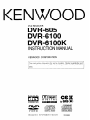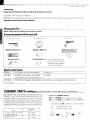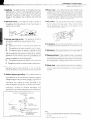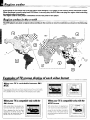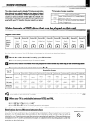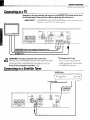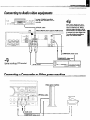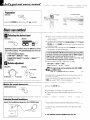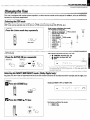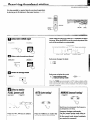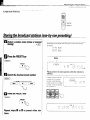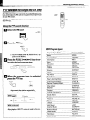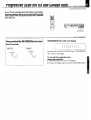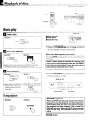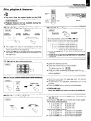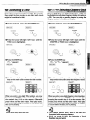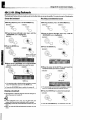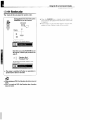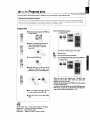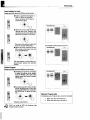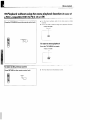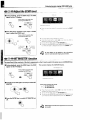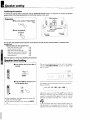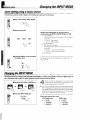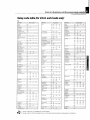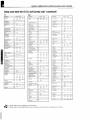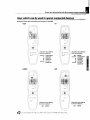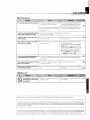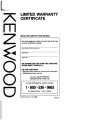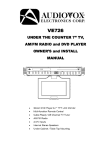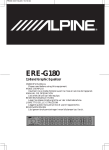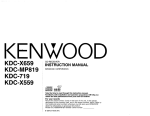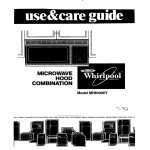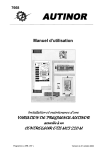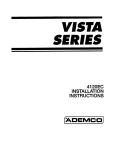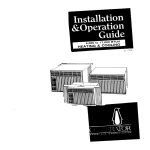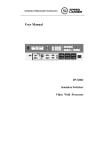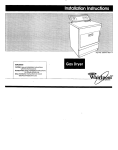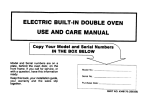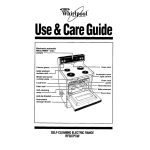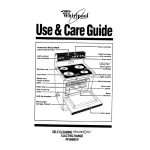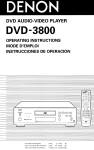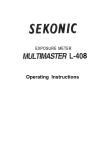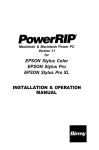Download Kenwood DPC-782 Portable CD Player User Manual
Transcript
KENWOOD
DVD RECEIVER
DVR-605
DVR-6100
DVR-61 OOK
INSTRUCTION MANUAL
KENWOOD
CORPORATION
This instruction manual is for some models. Model availability and
features (functions) may differ depending on the country and sales
area.
SURROUND
7
DIGITAL AUDIO
660-5262-08
01 (K/P/E/TIM/M2/X/Y)
i WS. 02/05
55349890
r*,a
,,,,e,
f&;,,*
“>. (,,,,,,,,,,
Units are designed for operation
as follows.
U.S.A. and Canada ....................................................... AC 120V only
Australia ....................................................................... AC 240 V only
Europe and U.K. ,..........,,.,...,.....,............,....,,.......,.,...... AC 23011only
*Other countries ,....,..,,.......,.. AC 1IO- 120/220-240 V s witchable
For the United Kingdom
*For other countries
Factory fitted moulded mains plug
AC voltage selection
The AC voltage selector switch on the rear panel is set
to the voltage that prevails in the area to which the unit
is shipped. Before connecting the powercord to your AC
outlet, make sure that the setting position of this switch
matches your line voltage. If not, it must be set to your
voltage in accordance with the following direction.
I. The mains plug contains a fuse. For replacement, use
only a 13-Amp ASTA-approved (BS 1362) fuse.
2. The fuse cover must be refitted when replacing the
fuse in the moulded plug.
3. Do not cut off the mains plug from this equipment. If
the plug fitted is not suitable for the power points in
your home or the cable is too short to reach, a power
point, then obtain an appropriate safety approved
extension lead or adapter, or consult your dealer. If
nonetheless the mains plug is cut off, remove the
fuse and dispose of the plug immediately, to avoid a
possible shock hazard by inadvertent connection to
the mains supply.
4C voltage selector switch
IMPORTANT:
The wires in the mains lead are coloured in accordance
with the following code:
Move switch lever to match your lbne voltage
a small screwdnver
or other nolnted tool.
Blue
: Neutral
Brown : Live
Do not connect those leads to the earth terminal of a
three-pin plug.
a&ions
“~~~##~~\~\$I_^
I_
~~~*~“<q““”
,,,,,,
em;<7
,, ;
with
Vote:
Xrwarrantydoesnotcoverdamagecausedbyexcessive
ine voltage due to improper setting of the AC voltage
<elector switch.
A
,,
Caution : Read this page carefully to ensure safe operation.
,, ,,,,____,,,,,,,,,,,,
;,, .
.,.:,,.__,.i”,
,,
i <,i
WARNING : TO PREVENT FIRE OR ELECTRIC SHOCK, DO NOT EXPOSE THIS
APPLIANCE TO RAIN OR MOISTURE.
THE LIGHTNING FLASH WITH ARROWHEAD SYMBOL, WITHIN AN EQUILATERAL TRIANGLE, IS INTENDED TO ALERT THE USER TO THE PRESENCE OF UNINSULATED “DANGEROUS VOLTAGE” WITHIN THE PRODUCT’S ENCLOSURE THAT MAY BE OF SUFFICIENT
MAGNITUDE TO CONSTITUTE A RISK OF ELECTRIC SHOCK TO PERSONS.
a
THE EXCLAMATION POINT WITHIN AN EQUILATERAL TRIANGLE IS INTENDED TO ALERT
THE USER TO THE PRESENCE OF IMPORTANT OPERATING AND MAINTENANCE (SERVICING) INSTRUCTIONS IN THE LITERATURE ACCOMPANYING THE APPLIANCE.
The marking of products using lasers
(Except for some areas)
The marking this product has been classified as Class
1. It means that there is no danger of hazardous radiation outside the product.
Location: Back panel
,__‘__
is,*
3WAe/e&,,,2
#m&&S,..;r;ri-:~~~~~~~~~~~~“~DVR-605/DVR-6100/DVR-6100K
(EN)
Caution : Read the pages marked /?‘J carefully to ensure safe operation.
Preparations
2
Introduction ......................................................................................
‘!fi Before applying power .....................................................
:
,!& Safety precautions.. ...........................................................
4
Accessories ...............................................................................
CHANNELSPACEsetting (Except for the U.S.A.,Canada,
4
U.K.,Europe and Australia) ...............................................
5
A IMPORTANTSAFEGUARDS....................................................
7
Special features ..............................................................................
7
Reference .........................................................................................
8
Maintenance ....................................................................................
9
Discs information ............................................................................
9
Typesof playable discs ...........................................................
9
Unplayable discs ......................................................................
9
Icons on the DVD discs ............................................................
10
Region codes .................................................................................
10
Region codes in the world ....................................................
Examples of TVscreen display of each video format ...... 10
11
Video formats .................................................................................
Videoformatsof DVLJdiscs that can be playedon this unit...... 11
E
LlSystem Connections ..............................................................
Loudspeakers ..........................................................................
13
AM loop antenna ....................................................................
13
FM antenna ..............................................................................
14
Connecting to a TV .................................................................
14
Connecting to a Satellite Tuner ...........................................
Connecting to Audio video equipments .............................15
Connecting a Camcorder or Video game machine.. ......... 15
16
Controls and indicators.. ..............................................................
17
Operation of remote control unit.. ..............................................
Operations
18
Let’s put out some sound .............................................................
18
Basic use method ...................................................................
19
Changing the Tone..................................................................
20
Dimmer ............................................................................................
21
Receiving broadcast station .......................................................
Storing the broadcast stations {one-by-one presetting). 22
Using RDSfunction (for Europe and U.K. only) .................23
PN function (for Europe and U.K. only) .............................24
Progressive Scan (for US and Canada only). ...........................25
26
Playback of disc ............................................................................
26
Basic play ................................................................................
27
Disc playback features.. ........................................................
28
Using the On-screen banner display.. .......................................
29
Selecting a Title ......................................................................
29
Selecting a Chapter or Track................................................
30
Changing the Audio Language .............................................
30
Changing the Subtitle Language..........................................
31
Changing the Camera angle .................................................
31
Using IntroScan function ......................................................
32
Using Bookmarks ...................................................................
33
Repeat play ..............................................................................
33
A-B Repeat play ......................................................................
34
Randomplay ............................................................................
35
Program play ..................................................................................
37
Menu playback ..............................................................................
37
Hierarchical structure of VCDmenus .................................
Examples of operation keys and indications used during
37
VCDplayback ....................................................................
Playback without using the menuplayback function (In case
of a t?B.C.-compatibleVCD)(ToPB.C.Onor Off).............38
Enjoying karaoke singing (DVR-61oOKonly) ............................39
39
Selecting the Audio channel.. ..............................................
Controlling the key of the music (KEYCONTROL)............39
40
Adjust the ECHOlevel ............................................................
40
H/T MASTER function ...........................................................
41
MP3 function ..................................................................................
41
Guidance of MP3 ....................................................................
42
Playing back MP3 ...................................................................
43
Selecting MP3 files ................................................................
44
MP3 Repeat play .....................................................................
44
MP3 Randomplay ...................................................................
45
MP3 Program play ..................................................................
46
Set Up functions ............................................................................
46
Set up menu .............................................................................
47
Select Audio language .........................................................
47
Select Subtitle Language......................................................
48
Select Menu Language..........................................................
48
Select Rating ...........................................................................
49
Password .................................................................................
51
Naspect.. ................................................................................
52
Setting up listen mode .................................................................
52
What are listen modes?........................................................
53
Toset the LISTENmode manually .......................................
54
Speaker setting .............................................................................
56
Level setting using a music source.. ...................................
56
Changing the INPUT MODE.........................................................
Control of a different device with the accessory remote
57
controller.. ................................................................................
Register the setup codes for your audio and video ..........57
57
Operating other devices ........................................................
Setup code table (except for U.S.A.and Canada) ............58
Setup code table (for U.S.A.and Canada only) .................59
Keys which can be used to operate connected devices 63
Knowledge
64
Knowledge .....................................................................................
64
DVD menu language code list ..............................................
65
In case of difficulty .......................................................................
68
Specifications.. ..............................................................................
Unpacking
Unpack the unit carefully and make sure that all the accessories are present.
If any accessories
you directly,
KENWOOD
are mrssing,
notify the shipper
recommends
Keep this manual
or if the unit IS damaged
or falls to operate,
notrfy your dealer rmmedrately
If yolrr unrt was shipped
to
immediately
that you retain the original carton and packing materrals In case you need to move or shop the unit In the future.
handy for future
reference.
,A:c*@qw
Please confirm that the following
,~,,,,,Y”““‘~~~~~~,~,
accessories
,
,w: ,,_ /,
,,
! Accessories packed with the main unit
/ FM indoor antenna (1)
Loop antenna
Remote control unit (1)
Batteries
Speaker cords (6)
,,/
,,,,
we,, ,,
,, ,,,
,,
,_,,
,,
_
are present.
(I)
Video cord (I )
(RG/AA) (2)
*AC Plug adaptor
SCART plug adaptor (1)
(Europe and U.K. only)
(1) * Use to adapt the plug on the
power cord to the shape of
the wall outlet
(Accessory only for regrons
where use IS necessary.)
Speaker model names
1 Front, center and surround speakers
1 System
DVR-605
1 Subwoofer
KS-306DV (Left speaker, right speaker,
SW-OGDV
center speaker and surround speakers)
KSW-6100 (Left speaker, right speaker, center speaker, surround speakers and subwoofer)
DVR-6100
DVR-61 OOK
CH,NM”
SPACE
setiing
(Except for
the;#i,IU.S.A.,
U.K.,
Europe
I ,,,.,
,,.(
(((,,
((( and
,,,,,,
_,*,
“‘Australia)
,,,,_
_
?,%;
j I ICanada,
?,/ ,, _I
AI.--_,
\*$~‘~#p~~m*~;p~$
$y,,,\,\,
“‘*->
,p<,
:s W<““r(@!W
,,,,,,
,* ~~~~~~~~~~
HH,H T,w####gqe
The space between
radio channels
has been set to the one
that prevails
in the area to which the system
IS shipped
However,
if the current
channel
space setting
does not
match the setting in the area where the system IS to be used,
for instance when vou move from area 1 or area 2 shown In
the followrng
table or vrce versa, proper receptron of AM/FM
broadcasts
cannot be expected.
In this case, change the
channel space setting In accordance
wrth your area by referring to the following
table.
* 1 USA, Canada and South
’ Amencan countrres
II
2
Other countrres
I
FM
AM
100 kHr
10 kHz
FM
AM
50kHr
9 kHz
0 Set the POWER key to standby (power off) mode
Q press the STOP key, the ))I
key and the 144 key on
mart- unrt in this order.
Each operate
step 0,
“FMlOO/AMlb
“FM 50 /AM
CHANNEL
SPACE frequency
Area
Setting the CHANNELSPACE
I
swatches
the modes
kHz” STEP
9 kHz” STEP
as follows
A
Caution :
Read this page carefully to ensure
DVR-605/DVR-6100/DVR-6100K
Please read all of the safety and operatrng rnstructrons before
operatrng thus appliance. Adhere to all warnings on the appliance
and In the rnstruction manual. Follow all the safety and operatrng
Instructions. These safety and operatrng rnstructrons should be
retained for future reference.
1. Power sources - The applrance should be connected to a
power supply only of the type described in the Instruction
manual or as marked on the appliance. If you are not sure of
the type of power supply to your home, consult your appliance
dealer or local power company. For appliances Intended to
operate from battery power, or other sources, refer to the
instructron manual.
2. Power-cord protection - Power-supply cords should be
routed so that they are not likely to be walked on or pinched by
Items placed upon or against them, pay partrcular attention to
cords at plugs, convenrence receptacles, and the point where
they exrt from the applrance.
(EN)
Temperature - The appliance may not function properly if
used at extremely low, or freezing temperatures. The ideal
ambient temperature is above +5”C (41°F).
Heat - The appliance should be situated away from heat
sources such as radiators, heat registers, stoves, or other
appliances (including amplifiers) that produce heat. Do not
place a flaming object, such as a candle or lantern, on or near
the appliance.
Electric shock - Care should be taken so that objects do not
fall and liquid is not spilled into the enclosure through openings.
If a metal objects, such as a hair pin or a needle, comes into
contact with the inside of this appliance, a dangerous electric
shock may result. For families with children, never permit
children to put anything, especially metal, inside thisappliance.
Never pullor stretch
the cord
3.
CAUTION
- Po Iarization - This appliance may be
equipped with a polarized alternating-current line plug (a plug
having one blade wrder than the other). Thus plug will fit into the
power outlet only one way This is a safety feature If you are
unable to Insert the plug fully Into the outlet, try reversing the
plug. If the plug should still fall to fit, contact your electrician to
replace your obsolete outlet. Do not defeat the safety purpose
of the polarized plug.
4. Ventilation - Slots and openings in the cabrnet are provided
for ventrlatron and to ensure reliable operation of the applrance
and to protect It from overheating, and these openings must
not be blocked or covered. The appliance should be situated so
that Its locatron or position does not interfere with its proper
ventilation
To marntarn goodventilatron, do not put records or a table-cloth
on the appliance Place the appliance at least 10 cm away from
the walls.
Do not use the applrance on a bed, sofa, rug or srmrlar surface
that may block the ventilation openings. This appliance should
not be placed In a built-in installation such as a bookcase or rack
unless proper ventilation is provided or the manufacturer’s
rnstructrons have been adhered to.
5. Water and moisture-The
appliance shall not be exposed to
dripprngandsplashlng-forexample,
neara bathtub, washbowl,
krtchen srnk, laundry tub, In a wet basement, or near a
swrmmrng pool, etc Do not place an object contarning Irquid,
such as a flower vase, on the appliance.
Enclosure removal - Never remove the enclosure. If the
Internal parts are touched accidentally, a serious electric shock
mraht occur.
10. Magnetic fields - Keep the appliance away from sources of
magnetic fields such as TV sets, speaker systems, radios,
motorized toys or magnetized objects.
11. Cleaning - Unplug this appliance from the wall outlet before
cleaning. Do not use volatile solvents such as alcohol, paint
thinner, gasoline, or benzene, etc. to clean the cabinet. Use a
clean dry cloth.
12. Accessories- Do not place this appliance on an unstable cart,
stand, tripod, bracket, or table. The appliance may fall, causing
serious injury to a child or adult, and serious damage to the
appliance. Use only with a cart, stand, tripod, bracket, or table
recommended by the manufacturer, or sold with the appliance.
Anymountingoftheapplianceshouldfollowthemanufacturer’s
instructions,
and should use a mounting accessory
recommended by the manufacturer. An appliance and cart
combination should be movedwrth care. Quick stops, excessive
force, and uneven surfaces may cause the appliance and cart
combrnation to overturn.
13.Lightning
- For added protectlon for this appliance during a
lightning storm, or when it IS left unattended and unused for
long periods of time, unplug It from the wall outlet and
disconnect
the antenna or cable system. This will prevent
damage to the appliance due to llghtnlng and power-l:ne
surges.
l&Power
lines - An outsIde antenna systern should not be
located in the vlclnlty of overhead power lines or other electric
light or power circuits, or where It can fall Into such power lines
orclrcults When installlng an outsideantenna
system extreme
care shoLlld be taken to keep from touching such power lanes
or circuits as contact with them might be fatal
14.Abnormal
smell
- If an abnormal
smell or smoke
IS
detected,
immediately
turn the power OFF and unplug
the appliance from the wall outlet. Contact
your dealer 01
nearest service center
19.AC outlets
- Do not connect
other audio equipment
with a power consumption
larger than that specified
to
the AC outlet on the rear panel.
Never connect
other
electrical
appliances,
such as an Iron or toaster,
to It to
prevent
fire or electric
shock
15.Damage
requiring
service
- The appliance
should be
serviced
by qualified
service personnel
when:
A.
The power-supply
cord or the plug has been
damaged.
Objects
have fallen, or liquid has been spllled Into
B.
the appliance
The appliance
has been exposed
to rain or water
C.
D.
The appliance
does not appear to operate normally
by followlng the instruction manual. Adjust only those controls
that are covered by the InstructIon manual as an Improper
adjustment
of other controls may result In damage and WIII
often require extensive
work by a quaIlfled technicIan
to
restore the appliance to its normal operation.
E.
The appliance
has been dropped,
or the enclosure
damaged.
F. The appliance exhibits a marked change in performance
lG.Servicing
- The user should not attempt
to service the
appliance
beyond
that described
in the instruction
manual. All other servicing
should be referred to quaIlfled
service personnel.
20. Overloading-Do
not overload wall outlets, extension cords,
or integral convenience
receptacles as this can reslllt In a risk
of fire or electric shock
21. Attachment
- Do not use attachments
not recommended
the appliance manufacturer
as they may cause hazards
by
22. Replacement
parts-When
replacement
parts are required,
be sure the service technIcIan has used replacement
parts
specified bythemanufacturerorhavethesamecharacterlstlcs
as the orlglnal parts Unauthorized substltutlons
[nay result II?
flre, electric shock, or other hazards.
23. Safety check - Upon completion of any service or repalrs to
this appliance, ask the service technIcIan to perform safety
checks to determine that the appliance IS 111pi-oper operating
condltlon.
17.0utdoor
antenna
grounding
- If an outslde antenna IS
connected
to the appliance,
be sure the antenna system
is grounded
so as to provide
some protection
against
voltage surges and built up static charges
Article 810 of
ANSl/NFPA
70, provides
the National
Electrical
Code
information
with respect
to proper
grounding
of the
mast and supporting
structure,
grounding
of the lead-In
wire to an antenna
discharge
unit. size of grounding
conductors,
location
of antenna
discharge
unit,
connection
to grounding
electrodes,
and requirements
for the grounding
electrode.
See Figure.
Notes
1 Iten? 3 IS not required except for groilnded 01 polarlied equipn?ent
2 Item 17 and 18 are not required except for units provided with at?tel?na
teirmnals
3 ltetn 17 comolies with UL in the U S A
1 ’ “*-/
,*a,, :
1
.,::.r /__ / ‘%z<<~~p
DVR-605/DVR-6100/DVR-6lOOK
,__, _ :$:‘i,i :’
This document
: ,‘A,,_ ,,,,,,,,m” ,,,, / I //P-P ‘b
classifies the applications
@)
: Description
of a feature that can be used with DVD.
@
: Description
of a feature that can be used with CD.
Q@
: Description
of a feature that can be used with VCD.
@
m
,, &i: ,~
,,,,,a>* ,,,,,,,,,
av&/m
of each feature using the following
(EN)
::%3B& %*mmw*
marks
Higher video quality than S-VHS video and LaserDisc
1 Higher audio quality than music CD
@ @@ 1 Graphical user interface (GUI) compatibility
@) 1 Versatile DVD playback features
m @
@
The D1/R-605/DVR-6100/6100K
offers DTS decoder.
@D @I@ Dolby Pro Logic II decoder.
Caution on condensation
Memorv backup function
Condensation
Stored contents which are
cleared in at least a week after power plug is unplugged
From power outlet.
a great
I
(of dew) may occur rnsrde the unrt when there IS
difference
in temperature
between
thus unit and the
outsrde
Thus unrt may not function
properly
If condensatron
this case, leave the unit for a few hours, and restart
tion after the condensatron
occurs
In
.
the opera-
Increases,
Surround setting
ACTIVE EQ
Receiving
in a fol-
band
Frequency
Preset stations
across a large
Tuning
difference In temperature, when the humldlty in the room where
this unit IS installed
section
Last input selection
Volume control value
Tuner section
has dried up.
Be specially cautious against condensation
lowing circumstances:
When this unit IS carried from one place to another
Amplifier
mode
setting
DVD section
etc.
Menu
setup
Power status
Note related to transportationand movement
Before transporting or moving this unit, carry out the
following operations.
0 Remove the disc from the unit.
0 Press the ./II key.
I_-
l\i/ ;;;;;j
0 Wait a few seconds
j:j : .-;:T]
and turn the unit OFF.
WARNING NOTICE:
IN MOST CASES IT IS AN INFRINGEMENT OF COPYRIGHT TO MAKE COPIES OF TAPES OR DISCS WITHOUTTHE PERMISSION OF THE COPYRIGHT OWNERS.
ANYONE WISHING TO COPY COMMERCIALLY AVAILABLE TAPES OR DISC SHOULD CONTACT THE MECHANICAL COPYRIGHT PROTECTION SOCIETY LIMITED OR THE PERFORMING RIGHTS SOCIETY LIMITED.
Do not use contact cleaners because It could cause a malfunction.
Be specrally careful not to use contact cleaners containrng 011,for
they may deform the plastrc component.
Cleaning
Disc handling precautions
t /
0
Handling
0
Hold the discs so that you do not touch
the playrng surface.
(3
Storage
When a drsc IS not to be played for a long period
of time, remove It from the player and store it in
Its case.
c!ti?
t
L
If there are frngerprrnt marks or forergn matter
found on the drsc, lrghtly wrpe the drsc wrth a
soft cotton cloth (or srmrlar) from the center of
the disc outwards in a radial manner
:a:::‘f:,e
Never play a cracked or warped disc
Strcker
During playback, the disc rotates at high speed in the player.
Therefore, to avoid danger, never use a cracked or deformed disc
or a drsc repaired wrth tape or adhesive agent
Please do not use drscs whrch are not round because they may
cause a malfunctron
Do not attach paper or tape to erther
the playing side or the label side of the
discs.
Strcky paste
Disc accessories
The disc accessories (stabilizer, protectron sheet, protection ring, etc.) whrch are marketed for rmprovrng the sound quality or
xotectrng discs as well as the disc cleaner should not be used with this system because they may cause malfunction
For the U.S.A.
CAUTION:
Note to CATVsysem installer
Use of controls or adjustments or performance of procedures other than
those specified herein may result in hazardous radiation exposure.
This reminder is provided to call the CATVsystem Installer’s
attentron to Article 820-40 of the NEC that provides gurdelrnesforpropergroundrngand, rnpartrcular, speclfresthatthe
cable ground shall be connected to the groundrng system of
the building, as close to the point of cable entry as practrcal.
In compliance with Federal Regulations, following are reproductions
labels on, or inside the product relating to laser product safety.
~-------------------------------~,
I KENWOOD CORPORATION
’ 2967-3, ISHIKAWA-CHO,
;
HACHIOJI-SHI,
,
TOKYO, JAPAN
I
; KENWOOD CORP. CERTIFIES THIS EQUIPMENT CONFORMS TO
, DHHS REGULATIONS NO. 21 CFR
, 1040.10, CHAPTER 1, SUBCHAPTER J.
L----------------_-~_---_--~~~~~~~~~~,
Location: Back Panel
L
of
I
I
I
,
I
I
I
I
I
-I
For the U.S.A.
1FCCWARNING
This equrpment may generate or use radro frequency energy Changes or modrfrcatrons to thus equrpment may cause harmful rnterference unless the
modifications are expressly approved in the rnstruction manual The user could lose the authority to operate this equipment If an unauthorized change or
modifrcatron IS made.
1NOTE:
Thisequipmenthasbeentestedandfoundtocomplyw~ththel~m~tsforaClassBd~g~taldev~ce,pursuanttoPart
15oftheFCCRules Theselrmrtsaredesrgned
to provide reasonable protection against harmful Interference rn a residential rnstallatron. Thus equipment may cause harmful interference to radio
communications, if It is not rnstalledand used in accordance wrth the rnstructrons However, there ISnoguarantee that Interference wrll not occur in a partrcular
installation. If this equipment does cause harmful Interference to radio or telewsron reception. which can be determrned by turnrng the equrpment off and
on, the user IS encouraged to try to correct the Interference by one or more of the followrng measures.
-- Reorient or relocate the recervrng antenna.
-- Increase the separation between the equipment and recerver.
--Connect the equrpment into an outlet on a crrcurt different from that to whrch the recerver IS connected
- - Consult the dealer or an experienced radio /TV technrcran for help
DVR-605/DVR-6 1OOIDVR-61 OOK (ENI
The system using this unit does not only play music from CD but can also play the discs listed below to offer you
high-quality entertainment
6f video of movies and live concerts.
CD (CD-DA)
DVD
Playable Disc
VCD
Logo mark on disc
VIDEO’
Disc size
6:G2
8
Q
8cm
Played sides
Video
+ Audio
One or both
One or both
Approx
41 rmn
(1 side, 1 layer)
Approx. 75 tmn
11 side. 2 layers)
Approx
82 rmn.
12 sides, 1 layer)
Approx.
150 rmn.
I2 sides. 2 layers)
4pprox 133 mm
(I srde, 1 layer)
4pprox 242 mm
(I side, 2 layers)
4pprox. 266 mm
(2 sides, 1 layer)
4pprox
One side only
l
l
l
Max. 20 min
digital
Max. 74 mm , digltal
discs.
Icon
ALL
74 n-In
484 rmn
DVD-ROM discs
DVD-R/DVD-RAM/DVD-RW
discs
VSD discs
CDV discs (only the audio part can be reproduced.)
CD-ROM discs (except MP3 (IS0 9660 level 1 format) disc.)
0
One srde only
(2 srdes, 2 layers)
This player cannot play back any of the following
l
One side only
Max.
Audio
l
8crn
l
l
l
l
CD-G/CD-EGICD-EXTRA
discs (only the audio can be
reproduced.)
Photo CD discs (never attempt to play them.)
S-VCD discs
CD discs without the CD-DA logo mark may be unplayable
Description
lndrcates the region code where the disc can be played.
Number of vorce languages recorded with the audio functron. The number in the icon Indicates the number of voice languages.
(Max. 8 languages)
Number of subtitle languages recorded
languages. (Max 32 languages)
Number
wrth the subtitle
of angles provrded by the angle function.
function.
The number
Aspect ratios that can be selected. “LB” stands for Letter Boxand
can be converted Into letter box vrdeo.
The number
in the icon Indicates the number
In the Icon indicates the number
of subtitle
of angles. (Max. 9 angles)
“PS” for Pan/Scan. In the example on the left, the 16:9vrdeo
I
Every player of this model has a certain region code assigned to it based on the country where the player is used.
When the player is used to play back DVD discs, it can only play the DVD discs carrying the region codes matching
the region code of the player.
The region code for this player is described on the rear panel of the player.
the world
j,,,,_ ___
,, ~~(
,,_ :
I. _,,,,,__
-~~~,~~,,,,,,,,,,,~~~~~~~~~~~~~~~~~~~~,,,,~,,,
mar#~
I,,‘ .~
y
The DVD players are given a region code according to the country or area it is marketed,
as shown in the following
When your TV is switchable between PAU
NTSC
Try play a disc. If the picture IS black and white or as shown on the right,
stop playbackand swatch the screen display formats of this unrt and the
TV to another format. Thus will improve the played picture quality
When your TVis compatible only with the
PAL format
II
When your n/is compa
NTSC format
With certain discs, the playback picture may have black spaces above
and below it (as shown on the right).
This is because the disc has been
recorded in the NTSC format. The
screen may be somewhat hard to
see but this is not malfunction.
Wrth certain discs, the playback‘prcture may be cut above and below It
(as shown on the nght) This is because the disc has been recorded rn
the PAL format. The screen may be
somewhat hard to see but this IS not
malfunctron
TV formats
The video signals used to display TV pictures and video
disc pictures are mainly based on two types of signal
formats (PAL and NTSC), which are assigned to each
country or area as shown on-the right. As a result, it is
required to select discs according to the video format
used with your TV monitor (in your country or area).
of major countries
Japan,Taiwan,Korea,U.S.A.,Canada,Mexico,
China,U.K.,Germany,Australia,New Zealand,
Region code table
1 District
Area or
Country
Name,
0
1 District
North
America
Set the video formats
e-1
Europe
1 District
O-2 1 District
Japan
O-3 I District
MIddIe East
0
1 District
O-1
Oceania
Southeast
Asia
I District
O-2
I
South
America
District
0
1 District
Russia
Q
China
of the DVD discs to be played on this unit as described below.
q Check the video format(s) used by your n/monitor.
H Select DVD discs recorded with the playable video format by referring to the following table.
*Refer to the operating lnstructlons of your TV monitor for details.
@See tile region code table on this page for details on dlstrlcts 0 to 0.
Your TV
format
Playable Disc Formats
District
0
District
O-1
District
o-2
District
O-3
District
0
District
O-1
District
O-2
District
0
District
NTSC only
NTSC
NTSC
PAL*
NTSC
NTSC
PAL*
NTSC
PAL*
NTSC
PAL*
NTSC
NTSC
PAL*
NTSC
PAL*
PAL only
NTSC’
NTSC”
PAL
NTSC”
NTSC”
PAL
NTSC*
PAL
NT%*
PAL
NTSC”
NTSC”
PAL
NTSC”
PAL
NTSC
NTSC
PAL
NTSC
NTSC
PAL
NTSC
PAL
NTSC
PAL
NTSC
NTSC
PAL
NTSC
PAL
NTSCIPAL
switchable
0
Normal video may not be reproduced when a disc recorded wth the video format marked * in the above table IS played. See “Examples of TV
screen display of each vtdeo format” for cietalls
-@a
H
When your TV is switchable between NTSC and PAL,
l Dlstrlcts 0, O-2 and O-2 Set the TV to NTSC
.D~str~c~s O-1, O-1 and 0 Set the TV to PAL
.D~strlcts O-3, 0 and 0 Set the TV according to each disc to be played
Restrictions due to difference between discs
Some DVD discs can be played only in certain playback modes according to the intentions of the software
producers. As this player plays discs according to their intentions, some functions may not work as
intended by you. Please be sure to read the instructions provided with each disc. When an inhibition icon
is displayed on the lV screen connected to the player, it indicates that the disc being played is under the
roctrictinn
DC dncrrihnd
ahn\,o
Inhibition
icon
1
Make connections as shown below.
When connecting the related system components, refer also
to the instruction manuals of the related components.
Do not plug in the power lead until all connections are completed.
Caution
Malfunction
Be sure to adhere followings. Or proper ventilation WI/ be blocked causrng damage or
fire hazard.
. Do not place any objects imparrrng heat radration onto the top of unt.
l Leave a space around the unrt (from the largest outside dimensron rncludrng prolection) equal or greater than, shown below
Back panel 10 cm
Side panel : 10 cm
Top panel : 50 cm
If operation IS not possible or erroneous
drsplay appears even though all connections have been made properly, reset the
mrcrocomputer referrrng to “In case of
drfficulty”
-I&
of microcomputer
d
tube
I
Excessive insertion of the cable can
cause defective contact.
I ’
I
I
The figure shows an example for the speakers for DVR-605.
Center speaker
Front
speaker
L
Connect the speaker cable terminals
to the terminals with the same color
at the speaker terminal panel on the
main unit. Connect matching the
color of the speaker terminal (+ side)
and the color of the speaker cable
tube.
Colorof thespeakerterminal
Speaker
panelon the main unit
Front right
Red
Green
Center
White
Front left
Surround right Gray
Purple
Subwoofer
Surround left
Blue
Surround
speaker
L
Surround
speaker
R
Subwoofer
Speakers for DVR-6100/6100K
The power in this equipment will not be completely cut
off from the AC wall outlet when the main switch is
DVR-605/DVR-6100/DVR-6100K
,A Caution
: Read this page carefully
to ensure safe operation.
AM loop antenna connection
The supplied antenna is
for indoor use Place it as
far as possrble from the
marn system.
TV set,
speaker cords and power
cord, and set It to a dlrectron which provides the
best reception
FM indoor antenna connection
The accessory antenna is for
temporary
Indoor use only.
For stable signal receptron
we recommend
usrng an outdoor antenna. Remove the
Indoor antenna If you connect one outdoors.
FM outdoor antenna
(commercially available)
Lead the 75 C2 coaxral
cable connected to the
FM outdoor
antenna
Into the room and connect It to the FM 75 R
termrnal.
0 Connect to the antenna terminal.
@ Locate the position providing good
reception condition.
(ENI
“-I,“
,“.”“~~~~~~~c,,,,,.~~~ll~~~l,~,~~~~._,&_/I
., dr ,,,a;,
“$$,,,
,,,,,,,,,,,
#,,,“,
r _,,
‘$‘i,
,,,,
I 9 ,,,,,,,,,,,,
1_
,,:,
i”
Depending on the input switching, the output from the MONITOR OUT terminal will be one of
the following signals. Please note that a different signal type will not be put out.
S-VIDEO terminal
VIDEO terminal
: S-vrdeo signals from the Internal DVD player.
: Composrte vrdeo srgnal connected to the (VIDEO) VCR IN, the (VIDEO) SAT/
CABLE IN, or the FRONT AUX VIDEO termrnal.
* For Europe and U.K. only
If your TV set has a SCART terminal,
connect the accessory SCART plug to the
SCART termrnal of the TV and connect
the COMPOSITE vrdeo cord.
COMPONENT connection corresponds only to some areas.
When the TV has a COMPONENT terminal, the DVD Image will be played
back with higher picture quality in case of COMPONENT connectlon.
Connect the S-video or the COMPOSITE video cable also In thus case.
If your TV has a progressive scan feature -m
Satellite tuner
[[Z
Audio cord
DVR-605/DVR-6100/DVR-6lOOK
(EN1
This unit’s digital out does
I
playing Dolby Digital or DTS
format DVDs, bit stream data
is output from the digital out.
To make digital recordings,
play PCM format discs.
When DIGITAL OUT signal is PCM format
COMPOSITE video cord
a
(COMPOSITE vide\cord
1
Note
I
Analog recording of DTS-encoded
discs is not possible.
I;=;I
II
Audio-HIcords
1
, , , , , , 00
-
IIIII
Video game machine
Camcorder
COMPOSITE video cord
I
_____-____-----_--_-___(
-=a
INTRO SCAN indicator
- RANDOM indicator
-
AUTO indicator
TUNED indicator
ST (Stereo) indicator
PROG. (Program)
-indicator
PARENTAL LOCK indicator
TITLE indicator
TRACK indicator
CHAPTER indicator
PLAY/PAUSE indicator
-I
f--
: ,iiib
RDS indicator (only d,;m&:&:
for Europe and U.K.1
e.&
PBC indicator
I
1
s. TITLETRACKqjfyi Aqq.;.Tu.NE~;
..?g
,a r ..a..
iii. i:*t;i
AG. :::::
.:‘:‘:. :yi’;‘: :::;:.
::..I’:‘: ::.*p:
‘M.: :::::
,
.
.
.
. :*;‘:x:
. ... . .V.:‘.’
::::: **:.:‘. :::;:
.
.
.,
.Y.:‘.’
*a:.:‘.
di :::::
.*.a. :::::a :::::
. . .. :::::
.B, .,:.:.:a.
‘:.:A’. ..**.
*:.:.:a. G.V. *:A:*.
72.:..
I
DVD indicator
VCD indicator
CD indicator
MP3 indicator
-
I
REPEAT indicators
REPEAT
1 REPEAT
ALL REPEAT
A-B REPEAT
Character
information
display section
5
0
Q
Q
0
0
Q
@
Q
0
0
POWER switch
STANDBY indicator
LISTEN MODE indicators
MIC jack and LEVEL control
(DVR-61 OOKonly)
H(, ~1 (Skip) keys
FRONT AUX jacks
PHONES jack
Door
TOP MENU/BAND key
INPUT key
::..i’:‘: :::::
:yi’;‘:
:::::,
........
::.:.* :::::
:::::.
,:.:.:’. ‘:.:.:a.
IN/OUT status indicator
L
: Left speaker
C
: Center speaker
R
: Right speaker
LFE : Low Frequency Effect
SW : Subwoofer
LS : Left surround speaker
S
: Surround speakers
RS : Right surround speaker
Q Cursor Up (A), Down (v),
Left (4) and Rrght (,I keys
ENTER key
@ ./II (PLAY/PAUSE) key
@ n (STOP) key
Q MENU key
@ ON SCREEN key
0 ACTIVE EQ key
@ VOLUME CONTROL knob
0 & (OPEN/CLOSE) key
@ DISCtray
-m-a-@g
-Qg
-4
-m-lx--
-cz
-m
-.G
-i
422
-
STANDBY
The STANDBY indicator lights when the power cable is plugged into an outlet and the POWER switch is set to ON. While the
standby indicator is lit, a small amount of power is supplied to the system to back up the memory. When the POWER key on the
remote control unit is pressed in STANDBY status, the STANDBY indicator goes out and the main unit reaches operation status.
When the POWER switch is set to OFF in operation status, the unrt WIII return to operatron status when the POWER swatch IS set to
ON again. When the POWER switch is set to OFF in STANDBY status, the unit will return to STANDBY status when the POWER
switch is set to ON again.
DVR-605/DVR-6100/DVR-6lOOK
(EN1
The keys on the remote control unit with the same names as on the
main unit have the same function as the keys on the main unit.
-a
-@
0
0
0
0
0
SOURCE 6 key
-a-m
DISPLAY key
-lg
INPUT SELECTOR keys -m
TV key
-@g
Numeric keys (0 9, +10,+100)
--Egj -@j-J -m
PGM key
-@
-@Q
CLEAR key
-.&
0 MUTE key
-m
0 VOLUME keys
0 TOP MENU key
-G
-@g
/P.B.C key
0 Cursor Up (A), Down (‘11, Left (4) and Right (b) keys
ENTER key
-LB-@-m
Q RETURN key
-&@
@ HI /WI (Skrp) keys
-m-m
P.CALL keys
0 l REC (record) key
-!2g
-@q
S.TITLE key
0 ~4 /bb (Search) keys
-n
/ TUNE keys
-m
-m
/TV. VOL. keys
-g
0 Speaker select keys
@ Listen mode key
-m-m-a
0 Active EQ./SOUND key -a
-@y
SETUP key
@ POWER ti key
-E
@ INPUT MODE / RANDOM key
-@J-E!
@ SET / AUDIO key
-a
-a
@ CH. UP / DOWN keys
-m
-M
I REPEAT A-B keys
-E
@ TV INPUT key
@ MENU key
-&zl
PTV key (Europe and U.K. only)
-La
@ b (play) key
-@%I
@ ON SCREEN key
-@a
RDS key (Europe and U.K. only)
-a!
@ II (pause) key
-m
PRESET key
IE
@ H (stop) key
AUTO/MONO key
-m
@ SLOW key
(DVR-605/6100)
-El
SLOW /STEP key
(DVR-61 OOK)
-m
@ STEP key
(DVR-605/6100)
-El
SHIFT key
-m-m
(DVR-61 OOK)
@ Karaoke keys (DVR-6100K only)
-m
ECHO keys
-gg
Key Control keys
@ TRIM/Up (A), Down MI keys
-LXl-@Q-@jZ
Model : RC-R0624 (for USA and Canada), RC-R0624E (for Europe and U.K.), RC-R0624K (for other countries)
Infrared ray system
Loading batteries
0 Remove the cover.
0 Insert batteries.
0 Close the cover.
. Insert two R6 (“AA”) batteries
~ng the polarity lndlcations
Operation
Insert the power plug into a power outlet, press the POWER
switch of the main unit to ON, then press the POWER key
on the remote control.
@When pressing more than one remote control keys successwely,
press the keys securely by leaving an Interval of 1 second or more
between pressing of keys
follow-
Remote sensor
6m
Operating
1 The provided batteries are intended for use II? operation checking, and their service life may be short
2 When the remote controllable distance becomes short, replace both of the batteries with new ones.
3 If direct sunlIght or the lhght of a high- frequency fluorescent lamp (inverter type. etc.) is lncldent to the remote sensor, malfunction
may occur In such a case, change the lnstallatton positlon to avoid malfunction
t out some sound
‘q4$
_:j_.f+ew
Preparation
)
ONI
OFF
cE=
‘5
l
set
the
POWER
switch
to the
VOLUME CONTROL
L
INPUT
”
ON
(-1
position
I
POWER
PHONES
I
Basic use method
m
Selecting the desired input
l
l
l
Switching is done as follows when the INPUT key of the
main unit is pressed. (The parenthesized part shows an
operating example.)
@Tuner (frequency display)
@ VCR (VCR --+ ANALOG + VCR)
@ SAT/CABLE (SAT/CABLE 3 AUTO + SAT/CABLE)
@ FRONT AUX (FRONT 3 OPTICAL 3 FRONT)
0 DVDICD
H
The present mode of the remote
l
Volume adjustment
control
unit may not
When using the remote to select SAT or CABLE,
SAT (SAT 3 AUTO --f SAT)
CABLE (CABLE 4 AUTO + CABLE)
To increase
To decrease
a
plug into the PHONES jack.
The input mode can be switched with SAT/CABLE
Note and FRONT AUX.
Refer to “Changing the INPUT MODE”
-I-$
Normally “MAX” IS dlsplayed when the volume settings set to
the maximum value
If you have adjusted the speaker level above Odb with the
TRIM key (-Lx),
“MAX” WIII not be dlsplayed.
l
Press the MUTE key.
l
Press agaln to resume the orIgInal volume.
The sound muting IS also canceiled when the volume
trolled.
l
Inset-t the headphone
When one of the keys on the left IS pressed while STANDBY
mode, the power will be switched on automatically and the input
WIII be selected
The power WIII be switched on and the respective operation WIII
be performed also when the OPEN/CLOSE key, the PLAY/
PAUSE key or the BAND key on the maln unit IS pressed during
STANDBY mode.
WhenadlscIssetlnthedlsctrayandtheDVDCDkeyIspressed,
disc playback will start automatically
This unit offers various
automatically
to stereo
IS con-
surround modes, but It switches
mode when headphones are connected.
To open the door, pull the lower part on the right side of the
main unit
l
The sounds from all speakers are cut off.
DVR-605/DVR-6100/DVR-6100K
This unit is equipped with various preset equalizers, so that various sounds can be enjoyed. In addition,
function for one-touch equalization.
(EN)
it has an ACTIVE EQ.
Selecting the DSP mode
Five different sounds are preset in DSP mode. Please select the type you like.
DSP mode can be selected only at the time of a PCM source (normal music CD, MP3 file, etc.).
Each press switches the mode
(At the time of music CD)
- 38 DOLBY PL II MOVIE
PRO LOGIC II
1,2iDOLBY PL II MUSIC
modes
2 DOLBY PRO LOGIC
4; CS II MUSIC
5‘ CS II CINEMA
CS ll modes
6 CS II MONO
Press the Listen mode key repeatedly
1
1
cc2
CI
II
Lit
9
Dsm
Lit
Listen mode
@ STEREO
ACTIVE EQ.
Lit
Each press switches the ACTIVE EQ.
-7
Press the ACTIVE EQ key repeatedly
p7EimF
picmmiq
AOTIYE
EO
;i~~~
l
In some
by
the unit may not enter the ACTIVE EQ mode
the ACTIVE EQ key once. In this case, press the
cases,
pressing
Selecting the NIGHT (MID NIGHT) mode. (Dolby Digital only)
Any time you don’t want to experience the loud and soft volume extremes of recorded sound (for example, late at night), use
NIGHT function to reduce volume extremes.
IREMoTE/
q Press the SOUNDkey.
Displayed NIGHT OFF (or NIGHT ON).
c&
A~CgeE~.’
H
Press the TRIM (AR) key.
Each press switches the mode
r
;: ;I;;;
gFF
rREmF
q Press the Listen mode key
Set to STEREO mode. (The TREBLE CONTROL can be
adjusted only STEREO mode)
c&
Listen mode
a
Press the SOUND key
TRBL is displayed.
Operation
source.
is not possible with DOLBY DIGITAL and DTS
ElSelect treble level
Each press switch the TRBL level
The treble level can be adjusted between +I 0 and -10
l
To increase
To decrease
Dimmer .~~~.-.**j #N,&sF
:-yii,><*:
_L_‘ .; /‘
,,-““““““~~~~~~~~~=~
,_.\,*__...*.*,,* -/,~~“a
The brightness
of the display can be changed in 3 levels. Adjust
Press the DISPLAYkey for more than
2 seconds
[rizix%F
the brightness
as you iike by pressing
the DISPLAY
,, ,,/,/
key.
DVR-605/DVR-6100/DVR-6100K
(EN)
It is also possible to receive them by one-touch operations
by storing up to 30 stations in the preset memory. ( - 22 1
TUNER/BAND
AUTOIMONO
a
When using the main unit, press INPUT repeatedly to select
the tuner. When the BAND key on the remote is pressed, this
unit will be switched on automatically.
Select the TUNER input
Select the broadcast band
Each press changes the band.
[I ‘;~ ;“M
Select a tuning mode
Each press switches
VJ
i
01
the mode
c 0 auto tuning mode
0 manual tuning mode
i=i
b
AUTOIMONO
i
0
AUTO-
Lit
When the TUNE keys are pressed in AUTO mode, a station will be
tuned in automatically and tuning will stop. Stereo reception will be
made automatlcally when a stereo broadcast with sufficient slgnal
strength is received
Select a station
RCALL (preset call)
AUTO (auto tuning)
-1
MANUAL (manual tuning)
pEmF
TUNE/TV VOL.
+z3
./’
TUNE/TV VOL.
@lm
Press the 144 , )+I keys to select a
preset station.
Press the TUNE key to receive the
next tuned station automatically
Each time a key is pressed, the frequency
is changed by one step.
When a key is pressed continuously, the
frequency changes continuously.
Use the manual tuning mode when reception is noisy due to weak reception.
(In the manual mode, stereo broadcasts
are received in monaural.)
You can store up to 30 stations
a single touch of the key.
in the memory
and recall with
Select a station (auto tuning or manual
q tuning)
-a
Presetting
(Example)
can be done with mlxlng of FM and AM statlons
01 FM
02: AM
03: FM
q Press the PRESETkey
90.00
810
88.00
Blinks
IPRESET
!aSelect the desired preset number
P.CALL
f
q1 Press the PRESETkey
PRESET
Repeat steps El to El to preset
tions.
the next operation
in case of input with the
number keys, a preset
number WIII be decided
REMOTE1
7
Please perform
blinking.
other sta-
while
the indicator
is
d
,
*
,&in‘
,,,,,,> ,:. .,-‘&x*,*
Reb:
-7&s;>‘. atom,,,,“.
DVR-605/DVR-6100/DVR-6100K
RDS is a system which transmits
useful information
(digital
data1 for FM broadcasts
together
with the broadcast
signal.
Tuners and receivers designed for RDS reception
can extract
the information
from the broadcast
signal for use with
various functions
such as automatic
display of the station
name.
(EN)
TUNER/
BAND
RDS
Functions made possible with RDS
PS (Program Service Name) Display :
When an RDS broadcast IS received, the statlon name IS
automatlcally dlsplayed.
PTY (Program Type Identification)
CT (Clock Time) :
Decodes the real time clock from the FM frequency
RT (Radio text) :
Search :
Displavs the radio text data transmitted
staiio& when you select the RT mode
The tuner automatlcally searches for a statlon which IS
currently broadcastlng a speclfled program type (genre).
bv some RDS
Usina the RDS Disolav function
,
I
ElSelect the FM broadcast station
--
H Press the RDS key
ON
SCREEN
cRDS
b”
Each press switches
1
i
3‘
‘7
5
the display
mode
PS NAME
l
If the PS information
IS
being received, the PS name (BBC,
AFO, NDR, etc.) is shown on the display.
l
l
If the PS information is not received, the original FM frequency IS shown.
Even though no RDS key is pressed, the reception of PS
information ensues the PS name IS displayed.
as follows.
CT display
l
PS NAME display
PTY display
CT display
RT display
Current FM frequency
l
l
If the CT information WIIItake up to 2 minutes to be decoded
therefore the clock is not displayed immediately.
If the CT information is not received, the “NO CT” is shown
on the display.
The CT clock does not update the system clock.
display
RT display
l
Text data accompanying the RDS broadcast scrolls across
the display (64 characters can be displayed).
l
If the RT information
on the display.
tScrolled
display
IS
not received, the “NO RT” is shown
and U.K.1V<#@asS
only)
,~,,~,,,,,,~~~~~‘~,,,“‘~
“r
The PTY information is composed of an identification
symbol, which helps the FM radio to recognize the program type
of each FM station.
The 29 PTY modes are shown
the PTY key.
in the display
TUNERIBAND
by pressing
PTY
Using the PTYsearch function
q Select the FM band
ElPress the PTY key
RDS Program types
l
The PTY MODE (POP M, ROCK M etc.) ap
pears on the display.
Press the RCALL M+bbi)
keys to se.
lect the desired program ty-pe.
T
P.CALL
1 When the program
L3
press the PTY key.
,
type is selected
Auto-search the station sequentially
l
Press again during search to cancel.
1PTY not found 1
After display of NO PTY, return is made to the normal display.
Program Type Name
Receiver Display
News
Current Affairs
Information
NEWS
AFFAIRS
Scort
Education
Drama
Culture
INFO
SPORT
EDUCATE
DRAMA
CULTURE
Light Classical Music
Serious Classical Music
Other Music
SCIENCE
VARIED
POP M
ROCK M
EASY M
LIGHT M
CLASSICS
OTHER M
Weather
Finance
Children’s programs
. Social affairs
Religion
Phone in
WEATHER
FINANCE
CHILDREN
SOCIAL
RELIGION
PHONE IN
Travel
Leisure
Jazz Music
Country Music
National Music
Oldies
_. .~ Music
-Folk Music
Documentary
TRAVEL
LEISURE
JAZZ
Science
Varied
Pop Music
Rock Music
Easy Listening Music
COUNTRY
NATION M
OLDIES
FOLK M
DOCUMENT
,,,,_
DVR-605/DVR-6100/DVR-61OOK
(ENI
If your TV has a progressive scan feature, the progressive scan function allows you to enjoy higher quality
video signals when you play back DVD (etc.) software
from this unit.
ON SCREEN
ON SCREEN
Press and hold the ON SCREENkey for more
than 5 seconds
PROGRESSIVE ON scrolls in the display.
Each time you switch to the DVD/CD input “PROGRESSIVE
ON” scrolls in the display.
To turn off the progressive scan
Repeat this operation.
l
PROGRESSIVE OFF scrolls in the display.
l There is no display when you switch to the DVD/CD input.
STOP
1
OPEN/CLOSE
PLAY/PAUSE
INPLh
TOP MENU
Label side
OOpen the tray.
OPlace a disc.
@Close the tray.
l
a
When the PLAY/PAUSE key on the main unrt is pressed
instead of the OPEN/CLOSE key in step 0, the tray will
close and playback will start automatically.
Select the DVD CD
When a Disc Menu appears on the screen
In case of Interactive DVDs, a DISCMenu appears on the screen
ThenpressENTERtoselectspecif~cmenuyouwanttoplaybyuslng
Cursor keys.
l
When a disc is set on the tray and DVDKD IS selected,
playback of the disc will be started automatically.
5 Start playback
menu screen will be displayed when the TOP MENU
selected by pressing the Cursor keys.
. When the PLAY/PAUSE key on the main unit IS pressed whrle
an input other than drsc is selected, the unit will be swrtched to
DVD/CD and playback wrll start.
TRACK No. ICDI
l
Each press PLAY/PAUSE
key on the marn unrt
pauses and plays the disc
alternately.
l
Press II key on the remote
control unrt to pause the disc
PRESET
CHAPiER
TITLE No. IDVD)
No. WDI
Time display
Tostop playback
1RESUMEplayback
AUTO/MONO
When the STOP key has been pressed once during
playback to stop the playback, and then playback is
started again, play will start from the point where
the playback had been stopped. This is called the
RESUME function. When the STOP key is pressed
again during stop, the RESUME function is cancelled.
1
RESUME is cancelled when 5 minutes have passed in
RESUME status.
Disc playback features
Not%
a
You won’t hear the sound (audio) on the DVD
when you’re using the Skip, Search, Step or Slow
motion features.
o Playback features
are not available
during the
opening credits of a movie.
l
1.4, HI
STEP
W@B
m
@3GW&B SkimGn_a
or tracks
. .
1 chapters
.
/MAlNUNIT/
pEmF
To skip
backward
(=-..
Idl
l
To skip
backward
rPc*LL
j,
lry
To skip
forward
tQ
-.__ ,
D-1
-.YIl
../
T”NEnYYOL
00
To search
backward
To skip
forward
..’
Searching
!?I
l
l
b
The chapter (or track) in the direction of the key
pressed is skipped, and the selected chapter (or track)
will be played from the beginning.
When the M key is pressed once during playback,
the chapter (or track) being played will be played from
the beginning.
l
l
To search
During playback, press the M or H key
Each press switches the searching speed.
0 x 2 (F.SEARCH l)/(R.SEAFiCH 1)
@ x 4 (F.SEARCH 2MR.SEARCH 2)
@ x 8 (F.SEARCH 3MRSEARCH 3)
L @ x 16 (F.SEARCH 4MRSEARCH 4)
(At the time of DVD playback only)
Press the PLAY key at any time to resume normal
playback.
Audio is not output
playback.
during
FSEARCH
or RSEARCH
Select the desired track No.
Press the numeric kevs as shown below
(Example)
To select track No. 23 : m Bj
l When a number exceedina the laraest track No. on
the CD being played is specified, a-question mark “Tr ?”
will be displayed.
\\.,,;>s#&”,,_,,,,,_I
Am*s~~~~sez,,,;“rr‘~~s=w~
_i ,,-:,, _,,,,
-,>,,-_,,,,,_, ,,. ,,,, ,,,,*,A,*,‘*.
l
l
@6&3B STEP(freeze frame and frame advance)
c
\
I
DVR-605/6100
DVR-6100K
l
.I.._.. .--.
-@3
i’.<
SHIFT
l
TI INF/T” vn,
+
I)
STEP
l
l
a
Each time you press the M, keys, the picture
advances one frame.
At the time of VCD playback, backward STEP is not
possible.
Press the PLAY key to resume normal playback.
DVR61 OOK only
Press the SHIFT key before
pressing
the STEP key.
I
\
>a
/_/I
,,,,,,
,,/
,,,,,,, %
,‘S
,
,,,,1.,,,,1
m@%B Slow motion playback
>__
l
l
During playback, press the SLOW keys, then press the
M, H keys.
Each press M, w keys switches the motion speed.
(At the time of DVD playback)
0
@
@
L @
TUNE/TV VOL.
F.SLOW
F.SLOW
F.SLOW
F.SLOW
l/16
l/8
l/4
l/2
(R.SLOW
(R.SLOW
(R.SLOW
(R.SLOW
l/16)
l/8)
l/4)
l/2)
(At the time of VCD playback)
l
0 F.SLOW
@ F.SLOW
L- @ F.SLOW
Press the PLAY
l/8
l/4
l/2
key to
(R.SLOW is not possible)
(R.SLOW is not possible)
(RSLOW is not possible)
resume normal playback.
The on-screen Banner Display contains many playback features. To see the Banner Display, press ON SCREEN (OSD)
while a disc is playing. Use the Cursor (Up/Down/Left/Right)
keys to move through the different features in the
Banner Display. Each feature is illustrated with an icon.
0 During playback, press the ON SCREEN key.
When playing
a DVD
CHAPTER
TITLE
SUBTITLES
AUDIO
BOOKMARKS
DISC TYPE
ANGLES
TIME INDICATOR
@Press the Cursor left/right (4))
light a banner display icon.
keys to high-
When playing
a CD/VCD
INTROSCAN
TIME INFORMATION
TRACK
[MAIN
/
TIME INDICATOR
0 Press the ENTER key.
Switch the CD time indicator as follows.
0 Select the time information with the cursor key.
0 Each time the ENTER key is pressed, the time
indicator changes as follows.
@Track Elapsed (elapsed time of the track being played)
@Track Remain (remaining time of the track being played)
(3 Disc Elapsed (elapsed time of the disc being played)
@ Disc Remain VernalrIng tln?e of the disc being played)
To display disappear from the screen
Press the ON SCREEN (OSD).
l
l
l
You can only access the banner display when you’re
playing a disc.
The bannerdisplayfeatureareonlyavarlable if the disc was
created with that particular feature (i.e., if you select the
Subtitle icon, you won’t be able to change the subtitle
language unless the author of the disc created the disc wrth
subtitles).
The invalid symbol &I appears on the screen when you
press a key that doesn’t have any function. If one of the
icons is “grayed out,” the banner display feature isn’t
available for the disc you’re playing.
DVR-605/DVR-61OO/DVRB1OOK
/ec
~~~~
,*n,,
*_ ~C;.
.,.~~,~*:,,.~,~~~:~~~.~~~~~~
Because DVD discs use digital technology, a title can
be divided into individual chapters (similar to tracks on
a CD). You can skip a specific chapter by using the
Chapter section in the Banner Display.
Some discs contain more than one title. For example,
there might be four movies on one disc (each movie
might be-considered a title).
0 During playback, press the ON SCREEN key.
@During
0 Press the Cursor left/right
TITLE icon is highlighted.
@Press the Cursor left/right (d/b) keys until the
CHAPTER or TRACK icon is highlighted.
IUNIT/
(4))
keys until the
playback, press the ON SCREEN key.
piViiGM
IREMOTEl
IREMOTEl
@Press the ENTER key.
(“C-”
or “Tr-”
appears)
0 Press the ENTER key.
(“T-”
appears)
/I
(EN)
[p&KUiWj
IREMOTEl
IREMOTEl
0 Use the numeric keys on the remote or the cursor
keys on the main unit to enter the title number.
Q Use the numeric keys on the remote, or the skip
keys on the main unit to enter the chapter or track.
-1
piMTEi7
iNhen you enter a one-digit Title number, you may
iave to press ENTER on the remote after pressing
the numeric key (I-9) on the remote. Otherwise
press 0 first and the other value. Then play starts.
This varies depending on number of Title within the
disc you’re playing.
When you enter a one-digit chapter or track number,
you may have to press ENTER on the remote after
pressing the numeric key (I-9) on the remote. Otherwise press 0 first and the other value. Then play
starts. This varies depending on number of chapter
or track within the disc you’re playing.
Not?5
Some discs only have one title.
l
l
a
The Chapter feature won’t work if the disc isn’t
formatted with separate chapters.
P.B.C. on mode of VCD, the Selecting a Track
function may not work.
If the disc was created with different language tracks,
you can use the Banner Display to temporarily change
the DVD player’s Audio setting.
You can change the Subtitle language while you’re
watching a disc (but only if the disc was created with
subtitles).
Using the on-screen banner display
Using the on-screen banner display
0 During playback, press the ON SCREEN key.
0 During playback, press the ON SCREEN key.
pi?imm
rmmc
ON
SCREEN
ON
SCREEN
c
\p
b
cl
OPress the Cursor left/right
AUDIO icon is highlighted.
(4/b)
keys
@Press the Cursor left/right (r/b)
SUBTITLE icon is highlighted.
until the
pciLimr
pimF
piiiimm
0 Press the ENTER key.
piiiinm
until the
/I
0 Press the ENTER key.
piiciEm
rEEfma
keys
rEEimq
Displayed whel
SUBTITLE is 01
The audio menu appears
@ Press the ENTER key repeatedly
audio language.
ri?azF
piiiizm
9 Select the subtitle
TER key.
p2GmiTy
to select the
language with press the EN(1
0 Press the S.TITLE key to turn subtitles ON or OFF.
l
The menu is switched off when no operation
performed for about 5 seconds.
is
I Remote control unrt only1
,
1. The language feature only works If the drsc was created
with multiple audio tracks
2. When you chose an audro language from the Banner Drsplay, you only override the audio language settrng rn the
DVD Player’s marn menu (in the Language Preferences
menu within Setup menu) temporarily.
S.T,TLE
[ l REC ’
4
b
o The menu is switched off when no operation
performed for about 5 seconds.
is
1 The subtitle feature only works if the dtsc was createc
wrth multtple subtItle tracks
2 The subtltle menu of the disc appears rn sorme drscs
Placethe surround
speakers as high 8s
,ms,ble, directly to the
sides of the listening area,
pomting at the listeners
Balancing
000000
LEFT
FRONT
the Speakers
RlOHT
FRONT
CENTER
Lwr
S"RRO"N0
RIGHT
sue-
SURROUND WOOFER
I
-
TO get the best video quality from all your video sources, use the chart below to determine
what connections you need to make between the DVD receiver and your TV:
MAKE THESE CONNECTIONS
FROM DVD RECEIVER TO TV
DVR-
Note: Since the Component Video output only funcfmns wth the DVD recwver’s buikrn DVD
player, If you have connected any other video components to the DVD receiver you will also
need to connect the DVD receiver to the TV using the same type(s) of connect!ons used for the
connected components.
(Speaker
Quick-Connect
Guide
TO
WOE0
PLAY
OVT
on other
side)
TO
WOE0
RECORD
IN
tt
DVR-606
DVD
ii
RECEIVER
TV or MONITOR
DSSREIIEIVER
CABLE TUNER
se contact
+
+
TO AVOlO OVT
our Customer
TO 0IeITALO”T
Service
Department
at (800)
KENWOOD, or visit our Web site at www.kenwoodusa.com