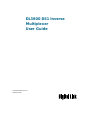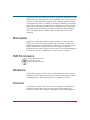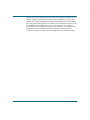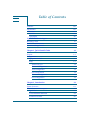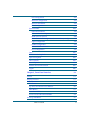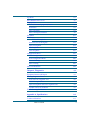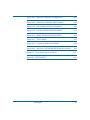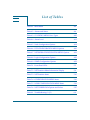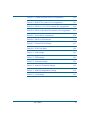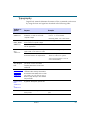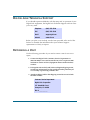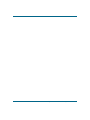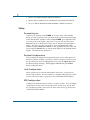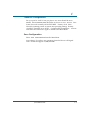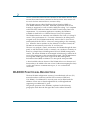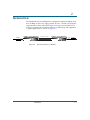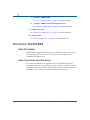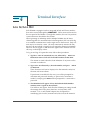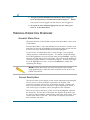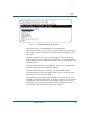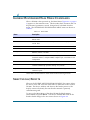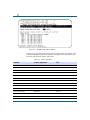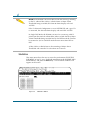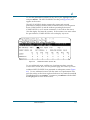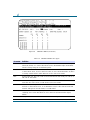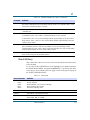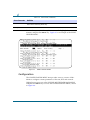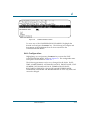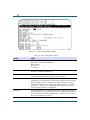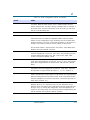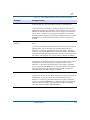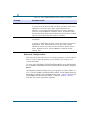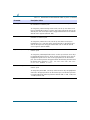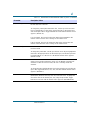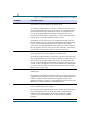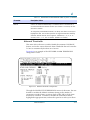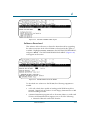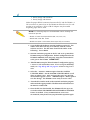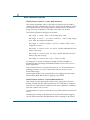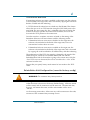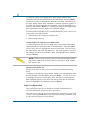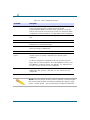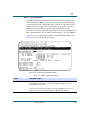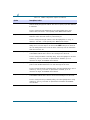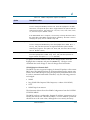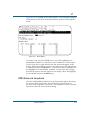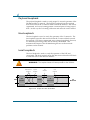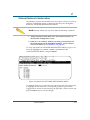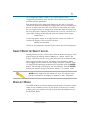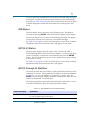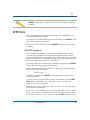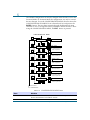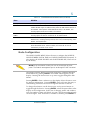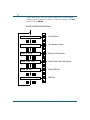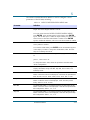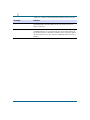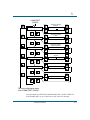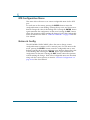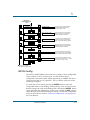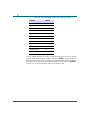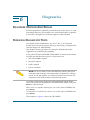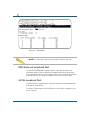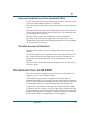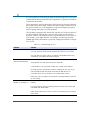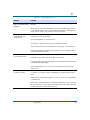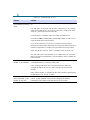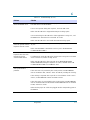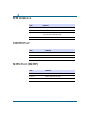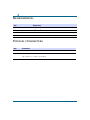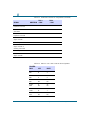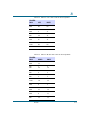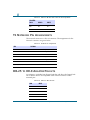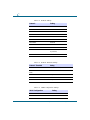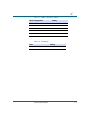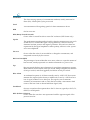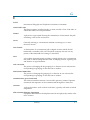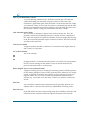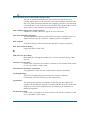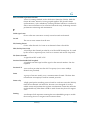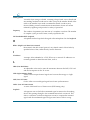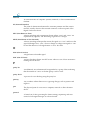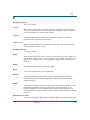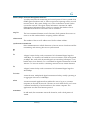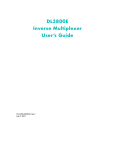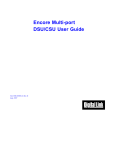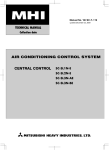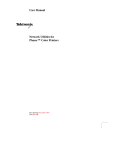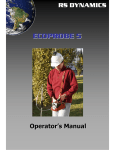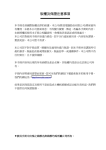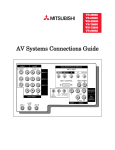Download Digital Link DL3800 DS1 User guide
Transcript
DL3800 DS1 Inverse Multiplexer User Guide Part 098-10380-01 Rev J February 1999 COPYRIGHT Copyright © 1999, Digital Link Corporation World copyright reserved. No part of this publication may be stored in a retrieval system, transmitted, or reproduced in any way, including but not limited to photocopy, photograph, magnetic, chemical, or other record, without the prior agreement and written permission of Digital Link Corporation. YEAR 2000 COMPLIANCE Digital Link warrants that products offered as generally available for sale and shipped on or after February 1, 1999 will meet "Year 2000 compliant" requirements. In addition, software released in and after 1998 meets the Year 2000 compliance criteria. For more information on Year 2000 compliance, see our web site information at www.dl.com and click on the Year 2000 compliance sticker. PRODUCT LIMITED WARRANTY Digital Link warrants to buyer that any unit shipped to buyer, under normal and proper use, will be free from defects in material and workmanship for a period of 24 months from the date of shipment to buyer. THE FOREGOING WARRANTY IS EXCLUSIVE AND IN LIEU OF ALL OTHER WARRANTIES, EXPRESSED OR IMPLIED, INCLUDING, BUT NOT LIMITED TO, ANY IMPLIED WARRANTIES OF MERCHANTABILITY OR FITNESS FOR A PARTICULAR PURPOSE. REMEDIES AND LIMITATIONS OF LIABILITY All claims for breach of the foregoing warranty shall be deemed waived unless notice of such claim is received by Digital Link during the applicable warranty period and unless the items claimed to be defective are returned to Digital Link within thirty (30) days after such claim. Failure of Digital Link to receive written notice within the speciÞc period shall constitute a waiver by buyer of any such claim irrespective of whether the facts giving rise to such a claim shall have then been discovered or whether processing, further manufacturing, other use or resale of such items shall have taken place. ii DL3800 DS1 Inverse Multiplexer User Guide—February 1999 Digital Link shall not be liable for failure to perform its obligations if such results directly or indirectly from, or is contributed to by, any act of God or of buyer; riot; Þre; explosion; accident; ßood; sabotage; epidemics; delays in transportation; lack of or inability to obtain raw materials, components, labor, fuel or supplies; governmental laws, regulations or orders; or labor trouble, strike, or lockout (whether or not such labor event is within the reasonable control of Digital Link); other circumstances beyond Digital Link's reasonable control, whether similar or dissimilar to any of the foregoing. DISCLAIMER Digital Link Corporation makes no representation of warranties with respect to the contents of this document and speciÞcally disclaims any implied warranties of merchantability or Þtness for any particular purpose. Further, Digital Link Corporation reserves the right to revise this publication and to make changes in it from time to time without obligation to notify any person or organization of such revision or changes. ISO COMPLIANCE Products Manufactured Under An ISO 9001 CertiÞed Quality Management System WARNING The DL3800 complies with FCC Part 15 of the Federal Communications Commission (FCC) Rules concerning radio frequency emissions for Class A computing devices. The following section is required by the FCC. CAUTION In accordance with FCC Part 15 section 15.21, changes or modiÞcations made by the buyer that are not expressly approved by Digital Link Corporation could void the buyerÕs authority to operate this equipment. iii This equipment has been tested and found to comply with the limits for a Class A digital device, pursuant to Part 15 of the FCC Rules. These limits are designed to provide reasonable protection against harmful interference when the equipment is operated in a commercial environment. This equipment generates, uses, and can radiate radio frequency energy and, if not installed and used in accordance with the instruction manual, may cause harmful interference to radio communications. Operation of this equipment in a residential area is likely to cause harmful interference in which case the user will be required to correct the interference at his own expense. NOTE: As per the Voluntary Control Council for Interference by Information Technology Equipment (VCCI), the DL3800 complies with VCCI Class 1 ITE. This equipment is in the 1st Class category (information equipment to be used in commercial and/or industrial areas) and conforms to the standards set by the Voluntary Control Council for Interference by Information Technology Equipment aimed at preventing radio interference in commercial and/or industrial areas. Consequently, when used in a residential area or in an adjacent area thereto, radio interference may be caused to radios and TV receivers, etc. Read the instructions for correct handling. CUSTOMER INFORMATION The equipment complies with Part 68 of the FCC Rules. You will Þnd the label located on the bottom of the enclosure. This label contains the FCC Registration Number and Ringer Equivalence Number (REN) for this equipment. You must, upon request, provide this information to your telephone company. Incidence of harm: If your telephone equipment causes harm to the telephone network, the telephone company may discontinue your service temporarily. If possible, they will notify you in advance. But if advance notice is not practical, you will be notiÞed as soon as possible. You will be informed of your right to Þle a complaint with the FCC. Rights of the telephone company: Your telephone company may make changes in its facilities, equipment, operations or procedures that could affect the proper functioning of your equipment. If they do, you will be notiÞed in advance to give you an opportunity to maintain uninterrupted telephone service. iv DL3800 DS1 Inverse Multiplexer User Guide—February 1999 Malfunction of the equipment: In the event this equipment should fail to operate properly, disconnect the unit from the telephone line. Try using another FCC approved telephone in the same telephone jack. If the trouble does not persist and appears to be with this unit, disconnect the unit from the telephone line and discontinue use of the unit until it is repaired. Please note that the telephone company may ask that you disconnect this equipment from the telephone network until the problem has been corrected or until youÕre sure that the equipment is not malfunctioning. v vi DL3800 DS1 Inverse Multiplexer User Guide—February 1999 Table of Contents Audience xvii Organization xvii Conventions xviii Symbols Typography xviii xix Digital Link Technical Support xx Returning a Unit xx Send Us Your Comments xxi Document Change Record xxi Chapter 1, Quick Install Guide 1-1 Purpose 1-1 Configuration 1-1 Equipment Needed 1-1 Setup 1-2 Terminal Log on 1-2 Terminal Configuration 1-2 Unit Configuration 1-2 DTE Configuration 1-2 Network Configuration 1-3 Save Configuration 1-3 Chapter 2, Introduction 2-1 System Overview 2-1 DL3800 Functional Description 2-2 Signal Flow 2-3 T1 Port Mismatch Detection 2-4 Overhead Functions 2-5 -vii DL3800 System Features 2-6 DL3800 System Benefits 2-6 Application 2-7 Chapter 3, Installation 3-1 DL3800 Installation Procedure 3-1 Mounting The DL3800 3-2 Rack Mounting 3-2 Desk Operation And Stacking 3-2 Power Cables And Connections 3-3 AC Power Connection 3-3 DC Power Connection 3-3 T1 Network Connection 3-4 DTE Cable And Connection 3-4 ASCII Terminal and SNMP Connection 3-5 Direct Connection 3-5 Modem Connection 3-5 Telnet Connection 3-5 Daisy Chaining 3-6 Chapter 4, Terminal Interface 4-1 Log In/Log Off 4-1 Terminal Operation Overview 4-2 General Menu Flow 4-2 Screen Description 4-2 Inverse Multiplexer Main Menu Commands 4-4 Select Local/Remote 4-4 Alarms and Status 4-5 Statistics 4-8 Event History 4-11 Configuration 4-12 Unit Configuration Table of Contents 4-13 -viii DTE Configuration 4-16 Network Configuration 4-18 Network Thresholds 4-23 Save Configuration 4-24 System Utilities 4-24 Software Download 4-25 Software Download Options 4-27 RAM Software Options 4-28 Delete Entire Unit Configuration (revert to factory config) 4-29 Login Configuration 4-30 SNMP Configuration 4-33 In-Band SNMP to Remote 4-36 Save Configuration 4-36 Tests 4-36 DTE/Network Loopback 4-37 Payload Loopback 4-38 Line Loopback 4-38 Local Loopback 4-38 Manual Network Restoration 4-39 Logout 4-40 Chapter 5, Front Panel Interface 5-1 General 5-1 Display Overview 5-1 Button Overview 5-2 Exit Button 5-2 Up Arrow and Down Arrow Buttons 5-2 Enter Button 5-2 Front Panel LEDs 5-3 Access Levels And Protected Mode 5-4 Power Up And Reset Table of Contents 5-5 -ix Top Menu 5-5 Select Remote/Select Local 5-7 Display Menu 5-7 Node (Common Equipment) Status 5-8 DTE Status 5-9 NET (1-8) Status 5-9 NET (1 through 8) Statistics 5-9 Test Menu 5-11 DTE Tests 5-13 DTE/NET Loopback 5-13 Network Tests (1 through 8) 5-14 Payload Loopback 5-14 Line Loopback 5-15 Local Loopback 5-15 Configuration Menu 5-15 Node Configuration 5-17 DTE Configuration Menu 5-22 Network Config 5-22 NET N Config 5-23 Network Thresholds 5-24 Chapter 6, Diagnostics 6-1 Equipment Return And Repair 6-1 Running Diagnostic Tests 6-1 DTE/Network Loopback Test 6-2 LOCAL Loopback Test 6-2 Payload Loopback and Line Loopback Tests 6-3 Possible Sources of Problems 6-3 Troubleshooting the DL3800 6-3 Appendix A, SpeciÞcations A-1 T1 Network Interface A-1 Table of Contents -x External Clock Interface A-1 DTE Interface A-2 COMM Port A-2 NMS Port (SNMP) A-2 Front Panel A-3 Diagnostics A-3 Power A-3 Environmental A-4 Physical /Connectors A-4 Appendix B, Pinouts B-1 Terminal Connection B-1 DTE Connectors B-1 T1 Network Pin Assignments B-4 DB-25 to DE-9 Adapter Pinouts B-4 External Clock Connector Pin Assignments B-5 DTE Clock Rates B-6 Appendix C, Factory Default Settings Table of Contents B-1 -xi Table of Contents -xii List of Figures Figure 1-1 The DL3800 DS1 Inverse Multiplexer 1-1 Figure 2-1 DL3800 Inverse Multiplexer 2-1 Figure 2-2 DL3800 Functional Schematic 2-4 Figure 2-3 Typical Application for DL3800 2-7 Figure 3-1 DL3800 Rear Panel 3-3 Figure 4-1 INVERSE MULTIPLEXER MAIN MENU 4-3 Figure 4-2 Main Menu with remote unit selected 4-5 Figure 4-3 ALARMS AND STATUS MENU 4-6 Figure 4-4 STATISTICS MENU 4-8 Figure 4-5 4-9 STATISTICS MENU (Screen #1) Figure 4-6 STATISTICS MENU (Screen #2) 4-10 Figure 4-7 EVENT HISTORY MENU 4-12 Figure 4-8 CONFIGURATION MENU 4-13 Figure 4-9 UNIT CONFIGURATION MENU 4-14 Figure 4-10 DTE CONFIGURATION MENU 4-16 Figure 4-11 Network ConÞguration Screen (DSX-1 Mode) 4-19 -xiii Figure 4-12 Network Thresholds ConÞguration 4-23 Figure 4-13 SYSYTEM UTILITIES MENU Figure 4-25 Figure 4-14 SOFTWARE DOWNLOAD MENU 4-25 Figure 4-15 LOGIN CONFIGURATION MENU 4-31 Figure 4-16 SNMP CONFIGURATION MENU 4-33 Figure 4-17 TESTS MENU 4-37 Figure 4-18 Loopbacks Within the DL3800 4-38 Figure 4-19 MANUAL NETWORK RESTORATION MENU 4-39 Figure 5-1 Front Panel Top Level Menu 5-6 Figure 6-1 TESTS MENU 6-2 List of Figures -xiv List of Tables Table 4-1 Main Menu 4-4 Table 4-2 Alarms and Status 4-6 Table 4-3 STATISTICS MENU Error Types 4-10 Table 4-4 Alarm Level 4-11 Table 4-5 Node Configuration Options 4-14 Table 4-6 DTE CONFIGURATION MENU Options 4-16 Table 4-7 NETWORK CONFIGURATION MENU Options 4-19 Table 4-8 Login Configuration Options 4-32 Table 4-9 SNMP Configuration Options 4-33 Table 5-1 Front Panel LEDs 5-3 Table 5-2 NET Statistics Menu Information Display 5-9 Table 5-3 NET Statistics Items 5-10 Table 5-4 CONFIGURATION MENU Items 5-16 Table 5-5 NODE CONFIGURATION MENU Items 5-19 Table 5-6 NET THRESHOLD Options and Values 5-25 Table 6-1 Troubleshooting (1 of 5) 6-4 -xv Table B-1 COMM and NMS Port Pin Assignments B-1 Table B-2 HSSI DTE Connector Pin Assignments B-1 Table B-3 DB-25 to V.35 DTE Connector Pin Assignments B-2 Table B-4 DB-25 to RS-449 DTE Connector Pin Assignments B-3 Table B-5 Network Pin Assignments B-4 Table B-6 DB-25 to DE-9 Pinouts B-4 Table B-7 External Clock Pinouts B-5 Table B-8 DTE Clock Rates B-6 Table C-1 Unit Settings B-1 Table C-2 DTE Settings B-1 Table C-3 Network Settings B-2 Table C-4 Network Threshold Settings B-2 Table C-5 SNMP Configuration Settings B-2 Table C-6 Test Settings B-3 List of Tables -xvi Preface The DL3800 DS1 Inverse Multiplexer User Guide provides the information you need to install, test, operate, and manage the DL3800. AUDIENCE This guide is prepared for network managers and technicians who are responsible for the installation of LAN-to-WAN equipment, and who are thoroughly familiar with the network topology in which the DL3800 is expected to operate. ORGANIZATION Chapter 1, ÒQuick Install Guide,Ó provides a concise installation procedure for most applications. Chapter 2, ÒIntroduction,Ó provides a description of the DL3800 system architecture, a discussion of features and beneÞts, and a sample application. Chapter 3, ÒInstallation,Ó provides guidelines for placing and securing the DL3800 in the operation site. Use this chapter to Þnd out about command tools, system access, and basic conÞguration. Chapter 4, ÒTerminal Interface,Ó shows how to monitor and manage the DL3800 using a VT100 terminal. Chapter 5, ÒFront Panel Interface,Ó shows how to monitor and manage the DL3800 using the front panel. Chapter 6, ÒDiagnosticsÓ provides guidelines for troubleshooting the DL3800. Appendix A, ÒSpeciÞcations,Ó provides the electrical, physical, and networking characteristics of the DL3800. Appendix B, ÒPinouts,Ó details connector and pin assignments for the DL3800. Appendix C, ÒFactory Default Settings,Ó lists factory defaults for for the DL3800. -xvii CONVENTIONS This section describes the conventions used to delineate speciÞc types of information throughout Digital Link user guides. Symbols Symbols denote text that requires special attention. The information contained alongside a symbol corresponds to one of four levels of severity: NOTE: Follow guidelines in this, or the previous, paragraph to use the Digital Link product more effectively. CAUTION: Follow guidelines in this, or the previous, paragraph to avoid equipment damage or faulty application. WARNING: Follow the instructions in this, or the previous, paragraph to avoid personal injury. ELECTRO-STATIC DISCHARGE — CAUTION: Follow the instructions in this, or the previous, paragraph to avoid the discharge of static electricity, and subsequent damage to the equipment. -xviii DL3800 DS1 Inverse Multiplexer User Guide—February 1999 Typography Digital Link manuals delineate the names of Þles, commands, and actions by using the fonts and typefaces described in the following table: Typeface or Symbol Courier Font AaBbCc123 Courier Font, Bold AaBbCc123 Palatino Font, Italic AaBbCc123 Purpose Example The names of commands, files, and directories, as well as on-screen computer output. Edit your.login Þle. The input you provide, as contrasted with on-screen computer output. machine_name% su Keystrokes that you must provide to use the application. Press Ctrl-L to refresh the screen. Command-line placeholder that you replace with a real name or value. To delete a Þle, type rm Þlename Book titles, new words or terms, or words that need to be emphasized. Use ls -a to list all Þles. machine_name% You have mail. Refer to Chapter 6 in the User Guide. These are called class options. You must be logged in as root to access this directory. ▼ Zapf Dingbats Font Symbol that denotes a single-step procedure or task. Procedures requiring more than one task are numbered. Palatino Font, Bold Blue, Underscore AaBbCc123 Hyperlinks in the table of contents.When viewing the Portable Document Format (PDF) version of the user guide, you can click on one of these to jump directly to the selected subject matter. Palatino Font, Blue AaBbCc123 or AaBbCc123 Hyperlinks throughout general text. Helvetica Bold Denotes actual markings on front or back panels. Preface Attach the cable to the TERMINAL port -xix DIGITAL LINK TECHNICAL SUPPORT If you should experience difÞculty with the setup and/or operation of your Digital Link equipment, the Digital Link Technical Support staff can assist you at any time. Telephone (408) 745-4200 FAX (408) 745-4240 Email [email protected] Internet www.dl.com Before you place a call for help, use the form provided at the end of this Preface to assemble the information that your technical support representative is likely to request. RETURNING A UNIT Use the following procedure if you need to return a unit for service or repair, 1. Contact the Digital Link Customer Service Department at (408) 745-4200, or via e-mail at [email protected], or fax a request to (408) 745-4240 to obtain an ERA (Equipment Return Authorization) number. 2. Package the unit carefully and, before sealing the shipping carton, include any information you can provide about the problems you are currently experiencing with the unit. 3. Attach an address label to the shipping carton. Be sure to include the ERA number: Customer Service Department Digital Link Corporation 217 Humboldt Court Sunnyvale, CA 94089 ERA # ___________ -xx DL3800 DS1 Inverse Multiplexer User Guide—February 1999 SEND US YOUR COMMENTS Please let us know if this user guide meets your requirements. Does the manual answer your questions? Is the manual thorough? Is the manual easy to use: can you Þnd the information you need? Is anything missing from the manual? What would you like to see in the manual? Digital Link Technical Publications FAX (408) 745-6250 Email [email protected] All suggestions and comments are appreciated. DOCUMENT CHANGE RECORD Date Issue Rev. Description Pages Affected July 1994 A Initial Release All July 1994 B Add Suppress Yellow, Misc. Changes 25-27All Sept. 1994 C FCC Requirements iv July. 1994 D Update All December 1995 E Update & Misc. Changes All February 1996 F Misc. Changes All March 1996 G External Clock, Pin Assignments 94 July 1998 H Update for SW 3.00.4 All Preface -xxi -xxii DL3800 DS1 Inverse Multiplexer User Guide—February 1999 Quick Install Guide 1 1 PURPOSE This chapter is designed to be a quick reference for the setup and conÞguration of the DL3800 DS1 Inverse Multiplexer (see Figure 1-1). Please note that not all conÞguration items will be discussed as this chapter serves to get the end user up and running only. For further explanation of all conÞguration items and testing capabilities, please refer to the rest of this userÕs guide. The conÞguration items discussed in this chapter will be based on the CSU version of the DL3800, but can be easily adapted to conÞgure DSX units as well. Recommended conÞgurations are geared to reßect 90% of most network applications. Figure 1-1 The DL3800 DS1 Inverse Multiplexer CONFIGURATION Equipment Needed ¥ Terminal or PC, with DE-9 port, that will emulate an ANSI VT100. ¥ DL3800 CSU product (various ports)100-00380-XX (Model DL3800-XXCSUX) ¥ DE-9 cable (plug-socket)154-00050-01 (Model DL1081) ¥ DA-15(plug) to RJ-48 (plug) for T1 connections 155-00011-01 (Model DL1033) 1-1 1 ¥ HSSI or 155-10082-01(HSSI) (Model DL1404-10) ¥ M-34 to DB-25 cables(V.35) or 155-00903-01(V.35) (Model DL1300-10) ¥ DC-37 to DB-25 (RS-449)155-00902-01(RS449) (Model DL1302-10) Setup Terminal Log on Connect your terminal to the COMM port on the back of the DL3800. Before you can log into the unit, you must make sure that terminal settings match the DL3800. Defaults for the DL3800 COMM port: 9600 Baud rate, no parity, 8 bit word length, 2 stop bits. To log into the unit, Þrst press Ctrl-X 5 times (ie, hold down control key on terminal and press X Þve times). This gives you the unit number. Now type Ctrl-X # Unit Number and press Return or Enter. When prompted for user name and password press Return twice, and the Main Menu on the DL3800 should appear. The default unit number is 0. Terminal Configuration Only change the conÞguration items listed below. Leave other options at the factory default settings. Note that to make a change you need to press the up and down arrow to highlight the item, press the space bar until the desired option displays, then highlight CONFIRM and press Enter before exiting the menu. Unit Configuration Select Configuration from the Main Menu. Select Unit Configuration. Set the Time and Date. Set unit number to a number other than zero. Select Confirm, then select EXIT to go back to the CONFIGURATION MENU. DTE Configuration ConÞgure the DTE interface for either V.35/RS449 or HSSI. For V.35/RS449 conÞguration set the clock to SCTE and Normal TD/RD clock. Set the DTE loss condition for NONE. Select Confirm, then select EXIT to go back to the CONFIGURATION MENU. 1-2 DL3800 DS1 Inverse Multiplexer User Guide—February 1999 1 Network Configuration Set up a port for each T1 line you plan to use. Alarm should be set to REPORT. ACTIVE/RESTORE MODE should be set for Use w/auto restore. Your frame/line code normally will be ESF/B8ZS. Primary clock Xmt = Network (assuming carrier or remote unit providing timing) Primary clock RCV should be set to AUTO. ConÞgure SER to Immediate Confirm and select EXIT. Select Exit again to return to the Main Menu. Save Configuration Select SAVE CONFIGURATION from the Main Menu. YouÕre done! If you have any questions please feel free to call Digital LinkÕs Technical Support at (408) 745-4200 Quick Install Guide 1-3 1 1-4 DL3800 DS1 Inverse Multiplexer User Guide—February 1999 Introduction 2 2 SYSTEM OVERVIEW The DL3800 DS1 Inverse Multiplexer bridges the gap between T1 and T3 data services by providing T1 multiplexing of multimegabit (up to 12.224 Mbps) DTE data onto two to eight T1 circuits. The DL3800 Inverse Multiplexer is an economical solution to bandwidth intensive applications as it provides multimegabit data transport without the need for T3 circuits. The DL3800 is an ideal solution for applications such as LAN-to-LAN internetworking, bulk data transfer, video teleconferencing, and disaster recovery. Figure 2-1 DL3800 Inverse Multiplexer The inverse multiplexing technique employed by the DL3800 is completely transparent to the DTE application, as the multiple T1 circuits act as a single high-speed data link. The DL3800 can accept up to a 31 milliseconds differential delay between individual T1 circuits, thus providing the capability to accommodate T1 circuits from divergent paths. This is often the case with circuits being utilized from different carriers. An excessive delay alarm will cause a T1 line to be taken out of service. If the relative delay between all the T1 lines exceeds 31 milliseconds, then the T1 lines are removed from service one port at a time until the remaining group reside within the 31 milliseconds window. The Þrst port taken out of service will be the one that is farthest away from the average value, regardless of its relative delay value. In order to restore a T1 line, you must use the manual restore command. In order to bring a T1 line back into 2-1 2 service, execute the manual restore command on the remote unit Þrst. Then execute the manual restore command on the local unit. Auto restore will not work for lines removed due to excessive delay. The DL3800 supports either High Speed Serial Interface (HSSI) or V.35/RS449 interfaces to the DTE. Extended Superframe (ESF) or D4 framing is supported, as well as AMI or B8ZS line coding. It is compliant with both AT&T Publication 54016 and ANSI T1.403 Facility Data Link requirements. For maximum application versatility, the DL3800 is available for both DSX-1 or Channel Service Unit (CSU) operation. The DL3800 features an automatic rate fallback in the event of a failing T1 circuit. If the performance of a T1 circuit is detected to be falling below accepted levels, the DL3800 automatically removes the T1 from service, and throttles back the DTE to a data rate corresponding to the remaining T1s. When the alarm condition on the affected T1 has been cleared, the DL3800 can automatically restore the T1 and data rate. The user can conÞgure, control, and monitor the DL3800 through the front panel, an ASCII terminal (locally or remotely via a modem or remotely inband) or a Simple Network Management Protocol (SNMP) management station. The remote DL3800 can be managed in-band using overhead in all active DS1 connections as the communications path. The DL3800 features an integrated SNMP agent which supports the DS1 Management Information Base (MIB) in addition to a unit speciÞc enterprise MIB. A downloadable software feature of the DL3800 allows new features and functionality to be added to the unit on line (without interrupting the data) via the unit's built-in communications port, or via a selected DS1 connection. DL3800 FUNCTIONAL DESCRIPTION The base DL3800 conÞguration consists of a motherboard with two (T1) network interface connectors and the DTE connectors (HSSI and V.35/RS449). Six additional T1 network ports can be added with the addition of from one to three daughterboards, each daughterboard supporting two additional T1 ports. The general operation of the DL3800 is explained in the following paragraphs which describe the signal ßow and overhead functions. 2-2 DL3800 DS1 Inverse Multiplexer User Guide—February 1999 2 Signal Flow The DL3800 is conÞgured by the user for the number of T1 signals to be used for transmission. The DL3800 will provide a smooth clock to the DTE at the data rate required for the number of T1 outputs the user has conÞgured. For T1, this rate will be Nx1.528 Mbps for B8ZS encoding and Nx1336 Mbps for AMI, where N is the number of T1s to be used (from 1 to 8). The transmit smooth clock PLL can use any of the incoming T1 clocks, an external clock, or internal clock as reference. The receive smooth clock will use one of the receive clocks at its source. The smooth clock VCO will be divided down to 8 kHz to be phase compared to the 8 kHz reference. The receive buffers are large enough to accommodate variations between T1 receive clocks. The DL3800 supports one DTE interface. For data rates up to 6Mbps, the DTE interface can be HSSI or V.35/RS449 (software selectable). For data rates over 6Mbps, only the HSSI and V.35 interfaces will be supported. Data is sent from the DTE interface to an Inverse Multiplexer (IMUX) transmit framer. A 16-bit proprietary framing pattern is deÞned to satisfy the requirements of inverse multiplexing communications. This frame is constructed by using one payload bit in each frame for 16 consecutive frames. For T1, the inverse multiplexing frame is the Þrst bit after the framing bit. From the inverse mux framer, the data is sent to all T1 framers, where the T1 framing is added, and then to the appropriate T1 network interface and out over the T1 network. All incoming conÞgured T1 lines, with their respective clocks, are received into a standard T1 framer. The output of the T1 framer is fed into the IMUX framer. Data coming into the DL3800 DS1 Inverse Multiplexer is stored in N independent buffers, where N is the number of conÞgured input channels. From these buffers, the data will be read and IMUX framing removed. When the incoming signal is framed on the inverse mux frame, the framer will start loading its Dual Port RAM. The address to the Dual Port RAM is derived from the 16-bit inverse mux frame. The software will ask all framers to latch their Dual Port RAM addresses at the same time, and by looking at the addresses, the software can determine which network has experienced the greatest delay. From the receive inverse mux framer, the incoming data will go to the receive multiplexer. The net that is last in time will be enabled to tell the receive multiplexer when to start unloading the Dual Port RAM to the DTE Introduction 2-3 2 interface. To allow for jitter and wander speciÞcations, the read address counter will be positioned approximately three frames behind the write address for the network last in time. T1 Port Mismatch Detection When the IMUX T1 circuits synchronize, they use the AT&T 54016 Facility Data Link to communicate which ports (1-8) they are. Ports that are mismatched (that is, not connected to a port with the same number) identify themselves as mismatched and take themselves out of IMUX service. Mismatched ports taken out of service are identiÞed as mismatched by a message in the ALARMS and STATUS MENU. No event is registered for this status item in the Event History. An IMUX T1 circuit is re-established as soon as the mismatched circuits are disconnected and re-connected properly. This feature is only enabled when the T1 network conÞguration speciÞes FDL mode as ATT or ON. Port number communication is done using a Digital Link proprietary message in the 54016 FDL. Figure 2-2 is a Functional Diagram of the DL3800 showing a unit supporting four T1 lines. IMUX Fr amer DTE DS1 In t er . T1 Fr amer DS1 In t er . T1 Fr amer DS1 In t er . T1 Fr amer DS1 In t er . T1 Net works V.3 5 or HSSI DTE In t . Bu ffer IMUX Fr amer T1 Fr amer DS1 In t er . Bu ffer IMUX Fr amer T1 Fr amer DS1 In t er . Bu ffer IMUX Fr amer T1 Fr amer DS1 In t er . Bu ffer IMUX Fr amer T1 Fr amer DS1 In t er . Figure 2-2 2-4 T1 Fr amer DL3800 Functional Schematic DL3800 DS1 Inverse Multiplexer User Guide—February 1999 2 Overhead Functions The overhead functions consist of a controller, front panel, two RS232 communication interfaces (terminal and network management), and a power supply. The controller function is performed by a microprocessor on the main board. The controller collects T1 statistics. It also processes T1 alarms and performance monitoring information, as well as supporting unit conÞguration, test and maintenance activities. Finally the Controller block supports the front panel display, terminal port, and SNMP port interfaces. The front panel consists of a 16 character vacuum ßuorescent display, 4-key keypad and LEDs. This panel can be used to provision the unit, run diagnostic tests, or gain access to performance statistics. The serial ports are RS-232C compatible ports with one port supporting a menu driven ASCII terminal interface, and the other port providing access to the built-in SNMP agent functionality. Introduction 2-5 2 DL3800 SYSTEM FEATURES ¥ Advanced Management Capabilities The DL3800 supports a built-in SNMP agent for ease of enterprise wide network management. Also supported is a console port with a userfriendly menu driven interface for local access or remote modem access. Console ports of co-located DL3800s can be daisy-chained together, with no additional hardware required, for single console or modem support of multiple units. In addition, the DL3800 provides a front panel display for local access when a console is not available. ¥ Complete Diagnostic and Maintenance Capabilities The DL3800 provides detailed statistics on all DTE T1 performance parameters as well as internal system integrity checks. The DL3800 also provides T1 and DTE loopback capabilities for ease of maintenance. Numerous alarm conditions are reported including user selectable alarm thresholds for T1 line parameters. The DL3800 also provides alarm relay contacts for both alarm indication and alarm input. For example, the alarm input allows the user to connect any alarm (Þre, burglar, etc.) to the DL3800 which will forward the alarm to the management center. ¥ Downloadable Software Option The DL3800 has the ability for on-line download of new product features and functions. DL3800 SYSTEM BENEFITS The numerous features of the DL3800 provide many beneÞts to the user: ¥ Reliable, full performance access to T1 networks for the widest variety of DTE products ¥ Enterprise wide visibility via SNMP ¥ Local and remote access via front panel, terminal, or telnet ¥ Complete maintenance and diagnostic support via exhaustive alarm, statistic and test capabilities ¥ Downloadable code provides for on-line upgrade to the DL3800 software for both major and minor feature enhancements 2-6 DL3800 DS1 Inverse Multiplexer User Guide—February 1999 2 APPLICATION The DL3800 DS1 Inverse Multiplexer is designed to transport slightly more than 12 Mbps of data over eight grouped T1 lines. The user can transport large amounts of data without having to move up to more expensive T3 transport, retaining the investment made in T1 technology and equipment. A typical application is shown in Figure 2-3. DL3800 T1 Inverse Multiplexer Router V.35/ RS449 HSSI Up to 8 T1 Lines DL3800 T1 Inverse Multiplexer DL3800 DL3800 T1 INVERSE MULTIPLEXER T1 INVERSE MULTIPLEXER Up to 12 Mpbs Figure 2-3 V.35/ RS449 HSSI Router Typical Application for DL3800 Introduction 2-7 2 2-8 DL3800 DS1 Inverse Multiplexer User Guide—February 1999 Installation 3 3 DL3800 INSTALLATION PROCEDURE NOTE: Before beginning the installation process, inspect the DL3800 for damage which may have occurred during shipment. If damage has occurred, notify Digital Link and your package carrier immediately. 1. Unpack and inspect the DL3800 for damage that might have occurred during shipment. If necessary, wipe off the exterior with a soft cloth. Save all packing slips and papers that come with the unit. Save the shipping cartons and packing materials until installation is complete and proper operation is veriÞed. 2. Verify that all items ordered are included in the shipment. The shipment should consist of the following: ¥ DL3800 Digital Inverse Multiplexer ¥ DL3800 Users Manual. ¥ Appropriate data and network interface cables and connectors (if ordered). ¥ Power cord 3. Mount the DL3800 See ÒMounting The DL3800Ó on page 3-2. 4. Connect Power Cables and Connections See ÒPower Cables And ConnectionsÓ on page 3-3 5. Connect network cables to DL3800 See ÒT1 Network ConnectionÓ on page 3-4 6. Connect DTE cable to DL3800 See ÒDTE Cable And ConnectionÓ on page 3-4 7. ASCII Terminal and SNMP Connection See ÒASCII Terminal and SNMP ConnectionÓ on page 3-5 8. ConÞgure Unit See ÒUnit ConÞgurationÓ on page 4-13 (ASCII terminal) 3-1 3 a. ConÞgure COMM PORT See ÒUnit ConÞgurationÓ on page 4-13 (ASCII terminal) b. ConÞgure NMS (Network Management) Port See ÒSNMP ConÞgurationÓ on page 4-33 (ASCII terminal) 9. ConÞgure Network See ÒNetwork ConÞgurationÓ on page 4-18 (ASCII terminal) 10. ConÞgure DTE See ÒDTE ConÞgurationÓ on page 4-16 (ASCII terminal) MOUNTING THE DL3800 Rack Mounting The DL3800 is shipped with mounting ears attached to the unit ready for rack mounting onto a 19-inch rack. A 19-inch rack mounting kit is available from Digital Link. Desk Operation And Stacking Four stick-on rubber feet are supplied with each DL3800 DS1 Inverse Multiplexer. Remove the covering from each rubber foot, and stick them onto the bottom of the DL3800. The DL3800 units may now be stacked as required on a ßat surface in a well-ventilated and secure area. 3-2 DL3800 DS1 Inverse Multiplexer User Guide—February 1999 3 Figure 3-1 DL3800 Rear Panel NOTE: On DC versions of the DL3800, the AC receptacle will be covered with a blank face plate. POWER CABLES AND CONNECTIONS AC Power Connection An AC power cord is supplied with the DL3800 to provide 110 VAC to 240 VAC power, autoranging. The power cord receptacle is located on the rear panel of the DL3800. For AC power, connect the AC power cord to the DL3800, and plug into the nearest AC outlet. DC Power Connection The Digital Link DL3800 DS1 Inverse Multiplexer can also be powered by a -48 to -72 VDC power source. The DC power connection on the DL3800 is located on the back panel. There are eight screw terminals located on the rear panel. The two screw terminals on the far right (looking at the rear panel) are for DC powering. Installation 3-3 3 Connect the -48 V wire to the screw terminal labeled Ñ. Attach the ReturnÊ(+) wire to the screw terminal to the immediate right, labeled +. Connect earth ground to the ground stud. WARNING: Do not operate the DL3800 without an earth ground connection to the ground stud. The DL3800 is designed to operate with a negative power supply. This means the positive terminal is connected to the ground. WARNING: Damage to the DL3800 may result if power is connected improperly. T1 NETWORK CONNECTION Eight socket DA-15 connectors are located on the DL3800 back panel for connecting to the T1 networks. WECO 728A or equivalent cable is used to connect the DL3800 to each T1 channel, using the appropriate cable and connectors, which are available from Digital Link. DTE CABLE AND CONNECTION DTE interface connectors are provided on the back of the DL3800, a 50-pin SCSI socket receptacle for HSSI compatible DTE, and a DB-25 socket connector for V.35 or RS-449 compatible DTEs. If using a HSSI interface, the cable connecting the DL3800 to the DTE consists of 25 twisted pairs with an overall foil/braid shield. The DL3800 end of the cable should have a plug connector. One 50-pin SCSI socket receptacle is provided on the rear of the DL3800 to connect the DL3800 to HSSI-based networks/systems. Cables and connectors are available from Digital Link. Using the appropriate cable and connectors, connect the DL3800 HSSI connector to the HSSI DTE. If using a V.35 interface, use a shielded cable supplied by Digital Link to connect the DL3800 to the DTE. One DB-25 socket connector is provided on the back of the DL3800 to connect the DL3800 to the V.35/RS-449 compatible DTE. Using the appropriate cable and connectors, connect the V.35/RS-449 DTE device to the DL3800. 3-4 DL3800 DS1 Inverse Multiplexer User Guide—February 1999 3 ASCII TERMINAL AND SNMP CONNECTION The DL3800 is accessed by an ASCII terminal or SNMP Management System workstation through direct, daisy-chained, or dial-up modem connection. On the rear panel of the DL3800, two socket DE-9 receptacles labeled NMS and COMM PORT are provided for connection to the SNMP workstation or ASCII terminal, respectively. An RS-232 straight ribbon cable with DE-9 plug connectors is used to link the DL3800 with the terminal, modem, or workstation. Direct Connection For direct connection, using the appropriate DE-9 ribbon-type cable, connect the ASCII terminal or SNMP workstation to the DL3800 through the Terminal or SNMP connector on the back of the rear panel. The baud rate, parity bit and stop bit settings must match those of the terminal: baud rate, 9600; eight bits, no parity and two stop bits. Modem Connection When using a modem, the baud rate, parity bit and stop bit settings of the modem must match the terminal or workstation port default settings: baud rate 9600; eight bits; no parity, and two stop bits. If these parameters are not the same, reconÞgure the Unit default settings using the front panel controls. When the parameters of the modem and the terminal or workstation port coincide, using the RS-232 straight ribbon cable, connect the modem to the appropriate RS-232 comm port (COMM PORT or NMS ) on the rear panel of the DL3800. Then, connect the modem to the phone line and the ASCII terminal or SNMP workstation. DE-9 to DB-25 adapters and null-modem adapters are available from Digital Link. Specify a plug or socket terminal connection when ordering. For direct connection, the terminal, workstation, or modem may be placed up to 50 feet away from the comm port when operating at 9600 baud. Distances may be increased if the baud rate is reduced. Telnet Connection For a telnet connection, connect a device that provides a SLIP connection to the NMS port of the DL3800. Examples include a terminal server, router auxiliary port, or the Digital Link Management Access Processor (MAP) Be Installation 3-5 3 sure to provide a valid IP address to the DL3800. THere can be up to two active telnet sessions at any given time. There is no way for a user to delete the telnet session of another user. Daisy Chaining Multiple DL3800s can be daisy-chained together through the Terminal Port to provide centralized network monitoring and management capabilities. A ribbon-type cable with DB-9 connectors is available from Digital Link for daisy-chaining DL3800s. The cable can be ordered to daisy-chain four units (part # 154-00051-01), eight units (part # 154- 00052-01), or twelve units (part # 154-00053-01). To place an order contact the Digital Link Sales department at (408) 745-6200. If using a cable other than the above, see ÒTerminal ConnectionÓ on page B-1 for Terminal Port pin assignments. With this cable, CTS (pin 8) must be connected between DL3800s, but must not be connected to the terminal. The one socket connector on the ribbon is to be connected to the terminal or modem (if a remote site). The remaining plug DE-9 connectors are connected to the Terminal. Each unit must be assigned a unique node number. When units are daisy-chained together, the local terminal must be operating in Multidrop Mode. Each unit should be given a unique Node Number. NOTE: For detailed instructions on installing SNMP systems, refer to the separate installation guides for these products. 3-6 DL3800 DS1 Inverse Multiplexer User Guide—February 1999 Terminal Interface 4 4 LOG IN/LOG OFF Each DL3800 is equipped with an integrated RS-232 ASCII user interface that can be accessed through the COMM PORT (DE-9 connector) located on the rear panel of the DL3800. Through this interface, the user can perform various functions described in this section. When operating in multidrop mode (multiple DL3800s may be daisychained together for centralized network management), the user must log in to establish communication with a single unit on the network. Only one unit may be accessed at a time. All units continuously monitor the line, but only the unit which is logged on will respond to terminal commands. When no unit is logged on, the characters typed on the terminal will not show up on the display screen. To log on and log off a particular unit, follow these procedures: 1. Type Þve Ctrl-X commands in a row, followed by Enter (or Return) to return a "roll call" of all Node Numbers on the chain. This feature is useful when the Node Numbers of any units on the network are unknown. 2. Type Ctrl-X followed by #, the node number, and press (or Return). Enter These characters will not be displayed on the terminal screen, but the units will receive them. If passwords are enabled for the unit, you will be prompted for username and password. Initially, no password or username is needed, so simply press Enter when prompted for a username or password. 3. The Main Menu will appear. If not, check that the Node Number matches what is typed on the terminal. If it still does not appear, check that the DL3800 port settings match the settings (baud rate, parity, data bits, and stop bits) of the terminal. If so, a null modem adapter may be required to interchange pins 2 and 3 (transmit and receive) from the terminal. 4-1 4 4. To log on to another DL3800 on the same daisy chain, simply type Ctrl-X, followed by a # and the Node Number and press Enter. The previous unit is logged out, and the new unit is logged on. 5. To log off all units without logging onto any new units, press Ctrl-X at the Main Menu. TERMINAL OPERATION OVERVIEW General Menu Flow The menu interface for the DL3800 consists of the Main Menu, and a series of Sub-Menus. From the Main Menu, select the Sub-Menu to be selected or function to be performed by moving the highlight bar through the menu screen with the Cursor Arrow keys until the desired function is highlighted. To prevent any accidental data and/or status change, every proposed change requires a conÞrmation response. To conÞrm a proposed change, move the highlight bar to Confirm on the menu and press Enter. Type any other key and the change will not be made. This will cause the terminal to continue to prompt the user to conÞrm the change(s). To abort the change, move the highlight bar to Exit, and press the Enter key rather than conÞrming the change. NOTE: Pressing the Escape key brings the display back to Select Local/Remote when in the Main Menu, and back to Exit when in the EXECUTION MENU. Screen Description The top four lines of each display screen contain information regarding the last two status or alarm conditions reported by the DL3800. This information includes: the severity of condition reported; the date and time it was reported; the Unit and NET (T1 port) reporting the alarm; a code for the type of condition, and a description of the condition. The next two lines in the menu, which are always highlighted, represent the Status Bar. The Þrst line of the Status Bar displays the product type, the software release number, node number, node name, date & time, and current alarm status of the unit. The second line displays the selected device address and name. 4-2 DL3800 DS1 Inverse Multiplexer User Guide—February 1999 4 Figure 4-1 INVERSE MULTIPLEXER MAIN MENU The product type is a DL3800 Digital Inverse Multiplexer. The software revision is 3.XX, where xx equals the latest software revision. This number is useful to determine the features that are supported with this release. The Node number, in this case 75, is user deÞned. This can be used to further identify the node within the user's network. It is recommended that all nodes be given a unique node number. This is crucial in inter-node communications. The Node name (Penguin), is user deÞned. The user can use this Þeld to uniquely describe the node within the network. The date and time are give in mm/dd/yy, and hh:mm:ss format. The alarm indicator, in this case MN for minor, is given on each screen to alert the user of a Local Node Alarm. The Selected Device address, in this example 75.00.000 is shown at the beginning of the second status line. A device is a generic term to indicate a NODE (unit). The device Name is user deÞned. This can be used to describe the node or board's location or function within the network. In the examples in this manual, the name used is Penguin. Terminal Interface 4-3 4 INVERSE MULTIPLEXER MAIN MENU COMMANDS When a DL3800 is Þrst powered up, the Main Menu (Figure 4-1 on page 43) appears on the terminal screen. This describes those functions that can be performed, parameters viewed, changed and/or deleted from this menu. The INVERSE MULTIPLEXER MAIN MENU items are shown in Table 4-1. Table 4-1 Main Menu Menu Description Select Local/Remote Allows the user to move between the Main Menu of the Local and Remote units. Alarms and Status Provides current alarm and status report of the common equipment, DTE, and T1 lines. Statistics Allows the user to access the statistics menus of the various T1 lines. Event History Allows user to view and clear alarms and event history of the DL3800. Configuration Allows the user access Sub-Menus to configure certain parameters of the DL3800, network, and DTE. System Utilities Allows the user to perform various system utility functions such as download software, configure SNMP, configure login, and delete or save configuration. Tests Allows the user to initiate diagnostic loopbacks. Manual Network Restoration Allows the user to manually restore a T1 circuit instead of it being restored automatically upon the clearing of a problem. Logout Allows the user to log out of the DL3800 without having to wait for automatic logout. These items are described in more detail in the following sections. SELECT LOCAL/REMOTE When in the INVERSE MULTIPLEXER MAIN MENU, this option allows the user to view and access the other items on either the local or remote DL3800. The Device Address and Name in the header portion of the display screen will identify the unit that the terminal is presently communicating with. To move to the Main Menu of the other DL3800, highlight SELECT LOCAL/REMOTE and press Enter. The Device Address and Name in the header should change to the new unit as shown in Figure 4-2. 4-4 DL3800 DS1 Inverse Multiplexer User Guide—February 1999 4 Figure 4-2 Main Menu with remote unit selected ALARMS AND STATUS The ALARMS AND STATUS MENU is a view only screen that allows the user to review the current ALARMS AND STATUS items being reported by the DL3800. To access this screen, move the highlight bar in the INVERSE MULTIPLEXER MAIN MENU to Alarms And Status and press Enter. The ALARMS AND STATUS display (Figure 4-3) will appear on the screen describing the status of the common equipment and each of the T1 ports (lines), plus the status of the DTE leads and the current rate of the DTE port. Terminal Interface 4-5 4 Figure 4-3 ALARMS AND STATUS MENU Following are the Alarm and Status items (severity) that may appear. The Common Equipment alarms and status will appear Þrst, followed by the Network and the DTE alarms and status. Table 4-2 Alarms and Status Network Common Equipment DTE Not present External Alarm HSSI Channel Lpbk LOS Proc Restart User Lpbk LOF RAM Test Fail User Loopback AIS det ROM Checksum Fail V.35 LT Lpbk AIS No Ext Clk DTE Loss YEL det Primary Clock DTR On YEL Secondary Clk RTS On Failed Signal Internal Clk RLB On Xmt Failed Sync-Net 1 LT On User Line Lpbk Sync-Net 2 TA On User Payload Lpbk Sync-Net 3 LA On HW Line Lpbk Sync-Net 4 LB On HW Payload Lpbk Sync-Net 5 DSR On 4-6 DL3800 DS1 Inverse Multiplexer User Guide—February 1999 4 Table 4-2 Alarms and Status (Continued) Network Common Equipment DTE * Active Sync-Net 6 CTS On Not Active Sync-Net 7 RLSD On Excessive Delay Sync-Net 8 TM On Set Code Detected No Net Sync CA On Reset Code Detected LC On CRC Threshold SES Threshold UAS Threshold BPV MN/MJ OOF MN/MJ BPV 15 Min MN/MJ CRCs 15 Min MN/MJ ES 15 Min MN/MJ SES 15 Min MN/MJ UAS 15 Min MN/MJ BPVs 24 Hr MN/MJ CRCs 24 Hr MN/MJ ES 24 Hr MN/MJ SES 24 Hr MN/MJ UAS 24 Hr MN/MJ Terminal Interface 4-7 4 NOTE: If the DL3800 is in Inverse Mux mode and receiving I-Framing on the T1 without Blue, Yellow, or Red Alarms or Major Alarm Thresholds being exceeded, the Alarm & Status display will read ACTIVE. If the T1 Network ConÞguration is set to NEVER USE and a good T1 is connected, the Alarm & Status display will read NOT ACTIVE. In Single DSU Mode, the DL3800 is Active if it is receiving valid T1 pulses from the network without Blue, Yellow or Red Alarms or Major Alarm Thresholds being exceeded and 1) if in HSSI mode the TA must be asserted or 2) if in non-HSSI mode the user must select DTR or RTS. A Blue, Yellow or Red Alarm or the exceeding of Major Alarm Thresholds will cause the T1 to be taken out of service. Statistics This menu item allows the user to access the performance STATISTICS SUB-MENU of any T1 port. Highlight STATISTICS in the INVERSE MUX MAIN MENU, and press the Enter key. The STATISTICS MENU will appear on the screen. Figure 4-4 4-8 STATISTICS MENU DL3800 DS1 Inverse Multiplexer User Guide—February 1999 4 To view the performance statistics of any one T1 port, highlight that port and press Enter. The NET STATISTICS for that port (Figure 4-5) will appear on the screen. The NET STATISTICS display presents the current and network performance statistics for the Current 15-minute interval, for the past 24 hours (CUMULATIVE 1) and the 24 hours preceding that interval (CUMULATIVE 2), in 15- minute increments. It also allows the user to clear the display and reset the counters. If the counters were reset within the past 24 hours, CUMULATIVE 2 will not display any errors. Figure 4-5 STATISTICS MENU (Screen #1) To view additional pages with this set of performance data, press the Cursor Down Arrow, or to view the previous page, the Cursor Up Arrow. Additional NET STATISTICS are presented in subsequent screens (Figure 4-6). To view additional screens with this same set of performance data, press the tab key or the Cursor right and left arrow keys until the next Þeld is highlighted, then press Enter. Continue to press Enter with the NEXT Þeld highlighted to view all the screens. Terminal Interface 4-9 4 Figure 4-6 STATISTICS MENU (Screen #2) Table 4-3 STATISTICS MENU Error Types Parameter Definition CV A Code Violation. CV is a count of Frame synchronization bit errors (FE) in the Super Frame (SF) format, or a count of the CRC-6 errors in the Extended Super Frame (ESF) format occurring during the accumulation period. ES An Errored Second. In the case of ESF, the count of one-second intervals containing one or more CRC-6 errors, or one or more CS events, or one or more SEF events. An SEF is a severely errored frame in which there are no LOS and no AIS events. ES-A In ESF format only, this is the count of one-second intervals with exactly one CRC-6, no SEF, and no LOS events. ES-B In ESF format only, this is a count of one-second intervals with no less than two and not more than 319 CRC-6 errors, no SEF events, and no LOS events. SES In ESF format, Severely Errored Seconds are defined as a count of one-second intervals with 320 or more CRC-6 errors, or an SEF defect. In SF, it is the count of one-second intervals with eight or more FE events, or an SEF defect. SAS SEF/AIS Seconds. In ESF only, this parameter is the count of one-second intervals containing one or more SEF defects or one or more AIS (Alarm Indication Signal) defects. AISS This parameter is a count of one-second intervals containing one or more AIS defects. 4-10 DL3800 DS1 Inverse Multiplexer User Guide—February 1999 4 Table 4-3 STATISTICS MENU Error Types (Continued) Parameter Definition UAS This is a count of one-second intervals in which the DS1 path has been unavailable. The DS1 path is determined to be unavailable from the onset of 10 contiguous SESs, or the onset of the condition leading to a failure. CSS The Controlled Slip Second is a count of one-second intervals containing one or more controlled slips. OOF This is the number of seconds that the signal has been out of frame during the accumulation period. This counter is suppressed during an LOS condition. A total of 80 OOFs in a 10 second sliding window (approximately 10-3) will create a Major Alarm, and 5 OOFs in a 600 second sliding window (approximately 10-6) will create a Minor Alarm. BPV Bipolar Violations. This display provides the number of BPVs that have occurred during the accumulation period. A total of 15430 BPVs in a 10 second sliding window (approximately 10-3) will create a Major Alarm and 916 BPVs in a 600 second sliding window (approximately 10-6) will create a Minor Alarm. FES This display provides a count of the number of seconds containing Framing Bits that have been in error during the accumulation period. Event History This screen allows the user to review and clear the alarm and status history of the DL3800. To view the EVENT HISTORY, move the highlight bar to EVENT HISTORY in the NODE MAIN MENU, and press the Enter key. Use the up and down cursor keys to move ahead to the next page or back to the previous page of the EVENT HISTORY MENU. Table 4-4 Alarm Level Alarm Parameter Definition Alarm Level: Major Minor Idled Status Service affecting Needs attention, not yet service affecting Alarm condition has expired Non-service-affecting event Date and Time Date and time of the occurrence or expiration of the alarm/state Address The address is the physical location Device The device reporting the status and alarm condition (Unit #), and the type of device (NET, DTE, or NODE) Terminal Interface 4-11 4 Table 4-4 Alarm Level (Continued) Alarm Parameter Definition Event Code Number designation for type of alarm or status condition. This number will be useful when contacting the factory Description Describes the event To clear the report of all History Events, move the highlight bar to CLEAR HISTORY, and press the Enter key. Figure 4-7 is an example of the EVENT HISTORY MENU. Figure 4-7 EVENT HISTORY MENU Configuration The CONFIGURATION MENU item provides access to a series of SubMenus to conÞgure various parameters of the unit, DTE and network. Highlight Configuration in the INVERSE MULTIPLEXER MAIN MENU and press the Enter key to access the CONFIGURATION MENU, shown in Figure 4-8. 4-12 DL3800 DS1 Inverse Multiplexer User Guide—February 1999 4 Figure 4-8 CONFIGURATION MENU To access any of the CONFIGURATION SUB-MENUS, highlight the desired item and press the Enter key. The following are samples and descriptions of the Sub-Menus that can be accessed from the CONFIGURATION MENU. Unit Configuration Highlighting Unit and pressing the Enter key accesses the UNIT CONFIGURATION MENU shown in Figure 4-9. The conÞgurable items and options are described in Table 4-5. The following parameters can be set or changed for the Node: DATE, TIME, ALARM ENABLE, AUTOMATIC BACKUP, FRONT PANEL, UNIT NUMBER, UNIT NAME and LOCAL TERMINAL BAUD RATE, BITS/PARITY, STOP BITS, X-ON/X-OFF and MULTIDROP MODE. HARDWARE, SOFTWARE and MIB REVISIONS are view only items and cannot be changed. Terminal Interface 4-13 4 Figure 4-9 UNIT CONFIGURATION MENU Table 4-5 Node Configuration Options Option Action Date Move the highlight bar to Date, and enter a valid date with the format MM/DD/YY, and press the Enter key. MM:12 month DD:31date YY: 99year Time Move the highlight bar to Time, and enter a valid time with the format hh:mm:ss, and press the Enter key. Alarm Enable Highlight Alarm Enable, and using the Spacebar, toggle between Enabled and Disabled until the desired choice appears. Automatic Backup This feature allows the user to back-up the database to the EEProm automatically at certain intervals or manually. To change the present backup mode, highlight Automatic Backup, and use the Space Bar to toggle between the following choices: after every database change, 15 seconds, 30 seconds, 1 minute, or five minutes after each change, or Off (must change manually with Save Configuration). Front Panel This feature enables (On) or disables (Off) the users ability to make changes in the configuration or run tests from the front panel display and buttons. To change the Front Panel feature, highlight Front Panel, and use the Space Bar to toggle between Off and On. 4-14 DL3800 DS1 Inverse Multiplexer User Guide—February 1999 4 Table 4-5 Node Configuration Options (Continued) Option Action Unit Number Move the Highlight bar to Unit Number, and enter a number between 0 and 9999. Note: Each unit must be set to a different number to allow remote communication, and daisy chaining of multiple units. For example, if the remote unit is set to the same number as the local unit, you will not be able to access the remote unit. Unit Name Move the highlight bar to Unit Name, and press Enter. Soft Serial Number This feature allows the user to view the local serial number. If the remote unit is not software compatible with the soft serial number feature, the Unit Configuration screen still displays the serial number field but the information is incorrect. All the other information on the screen (for example, node number, hardware revision number) is still accurate. The soft serial number is preserved if the user enters a “Reset Entire Node Database to Factory Defaults” command. Terminal Baud Rate This feature selects the terminal baud rate. To set or change the baud rate, move the highlight bar to Terminal Baud Rate, and press the Space Bar to toggle between the options: 300, 600, 1200, 2400, 4800, 9600, 19,200, and 38,400. (Default - 9600) Terminal Parity & Bits This feature selects the terminal parity. To set or change the local terminal parity, move the highlight bar to Terminal Parity & Bits, and press the Space Bar to toggle between the options None, Odd, and Even. (Default None) Terminal Stop Bits This feature selects the terminal stop bit requirement. To set or change the requirement, move the highlight bar to Terminal Stop Bits, and press the Space Bar to toggle between the options 1, 1.5, or 2. (Default - 2) Terminal XOn/XOff This allows the user to enable or disable the XOn/XOff Flow Control feature. With the Flow Control feature On, the terminal can request that the DTE quit sending data when its buffers are full. To set or change this feature, move the highlight bar to Terminal XOn/XOff, and use the Space Bar to select choice. (Default - On) Terminal Multidrop Mode If the terminal is connected to more than one DL3800, it must be in Multidrop Mode. If it is connected to only one unit, this feature can be disabled. When it is disabled, the system starts up directly, without the user having to log in. To change this configuration, move the highlight bar to Terminal Multidrop Mode, and use the Space Bar to toggle between the options Enabled, and Disabled. (Default - Enabled) Terminal Interface 4-15 4 DTE Configuration This menu allows the user to conÞgure certain parameters of the DTE, including the interface type, clock source, status of leads and loss criteria. To access the DTE CONFIGURATION MENU, move the highlight bar to DTE CONFIGURATION in the CONFIGURATION MENU, and press Enter. Figure 4-10 is an example of the DTE CONFIGURATION MENU, and Table 4-6 describes the menu items. Figure 4-10 DTE CONFIGURATION MENU Table 4-6 DTE CONFIGURATION MENU Options Parameter Description/Action DTE Interface This allows the user to select V.35, RS449, or HSSI as the DET Interface. To change the present DTE Interface, use the up and down arrow keys to highlight DTE Interface. Use the Space Bar to toggle between V.35, RS-449, and HSSI until the desired choice appears. Highlight Confirm, and press the Enter key to confirm the change. (Default - V.35) 4-16 DL3800 DS1 Inverse Multiplexer User Guide—February 1999 4 Table 4-6 DTE CONFIGURATION MENU Options (Continued) Parameter Description/Action Clock This item allows the user to enable either the SCT or SCTE leads, and to set the transmit (Tx), and receive (Rx) to Normal or Inverted mode. To set the DTE Clock parameters, use the up and down arrow keys to highlight the configurable Clock items, and use the Space Bar to toggle between the selections until the desired choice appears. The options are SCT or SCTE, Tx Normal or Inverted, and Rx Normal or Inverted. When the desired selection is in the display, highlight Confirm, and press the Enter key to confirm the change (Default - SCTE, Tx Normal, Rx Normal) RLSD (Receive Line Signal Detector) This allows the user to Assert, DeAssert, or set to Automatic the RSSD leads. To change or set the RLSD lead status, use the up and down arrow keys to highlight RLSD, and use the Space Bar to toggle between Assert, DeAssert, or Automatic until the desired choice appears. Highlight Confirm, and press the Enter key to confirm the change. (In Automatic mode, the 3800 places the signal high when you have a clear signal from the network, indicating the T1 is up and running.) (Default - Automatic) DSR (Data Set Ready) This allows the user to Assert, DeAssert, or set to automatic the DSR leads. To change or set the DSR lead status, use the up and down arrow keys to highlight RLSD, and use the Space Bar to toggle between Assert, DeAssert, or Automatic until the desired choice appears. Highlight Confirm, and press the Enter key to confirm the change. (In Automatic mode, the 3800 places the signal high when the DTE is sending the associated signal lead DTR.) (Default - Automatic) CTS (Clear To Send) This allows the user to Assert, DeAssert, or set to Automatic the CTS leads. To change or set the CTS lead status, use the up and down arrow keys to highlight CTS, and use the Space Bar to toggle between Assert, DeAssert, or Automatic until the desired choice appears. Highlight Confirm, and press the Enter key to confirm the change. (In Automatic mode, the 3800 places the signal high when the DTE is sending the associated signal lead RTS.) (Default-Automatic) Terminal Interface 4-17 4 Table 4-6 DTE CONFIGURATION MENU Options (Continued) Parameter Description/Action TM (Test Mode) This allows the user to Assert, DeAssert, or set to Automatic the TM leads. To change or set the TM lead status, use the up and down arrow keys to highlight TM, and use the Space Bar to toggle between Assert, DeAssert, or Automatic until the desired choice appears. Highlight Confirm, and press Enter to confirm the change. (In Automatic mode, the 3800 places the signal high when the DCE’s signal leads for enabling tests are placed high by the DTE.) (Default - Automatic) DTE Loss Detection This allows the user to set the criteria by which a DTE Loss Of Signal will be detected. To change or set the DTE LOS criteria, use the up and down arrow keys to highlight DTE LOSS DETECTION, and use the Space Bar to toggle between the choices: RTS, DTR, and None. When the desired choice is shown, highlight Confirm, and press Enter to confirm the change. (Default - RTS) Network Configuration This menu item allows the user to set various parameters of each of the T1 lines, as well as select the primary and secondary clock sources, and various thresholds. To access the NETWORK CONFIGURATION MENU, move the highlight bar to NETWORK CONFIGURATION in the CONFIGURATION MENU and press Enter. The DL3800 is ordered from the factory for operation as either a DSX-1 or a CSU. The NETWORK CONFIGURATION MENU will be slightly different, depending on which version DL3800 is being used. Figure 4-11 shows the NETWORK CONFIGURATION MENU of the DSX version. Table 4-7 describes the various parameters included. 4-18 DL3800 DS1 Inverse Multiplexer User Guide—February 1999 4 Figure 4-11 Network Configuration Screen (DSX-1 Mode) Table 4-7 NETWORK CONFIGURATION MENU Options Parameter Description/Action Alarm This item allows the user to enable (Report) or disable (Mask) the DL3800 from reporting alarms or sending SNMP traps from any of the individual T1 network ports. To change the present Alarm mode, use the up and down arrow keys to highlight the Alarm item in the appropriate line for the desired port, and use the Space Bar to toggle between Report and Mask. Highlight Confirm, and press the Enter key to confirm any change. (Default - Mask) Active/Restore Mode This option selects the Active/Restore Mode for each of the T1 network ports. To change the present mode, use the up and down arrow keys to highlight the Active/Restore Mode option for the desired port, and use the Space Bar to toggle between the following selections until the desired choice appears: use w/auto restore (failed line is restored automatically when problem is solved); use w/manual restore (user must manually restore line); Never Use (never mux data onto this line); Always Use (always mux data onto this line, even when it’s bad). (Default - Never Use) Terminal Interface 4-19 4 Table 4-7 NETWORK CONFIGURATION MENU Options (Continued) Parameter Description/Action Framing Format This allows the user to select either ESF or D4 (SF) as the Framing Format for the individual T1 network ports. To change the present Framing Format mode, use the up and down arrow keys to highlight the Framing Format item in the appropriate line for the desired port, and use the Space Bar to toggle between ESF and D4 until the desired choice appears (Default - ESF) Line Code This allows the user to select either B8ZS or AMI as the Line Code for the individual T1 network ports. To change the present Line Code, use the up and down arrow keys to highlight the Line Code item in the appropriate line for the desired port, and use the Space Bar to toggle between ESF and D4 until the desired choice appears. (Default -B8ZS) Equalization (DSX-1 Only) This allows the user to select Line Equalization distance for the individual T1 network ports. To change the present Equalization level, use the up and down arrow keys to highlight the Equalization Level, use the up and down arrow keys to highlight the Equalization item in the appropriate line for the desired port, and use the Space Bar to toggle between the following selections until the desired choice appears: 0Õ-132Õ; 133Õ-265Õ; 266Õ-398Õ; 399Õ-532Õ or 533Õ-655Õ. (Default - 0Õ-132Õ) LBO (CSU Only) This allows the user to select the LBO (Line Buildout) for the individual T1 network ports. To change the present LBO, use the up and down arrow keys to highlight the LBO item in the appropriate line for the desired port, and use the Space Bar to toggle between the following selections until the 0dB, -7.5dB, -15dB, and -22.5dB. (Default -)dB) 4-20 DL3800 DS1 Inverse Multiplexer User Guide—February 1999 4 Table 4-7 NETWORK CONFIGURATION MENU Options (Continued) Parameter Description/Action JIT (CSU Only) This allows the user to set Jitter Attenuation to either the Transmit (TX) or Receive (RX) side of the line. To change the present Jitter Attenuation side, use the up and down arrow keys to highlight the JIT item in the appropriate line for the desired port, and use the Space Bar to toggle between TX and RX until the desired choice appears. (Default -TX) If TX is selected, the CSU will reduce the jitter being transmitted to the network. Select TX if the unit is running on the internal clock. If RX is selected, the CSU will reduce the jitter being received from the network. Select RX if the unit is running on the network clock. EGL (CSU Only) This allows the user to set the Equalizer Gain Limit at either up to 36dB or less than 26dB. To change the present EGL, use the up and down arrow keys to highlight the EGL item in the appropriate line for the desired port, and use the Space Bar to toggle between 36 dB and <26 dB until the desired choice appears. (Default -36 dB) FDL This allows the user to turn the FDL On or Off, and to select AT&T 54016 or ANSI T1.403 reporting standards. When On, the DL3800 supports both standards. When set to ATT or ANSI, the user is selecting ONLY that standard. To change the FDL, highlight the FDL line for the desired port, and using the Space Bar, toggle between On, Off, ATT, and ANSI until the desired choice appears. (Default-On) Set/Reset This allows the user to set the DL3800 to recognize (Enable) or ignore (Disable) the standard CSU loop back set, and reset codes. Highlight the Set/Reset line for the desired port, and, using the Space Bar, toggle between On and Off until the desired choice appears. (Default-Enabled) Terminal Interface 4-21 4 Table 4-7 NETWORK CONFIGURATION MENU Options (Continued) Parameter Description/Action Primary Clock Source This allows the user to select either the Primary Clock Source, transmit (xmt), and receive (rcv) for the individual T1 network ports. To change the present Primary Clock Source, use the up and down arrow keys to highlight either Xmt or Rcv on the Primary Clock Source line, and use the Space Bar to toggle between the choices. For Xmt (transmit) the choices are Network (NET), External (EXT), and Internal (INT). For Rcv (receive) the choices are Net-1 through Net 8 (each of the individual T1 network ports), or Auto (the unit selects the best source). The DL3800 can use several sources to generate the transmit clock. The Internal selection uses an oscillator within the DL3800, the Network setting recovers the clock from the selected T1 line, and the External setting recovers the clock from the dB-9 Ext. Clock connector on the rear panel of the unit. Typically, the clock source on one side of the link is set to Internal, and the other is set to Network. (Default - Smt: Int., Rcv: Net 1) Secondary Clock Source This allows the user to select either the Secondary Clock Source, transmit (xmt), and receive (rcv) for the individual T1 network ports. To change the present Secondary Clock Source, use the up and down arrow keys to highlight either Xmt or Rcv on the Secondary Clock Source line, and use the Space Bar to toggle between the choices. For Xmt (transmit), the choices are Network (NET), External (EXT), and Internal (INT). For Rcv, the choices are Net-1 through Net 8 (each of the individual T1 network ports) or Auto (the unit selects the best source) until the desired choice appears. (Default - Xmt: Int, Rcv: Net2) DSU Mode This allows the user to set the DL3800 up as a DSU, with one DTE, and one Network port. To change the present DSU Mode level, use the up and down arrow keys to highlight the DSU Mode item, and use the Space Bar to toggle between the following selections until the desired choice appears: Inverse MUX (standard operation) or Single T1 DSU. Highlight Confirm, and press the Enter key to confirm the change. (Default-Inverse Mux) Suppress Yellow Detect This item allows the user to configure the unit to ignore or report yellow alarm conditions when in D4 framing. To change the present Suppress Yellow Detect, use the up and down arrow keys to highlight the item, and use the Space Bar to toggle between Enabled and Disabled until the desired choice appears. Highlight Confirm, and press the Enter key to confirm the change. (Default Disabled) 4-22 DL3800 DS1 Inverse Multiplexer User Guide—February 1999 4 Table 4-7 NETWORK CONFIGURATION MENU Options (Continued) Parameter Description/Action Second Error Restoral Interval This item selects the time that a failed T1 line must run without errors in order to be restored automatically. If a network alarm is exceeded for a second time within the selected window (15 minutes or 24 hours), the line will not be restored. To change the present Restoral Interval, use the up and down arrow keys to highlight the item, and use the Space Bar to toggle between the following selections until the desired choice appears: Immediate, 5,10,15, or 30 seconds, and 1, 5, 10, and 15 minutes. (Default: 15 minutes) Network Thresholds This menu allows the user to enable/disable the automatic FALLBACK feature, and set the various Network Alarm Thresholds that will cause the T1 lines to automatically be taken out of service. Figure 4-12 is an example of the NETWORK ALARM THRESHOLDS conÞguration screen. Figure 4-12 Network Thresholds Configuration Through the CONSECUTIVE THRESHOLDS section of this menu, the user disables or enables the fallback condition relating to the number of consecutive seconds (from 1 to 100) in which a CRC, SES or UAS alarm threshold is exceeded. To Enable or Disable the FALLBACK feature, highlight the appropriate item, and use the space bar to select your choice. Terminal Interface 4-23 4 To change the number of errored consecutive seconds that will cause that T1 line to go out of service, highlight the appropriate item and press Enter. When the highlight bar is blank, type in the number of seconds desired. NOTE: Default settings are shown in Figure 4-12 The INTERVAL THRESHOLDS section of this menu allows the user to enable or disable the FALLBACK feature. FALLBACK relates to the number of in-error seconds (from 1 to 900) occurring in a 15-minute period, or the number of in-error 15-minute intervals (from 1 to 96) occurring in a 24-hour period that will cause a MAJOR or MINOR alarm. To Enable or Disable the FALLBACK feature, highlight the appropriate item and use the space bar to select your choice. To change the number of in error seconds or 15-minute intervals that will cause a MAJOR or MINOR network alarm, highlight the appropriate item and press Enter. When the highlight bar is blank, type in the number desired. Save Configuration This option allows the user to manually back up the database to EEPROM at any time. To Save ConÞguration and back up the database to EEPROM, highlight the Save Configuration in the CONFIGURATION MENU, and press the Enter key. System Utilities The SYSTEM UTILITIES MENU in the INVERSE MULTIPLEXER MAIN MENU is used to access Sub-Menus in the DL3800 to conÞgure various system utilities and perform certain functions with the DL3800. These System Utilities include Software Download, Delete Entire Node ConÞguration, Login ConÞguration, SNMP ConÞguration, and Save ConÞguration. To access the SYSTEM UTILITIES MENU, highlight System Utilities in the INVERSE MULTIPLEXER MAIN MENU, and press the Enter key. Figure 4-13 is an example of the SYSTEM UTILITIES MENU that will appear. To access any of the Sub-Menus or perform certain functions, highlight that line item, and press the Enter key. 4-24 DL3800 DS1 Inverse Multiplexer User Guide—February 1999 4 Figure 4-13 SYSYTEM UTILITIES MENU Figure Software Download This selection allows the user to choose the desired mode for upgrading the software revision level of the DL3800 via download if this option is available. Highlight SOFTWARE DOWNLOAD in the SYSTEM UTILITIES MENU, and press Enter. The SOFTWARE DOWNLOAD MENU (Figure 4-14) will appear on the screen. Figure 4-14 SOFTWARE DOWNLOAD MENU To download new software to the DL3800, the following equipment is needed. ¥ A PC with a disk drive capable of reading an MS DOS binary Þle is required. Digital Link provides a 3.5 inch ßoppy formatted for 1.4 Mb for downloading software. ¥ A terminal emulation program such as Procomm, Mirror, or Xtalk with VT100 or ANSI emulation that supports one or all of the following: ¥ Motorola S-Records with ASCII Transfer Terminal Interface 4-25 4 ¥ Binary Image with Xmodem ¥ Binary Image with Kermit Make the proper RS-232 connection between the PC and the DL3800. A DE-9 connector is pinned out on the DL3800 such that the use of a null modem is not necessary. DE-9 to DB-25 adapters may be needed depending upon the PC used. NOTE: The following steps are recommended before initiating the download process. • Disable all control lead dependencies (RTS, CTS, DCD, etc.) • Enable XON/XOFF flow control. • Disable DCD (Data Carrier Detect) aborts (especially on Procomm). 1. Copy the Þles off the ßoppy onto the hard drive on the PC. The names of the Þles will vary in accordance with the current software revision. The Þle name should look similar to the following: Vxxxxx.RAM. 2. Start the emulation program on the PC and set it up match the DL3800 comm port conÞguration. Default conÞguration for the DL3800 is 9600 Baud, 8 bits, No parity, 2 stop bits. Connect the PC serial port to the DL3800 COMM PORT . 3. If the DL3800 is set up for "Direct Terminal" conÞguration, typing a Ctrl-L will refresh the screen. If it is set up for multidrop mode, see ÒLog In/Log OffÓ on page 4-1 on how to Log in to a unit. 4. Select the Software Download option from the SYSTEM UTILITIES MENU. On the SYSTEM UTILITIES MENU scroll down to where it says None and press the space bar until the desired mode appears. Select CONFIRM and press Enter again to save the change. The DL3800 is now ready to receive a Þle. 5. Enter the Þle transfer mode on the terminal emulation program and transfer the appropriate Þle. The Þle transfer will take at least 30 minutes at 9600 baud. 6. Once the Þle has downloaded, the DL3800 will take up to 30 seconds to reboot if the IMMEDIATE SOFTWARE ACTIVATION feature is enabled. If any communications errors were encountered, it may be necessary to perform this operation again. 4-26 DL3800 DS1 Inverse Multiplexer User Guide—February 1999 4 Software Download Options Immediate Software Activation (Enable/Disable) The IMMEDIATE SOFTWARE ACTIVATION mode is controlled from the SYSTEMS UTILITIES/SOFTEWARE DOWNLOAD MENU. When the IMMEDIATE SOFTWARE ACTIVATION feature is enabled, the software download (using MSR, Xmodem, Kermit, TFTP) is immediately activated (that is, copied from RAM to FLASH and rebooted). For consistency with the previous software version, IMMEDIATE=enabled is the default setting. If the IMMEDIATE SOFTWARE ACTIVATION feature is disabled, the software download (using MSR, Xmodem, Kermit, TFTP) is not activated (that is, not copied from RAM to FLASH and not rebooted). The user must activate the software at a later time by issuing a software download activation command from the System Utilities/Download Software/ RAM SOFTWARE OPTIONS selection Þeld. When the software activation command is executed, the system copies the software image from RAM to Flash and reboots. A system restart (power cycle) that occurs after the download, but before the activation, will not activate the new software. Loss of power causes the non-activated software download to be lost. Download Destination (Local Unit, Remove Unit, Both Units) This feature provides software to be loaded to either the local unit, the remote unit, or both. The user must make sure the Þle being loaded contains the software image compatible with the particular equipment type for either end (that is, DL3800 versus DL3900). Use of the Remote or Both option requires use of the Xmodem or Kermit protocol. A Þle image loaded to the remote unit is sent over the proprietary IMUX Embedded Data Link (EDL). The EDL is available regardless of the T1 line coding and framing. To download to the Remote Unit, the user does not log into the Remote; instead the user selects the download destination using the Download Destination Þeld which allows a download to both units at once. It also minimizes disruption to the terminal interface session when the Remote Unit does an immediate software activation (which involves that unitÕs rebooting). Terminal Interface 4-27 4 RAM Software Options RAM Software Options - Query RAM Software This feature determines when a valid software image exists in RAM by checking the CRC and image ID. The query indicates if the software can be activated in the unit. This is important if a remote software download is being done from a DL3900 to a DL3800 or the other way around. The following response messages are possible: RAM Image is valid. - CRC is valid, Image ID is valid RAM Image is active - no reboot necessary. - CRC is valid, Image ID is valid, but images are identical. RAM Image is invalid (Product ID Error) xxxxxx - CRC is valid, Image ID is xxxxxx. RAM Image is invalid (Size too small) - Header indicated the code buffer is too small. RAM Image is invalid (Size too big) - Header indicated the code buffer is beyond its range. RAM Image is invalid (CRC error) - CRC is invalid. An image ID is a string consisting of DL3800, DL3900, DL3800E, or DL3800/DL3900. The image ID DL3800/DL3900 is reserved for use in a future application. This command does not activate the software if it is downloaded and is pending activation, nor does it indicate the software revision of the downloaded image. Querying the Remote Unit is performed by Þrst logging into the remote unit from the Main Menu, then navigating to this menu. RAM Software Options - Activate RAM Software This feature activates downloaded software by copying the code from RAM to FLASH and then rebooting the unit. If a valid (that is, Image ID and CRC are valid) software image does not exist in RAM, the command fails and a reboot will not occur. An extended loss of power causes the non-activated software download to be lost. Modifying this setting in the Remote Unit is performed by Þrst logging into the remote unit from the Main Menu, then navigating to this menu. 4-28 DL3800 DS1 Inverse Multiplexer User Guide—February 1999 4 TFTP Software Download If immediate software activation is enabled on the target unit, the software is downloaded to the target unit, and is activated by copying the code from RAM to FLASH and then rebooting. A TFTP Software Download server is built into the DL3800. This feature allows the user to do an TFTP transfer (using the SLIP/NMS port) to the unit RAM. The user issues the ÒPutÓ command to the unit to initiate the transfer. If the user speciÞes the remote unit IP address, the local unit forwards the TFTP packets to the remote unit. Once the transfer is complete, activation is based on the setting of the Immediate Software Activation feature with the following results: ¥ If Immediate Software Activation is disabled on the target unit, the software is downloaded to the RAM of the target unit, but is not activated and a reboot does not occur. ¥ If Immediate Software Activation is enabled on the target unit, the software is downloaded to the RAM of the target unit, and is activated by copying the code from RAM to FLASH memory and then rebooting. The performance of the TFTP data transfer is limited by the speed of the NMS/SLIP port, which has a maximum 38400 baud rate and the Embedded Data Link if the transfer is going to the remote unit. Only the ÒPutÓ TFTP server is functional; the user is not able to do a ÒGetÓ of the software from the unit. Ensure that you specify binary mode instead of ascii mode in the TFTP client. Delete Entire Unit Configuration (revert to factory config) WARNING: This command may interrupt service. Deleting the unit database causes the unit, and any other device's database within that unit, to be reset to the factory default setting. All device names will be erased, and all connections will be removed. The time and date, however, will remain the same, and the node number will be set to "0.00.00". As the warning states above, if there are any valid connections in the node, execution of this command may interrupt service. Terminal Interface 4-29 4 To delete the entire unit conÞguration, select DELETE ENTIRE UNIT CONFIGURATION from the SOFTWARE UTILITIES MENU, and press Enter. Use the arrow keys to highlight the Desired Action Þeld. Press the space bar until RESET ENTIRE NODE DATABASE TO FACTORY DEFAULTS appears in the Þeld. The change must then be conÞrmed. Move the highlight bar to CONFIRM, and press the Enter key. Deleting the entire node conÞguration puts all parameters back to their Factory Default Settings. From the DELETE ENTIRE UNIT CONFIGURATION screen you may also perform the following functions: ¥ Delete RAM code and Revert to ROM code ¥ Restart Node Software Delete RAM Code and Revert to ROM Code To delete RAM code and revert to ROM code, select DELETE ENTIRE UNIT CONFIGURATION from the SOFTWARE UTILITIES MENU, and press Enter. Use the arrow keys to highlight the Desired Action Þeld. Press the space bar until DELETE RAM CODE AND REVERT TO ROM CODE appears in the Þeld. The change must then be conÞrmed. Move the highlight bar to CONFIRM, and press Enter. NOTE: Revert to ROM code only when the downloaded software does not perform better than the ROM software. Reverting to ROM software will reset the unit. Restart Node Software Restart Node Software allows you to reset the unit without powering down. To Restart Node Software, select DELETE ENTIRE UNIT CONFIGURATION from the SOFTWARE UTILTIES MENU, and press Enter. Use the arrow keys to highlight the Desired Action Þeld. Press the space bar until RESTART NODE SOFTWARE appears in the Þeld. The change must then be conÞrmed. Move the highlight bar to CONFIRM, and press Enter. Login Configuration This screen allows the user to designate a NAME, PASSWORD and ACCESS PRIVILEGE LEVEL for up to eight users. When the unit is shipped, the factory defaults for username and password are null. Pressing the Enter key bypasses both of these parameters until the Þrst name and password are entered. 4-30 DL3800 DS1 Inverse Multiplexer User Guide—February 1999 4 To access the LOGIN CONFIGURATION MENU, move the highlight bar to LOGIN CONFIGURATION in the NODE MAIN MENU and press the Enter key. Figure 4-15 is an example of the LOGIN CONFIGURATION MENU. Figure 4-15 LOGIN CONFIGURATION MENU NOTE: Name and Password are case-sensitive Only those users who are granted "Full Access" class can view or change this screen. The name and password can be any alphanumeric designation up to 16 characters in length. To enter a name or password, move the highlight bar to the appropriate line and column, and type in the alphanumeric designation. Move the highlight bar to CONFIRM, and press Enter to conÞrm the changes. To designate the access privileges that a particular user is to be allowed, move the highlight bar to that column of the menu on the user line and, using the space bar, toggle between the following options; FULL ACCESS, MAINTENANCE, PROVISION, PROVISION+MAINTENANCE, NO ACCESS, and DISPLAY ONLY. NOTE: At least one user must have full access to the unit. Terminal Interface 4-31 4 Table 4-8 Login Configuration Options Parameter Description Full Access Class Allows the user to view any menu and perform any function. It is the only access class where the user is allowed to view the LOGIN CONFIGURATION MENU and assign names, passwords, and access levels to users. This user is also the only one who can change the SNMP Configuration, Download Software, or Delete Entire Node Configuration Maintenance Allows the user to clear the event history log, clear statistics, and initiate tests. Provision Allows the user to configure the DL3800. Provision + Maintenance Allows the user to perform all functions allowed Provision and Maintenance access described above. Display Only Allows the user access to view only screens. The user is not allowed to make any changes or initiate tests. No Access Not allowed to access the menu screens. Terminal Automatic Logout Allows the user to set the Automatic Logout feature of the DL3800. The unit will logout if no activity is detected for the amount of time configured. To change configuration, highlight the item and, using the Space Bar, toggle until your selection appears. Move the highlight to Confirm, and press Enter to confirm the change. The default is Off, with three min., five min., 10 min. and 30 min. also configurable. Telnet Automatic Logout Same as Terminal Automatic logout, but for telnet connections. The default is five min., with Off, three min., 10 min. and 30 min. also configurable. NOTE: If the user tries to access a screen or perform a function beyond their access level allowed, the following message will appear on the screen: “Access denied - your account does not have this PRIVILEGE”. 4-32 DL3800 DS1 Inverse Multiplexer User Guide—February 1999 4 SNMP Configuration Through the SNMP CONFIGURATION MENU, the user conÞgures the Network Manager (NMS) port on the rear panel of the DL3800, setting various addresses and conÞgurable items required for operation with an SNMP Network Manager. The DL3800 utilizes SLIP protocol over the RS232 port to communicate with the SNMP management station. To access the SNMP CONFIGURATION MENU, move the highlight bar to SNMP CONFIGURATION in the CONFIGURATION MENU, and press Enter. Figure 4-16 is an example of the SNMP CONFIGURATION MENU, and Table 4-9 describes the SNMP parameters: Figure 4-16 SNMP CONFIGURATION MENU Table 4-9 SNMP Configuration Options Option Description/Action Unit IP Address The Unit IP Address is a 32-bit quantity which uniquely identifies the node in the IP network. This address is used by the SNMP manager to access information from the node. To set or change the Unit IP Address, move the highlight bar to Unit IP Address, and enter a 32-bit quantity. Press Enter when finished. Terminal Interface 4-33 4 Table 4-9 SNMP Configuration Options (Continued) Option Description/Action Unit IP Subnet Mask The Unit IP Subnet Mask is a 32-bit quantity that identifies which bits in the IP address identify the physical network. The user can specify up to three different IP addresses. To set or change the Unit Subnet Mask, move the highlight bar to Unit Subnet Mask, and enter a 32-bit quantity. Press Enter when finished. Trap IP Address The Trap IP Address is a 32-bit quantity that identifies the SNMP manager, the address to which the node sends any event messages. To set or change the Trap IP Address, move the highlight bar to Trap IP Address, and enter a 32-bit quantity. Press Enter when finished. Port This allows the user to set the port the DL3800 will use to send traps. The setting SLIP will cause traps to be sent out the NMS SLIP port on the local unit. The setting Remote will cause the unit to send traps over the embedded data link across the T1s. Read Community String This alphanumeric identifier, up to 32 characters in length, identifies a portion of the SNMP network that is able to read messages from the node. To set or change the Read Community String, move the highlight bar to Read Community String and enter an alphanumberic identifier, up to 32 characters in length. Press Enter when finished. Write Community String This alphanumerical identifier, up to 32 characters in length, identifies a portion of the SNMP network that can write messages to the node. To set or change the Write Community String, move the highlight bar to Write Community String, and enter an alphanumeric identifier, up to 32 characters in length. Press Enter when finished. Trap Community String This alphanumeric identifier, up to 32 characters in length, identifies a portion of the SNMP network that is able to receive event messages from the node. To set or change the Trap Community String, move the highlight bar to Trap Community String, and enter an alphanumerical identifier. Press Enter when finished. 4-34 DL3800 DS1 Inverse Multiplexer User Guide—February 1999 4 Table 4-9 SNMP Configuration Options (Continued) Option Description/Action SNMP Baud Rate This feature selects the SNMP port’s baud rate. To set or change the SNMP port baud rate, move the highlight bar to SNMP Baud Rate, and press the Space Bar to toggle between the options until the desired speed appears. The options are: 300; 600; 1200; 2400; 4800; 9600; 19,200 and 38,400. (Default - 9600) If the SNMP Baud rate is changed, it is necessary to change the baud rate at the connection to the SNMP manager before continuing. The same is true for modifying the parity and/or number of stop bits. SNMP Bits & Parity This feature selects the SNMP port’s parity. To set or change the SNMP Parity, move the highlight bar to SNMP Bits & Parity, and press the Space Bar to toggle between the options until the desired parity appears. The options are: None, Odd, and Even. Bits is always set at 8. (Default - None) SNMP Stop Bits This feature selects the SNMP manager stop bit requirement. Move the highlight bar to SNMP Stop Bits, and press the Space Bar to toggle between the options 1,1.5, or 2. (Default-2) To update the SNMP database with all the changes made, move the highlight bar to CONFIRM, and press the Enter key. Changes can be conÞrmed after each change or after all changes have been made. IP Bridging to a Remote Unit The IMUX unit now supports bridging of selected IP packets to the remote IMUX unit. The bridged packets are transported between the remote unit and the local NMS/SLIP port using the proprietary Embedded Data Link. In order to minimize bandwidth constraints, only the following protocols are bridged: ¥ SNMP ¥ Ping (ICMP Echo Request/Echo Response, a subset of full ICMP) ¥ TFTP ¥ SNMP Traps from remote The illustration below shows the SNMP ConÞguration from the SYSTEM UTILITIES MENU. The IMUX unit has a conÞgurable ÒRemote IP AddressÓ parameter used to identify the remote unit. The remote IMUXÕs ÒUnit IP AddressÓ parameter should be set to the same value, although this is not strictly necessary. Terminal Interface 4-35 4 However, it is important to note that the remote IMUXÕs ÒUnit IP AddressÓ parameter must be set to some non-zero value in order to respond to the bridged IP packets. SNMP trap packets from the remote IMUX unit are modiÞed upon receipt. The source IP address Þeld in the trap packet is modiÞed to the ÒRemote IP AddressÓ parameter; then the packet is forwarded out the NMS/SLIP link. In-Band SNMP to Remote This feature allows the user to manage both local and remote units with a single NMS station attached to only one of the two units. If the unit receives an SNMP packet from its SLIP port with the IP address of the remote unit, the local unit forwards the packet to the remote unit over the Embedded Data Link. If the unit receives an SNMP packet that does not match its IP address or the IP address of the remote unit, the packet is discarded. The unit responds to SNMP packets with its IP address from an NMS with any IP address (no change from the current functionality). The unit transmits SNMP responses from either its SLIP port or to the remote unit depending on the direction from which the packet came. The IP address of the remote unit must be set to a non-zero value for this feature to work. This Þeld is shown in Figure 4-16 on page 4-33. Save Configuration This option allows the user to manually backup the database to EEPROM at any time. To SAVE CONFIGURATION and backup the database to EEPROM, highlight SAVE CONFIGURATION in the SYSTEM UTILITIES MENU, and press the Enter key. Tests The TESTS MENU allows the user to initiate or stop four types of loopbacks for each individual network port: DTE/NETWORK LOOPBACK for the DTE, PAYLOAD LOOPBACK, LINE LOOPBACK, and LOCAL LOOPBACK. For troubleshooting suggestions see ÒTroubleshooting the DL3800Ó on page 6-3. To access the TESTS MENU, move the highlight bar to TESTS in the DL3800 Main Menu, and press Enter. 4-36 DL3800 DS1 Inverse Multiplexer User Guide—February 1999 4 Figure 4-17 is an example of the TESTS MENU. The individual loopbacks and operation of the menu are described below in the text following the menu. Figure 4-17 TESTS MENU To initiate a test, use the CURSOR keys to move the highlight bar to DTE/NETWORK LOOPBACK or a PAYLOAD or LINE LOOPBACK on a selected port. Use the space bar to toggle between OFF and ON until ON appears in the display. When that selection appears in the display, move the highlight bar to CONFIRM, and press the Enter key. To cancel a test that is running, move the highlight bar to DTE/NETWORK LOOPBACK. Use the space bar to toggle between the options until OFF appears in the display. Move the highlight bar to CONFIRM, and press the Enter key. DTE/Network Loopback The DTE/NETWORK LOOPBACK is a bi-directional loopback that loops the received DTE signal back to the DTE and the signal from the T1 processor back towards the T1 network. This loopback is used to verify the operation of the DTE and associated cabling. Terminal Interface 4-37 4 Payload Loopback The payload loopback is used to verify proper T1 network operation of the DL3800 and the T1 network. The Payload Loopback loops the payload data received from the T1 network back towards the network. The data is regenerated, and a new framing pattern is inserted prior to being looped back. In this way the T1 framing of the unit and network can be veriÞed. Line Loopback The line loopback is used to verify the operation of the T1 network. The line loopback loops the data received from the T1 network back towards the network. The data is regenerated prior to being looped back; however, no additional processing of the data is done by the DL3800. This minimizes the impact of the DL3800 during this test so that network problems can be isolated. Local Loopback The local loopback is used to verify the operation of the DTE and connections. The local loopback loops the data received from the DTE back towards the DTE at the network interface. WARNING: The Loopback tests will interrupt traffic to the DL3800. DTE/NETwork Loopback DTE DTE Interface Line Loopback Payload Loopback Local Loopback T1 Transceiver Framer T1 Network DL3800 Figure 4-18 Loopbacks Within the DL3800 4-38 DL3800 DS1 Inverse Multiplexer User Guide—February 1999 4 Manual Network Restoration The DL3800Õs T1 ports are normally set to auto restore. However, you may choose to individually restore T1 networks after they fail, through the MANUAL NETWORK RESTORATION MENU. NOTE: Manual restore will only work under the following conditions: 1. If the port has previously been set to ÒUse w/manual restore,Ó in the Network ConÞguration screen. 2. If the T1 is not in alarm. If the T1 is in alarm, you must Þrst clear the alarm statistics in the STATISTICS MENU. To learn how to clear alarm statistics, see ÒStatisticsÓ on page 4-8. To access the MANUAL NETWORK RESTORATION MENU (Figure 4-19), move the highlight bar to MANUAL NETWORK RESTORATION in the CONFIGURATION MENU, and press Enter. Figure 4-19 MANUAL NETWORK RESTORATION MENU To manually restore a T1 port (network), use the up and down arrow keys to highlight the line item of the corresponding network port number. Toggle from No Change to Restore using the Space Bar. Select Confirm, and press the Enter key to save the changes. Terminal Interface 4-39 4 Logout This allows the user to manually logoff the unit, instead of waiting for the provisioned automatic logoff time for the unit to logoff automatically. Highlighting LOGOUT and pressing Enter logs the user off the system. 4-40 DL3800 DS1 Inverse Multiplexer User Guide—February 1999 5 Front Panel Interface 5 GENERAL The front panel features a 16 character vacuum ßuorescent display and four buttons that help the user to move through the various menus to conÞgure the unit, perform tests, and obtain vital performance data. The front panel also features six LEDs for the DTE port, one for each of the T1 networks, three for the DL3800 status and one for Network Test. DISPLAY OVERVIEW The DL3800 has a 16-character ßuorescent front panel display. The left most character often provides an indication when the displayed message relates to a remote unit. A remote unit message is indicated by the character R followed by a comma (R,). When displaying a message relating to the local unit, this character position is a blank. 5-1 5 BUTTON OVERVIEW The DL3800 has four front panel buttons. The unit generally responds to a button when it is pressed. Pressing and holding a button results in a repeating action after one-half second. END TEST EXIT ENTER The front panel buttons are also used for Alarm Cutout. When an alarm condition occurs, the External Alarm Output contacts close. This typically actuates external alarm indicators such as bells or alarm lights. Pressing any of the four front panel buttons clears the condition, and turns off the external bell or light. Exit Button The EXIT button is used to cancel operations or exit to a higher level menu loop from a sub-menu loop. This button doubles as a left arrow button in a few situations. Up Arrow and Down Arrow Buttons The up arrow button is used to move to the previous menu item or conÞguration option. The down arrow button is used to move to the next menu item or conÞguration option. Pressing both the up arrow and the down arrow buttons simultaneously (the End Test combination), terminates all active tests on the local unit and brings the front panel menu to the Test Menu showing the test that has just been terminated. If no tests are active, pressing the End Test combination has no effect. Enter Button The ENTER button is used to select a sub-menu loop or conÞguration option. This button doubles as the right arrow button in a few situations. 5-2 DL3800 DS1 Inverse Multiplexer User Guide—February 1999 5 Front Panel LEDs Table 5-1 Front Panel LEDs Indication Description Test Test In Progress LED Off No tests are in progress. Solid Red A test condition exists. Data Port LEDs TD Data DTE Activity LED. Represents pulses from DTE. Green Pulses are being detected. Off No pulses are being detected. RD Date DTE Activity LED. Represents pulses from DTE. Green Pulses are being detected. Off No Pulses are being detected. RTS Request to send indicator, from DTE. Yellow RTS from DTE is active. Off RTS has been removed. CTS Clear To Send indicator, to DTE. Yellow CTS to DTE is active. Off CTS has been removed, indicating that the DL3800 is not sending valid data. DTR Data Terminal Ready Indicator Yellow DTR from DTE is active. Off DTR from DTE is inactive. Test Indicates the port is in test mode. NOTE: The Test LED is off only when the port is not allocated bandwidth. It lights red when there is a HW DTE Loopback or DTE/NET Loopback in progress. It is connected to the TEST lead going from the DL3800E to the DTE, so both the LED and the lead carry the same data Network LEDs (T-1 through T1-8) Red Network is in Red Alarm. Green Network is Active and running. Flashing Green The network is ready, but there is no activity currently taking place. Front Panel Interface 5-3 5 Table 5-1 Front Panel LEDs (Continued) Indication Description Yellow Network is in Loopback. Flashing Yellow Receiving yellow/AIS alarm. Unit LEDs: Status Maj Min Display the status of the DL3800E, and whether the condition is a Major or Minor alarm. When a port’s Active/Restore mode is set to Never Use and its alarm mode is set to Mask, then the activity LED will be turned off. Access Levels And Protected Mode Front panel access can be limited by placing the DL3800 in the Protected Mode. In this mode, the user can use the Front Panel User Interface only to monitor the status of the unit and its Error Counters, and view its conÞguration. The following operations cannot be performed through the Front Panel User Interface when the unit is in Protect Mode: ¥ Clearing the Error Counters. ¥ Changing the unit conÞguration. ¥ Starting or terminating diagnostic tests. The unit can be put into and out of the Protected Mode through the Terminal User Interface, but not from the Front Panel User Interface. To place the unit in protect mode, toggle the Front Panel Þeld to Off, in the Unit ConÞguration menu. Refer to ÒUnit ConÞgurationÓ on page 4-13. When a user needs to take a unit out of Protected Mode but a terminal is not available, the following procedure can be used: 1. Turn off the power to the unit. 2. Turn the power to the unit back on. NOTE: The unit automatically performs a self test every time the unit is powered up. This procedure takes the unit out of the Protected Mode (and clears any password that may have been programmed into the unit). To allow the user to perform this procedure when the unit is in protected mode, the 5-4 DL3800 DS1 Inverse Multiplexer User Guide—February 1999 5 Protected Mode is ignored in the Þrst sixty seconds after powering the unit up. When in Protected Mode, the Test Menu does not appear in the Main Menu as a choice. POWER UP AND RESET During power up initialization, the unit performs self test and displays a self-test message. Payload service resumes at the completion of Self Test. When the Self Test message is removed, the default message DL3800 Inverse Multiplexer appears on the display. TOP MENU NOTE: The menu system in the DL3800 is consistent with other Digital Link products. Therefore, a user familiar with an existing product can easily operate the DL3800. An example of a menu tree is shown below: The Top Menu loop consists of Þve items: (1) DL3800 Inverse Multiplexer designation, (2) Select Remote/Local, (3) Monitor Menu, (4) Test Menu, and (5) ConÞguration Menu. Front Panel Interface 5-5 5 DL3800 Inverse Mux ENTER EXIT SELECT REMOTE Select Remote/Local EXIT ENTER EXIT DISPLAY Display Menu EXIT EXIT ENTER TEST Test Menu EXIT ENTER EXIT CONFIGURATION Figure 5-1 EXIT Configuration Menu Front Panel Top Level Menu This menu loop may also be entered at any time by pressing the EXIT button to go up the menu hierarchy until reaching the Top Menu. Continuing to press the EXIT button while in the Top Menu brings the unit to the default display DL3800 INVERSE MULTIPLEXER scrolling across the screen. Pressing the up and down arrows get the user into the menu loop. A menu is selected by pressing the ENTER button when the menu name appears on the display. The Display Menu is used for displaying Node Status, DTE Status, and Status of each installed T1 network. The 24-hour line data is only available with the terminal interface or through the Network Manager. The data in the Display menu is a subset of the parameters that are available on the Alarm and Status Menu through the terminal interface, or the Network Manager. The Test Menu is used for DTE and Network loopbacks. The DL3800 does not allow performing tests on the remote unit through the front panel user interface. This feature is only available with the terminal interface. 5-6 DL3800 DS1 Inverse Multiplexer User Guide—February 1999 5 The ConÞguration Menu is used to view and change the unit's conÞguration parameters, date and time, network interface parameters, and DTE interface parameters. Both the Monitor and ConÞguration Menus are also able to access the remote unit. Remote monitoring and conÞguration are only available when there is an ADL (Application Data Link) channel to the remote unit. When the user requests status or conÞguration information from the remote unit, the local unit sends a request to the remote unit over ADL, and waits for a reply. While waiting for the reply, the local unit displays the message: PLEASE WAIT... On the front panel. If there is no reply from the remote unit within 10 seconds, the display of the local unit will show: REMOTE NOT AVAILABLE Otherwise, the information reported by the remote unit will be displayed. SELECT REMOTE/SELECT LOCAL Pressing the Down Arrow cursor button when the default message is in the display brings the message SELECT REMOTE or R, SELECT LOCAL to the display. This allows the user to log onto either the local or remote DL3800. When logged onto the local unit, the display will read SELECT REMOTE. When logged onto the remote unit, the display will read R,SELECT LOCAL. To change the DL3800 being monitored and controlled, press the ENTER button. The message in the display will start blinking. Press the ENTER button once again to change from SELECT REMOTE, R or SELECT LOCAL. NOTE: When logged onto the remote unit, an R, will appear as the first two characters in the display For example: R,NET1 STATISTICS DISPLAY MENU The DISPLAY Menu is used for displaying Node status, DTE status and the status of each installed T1 line. It is also used to clear the error counters (Clearing the error counters can only be done when the DL3800 is not in the Protected Mode). Front Panel Interface 5-7 5 DISPLAY MENU ENTER NODE STATUS EXIT EXIT Use Arrow keys to view status. ENTER DTE STATUS EXIT EXIT Use Arrow keys to view status. ENTER NET 1 STATUS EXIT EXIT ENTER NET 2 STATUS EXIT EXIT Use Arrow keys to view status. Use Arrow keys to view status. ENTER NET 1.STATISTICS EXIT EXIT ENTER NET 2.STATISTICS EXIT Use Arrow keys to view statistics. Use Arrow keys to view statistics. RETURN TO MAIN MENU DISPLAY ITEM NOTE: Only those T1 circuits physically installed (from two to eight) will have status lines in this menu. Node (Common Equipment) Status This display shows the status of the unit. NODE STATUS is accessed from the DISPLAY Menu by pressing ENTER when NODE STATUS appears in the display. 5-8 DL3800 DS1 Inverse Multiplexer User Guide—February 1999 5 If one of more errors are detected, one or more of the following messages will appear. Use the up and down arrow buttons to view the following messages, see Table 4-2 on page 4-6 of this Users Manual for a list of those Common Equipment Alarm and Status items that could appear in this menu. DTE Status The next display shows the status of the DTE data port. The Menu is accessed by pressing ENTER when DTE STATUS appears in the display. If errors are detected, one or more of the following messages will appear. Use the down and up arrow buttons to view further messages. See Table 4-2 on page 4-6 of this Users Manual for a list of those Common Equipment Alarm and Status items that could appear in this menu. NET (1-8) Status The next eight displays show the status of the T1 Networks (NET 1 STATUS through NET 8 STATUS if all are installed). Use the up and down arrows to select the T1 Network to be monitored and press the ENTER button. Use the up and down arrow to view further status items relating to the same T1 circuit. See Table 4-2 on page 4-6 of this Users Manual for a list of those Common Equipment Alarm and Status items that could appear. NET (1 through 8) Statistics The Menu provides the user with the various performance statistics of the individual T1 circuits. These performance statistics are listed and deÞned in Table 5-3. To view the statistics of a particular T1 circuit, press the ENTER button when the display reads NET N.STATISTICS, where N is the number of the desired T1 network port. The following table lists and explains the information that can be viewed from the NET Statistics menu, for each performance statistic: Table 5-2 NET Statistics Menu Information Display Front Panel Display Explanation NET N XXX XXX = the performance statistic. N = the T1 network port (1 through 8). Front Panel Interface 5-9 5 Table 5-2 NET Statistics Menu Information Display (Continued) Front Panel Display Explanation SEC YYY VALID. Z YYY = the number of seconds into the current interval. Z = the number of valid 15 minute intervals since the error counters were reset (0 through 96). CUR. X X = the current interval. TOTL. X X = the number of errors in the current interval. Pressing the down arrow from any of these displays will step you through the last 96 15-minute intervals while displaying the number of errors in each of the interval. From the Net Statistics menu, press the ENTER button. When you see Net N CV, press ENTER again. The Þrst display will read SEC. 455 VALID.8, showing the number of seconds in the current interval, and the number of valid 15 minute intervals since the error counters were last reset. Pressing the down arrow button from this point in the menu will show the number of Code Violations in the current interval (CUR 4). Pressing the down arrow will display the total number of errors since the registers were last reset (TOTL. 8). Pressing the down arrow from here will cycle the user through the last 96 Þfteen-minute intervals (or however many intervals exist since the counters were last reset), displaying the number of Code Violations in each interval, starting with the most recent, i.e., 1 = 0. The NET STATISTICS items are listed in Table 5-3. Table 5-3 NET Statistics Items Parameter Definition CV A code violation. CV is a count of Frame synchronization bit errors (FE) in the Super Frame (SF) format, or a count of the CRC-6 errors in the Extended Super Frame (ESF) format occurring during the accumulation period. ES An Errored Second (ES), in the case of ESF, is the count of one-second intervals containing one or more CRC-6 errors, or one or more CS events, or one or more SEF events. An SEF is a severely errored frame in which there are no LOS and no AIS events. ES-A In ESF format only, this is the count of one-second intervals with exactly one CRC-6, no SEF, and no LOS events. ES-B In ESF format only, this is a count of one-second intervals with no less than two and no more than 319 CRC-6 errors, no SEF events, and no LOS events. SES In ESF format, Severely Errored Seconds are defined as a count of one-second intervals with 320 or more CRC-6 errors, or an SEF defect. In SF, it is the count of one-second intervals with eight or more FE events or an SEF defect. 5-10 DL3800 DS1 Inverse Multiplexer User Guide—February 1999 5 Table 5-3 NET Statistics Items (Continued) Parameter Definition SAS In ESF only, this parameter is the count of one-second intervals containing one or more SEF defects or one or more AIS (Alarm Indication Signal) defects. AISS This parameter is a count of one-second intervals containing one or more AIS defects. UAS This is a count of one-second intervals in which the DS1 path has been unavailable. The DS1 path is determined to be unavailable from the onset of 10 continuous SESs, or the onset of the condition leading to a failure. CSS The Controlled Slip Second is a count of one-second intervals containing one or more controlled slips. OOF This is the number of seconds that the signal has been out of frame during the accumulation period. This counter is suppressed during an LOS condition. A total of 80 OOFs in a10-second sliding window will create a major alarm, and 5 OOFs in a 600 second sliding window will create a minor alarm. BPV This display provides the number of Bipolar Violations (BPV’s) that have occurred during the accumulation period. A total of 15430 BPV’s in a 10-second sliding window will create a major alarm, and 5 BPV’s in a 600 second sliding window will create a minor alarm. FE This display provides a count of the number of seconds containing framing bits that have been in error during the accumulation period. EFS Error Free Seconds for a particular T1 network port (NET N EFS). Pressing the ENTER button when this is in the display will display the actual EFS percentage for that network port (EFS 99.6 PERCENT). CLR STAT NET N CLR STAT allows the user to clear all the statistic counters for that particular network port. To clear the statistics, press the ENTER button when NET N CLR STAT appears in the display window. TEST MENU The Test Menu is used to activate network loopbacks and DTE loopbacks. The Test Menu is only available when the unit is not in the Protected Mode. In Protected Mode, this menu is not included in the Top Menu loop. Tests are performed by selecting a test from the Test Menu or one of the Test sub-menus, and pressing ENTER . To end all tests, press the END TEST button combination (up and down arrow simultaneously). When a test is selected that could apply to a T1 port, the user is asked to specify to which fraction the test should apply. Only the local unit can be tested from the front panel. Testing the remote unit is limited to placing it in the Network Loopback Test. Front Panel Interface 5-11 5 The Test Menu is broken down into two types of sub-menus: DTE TESTS (one menu) and NETWORK TESTS (one for each network interface installed). Through these Sub-Menus, the user initiates and stops various tests and loopbacks. The TEST Menu is accessed from the Main Menu by pressing ENTER when TEST appears in the display. Pressing the down or up arrow toggles through the three sub-menus. The Sub-Menus are accessed by pressing ENTER when the appropriate menu appears in the display. TEST MENU EXIT ENTER DTE TESTS Strike ENTER to activate DTE/NET LOOP DTE/NET LOOP EXIT EXIT ENTER NET 1 TESTS Use Up/Down Arrows to select PAYLD, LINE or LOCAL Loopback. Strike ENTER to actiuvate. LINE LOOPBACK EXIT EXIT ENTER NET 2 TESTS Use Up/Down Arrows to select PAYLD, LINE or LOCAL Loopback. Strike ENTER to actiuvate. LOCAL LOOPBACK EXIT EXIT ENTER NET 3 TESTS Use Up/Down Arrows to select PAYLD, LINE or LOCAL Loopback. Strike ENTER to actiuvate. LINE LOOPBACK EXIT EXIT ENTER NET 4 TESTS EXIT Use Up/Down Arrows to select PAYLD, LINE or LOCAL Loopback. Strike ENTER to actiuvate. PAYLD LOOP Return to Menu item: TESTS 5-12 DL3800 DS1 Inverse Multiplexer User Guide—February 1999 5 NOTE: A menu item will appear only for those T1 network interfaces. installed. DTE TESTS Only one loopback can be initiated through the DTE TESTS Menu, a bidirectional DTE/NET Loopback. To access the DTE TESTS Menu from the TEST Menu, press ENTER when DTE TESTS appears in the display. When in the DTE TEST Menu, pressing ENTER accesses the DTE/NET Loopback. DTE/NET Loopback The DTE/NET LOOPBACK is a bi-directional loopback that loops the received DTE signal back to the DTE and the signal from the T1 Main Board back towards the T1 Main Board. This loopback is used to verify the operation of the DTE and associated cabling, the DTE Board, and the link between the DTE Board and the T1 Main Board. To initiate a DTE/NET LOOP from the DL3800 front panel, press ENTER when DTE/NET LOOP appears in the display. When a DTE/DTE LOOP is in operation, a "plus sign" will appear after DTE/NET LOOP in the display: DTE/Net Loop + To end the loopback, press ENTER again while still in the DTE/NET LOOPBACK menu. To cancel a test or loopback from any place in the Menu, press the END TEST button combination. However, this will cancel all tests and loopbacks currently in progress. Only one test can be performed at a time. To start a new test, the previous test must Þrst be terminated. While a test is active and the user is in the Test Menu, the up arrow and the down arrow buttons are disabled, and the user can only view the name of the test that is currently active. The user can use the EXIT button to go out Front Panel Interface 5-13 5 of the Test Menu and then, using the other buttons, go into the Monitor or the ConÞguration Menus to view the performance information or view and change the conÞguration of the unit while the test is in progress. While the test is active, the front panel TEST LED is on, reminding the user that the unit is out of normal service condition. The test is terminated by pressing the END TEST button combination at any point in the menus. When this combination is pressed, the currently active test is canceled and the front panel display returns to the TEST MENU to the test that was just terminated. Network Tests (1 through 8) Three NETWORK TESTS can be performed through this Menu, a PAYLOAD (PAYLD) LOOPBACK, a LINE LOOPBACK and a LOCAL LOOPBACK. To access NETWORK TESTS MENU from the TEST MENU, press ENTER when NETWORK TESTS MENU for a particular T1 circuit (NET 1 through NET 8) appears in the display. When in the particular NETWORK TEST MENU, pressing the up arrow or down arrow toggles between the three options, PAYLD, LINE and LOCAL LOOPBACK. Payload Loopback The PAYLOAD LOOPBACK on the DL3800 is used to verify the proper operation of the T1 network and the DL3800. To initiate a PAYLOAD LOOPBACK from the DL3800, press ENTER when PAYLD LOOPBACK appears in the display for the T1 (NET 1 through NET 8) line to be looped back. When a PAYLOAD LOOPBACK is in operation, a plus sign will appear after the words PAYLD LOOPBACK in the display. Payload Loopback + When the loopback is terminated, the "plus sign" disappears. To end the loopback, press ENTER again while still in the PAYLD LOOPBACK MENU. 5-14 DL3800 DS1 Inverse Multiplexer User Guide—February 1999 5 Line Loopback The network loopback is used to verify the operation of the T1 network connection (T1 through T8). The network loopback loops the data received from the T1 network back towards the network. The data is regenerated prior to being looped back, however, no additional processing of the data is performed by the DL3800. This minimizes the impact of the DL3800 during this test so that the problems can be isolated. To initiate a LINE LOOPBACK from the DL3800, press the ENTER button when LINE LOOPBACK appears in the display. When a Line Loopback is in operation, a "plus sign" will appear after the words LINE LOOPBACK in the display as shown below: Line Loopback + To end the loopback, press ENTER again while still in the LINE LOOPBACK MENU. When the loopback is terminated, the plus sign disappears. Local Loopback The local loopback is used to verify the operation of the DTE and connections. The local loopback loops the data received from the DTE back towards the DTE at the network interface. To initiate a LOCAL LOOPBACK from the DL3800, press the ENTER button when LOCAL LOOPBACK appears in the display. When a LOCAL LOOPBACK is in operation, a "plus sign" will appear after the words LOCAL LOOPBACK in the display as shown below: Local Loopback + To end the loopback, press ENTER again while still in the LOCAL LOOPBACK MENU. When the loopback is terminated, the "plus sign" disappears. You can cancel a test or loopback from any place in the Menu by pressing the up arrow and down arrow at the same time. However, this will cancel all tests and loopbacks currently in progress. CONFIGURATION MENU The CONFIGURATION MENU is used to back up the database and to view and change the unit and Comm Port ConÞguration parameters, network interface parameters, and DTE interface parameters. The remote unit conÞguration may also be viewed and changed. Front Panel Interface 5-15 5 The DL3800 conÞguration can only be changed when the unit is not in the Protected Mode. In Protected Mode the conÞguration can only be viewed but not changed. To use the CONFIGURATION MENU, the user selects the CONFIGURATION SUB-MENU from a hierarchical list, and presses the ENTER button. The user then proceeds through the hierarchical menu structure to view or change the chosen parameters. When the user is done using the CONFIGURATION MENU, the EXIT button is pressed. CONFIGURATION MENU E XIT E NTE R BACKUP DATABASE BACKUP DATABASE E XIT Hit ENTER t o B ackup Database E XIT E NTE R NODE CONFIG NODE CONFIG E XIT Use Up and Down Arrows to S elect Conigurable It em E XIT E NTE R DTE DTE CONFIG E XIT Use Up and Down Arrows to S elect Conigurable It em E XIT E NTE R NETWORK CONFIG NETWORK CONFIG E XIT E XIT E NTE R NET 1 CONFIG Use Up and Down Arrows to S elect Conigurable It em NET 1 CONFIG E XIT Use Up and Down Arrows to S elect Conigurable It em E XIT E NTE R NET 2 CONFIG NET 2 CONFIG E XIT Use Up and Down Arrows to S elect Conigurable It em E XIT E NTE R NET THRESHOLDS NET THRESHOLDS E XIT Use Up and Down Arrows to S elect Conigurable It em R eturn to Men u i te m: CON FIGUR ATION Table 5-4 CONFIGURATION MENU Items Menu Definition NODE CONFIG MENU Used to set the unit’s ID, date, time, and communications port. It also shows the user the hardware and software versions 5-16 DL3800 DS1 Inverse Multiplexer User Guide—February 1999 5 Table 5-4 CONFIGURATION MENU Items (Continued) Menu Definition Backup Database Used to manually back-up the database to EEPROM DTE CONFIG MENU Used to set the line mode for the DTE DATA port. It is also used to define whether the DTE signal is defined missing when the DTR and the RTS line is not asserted. Other options include DTE/DCE mode, V.35/RS449, and clocking option (SCTE/SCT Normal or SCT Invert) NETWORK CONFIG MENU Used to set the operating mode (Inverse Mux or Single Line DSU), and clocking options of that are common to all T1 Network Ports. NET N CONFIG MENU Used to set various configurable items that are unique to each individual T1 Network Port, including Framing Format, Line Code, Alarm Reporting, AutoRestore, and Equalization. NET THRESHOLDS MENU Allows the user to enable/disable and set the values of the various Network Alarm Thresholds which, when exceeded, will cause the T1 lines to automatically be taken out of service. Node Configuration The NODE CONFIG MENU allows the user to conÞgure the NODE ID, NODE NUMBER, DATE & TIME and *NODE COMM PORT (Terminal). It also displays the NODE HW REV and the SOFTWARE REV, which are set by the factory. NOTE: Only the terminal comm port can be set through the front panel. The network management port is set through the ASCII terminal. The NODE CONFIG MENU is accessed through the CONFIGURATION MAIN MENU by pressing ENTER when NODE CONFIG appears on the display. Pressing the down arrow or up arrow toggles through the SubMenus. Pressing ENTER when a selection is in the display allows the user to view the present conÞguration. Pressing ENTER again will cause the entry to start blinking and allows the user to change the selection if desired. To change the selection, use the down arrow and up arrow buttons to toggle through the choices. Pressing ENTER selects the option that's in the display as the conÞguration. In the case of changing names and numbers, only one number or letter will "blink" at a time. Only that number or letter can be changed. After each letter or number is selected, press ENTER to Front Panel Interface 5-17 5 conÞrm each change. The next letter or number space will then begin "blinking" and be available for change. To abort any change, press EXIT before you press ENTER . NODE CONFIGURATION Menu ENTER UNIT ID ENTER Unit ID menu ENTER UNIT NUMBER EXIT Unit number menu ENTER DATE & TIME EXIT Date and Time menu ENTER NODE COMM PORT EXIT Node Comm Port Sub menus ENTER NODE HW REV EXIT Node HW Rev ENTER SW REV 5-18 EXIT SW Rev DL3800 DS1 Inverse Multiplexer User Guide—February 1999 5 The NODE CONFIGURATION MENU is used to conÞgure various parameters of the DL3800, including: Table 5-5 NODE CONFIGURATION MENU Items Parameter Definition Unit ID The Unit ID is an alphanumeric designation up to 16 characters in length. The unit is shipped without a Unit ID. To access Unit ID from the NODE CONFIGURATION MENU, press ENTER when Unit ID appears in the display. Press ENTER again, and the first space or letter will begin blinking. Use the up and down arrows to select the desired letter or number. Press ENTER again to confirm the selection, and move on to the next letter or number Unit Number The Unit Number is a four digit number. The unit is shipped from the factory without a number. To access the Unit Number, press ENTER when Unit Number appears in the display. To enter or change the Unit Number, follow the same steps as in entering the Unit ID. Date & Time The Date & Time are set at the factory, PST. They appear in the display as: June 07, 1998 09:44:49 To change the Date & Time, follow the procedure described under “Node Configuration”. Node Comm Port The following communications port parameters can be set through this display: Baud Rate, Parity, Data Bits, Stop Bits, Flow Control, and Multidrop Mode. Baud Rate The BAUD RATE MENU is accessed through the NODE COMM PORT MENU. When the menu is first displayed, it will show the present Baud Rate: 38,400, 19,200, 9600, 4800, 2400, 1200, 600, or 300. Parity The PARITY MENU is accessed through the NODE COMM PORT MENU. When the menu is first displayed, it will show the present Parity: either No, Odd, or Even. Data Bits The DATA BITS MENU is accessed through the NODE COMM PORT MENU. When the menu is first displayed, it will show the present Data Bits configuration, either 1, 1.5, or 2. Stop Bits The STOP BITS MENU is accessed through the NODE COMM PORT MENU. When the menu is first displayed, it will show the present Stop Bits configuration: either 1, 1.5, or 2. Front Panel Interface 5-19 5 Table 5-5 NODE CONFIGURATION MENU Items (Continued) Parameter Definition Local Terminal XON/XOFF With the Flow Control feature On, the terminal can request that the DT quit sending data when its buffers are full. The choices are Use or Ignore XON/XOFF Terminal Multidrop If the local terminal is connected to more than one DL3800, it must be in Multidrop Mode. If it is connected to only one unit, this feature can be disabled. When it is disabled, the system comes up directly, without the user having to log in. The choices are Multidrop Mode and Direct Terminal. 5-20 DL3800 DS1 Inverse Multiplexer User Guide—February 1999 5 COMM PORT CONFIG EXIT ENTER BAUD RATE 9600 Arrow keys change baud rate BAUD RATE 9600 EXIT EXIT ENTER PARITY EVEN EXIT Arrow keys change parity PARITY EVEN EXIT EXIT ENTER DATA BITS 8 ENTER STOP BITS 2 Arrow keys change length of data bits DATA BITS 8 Arrow keys change stop bits STOP BITS 2 EXIT ENTER EXIT ENTER USE XON/XOFF ENTER EXIT EXIT EXIT ENTER EXIT EXIT EXIT ENTER ENTER USE XON/XOFF EXIT EXIT ENTER ENTER MULLTIDROP MODE MULTIDROP MODE EXIT EXIT To node configuration menu item: COMM PORT CONFIG Note that both the NODE HW (HARDWARE) REV and the NODE SW (SOFTWARE) REV are set at the factory and cannot be changed. Front Panel Interface 5-21 5 DTE Configuration Menu This menu allows the user to set various conÞgurable items for the DTE port. For each item on this menu, pressing the ENTER button causes the conÞgurable item to start ßashing. Pressing the up arrow and down arrow buttons changes the value of the ßashing item. Pressing the ENTER button again terminates the conÞguration of that item. Pressing the EXIT button aborts the operation without making the change. Each of the ConÞgurable items are described in detail in ÒNetwork ThresholdsÓ on page 5-24 of this User Manual. Network Config The NETWORK CONFIG MENU allows the user to change various conÞgurable items common to all T1 network ports. For each item on this menu, pressing the ENTER button causes the conÞgurable item to start ßashing. Pressing the up arrow and down arrow buttons changes the value of the ßashing item. Pressing the ENTER button again terminates the conÞguration of that item. Pressing the EXIT button aborts the operation without making the change. Each of the ConÞgurable items are described, along with the various options, in detail in ÒNetwork ConÞgurationÓ on page 4-18 of this User Manual. 5-22 DL3800 DS1 Inverse Multiplexer User Guide—February 1999 5 NETWORK CONFIGURATION Menu EXIT ENTER INVERSE MUX EXIT EXIT INVERSE MUX Up and Down arrow buttons change operating mode between Inverse Mux and Single T1 DSU. PRI TX CLK INT Up and Down arrow buttons change Primary TX Clock source between Internal, External and Network. PRI RX CLK NET 1 Up and Down arrow buttons change Primary RX Clock source between NET1 - NET 8 and Automatic (AUTO). ENTER PRI TX CLK INT EXIT EXIT ENTER PRI RX CLK NET 1 EXIT EXIT ENTER SEC TX CLK INT EXIT EXIT SEC TX CLK INT Up and Down arrow buttons change Secondary TX Clock source between Internal, External and Network. SEC RX CLK NET 1 Up and Down arrow buttons change Secondary RX Clock source between NET1 - NET 8 and Automatic (AUTO). RESTORE NOW Up and Down arrow buttons change the restore time from Now to 5, 15 and 30 secs and 1, 5 and 15 mins. ENTER SEC RX CLK NET 1 EXIT EXIT ENTER RESTORE NOW EXIT Return to Config Menu item Network Configuration NET N Config The NETN CONFIG MENU allows the user to change various conÞgurable items common to all T1 network ports. As with the front panel conÞguration, the menus differ slightly depending on whether the unit is conÞgured for DSX or CSU operation. The two menus are shown in the following two Þgures. For each item on this menu, pressing the ENTER button causes the conÞgurable item to start ßashing. Pressing the up arrow and down arrow buttons changes the value of the ßashing item. Pressing the ENTER button again terminates the conÞguration of that item. Pressing the EXIT button aborts the operation without making the change. Each of the ConÞgurable items are described in detail in ÒNetwork ConÞgurationÓ on page 4-18 of this User Manual. Front Panel Interface 5-23 5 NET N (DSX) CONFIGURATION Menu EXIT ENTER NET ESF EXIT EXIT NET ESF Up and Down arrow buttons change framing to D4 and ESF NET AMI Up and Down arrow buttons change line code between AMI and B8ZS ALARM MASK Up and Down arrow buttons change between Alarm Mask and Alarm Report. ALWAYS USE ENTER NET AMI EXIT EXIT ENTER ALARM MASK ALWAYS USE EXIT EXIT ENTER EXIT EXIT ENTER EQL 0'-132' EXIT EXIT EQL 0'-132' Up and Down arrow buttons change selections between Always Use, Never Use, Use Man. Restore and Use Auto Restore. Up and Down arrow buttons change between equalization of 0-132', 133'265', 266'-398', 399'-532' and 533'655'. ENTER FDL ATT 54016 FDL ATT 54016 EXIT EXIT Up and Down arrow buttons change between FDL ON, OFF, ATT 54016 and ANSI T1.403.. ENTER Up and Down arrow buttons change SET/RESET ENABLE SET/RESET EXIT ENABLE between SET/RESET ENABLE and DISABLE. Return to Config Menu tem Network Configuration NETWORK THRESHOLDS This menu allows the user to enable/disable the automatic FALLBACK feature and set the various Network Alarm Thresholds that will cause the T1 lines to automatically be taken out of service. Three levels of thresholds can be turned On or Off, and values set through this menu: CON (CONSECUTIVE), 15-minute, and 24-hour. Thresholds can be set for the number of Consecutive seconds (1-100) containing errors, for the number of seconds containing errors in a 15-minute interval (1-900), and for the number of 15-minute intervals containing errors in a 24-hour period (1-96). 5-24 DL3800 DS1 Inverse Multiplexer User Guide—February 1999 5 The user can set the threshold value for Minor (MI) and Major (MJ) alarms, where exceeding the Minor alarm threshold will generate an alarm report and the exceeding a Major alarm threshold will actually cause a T1 line to be automatically taken out of service. Pressing the ENTER button when NET THRESHOLDS appears in the display screen will start the menu and allow the user to scroll, using the down or up arrow buttons, through the following options: Table 5-6 NET THRESHOLD Options and Values OPTION VALUE CON CRCS 010 CON CRCS OFF CON SES 010 CONSES ON CON UAS 015 CON UAS OFF 15.MIN.MI.BPV 100 15.MIN.MJ.BPV 100 15.MIN.MJ.BPV OFF 15.MIN.MI.CRCS 100 15.MIN.MJ.CRCS 100 15.MIN.MJ.CRCS OFF 15.MIN.MI.ES 100 15.MIN.MJ.ES 100 15.MIN.MJ.ES OFF 15.MIN.MI.SES 100 15.MIN.MJ.SES 100 15.MIN.MJ.SES OFF 15.MIN.MI.UAS 100 15.MIN.MJ.UAS 100 15.MIN.MJ.UAS OFF 24.HR.MI.BPV 10 24.HR.MJ.BPV 10 24.HR.MJ.BPV OFF Front Panel Interface 5-25 5 Table 5-6 NET THRESHOLD Options and Values (Continued) OPTION VALUE 24.HR.MI.CRCS 10 24.HR.MJ.CRCS 10 24.HR.MJ.CRCS OFF 24.HR.MI.ES 10 24.HR.MJ.ES 10 24.HR.MJ.ES OFF 24.HR.MI.SES 10 24.HR.MJ.SES 10 24.HR.MJ.SES OFF 24.HR.MI.UAS 10 24.HR.MJ.UAS 10 24.HR.MJ.UAS OFF To turn a Major Alarm ON or OFF, use the Up and Down arrows to get the speciÞc alarm in the display window and press ENTER . Using the arrow buttons, select ON or OFF. To change an alarm threshold value, use the Up and Down arrow buttons to get to that particular alarm and press ENTER . Use the Up or Down buttons to raise or lower the value. 5-26 DL3800 DS1 Inverse Multiplexer User Guide—February 1999 Diagnostics 6 6 EQUIPMENT RETURN AND REPAIR If faulty equipment is suspected, perform the tests in this section. If, after performing these tests, the DL3800 or any associated module is suspected to be faulty, call Digital Link Technical Support at (408) 745-4200. RUNNING DIAGNOSTIC TESTS You should test the DL3800 before you use it. If it, or an associated module, does not operate properly during or after testing, call Digital Link Technical Support at: (408)Ê745-4200. This chapter contains procedures for testing the DL3800 followed by suggestions for troubleshooting problems. You use the DTE AND NETWORK TESTS MENU to initiate and terminate one DTE test and three network tests. The four tests are: ¥ DTE/NETWORK Loopback ¥ Payload Loopback ¥ LINE Loopback ¥ LOCAL Loopback NOTE: You do not need to inform the telephone company that you’re running the tests. However, if the tests reveal a problem with a carrier’s service or with the DL3800, you should inform the carrier that the DTE equipment or the DL3800 must be removed from service. To initiate a loopback test in the DTE AND NETWORK TESTS MENU, select TESTS from the INVERSE MULTIPLEXER MAIN MENU, and press Enter to open the menu. Select a test on a speciÞc network port, set to ON, select CONFIRM, and press Enter. To terminate or cancel the test, select it, set to OFF, select CONFIRM, and press Enter. The example in Figure 6-1 shows the TEST MENU. 6-1 6 Figure 6-1 TESTS MENU NOTE: The following 3 tests interrupt payload traffic to the unit. DTE/Network Loopback Test Use the DTE/NETWORK Loopback test to verify the data port and associated cabling. This bi-directional loopback loops the received data port signal back to the data port and the received T1 processor signal back to the T1 network. It can test a problem whose source is the T1 line. LOCAL Loopback Test Use the LOCAL Loopback test to verify the operation of the DL3800 data port and its connections. To receive valid test data at the DTE device, run LOCAL Loopback on all active T1 ports. 6-2 DL3800 DS1 Inverse Multiplexer User Guide—February 1999 6 Payload Loopback and Line Loopback Tests Use the PAYLOAD Loopback and LINE Loopback tests to verify the proper operation of the DL3800 and selected T1 networks. Both tests loop the payload data received from the T1 network back to the network. With the PAYLOAD Loopback, the DL3800 regenerates the data and inserts a new framing pattern before it loops back the data. This veriÞes the unitÕs T1 framing and the T1 network. With the LINE Loopback, the DL3800 does not do any additional processing of the data before it regenerates it and loops it back. This minimizes the involvement of the DL3800 during this test so that problems can be isolated to the network. Possible Sources of Problems The PAYLOAD Loopback can test a problem whose source may be the DL3800. The LINE Loopback can test a problem whose source may be the Telco T1 line, wiring between the Telco demarcation points, the DL3800 at one or both ends, or the cable between the T1 line reporting errors and the DL3800. The TEST LED on the DL3800 turns red during the tests, and the T1 port LED turns yellow. TROUBLESHOOTING THE DL3800 This section describes problems you may encounter on the DL3800 and suggests ways you can troubleshoot them. The troubleshooting procedure is designed to isolate the faulty or malfunctioning item to the T1 network, the DTE equipment, the cable from the DTE to the DL3800 or the DL3800 itself. The built-in diagnostic features of the DL3800 aid the user in quickly identifying and isolating faults. Using the front panel buttons and display, the ASCII terminal or SNMP workstation, the user can run a series of loopback tests. VeriÞcation of the proper functioning of the DTE equipment and the DL3800 is accomplished through DTE loopback and a self test. Testing for the proper functioning of the remote DL3800 is accomplished by a Line loopback. Diagnostics 6-3 6 It is also possible to verify the path from the DTE through the T1 line to the remote-end DL3800, provided the DTE equipment can generate and detect looped back bit streams. These suggestions can help determine which portion of the network might be at fault. When discovering a failure, check the simple solutions Þrst. Is the power turned on? Is the equipment set up and conÞgured properly? Will swapping cable pairs solve the problem? The DL3800 is equipped with alarms that alert the user to the existence of possible problems with the unit, and received signals from the DTE or network. LEDs on the Module provide a quick indication of the status of that module: green light indicates everything is functioning normally; yellow light means the module is powered, conÞgured and ready to be put into service. Table 6-1 Problem Troubleshooting (1 of 5) Solution DL3800 doesn’t power up. If the DL3800 is AC powered, make sure it is plugged into a live AC outlet. If it is DC powered, make sure the respective DC leads are not crossed. Check all fuses for opens, replace as needed. If the DL3800 blows fuses continuously, call Digital Link Technical Support. You cannot communicate with the remote DL3800. Make sure both units are in Inverse Mux mode, not Single T1 DSU. Verify that the local and remote units have unique ID’s. If a DTE device is not connected at either end, set DTE LOSS to None. For HSSI operation, a DTE device must be connected at each end. If you must communicate with the remote unit before the DTE devices are connected, switch to V.35 operation, and set DTE LOSS to None. Make sure your T1 port LED’s are solid green, indicating that the circuits are up and running. The TEST LED on the DL3800 is constantly on. Make sure no tests are being initiated, and check the TEST display from a terminal. If a test is running, end it by selecting the test and set it to Off in the DTE and NETWORK TESTS MENU Make sure the DTE device or the T1 carrier is not sending loop up and loop down codes. 6-4 DL3800 DS1 Inverse Multiplexer User Guide—February 1999 6 Table 6-1 Troubleshooting (2 of 5) Problem Solution The NETWORK T1 port LED’s on the DL3800 never illuminate. Make sure the T1 cable from your service provider is connected to the DL3800. Remove the T1 cable from the affected T1 port, and hardloop the interface by connecting pins 1-3 and 9-11 of the DB-15 port. If the T1 LED lights up, check your T1 cabling, and contact your service provider. The NETWORK T1 LEDs on the DL3800 are constantly red. Check each T1 port configuration to make sure the framing and line code are what the carrier is providing. Check each DL3800 for excessive errors. Check the T1 cabling or inside wiring for possible problems. Verify with the service provider that the local Smart Jack is not looped up. Perform the hardloop procedure on the affected T1 port to verify that the T1 port is functioning on the unit. The NETWORK T1 LEDs are constantly yellow. Make sure no tests are being initiated on the affected T1ports. Individual T1 port tests cause the T1 LED to turn yellow. If a test is running, end it by selecting the test, and setting it to Off in the DTE and NETWORK TESTS MENU. Verify the DTE device or the T1 carrier is not sending loop up and loop down codes. The NETWORK T1 LEDs are flashing yellow. Check the CURRENT ALARMS AND STATUS ITEMS MENU to see if the unit is receiving a T1 yellow alarm or transmitting an Alarm Indication Signal (AIS). Make sure the remote unit is receiving a valid T1. If it is not, it will transmit a yellow alarm. Make sure a valid DTE device is connected to the DL3800, and is powered on. If a DTE device is not connected and DTE LOSS is set to DTR or RTS, the DL3800 transmits an AIS to the remote unit. Diagnostics 6-5 6 Table 6-1 Troubleshooting (3 of 5) Problem Solution The NETWORK T1 LEDs on an DL3800 are flashing green. Make sure a valid DTE device is connected to the DL3800, and is powered on. If no DTE device is connected and the unit is configured for V.35 or RS449, make sure that DTE LOSS is set to None. If the unit is configured for HSSI, check for a valid HSSI signal (TA and DTR). If a DTE device is connected, make sure all DTE port LEDs are on. Check the CURRENT ALARMS AND STATUS ITEMS MENU to make sure no alarm thresholds have been exceeded. A T1 circuit is taken out of service for a configured amount of time if Fallbacks (in Network Alarm Thresholds) or Second Error Restoral Interval (in Network Configuration) is enabled, and a threshold has been exceeded. Make sure that the correct T1 cable is connected to the correct T1 port. You must restore the T1 line manually if it is configured for use w/Manual Restore (in Network Configuration), and a threshold or alarm condition has been exceeded. The DTE port LED’s on the DL3800 do not illuminate. Make sure the correct DTE cable is securely attached to both units, and the connected DTE device is actually passing traffic. If the connected DTE device does not support the RTS or DTR leads, configure the DTE LOSS for None. This asserts the CTS lead from the DL3800. Make sure the DL3800 is configured for the correct electrical signaling from the DTE device: V.35, RS449, or HSSI. The UNIT Major and Minor Alarm LEDs on the DL3800 do not clear. 6-6 Alarm thresholds may have been exceeded for the 15 minute or 24 hour periods. If other thresholds have not been exceeded, the DL3800 automatically clears these alarms after the period has passed. DL3800 DS1 Inverse Multiplexer User Guide—February 1999 6 Table 6-1 Troubleshooting (4 of 5) Problem Solution The connected DTE device shows intermittent errors. Run a DTE/NET Loopback to verify the physical connection between the local DTE device and the DL3800. If errors are reported during this loopback, check the DTE cable. Make sure the DTE device supports the DTE port clocking option. Use SCTE clocking for the DTE device if the application is using V.35, and the DL3800 has more than four connected T1 circuits. Make sure the DTE device can handle the set DTE clocking speed. The T1 ports on a DL3800 cannot be put into network loopback from the carrier. Make sure the carrier is sending a standard loop up code of 10000 to the T1 port. Make sure SET/RESET is enabled for each T1 port in the NETWORK CONFIGURATION MENU. The DTE/NETWORK Loopback does not work towards the locally connected DTE device. Make sure the DTE device can run to a DCE in loopback. If configured for SCTE, the DTE device must be able to recognize an inverted clock. If it does not, set the clocking to SCT. Make sure the DTE device does not need to see RLSD (RECEIVE LINE SIGNAL DETECTED) during this loopback. If it does, set RLSD in the DTE CONFIGURATION MENU to ASSERT this lead. The DL3800 has timing and synchronization problems. Make sure the timing source is set properly. If the clock source is provided by the circuit provider, set XMT PRIMARY CLOCK SOURCE to Net, and RCV to the T1 network providing the clocking. If the clocking is expected from a specific T1 circuit but the circuit is not in service, set XMT PRIMARY CLOCK SOURCE to AUTO. If the clock source is not provided by the circuit provider, set XMT PRIMARY CLOCK SOURCE to INT and the remote unit XMT PRIMARY CLOCK SOURCE to NET, and RCV to AUTO. Make sure the proper T1 cables are plugged into the corresponding ports on the DL3800. Diagnostics 6-7 6 Table 6-1 Troubleshooting (5 of 5) Problem Solution You cannot access the DL3800 from a terminal. The terminal must be running a VT100 or compatible terminal emulation program. Make sure you are using a straight through cable with pin 8 CTS cut at the terminal end. Make sure the Comm Port parameters match the terminal’s, and the DL3800 has a unique ID. If the DL3800 is in a daisy-chain, you can display a roll call of all unit numbers by pressing Ctrl-x five times. 6-8 DL3800 DS1 Inverse Multiplexer User Guide—February 1999 SpeciÞcations A A T1 NETWORK INTERFACE Parameter Setting Interface Type DSX-1 Standard T1 CSU Optional Number of Ports 2, 4, 6 or 8 Framing Formats D4 or ESF ESF FDL Protocols AT&T 54016 ANSI T1.403 Line Code AMI or B8ZS Transmit Line Rate 1.544 Mbps ± 50 ppm Receive Line Rate 1.544 Mbps ± 135 ppm Synchronization Internal, Loop-timed, or External Network Connector DB-15 Socket EXTERNAL CLOCK INTERFACE Parameter Setting Rate 1.544 MHz ± 50 ppm Connector Type DE-9 Input Impedance 10K W Input Voltage ±7 V per RS-422 Standard A-1 A DTE INTERFACE Item Interface Electrical Interface HSSI or V.35/RS-449 Rate Up to 12.224 Mbps Connector Types DB-25 Socket (V.35/RS449) 50-pin Socket Amplimite (HSSI) Number of Ports One COMM PORT Item Interface Interface Devices Terminal or Modem Protocol User-friendly menu driven Electrical RS-232 socket NMS PORT (SNMP) A-2 Item Interface Interface Devices SNMP Manager Protocol SNMP (UDP/IP) over SLIP Electrical RS-232 socket DL3800 DS1 Inverse Multiplexer User Guide—February 1999 A FRONT PANEL Item Interface Display 16 Character Alphanumeric Key Pad Four Keys DTE Status LEDs TD, RD, RTS, CTS, DTR, network data/test, T1-1 through T1-8, status, MAJ alarm, MIN alarm Item Interface Loopbacks DTE/Network, Payload, Line, Local Self Test Checks Unit Circuitry and Memory on power up Alarms Relay, dry contact DIAGNOSTICS POWER Power Setting AC Input 110 VAC, 0.5 A Max to 240 VAC, 0.25 A Max Autoranging DC Input (Optional) -48 VDC to -72 VDC Power Consumption 40 W Max Specifications A-3 A ENVIRONMENTAL Item Temperature Operating Temperature 0oC to 50oC Storage Temperature -20oC to 60oC Relative Humidity 0 to 95% Non-Condensing Altitude -200 ft to 13,500 ft (-60.1 m to 4.1 m) above sea level PHYSICAL /CONNECTORS Item Dimensions Mounting 19-inch or 23-inch rack mounting or Standalone Dimensions 17.2 in W x 2.8 in H x 11in D (43.7 cm W x 7.1 cm H x 27.9 cm D) A-4 DL3800 DS1 Inverse Multiplexer User Guide—February 1999 Pinouts B B TERMINAL CONNECTION Table B-1 COMM and NMS Port Pin Assignments PIN SIGNAL 2 SD Send Data to Terminal 3 RD Receive Data from Terminal 8 CTS Clear to Send to Terminal (Connect between units, but not to the Terminal) 5 SG Signal Ground (Bidirectional) DTE CONNECTORS Table B-2 HSSI DTE Connector Pin Assignments PIN # DIRECTION +SIDE PIN # - SIDE SG Signal Ground — 1 26 RT - Receive Timing To DTE 2 27 CA - DCE Available To DTE 3 28 RD Receive Data- To DTE 4 29 Reserved future To DTE 5 30 STSend Timing To DTE 6 31 SGSignal Ground — 7 32 TA-DTE Available From DTE 8 33 TTTerminal Timing From DTE 9 34 SIGNAL B-1 B Table B-2 SIGNAL LALoopback Circuit A HSSI DTE Connector Pin Assignments (Continued) PIN # DIRECTION +SIDE From DTE PIN # - SIDE 10 35 SDSend Data From DTE 11 36 LB Loopback Circuit B From DTE 12 37 SGSignal Ground — 13 38 5 ancillary to DCE From DTE 14-18 39-43 SGSignal Ground 5 ancillary from DCE — 19 44 5 ancillary from DCE To DTE 20-24 33-49 SGSignal Ground — 25 50 Table B-3 B-2 DB-25 to V.35 DTE Connector Pin Assignments TWISTED PAIR V.35 DB-25 YEL BLK T R 16 3 BRN BLK S P 14 2 BLK BLU E NC 6 NC WHT RED H NC 20 NC RED GRN K B 18 7 RED YEL D NC 5 NC DL3800 DS1 Inverse Multiplexer User Guide—February 1999 B Table B-3 DB-25 to V.35 DTE Connector Pin Assignments TWISTED PAIR V.35 DB-25 ORN RED F NC 8 NC BLK RED X V 9 17 GRN BLK Y AA 15 12 BLU RED U W 24 11 BLU GRN C NC 4 NC DRAIN A Table B-4 DB-25 to RS-449 DTE Connector Pin Assignments TWISTED PAIR RS449 BLU RED 17 35 BLU BLK 7 25 4 19 YEL BLK 24 6 16 3 BRN BLK 22 4 14 2 BLK GRN 11 18 6 25 YEL RED 27 8 13 5 ORN RED 13 31 8 10 BLK RED 26 8 9 17 GRN BLK 5 23 15 12 Pinouts DB25 B-3 B Table B-4 DB-25 to RS-449 DTE Connector Pin Assignments TWISTED PAIR RS449 DB25 BLK BLU 19 NC 7 NC DRAIN 1 NC T1 NETWORK PIN ASSIGNMENTS The network connector is a DA-15 connector. The assignments for the Network connector are given below. Table B-5 Network Pin Assignments PIN SIGNAL 1 Send towards Network Tip (T1) 9 Send towards Network Ring (R1) 2 Frame Ground 3 Receive from Network Tip (T) 11 Receive from Network Ring (R) 4 Frame Ground 5,6,7,8,10,12,1314,15 Not Connected DB-25 TO DE-9 ADAPTER PINOUTS An adapter is available from Digital Link that will allow the Digital Link DE-9 ribbon cable to be compatible with a DB-25 connector on the terminal port. Table B-6 B-4 DB-25 to DE-9 Pinouts DB9 DB25 3 2 2 3 7 4 8 5 6 6 DL3800 DS1 Inverse Multiplexer User Guide—February 1999 B Table B-6 DB-25 to DE-9 Pinouts DB9 DB25 5 7 1 8 9 23 4 21 External Clock Connector Pin Assignments A DE-9 connector is provided on the DL3800 rear panel for connection to an External Clock. Pin Assignments for the External Clock connector are as follows: Table B-7 External Clock Pinouts PIN SIGNAL 1 Signal A 2 Signal B 5 Shield 3,4,6,7,8,9 No Connection Per RS-422 requirements, the receiver has an input sensitivity of 200 mV over the input voltage range of ±7 V. The frequency is 1.544 MHz ± 50Êppm, and the impedance is 10 kW. Pinouts B-5 B DTE Clock Rates Table B-8 NETWORKS B8ZS AMI B-6 DTE Clock Rates DTE CLOCK RATE, MBPS 1 1.528 2 3.056 3 4.584 4 6.112 5 7.640 6 9.168 7 10.696 8 12.224 1 1.336 2 2.672 3 4.008 4 5.344 5 6.680 6 8.016 7 9.352 8 10.688 DL3800 DS1 Inverse Multiplexer User Guide—February 1999 Factory Default Settings C C Table C-1 Unit Settings Unit Setting ALARM ENABLE Disabled AUTOMATIC BACKUP 5 minutes after each database change FRONT PANEL On UNIT NUMBER 0 TERMINAL BAUD RATE 9600 TERMINAL PARITY & BITS 8 bits, No parity TERMINAL STOP BITS 2 XON/XOFF Enabled MULTIDROP Enabled Table C-2 DTE Settings DTE Setting DTE INTERFACE V.35 CLOCK SCTE TX CLOCK Normal RX DLOCK Normal RLSD MODE Automatic DSR MODE Automatic CTS MODE Automatic TM MODE Automatic DTE LOSS DETECTION RTS C-1 C Table C-3 Network Settings Network Setting ALARM Mask ACTIVE/RESTORE MODE Never Use FRAME ESF LINECODE B8ZS EQUALIZATION 0'-132" FDL Enabled SET/RESET Enabled PRIMARY CLOCK SOURCE Xmt Int. Rcv Net 1 SECONDARY CLOCK SOURCE Xmt Int. Rcv Net 2 DSU MODE Inverse Mux (Standard Operation) SUPPRESS YELLOW DET Disabled Table C-4 Network Threshold Settings Network Threshold Setting CONSECUTIVE THRESHOLDS Fallback Disabled, Seconds 10 INTERVAL THRESHOLDS (15 MIN) Fallback Disabled Seconds Major 100 Minor 100 INTERVAL THRESHOLDS (24 HR) Fallback Disabled Seconds Major 10 Minor 10 Table C-5 SNMP Configuration Settings C-2 SNMP Configuration Setting ALL ADDRESSES 0.000.000.000 READ COMMUNITY STRING Public DL3800 DS1 Inverse Multiplexer User Guide—February 1999 C Table C-5 SNMP Configuration Settings SNMP Configuration Setting WRITE COMMUNITY STRING Public TRAP COMMUNITY STRING Public SNMP BAUD RATE 9600 BITS & PARITY 8 bits, No parity STOP BITS 2 Table C-6 Test Settings Tests Setting ALL LOOPBACKS & TESTS Off Factory Default Settings C-3 C C-4 DL3800 DS1 Inverse Multiplexer User Guide—February 1999 G Glossary G ABAM A designation for 22 gauge, 110 ohm, plastic insulated, twisted pair Western Electric cable normally used in central ofÞces. AIS (Alarm Indication Signal) An unframed sequence of All Ones normally sent by a DSU/CSU that cannot maintain the required pulse density in AMI mode or sent by a CSU that has a loss of signal condition on its data port. The signal is sent to maintain continuity of transmission and to notify the far-end that a transmission fault exists on the line. Same as Blue Alarm. alternate loop code Used to invert loop codes from U.S. standard code; inverts zeros to ones and ones to zeros. AMI (Alternate Mark Inversion) A line code in which the signal carrying the binary value alternates between positive and negative polarities. ANSI (American National Standards Institute) Coordinates the development of U.S. voluntary national standards in both the private and public sectors. Standards pertain to programming languages, EDI, telecommunications and physical properties of diskettes, cartridges and magnetic tapes. ASCII (American National Standard Code) The standard and predominant seven-bit (eight bits with parity) character code used for data communications and data processing. asynchronous transmission Transmission not related to a speciÞc frequency, or to the timing of the transmission facility. attenuation Reduction or loss of signal strength, measured in decibels; opposite of gain. B B8ZS (Bipolar 8 Zero Substitution) A technique used to accommodate the ones density requirements of T1 transmission. G-5 G bandwidth The data-carrying capacity of a transmission medium, usually measured in Hertz (Hz), which equals cycles per second. baud A measurement of the signaling speed of a data transmission device. BER See bit error rate. BES (Bursty Errored Seconds) Occurs when a second has 320 or more CRC violations. (ESF format only) bipolar The predominant signaling method used for digital transmission services, such as DDS and T1, in which the signal carrying the binary value successively alternates between positive and negative polarities. Zero and one values are represented by the signal amplitude at either polarity, while no value ÒspacesÓ are at zero amplitude. bit error Occurs when the value of an encoded bit is changed in transmission, and interpreted incorrectly by the receiver. Bit Error Rate (BER) The percentage of received bits that are in error, relative to a speciÞc amount of bits received; usually expressed as a number referenced to a power of 10. bps Bits per second; the basic unit of measure for serial data transmission capacity; Kbits (kilobits) for thousands of bits per second; Mbitps (megabits) for millions of bits per second, and Gbits (gigabits) for billions of bits per second. Blue Alarm An unframed sequence of All Ones normally sent by a DSU/CSU that cannot maintain the required pulse density in AMI mode or sent by a CSU that has a loss of signal condition on its data port. The signal is sent to maintain continuity of transmission and to notify the far-end that a transmission fault exists on the line. Same as Alarm Indication Signal (AIS). broadband Services or interfaces that operate above the T1 data rate, typically at NxT1, T3, SONET, or ATM speeds. BPV (Bi Polar Violation) Occurs when the ones bit is not represented with the opposite signal of the previous ones bit. G-6 DL3800 DS1 Inverse Multiplexer User Guide—February 1999 G C CCITT International Telegraph and Telephone Consultative Committee. central ofÞce (CO) The phone company switching facility or center; usually a Class 5 end ofÞce, at which subscribers' local loops terminate. channel A physical or logical path allowing the transmission of information; the path connecting a data source and receiver. circuit Generally referring to a transmission medium connecting two or more electronic devices. clear channel A characteristic of a transmission path or digital circuit in which the full bandwidth is available to the user. The phone company does not use any portion of the bandwidth for framing or control bits. clock An oscillator-generated signal providing a timing reference for a transmission link; used to control timing functions such as sampling interval, signaling rate and duration of signal elements. code conversion The process of changing the bit grouping for a character in one code into the corresponding bit grouping for the character in another. CMI (Control Mode Idle) The process of changing the grouping for a character in one code into the corresponding bit grouping for the character in another. communications port (Comm Port) The electrical interface between a unit and the operatorÕs terminal. Operator commands and responses can be communicated through the Comm Port. connector A physical interface, such as DB-15 or RS-232-C, typically with male or female components. CPE (Customer Premises Equipment) Equipment that interfaces the telephone network and physically resides at the user's location. Glossary G-7 G CRC (Cyclic Redundancy Check) An error checking scheme used to check the received data. The CRC bits within the framing are calculated using the contents of the frame. The calculation is performed again when the frame is received and the CRC values are compared. If they do not match, the frame is considered bad and the CRC statistic is incremental. Performance checking is done by both the carrier and the customer without causing any interference with the T-1 trafÞc. CSU (Channel Service Unit) The CPE used to terminate a digital circuit at the customer site. The CSU performs certain line-conditioning functions, ensures network compliance to FCC rules and responds to loopback commands. It ensures proper ones density in the bit stream and performs bipolar violation correction. The DSU and CSU are often in the same unit. CTS (Clear to Send) A signal issued by the DSU to indicate it is connected to the digital network and is ready to accept data. CV (Code Violation) Any code violation. D D4 Framing format for T1 transmission that places 12 T1 frames into a superframe. In ESF (a newer framing format) frames consist of 24 bits instead of the previous standard 12 bits as in D4 format. DACS (Digital Access Cross-Connect Switch) A digital switching device for routing and switching T1 lines and DS-0 portions of lines among multiple T1 ports. DACS performs all the functions of a normal switch, except that connections are typically set up in advance of a call, not together with a call, as in most, normal low-bandwidth communications systems (e.g. voice-band voice and data). A DACS is in essence a manual T-1 switch. data link Any serial data communication transmission path, generally between two adjacent nodes or devices and without any intermediate switching nodes. data link layer In the OSI model, the network processing entity that establishes, maintains and releases data link connections between adjacent elements in the network. G-8 DL3800 DS1 Inverse Multiplexer User Guide—February 1999 G DCE (Data Circuit-Terminating Equipment) Equipment that is either a part of the network, an access point to the network, a network node, or equipment at which a network circuit terminates. dial-up Describing the process of, or the equipment or facilities involved in, establishing a temporary connection via the switched telephone network. digital loopback A technique for testing the digital processing circuitry of a communications device; may be initiated locally or remotely via a telecommunications circuit. The device being tested returns a received test message, the results of which are compared to the original message. DS-0 (Digital Signal Level 0) A 64kbit/s standard digital telecommunications signal or channel. DS-1 (Digital Signal Level 1) The 1.544Mbit/s digital signal carried on a T1 facility. DS-3 (Digital Signal Level 3) The 44.736Mbit/s digital signal carried on a T3 facility. DSU/CSU (Data Service Unit/Channel Service Units) The pair of communications devices that connect an in-house line to an external digital circuit. At the customer's end of the telephone connection, the DSU/CSU takes data from terminals and computers, encodes it, and transmits it down the link. At the receive end, another DSU/CSU equalizes the received signal, Þlters it, and decodes it for interpretation by the end-user. DSU (Data Service Unit) A device designed to connect a DTE to a digital phone line. The DSU transmits and receives the signal and provides buffering and ßow control. The DSU and CSU are often in the same unit. Also called a Digital Service Unit. DSR (Data Set Ready) A data port signal. DSU Loopback A DSU loopback is intended to include as much of the customer data communications circuitry in the looped-back path as possible. The signal passes from the remote unit into the local unit as far as the DSU. This test loops the received network signal back to the network. Glossary G-9 G DSU/CSU (Data Service Unit/Channel Service Units) The pair of communications devices that connect an in-house line to an external digital circuit. At the customer's end of the telephone connection, the DSU/CSU takes data from terminals and computers, encodes it, and transmits it down the link. At the receive end, another DSU/CSU equalizes the received signal, Þlters it, and decodes it for interpretation by the end-user. DSX-1 (Digital Signal Cross Connect Level 1) Parameters set used when DS-1 signals are cross connected. DTE (Data Terminal Equipment) Terminal equipment connected to the DSU and used for communication over digital networks. May be a terminal, computer, printer or multiplexer. DTE loopback An EIA-232-D signal which indicates that the DTE is ready for operation. DTR (Data Terminal Ready) Signal from DTE to DSU/CSU. E EER (Excessive Error Rate) Determined by counting the number of T1/T3 code violations during a time interval. EFS (Error Free Seconds) Occurs when a second is free of CRC-6 violations or Out of Frame (OOF) events or one or more BPV or OOF events. EIA (Electronic Industries Association) An organization which sets data communication industry standards. encoding/decoding The process of reformatting information into a format suitable for transmission, and then recovering it after transmission. equalization The spacing and operation of ampliÞers so that the gain provided by the ampliÞer, per transmission frequency, coincides with the signal loss at the same frequency; circuitry that compensates for the differences in attenuation at different frequencies. ES (Errored Second) Occurs when a second has one or more OOF events or CRC violations or with one or more BPV or OOF events. G-10 DL3800 DS1 Inverse Multiplexer User Guide—February 1999 G ESF (Extended Superframe Format) A new T1 framing standard used in Wide Area Networks (WANs). With this format 24 frames, instead of 12 are grouped together. ESF provides frame synchronization, cyclic redundancy checking and data link bits in overhead. It allows more information to be stored and retrieved easily, facilitating network performance monitoring and maintenance. F failed signal state Occurs when ten consecutive severely errored seconds are detected. far end The unit or units remote from the user. FE (Framing Errors) Occurs when the end of a frame is not detected where it should be. FDL (Facility Data Link) A four Kbps data channel provided by 12 of the 24 ESF framing bits. It is used by the carrier to request reports, clear error counters and activate loop backs. FG (Frame Ground) A signal from DTE to DSU/CSU. fractional bandwidth DTE loopback A loopback test that loops back the signal at the network interface. See also loopback. Fractional T1 A service that provides less than full T1 capacity (one or more 64 Kbps channels are provided). frame A group of bits sent serially over a communications channel. The basic data transmission unit employed with bit oriented protocols. frame relay A high-speed packet switching protocol used for wide area networks (WANs); faster than traditional X.25 networks, because it was designed for today's reliable circuits and performs less rigorous error detection. Frame relay networks use bandwidth only when there is trafÞc to send. Frame relay does not support voice. framing A technique which separates incoming bits into identiÞable groups to enable the receiving device to recognize and reconstruct them. Glossary G-11 G frame ground A metallic layer acting as a shield, consisting of tape, braid, wire or sheath and surrounding insulated conductors in cable. It may be the metallic sheath of the cable or the metallic layer inside a nonmetallic sheath. It reduces stray electrical Þelds, prevents outside electrical interference, drains off current induced by lightning and provides for safety of personnel. frequency The number of repetitions per unit time of a complete waveform. The number of complete cycles per unit of time, usually expressed in Hz. full bandwidth DTE loopback A loopback test that loops back the signal at the multiplexer. See also loopback. H HDLC (High Level Data Link Control) Bit-oriented, data-link control protocol; any related control of data links by speciÞed series of bits, rather than by control characters. I IP address A unique, 32-bit identiÞer for a TCP/IP host on a network. IP addresses are normally printed in dotted decimal form, such as L LBO (Line Build Out) An adjustable value used to tune the attenuation between the DSU/CSU card and the last repeater on the T1 circuit. LED (Light emitting diode) A device that accepts electrical signals and converts the energy to a light signal. LOF (Loss of Frame) Occurs when a received digital signal loses frame synchronization. LOFC (Loss of Frame Count) A count of declared Loss of Frame events (ESF framing only). loopback A diagnostic test in which the transmitted signal is returned to the sending device after passing through a data communications link or network. This allows a technician (or built-in diagnostic circuit) to compare the returned signal with the transmitted signal and get some sense of what's wrong. G-12 DL3800 DS1 Inverse Multiplexer User Guide—February 1999 G LOS (Loss of Signal) Occurs when an input signal is detected as all zeros for 176 bit times. loss A reduction in signal strength, expressed in decibels. LSC (Loopback Select Code) An indicator describing a DSU loopback characteristic. LSC is a minimum of 35 LSC bytes of S11101F1 with secondary channel. LT (Local Test) A data port signal to DSU/CSU. M mask Refer to subnet mask. MIB (Management Information Base) A structure that deÞnes what is obtainable from a network device and what can be controlled. It has a directory listing the logical names of all information resources residing in the network and pertinent to the network's management. It is used to describe network management variables. multiplexer Any device that allows two or more users to share a common physical transmission medium. Employed in pairs, where each device performs both multiplexing of the multiple user inputs and demultiplexing of the channel back into the separate user data streams. multiplexing The combining of multiple data channels onto a single transmission medium. Typically, data streams are interleaved on a bit or byte basis (time division) or separated by different carrier frequencies (frequency division). multidrop A communications arrangement where multiple devices share a common transmission channel, though only one may transmit at a time. N NEBS A network Equipment Building Systems requirement. A standard issued by Bellcore that spells out central ofÞce standards for grounding, cabling and power. Glossary G-13 G network An interconnection of computer systems, terminals, or data communications facilities. NI (Network Interface) The point of demarcation between the customer premises and the carrier's network, usually drawn at the network connector on the rear panel of the Digital Link access device. NRZ (Non-Return to Zero) A binary encoding and transmission scheme where ÒonesÓ and ÒzerosÓ are represented by opposite, and alternating, high and low voltages. NRZI (Non-Return to Zero Inverted) A binary encoding technique that inverts the signal on a ÒoneÓ and leaves the signal unchanged for a Òzero,Ó where a change in voltage state signals a ÒoneÓ bit and the absence of a change denotes a ÒzeroÓ bit value. O OOS (Out of Service) A digital network trouble signal. OOF (Out of Frame) An error checking scheme. An OOF occurs when two out of four consecutive framing bits are in error. P parity bit An additional, non-informational bit appended to a group of bits indicating that the number of ÒonesÓ in the bits group is odd or even. parity check A process of error checking using the parity bit. polarity Any condition where there are two opposing charges, such as positive and negative. port The physical point of access into a computer, network or other electronic device. protocol A formal set of rules governing the format, timing, sequencing and error control of exchanged messages on a data network. G-14 DL3800 DS1 Inverse Multiplexer User Guide—February 1999 G R RD (Receive Data) A data port signal. receiver The receiver synchronizes the framing pattern, separates the frame bits from the payload data and monitors for frame errors in 64 kbps mode. It achieves frame synchronization within 5 milliseconds. repeater Equipment that receives a pulse train, ampliÞes it, retimes it, and then reconstructs the signal for retransmission. return to zero Method of transmitting binary information such that, after each encode bit, voltage returns to the zero level. RI (Ring Indicator) A data port signal. RJ48S An 8-position keyed jack used to connect services that are covered under FCC Part 68 Rules, such as public switched digital service (PSDS), switched 56, 19.2 Kbps service, 64 Kbps service, and synchronous digital data with secondary channel. RLSD Receive Line Signal Detect, a data port signal RS232 A TIA/EIA standard for serial transmission. RS232-C An EIA speciÞed physical interface, with associated electrical signaling, between data circuit terminating equipment (DCE) and data terminating equipment (DTE). RS449 A common 37-position interface for data terminal equipment and data circuit terminating equipment employing serial binary data interchange. It is a balanced interface, based on unipolar digital signals, depending more on current ßow than voltage, therefore supports greater distances than the RS-232 interface. RTS (Request to Send) A signal sent by DTE to DSU/CSU indicating DTE has data ready to transmit. Glossary G-15 G S SCR (Serial Clock Receive) A unipolar clock from the DCE signal. A data port signal. SCT (Serial Clock Transmit) A unipolar clock from the DCE signal. A data port signal. SCTE (Serial Clock Transmit External) The clock signal is echoed from the DTE for the purpose of timing incoming data on long cable runs. scrambler A device or software program that encodes data for encryption. It distorts a voice or data conversation so that only another like device can Þgure out the content of the message. SD (Send Data) A signal from DTE to DSU/CSU. secondary channel A subchannel derived from the main channel. It does not carry data messages and is used for diagnostic or supervisory purposes. serial transmission A sequential transmission of bits constituting an entity of data over a data circuit. SES (Severely Errored Second) A second during which 320 or more CRC violations or OOF events have occurred (ESF framing only). SG (Signal Ground) A signal from DTE to DSU/CSU. simplex current One way transmission used by Telco to provide power to repeaters. SLIP (Serial Line IP) A TCP/IP protocol that allows IP packets to be transmitted over a serial link, such as a dial-up or private telephone line. SMDS (Switched Multimegabit Data Service) A fast-packet technology based on the connection-less data networking capability described in the IEEE 802.6 speciÞcation. The data format for SMDS is Òcell oriented.Ó SMDS does not support voice. G-16 DL3800 DS1 Inverse Multiplexer User Guide—February 1999 G SNMP (Simple Network Management Protocol) A widely-used network monitoring and control protocol. Data is passed from SNMP agents (hardware and/or software processes reporting activity in each network device, hub, router, bridge, etc.) to the workstation console used to oversee the network. The agents return information contained in a MIB (Management Information Base), which is a structure that deÞnes what is obtainable from the device and what can be controlled. stop bit The last transmitted element in each character, which permits the receiver to come to an idle condition before accepting another character. subnet mask The number of bits in an IP address used for the subnet address. synchronous transmission Data communications in which characters or bits are sent at a Þxed rate and the transmitting and receiving devices are synchronized. T T1 A digital carrier facility used to transmit a DS-1 formatted digital signal at 1.544 Mbps. T-1 normally can handle 24 voice conversations, each one digitized at 64kbps. But, with more advanced digital voice encoding techniques, it can handle more voice channels. T-1 is a standard for digital transmission in North America. T-1 lines are used for connecting networks across remote distances. T3 A digital carrier facility used to transmit a DS-3 formatted digital signal at 44.736 Mbps. T-Carrier A time-division, multiplexed digital transmission facility, usually operating at an aggregate data rate of 1.544 Mbps. telnet A remote terminal application that enables the user to log on to a remote computer on the same IP network. The user can work from the PC as if it were a terminal attached by a hard-wired line to the remote computer. The application uses the Telnet Internet protocol. transmitter In 64K mode, the transmitter inserts the frame bit, with a Þxed pattern of 101100. Glossary G-17 G TRAP A mechanism by which a device automatically sends an alarm for certain network events to a management station. The management station can initiate a polling sequence to the device to determine the cause of the problem. U UAS (Unavailable Seconds) Number of seconds elapsed after 10 consecutive SES events are received (ESF framing only). V V.35 A CCITT standard for the trunk interface between a network access device and a packet network. It deÞnes signaling for data rates greater than 19.2 Kbps. V.52 Terminal emulation standard. CCITT standard (1976) for various loopback tests that can be incorporated into modems for testing the telephone circuit and isolating transmission problems. Operating modes include local and remote digital loopback and local and remote analog loopback. V.54 A CCITT standard for loop test devices in modems. It deÞnes local and remote loopbacks. G-18 DL3800 DS1 Inverse Multiplexer User Guide—February 1999