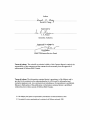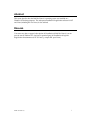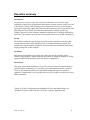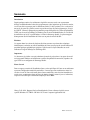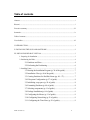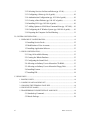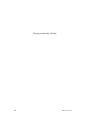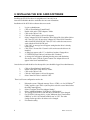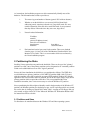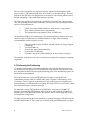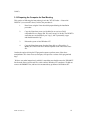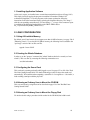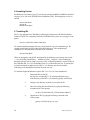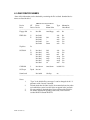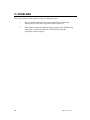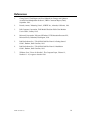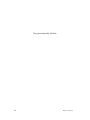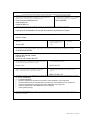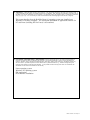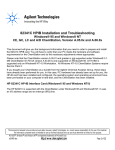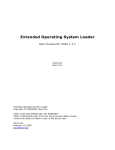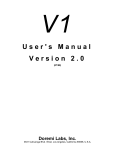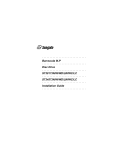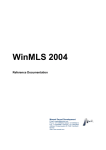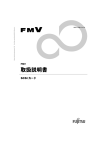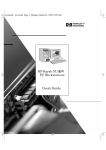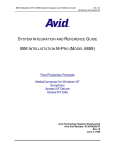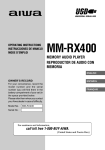Download Dell UltraScan P990 Installation guide
Transcript
Copy No.________ Defence Research and Development Canada Recherche et développement pour la défense Canada Final report on the installation of Linux and other software on a Windows NT system David R. Chang Evans Computer Applications Ltd. 6424 Norwood St. Halifax, NS, Canada B3H 2L3 Contract Number: W7707-9-7157 Contract Scientific Authority: Ian Fraser (902) 426-3100 ext 149 Defence Research Establishment Atlantic Contractor Report DREA CR 2001-107 August 2001 Final report on the installation of Linux and other software on a Windows NT system David R. Chang Evans Computer Applications Ltd. 6424 Norwood St. Halifax NS B3H 2L3 Contract Number: W7707-9-7157 Contract Scientific Authority: Ian Fraser (902) 426-3100 ext 149 Defence Research Establishment Atlantic Contractor Report DREA CR 2001-107 August 2001 Abstract This report describes how the Red Hat Linux 6.0 operating system was installed on a Windows NT desktop computer. The subsequent installation of application software for NT and Linux (including IDL for Linux) is also outlined. Résumé Vous trouverez dans ce rapport la description de l'installation de Red Hat Linux 6.0 sur un poste de travail Windows NT, ainsi que les grandes lignes de l'installation de logiciels d'application fonctionnant sous NT et Linux (y compris IDL pour Linux). DREA CR 2001-107 i This page intentionally left blank. ii DREA CR 2001-107 Executive summary Introduction Over the past several years, open source software architectures have come into vogue, enabling the support base of programmers and engineers to greatly increase at little or no cost to the end user. Among UNIX operating systems, Linux has become the de facto standard open system, with a huge support base. Since the UNIX operating system is preferred by most SSP Group staff for scientific work while most administrative software activities are Windows-based, it has been decided to standardize on dual-boot PCs running both Windows and Linux. This contractor report describes how to install Linux on one of SSP’s desktop PCs. Results The report documents the many decisions that must be made and software techniques that must be mastered on the road to installing Linux on a Pentium III desktop computer that includes a few special hardware peripherals. It also describes how to install the analysis and display package IDL on this computer. Significance This document is intended to assist those who wish to increase the versatility of their Windows-based desktop or laptop computing environment by adding an inexpensive, widely supported UNIX-based operating system in a dual boot configuration. Future Plans This report deals with the installation of a specific version of Linux on a computer having a specific hardware configuration. As experience grows with installation of later versions of Linux on other hardware platforms, the acquired knowledge and experience should be captured in a database that is easy to update and search, and is readily accessible to the larger DREA community. Chang, D. R. 2001. Final Report on the Installation of Linux and Other Software on a Windows NT System. DREA CR 2001-107. Evans Computer Applications Ltd. DREA CR 2001-107 iii Sommaire Introduction Depuis quelques années, les architectures logicielles ouvertes ont la cote et permettent d'élargir considérablement la base des programmeurs et des ingénieurs qui en font le soutien, et cela sans frais ou presque pour les utilisateurs finals. Un des systèmes Unix est devenu la norme de fait pour les systèmes ouverts et possède une base de soutien gigantesque, il s'agit de LINUX. Comme la plupart du personnel du groupe SSP préfère le système d'exploitation UNIX pour le travail scientifique et Windows pour le travail d'administration, il a été décidé de normaliser sur les PC ayant Windows et Linux le démarrage double. Le présent rapport d'entrepreneur décrit l'installation de Linux sur un poste de travail du SSP. Résultats Ce rapport donne les raisons de plusieurs décisions retenues et présente des techniques informatiques à maîtriser en cours d'installation de Linux sur un poste de travail Pentium III possédant quelques périphériques spéciaux. Il décrit aussi la façon d'installer sur un tel ordinateur le logiciel d'analyse et d'affichage IDL. Importance Ce document vise à aider ceux qui souhaitent ajouter de la polyvalence à un poste de travail ou à un portatif Windows en installant un système d'exploitation bon marché, répandu et de type UNIX et en configurant le démarrage double. Plans d'avenir Dans ce rapport, on traite de l'installation d'une version spécifique de Linux sur un ordinateur ayant une configuration matérielle particulière. À mesure que nous maîtriserons mieux les versions à venir de Linux et d'autres plates-formes matérielles, nous devrions introduire nos acquis et nos connaissances dans une base de données simple à mettre à jour et à rechercher, et qui sera accessible par le maximum d'employés de la CRDA. Chang, D. R. 2001. Rapport final sur l'installation de Linux et d'autres logiciels sur un système Windows NT. DREA CR 2001-107. Evans Computer Applications Ltd. iv DREA CR 2001-107 Table of contents Abstract .............................................................................................................................................. i Résumé............................................................................................................................................... i Executive summary ......................................................................................................................... iii Sommaire ......................................................................................................................................... iv Table of contents .............................................................................................................................. v List of tables ................................................................................................................................... vii I. INTRODUCTION......................................................................................................................... 1 II. INSTALLING THE SCSI CARD SOFTWARE........................................................................ 2 III. INSTALLING RED HAT LINUX 6.0...................................................................................... 3 1. Preparing for Installation ................................................................................................ 3 2. Partitioning the Disks ..................................................................................................... 4 2.1 Partitions and Sizes........................................................................ 4 2.2 Performing the Partitioning............................................................ 6 3. Installing Linux............................................................................................................... 7 3.1 Booting the Installation Program (p. 36 of the guide)..................... 7 3.2 Installation Class (p. 46 of the guide)............................................. 7 3.3 Creating Partitions for Red Hat Linux (pp. 48 – 57)....................... 7 3.4 Filesystem Configuration (p. 57 of guide)...................................... 8 3.5 Initializing swap space (p. 58 of guide).......................................... 8 3.6 Formatting Partitions (p. 60 of guide) ............................................ 8 3.7 Selecting components (p. 61 of guide) ........................................... 9 3.8 Package Installation (p. 64 of guide) .............................................. 9 3.9 Configuring the Mouse (p. 91 of guide) ......................................... 9 3.10 Configuring Networking (p. 92 of guide) ..................................... 9 3.11 Configuring the Time Zone (p. 95 of guide)................................. 9 DREA CR 2001-107 v 3.12 Selecting Services for Start on Reboot (pp. 95-96)....................... 9 3.13 Configuring a Printer (p. 96 of guide) ........................................ 10 3.14 Authentication Configuration (pp. 103-104 of guide)................. 10 3.15 Creating a Boot Diskette (pp. 104-105 of guide) ........................ 10 3.16 Installing LILO (pp. 105-106 of guide) ...................................... 10 3.17 Adding Options to LILO Boot Command Line (pp. 107-108) .... 10 3.18 Configuring the X Window System (pp. 108-109 of guide)........ 10 3.19 Preparing the Computer for Dual Booting.................................. 11 IV. SYSTEM CONFIGURATION................................................................................................ 12 1. WINDOWS NT CONFIGURATION.......................................................................... 12 1.1 Installing Service Packs ............................................................... 12 1.2 Modification of User Accounts .................................................... 12 1.3 Installing Application Software ................................................... 13 2. LINUX CONFIGURATION........................................................................................ 13 2.1 Using All Available Memory....................................................... 13 2.2 Creating the Whatis Database ...................................................... 13 2.3 Configuring the Sound Card ........................................................ 13 2.4 Allowing an Ordinary User to Mount the CD-ROM..................... 13 2.5 Allowing an Ordinary User to Mount the Floppy Disk................. 13 2.6 Installing Fortran ......................................................................... 14 2.7 Installing IDL .............................................................................. 14 V. USING LINUX.......................................................................................................................... 16 1. BOOTING LINUX....................................................................................................... 16 2. LOGGING IN AND LOGGING OUT ........................................................................ 16 3. CHANGING THE TERMINAL FONT SIZE............................................................. 16 4. LINUX DEVICE NAMES ........................................................................................... 17 5. TRANSFERRING FILES BETWEEN NT AND LINUX.......................................... 18 5.1 Standard cp Command................................................................. 18 5.2 Mtools Package ........................................................................... 18 vi DREA CR 2001-107 VI. PROBLEMS............................................................................................................................. 20 References....................................................................................................................................... 21 List of tables Table 1. Proposed partition table for the EIDE Drive..................................................................... 5 Table 2. Proposed partition table for the SCSI Drive. .................................................................... 5 Table 3. Actual partition table for EIDE drive. ............................................................................... 8 Table 4. Actual partition table for SCSI drive................................................................................. 8 Table 5. Linux Device Names........................................................................................................ 17 DREA CR 2001-107 vii This page intentionally left blank. viii DREA CR 2001-107 I. INTRODUCTION The object of this contract was to install Linux and some application software on a Dell OptiPlex GX1 desktop computer with the following hardware: 1. 2. 3. 4. 5. 6. 7. 8. 9. 10. 11. 12. 13. 14. Pentium III processor, 450 MHz. 256 MB ECC memory. 512 KB level 2 cache. ATI 3D RAGE PRO TURBO, AGP 2X, video controller with 8 MB SGRAM. Sound Blaster Pro compatible card (Crystal Ware audio driver CS32BA11). Iomega ZIP 100 MB internal drive. 3Com Fast EtherLink XL 10/100 MB TX Ethernet network interface card. Integrated EIDE controller. 10 GB Maxtor 9 1024U4 EIDE hard disk drive. IDE/ATAPI Samsung CD-ROM SC-1408. 1.44 MB floppy disk drive. PS/2 compatible mouse. 104 key keyboard. Dell UltraScan P990 color monitor. The following hardware was added to the computer during the contract period: 1. 2. 3. Adaptec AHA-2940UW (Ultra Wide) SCSI controller card. 9 GB Seagate ST39173N SCSI hard drive (SCSI ID 0). ARCHIVE Python 28388-XX 4mm tape drive (SCSI ID 3). The operating system was Microsoft Windows NT Workstation Version 4.0 (service pack 3). DREA CR 2001-107 1 II. INSTALLING THE SCSI CARD SOFTWARE Installing the EZ-SCSI software is straightforward. One only has to insert the CD-ROM in the drive and follow the on-screen instructions. Installation of the SCSI driver software takes more work: 1. 2. 3. 4. 5. 6. 7. 8. 9. 10. Log in as administrator. Click on "Start/Settings/Control Panel". Double click on the "SCSI Adapters" folder. Click on the "Drivers" tab. Click the "Add" button. A drivers list appears. Select "Adaptec PCI SCSI Controller: AHA-294x/AHA-394x/AHA-4944 or AIC-78xx (NT 4.0)". Do not select "Adaptec PCI Ultra2 SCSI Controller AHA-294xU2W/295xU2W/AIC-789x (NT 4.0)" as this does not seem to work with the AHA-2940 UW card. Click "OK". A message box will appear stating that the driver is already on the system. Click "New". Do not click "Current" as this won't cause the driver to be installed. A dialog box appears with "C:" as the driver location. Change this to "C:\WINNT\System32\drivers" and then click "Continue". A message box will appear indicating that the source and destination files are the same. Click the "Ignore" button. The Adaptec driver will appear in the list of installed drivers. One also has to install the driver for the tape drive (one should be logged in as administrator): 1. 2. 3. 4. 5. Click on "Start/Settings/Control Panel". Double click on the "Tape Devices" folder. Click on the "Drivers" tab. Click the "Add" button. A drivers list appears. Select "4mm DAT drive" and click "OK". There is still some configuration work to do: 1. 2. 3. 4. 5. 6. 2 Reboot the system. When the message "Press <CTRL><A> for SCSISelectTM Utility" appears, type CTRL-A (one may have to do this several times before the utility menu appears). Select "Configure/View Host Adapter Setting". Select "Additional Options / SCSI Device Configuration". The settings for SCSI ID #1 (the disk drive) do not have to be changed. For SCSI ID #3 (the tape drive), set the "Maximum Sync Transfer Rate (MB/Sec)" to 20.0. Set "Include in BIOS scan" to "No". The other settings for the tape drive do not have to be changed. Exit from the utility. DREA CR 2001-107 III. INSTALLING RED HAT LINUX 6.0 The "Official Red Hat Linux Installation Guide" is primarily geared for simple installations on Windows 95 machines. It is not an ideal reference for more complicated operations, such as the dual-boot Windows NT/Linux installation that was carried out under this contract. Additional Linux documentation should be obtained: 1. Print a copy of the file \doc\Howto\mini\Linux_NT-Loader from the Red Hat Linux CD-ROM #1. 2. The Installation Guide doesn't give much information regarding the Linux disk partitioning program fdisk. Further information can be obtained from the "FDISK Tips" web site at http://wwwinfo.cern.ch/dis/linux/fdisk/ 3. There are numerous Linux-related web sites; here are some recent ones containing introductory information: a. b. "The Computer Paper" has articles on "Linux for Newbies" in the "Training" department of the August, September and October 1999 issues. Their web site is at http://www.tcp.ca "Norm Matloff's Beginner's Guide to Installing Linux" at http://heather.cs.ucdavis.edu/~matloff/linux.html 1. Preparing for Installation It is recommended that one read through the entire installation procedure given in the "Red Hat Linux 6.0 Installation Guide" (hereafter referred to as the "Installation Guide" or simply the "guide") before doing anything. The first step is to obtain information regarding the hardware configuration (see pages 10 to 14 of the Installation Guide). This information can be obtained from several sources: 1. The hardware manuals that came with the computer. 2. Various Windows NT utilities: a. b. c. d. 3. Tools from the Windows NT Workstation Resource Kit CD-ROM. Note that this is not part of the official Windows NT distribution. Disk Administrator and Windows NT Diagnostics located under "Start/Programs/Administrative Tools (Common)". Programs in the "/Start/Settings/Control Panel" folder. The "nslookup" program. The network administrator. The Dell OptiPlexGX1 is one of the few computers "certified" to work with Red Hat Linux 6.0 (see http://www.redhat.com). Our system differed somewhat from the machine Red Hat tested (e.g., their system had a Pentium II whereas we had a Pentium III). DREA CR 2001-107 3 As it turned out, the installation program was able to automatically identify most of the hardware. The information that we had to provide was: 1. The mouse's type and number of buttons (generic PS/2 with two buttons). 2. Whether or not the disk drives were accessed in LBA (linear block addressing) mode, sometimes referred to as "large disk" mode. We were unable to determine if the disk drives used LBA mode. It was presumed that they did use LBA mode since they were new, large drives. 3. Network-related information: IP address netmask gateway IP address (router) name server IP addresses: domain name: hostname: 4. drea.dnd.ca saturn.drea.dnd.ca Horizontal and vertical sync rates for the monitor. These were obtained from the pages 1-14 and 1-20 of the "Dell Monitor UltraScan P990 Color Monitor User's Guide". This is a recent monitor which was not known by the Linux installation program. 2. Partitioning the Disks Installing Linux requires that one partition the hard disks. There can be up to four "primary" partitions on a disk. One of the primary partitions can be designated as an "extended" partition which can be subdivided into one or more "logical" partitions. Prior to the Linux installation, the disk drives were partitioned as follows. The EIDE drive was divided into two primary partitions: a 2047 MB FAT partition (MB=1,048,576 bytes), with the remainder of the disk occupied by an empty NTFS partition. Windows NT and any application files were located in the FAT partition. The SCSI drive had a single, empty NTFS primary partition which occupied the whole drive. This set-up simplified the Linux installation somewhat, since it was not necessary to resize the Windows NT partition. Since repartitioning the disks might accidentally result in the destruction of the Windows NT partition, the Windows partition was backed up to tape. An NT repair floppy disk was created; this can be done by looking up "Repair Disk" under "Help". A startup or boot floppy disk was also created; see pages 696 to 697 of the "Microsoft Windows NT Workstation Resource Kit" for instructions on how to do this. 2.1 Partitions and Sizes To allow data to be transferred between the Windows NT and Linux operating systems 4 DREA CR 2001-107 (OS'es), provision was made to create some FAT partitions whose files could be read/written by either OS. It was decided to also create an NTFS partition to take advantage of NTFS's security features and better handling (vs. FAT) of large partitions. There is a Linux driver for reading NTFS partitions, but it is only in alpha release. The Installation Guide glosses over the subject of the number and size of Linux partitions that are required (pages 29 to 30). It recommends that one create one or more swap partitions, a boot partition for /boot, and a root partition for /. However, based on several Linux web pages we read, it appeared that the above partitioning scheme might not be suitable for a dual-boot Windows NT/Linux system. We therefore decided to create several swap partitions, a root partition for /, a partition for /usr, a partition for /home, and an additional partition designated /u1. There would be no separate partition for /boot; /boot would be in the root partition. Following is a summary of how we proposed to partition the two hard drives: Table 1. Proposed partition table for the EIDE Drive. ————————————————————————————— Type: FAT FAT Linux Linux Linux root (/) /usr /home Size (MB): 2047 500 250 1000 Rest of the disk. ————————————————————————————— The first three partitions are primary ones. The /usr and /home partitions are logical partitions within an extended partition. Table 2. Proposed partition table for the SCSI Drive. ————————————————————————————— Type: FAT FAT NTFS Linux Linux Linux Linux swap swap swap /u1 Size (MB): 500 500 3000 125 125 125 Rest of the disk. ————————————————————————————— The first three partitions are primary ones. The swap partitions and /u1 partition are logical partitions within an extended partition. The rationale behind the above partitioning scheme was as follows. The new FAT partitions were limited to 500 MB in size, since the FAT file system does not work well for partitions above this size. The size of the NTFS partition was chosen so that somewhat more than half of the SCSI drive would be apportioned to Linux files. (The users planned to use Linux more than NT.) The size of the root (/) partition was chosen to agree with that listed at several web sites. Due to limitations of the Linux Loader (LILO), the partition that contains the /boot directory (in this case, the root partition) must be completely below cylinder 1023. Based on the cylinder size for this particular EIDE drive, this meant that the root partition had to be within the first 8 GB of the disk. DREA CR 2001-107 5 The size of the /usr partition was chosen based on the statement in the Installation Guide (page 30) that a 1 GB partition would allow one to install every Red Hat package. The final partition on the SCSI drive was designated /u1 in accordance with a naming scheme used by Penguin Computing, a Linux workstation and server provider. The Linux swap partitions were placed on a separate drive from the Linux system software since this reportedly provides better performance. The only strict rules governing the number and size of swap partitions are: 1. 2. 3. If there is less than 16 MB of RAM, one must provide a swap partition. There can be between 0 and 16 swap partitions. The largest usable swap partition is about 127 MB in size. The Installation Guide's rule-of-thumb (page 30) is that the minimum amount of swap space should be equal to 16 MB or the size of RAM, whichever is larger. Some competing recommendations for the swap space size are: 1. 2. 3. 4. 5. Either the RAM size plus 128 MB or 256 MB, whichever is larger (Penguin Computing). Twice the RAM size. No more than three times the RAM size. No more than 127 MB total. If you have more than 32 MB of RAM, you do not need any swap space. The particular swap space size we chose was based on a compromise among these competing suggestions. 2.2 Performing the Partitioning A common recommendation is that when partitioning a drive for dual Windows/Linux use, one should create only primary FAT/NTFS partitions using Windows. The remainder of the drive should be left unused for subsequent partitioning by the Linux installation program. We followed this recommendation. The creation of the new FAT and NTFS partitions was done by using the NT Disk Administrator program, which is available under "Start / Programs / Administrative Tools (Common)", if one is logged in as administrator. Usage of this program is straightforward. Some difficulties were encountered in reassigning drive letters; these were resolved by exiting from Disk Administrator, and then restarting it. We deleted the existing NTFS partition on the EIDE drive, and created a 500 MB FAT partition. We deleted the NTFS partition on the SCSI drive, and created two 500 MB FAT partitions plus a 3000 MB NTFS partition. We created a new NT rescue floppy disk for this revised partition configuration. For future reference during the Linux installation, we printed hard copies of the disk maps for the EIDE and SCSI drives. These maps were created by using the DiskMap utility (see pages 6 DREA CR 2001-107 749 to 751 of the "Microsoft Windows NT Workstation Resource Kit"). 3. Installing Linux The installation process is generally straightforward, following the procedure starting on page 33 of the Installation Guide. Special steps for our particular installation are mentioned in the following paragraphs. 3.1 Booting the Installation Program (p. 36 of the guide) We used the floppy boot disk supplied with the Red Linux distribution, after ensuring that the disk was write protected. 3.2 Installation Class (p. 46 of the guide) We selected "custom" as we needed control over how the dual-boot environment would be set up. 3.3 Creating Partitions for Red Hat Linux (pp. 48 – 57) Based on the advice of the DREA Computer Systems Group, we chose to use fdisk rather than Disk Druid. The "FDISK tips" and the disk maps we previously printed out were helpful when using fdisk. Note that DiskMap's partition tables differ from fdisk's tables: 1. 2. DiskMap gives partition sizes in terms of sectors (512 bytes), whereas fdisk gives partition sizes in terms of blocks (1024 bytes). DiskMap numbers cylinders starting at 0, whereas fdisk starts numbering at 1. The partitioning proceeded as follows. For the EIDE drive, we added a 250 MB Linux native primary partition (for /) after the second existing FAT partition. Then we created an extended partition which occupied the rest of the disk. The extended partition was subdivided into two Linux native logical partitions. The first logical partition (for /usr) occupied 1000 MB, whereas the second logical partition (for /home) took up the rest of the extended partition. For the SCSI drive, we added an extended partition after the existing NTFS partition. This extended partition, which occupied the rest of the disk, was subdivided into four logical partitions: three Linux swap partitions of 125 MB each, followed by a Linux native partition (for /u1) which occupied the rest the rest of the space. After partitioning the disks, we copied down fdisk's partition tables for future reference. The partition tables for the system’s two drives, plus the mount points we assigned later, are shown in tables 3 and 4: DREA CR 2001-107 7 Table 3. Actual partition table for EIDE drive. Mount Device Boot Start End System Point —————————————————————————————————— /tmp/hda1 * 1 261 DOS 16-bit >= 32M /fat1 /tmp/hda2 262 325 DOS 16-bit >= 32M / /tmp/hda3 326 357 Linux native /tmp/hda4 358 1244 Extended /usr /tmp/hda5 358 485 Linux native /home /tmp/hda6 486 1244 Linux native —————————————————————————————————— Table 4. Actual partition table for SCSI drive. Mount Device Boot Start End System Point —————————————————————————————————— /fat2 /tmp/sda1 1 64 DOS 16-bit >= 32M /fat3 /tmp/sda2 65 128 DOS 16-bit >= 32M /ntfs1 /tmp/sda3 129 510 OS/2 HPFS /tmp/sda4 511 1106 Extended /tmp/sda5 511 526 Linux swap /tmp/sda6 527 542 Linux swap /tmp/sda7 543 558 Linux swap /u1 /tmp/sda8 559 1106 Linux native —————————————————————————————————— fdisk had identified the NTFS partition as being as an OS/2 HPFS one. This is typical behavior on the part of Linux fdisk. (Note that Windows NT 4.0 does not support HPFS partitions.) 3.4 Filesystem Configuration (p. 57 of guide) The mount points were assigned as listed in the above table. We intentionally did not mount the partition containing the Windows NT system files, to reduce the possibility that Linux users might damage these files. Note that Linux swap files were not assigned mount points; the installation program does not allow the user to do this. 3.5 Initializing swap space (p. 58 of guide) We requested that all the swap partitions be initialized, and that they be checked for bad blocks. 3.6 Formatting Partitions (p. 60 of guide) We requested that all the newly-created partitions be formatted, and that they be checked for 8 DREA CR 2001-107 bad blocks. Note that the formatting process does not happen immediately. 3.7 Selecting components (p. 61 of guide) We chose components, rather than individual packages. In addition to the default components, we included the following: 1. 2. 3. 4. 5. 6. 7. 8. 9. 10. DOS/Windows Connectivity Graphics Manipulation TeX Document Formatting EMACS EMACS with X Windows C Development Development Libraries C++ Development X Development Extra Documentation KDE was not included since GNOME was included; the "Red Hat Linux 6.0 Getting Start Guide" described GNOME, not KDE. "GNOME Development" was not included, since it was believed that the users would not need it. 3.8 Package Installation (p. 64 of guide) Formatting the drives and checking for bad blocks took 39 minutes. Installing the 350 packages (478 Mbytes) took 4 minutes. 3.9 Configuring the Mouse (p. 91 of guide) We selected "Generic Mouse (PS/2)" and "Emulate 3 Buttons". 3.10 Configuring Networking (p. 92 of guide) We selected "Static IP Address", and input the previously mentioned network information (see section 1. above). 3.11 Configuring the Time Zone (p. 95 of guide) We left "Hardware clock set to GMT" unchecked and selected the "Canada/Atlantic" time zone. 3.12 Selecting Services for Start on Reboot (pp. 95-96) Based on the recommendation in the October 1999 issue of "The Computer Paper" (page 89), we unchecked apmd and nfs, and left the rest as is. apmd is for automatic battery power DREA CR 2001-107 9 management, whereas nfs is a file protocol for file sharing across TCP/IP networks. 3.13 Configuring a Printer (p. 96 of guide) We did not ask to configure a printer. 3.14 Authentication Configuration (pp. 103-104 of guide) We unchecked "Enable NIS". We checked "Use Shadow Passwords" and "Enable MD5 Passwords". 3.15 Creating a Boot Diskette (pp. 104-105 of guide) We created a boot disk. 3.16 Installing LILO (pp. 105-106 of guide) We installed LILO in the first sector of the root partition (/dev/hda3). 3.17 Adding Options to LILO Boot Command Line (pp. 107-108) We checked "Use linear mode", since we assumed that the hard drives were accessed in LBA mode. In the "Bootable Partitions" menu, we blanked out the "Boot label" for the Windows NT partition (/dev/hda1), since we did not want LILO to have the option of booting Windows NT. 3.18 Configuring the X Window System (pp. 108-109 of guide) Under "Monitor Setup" we selected "custom" since our specific monitor was not listed. The Red Hat Linux installation program does not allow one to arbitrarily specify the monitor's horizontal and vertical sync rates; instead one must select from a menu of rates. It is presumed that this was done to reduce that possibility that the user might "overclock" the monitor, thereby damaging or destroying it. The UltraScan P990 monitor appears to have some protection against overclocking, since it will display an "out of scan range" message if the input signal is not within the monitor's specifications. For the horizontal sync rate we selected "1600 x 1200 @ 70 Hz", since the "Dell Monitor User's Guide" (page 1-14) lists a preset timing mode of "1600 x 1200 @ 75 Hz vertical frequency". The installation program did have an option of "1600 x 1200 @ 76 Hz", but we decided not to select that option, out of concern that we might overclock the monitor. Note that what the installation program refers to as "horizontal sync rate" is somewhat confusing since it lists the screen resolution and the vertical rate, rather than the actual horizontal rate. For the vertical sync rate we selected "50-100" as this was closest to the monitor's specified vertical deflection frequency range of 48 to 120 Hz (page 1-20 of the "Dell Monitor User's 10 DREA CR 2001-107 Guide"). 3.19 Preparing the Computer for Dual Booting This consists of following the instructions given in the "NT OS Loader + Linux miniHOWTO" (see section III. above). In brief, the procedure is: 1. Boot Linux using the Linux boot disk prepared during the installation procedure. 2. Copy the Linux boot sector (on /dev/hda3 in our case) to a DOScompatible file on a floppy disk. We used "mcopy" to do this. The HOWTO states that one can alternatively use "copy"; this is presumably a typo and should instead be "cp". 3. Reboot the system to load Windows NT. 4. Copy the Linux boot sector from the floppy disk to a file on drive C:. Modify NT's BOOT.INI file to include a pointer to the Linux boot sector file. One has the option of using the NT program bootpart to perform some of the above manipulations. We chose not to use bootpart, since previous versions of this program had bugs. We have seen other instructions in which it is stated that one should remove the "PROMPT" line from the Linux /etc/lilo.conf file, as this confuses Windows NT sometimes. We did not remove the PROMPT line, and have not encountered any problems with Windows NT. DREA CR 2001-107 11 IV. SYSTEM CONFIGURATION 1. WINDOWS NT CONFIGURATION 1.1 Installing Service Packs At the request of a user, we upgraded the Windows NT system with Service Pack 4 and the associated Year 2000 Service Pack. The Service Pack files had been downloaded into the folder c:\Service Pack4. Instructions regarding the installation of Service Pack 4 were in the file Readme.txt in the c:\Service Pack4\I386 directory. The installation was performed by executing the following commands: C: cd \Service Pack4\I386\Update Update We requested the uninstall feature of the Service Pack. A message box appeared later indicating that a manufacturer's driver AICXXX.SYS had been installed, and asking if we wanted to overwrite it with the driver from the Service Pack. We answered "No". The subsequent installation of the Year 2000 Service Pack was done by executing these commands: C: cd \Service Pack4\I386\Update Y2ksetup A message box appeared indicating that a file was missing. This might have been related to the fact that Internet Explorer had not been installed on the computer. 1.2 Modification of User Accounts Initially, the computer had only two user accounts, "administrator" and "Collison". Collison had administrator privileges, and had no default home directory. All files could be accessed by anyone. Some changes were made to improve system security. All "normal" users were assigned a default home directory, namely H:\users\username. Since this was an NTFS partition, each user could set file permissions for their files. Collison was removed from the administrator group; anyone wishing to make system changes must now log in as "administrator". 12 DREA CR 2001-107 1.3 Installing Application Software At the users' request, we installed some acoustic data manipulation software (Chang, 1999). This simply involved copying the program executables from another Windows NT workstation (kingfisher). To use the programs on the saturn workstation, follow the instructions in the afore-mentioned report, replacing the kingfisher directory "D:\Chang\..." with the corresponding saturn directory "H:\users\chang\...". (A copy of the contractor report is available in the following PostScript file on the DREA FIRM cluster: PS_72:[CHANG.FIR]ADMS_UPDATE.PS.) 2. LINUX CONFIGURATION 2.1 Using All Available Memory By default, some Linux kernels do not support more than 64 MB of memory (see page 740 of "Mastering Linux"). To use the full 256 MB of memory, the following line was added to the "per image" section of the /etc/lilo.conf file: append="mem=256M" 2.2 Creating the Whatis Database In order to use the "apropos" command, the "whatis" database had to be created (see "man whatis"). This was done by executing the following command as root: /usr/sbin/makewhatis 2.3 Configuring the Sound Card This was done by running sndconfig while logged as root. See pages 279 to 282 of the "Red Hat Linux Getting Started Guide" for details. Sndconfig was able to detect the sound card automatically. We noted that when outputting a sound file via "cat english.au > /dev/audio", a loud crackling sound preceded the play back. 2.4 Allowing an Ordinary User to Mount the CD-ROM This was carried out by using linuxconf as described on page 158 of the "Red Hat Linux Getting Started Guide". 2.5 Allowing an Ordinary User to Mount the Floppy Disk We tried to do this using a procedure similar to that for the CD-ROM, but it didn't work. DREA CR 2001-107 13 2.6 Installing Fortran Installation of Gnu Fortran (egcs-g77) was done by running GnoRPM. GnoRPM is described on pages 183 to 194 of the "Red Hat Linux Installation Guide". When logged in as root, we entered: mount /mnt/cdrom gnorpm & umount /mnt/cdrom 2.7 Installing IDL IDL 5.2 was installed from CD-ROM by following the instructions in the IDL Installation Guide for UNIX. The command to mount the CD-ROM on the system was (see page 5 of the guide): mount -t iso9660 /dev/cdrom /mnt/cdrom We used the default installation directory, and selected the "typical" installation type. We created symbolic links for IDL in the /usr/local/bin directory. After completing the installation, we dismounted the CD-ROM via the command: umount /mnt/cdrom When we attempted to run the IDL demonstration, the following error message was issued: "... error in loading shared library; ... undefined symbol __setfpucw". After searching the Research Systems' web site (http://www.rsinc.com), we determined that the version of IDL on the CD-ROM (IDL 5.2.1) was for Red Hat Linux 5.1, not Red Hat Linux 6.0. To remedy this, we had to download an update release (IDL 5.2.1 L) from the web site and install it. Following are the installation instructions from the web site. To install the Update distribution (requires IDL 5.2 or 5.2.1 for Linux installation): 1. Download and save the file ftp://ftp.rsinc.com/pub/idl_5.2.1L/unix/linux/bin.linux.tar.gz to the directory where IDL 5.2 is installed (typically /usr/local/rsi). 2. Change to the directory in which you saved the tar file. 3. Move the existing bin.linux directory by typing the following command at the Linux prompt: mv idl_5.2/bin/bin.linux idl_5.2/bin/bin.linux.redhat5.1 4. Unpack the tar file by typing the following command at the Linux prompt: gunzip -c bin.linux.tar.gz | tar xvpf - 14 DREA CR 2001-107 Once we had installed the update, the IDL demos ran successfully. We then sent an e-mail to [email protected] to obtain an IDL license file, and eventually received an e-mail reply which contained the license file. We extracted the license file from the e-mail, and copied it to the file /usr/local/rsi/license/license.dat. In order to run IDL as a licensed user, it was necessary to start the "license manager daemon". To simplify matters, we decided to start the daemon automatically at boot time. This was done by adding the following line to the end of the /etc/rc.d/rc.local file: /usr/local/rsi/idl_5.2/bin/lmgrd -c /usr/local/rsi/license/license.dat DREA CR 2001-107 15 V. USING LINUX 1. BOOTING LINUX One selects "Linux" from the OS Loader list. The prompt "LILO boot:" will appear. One does not have to enter anything at this point; Linux will boot by default after a few seconds. If there is a disk present in the Zip drive, this slows down the boot process considerably. 2. LOGGING IN AND LOGGING OUT When logging in, one should be aware that an "auto-repeat" feature for keyboard input has been enabled. Thus if you hold a key down too long while inputting your password, your password will be entered incorrectly. When logging out, if you ask to "halt" or "reboot" the system, you will be prompted for your login password if you did not log in as root. 3. CHANGING THE TERMINAL FONT SIZE The default terminal font size is small and difficult to read. Here are two ways to get a larger font: 1. If using a Gnome terminal, one can click on "Settings / preferences / general / font" and select an appropriate large courier font. 2. One can spawn an xterm with a larger font (say 10x20) by entering the command: xterm -fn 10x20 & 16 DREA CR 2001-107 4. LINUX DEVICE NAMES Some of this information can be obtained by examining the file /etc/fstab. Standard device names are listed in table 5. Table 5. Linux Device Names. Device NT Linux Linux Type Mounted at Drive Device Device Mount Point Linux Boot? —————————————————————————————————— Floppy disk A: /dev/fd0 /mnt/floppy ext2 No EIDE disk C: E: /dev/hda1 /dev/hda2 /dev/hda3 /dev/hda5 /dev/hda6 /fat1 / /usr /home vfat vfat ext2 ext2 ext2 No Yes Yes Yes Yes Yes Yes No Yes Yes Yes Yes Zip drive D: SCSI disk F: G: H: /dev/sda1 /dev/sda2 /dev/sda3 /dev/sda5 /dev/sda6 /dev/sda7 /dev/sda8 /fat2 /fat3 /ntfs1 swap swap swap /u1 vfat vfat ntfs swap swap swap ext2 CD-ROM J: /dev/cdrom /mnt/cdrom iso9660 No SCSI tape Tape0 /dev/st0 Sound card /dev/audio /dev/dsp etc. —————————————————————————————————— Notes: 1. 2. 3. 4. DREA CR 2001-107 "Type" is the default file system type. It can be changed via the "-t" parameter of the "mount" command. We had asked that /dev/hda3 (/ntfs1) be mounted at boot time when we installed the system, but /ntfs1 does not appear in the /etc/fstab. We were unable to determine how Linux referenced the Zip drive. For further information regarding sound cards, refer to the file /usr/doc/HOWTO/Sound-HOWTO. 17 5. TRANSFERRING FILES BETWEEN NT AND LINUX Although Windows NT cannot use files in Linux ext2 disk partitions, Linux can read/write data in Windows NT vfat partitions. Thus data files on the Windows NT drives E:, F: and G: (/fat1, /fat2, /fat3 under Linux) can be read/written by either operating system. Data files on the floppy disk (drive A: or /dev/fd0) can be used by both NT and Linux, provided the floppy disk is in vfat format. There is a difference between "native" text files under Windows NT and Linux. Under NT, each line ends with a carriage return and a line feed. However, under Linux each line ends with just a line feed. Some programs may not be able to handle non-native text files properly. Windows NT programs and system commands typically do not allow one to create Linux format text files. However under Linux, it is possible to create NT format text files. Two ways to access vfat partitions under Linux are: 1. 2. Use standard commands such as cp and ls. Use the mtools package with its commands mcopy and mdir (see "man mtools" for details). 5.1 Standard cp Command Using the standard cp command to write to a vfat partition usually results in a "binary" copy (i.e., the file is unchanged) by default. However, one can set the translation mode via linuxconf. Select "File systems -> Access local drive" in linuxconf. Select the drive of interest, and click on "Dos Options". One can then enter the desired translation mode (binary/auto/text) in the "translation mode" box. Although anyone can read files from a mounted vfat partition, it appears that only the "root" can write to the partition. We attempted to change permissions for some disk devices to allow "normal" users to write to the disk, but were unsuccessful. 5.2 Mtools Package The mtools package allows one to easily read/write MS-DOS files. It is mainly intended for use with removable disks. Note the following warning in the section 9.19 ("mtools says cannot initialize drive XYZ") of the file: /usr/doc/FAQ/html/Linux-FAQ-9.html#55.9.19 (Note - you should never use mtools to access files on an msdosfs mounted partition on disk!") This would appear to indicate that one should not use mtools with a device that has already been mounted. If so, one should not use mtools with any of the hard disks. 18 DREA CR 2001-107 mtools refers to MS-DOS-like disk drive letters which are defined in the file /etc/mtools.conf. These settings can be modified via the local file ~/.mtoolsrc. Following are the contents of a sample.mtoolsrc file: # Floppy disk drive drive a: file="/dev/fd0" exclusive 1.44m # # EIDE disk partition(s) drive e: file="/dev/hda2" # # SCSI disk partition(s) drive f: file="/dev/sda1" drive g: file="/dev/sda2" N.B. - Unless one is logged in "root", it appears that the mtools package can only be used to access the floppy disk. We attempted to change permissions for some hard disk partitions to allow "normal" user access via mtools, but were unsuccessful. DREA CR 2001-107 19 VI. PROBLEMS Due to lack of time, we were unable to resolve the following issues: 20 1. We were unable to determine how one uses the Zip drive under Linux. During boot up, Linux does recognize the Zip drive however. 2. When Linux is booted, the following message appears after "Enabling swap space [OK]": "can't locate module st". We do not know what the significance of this message is. DREA CR 2001-107 References 1. Chang, David, "Final Report and User's Manual for Changes and Updates to Acoustic Data Manipulation Software", DREA Contractor Report, Draft, September 1999. 2. Danesh, Arman, "Mastering Linux", SYBEX Inc., Alameda, California, 1999. 3. Dell Computer Corporation, "Dell Model UltraScan P990 Color Monitor User's Guide", January 1999. 4. Microsoft Corporation, "Microsoft Windows NT Workstation Resource Kit", Microsoft Press, Redmond, Washington, 1996. 5. Red Hat Software Inc., "The Official Red Hat Linux 6.0 Getting Started Guide", Durham, North Carolina, 1999. 6. Red Hat Software Inc., "The Official Red Hat Linux 6.0 Installation Guide", Durham, North Carolina, 1999. 7. Wilburn, Gene, "Linux for Newbies", The Computer Paper, Volume 12, Numbers 8 - 10, August to October 1999. DREA CR 2001-107 21 This page intentionally left blank. 22 DREA CR 2001-107 DOCUMENT CONTROL DATA (Security classification of title, body of abstract and indexing annotation must be entered when the overall document is classified) 1. ORIGINATOR (the name and address of the organization preparing the document. Organizations for whom the document was prepared, e.g. Centre sponsoring a contractor's report, or tasking agency, are entered in section 8.) Evans Computer Applications Ltd 6424 Norwood St Halifax NS B3H 2L3 3. 2. SECURITY CLASSIFICATION (overall security classification of the document including special warning terms if applicable). UNCLASSIFIED TITLE (the complete document title as indicated on the title page. Its classification should be indicated by the appropriate abbreviation (S,C,R or U) in parentheses after the title). Final report on the installation of Linux and other software on a Windows NT system 4. AUTHORS (Last name, first name, middle initial. If military, show rank, e.g. Doe, Maj. John E.) David R. Chang 5. DATE OF PUBLICATION (month and year of publication of document) 6a. NO .OF PAGES (total 6b. NO. OF REFS (total cited containing information Include in document) Annexes, Appendices, etc). August 2001 7. 21 7 DESCRIPTIVE NOTES (the category of the document, e.g. technical report, technical note or memorandum. If appropriate, enter the type of report, e.g. interim, progress, summary, annual or final. Give the inclusive dates when a specific reporting period is covered). CONTRACTOR REPORT 8. SPONSORING ACTIVITY (the name of the department project office or laboratory sponsoring the research and development. Include address). Defence R&D Canada - Atlantic PO Box 1012 Dartmouth, NS, Canada B2Y 3Z7 9a. PROJECT OR GRANT NO. (if appropriate, the applicable research and development project or grant number under which the document was written. Please specify whether project or grant). 9b. W7707-9-7157 Project 11cc 10a ORIGINATOR'S DOCUMENT NUMBER (the official document number by which the document is identified by the originating activity. This number must be unique to this document.) CONTRACT NO. (if appropriate, the applicable number under which the document was written). 10b OTHER DOCUMENT NOs. (Any other numbers which may be assigned this document either by the originator or by the sponsor.) DREA CR 2001-107 (any limitations on further dissemination of the document, other than those imposed by security classification) ( x ) Unlimited distribution ( ) Defence departments and defence contractors; further distribution only as approved ( ) Defence departments and Canadian defence contractors; further distribution only as approved ( ) Government departments and agencies; further distribution only as approved ( ) Defence departments; further distribution only as approved ( ) Other (please specify): 11. DOCUMENT AVAILABILITY 12. DOCUMENT ANNOUNCEMENT (any limitation to the bibliographic announcement of this document. This will normally correspond to the Document Availability (11). However, where further distribution (beyond the audience specified in (11) is possible, a wider announcement audience may be selected). DRDC Atlantic mod. May 02 13. ABSTRACT (a brief and factual summary of the document. It may also appear elsewhere in the body of the document itself. It is highly desirable that the abstract of classified documents be unclassified. Each paragraph of the abstract shall begin with an indication of the security classification of the information in the paragraph (unless the document itself is unclassified) represented as (S), (C), (R), or (U). It is not necessary to include here abstracts in both official languages unless the text is bilingual). This report describes how the Red Hat Linux 6.0 operating system was installed on a Windows NT desktop computer. The subsequent installation of application software for NT and Linux (including IDL for Linux) is also outlined. 14. KEYWORDS, DESCRIPTORS or IDENTIFIERS (technically meaningful terms or short phrases that characterize a document and could be helpful in cataloguing the document. They should be selected so that no security classification is required. Identifiers, such as equipment model designation, trade name, military project code name, geographic location may also be included. If possible keywords should be selected from a published thesaurus. e.g. Thesaurus of Engineering and Scientific Terms (TEST) and that thesaurus-identified. If it not possible to select indexing terms which are Unclassified, the classification of each should be indicated as with the title). Linux operating system Windows NT operating system IDL application SCSI interface installation DRDC Atlantic mod. May 02