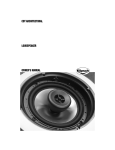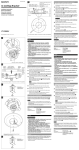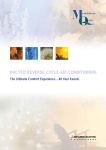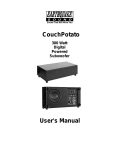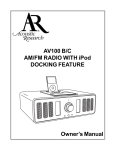Download Arecont Vision MegaBall Installation manual
Transcript
Arecont Vision MegaBall™ Installation Manual 0|P a g e Arecont Vision MegaBall™ Installation Manual MegaBall™ Wall Mount Version (-W) Installation Manual Inside the box: A. B. C. D. E. F. 3. Arecont Vision MegaBall™ camera with wall mount (indoor use only) CD with AV100 software and user manuals (license key required for recording) Mounting template Pack of three (3) wood screws and three (3) dry wall anchors One double-sided hex key (fixed focal lens version only) Security L-Key Plug the Ethernet cable into the MegaBall™ PoE female RJ45 connector. (Image 2) NOTE: If the camera will be powered via PoE, please skip to step 5. PoE RJ45 Digital Out Not included but needed: • Digital In #1 Phillips head screwdriver A B Auxiliary Power C Image 2 4. D E F If the camera will be powered by an AC or DC power supply, connect external power with pigtail cable connector. NOTE 1: Ensure that the polarity of the DC input on the camera matches the way that the wires are installed in the connector shown in Image 2. Image 1 NOTE 2: AC power does not have polarity. Mounting the Camera: 5. 1. 2. Remove the camera and hardware from the box. Using the mounting template, prepare the mounting surface for camera installation. Align the holes on the camera wall mount with the prepared holes on the mounting surface. Attach the camera to the mounting surface with the wood screws or any other hardware suitable for the mounting surface. 1|P a g e Arecont Vision MegaBall™ Installation Manual Adjusting the Tilt, Pan, Z-Axis (yaw): 6. To adjust the camera tilt, pan or z-axis (yaw), loosen the ring on the wall mount bracket as shown in Image 3 then adjust as necessary and retighten the ring. installation practices are not covered under warranty! Adjusting the Focus, Iris and Field of View: 7. For the vari-focal model, adjust the focus, iris and field of view using the provided Security L-Key (Image 1F) as shown in Image 5. Bracket Ring Focus Zoom Iris Image 3 NOTE : The 3-axis bracket allows 360° camera body rotation, 90° tilt and 360° bracket rotation for easy installation in any location. (Image 4) 90° 360° 8. Image 5 For the fixed-focal model, adjust the focus by loosening the two set screws on the front shell as shown in Image 6 using supplied double sided hex key (Image 1E). Adjust the lens adapter to focus the camera as shown in Image 7. Retighten the set screws once focusing is complete. 360° Image 4 Set Screws CAUTION: Adjusting the camera without loosening the bracket ring may result in scratches on the bracket joint. Incorrect Image 6 Image 7 2|P a g e Arecont Vision MegaBall™ Installation Manual MegaBall™ Dome Version (-D) Installation Manual Inside the box: Arecont Vision MegaBall™ camera with inceiling mount (indoor use only) B. Surface mount (preassembled on dome) C. O-ring (preassembled on bezel) D. Dome cover (Bubble) E. CD with AV100 software and user manuals (license key required for recording) F. Security L-Key G. One double-sided hex key (fixed focal lens version only) H. Pack of three (3) wood screws and three (3) dry wall anchors J. Mounting template 2. Using the mounting template, prepare the mounting surface for camera installation 3. Plug Ethernet cable into the MegaBall™ PoE female RJ45 connector. (Image 2) NOTE: If the camera will be powered via PoE, please skip to step 5. A. PoE RJ45 Digital In Not included but needed: • A Digital Out #1 Phillips head screwdriver B C Auxiliary Power D Image 2 4. E F G H J Image 1 Mounting the Camera: If the camera will be powered by an AC or DC power supply, connect external power with pigtail cable connector. NOTE 1: Ensure that the polarity of the DC input on the camera matches the way that the wires are installed in the connector shown in Image 2. NOTE 2: AC power does not have polarity. 1. Remove the camera and hardware from the box. 3|P a g e Arecont Vision MegaBall™ Installation Manual 5. Using the provided Security L-key (Image 1F), loosen the three (3) screws securing the dome cover (Image 3). Remove the vandal resistant dome cover. NOTE: Do not remove the screws from the dome cover. In-ceiling Mount Installation (Optional) 7. 8. 9. Image 3 6. Loosen the three (3) machine screws (Image 4) and remove the in-ceiling mount camera from the surface mount housing. (Image 4) Using the mounting template, cut a hole in the surface for mounting. Insert the in-ceiling mount camera into the hole. Tighten the “lever screws” until the flush mount is snug, as shown in Image 5. The “Support Arm” will ride down the screw to compress the mounting surface. NOTE: Do not over-torque the lever screws. Lever Screw Support Arm Image 5 Surface mount installation Screws 10. 11. Align the holes in the surface mount with the prepared holes on the mounting surface with the wood screws or any optional hardware suitable for the mounting surface. Attach the in-ceiling camera to the surface mount. Image 4 4|P a g e Arecont Vision MegaBall™ Installation Manual Adjusting the Tilt, Pan, Z-Axis (Yaw): Adjusting the Focus, Iris and Field of View: 12. 13. To adjust the camera tilt, pan or z-axis (yaw), loosen the 3 set screws on the in-ceiling mount as shown in Image 6. Then adjust as necessary and retighten the 3 set screws. For the vari-focal model, adjust focus, iris and field of view using the provided Security L-Key (Image 1F) as shown in Image 8. Set Screw Focus Zoom Iris Image 6 14. NOTE : The 3 axis in-ceiling camera allows 360° camera body rotation, 90° tilt, and 360° camera sleeve rotation for easy installation in any location as shown in Image 7. Image 8 For the fixed-focal model, adjust the focus by loosening the two set screws on the front shell as shown in Image 9 using the supplied double sided hex key (Image 1G). Camera Sleeve ° Rotate 360 Tilt 90 ° Image 9 Camera Body ° Rotate 360 15. Image 10 Adjust the lens adapter to focus the camera as shown in Image 10. Retighten the set screws once focusing is complete. Image 7 5|P a g e Arecont Vision MegaBall™ Installation Manual Dome Cover (Bubble) Installation (Optional): Optional: Connecting Digital I/O: 16. 20. 17. Remove the O-ring (Image 1C) from the bezel by pushing on the 4 drift pins on the back of bezel shown in Image 11. Attach the provided dome cover (Image 1D) to the bezel as shown in Image 12. To use the digital I/O, connect the digital I/O to the pigtail cable connector as shown in Image 2. NOTE: Table 1 shows the electrical characteristics and Table 2 shows cable color for digital I/O. Electrical Characteristics: Input voltage (V) (measured between + and – terminals) Drift Pin Image 11 Output current (mA) (measured between + and – terminals) Applied Voltage Rage: 0 - 80V Min Max ON 2.9 6.3 OFF 0 1.3 ON - 50 OFF - 0.1 Camera IR & DN Versions DN version Only Table 1 NOTE: Both the input and the output are electrically isolated from the rest of the camera’s electrical circuitry via general-purpose photo couplers. The input is additionally protected with a serial 250 Ohm resistor and a debouncing circuit. Duration of any input signal should be at least 5ms to comply with the requirements of the debouncing circuit. Image 12 18. 19. Remove the protective film from the bubble. NOTE: Take precaution not to scratch the bubble. Secure the dome cover to the camera using the provided Security L-Key (Image 1F.) Yellow Red Green Black Digital OUT + Digital OUT – Digital IN + Digital IN - Table 2 6|P a g e Arecont Vision MegaBall™ Installation Manual Camera Installation: 21. 22. Install the AV100 application manager Software. (Image 13, found on the CD). 24. NOTE3: User can verify camera model number and FW version of all cameras as shown in Image 16. Run the AV100 application manager by double clicking on the icon shown below. (Image 14, found on your desktop). Image 13 23. the IP address. See “AV100 Installation Manual” (found on the CD) for details on Advanced Mode. Image 14 Select “Run” next to “Setup Cameras” from the AV100 application manager as shown in Image 15 and wait for “Arecont Vision Camera Installer” window to appear as shown in Image 16. Image 15 Click “Mode” tab to select desired install mode on the Arecont Vision Camera Installer as shown in Image 16. NOTE 1: Basic Mode (default setting): software will automatically discover and change / assign IP address to match PC subnet. NOTE 2: Advanced Mode: software will automatically discover but allow manual update of 25. Image 16 For basic mode, select “Install Cameras” on the Arecont Vision Camera Installer as shown in Image 16. 26. Confirm that all the cameras connected to the network switch appear in the upper window. 27. Repeat Step 25 if all of the cameras do not appear in the upper window. CAUTION: If the software does not find a camera, the software utility may be blocked by the anti-virus ® or Windows firewall. Before turning them off, please consult your IT manager. NOTE : Double click the camera model on the Camera Installer as shown in Image 17 to access the camera web interface. See “AV Camera Web Page User Manual” (found on the CD) for details on the web interface. 7|P a g e Arecont Vision MegaBall™ Installation Manual Image 17 28. When all cameras are discovered and installed and display “Installed, online”, select “Save/Exit.” The AV100 application main menu will appear. 29. From the “AV100 Application Manager” menu, select “Run” next to “Live video” to view live images. NOTE: See the “AV100 Installation Manual” (found on CD) for details on camera configurations. 8|P a g e Arecont Vision MegaBall™ Installation Manual R 1|P a g e