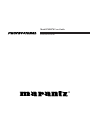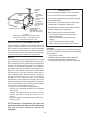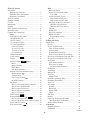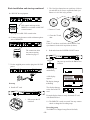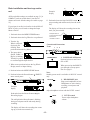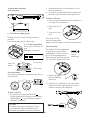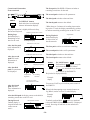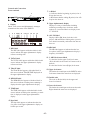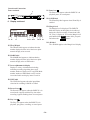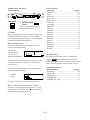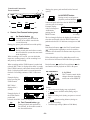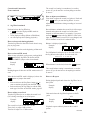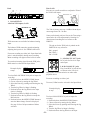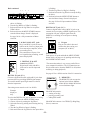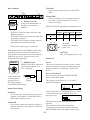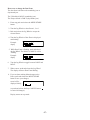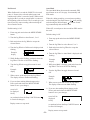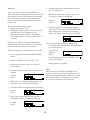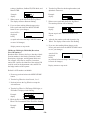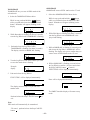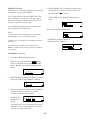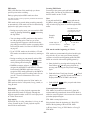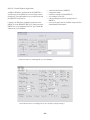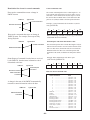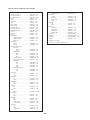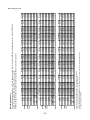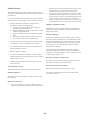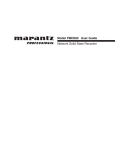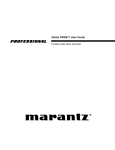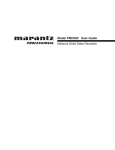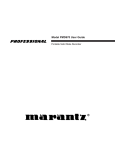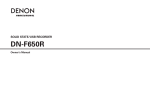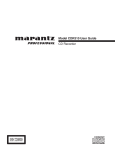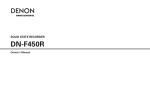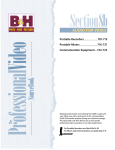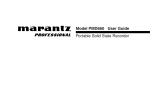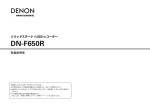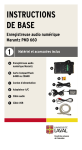Download Marantz PMD570 User guide
Transcript
Model PMD570 User Guide Solid State Recorder ® Warnings and Cautions CAUTION RISK OF ELECTRIC SHOCK DO NOT OPEN CAUTION: TO REDUCE THE RISK OF ELECTRIC SHOCK, DO NOT REMOVE COVER (OR BACK) NO USER-SERVICEABLE PARTS INSIDE REFER SERVICING TO QUALIFIED SERVICE PERSONNEL The lightning flash with arrowhead symbol within an equilateral triangle is intended to alert the user to the presence of uninsulated "dangerous voltage" within the product's enclosure that may be of sufficient magnitude to constitute a risk of electric shock to persons. The exclamation point within an equilateral triangle is intended to alert the user to the presence of important operating and maintenance (servicing) instructions in the literature accompanying the product. WARNING TO REDUCE THE RISK OF FIRE OR ELECTRIC SHOCK, DO NOT EXPOSE THIS APPLIANCE TO RAIN OR MOISTURE. CAUTION: USE OF CONTROLS OR ADJUSTMENTS OR PERFORMANCE OF PROCEDURES OTHER THAN THOSE SPECIFIED HEREIN MAY RESULT IN HAZARDOUS RADIATION EXPOSURE. -2- Important Safety Instructions READ BEFORE OPERATING EQUIPMENT This product was designed and manufactured to meet strict quality and safety standards. There are, however, some installation and operation precautions which you should be particularly aware of. 1. Read Instructions – All the safety and operating instructions should be read before the product is operated. 2. Retain Instructions – The safety and operating instructions should be retained for future reference. 3. Heed Warnings – All warnings on the product and in the operating instructions should be adhered to. 4. Follow Instructions – All operating and use instructions should be followed. 5. Cleaning – Unplug this product from the wall outlet before cleaning. Do not use liquid or aerosol cleaners. Use a damp cloth for cleaning. 6. Attachments – Do not use attachments not recommended by the product manufacturer as they may cause hazards. 7. Water and Moisture – Do not use this product near water–for example, near a bath tub, wash bowl, kitchen sink, laundry tub, swimming pool, in a wet basement, and the like. 8. Accessories – Do not place this product on an unstable cart, stand, tripod, bracket, or table. The product may fall, causing serious injury to a child or adult, and serious damage to the product. Use only with a cart, stand, tripod, bracket or table recommended by the manufacturer, or sold with the product. Any mounting of the product should follow the manufacturer's instructions, and should use a mounting accessory recommended by the manufacturer. 9. A product and cart combination should be moved with care. Quick stops, excessive force, and uneven surfaces may cause the product and cart combination to overturn. 10. Ventilation – Slots and openings in the cabinet are provided for ventilation and to ensure reliable operation of the product and to protect it from overheating. These openings must not be blocked or covered. The openings should never be blocked by placing the product on a bed, sofa, rug, or other similar surface. This product should not be placed in a built-in installation such as a bookcase or rack unless proper ventilation is provided or the manufacturer's instructions have been adhered to. 11. Power Sources – This product should be operated only from the type of power source indicated on the marking label. If you are not sure of the type of power supply to your home, consult your product dealer or local power company. For products intended to operate from battery power or other sources, refer to the operating instructions. 12. Power Cord Protection – Power supply cords should be routed so that they are not likely to be walked on or pinched by items placed upon or against them, paying particular attention to cords at plugs, convenience receptacles, and the point where they exit from the product. 13. Grounding or Polarization – This product may be equipped with a grounded polarized alternatingcurrent line plug (a plug having one blade wider than the other and a ground prong). This plug will fit into the power outlet only one way. This is a safety feature. If you are unable to insert the plug fully into the outlet,contact your electrician to replace your obsolete outlet. Do not defeat the safety purpose of the polarized plug. 14. 15. 16. 17. 18. 19. 20. 21. a. b. c. d. e. f. 22. 23. 24. 25. Protective Attachment Plug – The product is equipped with an attachment plug having overload protection. This is a safety feature. See Instruction Manual for replacement or resetting of protective device. If replacement of the plug is required, be sure the service technician has used a replacement plug -3- specified by the manufacturer that has the same overload protection as the original plug. Outdoor Antenna Grounding – If an outside antenna or cable system is connected to the product, be sure the antenna or cable system is grounded so as to provide some protection against voltage surges and built-up static charges. Article 810 of the National Electrical Code, ANSI/NFPA 70, provides information with regard to proper grounding of the mast and supporting structure, grounding of the lead-in wire to an antenna discharge unit, size of grounding conductors, location of antenna-discharge unit, connection to grounding electrodes, and requirements for the grounding electrode. See Figure 1. Lightning – Lightning – Unplug the unit from the wall outlet and disconnect the antenna or cable system for added protection during a lightning storm or when it is left unattended and unused for long periods of time. This will prevent damage to the product due to lightning and power line surges. Power Lines – An outside antenna system should not be located in the vicinity of overhead power lines or other electric light or power circuits, or where it can fall into such power lines or circuits. When installing an outside antenna system, extreme care should be taken to keep from touching such power lines or circuits as contact with them might be fatal. Overloading – Do not overload wall outlets, extension cords, or integral convenience receptacles as this can result in a risk of fire or electric shock. Object and Liquid Entry – Never push objects of any kind into this product through openings as they may touch dangerous voltage points or short-out parts that could result in a fire or electric shock. Never spill liquid of any kind on the product. Servicing – Do not attempt to service this product yourself as opening or removing covers may expose you to dangerous voltage or other hazards. Refer all servicing to qualified service personnel. Damage Requiring Service – Unplug this product from the wall outlet and refer servicing to qualified service personnel under the following conditions: When the power supply cord or plug is damaged. If liquid has been spilled, or objects have fallen into the product. If the product has been exposed to rain or water. If the product does not operate normally by following the operating instructions. Adjust only those controls that are covered by the operating instructions, as an improper adjustment of other controls may result in damage and will often require extensive work by a qualified technician to restore the product to its normal operation. If the product has been dropped or damaged in any way, and When the product exhibits a distinct change in performance – this indicates a need for service. Replacement Parts – When replacement parts are required, be sure the service technician has used replacement parts specified by the manufacturer or have the same characteristics as the original part. Unauthorized substitutions may result in fire, electric shock, or other hazards. Safety Check – Upon completion of any service or repairs to this product, ask the service technician to perform safety checks to determine that the product is in proper operating condition. Wall or Ceiling Mounting – The product should be mounted to a wall or ceiling only as recommended by the manufacturer. Heat – The product should be situated away from heat sources such as radiators, heat registers, stoves, or other products (including amplifiers) that produce heat. WARNINGS ANTENNA LEAD IN WIRE GROUND CLAMP ELECTRIC SERVICE EQUIPMENT GROUND CLAMPS Do not expose the equipment to rain or moisture. ANTENNA DISCHARGE UNIT (NEC SECTION 810-20) GROUNDING CONDUCTORS (NEC SECTION 810-21) Do not remove the cover from the equipment. Do not insert anything into the equipment through the ventilation holes. Do not cover the ventilation with any items such as tablecloths, newspapers, curtains, etc. No naked flame sources, such as lighted candles, should be placed on the equipment. POWER SERVICE GROUNDING ELECTRODE SYSTEM (NEC ART 250, PART H) When setting up the recorder ensure that: • it will not be exposed to interference from external equipment. • it will not be exposed to electrostatic discharges. • it will not be exposed to direct sunlight. • heavy objects are not placed on the recorder. FIGURE 1 EXAMPLE OF ANTENNA GROUNDING AS PER NATIONAL ELECTRICAL CODE, ANSI/NFPA 70 NEC - NATIONAL ELECTRICAL CODE NOTE TO CATV SYSTEM INSTALLER: This reminder is provided to call the CATV (Cable-TV) system installer's attention to Article 820-40 of the NEC, which provides guidelines for proper grounding and, in particular, specifies that the cable ground shall be connected to the grounding system of the building, as close to the point of cable entry as practical. NOTE: This equipment has been tested and found to comply with the limits for a Class B digital device, pursuant to Part 15 of the FCC Rules. These limits are designed to provide reasonable protection against harmful interference in a residential installation. This equipment generates, uses and can radiate radio frequency energy and, if not installed and used in accordance with the instructions, may cause harmful interference to radio communications. However, there is no guarantee that interference will not occur in a particular installation. If this equipment does cause harmful interference to radio or television reception, which can be determined by turning the equipment off and on, the user is encouraged to try to correct the interference by one or more of the following measures: • Reorient or relocate the receiving antenna. • Increase the separation between the equipment and receiver. • Connect the equipment into an outlet on a circuit different from that to which the receiver is connected. • Consult the dealer or an experienced radio/TV technician for help. NOTE:Changes or modifications may cause this unit to fail to comply with Part 15 of the FCC Rules and may void the user's authority to operate the equipment. -4- Copyright Recording and playback of any material may require consent. For further information refer to the following US ordinances: • Copyright act of 1956 • Dramatic and Musical Performance Act 1958 • Performers Protection Acts 1963 and 1972 • any subsequent statutory enactments and orders CE marking (only EU version) English This product is in conformity with the EMC directive and low-voltage directive. Français Cet appareil est conforme á la directive EMC et á la de directive sur les basses tensions. Deutsch Dieses Greät entspricht den EMC-Richtlinien und den Richtlinien für Niederspannungsgeräte. Nederlands Dit apparaat voldoet aan de EMC-richtlijnene en de richtlijnen vooor apparatuur met laag voltage. Italiano Quest' unitá è conforme alle diretive EMC ed alla direttiva sulle basse tensioni. Português Esta unidade está em conformidade com as directivas EMC e as directivas de baixa voltagem. Español Esta unidad estáde acuerdo con las normas EMC y las relacionadas con baja tensión. Equipment mains working system This product complies with household power and safety requirements in your area. This Class B digital apparatus complies with Canadian ICES-003. Cet appareil numérique de la Classe B est conforme á la norme NMB-003 du Canada. SI DICHIARA CHE L'APPARECCHIO SINTO-AMPLIFACATORE SR-39 RISPONDE ALLE PRESCRIZIONI DELL'ART. 2 COMMA 1 DEL D.M. 28 AGOSTO 1995 N° 548. FATTO A EINDHOVEN, IL 1/1/1997. MARANTZ EUROPE B.V. 5600 EINDHOVEN THE NETHERLANDS "Este aparato lleva elementos antiparasitarios necesarios para cumplir con ls limites que se estableren en el Anexo V del Reglamento sobre Pertubaciones Radioelectricas e Interferencias aprobado en el Real Decreto 138/1989. (B.O.E. de 9 Febrero 1989)." -5- Table of Contents Precautions Warnings and Cautions ................................... Important Safety Instructions ......................... Regulatory Compliance .................................. Table of Contents ................................................. Package Contents ................................................. CF card ................................................................ Introduction ......................................................... Features ................................................................ Basic installation and start-up ............................. Recording setup ................................................... Controls and Connections Front............................................................... POWER ON/OFF button .............................. HEADPHONE jack ...................................... LEVEL control .............................................. CF card access light ...................................... CF card compartment .................................... Card eject button ........................................ To eject a CF card ...................................... To insert a CF card ..................................... CF card Security ........................................ DISPLAY button ........................................... LOCK button LOCK ..................................... Display .......................................................... MENU/STORE EDIT button .................... Menu .......................................................... Menu selections ......................................... EDIT Menu ................................................ Edit Menu selections .................................. Rewind, Fast Forward button group ............. Rewind button .................................... UNDO button............................................. ........................... Fast Forward button M. RESET button ...................................... Jog Wheel ...................................................... How to select tracks during playback ........ How to select an EDL mark ....................... How to adjust record level ......................... How to adjust record balance .................... How to A-B repeat ..................................... SHIFT button SHIFT .................................... Record/MARK button MARK ................ How to start a new track ............................ How to add an EDL mark while recording Stop/CANCEL button .............................. .................................. Play/Pause button Back ................................................................. BALANCED IN ANALOG XLR inputs L&R ......................... Trim L&R .................................................. ANALOG IN/OUT jacks .............................. L&R ANALOG IN jacks ........................... L&R ANALOG OUT jacks ....................... DIGITAL IN & OUT connectors .................. DIGITAL IN jack (RCA) ........................... DIGITAL OUT jack (RCA) ....................... I/O port .......................................................... REMOTE2 .................................................... RS-232C connector ....................................... REMOTE1 jack ............................................ Remote Menu setting ................................. AC IN ............................................................ Editing and setup Menu mode .......................................................... Presets ............................................................... How to switch Presets ...................................... Table of Preset defaults ................................. Preset defaults ............................................... General Menu procedure ............................... How to select input(s) for recording ............. How to set or change the Date and Time ......... How to set or change the Date Form ................ RecFormat ........................................................ RecFormat parameters .................................. How to set or change the RecFormat parameters ......................... Pre Record ........................................................ Auto Mark ........................................................ Manual TR ........................................................ Auto Trk ........................................................... Minute Track ................................................. SeamlsPly (Seamless Play) .............................. SilentSkp (Silent Skip) ..................................... Auto Cue .......................................................... Play Mode ........................................................ Normal .......................................................... Repeat All ...................................................... Repeat TRK ................................................... Single ............................................................ EDL Play .......................................................... Remote ............................................................. ID1dscrpt, ID2Origin, ID3OrRef (Broadcast Wave ID Numbers) .................... Default (Menu Default) .................................... Edit Menu Renumber (tracks) ............................................ TrkERASE ........................................................ 2 3 4 6 7 7 8 9 10 11 12 12 12 12 13 13 13 13 13 13 14 14 15 17 17 17 17 17 18 18 18 18 18 18 19 19 19 19 19 20 20 20 20 20 20 21 21 21 21 21 22 22 22 22 22 22 23 23 23 23 23 23 23 24 25 25 25 26 27 28 28 29 31 31 32 32 32 33 34 35 36 36 36 36 36 37 37 38 39 40 40 continues -6- Package contents TrkMkERASE .................................................. 41 AllMkERASE ................................................... 42 FORMAT (CF card) ......................................... 42 To FORMAT a CF card ................................. 42 I/O port ................................................................ 43 How to connect via the I/O port ....................... 43 Diagram of file structure .................................. 43 EDL marks ........................................................... 44 Locating EDL Marks ........................................ 44 EDL marks and the beginning of a Track ......... 44 Custom playback sequences ............................. 44 How to Edit EDL Marks .................................. 45 EDL mark types ................................................ 45 EDL Play .......................................................... 45 RS-232C Control Windows Application ............. 46 RS-232C control .................................................. 47 RS-232C specifications .................................... 47 Connector pin assignment ................................ 47 Physical specifications ..................................... 47 Flow control and timing ................................... 47 Command format .............................................. 47 Handshake flow charts for control command .. 48 Control command codes ................................... 48 Status Request and Status Information codes .. 48 Table of Control command codes ..................... 48 Table of Status Request and Status Information codes ............................... 50 Recording time chart ........................................... 51 Troubleshooting ................................................... 52 Care and maintenance .......................................... 52 Error messages ..................................................... 52 Specifications ...................................................... 53 Limited Warranty ................................................. 54 SOLID STATE RECORDER PMD570 POWER ON/OFF HEADPHONE LEVEL MENU/STORE DISPLAY TOTAL TRACKTIME REC REMAIN kbps A-B LOCK SHIFT TRACK MARK 0 REC LEVEL/SELECT L kHz-dB AM R PM 00 40 20 1 2 6 2 0 S.SKIP over EDIT UNDO MARK CANCEL M. RESET -dB PUSH ENTER LINE 10 MARK REC BAL • PMD570 • 64MB CF card (US only) (shipped formatted and installed) • Power cord • I/O cable (6ft, 180cm) • Audio cable (2) (stereo pair) (3' 3", 100cm) • Security screw (2) ISO 3x10 (3mm x 10mm long) For Memory compartment door (1 spare) • Plastic pin and retainer (spare - for Memory compartment door) • CD-ROM Contents of the CD-ROM may vary. Contents usually include: • PDF format manual(s) Several languages may be included. • Demonstration copy of Marantz Professional's PMDEdit application software • Instructions for obtaining full copy of Marantz Professional's PMDEdit application software • This User Guide • Customer Registration Document -7- Introduction Thank you for selecting the Marantz Professional PMD570 Solid State Recorder. The PMD570 is an audio recorder that records in digital audio formats onto a Compact Flash™ memory card (CF card) or Microdrive™. Audio outputs may be from: • headphones connected to the HEADPHONE jack, • analog audio devices such as an amplifier or other device connected to the ANALOG OUT jacks, and/or • digital audio devices using SPDIF format connected to the DIGITAL OUT jack. Compact flash memory cards, also used in digital cameras, are widely available at consumer electronics retailers and computer resellers. External control • RS-232C control codes enable full external control of the PMD570. • Suggested Presets that are downloadable to the PMD570 via the RS-232C control port are available at d-mpro.com. • An optional wired Remote Marantz Model RC600 connects via a TRRS connector and permits: • starting, stopping, or pausing recording • adding EDL marks (see next page) to a track • A second wired remote connection accepts a mono Phone jack (remote control not supplied). Depending on the menu selection a simple contact closure connected here permits: • Start Pause: pause and resume • StrtPausTR: restart after pause while recording initiates a new track • EDL Mark: add a silent EDL mark • Manual TRK: initiate a new track while recording (if Seamless Play is off during playback adds a small audio gap) Computer compatible The PMD570 records directly onto CF cards. Recordings can be transferred to your desktop or laptop computer by removing the CF card from the PMD570 or by connecting the PMD570 to your computer via the I/O port. Audio recorded in the popular MP3 compression format is directly available for intranet or internet file sharing. On your computer you can then: • log and archive audio files • play audio files • save audio files to: • your hard drive • a floppy • a CD-R disc • post streaming audio files on your web site • use software and your computer to transcribe digital recordings • An editing program (Marantz Professional's PMDEdit application software, available from Marantz Professional for PC users) lets you convert and edit audio files that were recorded on the PMD570. Security - CF cards For security the CF card compartment door can be secured with a screw. Requiring a tool to open the CF card compartment reduces casual removal of the CF card. Setup • Three menu selectable Presets make it easy to switch between your commonly used input, recording format, playback parameters and other menu selections. Automatic recording The PMD570 can be set to stop recording when there is silence (Silent Skip) and automatically start when sound resumes. The PMD570 can be set to automatically add an EDL mark to the track at each such starting point. Audio inputs may be from: • line level sources connected to the BALANCED IN XLR jacks, • line level audio sources connected to the ANALOG IN RCA jacks, or • digital audio sources in SPDIF format connected to the DIGITAL IN jack. Playback aids A common problem with lengthy recordings is difficulty in locating one or more specific passages for playback. The PMD570 has several ways to mark or tag specific record starting and/or ending points. • Date and time A built-in date and time generator marks the beginning of each track. -8- • Tracks • A new track (file) is automatically started each time you begin a recording. • It is not possible to record over a previously recorded track unless it is first erased. • An Auto Track feature can add tracks every minute or other selectable recording interval. (Minute track: Setting the interval to one minute provides a new track every minute of a recording, permitting navigating a large audio recording by time.) • A new track can be started during recording by pressing the Record button. (Manual TR, Manual Track incrementing, On.) EDL marks EDL marks are silent during playback but locatable. EDL (Edit Decision List) marks can be created during recording manually or automatically. EDL marks help you find those specific points in the recording. *The EDL marking system is proprietary to Marantz Professional solid state recorders. • During playback you can instantly locate EDL marks. • You can change an EDL mark into a skip mark or an A-B repeating point. That lets you create custom playback sequences which include skipping audio between EDL marks or repeating audio between EDL marks. • EDL marks are specific to the CF card, not to Tracks. That lets you create custom playback sequences across Tracks. • Up to 255 EDL marks can be added to a CF card. EDL marks are numbered consecutively starting at one. • During recording you can manually add an EDL mark by pushing and holding SHIFT while you push the MARK button. • EDL marks can also be added automatically. Features • Stereo (2 channels) and mono (1 channel) audio recording and playback. • Records onto various types of CF cards. (Please refer to the Marantz Professional web site at www.d-mpro.com for what kind of media are recommended.) • Three different recording formats. • Compressed recording using MPEG1 Layer II (MP2) or MPEG1 Layer III (MP3) mono and stereo. • Uncompressed recording using 16-bit linear Pulse Code Modulation (PCM). • MS-DOS™, Windows and Macintosh compatible audio files. • Selectable file types: • Wave • Broadcast Wave Format • RAW MP2/MP3. • recording bit rate is selectable • MP2/MP3 compressed at 32kbps (recommended for dictation), 32, 48, or 64kbps (recommended for voice recording), or 128, or 192 kbps (recommended for recording music) • PCM uncompressed at 768kbps (mono) (very high quality mono audio recording) • PCM uncompressed at 1536kbps (stereo) (recommended for very high quality audio recording) • Pre-Recording memory buffer that records 2 seconds of audio before recording is started. • Portions of multiple recordings can be played back in sequence using EDL marks. • Built-in Time and Date generator marks the beginning of each track. • Three remote options, including RS-232C, permit wired remote control. • Marantz Professional's PMDEdit application software, is specifically designed by Marantz. Marantz Professional's PMDEdit application software recognizes EDL marks generated by the PMD570. This is especially useful for editing audio files on your PC. For more information visit www.d-mpro.com. -9- Basic installation and start-up DIGITAL IN OUT Follow the instructions on this page to install your new PMD570 Solid State Recorder and begin recording. (SPDIF) The PMD570 comes factory preset (Preset1) for recording in stereo with MP3 compression, recommended quality for music recording. INPUT Connect a SPDIF coaxial digital audio cable to DIGITAL IN and/or DIGITAL OUT and then to output and/or input of your digital device. DIGITAL OUT signal is available while playing, recording or in record pause. DIGITAL IN Use this connection for recording. Digital input cannot be mixed with line level input via the ANALOG IN jacks. 1. Rack mount the PMD570 or install on a stable cart or stand. 2. Connect line level analog inputs and/or outputs to the ANALOG IN/OUT jacks. R BALANCED L IN ANALOG GROUND 1 2 DIGITAL L 3 HOT (+) AC IN RS 232C REMOTE2 I /O C REMOTE1 UL US LISTED AUDIO SYSTEM COLD (-) OUT + 24 AC120V 60HZ 0.5A IN OUT WARNING: SHOCK HAZARD- DO NOT OPEN. AVIS: RISQUE DE CHOC ELECTRIQUE-NE PAS OUVRIR. RISK OF ELECTRIC SHOCK DO NOT OPEN (SPDIF) MADE IN JAPAN SERIAL NO. CAUTION R REF=+16dBu/0dBFS IN MODEL NO. PMD570 69 FM + 24 5. Connect to your computer (PC or Mac) via the I/O port. ANALOG L For mono recording use either jack. R IN OUT L L R R R 1 2 BALANCED L IN GROUND ANALOG DIGITAL L 3 HOT (+) IN AC I /O REMOTE2 RS 232C C REMOTE1 UL US LISTED AC120V 60HZ 0.5A 69 FM + 24 OUT + 24 IN OUT WARNING: SHOCK HAZARD- DO NOT OPEN. AVIS: RISQUE DE CHOC ELECTRIQUE-NE PAS OUVRIR. RISK OF ELECTRIC SHOCK DO NOT OPEN (SPDIF) MADE IN JAPAN SERIAL NO. CAUTION R REF=+16dBu/0dBFS IN MODEL NO. PMD570 AUDIO SYSTEM COLD (-) I /O OUTPUT Mixer or cassette player OUTPUT CDR, CD, DAT, mini disc This connection makes it easy to copy audio files to or from your computer's hard drive to or from the PMD570 CF card. INPUT Amp, Mixer / PreAmp 3. Connect line level XLR equipment for recording. R 1 2 BALANCED L IN GROUND HOT (+) ANALOG DIGITAL L 3 AC IN I /O REMOTE2 RS 232C C REMOTE1 UL US LISTED AUDIO SYSTEM COLD (-) 69 FM + 24 OUT + 24 IN R OUT RISK OF ELECTRIC SHOCK DO NOT OPEN (SPDIF) BALANCED IN L AC120V 60HZ 0.5A MADE IN JAPAN SERIAL NO. CAUTION R REF=+16dBu/0dBFS The I/O connection can only be made active when the PMD570 is off (neither recording or during playback). IN MODEL NO. PMD570 WARNING: SHOCK HAZARD- DO NOT OPEN. AVIS: RISQUE DE CHOC ELECTRIQUE-NE PAS OUVRIR. The CF card in the PMD570 appears as a removable drive on your computer. For mono recording use either jack. 6. Optional: connect external (remote) control, 6a. RC600 wired remote control 6b. RS-232C host equipment 6c. wired remote with mono phone jack + 24 + 24 REF=+16dBu/0dBFS 4. Connect DIGITAL input and/or output to SPDIF digital equipment for playing or recording. R 1 2 BALANCED IN GROUND 1 2 BALANCED IN ANALOG L 3 HOT (+) L DIGITAL IN AC I /O REMOTE2 RS 232C C REMOTE1 + 24 UL US LISTED AUDIO SYSTEM COLD (-) 69 FM + 24 REF=+16dBu/0dBFS OUT R IN OUT (SPDIF) CAUTION RISK OF ELECTRIC SHOCK DO NOT OPEN MODEL NO. PMD570 AC120V 60HZ 0.5A MADE IN JAPAN SERIAL NO. DIGITAL ANALOG DIGITAL IN AC I /O REMOTE2 RS 232C C REMOTE1 UL US LISTED AUDIO SYSTEM COLD (-) + 24 IN L L 3 HOT (+) R GROUND 69 FM + 24 REF=+16dBu/0dBFS OUT R IN OUT (SPDIF) CAUTION RISK OF ELECTRIC SHOCK DO NOT OPEN IN MODEL NO. PMD570 AC120V 60HZ 0.5A MADE IN JAPAN SERIAL NO. WARNING: SHOCK HAZARD- DO NOT OPEN. AVIS: RISQUE DE CHOC ELECTRIQUE-NE PAS OUVRIR. WARNING: SHOCK HAZARD- DO NOT OPEN. AVIS: RISQUE DE CHOC ELECTRIQUE-NE PAS OUVRIR. IN REMOTE2 OUT 6a. Connect RC600 wired remote control to REMOTE2 Model RC600 has three buttons that let you start recording, record pause or add an EDL mark. See your Marantz Professional Audio dealer for ordering information. (SPDIF) - 10 - Basic installation and start-up continued 2. The Card eject button has two positions: click out (a) and click in (b). Leave or push the Card eject button so it is in the in (b) position. 6b. RS-232C host equipment. R BALANCED L IN ANALOG GROUND 1 2 DIGITAL L 3 HOT (+) AC IN RS 232C REMOTE2 I /O UL US LISTED C REMOTE1 OUT + 24 IN OUT RS 232C Full control and setup of the PMD570 is available via RS-232C external control. 3. Insert a CF card. See page 47 for RS-232C control codes. 4. Close the CF card door. 6b. Connect a wired remote switch with mono phone jack to REMOTE1. R 1 2 BALANCED L IN ANALOG GROUND DIGITAL L 3 HOT (+) AC IN I /O REMOTE2 RS 232C C REMOTE1 UL US LISTED IN OUT WARNING: SHOCK HAZARD- DO NOT OPEN. AVIS: RISQUE DE CHOC ELECTRIQUE-NE PAS OUVRIR. RISK OF ELECTRIC SHOCK DO NOT OPEN (SPDIF) REMOTE1 MADE IN JAPAN SERIAL NO. CAUTION R REF=+16dBu/0dBFS Note: If the CF card door won't latch, check that the Card eject button is in the click in position (b above). AC120V 60HZ 0.5A 69 FM OUT + 24 IN MODEL NO. PMD570 AUDIO SYSTEM COLD (-) + 24 b WARNING: SHOCK HAZARD- DO NOT OPEN. AVIS: RISQUE DE CHOC ELECTRIQUE-NE PAS OUVRIR. RISK OF ELECTRIC SHOCK DO NOT OPEN (SPDIF) MADE IN JAPAN SERIAL NO. CAUTION R REF=+16dBu/0dBFS a AC120V 60HZ 0.5A 69 FM + 24 IN MODEL NO. PMD570 AUDIO SYSTEM COLD (-) The connection offers four remote options outlined on page 37. 9. Push and release the POWER ON/OFF button. SOLID STATE RECORDER PMD570 POWER ON/OFF HEADPHONE MENU/STORE DISPLAY TOTAL TRACKTIME REC REMAIN kbps LEVEL LOCK SHIFT TRACK MARK 0 POWER ON/OFF 7. Use the supplied power cord to plug into 120 VAC power. R 1 2 BALANCED IN L GROUND ANALOG L 3 HOT (+) DIGITAL IN AC I /O REMOTE2 RS 232C C REMOTE1 UL US LISTED AUDIO SYSTEM COLD (-) OUT + 24 IN REF=+16dBu/0dBFS OUT MADE IN JAPAN WARNING: SHOCK HAZARD- DO NOT OPEN. AVIS: RISQUE DE CHOC ELECTRIQUE-NE PAS OUVRIR. RISK OF ELECTRIC SHOCK DO NOT OPEN (SPDIF) AC 8. Install a CF card. LEVEL MENU/STORE DISPLAY TOTAL TRACKTIME REC REMAIN kbps LOCK SHIFT TRACK MARK 0 10 A-B REC LEVEL/SELECT L kHz-dB AM R PM 00 40 20 1 2 6 2 S.SKIP 20 1 2 6 2 S.SKIP 0 over EDIT UNDO M. RESET MARK CANCEL -dB PUSH ENTER MARK REC BAL IN Start-up HEADPHONE 40 LINE On power up wait for the PMD570 to initialize. The display changes to Reading SOLID STATE RECORDER PMD570 00 10 A full display appears. POWER ON/OFF REC LEVEL/SELECT L kHz-dB AM R PM Loading appears momentarily. AC120V 60HZ 0.5A SERIAL NO. CAUTION R IN MODEL NO. PMD570 69 FM + 24 A-B 0 over EDIT UNDO MARK CANCEL M. RESET -dB PUSH ENTER LINE The display changes to the state of the CF card. TOTAL TRACKTIME REC REMAIN kbps A-B L kHz-dB AM R PM 00 1 2 20 40 6 0 2 TRACK MARK over -dB S.SKIP LINE L -dB R 00 12 20 40 6 0 2 over -dB L -dB R 00 40 20 12 6 2 0 over -dB LINE MARK REC BAL Example display shows a newly formatted CF card with default Preset1. 1. Pull to open the CF card door. 10. The PMD570 is ready to record. You may want to check or change the recording setup. Recording setup The PMD570 is shipped setup (Preset1 default). - 11 - Basic installation and start-up continued b Example display All Preset default settings are outlined on page 51. [A 128MB CF card can record about 1 hour and 45 minutes at Preset1 default settings. See table on page 51.] TRACKTIME 1 2 SOLID STATE RECORDER PMD570 HEADPHONE LEVEL 0 10 POWER ON/OFF 5. When correct push and release the Jog Wheel. Display returns to Input flashing. TOTAL TRACKTIME REC REMAIN kbps A-B REC LEVEL/SELECT L kHz-dB AM R PM TRACK MARK Example display 00 40 20 1 2 6 2 S.SKIP 0 over EDIT UNDO M. RESET -dB PUSH ENTER LINE MARK TRACKTIME 0 over 00 40 20 12 6 2 0 over -dB LINE 3 MENU/STORE DISPLAY TOTAL TRACKTIME REC REMAIN kbps LOCK L -dB R MARK REC BAL CANCEL 00 40 20 12 6 2 0 over -dB TRACK Push and release the Record button Recording begins. A-B REC LEVEL/SELECT L kHz-dB AM R PM 00 40 20 1 2 6 2 S.SKIP 0 over EDIT UNDO MARK CANCEL M. RESET -dB PUSH ENTER LINE MARK REC BAL 1. POWER ON/OFF button Push and release to turn Power ON or OFF. 2. HEADPHONE jack Plug stereo headphones in here. Headphones are active during recording, record pause and playback. HEADPHONE MENU/STORE DISPLAY LOCK 2 Note: Standby power mode is available via RS-232C control only. 11. Push and release the Record button . PMD570 enters record pause. SHIFT 6 When powered up the PMD570 goes through a start-up procedure. See page 11. 6. Push and release the MENU/STORE button. 10 L -dB R TRACK TRACK MARK 4. The input choice (Bal.In, UnBal., or Dig-In) is flashing. Turn the Jog wheel to scroll through the Input choices. LEVEL 12 LINE TRACKTIME SHIFT 0 20 Controls and Connections Front POWER ON/OFF HEADPHONE 40 -dB TRACK example shows 0 hours 6 minutes and 23 seconds recorded on track 1 2. Push and release the Jog Wheel to accept Preset1. SOLID STATE RECORDER PMD570 00 The display will show the recording time on the track you just recorded. 1. Push and release the MENU/STORE button. POWER ON/OFF L -dB R 13. Push and release the Stop/CANCEL button to stop recording and end the track (close the audio file). If your input is not line level audio via the ANALOG IN RCA jacks, you will need to change the Input Menu selection. 3. Turn the Jog Wheel so Input is displayed and flashing. Then push and release the Jog Wheel. a LINE Adjust headphone volume with the LEVEL control. again. LEVEL The red light in the Record button is blinking during record pause and lit and steady during recording. 0 The display will show the recording time counting up (a) on the current track (b). - 12 - 10 3. LEVEL control Turn to adjust headphone volume. Controls and Connections Front continued SOLID STATE RECORDER PMD570 POWER ON/OFF HEADPHONE MENU/STORE DISPLAY TOTAL TRACKTIME REC REMAIN kbps LEVEL LOCK SHIFT TRACK MARK 0 3. Push and release the Card eject button so it is in click out position (a). 4. To eject the card, push the Card eject button from the click out position to the click in position (b). A-B REC LEVEL/SELECT L kHz-dB AM R PM 00 20 40 1 2 6 2 S.SKIP 0 over EDIT UNDO MARK CANCEL M. RESET -dB PUSH ENTER LINE 10 MARK REC BAL To insert a CF card: 1. Leave or push and release the Card eject button so it is in the click in position (b). 4 2. Fully insert the CF card. 5 3. Close the CF card door. 4. CF card access light (green) Flashing while the CF card is being read from or written to. Lit and steady while the CF card is ready. Note: If the CF card door won't latch, check that the Card eject button is in the click in position (b). 5. CF card compartment Pull to open to access the CF card Door Open is displayed. CF card security The supplied CF card compartment security screw requires using a small Phillips screwdriver to open (3mm x the CF card compartment door. 10mm long) That reduces the possibility that the CF card will be misplaced or stolen. CF card slot Card eject button CF card door Card eject button The Card eject button has two positions: click out (a) and click in (b). a d 1. Remove the plastic pin (c) and then the retainer (d). b c 2. Add the screw. Tighten the screw with a small Phillips screwdriver tight enough so the screw cannot be removed with a fingernail. SOLID STATE RECORDER PMD570 To eject a CF card: 1. If recording or in playback push STOP . If other operations are in progress cancel them by or wait for them to complete. pushing STOP 2. Open the CF card door. POWER ON/OFF HEADPHONE LEVEL MENU/STORE DISPLAY TOTAL TRACKTIME REC REMAIN kbps LOCK SHIFT TRACK MARK 0 CAUTION If recording is in progress, opening the CF card door automatically stops recording and writes critical track information to properly close the file. - 13 - 10 A-B REC LEVEL/SELECT L kHz-dB AM R PM 00 40 20 1 2 6 2 S.SKIP 0 over EDIT UNDO MARK CANCEL M. RESET -dB PUSH ENTER LINE MARK REC BAL Controls and Connections Front continued SOLID STATE RECORDER PMD570 POWER ON/OFF HEADPHONE The first push of the DISPLAY button switches to remaining record time for the card. 5 TOTAL TRACKTIME REC REMAIN kbps REC LEVEL/SELECT A-B L kHz-dB AM R PM LOCK SHIFT 00 TRACK MARK 0 The second push switches to file parameters. MENU/STORE DISPLAY LEVEL 40 20 1 2 6 2 S.SKIP 0 over EDIT UNDO MARK CANCEL M. RESET -dB PUSH ENTER LINE 10 MARK REC BAL The third push switches to date and time. DISPLAY LOCK 5a. DISPLAY button Push and release to tab through alternate information displays. The fourth push returns to the default. *When there are 5 minutes of recording time remaining on the CF card, the display automatically switches to indicate remaining recording time on the CF card. Display information is slightly different in Stop, Record and Playback. remaining record time on card During Stop: Default display is Remaining record time for the card. REC REMAIN TIME L -dB R 00 20 40 12 6 0 2 over -dB LINE Example display During Playback the default display is elapsed time on the current track. elapsed time TRACKTIME L -dB R 00 40 20 12 6 0 2 over -dB TRACK Total tracks on CF card. After the first push track information is displayed. L -dB R 00 20 40 12 6 0 2 over TRACK The second push switches to file parameters. LINE The third push switches to date and time. Total EDL marks on CF card. After the second push EDL mark information is displayed. The first push switches to track time remaining. -dB L -dB R 00 20 40 12 6 0 2 The fourth push returns to the default. over -dB MARK DISPLAY sampling frequency bit rate LOCK After the third push file parameters are displayed. kbps L kHz -dB R 00 20 40 12 6 0 2 over -dB KeyLocked is displayed briefly. recording channels compression algorithm Example display Current clock time hours:minutes:seconds After the fourth push Date and Time information is displayed. TIME L -dB R 00 20 40 12 6 0 2 PM over REC REMAIN TIME L -dB R 00 40 20 12 6 0 2 over -dB LINE You can use LOCK to prevent front panel control of the PMD570. -dB When locked attempting to use controls (buttons or Jog Wheel) results in a brief "Locked" display. Example display After the fifth push the display returns to the default: remaining record time on the CF card. During Record: Default display is elapsed Record time on the current track*. 5b. LOCK button LOCK Push and hold SHIFT while you push and release the DISPLAY button to LOCK (or unlock) the keys (buttons and controls) on the PMD570. L -dB R 00 40 20 12 6 2 0 over -dB TRACK LINE TIME L -dB R 00 40 20 12 6 2 0 over -dB LINE Record time on track TRACKTIME REC REMAIN To unlock push and hold SHIFT while you push and release the DISPLAY button. "UnLocked" is displayed briefly. Powering off and back on also unlocks the controls. - 14 - Controls and Connections Front continued 7. A-B label A- indicates that the beginning (A point) of an AB loop has been set. A-B indicates that the ending (B point) of an A-B loop has also been set. 6 SOLID STATE RECORDER PMD570 POWER ON/OFF HEADPHONE MENU/STORE DISPLAY TOTAL TRACKTIME REC REMAIN kbps LEVEL REC LEVEL/SELECT A-B L kHz-dB AM R PM LOCK SHIFT TRACK MARK 0 00 40 20 1 2 6 2 0 over EDIT UNDO MARK CANCEL M. RESET -dB S.SKIP PUSH ENTER LINE 10 MARK REC BAL 8. Upper alphanumeric display Displays a variety of information including remaining recording time, clock time, menu settings etc. Associated labels are display items 1-7 and 9-10. 6. Display Labels, icons, meters and alphanumeric messages communicate the status of the PMD570. 1 2 3 4567 8 TOTAL TRACKTIME REC REMAIN kbps TRACK MARK A-B 9 10 11 L kHz-dB AM R PM 00 12 40 20 13 1 2 14 6 2 S.SKIP 0 9. AM / PM label Displays AM or PM when clock time is displayed. AM and PM are flashing after a preset is set to default to remind you that the time has not been set. over -dB LINE 10. kHz label The kHz label appears to indicate that the last five places in the Upper alphanumeric display is frequency in kilohertz. 1. REC label The REC label appears with other labels in this area to indicate the upper alphanumeric display reflects recording time. 2. TOTAL label The TOTAL label appears with other labels in this area to indicate the upper alphanumeric display reflects total time. 11. L -dB R level meter labels L is the label for the upper (Left) level meter. -dB is the label for the center level meter scale in decibels. R is the label for the lower (Right) level meter. 3. TRACK label The TRACK label appears with other labels in this area to indicate TRACK TIME displayed on the upper alphanumeric display. 12. Upper level meter The louder the sound input to the PMD570 on the Left /mono channel the more bars are displayed. 13. Decibel scale The scale in dB (decibels) for the upper and lower level meters. 4. REMAIN label The REMAIN label appears with other labels in this area to indicate recording time remaining is displayed on the upper alphanumeric display. 5. TIME label The TIME label appears with other labels in this area to indicate recording time remaining, or track time is displayed on the upper alphanumeric display. 14. Lower level meter The louder the sound input to the recorder on the Right channel the more bars are displayed. 6. kbps label The kbps label appears to indicate that the first five places in the upper alphanumeric display are kilobits per second. - 15 - Controls and Connections Front continued SOLID STATE RECORDER PMD570 POWER ON/OFF HEADPHONE MENU/STORE DISPLAY TOTAL TRACKTIME REC REMAIN kbps LEVEL REC LEVEL/SELECT A-B L kHz-dB AM R PM LOCK SHIFT TRACK MARK 0 21. Pause icon The Pause icon appears when the PMD570 is in playback pause, or record pause. 6 00 40 20 1 2 6 2 S.SKIP 0 over EDIT UNDO MARK CANCEL M. RESET -dB PUSH ENTER LINE 10 MARK REC BAL 22. S.SKIP label The Silent Skip label appears when Silent Skip is enabled. 6. Display continued TOTAL TRACKTIME REC REMAIN kbps A-B TRACK MARK 15 16 L kHz-dB AM R PM 00 40 20 1 2 6 2 S.SKIP 0 over -dB LINE 17 18 19 20 21 22 23 24 15. TRACK label The TRACK label appears to indicate that the number displayed on the left of the lower alphanumeric display refers to track. 23. Margin level The Margin level is displayed. The PMD570 holds this display at the highest level achieved during the current recording. If more than 0 dB, OV (over) is displayed. To reset the Margin level push and hold the SHIFT button while you push and release the M. RESET button. 24. -dB label The -dB label applies to the Margin level display. 16. MARK label The MARK label appears to indicate that the number displayed on the left of the lower alphanumeric display refers to EDL marks. 17. Lower alphanumeric display Displays a variety of information including remaining recording algorithm, date, track number, number of tracks on CF card, EDL Mark number, number of EDL Marks on CF card etc. Associated labels are display items 15 and 16. 18. LINE label The LINE label appears when the input Menu selection for recording is Bal.IN or UnBal. 19. Record icon The Record icon appears when the PMD570 is in record mode. Appears with the Play icon when recording. Appears flashing when in record pause. 20. Play icon The Play icon appears when the PMD570 is in playback, play pause, recording, or record pause. - 16 - Controls and Connections Front continued SOLID STATE RECORDER PMD570 POWER ON/OFF HEADPHONE 7 MENU/STORE DISPLAY TOTAL TRACKTIME REC REMAIN kbps LEVEL A-B LOCK SHIFT REC LEVEL/SELECT L kHz-dB AM R PM TRACK MARK 0 MENU/STORE EDIT 00 40 20 1 2 6 2 S.SKIP 0 over EDIT UNDO MARK CANCEL M. RESET -dB PUSH ENTER LINE 10 MARK REC BAL 7. MENU/STORE EDIT button There are two Menu selections Menu and EDIT Menu 7a. Menu Menu, accessed from stop by pushing and releasing the MENU/STORE button, lets you set or change recording and playback parameters, such as changing inputs and setting the Date and Time. How to change Presets From stop, push and release the MENU/STORE button to enter Menu mode. The currently selected Preset (1, 2 or 3) will be displayed and flashing. REC REMAIN TIME L -dB R 00 40 20 12 6 2 0 Menu selections: Menu item see page PRESET 1, 2, 3 ................................................. 17 Input .................................................................. 25 Date/Time.......................................................... 26 Date Form ......................................................... 27 RecFormat ......................................................... 28 PreRecord .......................................................... 31 Auto Mark ......................................................... 31 Manual TR ........................................................ 32 Auto Trk ............................................................ 32 SeamlsPly .......................................................... 33 SilentSkp ........................................................... 34 Auto Cue ........................................................... 35 Play Mode ......................................................... 36 EDL Play ........................................................... 37 Remote .............................................................. 37 ID1Dscrpt .......................................................... 38 ID2Origin .......................................................... 38 ID3OrRef .......................................................... 38 Default .............................................................. 39 over -dB LINE Turn the Jog Wheel to scroll through Presets 1, 2 and 3. Push and release the Jog Wheel to select the displayed Preset. The menu for the selected Preset will be displayed with the parameter flashing. Example display See page 25 for how to change Menu parameters. 7b. EDIT Menu Edit Menu, accessed from stop by pushing and holding SHIFT while pushing and releasing the MENU/STORE button, lets you erase and renumber tracks, erase EDL marks, and format the CF card. Edit Menu selections: Edit Menu item see page Renumber .......................................................... 40 TrkERASE ........................................................ 40 TrkMkErase ...................................................... 41 AllMkERASE ................................................... 41 FORMAT (CF card) .......................................... 42 When in a Menu mode push and release MENU/ STORE to record and store menu changes. Or push to exit the Menu and release the CANCEL button mode without storing any changes. - 17 - Controls and Connections Front continued SOLID STATE RECORDER PMD570 POWER ON/OFF HEADPHONE 8 TOTAL TRACKTIME REC REMAIN kbps LOCK SHIFT A-B REC LEVEL/SELECT L kHz-dB AM R PM TRACK MARK 00 40 20 1 2 6 2 S.SKIP 0 over EDIT UNDO MARK CANCEL M. RESET -dB 8d M. RESET button During record, record pause or M. RESET playback push and hold the SHIFT button and push and release the M. RESET button to reset the peak level margin. PUSH ENTER LINE 10 8a 8b MARK REC BAL 8c UNDO During play pause, push and hold to fast forward quickly. MENU/STORE DISPLAY LEVEL 0 9 M. RESET Example display with level margin at -02dB before pushing the M. level margin RESET button. The level margin displays the highest level achieved since the track began or the M. RESET button was pushed and released. OV indicates a margin over 0dB. 8d TRACKTIME L -dB R 00 40 20 12 6 2 0 over -dB TRACK LINE 8. Rewind, Fast Forward button group. 8a Rewind button During playback push and hold to rewind, do an audible search in the reverse direction. During play pause, push and hold to rewind quickly. Notes: or the Fast Forward button If the Rewind button is held past the beginning or end of a track the rewind or fast forward will continue onto the previous or next track. 8b UNDO button During record push and release to undo UNDO the recorded track (restart the same track at the beginning). When recording a live session, you can check that inputs are working properly, set the recording level and precisely start recording. If Play Mode Single or Play Mode Repeat All is on, the rewind or fast forward will follow the repeat order. When recording and the UNDO button is pushed and released, REC Undo? is displayed for about 3 seconds. If the UNDO button is pushed and released while REC Undo ? is displayed, the track is reset and paused at 00:00:00. Recording continues if REC Undo times out. Example display before pressing the UNDO button REC Undo? displayed for 3 seconds. TRACKTIME L -dB R 00 12 20 40 6 0 2 and Fast Forward button do Rewind button not function in EDL playback or EDL A-B repeat. REC LEVEL/SELECT over PUSH ENTER -dB TRACK LINE 9. Jog Wheel This is a main control which changes function depending on the state of the PMD570 MARK REC BAL TRACKTIME L -dB R 00 40 20 12 6 0 2 over -dB TRACK LINE Example display if the UNDO button pushed and released while REC Undo ? is displayed. TRACKTIME TRACK L -dB R 00 40 20 12 6 2 0 over -dB LINE 8c Fast Forward button During playback push and hold to fast forward, do an audible search in the forward direction. Turn to: • choose the track (during stop or playback) • + SHIFT choose an EDL mark (during stop or playback) • adjust recording level (during rec pause or recording) • + SHIFT adjust recording balance (during rec pause or recording) • scroll through settings (Menu or Edit Menu) - 18 - Controls and Connections Front continued SOLID STATE RECORDER PMD570 POWER ON/OFF HEADPHONE LEVEL 9 TOTAL TRACKTIME REC REMAIN kbps A-B LOCK SHIFT REC LEVEL/SELECT L kHz-dB AM R PM TRACK MARK 0 How to adjust record balance First check or adjust the record level (above). Push and hold SHIFT while you turn the Jog Wheel to set or adjust the record balance during recording or in record pause. MENU/STORE DISPLAY 00 40 20 1 2 6 2 S.SKIP 0 over EDIT UNDO MARK CANCEL M. RESET -dB PUSH ENTER LINE 10 MARK REC BAL 9. Jog Wheel continued Record balance maintains the record level of the target channel and reduces the record level of the other channel in 1 dB increments. For example, if you press and hold SHIFT and turn the Jog Wheel 5 clicks to the right, the right channel record level is not changed, and the left channel record level is reduced 5dB. Push and release the Jog Wheel to: • + SHIFT select the displayed EDL mark for playback or editing • select displayed setting (Menu or Edit Menu) • set A-B repeat position (during playback) How to select tracks during playback Turn the Jog Wheel to choose the track when in stop, play or play pause. Balance is displayed graphically. Example display TRACKTIME The PMD570 switches to the beginning of that track. TRACKTIME L -dB R 00 40 20 12 6 2 0 L -dB R 00 12 20 40 6 0 2 LINE The LR Balance bar displays up to 18 (1dB) clicks of the Jog Wheel to the right or 18 clicks to the left. 18 + 6-17 1-5 over -dB 0 1-5 6-17 18 + When balance is as desired, release the button. SHIFT Note: Nothing happens if there are no EDL marks on the CF card. The record balance setting is remembered, even after power off, you do not have to do anything to confirm or store it. When the desired EDL mark is displayed, release the SHIFT button to jump to that mark. How to A-B repeat During playback push and release the Jog Wheel to set the A point. A- to • Push and release the Play/Pause button start or continue playback from the EDL mark. • Push and release the Jog Wheel to edit the EDL mark type. See How to edit EDL marks, page 45. Example display TRACKTIME L -dB R 00 40 20 12 6 2 0 Example display over LINE The record level can be from 0 to -78 dB. Turn slowly to adjust 1 dB at a time. Turn fast to adjust 5 to 15 dB at a time. A- L -dB R 00 40 20 12 6 0 2 over -dB Push and release the Jog Wheel again to set the B point. A-B -dB TRACK TRACKTIME TRACK How to adjust record level Turn the Jog Wheel to set or adjust the record level (Vol.) during recording or in record pause. Example display over -dB TRACK How to select an EDL mark When in stop, playback or play pause, push and hold SHIFT and turn the Jog Wheel to choose an EDL mark. The PMD570 jumps to the selected mark. Example display The record level setting is remembered, even after power off, you do not have to do anything to confirm or store it. TRACKTIME A-B L -dB R 00 40 20 12 6 2 0 over -dB TRACK Playback repeats endlessly between the A and B points. continues - 19 - Controls and Connections Front continued SOLID STATE RECORDER PMD570 POWER ON/OFF HEADPHONE EDL marks are numbered consecutively starting at 1 up to a maximum of 255 EDL marks per CF card. MENU/STORE DISPLAY TOTAL TRACKTIME REC REMAIN kbps LEVEL A-B LOCK SHIFT REC LEVEL/SELECT L kHz-dB AM R PM TRACK MARK 0 00 40 20 1 2 6 2 S.SKIP 0 over EDIT UNDO MARK CANCEL 10 10 During playback EDL marks are silent and during EDL Play, do not result in a pause or audio gap. M. RESET -dB PUSH ENTER LINE MARK REC BAL 11 12 13 How to A-B repeat continued To exit A-B repeat push and release the Jog Wheel. AB repeat is cancelled and playback is paused at the B point. Example display TRACKTIME L -dB R 00 40 20 12 6 2 0 over 12. Stop/CANCEL button Push and release to Stop or CANCEL an CANCEL operation. During recording push and release Stop to stop recording and end the track. The display switches to information about the just recorded track. -dB TRACK Push and release the Play/Pause button tinue playback from that point, or Total track time Example display to con- TOTAL TRACKTIME L -dB R 00 40 20 12 6 2 0 over -dB TRACK Push and release the Jog Wheel to set the former B point to a new A point and remain in pause, or push and release CANCEL SHIFT Track number You can push and release Play/Pause to play the again just recorded track, or push and release Stop to enter stop mode. Pushing and releasing Play/Pause will play the beginning of the first track. to cancel playback. 10. SHIFT button Push and hold while you push and release other controls (black labels) to activate alternate functions. 11. Record/MARK button ( / MARK ) Button is lit (red) and flashing while MARK in record pause. Button is lit (red) and steady while recording. During playback push and release Stop to stop playback. When playback resumes, by pushing and , playback begins at the releasing Play/Pause beginning of the first track. During Menu and Edit Menu operations push and release CANCEL to cancel all Menu or Edit Menu changes and exit Menu or Edit Menu mode. How to start a new track From stop push and release the Record button to enter record pause at the start a new track. Push and release the Record button again to begin recording. When Manual TR is On, while recording, push and release the Record button to start a new track and continue recording. A small audio gap is inserted between the tracks. See Seamless Play, page 33, to avoid the audio gap during playback. channel(s) recorded 13. Play/Pause button From Stop push and release to begin playback. During playback push and release to pause playback. During playback pause, push and release to resume playback. During recording push and release to Rec pause. How to add an EDL mark while recording While recording, push and hold the SHIFT button while you push and release the Record MARK button to add an EDL mark. During Rec pause, push and release Record to resume recording. If Auto Mark is ON, an EDL mark is placed when recording resumes. Notes: EDL marks are numbered specific to the CF card not the track. - 20 - Trim L & R You can use a small screwdriver to adjust the Trim of the XLR L & R inputs. Back pin out R 1 2 BALANCED 1 IN L GROUND ANALOG L 3 HOT (+) 2 DIGITAL IN AC I /O REMOTE2 RS 232C C REMOTE1 UL US LISTED + 24 REF=+16dBu/0dBFS OUT CAUTION R IN OUT RISK OF ELECTRIC SHOCK DO NOT OPEN (SPDIF) R AC120V 60HZ 0.5A 69 FM + 24 IN MODEL NO. PMD570 AUDIO SYSTEM COLD (-) REF=+16dBu/0dBFS L The Trim is factory preset at +16 dBu with an adjustment range from 0 to +24 dBu. Some professionals prefer to first set the Trim using a meter and to do a fine adjustment by listening for distortion and watching the level meters on the PMD570. + 24 REF=+16dBu/0dBFS XLR connectors are available for balanced analog input. The pin out for the XLR jacks is printed on the PMD570 for easy reference: The balanced XLR connection permits trimming, adjusting the input level. See TRIM L & R below. Pin 1 ground, Pin 2 HOT +, Pin 3 COLD . For mono recording use either jack. Input from both jacks is mixed internally during mono recording. Mono recording will appear on the left level meter. ANALOG L To record an incoming signal from the XLR jacks, Bal.In must be selected in the Input Menu. Example display at stop. REC REMAIN TIME + 24 + 24 BALANCED IN + 24 L WARNING: SHOCK HAZARD- DO NOT OPEN. AVIS: RISQUE DE CHOC ELECTRIQUE-NE PAS OUVRIR. 1. BALANCED IN ANALOG XLR inputs, L & R R BALANCED IN MADE IN JAPAN SERIAL NO. L -dB R 00 40 20 12 6 2 0 -dB To select BALANCED IN XLR jacks as inputs for recording: 1. Push and release the MENU/STORE button. 2. Choose a Preset by turning the Jog Wheel. 3. Select the Preset by pushing and releasing the Jog Wheel. 4. Turn the Jog Wheel so Input is flashing. 5. Push and release the Jog Wheel so the input choice is flashing. 6. Turn the Jog Wheel so Bal.In is flashing. 7. Push and release the Jog Wheel to accept the Bal.In choice. 8. Push and release the MENU/STORE button to store the Menu change. Stored is displayed. See page 24 for a full presentation of Menu selection. 1 3 HOT (+) COLD (-) 2. ANALOG IN / OUT jacks RCA jacks for line level input and output. L & R ANALOG IN jacks Plug L and R RCA jacks in here IN OUT to connect to the Line level output jacks of an external mixer or other audio playback device. R over LINE GROUND 2 For mono recording use either jack. To record, UnBal. must be selected in the Input Menu. Example display at stop. REC REMAIN TIME L -dB R 00 40 20 12 6 2 0 over -dB LINE To select ANALOG IN RCA jacks as inputs for recording: 1. Push and release the MENU/STORE button. 2. Choose a Preset by turning the Jog Wheel. 3. Select the Preset by pushing and releasing the Jog Wheel. 4. Turn the Jog Wheel so Input is flashing. 5. Push and release the Jog Wheel so the input - 21 - Back continued 2 R 1 2 BALANCED IN L GROUND ANALOG L 3 HOT (+) 3 4 DIGITAL IN AC I /O REMOTE2 RS 232C C REMOTE1 UL US LISTED AUDIO SYSTEM COLD (-) + 24 REF=+16dBu/0dBFS OUT CAUTION R IN OUT RISK OF ELECTRIC SHOCK DO NOT OPEN (SPDIF) IN MODEL NO. PMD570 AC120V 60HZ 0.5A 69 FM + 24 is flashing. 6. Turn the Jog Wheel so Dig-In is flashing. 7. Push and release the Jog Wheel to accept the DigIn choice. 8. Push and release the MENU/STORE button to store the Menu change. Stored is displayed. 5 MADE IN JAPAN SERIAL NO. WARNING: SHOCK HAZARD- DO NOT OPEN. AVIS: RISQUE DE CHOC ELECTRIQUE-NE PAS OUVRIR. 2. ANALOG IN / OUT jacks continued See page 24 for a full presentation of Menu selection. choice is flashing. 6. Turn the Jog Wheel so UnBal. is flashing. 7. Push and release the Jog Wheel to accept the UnBal. choice. 8. Push and release the MENU/STORE button to store the Menu change. Stored is displayed. DIGITAL OUT jack (RCA) Connect a digital audio cable with RCA jacks to an external device accepting a SPDIF digital input. This connection will pass a digital signal when the PMD570 is recording, in record pause or during playback. See page 24 for a full presentation of Menu selection. ANALOG L R IN OUT DIGITAL IN OUT I /O L & R ANALOG OUT jacks Plug L and R RCA jacks in here to connect to the Line level input jacks of an external pre-amplifier, mixer or recording device. This connection will pass a line level signal during recording, record pause and playback. To activate I/O: From power off, push and hold the MENU/STORE button while you power on by pushing and releasing the POWER ON/OFF button. 3. DIGITAL IN & OUT connectors (SPDIF) Digital audio cable with RCA jacks can be used for input and output. The connection makes it easy to copy audio files to your computer's hard drive. The I/O connection can only be made active when the PMD570 is off (neither recording or during playback). (SPDIF) See page 43 for a full discussion of the I/O connection. DIGITAL IN jack (RCA) Connect a digital audio cable with an RCA jack from an external device providing SPDIF digital output*. To record from this input Dig-In must be selected from the input menu. REMOTE2 *Incoming source must be at 44.1 or 48 kHz. Example display at stop. 4. I/O port Plug an I/O cable in here and connect the other end to your computer (PC or MAC). REC REMAIN TIME L -dB R 00 40 20 12 6 2 0 over -dB To select the DIGITAL IN jack as input for recording: 1. Push and release the MENU/STORE button. 2. Choose a Preset by turning the Jog Wheel. 3. Select the Preset by pushing and releasing the Jog Wheel. 4. Turn the Jog Wheel so Input is flashing. 5. Push and release the Jog Wheel so the input choice 5. REMOTE 2 The REMOTE2 jack accepts the optional wired remote Marantz model RC600. Model RC600 has a record indicator light. Model RC600 permits: • starting recording • pausing recording, and • adding EDL marks Model RC600 connects via a TRRS (Tip Ring Ring Sleeve) connector. - 22 - Back continued 6 R 1 2 BALANCED IN GROUND L ANALOG L 3 HOT (+) 7 DIGITAL IN AC I /O REMOTE2 RS 232C C REMOTE1 UL US LISTED AUDIO SYSTEM COLD (-) 69 FM + 24 + 24 REF=+16dBu/0dBFS OUT CAUTION R IN RS 232C OUT EDL Mark During record or playback close to add an EDL mark. 8 RISK OF ELECTRIC SHOCK DO NOT OPEN (SPDIF) IN MODEL NO. PMD570 AC120V 60HZ 0.5A Manual TRK During recording, close to increment the track. A new track is created at that point. There is no break in recording. MADE IN JAPAN SERIAL NO. WARNING: SHOCK HAZARD- DO NOT OPEN. AVIS: RISQUE DE CHOC ELECTRIQUE-NE PAS OUVRIR. 6. RS-232C connector Using serial communication, a host device can control the PMD570. REMOTE1 behavior depending on switching activity: Remote Menu setting • The RS-232C host can control functions of the PMD570 externally. • The PMD570 automatically transmits status data when status is changed. • The PMD570 will respond to a status request by transmitting the associated status data. StartPause open closed Start Start next track closed open Pause Pause AC IN See RS-232C control, page 47, for details. With Marantz Professional's PMD570 control setup application (check the enclosed CD ROM or see www.d-mpro.com to download) you can control the PMD570 from your PC. See page 46 for a brief description of the application. REMOTE1 Manual TRK add EDL mark create new track - - 8. AC IN Connect the 3 prong AC power cord. CAUTION: Only use the supplied power cord. Menu mode 7. REMOTE1 jack REMOTE1 accepts a remote (not supplied) that connects via a TS 1/4 inch plug. A connected switch on closing and on Wiring opening does the diagram following depending on the Remote Menu setting. StrtPausTR EDL Mark Presets Three menu selectable Presets make it easy to switch between commonly used input, recording setup, and playback conditions. Called Preset1, Preset2, and Preset3. How to switch Presets From stop, push and release the MENU/STORE button to enter Menu mode. The currently selected Preset (1, 2 or 3) will be displayed and flashing. REC REMAIN TIME L -dB R 00 40 20 12 6 2 0 over -dB Remote Menu setting: StartPause Close to start open to pause during recording or playback. If Auto Mark is ON and EDL mark is added when recording resumes. StrtPausTR Close to start, open to pause during recording or playback. Start after a record pause, continues on the next track. LINE Turn the Jog Wheel to scroll through Presets 1, 2 and 3. Push and release the Jog Wheel to select the displayed Preset. The Input menu for the selected Preset will be displayed. You can edit the menu for the chosen Preset. To accept the menu settings, push and release the MENU/STORE button. The display returns to stop. - 23 - Bal.In, UnBal., Dig-In 2003 - 2099 JAN - DEC 1 - 31 AM/PM 0:00 - 11:59 M/D/Y, D/M/Y Stereo/Mono PCM/MP2/MP3 16/22.05/24/32/44.1/48 (kHz) 384 - 32 (kbps) wave/BWF/mp2/mp3 (File Format) wav/bwf (BWF Extension) On/Off On/Off On/Off On/Off 1/5/10/15/30 min, 1/2/6/8/12/24 hrs On/Off On/Off 1 - 5 sec (1 sec steps) -60 - -20dB (5dB steps) On/Off 5 - 95 msec (5 msec steps) -60 - -20dB (5dB steps) Normal/Repeat All/Repeat TRK/Single On/Off StartPause/StrtPausTR/EDL Mark/Manual TRK 6-digit ASCII code 6-digit ASCII code 6-digit ASCII code --- Input Date Time - 24 - *Default when the function has been set to On. Play Mode EDL Play Remote ID1Dscrpt ID2Origin ID3OrgRef Default Application: Auto Cue Seamls Ply SilentSkp PreRecord Auto Mark ManualTR Auto TRK DateForm RecFormat Selection range Display Highest Quality Uncompressed High Quality Uncompressed Highest Quality Uncompressed Music Compressed Meeting Compressed Default Setting (Europe) Preset 1 Preset 2 UnBal. Bal.In 2004 JAN 1 AM 0:00 D/M/Y Stereo Stereo PCM PCM 44.1 48 N/A N/A wave wave wav wav On On On On On On Off Off 5 min* 5 min* Off Off Off Off 3 sec* 3 sec* -40dB* -40dB* Off Off 20 msec* 20 msec* -40dB* -40dB* Normal Normal Off Off StartPause StartPause 000000 000000 000000 000000 000000 000000 Default Setting (America) Preset 2 Preset 3 UnBal. Bal.In 2004 JAN 1 AM 0:00 M/D/Y Stereo Mono Stereo MP3 MP3 PCM 44.1 44.1 44.1 160 32 N/A mp3 mp3 wave wav wav wav On On Off On On Off On On On Off On Off 5 min* 5 min* 5 min* Off Off Off Off Off Off 3 sec* 3 sec* 3 sec* -40dB* -40dB* -40dB* Off Off Off 20 msec* 20 msec* 20 msec* -40dB* -40dB* -40dB* Normal Normal Normal Off Off Off StartPause EDL Mark Manual TRK 000000 000000 000000 000000 000000 000000 000000 000000 000000 Preset 1 UnBal. Music Compressed Stereo MP3 44.1 160 mp3 wav On On On Off 5 min* Off Off 3 sec* -40dB* Off 20 msec* -40dB* Normal Off StartPause 000000 000000 000000 Preset 3 Unbal. Table of Preset defaults Preset defaults The default Menu settings for Presets 1, 2 and 3 can be restored by the Default Menu choice, page 39. 1 SOLID STATE RECORDER PMD570 POWER ON/OFF HEADPHONE LEVEL MENU/STORE DISPLAY TOTAL TRACKTIME REC REMAIN kbps A-B LOCK SHIFT REC LEVEL/SELECT L kHz-dB AM R PM TRACK MARK 0 Preset1 default uses the unbalanced (ANALOG IN RCA jacks), line level, inputs. It is set for stereo channel music recording with MP3 compression. Selecting a higher bit rate (kbps) will improve audio quality but decrease available recording time. 20 1 2 6 2 S.SKIP 0 over EDIT UNDO MARK CANCEL M. RESET -dB 10 PUSH ENTER MARK REC BAL 4. Turn the Jog Wheel so Input is displayed and flashing. 5. Push and release the Jog Wheel while Input is displayed and flashing. The input choice (Bal.In, UnBal., or Dig-In) is flashing. Example display 6. Turn the Jog Wheel to tab through the input choices. See chart below on page 24 for complete default settings. 7. When correct push and release the Jog Wheel. Display returns to Input flashing. Note: Setting any preset to default resets the main clock. We recommend you set the date when you set a preset to default. See page 26. 8. Turn the Jog Wheel to select other Menu choices for editing. When editing the Preset is complete push and release the MENU/STORE button to accept the changes, or push and release the CANto exit Menu mode without making CEL button any changes. General Menu procedure: 1. With the PMD570 at Stop, push and release the MENU/STORE button. 2. Turn the Jog Wheel to scroll to the choice within Menu. 3. When displayed push and release the Jog Wheel to select that Menu choice. 4. Turn the Jog Wheel to scroll through the sub-menu displays. Notes: • The Bal.In and Unbal. input choices are line level inputs. LINE is displayed on the stop and record displays. Example display 5. When the desired parameter or value is displayed push and release the Jog Wheel to select it. REC REMAIN TIME L -dB R 00 40 20 12 6 2 0 over -dB LINE LINE 6. Repeat steps 2-5 as desired. Audio input(s) and audio channels for recording are selected using the Input Menu. 40 LINE 3. Push and release the Jog Wheel to accept the selected Preset. Preset3 default uses the balanced (BALANCED IN XLR jacks) inputs. It is set for stereo channel CD quality recording with no compression. How to select input(s) for recording 00 2. Turn the Jog Wheel to select Preset1, 2 or 3. Preset2 default uses the unbalanced (ANALOG IN RCA jacks), line level, inputs. It is set for Mono channel recording with MP3 compression. The settings are appropriate for recording meetings: quality acceptable for voice recording, long recording times possible, and capability to transfer files on internet. 7. When done push and release the MENU/STORE button to save your changes, or push and release the Stop CANCEL button to cancel them. 2 • The PMD570 records only from the selected input. For example if the input selected Bal.In and no input source is connected to the XLR jacks the PMD570 will record silence. Watch the level meters while in record pause, if the level stays at one display bar check for the proper input selection. 1. From stop push and release the MENU/STORE button. - 25 - How to set or change the Date and time The date and time are written on each audio track (file) when the track is started. When an audio track is viewed on a computer this date and time appears as when the file was 'modified'. (US Date Form is illustrated.) 1. From stop push and release the MENU/STORE button. 2. Turn the Jog Wheel to select Preset1, 2 or 3. Example display 12. With the hour flashing turn the Jog Wheel to tab through hours. AM, PM will change when you pass 12, check that it is correct. 13. When the hour and AM/PM are correct push and release the Jog Wheel to confirm. The minute will be flashing. 3. Push and release the Jog Wheel to accept the selected Preset. 4. Turn the Jog Wheel so Date/Time is displayed and flashing. 5. While Date/Time is flashing push and release the Jog Wheel. Date and time information will be displayed with the month flashing. Example display AM 6. Turn the Jog Wheel until the current month is displayed. 7. Push and release the Jog Wheel to confirm the month. The day will be flashing. Example display AM AM Example display PM 14. With the minute flashing turn the Jog Wheel to tab through minutes (00 through 59). 15. When the minute is correct, push and release the Jog Wheel to confirm. Seconds will be flashing. Example display PM 13. With seconds flashing turn the Jog Wheel to tab through seconds (00 through 59). 14. When the second is correct, push and release the Jog Wheel to confirm. Date/Time will be flashing 15. If you are done making Menu changes to the Preset, push and release the MENU/STORE button to save your changes, 8. With the day flashing turn the Jog Wheel to tab through days. stored will be displayed briefly 9. When the day is correct, push and release the Jog Wheel to confirm. The year will be flashing. (or push and release the Stop CANCEL button to cancel all changes). Example display Display returns to stop mode. AM 10. With the year flashing turn the Jog Wheel to tab through years. 2003-2099 are selectable. 11. When the year is correct, push and release the Jog Wheel to confirm. The hour will be flashing. Notes: • The Date/Time settings will remain for about 5 years if the PMD570 is not plugged in. • Date/Time setting applies to all three presets. • If you set any of the three Presets to default, you have to reset the Date and Time. - 26 - How to set or change the Date Form The date form is the date order month/day/year or day/month/year. The US default is M/D/Y (month/day/year). The Europe default is D/M/Y (day/month/year). 1. From stop push and release the MENU/STORE button. 2. Turn the Jog Wheel to select Preset1, 2 or 3. 3. Push and release the Jog Wheel to accept the selected Preset. 4. Turn the Jog Wheel so Date Form is displayed and flashing. Example display 5. While Date Form is flashing, push and release the Jog Wheel. The D/M/Y (or M/D/Y) will be flashing. Example display 6. Turn the Jog Wheel to toggle between D/M/Y and M/D/Y. 7. When correct, push and release the Jog Wheel. The display returns to Date Form flashing. 8. If you are done making Menu changes to the Preset, push and release the MENU/STORE button to save your changes, stored will be displayed briefly (or push and release the Stop CANCEL button to cancel all changes). Display returns to stop mode. - 27 - RecFormat The PMD570 can record in a variety of compression algorithm, associated bit rate, file format, and recording type (channels recorded) parameters. See explanations and chart below. File Format The file format (3 character computer file extension) can be .wav, .bwf, .mpg or .mp3. Broadcast Wave format, used primarily in the broadcast industry, includes identification codes in the file header. First determine the input connection you want to record from; BALANCED IN, ANALOG, or DIGITAL IN. Second set the Preset Menu Input choice to correspond with the connection: Bal.In, Unbal., or Dig-IN. Chart of RecFormat Parameters The PMD570 parameter menu settings are extensive but limited to plausible combinations. This table of parameters reflects the menu setting sequence. RecFormat parameters: Column 1. input 2. channel(s) 3. audio format 4. sampling frequency 5. bit rate 6. file format 7. extension (if BWF chosen in 6) Channels The recording channel can be stereo (two discrete channels of recording) or mono (one channel of recording). Set to match your inputs. Algorithm The PMD570 can record using three methods, PCM and two compression algorithms: MP2, and MP3. PCM (Pulse Code Modulation) is uncompressed. These are high quality audio files used in the recording industry. For example, for recording CD quality music. MP3 is highly compressed, and creates relatively small files that are commonly used to share files on the internet. MP2 is a compressed file format that is commonly used in broadcasting. MP2 audio is a higher quality than MP3. This is especially useful when lower bitrates are used. If you are a news reporter you will probably want to record in Broadcast Wave format (BWF) using MP2 compression. 1 Bal.In, Unbal. or Dig-In 2 3 PCM MP2 Stereo MP3 Marantz Professional's PMDEdit application software and other professional level computer applications are available for computer processing of PCM, MP2 and MP3 files. Sampling Frequency Sampling frequency is measured in kHz (kilohertz). The sampling frequency is the number of samples of the audio wave(s) per second. For example, the PMD570 can record PCM at 48 kHz that is 48,000 samples per second. PCM MP2 Mono Bit Rate The bit rate for PCM is constant for each sampling frequency. MP2 and MP3 can be recorded at a number of different bit rates. MP3 - 28 - 4 5 - - - (1536) 48 - - - (1412) 44.1 - - - (1024) 32 - - - (768) 24 22.05 - - - (704) - - - (512) 16 48 44.1 384,256,192,128,96,64 32 48 44.1 320,256,160,128,80,64 32 24 22.05 320,256,160,128,80,64 16 - - - (768) 48 - - - (705.6) 44.1 - - - (512) 32 24 - - - (384) 22.05 - - - (352) 16 - - - (256) 48 192,128,96,64,48,32 44.1 32 48 44.1 160,128,80,64,40,32 32 24 22.05 160,128,80,64,40,32 16 6 7 .wav/ .bwf .wav/ .bwf .mpg/ .bwf .wav/ .bwf .mp3/ .bwf .wav/ .bwf .mp3 .wav/ .bwf .wav/ .bwf .mpg/ .bwf .wav/ .bwf .mp3/ .bwf .wav/ .bwf .mp3 How to set or change the RecFormat parameters Mono, will be displayed and flashing. (Col. 2) This table of RecFormat parameters reflects the menu setting procedure of those parameters. 1 Example display kbps kHz Bal.In, Unbal. or Dig-In 2 3 PCM MP2 Stereo MP3 PCM MP2 Mono MP3 4 5 - - - (1536) 48 - - - (1412) 44.1 - - - (1024) 32 - - - (768) 24 22.05 - - - (704) - - - (512) 16 48 44.1 384,256,192,128,96,64 32 48 44.1 320,256,160,128,80,64 32 24 22.05 320,256,160,128,80,64 16 - - - (768) 48 - - - (705.6) 44.1 - - - (512) 32 24 - - - (384) 22.05 - - - (352) 16 - - - (256) 48 192,128,96,64,48,32 44.1 32 48 44.1 160,128,80,64,40,32 32 24 22.05 160,128,80,64,40,32 16 6 7 .wav/ .bwf .wav/ .bwf .mpg/ .bwf .wav/ .bwf .mp3/ .bwf .wav/ .bwf 6. While the channel information is flashing turn the Jog Wheel to toggle between stereo and mono. Push and release the Jog Wheel when correct. Example display shows change to mono. kbps kHz Note: The bitrate changed when the channel changed to Mono. The stereo bitrate was 128 kbps, consisting of two channels at 64 kbps each. The change to mono thus changed the bitrate to 64 kbps. .mp3 .wav/ .bwf .wav/ .bwf .mpg/ .bwf .wav/ .bwf .mp3/ .bwf .wav/ .bwf 7. The compression algorithm will be flashing (Col. 3). While the compression algorithm is flashing turn the Jog Wheel to tab between MP3, PCM, and MP2. Push and release the Jog Wheel when correct. Example display shows no change. First choose Bal.In or Unbal. (Col. 1) from the Input menu choice (see page 25.) 1. From stop push and release the MENU/STORE button. Example display shows change to 48.00 kHz. 2. Turn the Jog Wheel to select Preset1, 2 or 3. 4. Turn the Jog Wheel so RecFormat is displayed and flashing. kHz 8. The sampling frequency (kHz) will be flashing (Col. 4). While the sampling frequency is flashing turn the Jog Wheel to tab through available sampling frequency choices (available frequencies depend on channel, and compression algorithm choice). Push and release the Jog Wheel when correct. .mp3 3. Push and release the Jog Wheel to accept the selected Preset. kbps kbps kHz 9. The bitrate (kbps) will be flashing (Col. 5). While the bitrate is flashing turn the Jog Wheel to tab through available bitrate choices. Example display shows change to 32 kbps. Push and release the Jog Wheel when correct. kbps kHz 5. While RecFormat is flashing push and release the Jog Wheel. Channel information, Stereo or continues - 29 - How to set or change the RecFormat parameters continued 1 Pushing and releasing the Jog Wheel with bwf selected switches to the column 7 default (wav). Turn the Jog Wheel to switch between .wav and .bwf. Bal.In, Unbal. or Dig-In 2 3 PCM MP2 Stereo MP3 PCM MP2 Mono MP3 4 5 - - - (1536) 48 - - - (1412) 44.1 - - - (1024) 32 - - - (768) 24 22.05 - - - (704) - - - (512) 16 48 44.1 384,256,192,128,96,64 32 48 44.1 320,256,160,128,80,64 32 24 22.05 320,256,160,128,80,64 16 - - - (768) 48 - - - (705.6) 44.1 - - - (512) 32 24 - - - (384) 22.05 - - - (352) 16 - - - (256) 48 192,128,96,64,48,32 44.1 32 48 44.1 160,128,80,64,40,32 32 24 22.05 160,128,80,64,40,32 16 6 7 .wav/ .bwf .wav/ .bwf .mpg/ .bwf .wav/ .bwf .mp3/ .bwf .wav/ .bwf .mp3 Example display Note: Choosing wav in column 6 results in a WAV format file with a .wav extension. Choosing wav in column 7 results in a BWF format file with a .wav extension. 11. When correct, push and release the Jog Wheel. The display returns to RecFormat flashing. 12. If you are done making Menu changes to the Preset, push and release the MENU/STORE button to save your changes, .wav/ .bwf .wav/ .bwf .mpg/ .bwf .wav/ .bwf .mp3/ .bwf .wav/ .bwf .mp3 10. The file extension for the chosen file format will be flashing (Col. 6). While the file extension is flashing turn the Jog Wheel to tab through available file format choices. Example display Note: If BWF is chosen an additional step (Col. 7) permits choosing between a .bwf or .wav file extension. Default is .wav. Example display with bwf selected at Col. 6. - 30 - Stored is displayed briefly. (or push and release the Stop CANCEL button to cancel all changes). Pre Record When PreRecord is on and the PMD570 is in record pause, it 'listens to' the selected audio input(s) and continuously buffers 2 seconds of audio. When recording begins the 2 second pre record buffer is written at the beginning of the new track. The 2 seconds give you time to precisely start recording without missing the first seconds of audio. Default setting is Off. Auto Mark The Auto Mark Menu item turns the automatic EDL mark feature on or off. See page 19 to manually add EDL marks. When On, during recording, a record pause (pushing and releasing the Play/Pause button , then pushing and releasing the Record button to resume recording) automatically adds an EDL mark. When Off, a record pause does not add an EDL mark to the track. 1. From stop push and release the MENU/STORE button. Default setting is Off. 2. Turn the Jog Wheel to select Preset1, 2 or 3. 1. From stop push and release the MENU/STORE button. 3. Push and release the Jog Wheel to accept the selected Preset. 2. Turn the Jog Wheel to select Preset1, 2 or 3. 4. Turn the Jog Wheel so PreRecord is displayed and flashing. 3. Push and release the Jog Wheel to accept the selected Preset. Example display 4. Turn the Jog Wheel so Auto Mark is displayed and flashing. 5. While PreRecord is flashing, push and release the Jog Wheel. The On or Off will be flashing. 6. Turn the Jog Wheel to toggle between On and Off. Example display Example display 5. While Auto Mark is flashing, push and release the Jog Wheel. The On or Off will be flashing. 6. Turn the Jog Wheel to toggle between On and Off. 7. When correct, push and release the Jog Wheel. The display returns to PreRecord flashing. 8. If you are done making Menu changes to the Preset, push and release the MENU/STORE button to save your changes, stored will be displayed briefly Example display 7. When correct, push and release the Jog Wheel. The display returns to Auto Mark flashing. 8. If you are done making Menu changes to the Preset, push and release the MENU/STORE button to save your changes, stored will be displayed briefly (or push and release the Stop CANCEL button to cancel all changes). Display returns to stop mode. (or push and release the Stop CANCEL button to cancel all changes). Display returns to stop mode. - 31 - Manual TR Auto Trk When Manual track incrementing is On, during recording push and release the Record button to increment the track. A new track is created at that point. A slight break can be heard during playback. See Seamless Play, page 33, to eliminate the audio break during playback. With Auto Trk (Automatic Track incrementing) On, new track is begun automatically at specified intervals of recording time. When Manual track incrementing is Off, pushing and releasing the Record button during recording does nothing. Automatic Track can be set to increment every 1, 5, 10, 15, or 30 minutes or every 1, 2, 6, 8, 12, or 24 hours. Default setting is On. 1. From stop push and release the MENU/STORE button. 2. Turn the Jog Wheel to select Preset1, 2 or 3. 3. Push and release the Jog Wheel to accept the selected Preset. Automatic Tracks are silent. Playback across an Automatic Track does not produce any sound. Minute track Automatic Tracks make finding a particular point in a recording easier. For example if a new track is begun every minute. During playback the Minute Tracks make finding a particular passage easier because of the relationship between track numbers and time. During playback you can select track 3 to play approximately the 3rd minute of recording. To go directly to the beginning of the 10th minute select track 10, etc. Track Recording time # minutes:seconds 1 ............................ 0:00 - 1:00 2 ............................ 1:01 - 2:00 3 ............................ 2:01 - 3:00 . . . . . . 4. Turn the Jog Wheel so Manual TR is displayed and flashing. Example display 5. While Manual TR is flashing, push and release the Jog Wheel. The On or Off will be flashing. 6. Turn the Jog Wheel to toggle between On and Off. Example display 7. When correct, push and release the Jog Wheel. The display returns to Manual TR flashing. 8. If you are done making Menu changes to the Preset, push and release the MENU/STORE button to save your changes, stored will be displayed briefly (or push and release the Stop CANCEL button to cancel all changes). Display returns to stop mode. Note: If you intend to transfer your PMD570 audio recording to a CD the Auto Track function can make the CD easily navigable without requiring any post production to divide files into tracks. Default setting is Off. 1. From stop push and release the MENU/STORE button. 2. Turn the Jog Wheel to select Preset1, 2 or 3. 3. Push and release the Jog Wheel to accept the selected Preset. 4. Turn the Jog Wheel so Auto TRK is displayed and flashing. Example display - 32 - 5. While Auto Trk is flashing, push and release the Jog Wheel. The On or Off will be flashing. SeamlsPly (Seamless Play) 6. Turn the Jog Wheel to toggle between On and Off. Example display 7. When correct, push and release the Jog Wheel. The display switches to time interval flashing. Example display 8. Turn the Jog Wheel to tab through the time interval choices (1, 5, 10, 15, or 30 minutes, or 1, 2, 6, 8, 12, or 24 hours). When correct, push and release the Jog Wheel. The display returns to Auto TRK flashing. When Seamless Play is On, during playback in Play Modes Normal and Repeat All, multiple tracks* will be played back in sequence without any break (space) between the tracks. When Seamless Play is Off, during playback multiple tracks will be played back in sequence with breaks (brief periods of silence) between the tracks. *Tracks created manually during a continuous recording. Default setting is Off. 1. From stop push and release the MENU/STORE button. 2. Turn the Jog Wheel to select Preset1, 2 or 3. Example display 3. Push and release the Jog Wheel to accept the selected Preset. 9. If you are done making Menu changes to the Preset, push and release the MENU/STORE button to save your changes, 4. Turn the Jog Wheel so SeamlsPly is displayed and flashing. stored will be displayed briefly (or push and release the Stop CANCEL button to cancel all changes). Display returns to stop mode. Example display 5. While SeamlsPly is flashing, push and release the Jog Wheel. The On or Off will be flashing. 6. Turn the Jog Wheel to toggle between On and Off. Example display 7. When correct, push and release the Jog Wheel. The display returns to SeamlsPly flashing. 8. If you are done making Menu changes to the Preset, push and release the MENU/STORE button to save your changes, stored will be displayed briefly (or push and release the Stop CANCEL button to cancel all changes). Display returns to stop mode. - 33 - SilentSkp (Silent Skip) 8. Turn the Jog Wheel to tab through the silent time interval choices (1 - 5 seconds). Silent skip automatically pauses recording when there is a period of silence and resumes recording when sound resumes. Sometimes this feature is referred to as voice activated recording. Silent Skip looks for sound below a preset level for a preset period of time. When that occurs the PMD570 switches to record pause. When a signal of about -30 dB is input recording resumes. When correct, push and release the Jog Wheel. The display switches to -dB flashing. Example display 9. Turn the Jog Wheel to tab through the margin sound level choices (-20 through -60 dB in 5 dB units). When correct, push and release the Jog Wheel. The display returns to SilentSkp flashing. The SilentSkp Menu settings permit: • turning Silent Skip On or Off • adjusting the silent time period in one second intervals from 1 to 5 seconds, and • adjusting the margin sound level that defines silence in -5 dB increments from -20 to -60 dB. -dB When the Auto Mark menu choice is at On resumption of recording after a record pause by Silent Skip adds an EDL mark. 10. If you are done making Menu changes to the Preset, push and release the MENU/STORE button to save your changes, stored will be displayed briefly Default settings are Off, 3 seconds, and -40 dB. 1. From stop push and release the MENU/STORE button. (or push and release the Stop CANCEL button to cancel all changes). 2. Turn the Jog Wheel to select Preset1, 2 or 3. Display returns to stop mode. 3. Push and release the Jog Wheel to accept the selected Preset. Note: When Silent Skip is On S.SKIP appears in the display during stop, record and playback. 4. Turn the Jog Wheel so SilentSkp is displayed and flashing. Example display Example display -dB 6. Turn the Jog Wheel to toggle between On and Off. -dB 7. When correct, push and release the Jog Wheel. The display switches to time interval flashing. Example display TRACKTIME L -dB R 00 40 20 1 2 6 2 S.SKIP TRACK S.SKIP 5. While SilentSkp is flashing, push and release the Jog Wheel. The On or Off will be flashing. Example display -dB -dB - 34 - 0 over -dB Auto Cue 8. Turn the Jog Wheel to tab through milliseconds (05 - 95 milliseconds). Auto Cue skips the silence at the beginning of an audio track and pauses playback at the point where the audio begins (sound is loud enough for long enough). You can adjust how loud (how many dB) and how long (milliseconds) the audio has to be before playback is cued. When correct, push and release the Jog Wheel. The display switches to -dB flashing. Example display -dB The Auto Cue Menu settings permit: • turning Auto Cue On or Off • adjusting the millisecond period in 5 millisecond intervals from 5 to 95 milliseconds, and • adjusting the margin sound level that defines where audio begins in -5 dB increments from -20 to -60 dB. 9. Turn the Jog Wheel to tab through the margin sound level choices (-20 through -60 dB in 5 dB units). When correct, push and release the Jog Wheel. The display returns to Auto Cue flashing. If Normal Play Mode is selected (see Play Mode), when the end of the track is reached Auto Cue pauses playback cued to the sound of the next track. 10. If you are done making Menu changes to the Preset, push and release the MENU/STORE button to save your changes, -dB Default settings are Off, 20 milliseconds, and -40 dB. stored will be displayed briefly 1. From stop push and release the MENU/STORE button. (or push and release the Stop CANCEL button to cancel all changes). 2. Turn the Jog Wheel to select Preset1, 2 or 3. Display returns to stop mode. 3. Push and release the Jog Wheel to accept the selected Preset. 4. Turn the Jog Wheel so Auto Cue is displayed and flashing. Example display -dB 5. While Auto Cue is flashing, push and release the Jog Wheel. The On or Off will be flashing. Note: When Auto Cue is turned On, the PMD570 will continue to search until audio of a significant level is located within the playing track - where the unit will then enter Play/Pause. To end this process, either press stop or turn Auto Cue off in the menu. 6. Turn the Jog Wheel to toggle between On and Off. Example display -dB 7. When correct, push and release the Jog Wheel. The display switches to milliseconds flashing. Example display -dB - 35 - Play Mode Play Mode lets you choose what happens when the end of a track is reached during playback. Normal When playback reaches the end of a track it automatically begins the next track until all tracks on the CF card have been played. After the last track on the CF card, playback stops. The PMD570 returns to stop mode. Repeat All During playback all tracks are repeated. Same as Normal except when playback reaches the end of the last track it automatically starts playback from the beginning of the first track. 6. Turn the Jog Wheel to tab through the Play Mode choices: Normal, Repeat All, Repeat TRK and Single. Example display 7. When the desired Play Mode is displayed, push and release the Jog Wheel. The display returns to Play Mode flashing. 8. If you are done making Menu changes to the Preset, push and release the MENU/STORE button to save your changes, stored will be displayed briefly Repeat TRK When playback reaches the end of the track it automatically starts playing again at the beginning of the same track. (or push and release the Stop CANCEL button to cancel all changes). Single When playback reaches the end of the track it automatically pauses at the beginning of the next track. Display returns to stop mode. Note: For other methods of repeat playback see How to A-B repeat on page 19 and/or How to Edit EDL marks on page 45. Default setting is Normal. 1. From stop push and release the MENU/STORE button. 2. Turn the Jog Wheel to select Preset1, 2 or 3. 3. Push and release the Jog Wheel to accept the selected Preset. 4. Turn the Jog Wheel so Play Mode is displayed and flashing. Example display 5. While Play Mode is flashing, push and release the Jog Wheel. The currently selected mode will be flashing. - 36 - EDL Play The EDL Play menu turns EDL Play On or Off. (or push and release the Stop CANCEL button to cancel all changes). Off PMD570 playback does not respond to EDL mark instructions. Display returns to stop mode. On PMD570 follows EDL mark instructions regarding playback order, skipping sections of recording on the memory card, or repeating (EDL A-B repeat) a section of recording on the memory card. See page 45. Note: If EDL Play is at On and there are no EDL marks on the CF card playback is not available. Switch to Off for playback. Default setting is Off. 1. From stop push and release the MENU/STORE button. 2. Turn the Jog Wheel to select Preset1, 2 or 3. 3. Push and release the Jog Wheel to accept the selected Preset. 4. Turn the Jog Wheel so EDL Play is displayed and flashing. Example display Example display during EDL play. L -dB R 00 40 20 12 6 2 0 over -dB TRACK Remote The Remote Menu setting is for a wired remote (not supplied) plugged into the REMOTE1 Phone jack. (The optional remote Marantz model RC600 that plugs into the REMOTE2 TRRS connector is plugand-play and has no menu choices.) There are four remote modes: • StartPause Start or pause during recording or playback. If Auto Mark is ON and EDL mark is added when recording resumes. • StrtPausTR Start or pause during recording or playback. After a record pause, recording continues on the next track. • EDL Mark During record or playback switch remote to on to add an EDL mark. • Manual TRK During recording, switch remote to on to increment the track. A new track is created at that point. There is no break in recording. Default setting is StartPause. 1. From stop push and release the MENU/STORE button. 5. While EDL Play is flashing, push and release the Jog Wheel. The On or Off will be flashing. 2. Turn the Jog Wheel to select Preset1, 2 or 3. 6. Turn the Jog Wheel to toggle between On and Off. 3. Push and release the Jog Wheel to accept the selected Preset. Example display 4. Turn the Jog Wheel so Remote is displayed and flashing. 7. When correct, push and release the Jog Wheel. The display returns to EDL Play flashing. Example display 8. If you are done making Menu changes to the Preset, push and release the MENU/STORE button to save your changes, stored will be displayed briefly TRACKTIME 5. While Remote is flashing, push and release the Jog Wheel. The current remote setting will be flashing. 6. Turn the Jog Wheel to tab through the remote - 37 - settings: StartPause, StrtPausTR, EDL Mark, and Manual TRK. 6. Turn the Jog Wheel to tab through numbers (and alphabetic characters). Example display Example display 7. When correct, push and release the Jog Wheel. The display returns to Remote flashing. 7. When correct, push and release the Jog Wheel. The number position will be flashing. 8. If you are done making Menu changes to the Preset, push and release the MENU/STORE button to save your changes, Example display stored will be displayed briefly Repeat steps 6 and 7 until all ID numbers are correct. (or push and release the Stop CANCEL button to cancel all changes). 8. After the last number, push and release the Jog Wheel. The display returns to the ID# flashing. Display returns to stop mode. 9. If you are done making Menu changes to the Preset, push and release the MENU/STORE button to save your changes, ID1Dscrpt, ID2Origin, ID3OrRef (Broadcast Wave ID numbers) Broadcast Wave Format (.bwf/.wav) has three identification numbers in the header (Extension Chunk): Description, Originator, and Originator Reference. For example, if the IDs are used for a broadcast station ID1 could be the identifier of the station, ID2 could be used for the department code, and ID3 for the badge number of the reporter. stored will be displayed briefly (or push and release the Stop CANCEL button to cancel all changes). Display returns to stop mode. Default is all ID numbers at 000000. 1. From stop push and release the MENU/STORE button. 2. Turn the Jog Wheel to select Preset1, 2 or 3. 3. Push and release the Jog Wheel to accept the selected Preset. 4. Turn the Jog Wheel so ID1Dscrpt, ID2Origin, or ID3OrRef is displayed and flashing. Example display 5. While the ID# is flashing, push and release the Jog Wheel. The first number of the ID will be flashing. Example display - 38 - EXECUTING will be displayed for a couple of seconds while the default is being written. Default (Menu Default) The Default menu choice resets all Menu (not Edit Menu) items in the Preset to their default values. This is handy if you are setting up a new Preset configuration because you don't have to check all the settings, you know they are at the default. The display will briefly display Done. Note: Putting any Preset to its default also resets the main clock. AM/PM will be flashing to remind you that the Date and Time are no longer current. See page 26 for how to set the Date and Time. Display returns to stop mode. Example display Defaults are listed for each menu item. Preset1, Preset2 or Preset3 flashing. TIME L -dB AM R PM 40 20 12 L -dB R 40 20 12 6 2 0 over -dB LINE 2. Turn the Jog Wheel to select Preset1, 2 or 3. 3. Push and release the Jog Wheel to accept the selected Preset. A Menu item will be flashing. Example display 4. Turn the Jog Wheel so Default is flashing. 5. Push and release the Jog Wheel. Execute flashing. 6. If you are sure you want to set the Preset to its default push and release the Jog Wheel (or push to and release the Stop CANCEL button cancel). - 39 - 6 2 0 over -dB AM PM 1. From stop push and release the MENU/STORE button. REC REMAIN TIME LINE Notes: • US defaults are used for illustration. Example display REC REMAIN Renumber (tracks) If you have erased tracks from the CF card it can be easier to locate recordings if the tracks are renumbered. 1. Select the Renumber EDIT Menu choice: 2. While Renumber is flashing (for about 3 seconds) turn the Jog Wheel until TrkERASE is flashing. While in stop, push and hold the SHIFT button while you push and release the MENU/STORE button. Renumber is displayed and flashing. 3. Push and release the Jog Wheel while TrkERASE is flashing (for about 5 seconds). The display switches to TRACK 001 flashing. 2. While Renumber is flashing (5 seconds) push and release the Jog Wheel. Renum OK? will be displayed and flashing. TRACK 4. Turn the Jog Wheel so the track number you want to erase is flashing. Example display 3. While Renum OK? is flashing push and release the Jog Wheel. TRACK 5. Push and release the Jog Wheel*. EXECUTING will be displayed and the percentage executing will increase to 100%. EXECUTING will be displayed momentarily. TRACK 100% Done will be displayed momentarily Display returns to step 3 so you can erase another track. TRACK The PMD570 and the display will return to stop mode. *To cancel push and release the Stop/CANCEL button . TrkERASE TrkERASE lets you erase a chosen track. Identify the track number you want to erase. 1. Select the TrkERASE EDIT Menu choice: While in stop, push and hold the SHIFT button while you push and release the MENU/STORE button. Renumber will appear (flashing) in the display. Push and release the Stop/CANCEL button exit. to Note: Tracks are not automatically renumbered. For example if you have 5 tracks and erase track 3, the tracks will then be 1, 2, 4, and 5. The recording time (file space on the CF card) used by the erased track is available for recording. *To cancel, push and release the Stop/CANCEL button . - 40 - AllMkERASE AllMkERASE erases all EDL marks on the CF card. TrkMkERASE TrkMkERASE lets you erase all EDL marks of the selected track. 1. Select the AllMkERASE Edit Menu choice: 1. Select the TrkMkERASE Menu choice: While in stop, push and hold the SHIFT button while you push and release the MENU/STORE button. Renumber will appear (flashing) in the display. While in stop, push and hold the SHIFT button while you push and release the MENU/STORE button. Renumber will appear (flashing) in the display. 2. While Renumber is flashing (for about 3 seconds) turn the Jog Wheel until TrkMkERASE is flashing. 3. Push and release the Jog Wheel while TrkMKERASE is flashing (for about 5 seconds). The display switches to MARK 001 flashing. 2. While Edit Menu is flashing (for about 3 seconds) turn the Jog Wheel until AllMkERASE is displayed and flashing. 3. While AllMkERASE is flashing (5 seconds) press and release the Jog Wheel. AllMkErOK? will be flashing. The display asks you to confirm that you want to erase all EDL Marks on the CF card. MARK 4. Turn the Jog Wheel so the track number you want to erase the marks from is flashing. Example display MARK 4. While AllMkErOK? is flashing press and release the Jog Wheel to confirm. (Or press and release the Stop/CANCEL button to cancel.) EXECUTING will be displayed momentarily. 5. Push and release the Jog Wheel*. EXECUTING will be displayed momentarily. Done will be displayed momentarily. MARK The display returns to step 3 so you can erase another mark. The PMD570 and the display will return to stop mode. MARK Push and release the Stop/CANCEL button exit. to Note: EDL marks will automatically be renumbered. *To cancel, push and release the Stop/CANCEL button . - 41 - FORMAT (CF card) Formatting a CF card erases all audio files on the card and prepares it for use in the PMD570. 4. While FORMAT OK? is flashing press and release the Jog Wheel to confirm. (Or press and release to cancel.) the STOP button The CF card formats used by the PMD570 are Windows compatible. You can copy audio files using a Windows compatible computer* that can read a CF card or be connected via the I/O port. EXECUTING will be displayed and progress to 100%. *Or a Macintosh computer that can recognize Windows compatible removable drives. Done will be displayed momentarily. Notes: CF cards with less than 2 GB capacity are automatically formatted FAT16 (FAT = File Allocation Table). The PMD570 returns to stop mode. BlankCard will be displayed. CF cards with 2 - 8 GB capacity are automatically formatted FAT32. L -dB R The maximum CF card that can be formatted in the PMD570 is 8 GB. If larger cards are used please format in your computer. 00 40 20 12 6 2 0 over -dB LINE To FORMAT a CF card: 1. Select the FORMAT Edit Menu choice: While in stop, push and hold the SHIFT button while you push and release the MENU/STORE button. Renumber will appear (flashing) in the display. 2. While Renumber is flashing (for about 3 seconds) turn the Jog Wheel until FORMAT is flashing. 3. Push and release the Jog Wheel while FORMAT is flashing (for about 5 seconds). The display switches to FORMAT OK? flashing. FORMAT OK? flashing in the display. The display asks you to confirm that you want to format the CF card. Formatting the CF card will erase all recordings on the card. - 42 - How to connect via the I/O port PMDEdit is a full featured software suite designed for Marantz Professional digital recorders available for purchase at www.d-mpro.com. What will appear on your computer is a file titled PMD670.EDL* and a folder (directory) titled MPGLANG1. Files within the MPGLANG1 folder are numbered from 1001 through the number of tracks recorded to a maximum of 1999. The file extension will be .mp3, .wav, .bwf or .mpg depending on the RecFormat parameters that were set for the recording. 1. Connect a cable to the PMD570 I/O jack and your computer's I/O port. *PMD670 is used to insure compatibility between PMD670 and PMD570 PMDEdit operations. I/O port The CF card in the PMD570 is a Windows formatted PC compatible CF card. The CF card can be removed from the PMD570 and read by a computer with a compatible CF card slot, or, using an I/O cable connection between the PMD570 I/O jack and your computer's I/O port the CF card can remain in the PMD570 and appear as a drive on your computer. R 1 2 BALANCED IN GROUND HOT (+) L ANALOG L 3 DIGITAL IN AC I /O REMOTE2 RS 232C C REMOTE1 AUDIO SYSTEM COLD (-) + 24 UL US LISTED 69 FM + 24 REF=+16dBu/0dBFS OUT R IN OUT (SPDIF) CAUTION RISK OF ELECTRIC SHOCK DO NOT OPEN Diagram of file structure (assuming .mp3 files). Changes made to file names or file structure made on your computer will prevent file recognition and therefore playback in the PMD570. IN MODEL NO. PMD570 AC120V 60HZ 0.5A MADE IN JAPAN SERIAL NO. WARNING: SHOCK HAZARD- DO NOT OPEN. AVIS: RISQUE DE CHOC ELECTRIQUE-NE PAS OUVRIR. Root Your computer. PMD670.EDL MPGLANG1 2. Select I/O Online: 1001.MP3 From power off, push and hold the MENU/ STORE button while you power on by pushing and releasing the POWER ON/OFF button. 1002.MP3 1003.MP3 . . . . . . I/O Online is displayed The PMD570 cannot be used while Online. 1999.MP3 Power off and back on to resume recording or playback on the PMD570. While Online the CF card in the PMD570 appears as a removable device on your computer. The audio files are in a folder that is named MPGLANG1. CAUTION: Only copy audio files (tracks) to other volumes. Do not modify or delete the EDL file. If the EDL file is missing or damaged PMD570 will not be able to recognize EDL marks. Do not remove a CF card during "I/O Online" mode. Data and the CF card can be damaged. See the enclosed CD-ROM for demo PMDEdit software for computer audio file manipulation. - 43 - EDL marks EDL* (Edit Decision List) marks help you locate specific points in the recording. Locating EDL Marks From stop or play pause push and hold the SHIFT button while you turn the Jog Wheel to scroll through the EDL marks on the CF card. During regular playback EDL marks are silent. *The EDL marking system is proprietary to Marantz Professional solid state recorders. EDL marks can be created during recording manually or automatically. EDL marks can also be added during playback or play pause at any time. Note: If you push and hold the SHIFT button and turn the Jog Wheel during playback, the PMD570 automatically switches to play pause to scroll through the EDL marks. EDL Mark location (recording time from the beginning of the track). • During stop or play pause you can search for EDL marks by pushing and holding SHIFT and turning the Jog Wheel. • You can change an EDL mark into a skip mark or an A-B repeating point. That lets you create custom playback sequences which include skipping audio between EDL marks or repeating audio between EDL marks. See How to Edit EDL marks on page 45. • Up to 255 EDL marks can be added to a CF card. EDL marks are numbered consecutively starting at one. • During recording you can manually add an EDL mark by pressing and holding the SHIFT button while pressing and releasing the MARK button. • PMDEdit computer software, is specifically designed for the PMD570 and PMD670. Marantz Professional's PMDEdit application software recognizes EDL marks generated by the PMD570. This is especially useful for editing audio files on your PC. For more information visit www.dmpro.com. Example display. TRACKTIME L -dB R 00 40 20 12 6 2 0 over -dB MARK MARK displayed (instead of TRACK) EDL Mark number EDL Mark type EDL marks and the beginning of a Track EDL marks are not automatically placed at the beginning of tracks. If you want your custom playback sequence to include track beginning points add EDL Marks to coincide with track beginning points by: a. Start playback by pressing and releasing the Play/ Pause button and then pause playback by pressing and releasing the Play/Pause button again. b. Push and release Track jump forward or Track jump reverse until the desired track number is displayed and TRACK TIME is 000:00:00 . EDL marks are initially entered as 'Point' marks. An EDL mark can also be a Skip mark, Loop_A mark, or Loop_B mark. c. Push and hold SHIFT while you push and release the MARK button. Skip marks When EDL Play is at On, playback segments that begin with a Skip mark are skipped. Although the skipped segment remains on the CF card it plays back as if it has been erased. Custom playback sequences EDL Marks are numbered consecutively from 001 and automatically renumbered when an EDL Mark is added or erased. Playback is also consecutive from the point that playback begins. Loop marks When EDL Play is at On, when there is a Loop_A and a Loop_B mark on the CF card, playback repeats between the A and B marks. EDL Mark custom playback can: Skip playback from the beginning of a 'Skip' EDL Mark to the beginning of the next EDL Mark. A-B loop from a 'Loop_A' EDL Mark to a 'Loop_B' EDL Mark. - 44 - How to Edit EDL marks: EDL mark types All EDL marks are initially entered as 'Point' marks. Point Nothing happens during EDL playback. From stop or play pause, push and hold the SHIFT button while you turn the Jog Wheel to tab through the EDL marks. Example display TRACKTIME L -dB R 00 20 40 12 6 0 2 over -dB The skipped EDL audio is not erased. The recording is still on the CF card. The skipped EDL recording will play if EDL Play is at Off. You can change the EDL mark type later. MARK When the EDL mark to be edited is displayed release the SHIFT button and immediately push and release the Jog Wheel. The current EDL Mark type will be flashing. Example display TRACKTIME L -dB R 00 20 40 12 6 0 2 over -dB MARK LINE Turn the Jog Wheel to tab through the EDL Mark types: Point, Skip, Loop_A, Loop_B, and Erase. Example display TRACKTIME L -dB R 00 20 40 12 6 0 2 over -dB MARK When the type you want to change the EDL mark to is flashing press and release the Jog Wheel. TOC Write will be displayed briefly Example display TRACKTIME L -dB R 00 20 40 12 6 0 2 -dB L -dB R 00 20 40 12 6 0 2 over -dB EDL Play See page 37 for instructions on turning the EDL Play Menu item On or Off. OFF: When the EDL Play is Off PMD570 playback does not respond to EDL mark instructions. MARK then return to stop or play pause. Example display There can only be one EDL A-B loop on a CF card. When a 'Loop_A' or 'Loop_B' exists on a CF card and another is created the old mark automatically changes to a 'Skip'. over MARK TRACKTIME Loop_A and Loop_B During EDL playback audio following an EDL Point mark is played, and audio following an EDL Skip mark is skipped. When EDL playback reaches the EDL Loop_B point, playback switches to the EDL Loop_A point and continues. Erase When an EDL mark is erased the remaining EDL marks are automatically renumbered from 1 through the number of EDL marks on the CF card. and the PMD670 will return to the EDL selection for 4 seconds, Example display Skip Audio following a Skip EDL mark will be skipped during EDL playback. Playback will skip to the beginning of the next EDL mark. TRACKTIME L -dB R 00 40 20 12 6 2 0 over -dB TRACK ON: When EDL Play is ON PMD570 playback follows EDL mark instructions regarding playback order, skipping sections of recording on the memory card, or repeating a section of recording on the memory card. Note: If the EDL Play Menu item is at On and there are no EDL marks on the CF card, playback is not available. Switch the EDL Play Menu item to Off for playback. - 45 - RS-232C Control Windows Application • • • • • An RS232 Windows Application for the PMD570 is available for free download (see www.d-mpro.com to download). The Application lets you control and setup the PMD570 from your PC. Connect your Windows compatible computer to the PMD570 via the REMOTE RS-232C connector on the PMD570 to your computer's RS-232C port. Install the software on your computer. control all functions of PMD570 setup/preset menu read/write settings to/from PMD570 save settings as text file, convert settings text file to setup/presets of PMD570 • see www.d-mpro.com for available setup text files from Marantz Professional Control screen as it would appear on your computer. Preset Menu screen as it would appear on your computer (example settings). - 46 - RS-232C control Connect a male (D-Sub 9 Pin) to female (D-Sub 9 Pin) straight cable for RS-232C external control by host equipment. • The RS-232C host can control functions of the PMD570 externally • The PMD570 automatically transmits status data when status is changed. • The PMD570 will respond to status requests by transmitting the associated status data. RS-232C specifications: Connector pin assignment 1 2 3 4 5 6 7 8 9 pin 1 2 3 4 5 6 7 8 9 use NC TX RX NC GND NC RTS CTS NC PMD570 Not Connected Transmit Data Receive Data Not Connected Ground Not connected RTS receive CTS send Not Connected Typical Host Not Connected Receive Data Transmit Data Not Connected Ground Not connected RTS send CTS receive Not Connected D-Sub 9 pin (male) D-Sub 9 pin (female) cable connector Timing chart Host PMD570 RTS CTS CTS RTS TxD RxD RxD TxD 1. The host requests data by setting RTS to L. 2. Upon data request by CTS, the PMD570 responds by setting RTS to H if not busy. 3. The host checks if CTS is H and stats data output on TxD. 4. When data output finishes, the host sets RTS to H. 5. The PMD570 checks if CTS is H and sets RTS to L. Command format Start character: End character: Basic format Physical specifications Header Addr Command code @ Cable Straight cable Baud rate 9600 bps Data bits 8 bits Parity bit None Stop bit 1 bit Flow control CTS/RTS Hardware Flow H L H Busy L 0Dh OK (data receive successful) (ACK): 06h Error (data receive error) (NACK): 15h Normal Return OK 06h CTS/RTS hardware flow control Typical Host RTS send Return 1 Received okay and error codes Flow control and timing Not Busy (Normal) @ 0Dh PMD570 CTS out Error Return ERR 15h Notes: The receiving side ignores data received prior to "@". If code data is received without receiving "@", the data receive error code will be returned. The tolerance for send/receive clock error is ±10%. For sending a command, wait more than 20ms after reception of a response (OK, ERR or Status). Reception of 0Dh or timeout is used to determine the end of a command. Timeout occurs 1 second after the reception of the last byte. - 47 - Hand shake flow charts for control commands Control command codes Host sends a command that causes a change in PMD570 status. The control command packets have a data length of 7~10 bytes. ASCII codes from 0x00 to 0x7f are used to receive serial data. At the transmission end, take steps to convert the ASCII codes into HEX data to set the data in the data packets. CR (0x0d) is added as the data packet delimiter. PMD570 Typical Host Control Command Example: Control command code for number 5 (ASCII code @02305CR) Received Command OK Host sends a command that causes no change in PMD570 status. For example, Host requests Play during Playback. PMD570 2 3 0 5 CR 0x40 0x30 0x32 0x33 0x30 0x35 0x0d Status Request and Status Information codes : Typical Host The status data packets have a fixed data length of 8 bytes. ASCII codes from 0x00 to 0x7f are used to transmit serial data. For this reason, the ASCII codes are converted into HEX data before the data is set in the data packets and transmitted. CR (0x0d) is added as the data packet delimiter. Received Command Example: Status Information code "Door open" Status Request Commands from the host are received by the PMD570, then the status information code is transmitted to the host. Received Command 0 When transmitting commands consecutively, put more than 100ms blank between commands. Control Command PMD570 @ (ASCII code @0DS01CR) Typical Host @ 0 D S 0 1 CR 0x40 0x30 0x44 0x53 0x30 0x31 0x0d Status Request Command Table of Control command codes Status Information Command Control Command Code 0 ........................................... “@02300” + CR 1 ........................................... “@02301” + CR 2 ........................................... “@02302” + CR 3 ........................................... “@02303” + CR 4 ........................................... “@02304” + CR 5 ........................................... “@02305” + CR 6 ........................................... “@02306” + CR 7 ........................................... “@02307” + CR 8 ........................................... “@02308” + CR 9 ........................................... “@02309” + CR DISPLAY ........................................... “@02311” + CR Standby ........................................... “@02312” + CR Power ON ........................................... “@023PW” + CR Add EDL mark .................................... “@023121” + CR Recording Volume + ............................ “@023V+” + CR Recording Volume - ............................. “@023V-” + CR Recording Balance Right ..................... “@023BR” + CR Recording Balance Left ....................... “@023BL” + CR Track Jump >>I (Next) ........................ “@02332” + CR Track Jump I<< (Back) ....................... “@02333” + CR PAUSE ........................................... “@02348” + CR Fast Reverse Start << .......................... “@02350” + CR A change in the state of the PMD570 automatically transmits a status information code to the host. PMD570 Typical Host Status Informaton Command continues - 48 - Table of Control command codes continued M.Level (XX) ............................. “@0CLXX” + CR Play Mode* Normal ........................................ “@0PMOF” + CR Repeat All ................................... “@0PMAL” + CR Repeat TRK ................................ “@0PMAR” + CR Single .......................................... “@0PMSP” + CR EDL Play* ON ........................................... “@0EP00” + CR OFF ........................................... “@0EP01” + CR Remote* StartPause ................................... “@0RCSR” + CR StrtPausTR .................................. “@0RCSS” + CR EDL Mark ................................... “@0RCMA” + CR Manual TRK ............................... “@0RCMT” + CR ID1Dscrpt* .......................................... “@0D1XXXXXX” + CR ID2Origin ........................................... “@0D2XXXXXX” + CR ID3OrRef ........................................... “@0D3XXXXXX” + CR Default* ........................................... “@0DEFL” + CR Fast Reverse Stop << ........................... “@0235001” + CR Fast Forward Start >> .......................... “@02352” + CR Fast Forward Stop >> .......................... “@0235201” + CR PLAY ........................................... “@02353” + CR STOP ........................................... “@02354” + CR RECORD ........................................... “@02355” + CR A-B ........................................... “@02359” + CR REC UNDO ......................................... “@023RU” + CR Manual Track ....................................... “@023MT” + CR Next EDL mark ................................... “@023M+” + CR Previous EDL mark ............................. “@023M-” + CR MARGIN RESET ................................ “@023MR” + CR Preset 1* ........................................... “@0PS01” + CR Preset 2* ........................................... “@0PS02” + CR Preset 3* ........................................... “@0PS03” + CR Input Select* Unbalanced Input ....................... “@0INUB” + CR Balanced Input ............................ “@0INBA” + CR Digital In ..................................... “@0INDI” + CR Date Form* M/D/Y ........................................ “@0DFDM” + CR D/M/Y ........................................ “@0DFMD” + CR Recording File Format* Channels Stereo ................................. “@0CHST” + CR Mono ................................. “@0CHMO” + CR Audio Format PCM ................................... “@0AFPM” + CR MP2 ................................... “@0AFM2” + CR MP3 ................................... “@0AFM3” + CR Bit Rate (XXX)** ...................... “@0BRXXX” + CR Sampling Rate (XX)** ............... “@0FSXX” + CR File Format bwf ..................................... “@0FTBW” + CR wav .................................... “@0FTWA” + CR mpg .................................... “@0FTMG” + CR mp3 .................................... “@0FTM3” + CR BWF File Extension bwf ..................................... “@0EXBW” + CR wav .................................... “@0EXWA” + CR PreRecord* ON ........................................... “@0PR00” + CR OFF ........................................... “@0PR01” + CR Auto Mark* ON ........................................... “@0AM00” + CR OFF ........................................... “@0AM01” + CR ManualTR* ON ........................................... “@0MT00” + CR OFF ........................................... “@0MT01” + CR AutoTrk* ON ........................................... “@0AK00” + CR OFF ........................................... “@0AK01” + CR Time hhmm .......................................... “@0AThhmm” + CR SeamlsPly* ON ........................................... “@0CP00” + CR OFF ........................................... “@0CP01” + CR SilentSkp* ON ........................................... “@0SS00” + CR OFF ........................................... “@0SS01” + CR seconds (XX) .............................. “@0SCXX” + CR M. Level (XX) ............................ “@0SLXX” + CR Auto Cue* ON ........................................... “@0AC00” + CR OFF ........................................... “@0AC01” + CR seconds (XX) .............................. “@0CTXX” + CR *Must be in stop mode. **Shorten. For example, 22.05KHz = 22. - 49 - Table of Status Request and Status Information codes: Balanced ......................................................... “@0INBA” + CR Digital In ........................................................ “@0INDI” + CR Date Form ........................................................... “@0?DF” + CR M/D/Y ............................................................ “@0DFDM” + CR D/M/Y ............................................................ “@0DFMD” + CR RecFormat Channels .................... “@0?CH” + CR Stereo ......................................................... “@0CHST” + CR Mono ......................................................... “@0CHMO” + CR When a Status Request Command from the host is received by the PMD570, the PMD570 sends the Status Information to the host. When the PMD570 changes status, the PMD570 automatically sends Status Information to the host. Status Request Information Code Code Power Mode .................. “@0?PW” + CR On ................................................................... “@0PW00” + CR Off .................................................................. — Standby .......................................................... “@0PW01” + CR Door Condition .............. “@0?DS” + CR Open ............................................................... “@0DS01” + CR Closed ............................................................ “@0DS00” + CR Card Condition .............. “@0?CD” + CR No Card .......................................................... “@0CDNC” + CR Reading .......................................................... “@0CDRE” + CR Card Inside ..................................................... “@0CDCI” + CR Card Error ...................................................... “@0CDCE” + CR Card 999 ......................................................... “@0CD99” + CR Card Full ........................................................ “@0CDFL” + CR Blank Card ..................................................... “@0CDBC” + CR Read Error ...................................................... “@0STER” + CR Writing ........................................................... “@0STWR” + CR Write Error ..................................................... “@0STEW” + CR Operation Status ............ “@0?ST” + CR In Record Digital In Unlock ....................................... “@0STRU” + CR Recording .................................................. “@0STRE” + CR Rec Pause .................................................. “@0STRP” + CR In Stop Stop ............................................................ “@0STST” + CR Track Select ............................................... “@0STTS” + CR In Playback Play ............................................................ “@0STPL” + CR Play Pause .................................................. “@0STPP” + CR Seek + ........................................................ “@0STS+” + CR Seek - ......................................................... “@0STS-” + CR Fast Forward .............................................. “@0STFF” + CR Fast Reverse .............................................. “@0STRW” + CR A-B Repeat ................................................ “@0STAB” + CR EDL Play ................................................... “@0STEP” + CR EDL A-B Repeat ........................................ “@0STEA” + CR Others Track Edit /Preset ...................................... “@0STED” + CR Operation Error .......................................... “@0STER” + CR Display Condition .......... “@0?TMOD” + CR Rec Remain Time ........................................... “@0TMRE” + CR Total Track Number ....................................... “@0TMTN” + CR Total Mark Number ........................................ “@0TMTM” + CR File Format ..................................................... “@0TMAG” + CR Date ................................................................ “@0TMND” + CR Track Time ..................................................... “@0TMTT” + CR Recorded Data ................................................ “@0TMRD” + CR Track Remain Time ........................................ “@0TMTR” + CR Track Number (XXX) ... “@0?PS” + CR .......... “@0TRXXX” + CR Track Time (hhhmmss) .. “@0?TI” + CR ........... “@0TIhhhmmss” + CR Preset Number ............... “@0?PS” + CR Preset 1 ........................................................... “@0PS01” + CR Preset 2 ........................................................... “@0PS02” + CR Preset 3 ........................................................... “@0PS03” + CR Input Selection ............... “@0?IN” + CR Unbalanced .................................................... “@0INUN” + CR Audio Format .................... “@0?AF” + CR PCM ........................................................... “@0AFPM” + CR MP2 ........................................................... “@0AFM2” + CR MP3 ........................................................... “@0AFM3” + CR Bit Rate (XXX) ......... “@0?BR” + CR .......... “@0BRXXX” + CR Sampling Rate (XX) . “@0?FS” + CR .......... “@0FSXX” + CR File Format ................ “@0?FT” + CR BWF .......................................................... “@0FSBW” + CR Wave .......................................................... “@0FTWA” + CR MP2 ........................................................... “@0FTMG” + CR MP3 ........................................................... “@0FTM3” + CR File Extension ........... “@0?EX” + CR .bwf ............................................................ “@0EXBW” + CR .wav ........................................................... “@0EXWA” + CR .mpg ........................................................... “@0EXM2” + CR .mp3 ........................................................... “@0EXM3” + CR Pre-record ...................... “@0?PR” + CR ON .................................................................. “@0PR00” + CR OFF ................................................................ “@0PR01” + CR Auto Mark ..................... “@0?AM” + CR ON .................................................................. “@0AM00” + CR OFF ................................................................ “@0AM01” + CR Manual TR ..................... “@0?MT” + CR ON .................................................................. “@0MT00” + CR OFF ................................................................ “@0MT01” + CR Auto Trk ........................ “@0?Ak” + CR ON .................................................................. “@0AK00” + CR OFF ................................................................ “@0AK01” + CR Time (hhmm) ............ “@0?AT” + CR .......... “@0AThhmm” + CR SeamlsPly ...................... “@0?CP” + CR ON .................................................................. “@0CP00” + CR OFF ................................................................ “@0CP01” + CR SilentSkp ....................... “@0?SS” + CR ON .................................................................. “@0SS00” + CR OFF ................................................................ “@0SS01” + CR seconds (XX) ............ “@0?SC” + C ............. “@0SCXX” + CR M.Level (XX) ........... “@0?SL” + CR .......... “@0SLXX” + CR Auto Cue ........................ “@0?AC” + CR ON .................................................................. “@0AC00” + CR OFF ................................................................ “@0AC01” + CR seconds (XX) ............ “@0?CT” + CR .......... “@0CTXX” + CR M.Level (XX) ........... “@0?CL” + CR .......... “@0CLXX” + CR Play Mode ...................... “@0?PM” + CR Normal ........................................................... “@0PMOF” + CR Repeat All ...................................................... “@0PMAL” + CR Repeat TRK ................................................... “@0PMAR” + CR Single ............................................................. “@0PMSP” + CR EDL Play ....................... “@0?EP” + CR ON .................................................................. “@0EP00” + CR OFF ................................................................ “@0EP01” + CR Remote ........................... “@0?RC” + CR StartPause ....................................................... “@0RCSS” + CR StrtPausTR ..................................................... “@0RCSR” + CR EDLMark ....................................................... “@0RCMA” + CR Manual TRK .................................................. “@0RCMT” + CR ID1Dscrpt ...................... “@0?D1” + CR .......... “@0D1XXXXXX” + CR ID2Origin ...................... “@0?D2” + CR .......... “@0D2XXXXXX” + CR ID3OrRef ....................... “@0?D3” + CR .......... “@0D3XXXXXX” + CR - 50 - - 51 - mono 2:13:00 4:26:00 8:52:00 17:44:00 23:33:08 35:28:00 70:56:00 141:52:00 283:44:00 mono 0:16:40 0:33:20 1:06:40 2:13:20 2:57:05 4:26:40 8:53:21 17:46:42 35:33:24 32 MB 64 MB 128 MB 256 MB 340 MB 512 MB (1 GB) 1024 MB (2GB) 2048MB (4GB) 4096MB 16 kHz fs PCM 32 MB 64 MB 128 MB 256 MB 340 MB 512 MB (1 GB) 1024 MB (2GB) 2048MB (4GB) 4096MB stereo 0:08:20 0:16:40 0:33:20 1:06:40 1:28:33 2:13:20 4:26:41 8:53:21 17:48:42 stereo 1:06:30 2:13:00 4:26:00 8:52:00 11:46:34 17:44:00 35:28:00 70:56:00 141:52:00 64 kbps 32 kbps bitrate .mp2 mono 0:12:06 0:24:11 0:48:23 1:36:45 2:08:30 6:27:01 6:27:01 12:54:01 25:48:04 22.050kHz mono 1:39:45 3:19:30 6:39:00 13:18:00 17:39:51 26:36:00 53:12:00 106:24:00 212:48:00 48 kbps mono 1:46:24 3:32:48 7:05:36 14:11:12 18:50:30 28:22:24 56:44:48 113:29:36 226:59:12 40 kbps stereo 0:06:03 0:12:06 0:24:11 0:48:23 1:04:15 1:36:45 3:13:30 6:27:01 12:54:01 stereo 0:49:53 1:39:45 3:19:30 6:39:00 8:49:55 13:18:00 26:36:00 53:12:00 106:24:00 96 kbps stereo 0:53:12 1:46:24 3:32:48 7:05:36 9:25:15 14:11:12 28:22:24 56:44:48 113:29:36 80 kbps mono 0:11:07 0:22:13 0:44:27 1:28:54 1:58:04 5:55:34 5:55:34 11:51:08 23:42:16 24kHz mono 1:06:30 2:13:00 4:26:00 8:52:00 11:46:34 17:44:00 35:28:00 70:56:00 141:52:00 64 kbps mono 1:06:30 2:13:00 4:26:00 8:52:00 11:46:34 17:44:00 35:28:00 70:56:00 141:52:00 64 kbps stereo 0:05:33 0:11:07 0:22:13 0:44:27 0:59:02 1:28:54 2:57:47 5:55:34 11:51:06 stereo 0:33:15 1:06:30 2:13:00 4:26:00 5:53:17 8:52:00 17:44:00 35:28:0 70:56:00 128 kbps stereo 0:33:15 1:06:30 2:13:00 4:26:00 5:53:17 8:52:00 17:44:00 35:28:00 70:56:00 128 kbps mono 0:08:20 0:16:40 0:33:20 1:06:40 1:28:33 2:13:20 4:26:41 8:53:21 17:46:42 32kHz mono 0:49:53 1:39:45 3:19:30 6:39:00 8:49:55 13:18:00 26:36:00 53:12:00 106:24:00 96 kbps mono 0:53:12 1:46:24 3:32:48 7:05:36 9:25:15 14:11:12 28:22:24 56:44:48 113:29:36 80 kbps These figures are an average of 4 cards of various sizes and manufacturers. All times are approximated record times for the PMD570/PMD670. Different media manufacturers allow more or less space for error correction and such on their respective products. ALL TIMES ARE APPROXIMATE CARD SIZE CARD SIZE CARD SIZE 32 MB 64 MB 128 MB 256 MB 340 MB 512 MB (1 GB) 1024 MB (2GB) 2048MB (4GB) 4096MB stereo 1:06:30 2:13:00 4:26:00 8:52:00 11:46:34 17:44:00 35:28:00 70:56:00 141:52:00 mono 2:13:00 4:26:00 8:52:00 17:44:00 23:33:08 35:28:00 70:56:00 141:52:00 283:44:00 64 kbps 32 kbps bitrate .mp3 stereo 0:04:10 0:08:20 0:16:40 0:33:20 0:44:16 1:06:40 2:13:20 4:26:41 8:53:21 stereo 0:24:56 0:49:53 1:39:45 3:19:30 4:24:58 6:39:00 13:18:00 26:36:00 53:12:00 192 kbps stereo 0:26:36 0:53:12 1:46:24 3:32:48 4:42:38 7:05:36 14:11:12 28:22:24 56:44:48 160 kbps mono 0:06:03 0:12:06 0:24:11 0:48:23 1:04:15 1:36:45 3:13:30 6:27:01 12:54:01 44.1 kHz mono 0:33:15 1:06:30 2:13:00 4:26:00 5:53:17 8:52:00 17:44:00 35:28:00 70:56:00 128 kbps mono 0:33:15 1:06:30 2:13:00 4:26:00 5:53:17 8:52:00 17:44:00 35:26:00 70:56:00 128kbps stereo 0:03:01 0:06:03 0:12:06 0:24:11 0:32:07 0:48:23 1:36:45 3:13:30 6:27:01 stereo 0:16:38 0:33:15 1:06:30 2:13:00 2:56:38 4:26:00 8:52:00 17:44:00 35:28:00 256 kbps stereo 0:16:38 0:33:15 1:06:30 2:13:00 2:56:38 4:26:00 8:52:00 17:44:00 35:28:00 256 kbps mono 0:05:33 0:11:07 0:22:13 0:44:27 0:59:02 1:28:54 2:57:47 5:55:34 11:51:08 48 kHz mono 0:24:56 0:49:53 1:39:45 3:19:30 4:24:58 6:39:00 13:18:00 26:36:00 53:12:00 192 kbps mono 0:26:36 0:53:12 1:46:24 3:32:48 4:42:38 7:05:36 14:11:12 28:22:24 56:44:48 160 kbps Recording time chart The recording time available on a CF card depends on the size of the card in MB, the recording type (.mp3, .mp2 or PCM), the bitrate of the recording and if recording in mono or stereo. This Recording time chart lists approximate recording times based on those factors. stereo 0:02:47 0:05:33 0:11:07 0:22:13 0:29:31 0:44:27 1:28:54 2:57:47 5:55:34 stereo 0:12:28 0:24:56 0:49:53 1:39:45 2:12:29 3:19:30 6:39:00 13:18:00 26:36:00 384 kbps stereo 0:13:18 0:26:36 0:53:12 1:46:24 2:21:19 3:32:48 7:05:36 14:11:12 28:22:24 320 kbps Recording time chart Troubleshooting Should faults occur, it is in many cases not necessary to consult your dealer or technical service department. On the basis of the following checks, you will be able to rectify a number of conditions yourself without difficulty. If the condition cannot be remedied after the following check, please consult your dealer or contact Marantz Professional at 630 741 0330. The PMD570 does not turn on Check power cord and your home circuit breaker PC cannot read files • check if the files are MP2 or MP2 with a .wav file extension Some PC’s cannot interpret this combination. Try renaming the MP2 file so it has a .mpg file extension. • check the capability of the PC program Some playback and editing programs do not support MP2/MP3 or Broadcast Wave (.bwf/.wav) formats. Consult the Marantz Professional website at www.d-mpro.com for links to programs that support MP2/MP3 and Broadcast Wave Format. The PMD570 seems to record but there is no sound on playback • check input settings (For example, if Bal.In input is selected and no input is connected to the BALANCED IN jacks the PMD570 will record silence.) • is the amp on? Check to see if the correct input has been selected. Care and Maintenance Clean case with a slightly moistened soft cloth. The PMD570 will not playback • check EDL Play Menu setting, if ON switch to OFF Media cards that are heavily used should be occasionally reformatted to avoid audio problems due to fragmentation. Erratic behavior • If the PMD570 exhibits erratic behavior, the microprocessor can be reset by, powering off and disconnecting AC power. No audio playback through headphones • check HEADPHONE-LEVEL control setting • check a different track or CF card Error Messages Display The PMD570 will not record • check that the maximum of 999 tracks have not been recorded • make sure that you have not filled up the CF card with recordings based on time • check that the PMD570 acknowledges the CF card Excessive noise • check cable connections and/or replace cables • check for proper gain levels Playback on a PC results in poor sound • check quality of PC sound card and program • check frequency conversion program* • be sure the PMD570 is set to the desired bitrate *The PMD570 can record audio files with a sampling frequency of 48kHz. Some PC programs convert the files to 44.1kHz (using a sample rate converter). Only high quality sample rate converters should be used. Description CF Card NO_CARD No CF card inserted, or card is not detected. UNFORMAT Initializing of CF card is failure or track information renewal failure FULL_CARD Remaining capacity of CF card is less than a few Kbytes. You Need FormatOnPC CF card is not formatted. Format Fail Formatting failure NO_FILE Correct file does not exist. FULL_999 The number of tracks on the CF card has reached the 999 maximum. Can not… Wave format error was detected during PCM file playback. The number of EDL marks on the card has reached the 255 maximum. Mark_255 No_Good Accessing speed of the CF card is not suitable. Others UnLock A corrupt digital audio signal was received during recording with digital input. NO_EDL EDLERROR-A A or B point for EDL A-B loop was not found. DSP ERROR DSP processing error - 52 - Specifications1 Digital audio system System .................................................. Solid State Recorder Usable Media ............................................. CF memory cards (Microdrive) cards Recording and media methods .mp2 ................................ MPEG1 Layer II compression .mp3 ............................... MPEG1 Layer III compression .mp3 ............................. MPEG2 Layer III compression* *for all half sample rates. PCM ................................................... 16 bit linear PCM Recording bit rate (selectable) MP2 mono ............................ 192, 128, 96, 64, 48, 32 kbps MP2 stereo ......................... 384, 256,192,128, 96, 64 kbps MP3 mono ............................ 160, 128, 80, 64, 40, 32 kbps MP3 stereo ......................... 320, 256,160,128, 80, 64 kbps Sampling frequency Analog ......................... 48, 44.1, 32, 24*, 22.05*, 16* kHz *except MP2 Digital ............................................................ 48, 44.1 kHz Number of channels ............................... 2 (stereo), 1 (mono) General Power requirements US model ................................................ AC120V 60Hz European model ...................................... AC230V 50Hz Power consumption ....................................................... 5.3W Headphone Output power ............................ 20 mW/32 ohms Dimensions Width ................................................................. 483 mm Height .................................................................. 52 mm Depth ................................................................. 298 mm Weight ...................................................................... 3.0 kg Included accessories CF card* (64MB) ......................................................... 1 Power cord .................................................................... 1 I/O cable ....................................................................... 1 Stereo audio cables ....................................................... 2 Screw (ISO 3x10 mm) .................................................. 2 Plastic pin and retainer ................................................. 1 User Guide .................................................................... 1 *A CF card (Compact Flash™ memory card) or a Microdrive™ is needed for the PMD570 to work. Also used in digital cameras, removable flash memory media, widely available at consumer electronics retailers and computer resellers, come in a variety of sizes and connection configurations. The PMD570 accepts "Compact Flash" and "Microdrive" media. Audio Frequency response ................................ 20,000 Hz (-0.5dB) Signal-to-Noise Ratio IEC-A weighted ........................................................ 91 dB Total Harmonic Distortion at 0 VU (PCM) ........................................................ 0.01% Dynamic Range ............................................................ 94 dB Inputs BALANCED IN L/R Type ............................ XLR (1:GND, 2:HOT, 3:COLD) Input Sensitivity ................................ +16dBu/@0dBFS (+4dBu/@-12dBFS) /24 kohms Trim Control .................................................... 0 to 24dB LINE IN L/R Type ................................................................. RCA jack Input Sensitivity .......................... 500 mVrms/22 kohms DIGITAL IN Type ................................................................. RCA jack Input impedance ................................................ 75 ohms Standard input level .......................................... 0.5 Vp-p Sampling frequency ..................................... 44.1/48 kHz Format ..................................... SPDIF (IEC 958 TypeII) The recording time depends on the size of the CF card and the recording parameters. See chart on page 51. Optional Accessories (See www.d-mpro.com for descriptions and/or ordering information.) Remote control Model RC600 ................................................ wired remote start recording, pause recording, add EDL marks Specifications subject to change without notice. 1 Outputs LINE OUT L/R Type ................................................................. RCA jack Standard level ............................ 2 Vrms max./300 ohms DIGITAL OUT Type ................................................................. RCA jack Output impedance ............................................. 75 ohms Standard output level ........................................ 0.5 Vp-p Sampling frequency ..................................... 44.1/48 kHz Format ................................... SPDIF (IEC-958 Type II) - 53 - Limited Warranty Your Marantz Professional product is warranted against manufacturer defects in material and workmanship for a period of two years parts and labor. 2. Except as specified below, this warranty covers defects in material and workmanship. The following are not covered under warranty: 3. 1. Damage, deterioration, malfunction or failure to meet performance specifications resulting from: a) Accidents, acts of nature, misuse, abuse, neglect or unauthorized product modification. b) Improper installation, removal or maintenance, or failure to follow supplied instructions. c) Repair or attempted repair by a non-Marantz authorized agent. d) Any shipment (claims must be presented to the carrier). e) Any cause other than a defect of manufacturing. 2. Cleaning, check-ups with no fault found or changes incurred for installation, removal or reinstallation of the product. 3. Any serialized product on which the serial number has been defaced, modified or removed. 4. Batteries and battery chargers. 5. Accessories, including but not limited to: cables, mounting hardware and brackets, cleaning accessories, power cords and adapters, and carry cases. 6. We will advise you of the name and location of one or more authorized service centers from which service may be obtained. Please do not return the unit directly to us. You must pay any shipping charges if it is necessary to ship the product for service. If the necessary repairs are covered by the warranty, we will pay return shipping charges to your location anywhere in the United States or its territories. Whenever warranty service is required, you must present the original dated sales receipt or other proof of date purchased. Limitation of Implied Warranties All implied warranties, including warranties of merchantability and fitness for a particular purpose, are limited in duration to the length of this warranty. Exclusion of Damages Liability for any defective product is limited to repair or replacement of the product at manufacturer’s option. Manufacturer shall not be liable for damage to other products caused by any defects in Marantz products, damages based on inconvenience or loss of use of the product, or any other damages, whether incidental, consequential, or otherwise. Some States do not allow limitations on how long an implied warranty lasts and/or do not allow the exclusion or limitation of incidental or consequential damages, so the above limitations and exclusions may not apply to you. How State Law Relates to the Warranty This warranty gives you specific legal rights, and you may have other rights which may vary from State to State. Products purchased outside of the United States, its possessions or territories. Non-transferable warranty Marantz Professional Service Number: This Warranty may be enforced only by the original purchaser. Marantz Professional Factory Service (630) 741-0330 What We Will Pay For This warranty is enforceable only in the United States and its possessions or territories. We will pay for all labor and material expenses for items covered by the warranty. How You Can Get Service 1. If your unit needs service in the USA, contact our service referral at the appropriate telephone number indicated below. - 54 - ® Marantz is a registered trademark. 2004/4