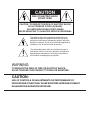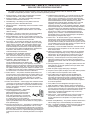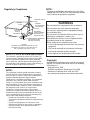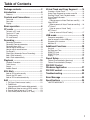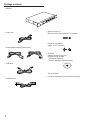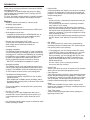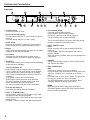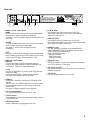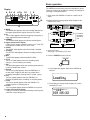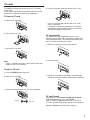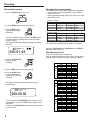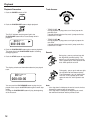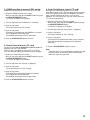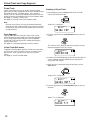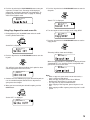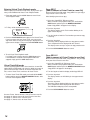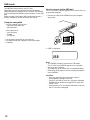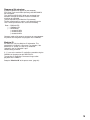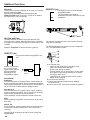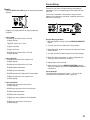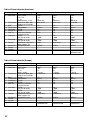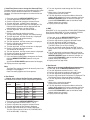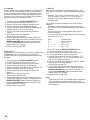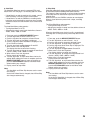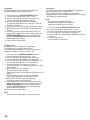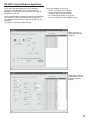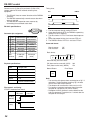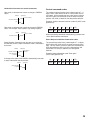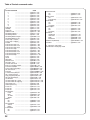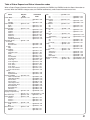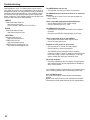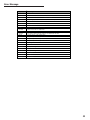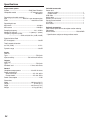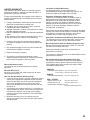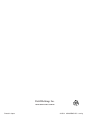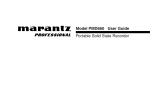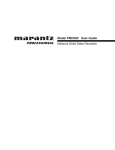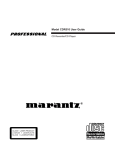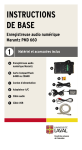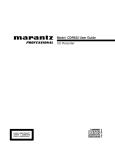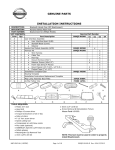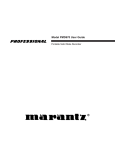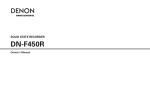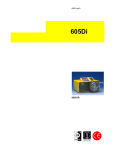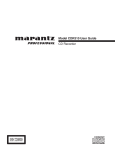Download Marantz PMD560 User guide
Transcript
Model PMD560 User Guide
Solid State Recorder
CAUTION
RISK OF ELECTRIC SHOCK
DO NOT OPEN
CAUTION: TO REDUCE THE RISK OF ELECTRIC SHOCK,
DO NOT REMOVE COVER (OR BACK).
NO USER-SERVICEABLE PARTS INSIDE.
REFER SERVICING TO QUALIFIED SERVICE PERSONNEL.
The lightning flash with arrowhead symbol within an
equilateral triangle is intended to alert the user to the
presence of uninsulated "dangerous voltage" within the
product's enclosure. It may be of sufficient magnitude to
constitute a risk of electric shock to persons.
The exclamation point within an equilateral triangle is
intended to alert the user to the presence of important
operating and maintenance (servicing) instructions in
the literature accompanying the product.
WARNING
TO REDUCE THE RISK OF FIRE OR ELECTRIC SHOCK,
DO NOT EXPOSE THIS PRODUCT TO RAIN OR MOISTURE.
CAUTION:
USE OF CONTROLS OR ADJUSTMENTS OR PERFORMANCE OF
PROCEDURES OTHER THAN THOSE SPECIFIED HEREIN MAY RESULT
IN HAZARDOUS RADIATION EXPOSURE.
IMPORTANT SAFETY INSTRUCTIONS
READ BEFORE OPERATING EQUIPMENT
This product was designed and manufactured to meet strict quality and safety standards. There are, however, some
installation and operation precautions, which you should be particularly aware of.
1. Read Instructions – All the safety and operating instructions
should be read before the product is operated.
2. Retain Instructions – The safety and operating instructions
should be retained for future reference.
3. Heed Warnings – All warnings on the product and in the
operating instructions should be adhered to.
4. Follow Instructions – All operating and use instructions should
be followed.
5. Cleaning – Unplug this product from the wall outlet before
cleaning. Do not use liquid or aerosol cleaners. Use a damp
cloth for cleaning.
6. Attachments – Do not use attachments not recommended by
the product manufacturer as they may cause hazards.
7. Water and Moisture – Do not use this product near water–for
example, near a bath tub, wash bowl, kitchen sink, laundry tub,
swimming pool, in a wet basement, and the like.
8. Accessories – Do not place this product on an unstable cart,
stand, tripod, bracket, or table. The product may fall, causing
serious injury to a child or adult, and serious damage to the
product. Use only with a cart, stand, tripod, bracket or table
recommended by the manufacturer, or sold with the product.
Any mounting of the product should follow the manufacturer's
instructions, and should use a mounting accessory
recommended by the manufacturer.
9. A product and cart combination should be
moved with care. Quick stops, excessive
force, and uneven surfaces may cause the
product and cart combination to overturn.
10. Ventilation – Slots and openings in the
cabinet are provided for ventilation, to
ensure reliable operation of the product and
to protect it from overheating. These openings must not be
blocked or covered. The openings should never be blocked by
placing the product on a bed, sofa, rug, or other similar surface.
This product should not be placed in a built-in installation such
as a bookcase or rack unless proper ventilation is provided and
the manufacturer's instructions have been adhered to.
11. Power Sources – This product should be operated only from
the type of power source indicated on the marking label. If you
are not sure of the type of power supply to your home, consult
your product dealer or local power company. For products
intended to operate from battery power or other sources, refer
to the operating instructions.
12. Power Cord Protection – Power supply cords should be routed
so that they are not likely to be walked on or pinched by items
placed upon or against them. Pay particular attention to cords
at plugs, convenience receptacles, and the point where they
exit from the product.
13. Grounding or Polarization – This product
may be equipped with a grounded
polarized alternating-current line plug (a
plug having one blade wider than the
other and a ground prong). This plug will
fit into the power outlet only one way. This
is a safety feature. If you are unable to
insert the plug fully into the outlet, contact your electrician to
replace your obsolete outlet. Do not defeat the safety purpose
of the polarized plug.
14. Protective Attachment Plug – The product is equipped with an
attachment plug having overload protection. This is a safety
feature. See Instruction Manual for replacement or resetting of
protective device. If replacement of the plug is required, be sure
the service technician uses a replacement plug specified by the
manufacturer with the same overload protection as the original
plug.
15. Outdoor Antenna Grounding – If an outside antenna or cable
system is connected to the product, be sure the antenna or
cable system is grounded so as to provide some protection
against voltage surges and built-up static charges. Article 810
of the National Electrical Code, ANSI/NFPA 70, provides
information with regard to proper grounding of the mast and
supporting structure, grounding of the lead-in wire to an
antenna discharge unit, size of grounding conductors, location
of antenna-discharge unit, connection to grounding electrodes,
and requirements for the grounding electrode. See Figure 1.
16. Lightning – Unplug the unit from the wall outlet and disconnect
the antenna or cable system for added protection during a
lightning storm, or when it is left unattended and unused for
long periods of time. This will prevent damage to the product
due to lightning and power line surges.
17. Power Lines – An outside antenna system should not be
located in the vicinity of overhead power lines, other electric
light or power circuits, or where it can fall into such power lines
or circuits. When installing an outside antenna system, extreme
care should be taken to keep from touching such power lines or
circuits, as contact with them might be fatal.
18. Overloading – Do not overload wall outlets, extension cords, or
integral convenience receptacles as this can result in a risk of
fire or electric shock.
19. Object and Liquid Entry – Never push objects of any kind into
this product through openings as they may touch dangerous
voltage points, or short-out parts that could result in a fire or
electric shock. Never spill liquid of any kind on the product.
20. Servicing – Do not attempt to service this product yourself as
opening or removing covers may expose you to dangerous
voltage or other hazards. Refer all servicing to qualified service
personnel.
21. Damage Requiring Service – Unplug this product from the wall
outlet and refer servicing to qualified service personnel under
the following conditions:
a. When the power supply cord or plug is damaged.
b. If liquid has been spilled, or objects have fallen into the product.
c. If the product has been exposed to rain or water.
d. If the product does not operate normally by following the
operating instructions. Adjust only those controls that are
covered by the operating instructions. Improper adjustment of
other controls may result in damage and will often require
extensive work by a qualified technician to restore the product
to its normal operation.
e. If the product has been dropped or damaged in any way.
f. When the product exhibits a distinct change in performance.
22. Replacement Parts – When replacement parts are required, be
sure the service technician uses replacement parts specified by
the manufacturer or having the same characteristics as the
original part. Unauthorized substitutions may result in fire,
electric shock, or other hazards.
23. Safety Check – Upon completion of any service or repairs to
this product, ask the service technician to perform safety
checks to determine that the product is in proper operating
condition.
24. Wall or Ceiling Mounting – The product should be mounted to a
wall or ceiling only as recommended by the manufacturer.
25. Heat – The product should be situated away from heat sources
such as radiators, heat registers, stoves, or other products
(including amplifiers) that produce heat.
Regulatory Compliance
NOTE:
Changes or modifications may cause this unit to fail to
comply with Part 15 of the FCC Rules and may void the
user's authority to operate the equipment.
ANTENNA LEAD IN
WIRE
GROUND
CLAMP
ELECTRIC
SERVICE
EQUIPMENT
ANTENNA
DISCHARGE UNIT
(NEC SECTION
810-20)
GROUNDING
CONDUCTORS(NEC
SECTION 810-21)
GROUND CLAMPS
GROUND CLAMPS
POWER SERVICE GROUNDING
ELECTRODE SYSTEM
(NEC ART 250, PART H)
FIGURE 1
EXAMPLE OF ANTENNA GROUNDING AS PER
NATIONAL ELECTRICAL CODE, ANSI/NFPA 70
NEC - NATIONAL ELECTRICAL CODE
NOTE TO CATV SYSTEM INSTALLER:
This reminder is provided to call the CATV (Cable-TV)
system installer's attention to Article 820-40 of the NEC.
This article provides guidelines for proper grounding
and, in particular, specifies that the cable ground shall
be connected to the grounding system of the building, as
close to the point of cable entry as practical.
NOTE:
This equipment has been tested and found to comply
with the limits for a Class B digital device, pursuant to
Part 15 of the FCC Rules. These limits are designed to
provide reasonable protection against harmful
interference in a residential installation. This equipment
generates, uses, and can radiate radio frequency
energy. If it is not installed and used in accordance with
these instructions, it may cause harmful interference to
radio communications. However, there is no guarantee
that interference will not occur in any particular
installation. If this equipment does cause harmful
interference to radio or television reception, which can
be determined by turning the equipment off and on, the
user is encouraged to try to correct the interference by
one or more of the following measures:
• Reorient or relocate the receiving antenna.
• Increase the separation between the equipment and
receiver.
• Connect the equipment to an outlet on a circuit
different from that which the receiver is connected.
• Consult the dealer or an experienced radio/TV
technician for help.
WARNINGS
Do not expose the equipment to rain or moisture.
Do not remove the cover from the equipment.
Do not insert anything into the equipment through
the ventilation holes.
Do not cover the ventilation with any items such as
tablecloths, newspapers, curtains, etc.
No naked flame sources, such as lighted candles,
should be placed on the equipment.
When setting up the recorder ensure that:
• it will not be exposed to interference from external
equipment.
• it will not be exposed to electrostatic discharges.
• it will not be exposed to direct sunlight.
• heavy objects are not placed on the recorder.
Copyright
Recording and playback of any material may require
consent. For further information refer to the following
US ordinances:
• Copyright act of 1956
• Dramatic and Musical Performance Act 1958
• Performers Protection Acts 1963 and 1972
• any subsequent statutory enactments and orders
CE marking (only EU version)
English
This product is in conformity with the EMC directive and low-voltage directive.
Français
Cet appareil est conforme á la directive EMC et á la de directive sur les basses tensions.
Deutsch
Dieses Gerät entspricht den EMC-Richtlinien und den Richtlinien für Niederspannungsgeräte.
Nederlands
Dit apparaat voldoet aan de EMC-richtlijnene en de richtlijnen vooor apparatuur met laag voltage.
Italiano
Quest' unitá è conforme alle direttive EMC ed alla direttiva sulle basse tensioni.
Português
Esta unidade está em conformidade com as directivas EMC e as directivas de baixa voltagem.
Español
Esta unidad estáde acuerdo con las normas EMC y las relacionadas con baja tensión.
Svenska
Produkten är tillverkad i enlighet med EMC-direktivet och direktivet för lågspänningsutrustning.
Equipment mains working system
This product complies with household power and safety requirements in your area.
This Class B digital apparatus complies with Canadian ICES-003.
Cet appareil numérique de la Classe B est conforme á la norme NMB-003 du Canada.
SI DICHIARA CHE L'APPARECCHIO SINTO-AMPLIFACATORE SR-39
RISPONDE ALLE PRESCRIZIONI DELL'ART. 2 COMMA 1 DEL D.M. 28
AGOSTO 1995 N° 548.
FATTO A EINDHOVEN, IL 1/1/1997.
MARANTZ EUROPE B.V.
5600 EINDHOVEN
THE NETHERLANDS
"Este aparato lleva elementos antiparasitarios necesarios para cumplir con los
limites que se establecen en el Anexo V del Reglamento sobre Pertubaciones
Radioelectricas e Interferencias aprobado en el Real Decreto 138/1989.
(B.O.E. de 9 Febrero 1989)."
Table of Contents
Package contents .................................2
Introduction ...........................................3
Features ...............................................................3
Controls and Connections ...................4
Front side ..............................................................4
Rear side...............................................................5
Display ..................................................................6
Basic operation .....................................6
CF cards ................................................7
To insert a CF card ...............................................7
To eject a CF card ................................................7
CF card security ...................................................7
CF card Format ...................................................7
Recording ..............................................8
Recording Procedure ...........................................8
Recording Format parameters .............................8
Recording time chart ............................................8
How to adjust record level ....................................9
How to adjust record balance ...............................9
Pre Record ...........................................................9
Silent Skip (Automatic Pause Recording) ............9
Add a Track manually ...........................................9
Add a Track automatically ....................................9
Playback ..............................................10
Playback Procedure ...........................................10
Track Access ....................................................10
Search ................................................................10
Audible Search ...................................................11
EDL Mark .............................................11
Add an EDL mark manually ...............................11
Search the EDL mark .........................................11
Add an EDL mark automatically .........................11
Edit .......................................................12
1. Trk Erase (How to erase tracks) .....................12
2. TrkMkErase
(How to erase all EDL marks within one track) .......12
3. AllMkErase (How to erase all EDL marks) .....13
4. Format (How to format a CF card) .................13
5. Card Check(How to check a CF card) ............13
Virtual Track and Copy Segment ......14
Creating a Virtual Track ......................................14
Using Copy Segment to create a new file ..........15
Entering Virtual Track Playback mode ................16
Virtual Track Edit mode ......................................16
Copy SEG?
[How to convert a Virtual Track to a new file] ......16
Copy SEG A?
[How to convert all Virtual Tracks to new files] ....16
VT Erase?
[How to erase a Virtual Track] ........................17
AVT Erase?
[How to erase all Virtual Tracks] .....................17
USB mode ...........................................18
Computer compatible .........................................18
How to connect via the USB port .......................18
Diagram of file structure .....................................19
Machine ID .........................................................19
Additional Functions ..........................20
Key lock ..............................................................20
Set Date and Time .............................................20
REMOTE1 jack ...................................................20
REMOTE2 jack ...................................................20
Display ................................................................21
Preset Setup ........................................21
Table of Preset defaults (Americas) ...................22
Table of Preset defaults (Europe) ......................22
RS-232C Control
Windows Application .........................27
RS-232C control ..................................28
Troubleshooting ..................................32
Error Message .....................................33
Specifications .....................................34
LIMITED WARRANTY .......................................35
1
Package contents
• PMD560
• Power cord
• Security screws (2)
ISO 3x10 (3mm x 10mm long) For CF card door.
• Plastic pin and retainer
(spare - for CF card door)
Europe models include 2 power cords
• CD-ROM
Contents of the CD may vary.
Contents usually include:
PDF format manual(s)
Several languages may be included.
• USB cable
• This User Guide
• Customer Registration Document (Americas only)
• Audio cable (2)
2
Introduction
Thank you for selecting the Marantz Professional PMD560
Solid State Recorder.
The PMD560 is an audio recorder that records in digital
audio formats onto a Compact Flash™ memory card (CF
card) or Microdrive™.
CF cards, also used in digital cameras, are widely available
at consumer electronics retailers and computer resellers.
Features
• Stereo (2 channels) and mono (1 channel) audio
recording and playback.
• Audio inputs may be from :
• line level audio sources connected to the LINE IN jack.
• Audio outputs may be from :
• headphones connected to the HEADPHONE jack, or
• analog audio devices such as an amplifier or other
devices connected to the LINE OUT jack.
• Records onto various types of CF cards.
(Please refer to the Marantz Professional web site
www.d-mpro.com for what kind of media are
recommended.)
• Computer compatible
The PMD560 records directly onto CF cards. Recordings
can be transferred to your desktop or laptop computer by
removing the CF card from the PMD560 or by connecting
the PMD560 to your computer via the USB port. Audio
recorded in the popular MP3 compression format is
directly available for intranet or internet file sharing.
• MS-DOS™ and Windows compatible file system.
• Automatic recording
The PMD560 can be set to stop recording when there is
silence (Silent Skip) and automatically start when sound
resumes. The PMD560 can be set to automatically add
an EDL mark to the track at each such starting point.
• Two different recording formats :
• Compressed recording using MPEG1 Layer III (MP3)
mono and stereo.
MP3 compressed at 128kbps (stereo) or 64kbps (mono).
• Uncompressed recording using 16-bit linear Pulse Code
Modulation (PCM).
• Three remote options, including RS-232C, permit wired
remote control.
• Security – CF cards
For security, the CF card compartment door can be
secured with a screw. Requiring a tool to open the CF
card compartment reduces casual removal of the CF
card.
• Playback aids
A common problem with lengthy voice or other recordings
is difficulty in locating one or more specific passages for
playback. The PMD560 has several ways to mark specific
record starting points.
• Tracks
• A new track (file) is automatically started each time you
begin a recording.
• It is not possible to record over a previously recorded
track unless it is first erased.
• An Auto Track feature can add tracks every minute or
other selected recording intervals. (Minute track: Setting
the interval to one minute provides a new track every
minute of a recording. This permits navigation of a large
audio recording by time.)
• A new track can be started during recording by pressing
the REC button (if the "Manual Trk" preset is turned
On).
• EDL marks*
EDL (Edit Decision List) marks can be created during
recording manually or automatically. EDL marks help you
find specific points in the recording.
• During playback, you can instantly locate EDL marks.
• Up to 255 EDL marks can be added to a CF card. EDL
marks are numbered consecutively starting at one.
During recording, you can manually add an EDL mark
by pushing and holding the SHIFT button While you
push the REC/MARK button. EDL marks can also be
added automatically.
*The EDL marking system is proprietary to Marantz
Professional solid state recorders.
• Virtual Track
Virtual Track allows you to set an in point and an out point
within a file for later immediate playback access.
• Copy Segment
Copy Segment works just like the copy and paste function
of your standard word processing program. It allows you
to "highlight" a section of a track(file) by setting an in point
and an out point, and then paste that section into a new
track(file) without destroying the original track(file).
• Setup
Three menu selectable Presets make it easy to switch
between your commonly used input, recording format and
other menu selections.
• Time / Date stamp
A built-in date and time generator marks (stamps) the
beginning of each track.
• Pre-Recording memory buffer records 2 seconds of audio
before recording is started.
3
Controls and Connections
Front side
2
1
16
15
3
14
13
4
12
q POWER switch
Push to turn Power on or off.
w CF card access light(green)
This light flashes while the CF card is being read from or
written to.
It is lit and steady while the CF card is ready.
e SHIFT button
Push and hold the SHIFT button while you push other
buttons (black labels) to activate alternate functions.
r Display
Labels, icons and alphanumeric messages on the display
communicate the status of PMD560.
t Level meter
The louder the sound input to the recorder on the
Left/Right channel, the more LED lights are displayed.
y Jog Wheel
This is a main control, which changes function depending
on the state of the PMD560.
•
•
•
•
•
•
•
Turn the Jog Wheel to:
choose the track (during stop,play-pause or playback)
+SHIFT choose an EDL mark (during stop or playback)
adjust recording level (during rec pause or recording)
+SHIFT adjust recording balance (during rec pause or
recording)
scroll through settings (Menu or Edit Menu)
Audible search (during playback) while held down.
The search continues while the wheel is held down.
Search (playback pause) while held down.
The search continues while the wheel is held down.
Push the Jog Wheel to:
• select displayed setting (Menu or Edit Menu)
u COPY / V.TR MODE button
During playback, push the COPY button to copy mode
and setup the start point and end point.
During stop,push the COPY button to enter virtual track
playback mode.
See page 14, How to Virtual Track and Copy Segment.
4
11
5
10
9
8
7
6
i PLAY/PAUSE button
From stop, push to begin playback.
During playback, push to pause playback.
During play - pause, push to resume playback.
During recording, push to pause recording.
The PLAY/PAUSE button is lit(green) and steady during
playback, and blinking during play-pause.
o STOP / CANCEL button
• STOP
During recording, push to stop recording and end the
track (file).
During playback, push to stop playback and end the
playback session.
When you resume, playback starts at the beginning of the
current track.
• CANCEL
During menu operations, push to cancel all entries made
and return to stop mode.
!0 REC / MARK button
• REC
From record - pause, push to start recording.
During recording, push to increment the track (start a new
audio file), if "Manual Trk" is turned on in the Preset
menu.
From Stop, push to enter record - pause. This allows you
to check your record level prior to recording.
The REC/MARK button is lit (red) and steady during
recording, and blinking during record-pause.
• MARK
Push and hold the SHIFT button while pushing the
REC/MARK button to add an EDL Mark manually during
pause, recording, or playback.
Rear side
LINE
REMOTE2
REMOTE1
RS232C
L
MODEL NO. PMD560
100-240V
WARNING : SHOCK HAZARD - DO NOT OPEN.
AVIS : RISQUE DE CHOC ÉLECTRIQUE - NE PAS OUVRIR.
THIS DEVICE COMPLIES WITH PART 15 OF THE FCC RULES.OPERATION IS SUBJECT
TO THE FOLLOWING TWO CONDITIONS; (1) THIS DEVICE MAY NOT CAUSE HARMFUL
INTERFERENCE,AND (2) THIS DEVICE MUST ACCEPT ANY INTERFERENCE RECEIVED,
INCLUDING INTERFERENCE THAT MAY CAUSE UNDESIRED OPERATION.
R
IN
OUT
AUDIO SYSTEM
69FM
z x
c v
RISK OF ELECTRIC SHOCK
DO NOT OPEN
FACT
ACTOR
ORY CODE
NO.4300
SERIAL NO.
50/60Hz
N29
MADE IN JAPAN
FABRIQUE AU JAPON
b
!1 MENU / STORE / EDIT button
• MENU
Menu, accessed from stop by pushing the MENU button,
lets you set or change recording and playback
parameters, such as changing inputs and setting the Date
and Time.
• STORE
Push the STORE button while in the preset menu to write
menu changes and return to stop mode.
See page 21, How to set or change the preset
parameters.
• EDIT
Edit menu, accessed from stop by pushing and holding the
SHIFT button then pushing the EDIT button, lets you erase
tracks, erase EDL marks and format the CF card.
!2 DISPLAY / LOCK button
• DISPLAY
Push to tab through alternate information displays.
Displays are slightly different in Stop, Record and Play.
See Page 21, Display, for more information.
• LOCK
Secures the PMD560 in its present state during Record,
Playback or Stop.
Push and hold the SHIFT button while pushing the
DISPLAY/LOCK button to lock all functions.
n
z LINE IN (RCA)
Plug external line level audio devices in this jack.
Plug stereo audio cable in this jack to record from the
output of an external unit.
x LINE OUT (RCA)
Plug external line level audio devices in this jack.
Plug stereo audio cable in this jack to connect to the input
of an amplifier or other external unit.
c REMOTE 2 jack
This jack accepts the optional wired remote Marantz
model RC600PMD. Model RC600PMD connects via a
TRRS (Tip Ring Ring Sleeve) plug.
Model RC600PMD permits:
• Starting recording.
• Pausing recording.
• Adding EDL marks.
v REMOTE1 jack
REMOTE1 accepts a remote (not supplied) that connects
via a TS(Tip Sleeve) 1/4 inch plug.
b RS-232C connector
Using serial communication, a host device can control the
PMD560. (page 28)
n AC IN jack
Plug the supplied power cord in this jack.
!3 USB port
USB mode is started by connecting a USB cable while
stopped.
The CF card in the PMD560 appears as an external drive
on a connected computer. It may also be removed for
data transfer.
See page 18, How to connect via the USB port.
!4 CF card compartment
Pull the card door open to access the CF card.
!5 LEVEL control
Turn to adjust the volume of headphones plugged into the
HEADPHONE jack.
!6 HEADPHONE jack
Stereo headphones are plugged into this jack.
5
Basic operation
The PMD560 comes factory preset for recording in stereo.
These are settings for recording a meeting, not settings for
recording a vocal performance.
Display
a bc d
e fg
MARK
IN REMAIN
S.SKIP
STEREO 44.1K
48K
MP3
hi
j k
LOCK
l
m
1. Rack mount the PMD560 or install on a stable cart or
stand.
2.Connect line level analog inputs and/or outputs to the
LINE IN/OUT jacks.
LINE
REMOTE2
REMOTE1
RC2332C
L
n
a. MARK
The MARK label appears when the number displayed on
the upper alphanumeric display refers to EDL marks.
b. INThe IN- label appears when the beginning (start point) of
Copy segment function has been set.
c. REMAIN
The REMAIN label appears to indicate remaining time.
d. Upper alphanumeric display
Displays track number, number of tracks on CF card, EDL
mark number, number of EDL's on CF card.
e. S.SKIP
The S.SKIP label appears when Silent Skip is enabled.
f. STEREO
The STEREO label appears when the recording channel is
stereo.
g. MP3
The MP3 label appears when the audio file is MP3.
h. 44.1K
The 44.1K label appears when the recording audio
wave(s) is 44,100 samples per second.
i. 48K
The 48K label appears when the recording audio wave(s)
is 48,000 samples per second.
j. Record
The Record symbol appears when the PMD560 is in
record mode. It appears with the Play symbol when
recording and appears flashing when in record - pause.
k. Play
The Play symbol appears when the PMD560 is in
playback, playback pause, recording, or recording pause.
l. Pause
The Pause symbol appears when the PMD560 is in
playback pause or recording pause.
m. LOCK
The Lock symbol appears when the PMD560 is in key lock.
n. Lower alphanumeric display
Displays a variety of information including remaining time,
clock time, menu settings, etc.
6
MODEL NO. PMD560
100-240V
WARNING : SHOCK HAZARD - DO NOT OPEN.
AVIS : RISQUE DE CHOC ÉLECTRIQUE - NE PAS OUVRIR.
THIS DEVICE COMPLIES WITH PART 15 OF THE FCC RULES.OPERATION IS SUBJECT
TO THE FOLLOWING TWO CONDITIONS; (1) THIS DEVICE MAY NOT CAUSE HARMFUL
INTERFERENCE,AND (2) THIS DEVICE MUST ACCEPT ANY INTERFERENCE RECEIVED,
INCLUDING INTERFERENCE THAT MAY CAUSE UNDESIRED OPERATION.
R
IN
OUT
AUDIO SYSTEM
69FM
FACT
ACTOR
ORY CODE
NO.4300
50/60Hz
N29
RISK OF ELECTRIC SHOCK
DO NOT OPEN
SERIAL NO.
MADE IN JAPAN
FABRIQUE AU JAPON
LINE
L
For mono
recording
use either
jack.
R
IN
OUT
L
L
R
R
OUTPUT
Mixer or
cassette player
INPUT
Amp, Mixer / PreAmp
3. Install a CF card.
See page 7 for installing a CF card.
4. Push the POWER switch to turn on.
a. A full display will appear. Wait for the PMD560 to
initialize.
Load i ng
b. The display will change to this display for a newly
formatted CF card.
REMAIN
000
STEREO 44.1K
MP3
00 1 : 05 : 32
LOCK
CF cards
The PMD560 records onto various types of CF (Compact
Flash) cards.
Please refer to the Marantz Professional web site at www.dmpro.com for what kinds of media are recommended.
d. Push the Card eject button and remove the CF card.
To insert a CF card
a. Open the CF card door.
• If the CF card door opens while power is on, "Door
Open" is displayed.
• If recording is in progress, opening the CF card door
automatically stops recording and writes critical track
information to properly close the file.
b. Fully insert the CF card.
CF card security
The supplied CF card compartment security screw
requires using a small Phillips screwdriver to open the CF
card compartment door. This reduces the possibility that
the CF card will be misplaced or stolen.
a. Remove the plastic pin and then the retainer.
c. Close the CF card door.
Note:
If the CF card door won't latch, check that the Card eject
button is in the click in position.
b. Insert the screw.
To eject a CF card
a. Push the POWER switch to turn off.
c. Tighten the screw with a small Phillips screwdriver tight
enough so the screw cannot be removed with a fingernail.
b. Open the CF card door.
c. Push the card eject button so it is in click out position.
CF card Format
in position
out position
Formatting a CF card erases all audio files on the CF
card and prepares it for use in the PMD560.
If the CF card is formatted other than FAT16 or FAT32
(FAT=file allocation table), please format in your computer.
Setup the "Format" in the Edit menu. (page 13)
7
Recording
Recording Procedure
Recording Format parameters
The PMD560 can record in several compression algorithms.
• Compressed recording using MPEG1 Layer III (MP3)
mono and stereo.
• Uncompressed recording using 16-bit linear Pulse Code
Modulation (PCM).
1. Push the POWER switch to turn on.
2. Push the REC button to enter record-pause.
3. Push the REC button
again,PMD 560 begins
Recording.
The REC indicator and the red light in the REC button
and blinking during record-pause, and lit and steady
during recording.
The display will show the information display of recording.
(page 21)
001
STEREO 44.1K
MP3
000 : 01 : 23
LOCK
Channel : Stereo
RecFormat
Sampling Rate
MP3-44.1kHz 44.1kHz
MP3-48kHz 48kHz
PCM-44.1kHz 44.1kHz
PCM-48kHz 48kHz
Bitrate
128 kbps
128 kbps
1412 kbps
1536 kbps
File Extension
.mp3
.mp3
.wav
.wav
Channel : Mono
RecFormat
Sampling Rate
MP3-44.1kHz 44.1kHz
MP3-48kHz 48kHz
PCM-44.1kHz 44.1kHz
PCM-48kHz 48kHz
Bitrate
64 kbps
64 kbps
705.5 kbps
768 kbps
File Extension
.mp3
.mp3
.wav
.wav
For PCM format, standard WAV and BWF are available.
Setup the "Rec Format" and "RecChannel" and "BWF" of
the preset menu. (page 23)
Recording time chart
All times are approximated record times.
Different media manufacturers allow more or less space for
error correction and the like on their respective products.
4. Push the PLAY/PAUSE
button to pause
recording.
5. Push the REC button to resume recording.
6. Push the STOP button
to stop recording and
end the track (close the
audio file).
bit rate
64 kbps
128 kbps
.mp3
mono
1:06
2:13
4:26
8:52
11:46
17:44
35:28
70:56
141:52
stereo
0:33
1:06
2:13
4:26
5:53
8:52
17:44
35:28
70:56
32 MB
64 MB
128 MB
CARD
256 MB
SIZE
340 MB
512 MB
(1 GB) 1024 MB
(2GB) 2048MB
(4GB) 4096MB
fs
The display switches to information about the just
recorded track .
001
STEREO 44.1K
MP3
000: 00: 00
PCM
32 MB
64 MB
128 MB
CARD
256 MB
SIZE
340 MB
512 MB
(1 GB) 1024 MB
(2GB) 2048MB
(4GB) 4096MB
44.1 kHz
mono
0:06
0:12
0:24
0:48
1:04
1:36
3:13
6:27
12:54
fs
PCM
You can push the PLAY/PAUSE button to play the just
recorded track, or push the STOP button again to enter
stop mode.
Pushing the PLAY/PAUSE button will play the beginning
of the first track.
8
32 MB
64 MB
128 MB
CARD
256 MB
SIZE
340 MB
512 MB
(1 GB) 1024 MB
(2GB) 2048MB
(4GB) 4096MB
stereo
0:03
0:06
0:12
0:24
0:32
0:48
1:36
3:13
6:27
48 kHz
mono
0:05
0:11
0:22
0:44
0:59
1:28
2:57
5:55
11:51
stereo
0:02
0:05
0:11
0:22
0:29
0:44
1:28
2:57
5:55
How to adjust record level
Add a Track manually
Turn the Jog Wheel to set or adjust the record level (Vol.)
during recording or in record-pause.
When Manual Trk (Manual Track incrementing) is On during
recording, push the REC button to increment the track.
A new track is created at that point.
Example
display
Vol . -10dB
The continuity of sound is not guaranteed and depends on the
speed of a card or the file size.
Setup the "Manual Trk" of the preset menu. (page 24)
Vol .
Mute
The record level can be from 0 to -59 dB and Mute.
Turn to adjust 1 dB at a time.
The record level setting is remembered, even after power
off, so you do not have to do anything else to confirm or
store it.
How to adjust record balance
First check or adjust the record level (above). Push and hold
the SHIFT button while you turn the Jog Wheel to set or
adjust the record balance during recording or in recordpause.
Record balance maintains the record level of the target
channel and reduces the record level of the other channel in
1 dB increments. For example, if you push and hold the
SHIFT button and turn the Jog Wheel 5 clicks to the right,
the right channel record level is not changed, and the left
channel record level is reduced 5dB.
Example
display
Bal . L-10dB
The record balance setting is remembered, even after power
off, so you do not have to do anything else to confirm or
store it.
Add a Track automatically
With Auto Trk(Automatic Track incrementing) on, a new
track is begun automatically at specified intervals of
recording time.
Automatic Track can be set to increment every 1, 5, 10, 15
or 30 minutes, or every 1, 2, 6, 8, 12 or 24 hours.
Automatic Track makes finding a particular point in a
recording easier. For example, if a new track begins every
minute during playback, the Minute Track makes finding a
particular passage easier because of the relationship
between track numbers and time. During playback, you can
select track 3 to play approximately the 3rd minute of
recording. To go directly to the beginning of the 10th minute,
select track 10, etc.
Track
Recording time
#
minutes:seconds
1........................0:00 – 1:00
2........................1:01 – 2:00
3........................2:01 – 3:00
The continuity of sound is not guaranteed and depends on the
speed of a card or the file size.
Setup the "Auto Trk" of the preset menu. (page 24)
Pre Record
When PreRecord is on and the PMD560 is in record-pause, it
'listens to' the selected audio input(s) and continuously buffers
2 seconds of audio.
Then, when record is started, the PMD560 writes the
previously buffered 2 seconds of audio to the card & continues
to record from there.
Setup the "PreRecord" of the preset menu. (page 24)
Silent Skip (Automatic Pause Recording)
Silent Skip automatically pauses recording when there is a
period of silence and resumes recording when sound
resumes.
The Silent Skip Menu setting permits:
• Turning Silent Skip On or Off.
• Adjusting the margin sound level that defines silence in
-60dB, -54dB, -38dB or -20dB.
Setup the "Silent Skip" of the preset menu. (page 25)
9
Playback
Playback Procedure
Track Access
1. Push the POWER switch to ON.
2. Push the PLAY/PAUSE button to begin playback.
The PLAY indicator and the green light in the
PLAY/PAUSE button will be lit and steady while in
playback.
001
STEREO 44.1K
MP3
000 : 00 : 08
3. Push the PLAY/PAUSE button again to pause playback.
The green light in the PLAY/PAUSE button is blinking
during play-pause.
4. Push the STOP button to stop playback.
• TRACK JUMP
During playback or play-pause, turn left to jump to the
previous track.
If turned while playing the first track, it jumps to the last
track on the CF card.
• TRACK JUMP
During playback or play-pause, turn right to jump to the
next track.
If turned while playing the last track, it jumps to the first
track on the CF card.
Search
During play - pause, push and turn left
the Jog wheel to rewind quickly. The
rewind is at 10X speed in the first click.
Then it speeds up to 100X speed in 2nd
click, 200X speed in 3rd click.
The display switches to information about the just played
track .
001
STEREO 44.1K
MP3
000: 00: 00
You can push the PLAY/PAUSE button to play the just
played track, or push the STOP button again to enter stop
mode.
Pushing the PLAY/PAUSE button will play the beginning
of the first track.
10
During play - pause, push and turn right
the Jog wheel to fast forward quickly.
The fast forward is at 10X speed in the
first click. Then it speeds up to 100X
speed in 2nd click, 200X speed in 3rd
click.
Note:
• If the Jog wheel is held past the end of a track, the fast
forward will continue into the next track.
• If the Jog wheel is held past the beginning of a track,
the rewind will continue into the previous track.
EDL Mark
Audible Search
During playback, push and turn left the
Jog wheel to "rewind" and do a 2X
speed audible search in the reverse
direction. Release to return to normal
forward playback.
During playback, push and turn right the
Jog wheel to "fast forward" and do a 2X
speed audible search in the forward
direction. Release to return to normal
forward playback.
EDL (Edit Decision List) marks can be created during
recording or playback manually or automatically. EDL marks
help you find specific points in the recording.
•
•
•
•
•
The EDL marking system is proprietary to Marantz.
During playback, you can instantly locate EDL marks.
Up to 255 EDL marks can be added to a CF card.
EDL marks are numbered consecutively starting at one.
During recording or playback, you can manually add an
EDL mark by pushing and holding the SHIFT button while
push the REC/MARK button. EDL marks can also be
added automatically.
Add an EDL mark manually
Push and hold the SHIFT button while pushing the
REC/MARK button to add an EDL Mark manually during
pause, recording or playback.
Search the EDL mark
From Stop or playback, push and hold the
SHIFT button
while you turn the Jog wheel to scroll
through the EDL marks on the CF card.
To start playback from the displayed EDL
Mark, push the PLAY/PAUSE button.
Add an EDL mark automatically
The Auto Mark Menu item turns the automatic EDL mark
feature Off or On.
• If Auto Mark is on and the machine is in record - pause,
when recording is resumed a mark will be added.
• If Auto Mark is on and the PMD560 is recording audio
below the sound threshold for more than three seconds,
audio that crosses the threshold will cause a mark to be
added.
The Auto Mark Menu setting permits:
• Turning Auto Mark On or Off.
• Adjusting the margin sound level that defines silence in
-60dB, -54dB, -38dB or -20dB.
Setup the "Auto Mark" of the preset menu. (page 25)
11
Edit
Edit menu, accessed from stop by pushing and holding the
SHIFT button then pushing the MENU/STORE/EDIT button,
lets you erase tracks, erase EDL marks, format the CF card
and card check.
1. Trk Erase (How to erase tracks)
TrkErase lets you erase a selected track.
After identifying the track number you want to erase.
1. Select the Trk Erase Edit menu choice:
While in stop, push and hold the SHIFT button then push
the MENU/STORE/EDIT button.
"Trk Erase" will appear in the display.
2. Push the Jog wheel.
The Display switches to track number flashing.
3. Turn the Jog wheel until the track number you want to
erase is flashing.
Edit mode includes:
1. Trk Erase
2. TrkMkErase
3. AllMkErase
4. Format
5. Card Check
4. Push the Jog wheel.
"Executing" will be displayed until Trk Erase is finished.
Then "Completed" will be displayed.
• Display returns to step 3 so you can erase another track.
5. Push the STOP/CANCEL button to cancel.
Note:
The related virtual track(s) and EDL marks associated
with the erased track will also erase.
2. TrkMkErase
(How to erase all EDL marks within one track)
TrkMkErase lets you erase all of a track's EDL marks.
Decide on which track’s EDL marks you want to erase.
1. Select the TrkMkErase Edit menu choice:
While in stop, push and hold the SHIFT button then push
the MENU/STORE/EDIT button.
"Trk Erase" will appear in the display.
2. Turn the Jog wheel until "TrkMkErase" is displayed.
3. Push the Jog wheel.
The Display switches to track number flashing.
4. Turn the Jog wheel so the track number whose EDL
marks you want to erase is flashing.
5. Push the Jog wheel.
"Executing" will be displayed until TrkMkErase is finished.
Then, "Completed" will be displayed
• Display returns to step 4 so you can erase another track's
EDL marks.
6. Push the STOP/CANCEL button to cancel.
Note:
EDL marks will automatically be renumbered.
12
3. AllMkErase (How to erase all EDL marks)
5. Card Check(How to check a CF card)
AllMkErase lets you erase all EDL marks on the CF card.
Although rare, manufacturing defects in CF cards
occasionally prevent a CF card from being able to read and
write at the speeds required by the PMD560. Card Check
does a sample read/write to check if a CF card has
problems. If a Card Check fails, you can usually return the
CF card for a replacement.
1. Select the AllMkErase Edit menu choice:
While in stop, push and hold the SHIFT button then push
the MENU/STORE/EDIT button.
"Trk Erase" will appear in the display.
2. Turn the Jog wheel until "AllMkErase" is displayed.
3. Push the Jog wheel.
The Display switches to "All" flashing.
4. Push the Jog wheel.
"Executing" will be displayed until AllMkErase is finished.
Then "Completed" will be displayed.
The PMD560 and display return to stop mode.
5. Push the STOP/CANCEL button to cancel.
4. Format (How to format a CF card)
Format lets you erase all audio files on the CF card and
prepares it for use in the PMD560.
If the CF card is formatted other than FAT16 or FAT32
(FAT=file allocation table), please format in your computer.
1. Select the Format Edit menu choice:
While in stop, push and hold the SHIFT button then push
the MENU/STORE/EDIT button.
"Trk Erase" will appear in the display.
1. Select the Card Check Edit menu choice:
While in stop, push and hold the SHIFT button then push
the MENU/STORE/EDIT button.
"Trk Erase" will appear in the display.
2. Turn the Jog wheel until "Card Check" is displayed.
3. Push the Jog wheel.
The Display switches to "OK?" flashing.
4. Push the Jog wheel.
"Executing" will be displayed until Card Check is finished.
Then write-speed and read-speed will be displayed
alternately.
5. Push the STOP/CANCEL button to cancel.
Note:
Check that there is no large difference between the read
and write values, and that the values are not largely
different at each time you check.
2. Turn the Jog wheel until "Format" is displayed.
3. Push the Jog wheel.
The Display switches to "OK?" flashing.
4. Push the Jog wheel.
"Executing" will be displayed until Format is finished.
Then "Completed" will be displayed.
The PMD560 and display return to stop mode.
5. Push the STOP/CANCEL button to cancel.
13
Virtual Track and Copy Segment
Virtual Track
Virtual Track allows you to set an In point and an Out point
within a file (or across multiple files of the same RecFormat and
RecChannel) for later, immediate access. Files marked as
Virtual Tracks are stored in the PMD560 and can be accessed
quickly by entering the PMD560 in Virtual Track Playback mode.
See page 14, Creating a Virtual Track.
See page 16, Entering Virtual Track Playback mode.
Note:
Because Virtual Tracks are really just location information
stored on the card, creating Virtual Tracks requires practically
no memory on your card reserving valuable space for actual
recorded material.
Copy Segment
Copy Segment operates exactly like Virtual Track except,
instead of storing In and Out points for immediate playback
access, Copy Segment physically turns your “highlighted”
section into a new and separate file, without destroying the
original source file(s).
See page 15, Using Copy Segment to create a new file.
Virtual Track Edit mode
In addition, Virtual Playback mode has an edit menu that allows
you to turn one Virtual Track into a new file, all Virtual Tracks
into new files, erase a Virtual Track, and erase all Virtual
Tracks.
See page 16, Virtual Track Edit mode.
Creating a Virtual Track
1. During playback, push the COPY button when the audio
reaches your desired In Point.
“SetAs IN?” is displayed.
001
STEREO 44.1K
MP3
Se t As I N?
2. Push the Jog wheel or the PLAY/PAUSE button to store the
In point.
“IN-” will flash in the display to indicate the In point has been
stored and playback of the file resumes.
IN -
001
STEREO 44.1K
MP3
000 : 00 : 08
LOCK
3. Continue to let the PMD560 play to your desired Out point, or
use the standard transport controls like the Jog wheel to
span greater time lengths.
4. When you have reached your desired Out point, push the
COPY button.
“SetAs OUT?” is displayed.
IN -
001
STEREO 44.1K
MP3
Se t As OUT?
5. Push the Jog wheel or the PLAY/PAUSE button to store the
Out point.
“StoreV. Tr?” is displayed.
IN -
001
STEREO 44.1K
MP3
StoreV. T r ?
14
6. Push the Jog wheel or the PLAY/PAUSE button to store your
segment as a Virtual Track. “Executing” will be displayed
momentarily, and then the display will read “Completed.” To
playback your created Virtual Track, see page 16, Entering
Virtual Track Playback mode.
001
5. Push the Jog wheel or the PLAY/PAUSE button to store the
Out point.
STEREO 44.1K
MP3
“StoreV. Tr?” is displayed.
IN -
001
STEREO 44.1K
MP3
StoreV. T r ?
Using Copy Segment to create a new file
1. During playback, push the COPY button when the audio
reaches your desired In Point.
6. Turn the Jog wheel until the display reads “Copy SEG?”
IN -
001
STEREO 44.1K
MP3
Copy SEG?
7. Push the Jog wheel or the PLAY/PAUSE button to start the
Copy process.
“SetAs IN?” is displayed.
001
STEREO 44.1K
MP3
Se t As I N?
“Executing” will be shown on the display.
2. Push the Jog wheel or the PLAY/PAUSE button to store the
In point.
50%
STEREO 44.1K
MP3
When the copy procedure is completed, the display will show
“Completed” for 1 sec. and then returns to stop mode with
your new file as the current track.
“IN-” will flash in the display to indicate the In point has been
stored and playback of the file resumes.
IN -
001
002
STEREO 44.1K
MP3
STEREO 44.1K
MP3
000 : 00 : 08
LOCK
3. Continue to let the PMD560 play to your desired Out point, or
use the standard transport controls like the Jog wheel to
span greater time lengths.
4. When you have reached your desired Out point, push the
COPY button.
Note:
• When a copy area spans across two or more tracks, a
track is connected and copied.
• When the copy area spans across files of different
RecFormat or RecChannel, it can not copy.
• The copy area can not exceed 80 minutes.
• When copying a PCM segment, processing time is real
time.
• When copying an MP3 segment, processing time is at 8X
speed.
“SetAs OUT?” is displayed.
IN -
001
STEREO 44.1K
MP3
Se t As OUT?
15
Entering Virtual Track Playback mode
Now that you have created a Virtual Track, to play it back you
must put the PMD560 into Virtual Track Playback mode.
1. From stop mode, push the COPY button to enter Virtual
Track Playback mode.
Copy SEG?
[How to convert a Virtual Track to a new file]
When in Virtual Track Edit mode, “Copy SEG?” lets you copy a
single Virtual Track to a new file.
After identifying the track to copy:
1. Select the “Copy SEG?” Edit menu choice:
While in Virtual Track playback mode, push and hold the
SHIFT button and then push the MENU/STORE/EDIT
button.“Copy SEG?” will appear in the display.
“V. Tr Play” will be shown on the display.
V01
STEREO 44.1K
MP3
2. Push the PLAY/PAUSE button to play the first Virtual Track.
If you have more than one Virtual Track, you can turn the
Jog wheel until the track you wish to play is displayed in the
upper numeric display. Then push the PLAY/PAUSE button.
2. Push the Jog wheel.
The display switches to the Track number blinking in the
upper numeric display.
3. Turn the Jog wheel until the Track number you want to copy
is flashing.
4. Push the Jog wheel.
“Executing” will be displayed while the copy process works.
Then “Completed” will be displayed for one second.
The display returns to step 3 so you can copy another track.
5. Push the STOP/CANCEL button to cancel.
3. To exit Virtual Track Playback mode:
If a Virtual Track is playing, push the STOP button twice.
If the PMD560 is in Virtual Track Playback mode and
stopped, simply push the STOP button once.
Copy SEG A?
[How to convert all Virtual Tracks to new files]
Virtual Track Edit mode
1. Select the “Copy SEG A?” Edit menu choice:
While in Virtual Track playback mode, push and hold the
SHIFT button and then push the MENU/STORE/EDIT button.
“Copy SEG?” will appear in the display.
Just like regular playback mode, Virtual track has its own Edit
mode. Within this Edit mode, you have the ability to turn one of
your Virtual tracks into a new file, all Virtual Tracks into new
files, erase a Virtual Track, and erase all Virtual Tracks.
1. To enter Virtual Track Edit mode, push and hold the SHIFT
button and then push the MENU/STORE/EDIT button, while
in Virtual Track Playback mode.
When in Virtual Track Edit mode, “Copy SEG A?” lets you copy
all of your Virtual Tracks to new files.
2. Turn the Jog wheel until the display reads“Copy SEG A?”
3. Push the Jog wheel.
The display switches to “All” blinking in the upper numeric
display.
4. Push the Jog wheel.
“Executing” will be displayed while the copy process works.
Then “Completed” will be displayed for one second.
The PMD560 and display returns to stop mode.
5. Push the STOP/CANCEL button to cancel.
See next Frame, How to convert a Virtual Track to a new file.
See page 16, How to convert all Virtual Tracks to new files.
See page 17, How to erase a Virtual Track.
See page 17, How to erase all Virtual Tracks.
16
VT Erase?
[How to erase a Virtual Track]
When in Virtual Track Edit mode, “VT Erase?” lets you erase a
single Virtual Track.
After identifying the track to erase:
1. Select the “VT Erase?” Edit menu choice:
While in Virtual Track playback mode, push and hold the
SHIFT button and then push the MENU/STORE/EDIT button.
“Copy SEG?” will appear in the display.
2. Turn the Jog wheel until “VT Erase?” is displayed.
3. Push the Jog wheel.
The display switches to the Track number blinking in the
upper numeric display.
4. Turn the Jog wheel until the Track number you want to erase
is flashing.
5. Push the Jog wheel.
“Executing” will be displayed while the erasing process
works.
Then “Completed” will be displayed for one second.
The display returns to step 4 so you can erase another track.
6. Push the STOP/CANCEL button to cancel.
AVT Erase?
[How to erase all Virtual Tracks]
When in Virtual Track Edit mode, “AVT Erase?” lets you erase
all Virtual Tracks from memory.
1. Select the “AVT Erase?” Edit menu choice:
While in Virtual Track Playback mode, push and hold the
SHIFT button and then push the MENU/STORE/EDIT button.
“Copy SEG?” will appear in the display.
2. Turn the Jog wheel until “AVT Erase?” is displayed.
3. Push the Jog wheel.
The display switches to the “All” blinking in the upper
numeric display.
4. Push the Jog wheel.
“Executing” will be displayed while the erasing process
works.
Then “Completed” will be displayed for one second.
The PMD560 and display returns to stop mode.
5. Push the STOP/CANCEL button to cancel.
17
USB mode
The PMD560 records directly onto CF cards.
Recordings can then be transferred to your desktop or
laptop computer by removing the CF card from the PMD560,
or by connecting the PMD560, to your computer via the USB
port.
Audio recorded in the popular MP3 compression format is
directly available for intranet or internet file sharing.
How to connect via the USB port
The CF card in the PMD560 appears as an external drive on
a connected computer.
1. Connect the cable to the PMD560 and your computer
during stop.
Computer compatible
On your computer you can then:
• log and archive audio files
• play audio files
Save audio files to:
• your hard drive
• a floppy
• a CD-R disc
• post streaming audio files on your web site
• use software and your computer to transcribe digital
recordings
2. "USB" is displayed.
USB
Note:
• The PMD560 cannot be used while in USB mode.
• The CF card in the PMD560 appears as a removable
device on your computer.
• The audio files are in a folder that is named MPGLANG1.
• Remove the USB cable to resume recording or playback
on the PMD560.
CAUTION:
• Only copy audio files (tracks) to other volumes.
• Do not modify or delete the EDL file.
• If the EDL and Virtual Track file is missing or damaged
PMD560 will not be able to recognize EDL marks and
Virtual Tracks.
• Do not remove a CF card during USB mode. Data and
the CF card can be damaged.
18
Diagram of file structure
A file titled PMD660 will appear on your computer.
EDL,Virtual Track and a folder (directory) titled MPGLANG1
will also appear.
Files within the MPGLANG1 folder are numbered from
aaaaa001 through the number of tracks recorded to a
maximum of aaaaa999.
("aaaaa" depends on the Machine ID parameter).
The file extension will be .mp3 or .wav depending on the
"Rec Format" parameter that is set for the recording.
Root-----PMD660.EDL
|-----PMD660.CPY
|-----MPGLANG1
|---aaaaa001.MP3
|---aaaaa002.MP3
|---aaaaa003.MP3
Changes made to file names or structures on your computer
will prevent file recognition and playback in the PMD560.
Machine ID
An audio track (file) has Machine ID information. This
information is included in a file name. For example, if the
Machine ID is "aaaaa", the first file is numbered
"aaaaa001.wav" or "aaaaa001.mp3".
Default setting is MZ000.
If “1” is set as the machine ID, audio files recorded using the
PMD560 can be played on the PMD570/670.
The machine ID should be 5 characters long to allow
playback on the PMD671.
Setup the "Machine ID" of the preset menu. (page 26)
19
Additional Functions
Key lock
REMOTE2 jack
The key lock secures the PMD560 in the state it is in during
Record, Playback or Stop.
Push and hold the SHIFT button while pushing the
DISPLAY/LOCK button to turn KEY LOCK on. All buttons
and functions will cease to operate.
REMOTE2
LINE
REMOTE1
REMOTE2
REMOTE1
The REMOTE2 jack is for the optional
RC600PMD remote.
The RC600PMD is designed for
microphone interviews. It attaches to your
microphone.
RC2332C
RC2332C
L
MODEL NO. PMD560
100-240V
WARNING : SHOCK HAZARD - DO NOT OPEN.
AVIS : RISQUE DE CHOC ÉLECTRIQUE - NE PAS OUVRIR.
THIS DEVICE COMPLIES WITH PART 15 OF THE FCC RULES.OPERATION IS SUBJECT
TO THE FOLLOWING TWO CONDITIONS; (1) THIS DEVICE MAY NOT CAUSE HARMFUL
INTERFERENCE,AND (2) THIS DEVICE MUST ACCEPT ANY INTERFERENCE RECEIVED,
INCLUDING INTERFERENCE THAT MAY CAUSE UNDESIRED OPERATION.
R
IN
OUT
AUDIO SYSTEM
69FM
RISK OF ELECTRIC SHOCK
DO NOT OPEN
FACT
ACTOR
ORY CODE
NO.4300
SERIAL NO.
50/60Hz
N29
MADE IN JAPAN
FABRIQUE AU JAPON
Set Date and Time
The date and time are written on each audio track (file)
when the track is started. When an audio track is viewed on
a computer, this date and time appears as when the file was
'created'.
The remote's five feet cord with a four contact mini plug,
plugs into the PMD560.
Setup the "Date/Time" of the preset menu. (page 23)
The RC600PMD does not require any menu changes for
use. The RC600PMD includes:
REMOTE1 jack
REMOTE2
REMOTE1
Plug a wired remote (not supplied) in this
jack.
RC2332C
A switch connected to
the 1/4 inch jack off
(open) and on (closed)
does the following,
depending on the
RemoteMode setting:
Wiring
diagram
RemoteMode:
StartPause
From Record-Pause or Playback-Pause, switch remote on
to start recording or playback. During recording or playback,
switch remote off to pause and on to resume. If Auto Mark is
On, an EDL mark is added when recording resumes.
Start Pause Tr
From Record-Pause or Playback-Pause, switch remote on
to start recording or playback. During recording or playback,
switch remote off to pause and on to resume.
During recording ,switch remote off to create a new track.
Mark
During recording or playback, switch remote to on to add an
EDL mark.
Manual Trk
During recording, switch remote to on to increment the track.
A new track is created at that point. There is no break in
recording.
See page 26 for instructions on how to set or change the
Remote Mode.
20
a
b
c
d
a An indicator light:
• (green) lit and steady during standby or stop
• (red) lit and steady while recording
• (flashing red) during rec pause
• (orange) flashes for 1/2 second when an over peak
level signal is input during recording or rec pause,
then it goes back to red
• (green flash) for 2 seconds when an EDL mark is
added during recording
b push to pause recording
c push to start/resume recording and to manually
increment tracks
d push to add an EDL mark while recording or playback
Preset Setup
Display
Push the DISPLAY/LOCK button to alternate information
displays.
Presets lets you set or change recording and playback
parameters, such as changing inputs and setting the Date
and Time.
Three menu selectable Presets make it easy to switch
between your commonly used input, recording format and
other menu selections.
Displays are slightly different in Stop, Record and
Playback.
• During Stop:
• Remaining record time for the CF card
(Default display)
↓
• Total EDL marks on CF card.
↓
• Current clock date
↓
• Current clock time
↓
• Remaining record time for the CF card
(Default display)
• During Record:
• Elapsed record time of the current track
(Default display)
↓
• Remaining record time for the CF card
↓
• Recording date information
↓
• Recording time information
↓
• Recording track name (Machine ID) information
↓
• Elapsed record time of the current track
(Default display)
General Menu procedure
1. With the PMD560 at Stop, Push the MENU/STORE/EDIT
button.
2. Turn the Jog wheel to choose the Preset number.
3. When displayed, push the Jog wheel to select that Preset
number choice.
4. Turn the Jog wheel to tab through the sub menu display.
5. When the desired parameter or value is displayed and
flashing, push the Jog wheel to select it.
6. Repeat steps 4-5 as desired.
7. When finished, push the MENU/STORE/EDIT button to
store your changes, or push the STOP/CANCEL button to
cancel them.
Preset defaults
The default Menu settings for Preset 1, 2 and 3 can be
restored by the Default Menu choice. (page 22)
• During Playback:
• Elapsed play time of the current track
(Default display)
↓
• Remaining playing time on the current track
↓
• Recorded date information
↓
• Recorded time information
↓
• Playing track name (Machine ID) information
↓
• Elapsed play time of the current track
(Default display)
21
Table of Preset defaults (Americas)
Display
1. Date/Time
2. Rec Format
3.
4.
5.
6.
7.
BWF
RecChannel
PreRecord
Manual Trk
Auto Trk
8. Auto Mark
9. Silent Skip
10. Remote
11. Machine ID
12. Default
13. Version
Application:
Selection range
2005 - 2099
Jan - Dec
1 - 31
AM/PM 00:00 - 11:59
MP3-44.1K/ MP3-48K/
PCM-44.1K/ PCM-48K
On/Off
Stereo/Mono
On/Off
On/Off
Off/1/5/10/15/30min,
1/2/6/8/12/24 hrs
On/Off
-60/-54/-38/-20dB
On/Off
-60/-54/-38/-20dB
StartPause / StrtPausTr
Mark / Manual Trk
5-digit ASCII code
-----
Preset1
2005
Jan
01
AM 00:00
MP3-44.1K
Default Setting
Preset2
2005
Jan
01
AM 00:00
MP3-44.1K
Preset3
2005
Jan
01
AM 00:00
PCM-48K
Off
Stereo
On
On
5min
Off
Stereo
On
On
Off
Off
Stereo
Off
On
Off
Off
-38dB
Off
-38dB
Mark
Off
-38dB
Off
-38dB
StartPause
Off
-38dB
Off
-38dB
ManualTrk
MZ000
MZ000
MZ000
Meeting compressed
Music compressed
Highest Quality
Uncompressed
Preset1
2005
Jan
01
---00:00
PCM-44.1K
Default Setting
Preset2
2005
Jan
01
---00:00
PCM-48K
Preset3
2005
Jan
01
---00:00
MP3-44.1K
On
Stereo
On
On
Off
On
Stereo
On
On
Off
Off
Stereo
On
On
Off
Off
-38dB
Off
-38dB
StartPause
Off
-38dB
Off
-38dB
StartPause
Off
-38dB
Off
-38dB
StartPause
MZ000
MZ000
MZ000
High Quality
Uncompressed
Highest Quality
Uncompressed
Music
Compressed
Table of Preset defaults (Europe)
Display
1.
Date/Time
2.
RecFormat
3.
4.
5.
6.
7.
BWF
RecChannel
PreRecord
Manual Trk
Auto Trk
8.
Auto Mark
9.
Silent Skip
10.
Remote
11. Machine ID
12. Default
13. Version
Application:
22
Selection range
2005 - 2099
Jan - Dec
1 - 31
00:00 - 23:59
MP3-44.1K/ MP3-48K/
PCM-44.1K/ PCM-48K
On/Off
Stereo/Mono
On/Off
On/Off
Off/1/5/10/15/30min,
1/2/6/8/12/24 hrs
On/Off
-60/-54/-38/-20dB
On/Off
-60/-54/-38/-20dB
StartPause / StrtPausTr
Mark / Manual Trk
5-digit ASCII code
-----
1. Date/Time (How to set or change the Date and Time)
The date and time are written on each audio track(file) when
the track is started. When an audio track is viewed on a
computer, this date and time appears as when the file was
'created'.
1.
2.
3.
4.
5.
From stop, push the MENU/STORE/EDIT button.
Turn the Jog wheel to select Preset 1, 2 or 3.
Push the Jog wheel to accept the selected Preset.
Turn the Jog wheel so Date/Time is displayed.
Push the Jog wheel while Date/Time is displayed. The
Date and time information will be displayed with the
month flashing. (Europe : the day flashing)
6. Turn the Jog wheel until the current month is
displayed.
7. Push the Jog wheel to confirm the month.
The day will be flashing. (Europe : the month flashing)
8. Turn the Jog wheel until the current day is displayed.
9. Push the Jog wheel to confirm the day.
The year will be flashing.
10. Turn the Jog wheel until the current year is displayed.
11. Push the Jog wheel to confirm the year.
The hour will be flashing.
12. Turn the Jog wheel until the current hour is displayed.
13. Push the Jog wheel to confirm the hour.
The minute will be flashing.
14. Turn the Jog wheel until the current minute is displayed.
15. Push the Jog wheel to confirm the minute.
16. Date/Time will be displayed.
17. If you are finished making Menu changes to the Preset,
push the MENU/STORE/EDIT button to save your
changes.
(or push the STOP/CANCEL button to cancel all changes)
18. Display returns to stop mode.
Note:
The Date/Time setting will remain for about 5 years if the
PMD560 is not plugged in.
Date/Time setting applies to all three presets.
2. Rec Format
(How to set or change the Rec Format parameters)
The PMD560 can record in several compression algorithms.
RecChannel Rec Format
in menu
in menu
Stereo
PCM-44.1K
PCM-48K
MP3-44.1K
MP3-48K
Mono
PCM-44.1K
PCM-48K
MP3-44.1K
MP3-48K
bit rate
file extensions
1412k
1536k
128k
128k
705.6k
768k
64k
64k
.wav
.wav
.mp3
.mp3
.wav
.wav
.mp3
.mp3
6. Turn the Jog wheel to tab through the Rec Format
choices.
7. When correct, Push the Jog wheel.
Display returns to Rec Format.
8. Turn the Jog wheel to select other Menu choices for
editing. When editing the Preset is complete, push the
MENU/STORE/EDIT button to store the changes, or
push the STOP/CANCEL button to exit Menu mode
without making any changes.
9. Display returns to stop mode.
3. BWF
When BWF is On, the record file of PCM is BWF( Broadcast
Wav Format).When BWF is Off, the record file of PCM is
standard wav format. BWF applies to PCM only.
1.
2.
3.
4.
5.
From stop, push the MENU/STORE/EDIT button.
Turn the Jog wheel to select Preset 1, 2 or 3.
Push the Jog wheel to accept the selected Preset.
Turn the Jog wheel so BWF is displayed.
Push the Jog wheel while BWF is displayed.
The BWF choice (On or Off) is flashing.
6. Turn the Jog wheel to tab through the BWF choices.
7. When correct, Push the Jog wheel. Display returns to
BWF.
8. Turn the Jog wheel to select other Menu choices for
editing. When editing the Preset is complete, push the
MENU/STORE/EDIT button to store the changes, or
push the STOP/CANCEL button to exit Menu mode
without making any changes.
9. Display returns to stop mode.
4. RecChannel
(How to set or change the RecChannel parameters)
1. From stop, push the MENU/STORE/EDIT button.
2. Turn the Jog wheel to select Preset 1, 2 or 3.
3. Push the Jog wheel to accept the selected Preset.
4. Turn the Jog wheel so RecChannel is displayed.
5. Push the Jog wheel while RecChannel is displayed. The
RecChannel choice (Stereo or Mono) is flashing.
6. Turn the Jog wheel to tab through the RecChannel
choices.
7. When correct, push the Jog wheel.
Display returns to RecChannel.
8. Turn the Jog wheel to select other Menu choices for
editing. When editing the Preset is complete, push the
MENU/STORE/EDIT button to store the changes, or
push the STOP/CANCEL button to exit Menu mode
without making any changes.
9. Display returns to stop mode.
1. From stop, push the MENU/STORE/EDIT button.
2. Turn the Jog wheel to select Preset 1, 2 or 3.
3. Push the Jog wheel to accept the selected Preset.
4. Turn the Jog wheel so Rec Format is displayed.
5. Push the Jog wheel while Rec Format is displayed.
The Rec Format choice( PCM-44.1K, PCM-48K, MP344.1K or MP3-48K) is flashing.
23
5. PreRecord
When PreRecord is on and the PMD560 is in record-pause,
it 'listens to' the selected audio input(s) and continuously
buffers 2 seconds of audio. When recording begins, the 2
second pre record buffer is written at the beginning of the
new track. The 2 seconds give you time to start recording
without missing the first seconds of audio.
1.
2.
3.
4.
5.
From stop, push the MENU/STORE/EDIT button.
Turn the Jog wheel to select Preset1, 2 or 3.
Push the Jog wheel to accept the selected Preset.
Turn the Jog wheel so PreRecord is displayed.
Push the Jog wheel while PreRecord is displayed. The
PreRecord choice (On or Off) is flashing.
6. Turn the Jog wheel to tab through the PreRecord
choices.
7. When correct, Push the Jog wheel.
Display returns to PreRecord.
8. Turn the Jog wheel to select other Menu choices for
editing. When editing the Preset is complete, push the
MENU/STORE/EDIT button to store the changes, or
push the STOP/CANCEL button to exit Menu mode
without making any changes.
9. Display returns to stop mode.
6. Manual Trk
When Manual Trk incrementing is On during recording, push
the REC button to increment the track. A new track is
created at that point. A slight break might be heard during
playback.
1.
2.
3.
4.
5.
From stop, push the MENU/STORE/EDIT button.
Turn the Jog wheel to select Preset 1, 2 or 3.
Push the Jog wheel to accept the selected Preset.
Turn the Jog wheel so Manual Trk is displayed.
Push the Jog wheel while Manual Trk is displayed. The
Manual Trk choice (On or Off) is flashing.
6. Turn the Jog wheel to tab through the Manual Trk
choices.
7. When correct, Push the Jog wheel.
Display returns to Manual Trk.
8. Turn the Jog wheel to select other Menu choices for
editing. When editing the Preset is complete, push the
MENU/STORE/EDIT button to store the changes, or
push the STOP/CANCEL button to exit Menu mode
without making any changes.
9. Display returns to stop mode.
24
7. Auto Trk
With Auto Trk (Automatic Track incrementing) on, a new
track begins automatically at specified intervals of recording
time.
• Automatic Track can be set to increment every 1, 5, 10,
15 or 30 minutes, or every 1, 2, 6, 8, 12 or 24 hours.
• Automatic Track makes finding a particular point in a
recording easier.
For example, if a new track begins every minute during
playback :
• The Minute Tracks make finding a particular passage
easier because of the relationship between track numbers
and time.
• You can select track 3 to play approximately the 3rd
minute of recording.
• You can go directly to the beginning of the 10th minute by
selecting track 10, etc.
Track
Recording time
#
minutes:seconds
1…………………….0:00 – 1:00
2…………………….1:01 – 2:00
3…………………….2:01 – 3:00
1.
2.
3.
4.
5.
From stop, push the MENU/STORE/EDIT button.
Turn the Jog wheel to select Preset1, 2 or 3.
Push the Jog wheel to accept the selected Preset.
Turn the Jog wheel so Auto Trk is displayed.
Push the Jog wheel while Auto Trk is displayed. The
Auto Trk choice (Off, 1, 5, 10, 15 or 30 minutes, or 1, 2,
6, 8, 12 or 24 hours) is flashing.
6. Turn the Jog wheel to tab through the Auto Trk choices.
7. When correct, Push the Jog wheel.
Display returns to Auto Trk.
8. Turn the Jog wheel to select other Menu choices for
editing. When editing the Preset is complete, push the
MENU/STORE/EDIT button to store the changes, or
push the STOP/CANCEL button to exit Menu mode
without making any changes.
9. Display returns to stop mode.
Note:
If you intend to transfer your PMD560 audio recording to
a CD, the Auto Track function makes the CD easily
navigable without requiring any post production to divide
files into tracks.
8. Auto Mark
The Auto Mark Menu item turns the automatic EDL mark
feature Off or On. See page 11 to manually add EDL marks.
• If Auto Mark is on and the machine is in record - pause,
when recording is resumed a mark will be added.
• If Auto Mark is on and the PMD560 is recording audio
below the sound threshold for more than three seconds,
audio that crosses the threshold will cause a mark to be
added.
The Auto Mark Menu setting permits :
• Turning Auto Mark On or Off
• Adjusting the margin sound level that defines silence in
-60dB, -54dB, -38dB, or -20dB.
1.
2.
3.
4.
5.
From stop, push the MENU/STORE/EDIT button.
Turn the Jog wheel to select Preset1, 2 or 3.
Push the Jog wheel to accept the selected Preset.
Turn the Jog wheel so Auto Mark is displayed.
Push the Jog wheel while Auto Mark is displayed. The
On or Off will be flashing.
6. Turn the Jog wheel to toggle between On and Off.
7. When correct, Push the Jog wheel.
The display switches to sound level flashing.
8. Turn the Jog wheel to change the margin of sound level
choices (-60dB, -54dB, -38dB or -20dB).
9. When correct, Push the Jog wheel.
Display returns to Auto Mark.
10. Turn the Jog wheel to select other Menu choices for
editing. When editing the Preset is complete, push the
MENU/STORE/EDIT button to store the changes, or
push the STOP/CANCEL button to exit Menu mode
without making any changes.
11. Display returns to stop mode.
Note:
The Auto Mark and Silent Skip features use the same
level setting.
As the level of Auto Mark is changed, that of Silent Skip
also changes automatically.
9. Silent Skip
Silent Skip automatically pauses recording when there is a period
of silence and resumes recording when sound resumes.
This feature is often referred to as voice activated recording.
Silent Skip looks for sound below a preset level for three
seconds time.
When that occurs, the PMD560 switches to record pause.
When a signal above the preset level is input, recording
resumes.
The Silent Skip Menu setting permits :
• Turning Silent Skip On or Off.
• Adjusting the margin of sound level that defines silence in
-60dB, -54dB, -38dB or -20dB.
When the Auto Mark menu choice is at On, resumption of
recording after a record pause by Silent Skip adds an EDL
mark.
1. From stop, push the MENU/STORE/EDIT button.
2. Turn the Jog wheel to select Preset 1, 2 or 3.
3. Push the Jog wheel to accept the selected Preset.
4. Turn the Jog wheel so Silent Skip is displayed.
5. Push the Jog wheel while Silent Skip is displayed. The
On or Off will be flashing.
6. Turn the Jog wheel to toggle between On and Off.
7. When correct, Push the Jog wheel.
The display switches to sound level flashing.
8. Turn the Jog wheel to change the margin sound level
choices (-60dB, -54dB, -38dB or -20dB).
9. When correct, Push the Jog wheel.
Display returns to Silent Skip.
10. Turn the Jog wheel to select other Menu choices for
editing. When editing the Preset is complete, push the
MENU/STORE/EDIT button to store the changes, or
push the STOP/CANCEL button to exit Menu mode
without making any changes.
11. Display returns to stop mode.
Note:
The Auto Mark and Silent Skip features use the same
level setting.
As the level of Auto Mark is changed, that of Silent Skip
also changes automatically.
25
10. Remote
The Remote Menu setting is for a wired remote( not
supplied) plugged into the REMOTE1 jack.
1.
2.
3.
4.
5.
From stop, push the MENU/STORE/EDIT button.
Turn the Jog wheel to select Preset 1, 2 or 3.
Push the Jog wheel to accept the selected Preset.
Turn the Jog wheel so Remote is displayed.
Push the Jog wheel while Remote is displayed.
The Remote choice (StartPause, StrtPausTr, Mark or
ManualTrk ) is flashing.
6. Turn the Jog wheel to tab through the Remote choices.
7. When correct, Push the Jog wheel. Display returns to
Remote.
8. Turn the Jog wheel to select other Menu choices for
editing. When editing the Preset is complete, push the
MENU/STORE/EDIT button to store the changes, or
push the STOP/CANCEL button to exit Menu mode
without making any changes.
9. Display returns to stop mode.
11. Machine ID
An audio track (file) has Machine ID information.
This information is included in the file name.
For example, if the Machine ID is "aaaaa", the first file is
numbered "aaaaa001.wav" or "aaaaa001.mp3".
1. From stop, push the MENU/STORE/EDIT button.
2. Turn the Jog wheel to select Preset 1, 2 or 3.
3. Push the Jog wheel to accept the selected Preset.
4. Turn the Jog wheel until Machine ID is displayed.
5. Push the Jog wheel while Machine ID is displayed. The
first character of the Machine ID will be flashing.
6. Turn the Jog wheel to select the characters.
To end the machine ID, select the space character (fully
lit and flashing).
7. When correct, Push the Jog wheel.
The next position will be flashing.
Repeat steps 6 and 7 until all Machine ID characters are
correct.
When the space character is selected, the display
returns to the Machine ID, so proceed to step 9.
8. After the last character, Push the Jog wheel.
The display returns to the Machine ID.
9. Turn the Jog wheel to select other Menu choices for
editing. When editing the Preset is complete, push the
MENU/STORE/EDIT button to store the changes, or
push the STOP/CANCEL button to exit Menu mode
without making any changes.
10. Display returns to stop mode.
Note:
The Machine ID setting applies to all three presets.
26
12. Default
The Default menu choice resets all Menu (not Edit menu)
items in the Preset to their default values.
This is convenient if you are setting up a new Preset
configuration because you do not have to check all the settings
- you know they are at the default.
Note:
U.S. defaults are used for illustration.
See page 22 for a table of menu defaults.
Defaults are listed for each menu item.
1. From stop, push the MENU/STORE/EDIT button.
2. Turn the Jog wheel to select Preset 1, 2 or 3.
3. Push the Jog wheel to accept the selected Preset.
4. Turn the Jog wheel until Default is displayed.
5. Push the Jog wheel while Default is displayed. The OK?
is flashing.
6. Push the Jog wheel.
Display returns to stop mode.
RS-232C Control Windows Application
An RS-232C Windows Application for the PMD560 is
available for free download (see www.d-mpro.com to
download). The Application lets you control and setup the
PMD560 from your PC.
Connect your Windows compatible computer to the PMD560
via the REMOTE RS-232C connector on the PMD560 to
your computer's RS-232C port. Install the software on your
computer.
The software is provided without warranty.
From your computer you can then:
• control all functions of the PMD560.
• change setup/preset menu settings.
• read/write settings to/from PMD560.
• save setup/preset settings as a text file.
• convert a setup text file to a PMD560 Preset.
Control screen as it
would appear on your
computer.
Preset Menu screen as
it would appear on your
computer (example
settings).
27
RS-232C control
Connect a male (D-Sub 9 Pin) to female (D-Sub 9 Pin)
straight cable for RS-232C external control by host
equipment.
• The RS-232C host can control functions of the PMD560
externally.
• The PMD560 automatically transmits status data when
status is changed.
• The PMD560 will respond to status requests by
transmitting the associated status data.
RS-232C specifications:
Timing chart
Host
PMD560
RTS
CTS
TX
RX
5 4 3 2 1
9 8 7 6
Connector pin assignment
pin
1
2
3
4
5
6
7
8
9
use
NC
RX
TX
NC
GND
NC
RTS
CTS
NC
cable
connector
Typical Host
Not Connected
Receive Data
Transmit Data
Not Connected
Ground
Not connected
RTS send
CTS receive
Not Connected
PMD560
Not Connected
Transmit Data
Receive Data
Not Connected
Ground
Not connected
RTS receive
CTS send
Not Connected
D-Sub 9 pin
(female)
D-Sub 9 pin
(male)
1. The host requests data by setting RTS to H.
2. Upon data request by RTS, the PMD560 responds by
setting CTS to H if not busy.
3. The host checks if CTS is H and starts data output on
TX.
4. When data output finishes, the host sets RTS to L.
5. The PMD560 checks if RTS is L and sets CTS to L.
Command format
Start character:
End character:
"@"
0Dh
Basic format
Header Addr Command code
@
Return
0Dh
0
Received okay and error codes
Physical specifications
OK (data receive successful) (ACK):
Error (data receive error) (NACK):
Cable
Straight cable
Baud rate
9600 bps
Data bits
8 bits
Parity bit
None
Stop bit
1 bit
Flow control
CTS/RTS Hardware Flow
Normal Return
OK
06h
Flow control and timing
CTS/RTS hardware flow control
Typical Host
RTS send
H
Not Busy
(Normal)
L
H
Busy
L
28
PMD560
CTS send
06h
15h
Error Return
ERR
15h
Note:
• The receiving side ignores data received prior to "@". If
code data is received without receiving "@", the data
receive error code will be returned.
• The tolerance for send/receive clock error is ±3.5%.
• For sending a command, wait more than 20ms after
reception of a response (OK, ERR or Status).
• Reception of 0Dh or timeout is used to determine the
end of a command. Timeout occurs 1 second after the
reception of the last byte.
Hand shake flow charts for control commands
Control command codes
Host sends a command that causes a change in PMD560
status.
The control command packets have a data length of 7~11
bytes. ASCII codes from 0x00 to 0x7f are used to receive
serial data. At the transmission end, take steps to convert
the ASCII codes into HEX data to set the data in the data
packets. CR (0x0d) is added as the data packet delimiter.
Typical Host
PMD560
Control Command
Received Command
Example: Control command code for number 5 (ASCII code
@02305CR)
OK
Host sends a command that causes no change in PMD560
status. For example, Host requests Play during Playback.
@
0
2
3
0
5
CR
0x40 0x30 0x32 0x33 0x30 0x35 0x0d
Typical Host
PMD560
Control Command
Received Command
When transmitting commands consecutively, put more than
100ms blank between commands.
Status Request and Status Information codes
Status Request Commands from the host are received by
the PMD560, then the status information code is transmitted
to the host.
PMD560
Typical Host
Status Request
Command
Received Command
The status data packets have a data length of 7~12 bytes.
ASCII codes from 0x00 to 0x7f are used to transmit serial
data. For this reason, the ASCII codes are converted into
HEX data before the data is set in the data packets and
transmitted. CR (0x0d) is added as the data packet
delimiter.
Example: Status Information code "Door open"
(ASCII code @0DS01CR)
Status Information
Command
A change in the state of the PMD560 automatically transmits
a status information code to the host.
PMD560
Typical Host
@
0
D
S
0
1
CR
0x40 0x30 0x44 0x53 0x30 0x31 0x0d
Status Information
Command
29
Table of Control command codes
Control Command
Code
0
........................................"@02300"+ CR
1
........................................"@02301"+ CR
2
........................................"@02302"+ CR
3
........................................"@02303"+ CR
4
........................................"@02304"+ CR
5
........................................"@02305"+ CR
6
........................................"@02306"+ CR
7
........................................"@02307"+ CR
8
........................................"@02308"+ CR
9
........................................"@02309"+ CR
DISPLAY
........................................"@02311"+ CR
Standby
........................................"@02312"+ CR
Power On
........................................"@023PW"+ CR
Add EDL mark ........................................"@023121"+ CR
Recording Volume + ................................"@023V+"+ CR
Recording Volume - ................................"@023V-"+ CR
Recording Balance Right .........................."@023BR"+ CR
Recording Balance Left ............................"@023BL"+ CR
Track Jump >>I(Next) .............................."@02332"+ CR
Track Jump >>I(Back) .............................."@02333"+ CR
PAUSE
........................................"@02348"+ CR
Fast Reverse Start 10x ............................"@023501"+ CR
Fast Reverse Start 100x .........................."@023502"+ CR
Fast Reverse Start 200x .........................."@023503"+ CR
Fast Reverse Stop ...................................."@0235001"+ CR
Fast Forward Start 10x ............................"@023521"+ CR
Fast Forward Start 100x .........................."@023522"+ CR
Fast Forward Start 200x .........................."@023523"+ CR
Fast Forward Stop ...................................."@0235201"+ CR
PLAY
........................................"@02353"+ CR
STOP
........................................"@02354"+ CR
RECORD
........................................"@02355"+ CR
Manual Track ........................................"@023MT"+ CR
Next EDL mark ........................................"@023M+"+ CR
Previous EDL mark .................................."@023M-"+ CR
Enter V.Track play mode ........................"@023VM"+ CR
Track Erase(XXX) .................................."@023TEXXX"+ CR
Track mark Erase(XXX) ........................"@023MEXXX"+ CR
All mark Erase ........................................"@023MEALL"+ CR
Format
........................................"@023FORMAT"+ CR
V.Track Erase(VXX)
............................"@023VTEXX"+ CR
All V.Track Erase
................................"@023VTEAL"+ CR
Copy Segment(VXX)
.........................."@023CSXX"+ CR
All Copy Segment
................................"@023CSAL"+ CR
Set IN Point
........................................"@023VTIN"+ CR
Set OUT Point for V.Track ........................"@023VTOUTV"+ CR
Set OUT Point for CopySeg......................"@023VTOUTC"+ CR
Lock panel’s key ......................................"@023KL"+CR
Unlock panel’s key ...................................."@023KU"+CR
Preset-1
........................................"@0PS01"+ CR
Preset-2
........................................"@0PS02"+ CR
Preset-3
........................................"@0PS03"+ CR
RecFormat
PCM
........................................"@0AFPM"+ CR
MP3
........................................"@0AFM3"+ CR
44.1kHz
........................................"@0FS44"+ CR
48kHz
........................................"@0FS48"+ CR
BWF
On
........................................"@0BW00"+ CR
Off
........................................"@0BW01"+ CR
RecChannel
Stereo
........................................"@0CHST"+ CR
Mono
........................................"@0CHMO"+ CR
PreRecord
On
........................................"@0PR00"+ CR
Off
........................................"@0PR01"+ CR
*
*
*
*
*
*
**
**
**
**
*
*
*
*
30
*
*
Manual Track
On
........................................"@0MT00"+ CR
Off
........................................"@0MT01"+ CR
Auto Track
Off
........................................"@0AT0000"+ CR
Time(hhmm)........................................"@0AThhmm"+ CR
Auto Mark
On
........................................"@0AM00"+ CR
Off
........................................"@0AM01"+ CR
Level(XX) ........................................"@0ALXX"+ CR
Silent Skip
On
........................................"@0SS00"+ CR
Off
........................................"@0SS01"+ CR
Level(XX) ........................................"@0SLXX"+ CR
Remote
StartPause ........................................"@0RCSP"+ CR
StrtPausTr ........................................"@0RCST"+ CR
Mark
........................................"@0RCMK"+ CR
ManualTrk ........................................"@0RCMT"+ CR
Machine ID(XXXXX) .............................."@0IDXXXXX"+ CR
Default
........................................"@0DEFL"+ CR
*
*
*
*
*
*
*
Must be in stop mode.
* Must
** be in virtual play mode.
Table of Status Request and Status Information codes
When a Status Request Command from the host is received by the PMD560, the PMD560 sends the Status Information to
the host. When the PMD560 changes status, the PMD560 automatically sends Status Information to the host.
Status
Request
Information
Code
Code
Power Mode ...................." @0?PW"+ CR
On ........................................................"@0PW00"+ CR
Off ........................................................-Standby ...................................................."@0PW01"+ CR
Door Condition ................" @0?DS"+ CR
Open ........................................................"@0DS01"+ CR
Close ........................................................"@0DS00"+ CR
Card Condition ................" @0?CD"+ CR
No Card...................................................."@0CDNC"+ CR
Loading ...................................................."@0CDRE"+ CR
Card In ...................................................."@0CDCI"+ CR
Card 999 .................................................."@0CD99"+ CR
Card Full .................................................."@0CDFL"+ CR
Executing ................................................"@0CDEX"+ CR
CardError(Unformat) ................................"@0CDCE"+ CR
Operation Status .............." @0?ST"+ CR
In Record
Recording ................................................"@0STRE"+ CR
Record-Pause .........................................."@0STRP"+ CR
In Stop
Stop ........................................................"@0STST"+ CR
In Playback
Playback .................................................."@0STPL"+ CR
Playback Pause ......................................"@0STPP"+ CR
Seek+ ......................................................"@0STS+"+ CR
Seek-........................................................"@0STS-"+ CR
Fast Forward ............................................"@0STFF"+ CR
Fast Reverse............................................"@0STRW"+ CR
V.Trk Play ................................................"@0STVP"+ CR
V.Trk PlayPause ......................................"@0STVU"+ CR
V.Trk Stop ................................................"@0STVS"+ CR
V.Trk Seek+ ............................................"@0STV+"+ CR
V.Trk Seek- .............................................."@0STV-"+ CR
V.Trk Fast Forward .................................."@0STVF"+ CR
V.Trk Fast Reverse .................................."@0STVR"+ CR
Others
Edit/Preset................................................"@0STED"+ CR
Operation Error ........................................"@0STER"+ CR
Display Condition ............" @0?TM"+ CR
Total Track Number ................................"@0TMTN"+ CR
Total Mark Number .................................."@0TMTM"+ CR
Current Date ............................................"@0TMCD"+ CR
Current Time ............................................"@0TMCT"+ CR
Track Elapse Time .................................."@0TMTT"+ CR
Track Remain Time .................................."@0TMTR"+ CR
Recorded Date ........................................"@0TMRD"+ CR
Recorded Time ........................................"@0TMRT"+ CR
File Name ................................................"@0TMFN"+ CR
Track Number(XXX) ........" @0?TR"+ CR ........"@0TRXXX"+ CR
Display Time(hhhmmss)
.................................." @0?TI"+ CR ......"@0TIhhhmmss"+ CR
Rec Volume(llrr)................" @0?RV"+ CR ........"@0RVllrr"+ CR
Preset Number ................" @0?PS"+ CR
Preset-1...................................................."@0PS01"+ CR
Preset-2...................................................."@0PS02"+ CR
Preset-3...................................................."@0PS03"+ CR
Rec Format Algorithm ......" @0?AF"+ CR
PCM ........................................................"@0AFPM"+ CR
MP3 ........................................................"@0AFM3"+ CR
Rec Format FS ................" @0?FS"+ CR
44.1kHz ...................................................."@0FS44"+ CR
48kHz ......................................................"@0FS48"+ CR
BWF
......................"@0?BW"+ CR
On ........................................................"@0BW00"+ CR
Off ........................................................"@0BW01"+ CR
RecChannel ...................."@0?CH"+ CR
Stereo ......................................................"@0CHST"+ CR
Mono ........................................................"@0CHMO"+ CR
Pre Record" .................... @0?PR"+ CR
On ........................................................"@0PR00"+ CR
Off ........................................................"@0PR01"+ CR
Manual Track .................." @0?MT"+ CR
On ........................................................"@0MT00"+ CR
Off ........................................................"@0MT01"+ CR
Auto Track ......................" @0?AT"+ CR
Off ........................................................"@0AT0000"+ CR
Time(hhmm) ............................................"@0AThhmm"+ CR
AutoMark ......................" @0?AM"+ CR
On ........................................................"@0AM00"+ CR
Off ........................................................"@0AM01"+ CR
Level(XX) ................" @0?AL"+ CR ........"@0ALXX"+ CR
S.Skip
......................" @0?SS"+ CR
On ........................................................"@0SS00"+ CR
Off ........................................................"@0SS01"+ CR
Level(XX) ................" @0?SL"+ CR ........"@0SLXX"+ CR
Remote
......................" @0?RC"+ CR
StartPause .............................................."@0RCSP"+ CR
StrtPausTr ................................................"@0RCST"+ CR
Mark ........................................................"@0RCMK"+ CR
ManualTrk ................................................"@0RCMT"+ CR
Machine ID(XXXXX) ........" @0?ID"+ CR.........."@0IDXXXXX"+ CR
Version
......................" @0?VN"+ CR ........"@0VNXXXX"+ CR
31
Troubleshooting
Should problems occur, it is often unnecessary to consult
your dealer or technical service department. On the basis of
the following checks, you may be able to rectify a number of
conditions yourself without difficulty. If the condition cannot
be remedied after the following check, please consult your
dealer, contact our Tech Support Center near you which are
listed in D&M Professional website below.
The PMD560 does not turn on.
• Check power cord and your home circuit breaker.
The PMD560 seems to record, but there is no sound on
playback.
• Is the amp on? Check to see if the connect input has
been selected.
AMERICA
- D&M Professional America
http://www.d-mpro.com
Service number : 866-405-2154 (Toll Free)
There is no audio playback through headphones.
• Check HEADPHONE LEVEL control setting.
• Check a different track or CF card.
EUROPE
- D&M Professional Europe
http://www.d-mpro.eu.com
The PMD560 will not record.
• Check that the maximum of 999 tracks have not been
recorded.
• Check that the PMD560 acknowledges the CF card.
ASIA/OTHERS
- Marantz Korea Co.,Ltd.
http://www.marantz.co.kr
- DENON Asia Co.,Ltd.
http://www.denon.com.hk
- D&M Electronics Singapore Pte. Ltd.
http://www.denonsingapore.com
There is excessive noise on the PMD560.
• Check cable connections and/or replace cable.
• Check for proper gain levels.
Playback on a PC results in poor sound.
• Check quality of PC sound card and program.
• Check frequency conversion program.*
* The PMD560 records audio files with a sampling
frequency of 48kHz. Some PC programs convert the files
to 44.1kHz (using a sample rate converter). Only high
quality sample rate converters should be used.
PC cannot read files
• Check the capability of the PC program. Some playback
and editing programs do not support MP3 or Broadcast
Wave (.wav) formats.
If the PMD560 exhibits erratic behavior, the microprocessor
can be reset by powering off, disconnecting Power cord.
Care and Maintenance
Use a soft cloth slightly moistened with mild detergent
solution.
Media cards that are heavily used should be occasionally
reformatted to avoid audio problems due to fragmentation.
32
Error Message
Display
Description
CF Card
No Card
No CF card inserted, or card is not detected.
Unformat
CF card is formatted other than FAT16 or FAT32.
Full Card
Remaining capacity of CF card is less than a few kbytes.
Full 999
The number of tracks on the CF card has reached the 999 maximum.
Full Mark
The number of EDL marks on the card has reached the 255 maximum.
No Track
Track file is not detected.
VBR
VBR file is forwarded or rewinded.
No Mark
Mark of track file is not detected.
Can not...
Invalid operation.
Bad File
The menu setting of the file setting is not detected or file error.
Err FS
Version up file or file system error.
Full V99
Copy track (Virtual Track) file is 99 track.
No V.Track
Copy track (Virtual Track) file is not detected.
Limit 80m
Copy track (Virtual Track) time set to over 80 minutes.
Err Format
Not supported file format.
Others
Err DSP
DSP processing error.
Err Card
Card or File error.
Err RTC
RTC processing error.
Err EEPROM
EEPROM error.
Err SRAM
SRAM error.
Err Flash
Flash ROM error.
33
Specifications
Digital audio system
System .............................................. Solid State Recorder
Compatible media ................................ CF memory cards
Microdrive
Recording and media methods
mp3 .................................... MPEG1 Layer III compression
PCM ...................................................... 16 bit linear PCM
Recording bit rate
MP3 mono ............................................................ 64 kbps
MP3 stereo ........................................................ 128 kbps
Sampling frequency ...................................... 44.1, 48 kHz
Number of channels .......................... 2 (stereo), 1 (mono)
Frequency response (PCM)
............................20Hz to 20,000 Hz (+0dB,-2.0dB)
Signal-to-Noise Ratio
IEC-A weighted ........................................................ 86 dB
Total harmonic distortion
at 0 VU (PCM) ........................................................ 0.01%
Dynamic range ........................................................ 86 dB
Inputs
LINE IN
Type .................................................................... RCA jack
Input sensitivity .............................. 500 mVrms/22 kohms
Outputs
LINE OUT
Type .................................................................... RCA jack
Standard level ...................................... 2 Vrms /300 ohms
General
Headphone output power ...................... 20 mW/ 32 ohms
Power requirement
Americas model ........................................AC 120/ 60Hz
Europe model ............................................AC 230/ 50Hz
Power consumption ....................................................12 W
Dimensions
Width ...................................................... 482.6 mm (19.0")
Height ............................................................ 52 mm (2.0")
Depth ...................................................... 300.5 mm (11.8")
Weight ...................................................... 3.0 kg (6.6 lbs.)
34
Included accessories
Power cord
Americas model ............................................................1
Europe model ................................................................2
USB cable ........................................................................ 1
Audio cable ...................................................................... 2
Screws (ISO 3x10 mm) .................................................... 2
Plastic pin and retainer .................................................... 1
CD-ROM .......................................................................... 1
User Guide ........................................................................ 1
Optional accessories
(See www.d-mpro.com for description and/or ordering
information)
Wired remote ....................................................RC600PMD
* Specifications subject to change without notice.
LIMITED WARRANTY
Your Marantz Professional product is warranted against
manufacturer defects in material and workmanship for a
period of one year parts and labor.
Except as specified below, this warranty covers defects in
material and workmanship. The following are not covered
under warranty:
1. Damage, deterioration, malfunction or failure to meet
performance specifications resulting from:
a) Accidents, acts of nature, misuse, abuse, neglect or
unauthorized product modification.
b) Improper installation, removal or maintenance, or failure
to follow supplied instructions.
c) Repair or attempted repair by a non-Marantz authorized
agent.
d) Any shipment (claims must be presented to the carrier).
e) Any cause other than a defect of manufacturing.
2. Cleaning, check-ups with no fault found or changes
incurred for installation, removal or reinstallation of the
product.
3. Any serialized product on which the serial number has
been defaced, modified or removed.
4. Batteries and battery chargers.
5. Accessories, including but not limited to: cables,
mounting hardware and brackets, cleaning accessories,
power cords and adapters, and carry cases.
Non-transferable warranty
This Warranty may be enforced only by the original
purchaser.
Limitation of Implied Warranties
All implied warranties, including warranties of
merchantability and fitness for a particular purpose, are
limited in duration to the length of this warranty.
Exclusion of Damages (Americas only)
Liability for any defective product is limited to repair or
replacement of the product at manufacturer’s option.
Manufacturer shall not be liable for damage to other
products caused by any defects in Marantz products,
damages based on inconvenience or loss of use of the
product, or any other damages, whether incidental,
consequential, or otherwise.
Some States do not allow limitations on how long an implied
warranty lasts and/or do not allow the exclusion or limitation
of incidental or consequential damages, so the above
limitations and exclusions may not apply to you.
How State Law Relates to the Warranty (Americas only)
This warranty gives you specific legal rights, and you may
have other rights which may vary from State to State.
Marantz Professional Service Number (Americas only):
Marantz Professional Factory Service (630) 741-0330, toll
free within the US (866) 405-2154.
Products purchased outside of the United States, its
possessions or territories.
This warranty is enforceable only in the United States and its
possessions or territories.
Marantz Professional products Sales Office Site:
For inquiries or information on repair service of Marantz
Professional Products, please contact our Sales Office or
Tech Support Centre near you which are listed in D&M
Professional website below.
AMERICA
What We Will Pay For
We will pay for all labor and material expenses for items
covered by the warranty.
How You Can Get Service (Americas only)
1. If your unit needs service in the USA, contact our service
referral at the appropriate telephone number indicated
below. We will advise you of the name and location of
one or more authorized service centers from which
service may be obtained. Please do not return the unit
directly to us.
2. You must pay any shipping charges if it is necessary to
ship the product for service. If the necessary repairs are
covered by the warranty, we will pay return shipping
charges to your location anywhere in the United States
or its territories.
3. Whenever warranty service is required, you must
present the original dated sales receipt or other proof of
date purchased.
D&M Professional America http://www.d-mpro.com
Service number : 866-405-2154 (Toll Free)
EUROPE
D&M Professional Europe
http://www.d-mpro.eu.com
ASIA / OTHERS
Marantz Korea Co.,Ltd.
http://www.marantz.co.kr
DENON Asia Co.,Ltd.
http://www.denon.com.hk
D&M Electronics Singapore Pte. Ltd.
http://www.denonsingapore.com
35
D&M Holdings Inc.
PROFESSIONAL BUSINESS COMPANY
Printed in Japan
2005/12 00M39BS851250 ecmf-g