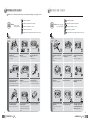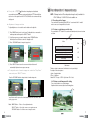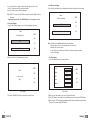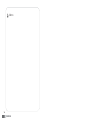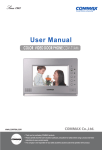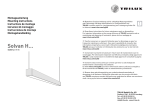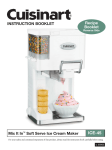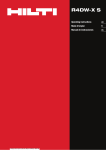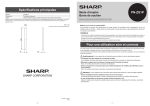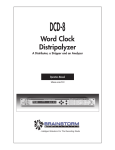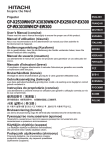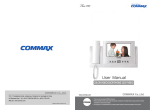Download Commax CDV-70U User`s guide
Transcript
.in.ua www.commax.in.ua COLOR VIDEO DOOR PHONE Model No. CDV-70A / CDV-70AM 513-11, Sangdaewon-dong, Jungwon-gu, Seongnam-si, Gyeonggi-do, Korea Int’l Business Dept. : Tel.; +82-31-7393-540~550 Fax.; +82-31-745-2133 Web site : www.commax.com Printed In Korea / 2009.02 Thank you for purchasing COMMAX products. Please carefully read this User’s Guide (in particular, precautions for safety) before using a product and follow instructions to use a product exactly. The company is not responsible for any safety accidents caused by abnormal operation of the product. $$# 1. Product Overview ........................................................................... 4 2. Operation Methods ......................................................................... 5 3. Save visitor’s image & setup .......................................................... 7 4. Installation and wiring ................................................................... 10 5. Components .................................................................................... 11 6. Specification .................................................................................. 11 Note : The function of "Save visitor image & setup”(page 7) is available for CDV- 70AM only. CDV-70A doesn't feature to save visitor's image. 1 "#%$ "#%$ Make sure to follow the instructions to prevent any danger or property losses. It indicates prohibition. Warning It indicates prohibition of disassembly. Death or serious injury is expected. Caution It indicates prohibition of contact. It indicates prohibition of disassembly. An injury or property losses are expected It indicates prohibition of contact. It indicates dos and don’ts. It indicates dos and don’ts. It indicates that the plug should be pulled out from the socket. It indicates that the plug should be pulled out from the socket. " 2 It indicates prohibition. %$ Do not put the plug in the socket simultaneously. It may generate abnormal heat or cause a fire. Do not connect to other products while in use. It may cause breakdown. Do not forcibly bend the cord or put a heavy object on the product. It may cause a fire. If the socket holes are larger than normal, do not put the plug. It may cause an electric shock or a fire. Make sure that dust or foreign substances are not gathered on the product. Make sure to prevent foreign substances from entering the product. It may cause a breakdown. Do not use water, thinner or a detergent used to wash oil products when you wash the exterior. Make sure to wash it by using a dry cloth to prevent any breakdown or electric shock. Do not install the product in a humid place. It may cause an electric shock or a fire. Do not forcibly pull out the cord from the socket. If the cord is damaged, it may cause a fire or an electric shock. Do not put a heavy object on the product. It may cause a breakdown. Do not disassemble or give an impact to the product. Avoid direct rays of the sun or heating devices at a time of installation. Do not put the plug in the socket with a wet hand. It may cause an electric shock. Do not disassemble, repair or modify the product. It may cause a fire, an electric shock or an injury due to malfunction of the product. Do not use AC circuit breaker. It may cause an electric shock. Install the product in a flat and stable place. Otherwise, it may not function properly. Pull the plug if the product is not used for a long time. If the product generates strange sound, make sure to pull the plug immediately and contact Commax service center. 3 " %$ &"&' * Volume control button: It is to adjust talking volume from counter side. * Calling sound level control button: It is to adjust calling sound * Screen resolution Button: It is to adjust image resolution. * DIP switch for camera setting: It is to set up the availability of door camera. Please place it “up” position while door camera is in use. Note : camera 1, 2 is set to use from manufacturer as default. !"$ $ # How to operate ● Receiving a calling from visitor 1. When the call button is pressed by a visitor on the door camera, the melody shall be rung and visitors’ image is shown on the screen. 2. Press “talk” button( ) to talk with a visitor. (Maximum 60 seconds is available to talk on the phone.) 3. Press “talk” button( ) again to close and return standby mode after finish the talk. 4. Press “door release” button ( No. Description No. Description 1 Speaker 7 Door Release button 13 Screen resolution Button 2 On/Off & display LED 8 MIC 14 Screen resolution Button 3 Monitoring button(Record images) 9 Volume control button 15 On/Off switch 4 Interphone button 10 Callingsoundlevel control button 16 Connector for door release 5 Talk button 11 Screen resolution Button 6 Priority button(PTT) or Menu for Recording 12 Screen resolution Button 4 No. Description ) to open the door while on the conversation. ● Communication with a interphone 1. Press “Interphone” button ( ) to make a conversation with the interphone connected with monitor.(DP-4VH or DP-4VR) (It is available to talk on the phone for Maximum 60 seconds) 2. When receiving a call from an interphone, electrical sound shall be rung. Press “talk” button ( ) to start to talk. 3. When you receive a call from camera while taking with interphone, Visitor’s image should be showed on the monitor. It shall be possible to talk between each unit, monitor, interphone and camera. Note : When you finish talking with visitor or interphone, press “talk” button again to close the talk mode. ● Monitoring. 1. When you press monitor button ( ), outside image is showed for 30 seconds. 2. It can be connected up to 2 cameras and shows you the outside image from camera1 or camera2 in order by pressing “ monitoring” button. 17 -Terminal for connecting camera and interphone -DIP switch for camerasetting 5 ● P ri ori ty tal k - PTT ( ) When there is impeding noise that disturbs conversation from the door camera, pressing and holding the “PTT” button will deliver only the voice of the speaker from the CDV-70A,70AM to the door camera unit to help clarify speech. To adjust brightness or color resolution, use the buttons on the right side. Press “MENU” button to enter “control menu ” in taking with a door camera unit or monitoring status and then push the “SELECT” button. Scroll the proper menu you want to change by using “UP/DOWN” button. And then push “select” button to enter into “changing mode”. Press “ UP/DOWN” button to change into proper level + 7 6< : 7 4 5- 6= ȯ +WV\ZI[\ * ZQOP\VM[[ +WTWZ :I\QW , Q[X: :M[M\ NOTE : Following function of “Recording visitors’ image & setup” is available for CDV- 70AM only. For CDV-70A, it is not available one. 3-1. Recording visitors’ image Press and hold the “monitoring” button (REC) for 1 second under “talk” or “monitor” mode to save a cut of image with electric sound. ● Ad ju stme n t of i mag e re sol u ti on "&#$ "#(#$%! && + 76<:74 5-6= + WV\ ZI [ \ 3-2 . Review recorded images and its setup Press and hold the “PTT” button for 2 seconds under stand-by mode, the menu is shown as follows. B Menu Exit Review A SEL Delete All Images Auto Record Setting Time Setting UP DN Press “SELECT” button to save the new one and it return “basic menu” automatically. Adjust each menu as per same way. ● To ad ju st th e rati o of mon i tor i mag e si ze , se l e c t th e "Di sp . Rati o" me n u an d p re ss "SE LE C T" b u tton . Press the “UP/DOWN” button to change the ratio of monitor image size. Main menu This above picture is main menu, it shall be able to set up each subject. Description of the above pictures. A parts : Operation button B Part : Sub Menu Note : EXIT – Escape UP/DN – Up & down SEL – Select 3-2-1 Review recorded images and its setting. * Please + 7 6< : 7 4 5- 6= +WV\ZI[\ “Reset” menu make default *toZQOP\VM[[ +WTWZ ȯ , Q[X: :I\QW :M[M\ + 7 6< : 7 4 5- 6= of all. && Press “review” button to see recorded images . Operation button is same as right side as following picture. : I\QW ,Q[X: " "menu" button shall be pressed to return standby mode from "basic menu" after setting proper level . Note : “MENU” Button – Enter or Close adjustment mode “SELECT” button – Select sub - menu or move previous menu “UP/DOWN” button – Scroll the menu or change the value 6 7 In case of that there is no image recorded, “No Image” appears on the screen. Area “A” on above-picture, there are operation button. Press “Del” button to remove the image displayed. 3-2-3 Auto Record Setting Select “Auto Record Setting” menu to automatically save visitors’ images while you are away. Note : PREV – Previous menu UP/DN - Move the cursor up and down DEL - Remove the image. * When you press and hold “UP or DOWN” button for 1 second, move 10 cuts. Menu SEL 3-2-2 Delete All Image Select “Delete all images” menu, to remove all recorded images at one time. YES UP Menu Delete All Images? SEL UP DN When you select “Yes”, following message is shown. Menu [SEL] PREV UP DN Delete Image Then, press “SEL/PREV” button on the right to move previous menu. 8 Auto record setting Note : It shall be set as a “Auto Record” mode from manufacturer. When the visitors call, every visitor automatically is recorded 1 by 1. Maximum 128 cuts can be saved. In case 129th cuts is recorded after 128th cuts, it should be replaced from existing 1st cuts (1/128) again. 3-2-4 Time Setting Select “Time setting” menu to set the time and date. SEL Delete Success DN NO PREV YES NO PREV Auto Record Setting Year 2000 Month 01 Day 03 Hour 12 Minute 23 PREV SEL UP DN Time Setting 1) When you enter “time setting” mode, year (“2000”) shall be flickered. 2) Press “SEL” button to active and it turn in red and change current year by using “UP/DN” button. 3) When you press “SEL” button again, updated data shall be saved and turn inactive mode in black. Then, move to next menu using UP/DN button. 9 #$$ '"$ ! $# 1) Installation diagram ?ITTJZIKSM\ 5WVQ\WZ 5@ <@ - Terminal wiring in rear 5IV]IT +WVVMK\WZ 5WVQ\WZ .Q`QVO;KZM_ ?ITTJZIKSM\ 5W]V\QVO;KZM_ 2) Wiring diagram !$ Model Spec. Wiring CAMERA : 4 wires, INTERPHONE : 4 wires Power source AC 100-240V 50/60Hz (FREE VOLTAGE) Power consumption Image recording (CDV-70AM) Communication way Display Call sound Video duration time Distance 10 CDV-70A/70AM MAX: 15W, Stand-by:4W MAX 128 Cuts HANDS FREE type (Voice Switch) 7” COLOR TFT-LCD COMMAX chime : 2 times Interphone : Electric chime Stand-by :30 seconds, On the line : 60 seconds Entrance: 50m (0.65) Interphone: 20m (0.65) 11 Memo 12