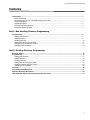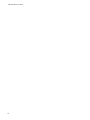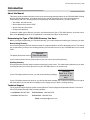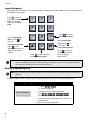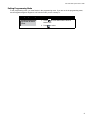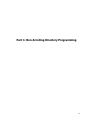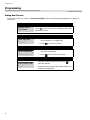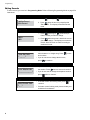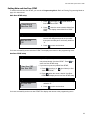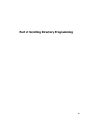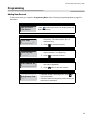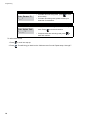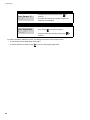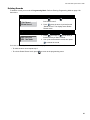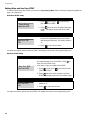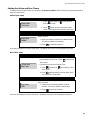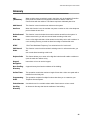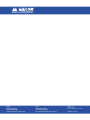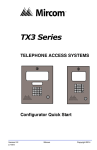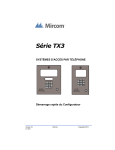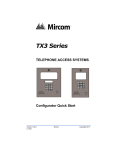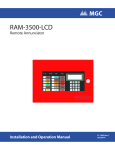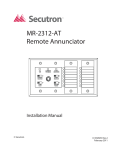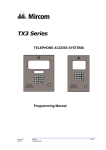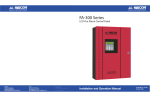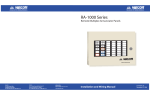Download Mircom ADC Series User`s guide
Transcript
Advanced Life Safety Solutions Advanced Life Safety Solutions TAS-2000 SERIES ADC Telephone Access System 3 3 4 5 7 8 0 Canada 25 Interchange Way Vaughan, ON L4K 5W3 Tel: 905-660-4655 Fax: 905-660-4113 U.S.A. 60 Industrial Parkway Cheektowaga, NY 14227 Tel: 1-888-660-4655 Fax: 1-888-660-4113 © Mircom 2003 Printed in Canada Subject to change without prior notice www.mircom.com User’s Guide 9 4 5 7 8 9 0 LT-884 Rev. 0 April 2005 TAS-2000 ADC System User’s Guide Contents Introduction ..................................................................................................................................................... About this Manual ........................................................................................................................................ Determining the Type of TAS-2000 Directory You Have ............................................................................. Technical Support ........................................................................................................................................ Keypad Navigation....................................................................................................................................... Entering Programming Mode ....................................................................................................................... Exiting Programming Mode ......................................................................................................................... 1 1 1 1 2 2 3 Part 1: Non-Scrolling Directory Programming Programming................................................................................................................................................... Adding New Records ................................................................................................................................... Editing Records ........................................................................................................................................... Deleting Records ......................................................................................................................................... Setting Main and Aux Door DTMF ............................................................................................................... Setting the Online and Door Timers ............................................................................................................ Changing Your Password ............................................................................................................................ 6 6 8 10 11 12 13 Part 2: Scrolling Directory Programming Entering Names............................................................................................................................................... Programming................................................................................................................................................... Adding New Records ................................................................................................................................... Editing Records ........................................................................................................................................... Deleting Records ......................................................................................................................................... Setting Main and Aux Door DTMF ............................................................................................................... Setting the Online and Door Timers ............................................................................................................ Changing Your Password ............................................................................................................................ Glossary........................................................................................................................................................... Frequently Asked Questions ......................................................................................................................... Resident Directory Worksheet....................................................................................................................... TAS-2000 ADC System Resident Operating Instructions ........................................................................... 16 17 17 19 21 22 23 24 25 27 29 30 i TAS-2000 ADC User’s Guide ii TAS-2000 ADC System User’s Guide Introduction About this Manual This user’s guide provides information on the most common programming features of the TAS-2000 ADC Scrolling and Non-Scrolling Directories. It is broken down into two sets of instructions: Part 1 Non-Scrolling Directory Programming and Part 2 Scrolling Directory Programming. With these instructions, you will be able to: • Add, delete, and edit records • Set the Main and Aux doors’ DTMF • Set the online and door timers • Change your password To determine which type of directory you have, see Determining the Type of TAS-2000 Directory You Have, below. Refer to the Glossary page 25 for an explanation of commonly used terms in this manual. Determining the Type of TAS-2000 Directory You Have Before you begin programming your TAS-2000 directory, you must first determine which type of directory you have. Non-Scrolling Directory A non-scrolling directory lists the resident records on a paper template to the left of the display screen. The easiest way to determine if you have a non-scrolling directory is to look at the screen on your TAS-2000 when it is in normal mode. The display should look like this: <<Mircom>> Enter the dial code If your screen looks like the one pictured above, then you have a non-scrolling directory. Scrolling Directory A scrolling directory lists the resident records electronically on the screen. The easiest way to determine if you have a scrolling directory is to look at the screen on your TAS-2000 when it is in normal mode. If your LCD display shows four lines, you will see the following message: <<Mircom>> Press ‘*’ or ‘#’ key to scroll up or down If your LCD display shows only two lines, you will see the same message, but it will scroll on two lines from right to left. Either way, if you see the above message on your display, then you have a scrolling directory. Technical Support For all technical support inquiries, please contact Mircom’s Technical Support Department between 8 A.M. and 5 P.M. (EST) Monday through Friday, excluding holidays. Local Phone: 905-695-3535 Toll-Free Phone: 1-888-449-3535 Local Fax: 905-660-4113 Toll-Free Fax: 1-888-660-4113 Email: [email protected] 1 Introduction Keypad Navigation The diagram below shows how to use the keypad when in programming mode. It applies to both Scrolling and NonScrolling Directory keypads. 3 Press to enter a record when in edit mode or to delete a record when in delete mode In the programming menu, press scroll up. 4 5 7 8 9 Press 9 to exit the edit or delete mode to In the programming 0 In programming mode, press to exit without saving (does not apply to edit or delete modes). menu, press scroll down. to In programming mode, press to save your changes and continue (does not apply to delete mode). Press 0 to select an item in the programming menu Note: If you are programming a function and do not enter information for three minutes, the display will return to the programming menu without saving your changes. If you are in the programming menu for 3 minutes, the display will return to the main screen. Entering Programming Mode Note: Before programming the system, make sure you have filled out the Resident Directory Worksheet on page 29. To make changes to either scrolling or non-scrolling directories, you must first enter programming mode. Entering Programming mode 1. Press 9 9 9 9 . 2. Enter the password. Enter the Password [_________] • If you have not set a personal password, press (ten-digit factory default). • If you have set a personal password, enter your 10digit password. You are now in programming mode. 2 TAS-2000 ADC System User’s Guide Exiting Programming Mode To exit programming mode, you must first be in the programming menu. If you are not in the programming menu, use the keypad navigation diagram to exit from the mode you are currently in. Exiting Programming Mode Init/Erase all data > Exit 1. Press to scroll down until the arrow is beside “Exit”. 2. Press 0 to select. 3 Introduction 4 Part 1: Non-Scrolling Directory Programming 5 Programming Programming Adding New Records To add a new record, you must be in Programming Mode. Refer to Entering Programming Mode on page 2 for instructions. Step 1: Enter Add New Record mode >Add New Record Edit Record Press 0 to add a new record. The display enters Add New Record mode. Step 2: Enter Dial Code 1. Enter the resident’s dial (door) code. The code may be between 1 to 4 digits long. Enter Dial Code [____] 2. Press to save and continue. Step 3: Enter Telephone Number 1. Enter the resident’s telephone number (and area code if applicable). Enter Telephone No. [_____________] 2. Press twice to save and continue. Step 4: Enter Elevator Code Enter Elevator Code [__] 6 • If elevator control is not being used, press save and continue. to • If elevator control is being used, please contact your technician for assistance. TAS-2000 ADC System User’s Guide Step 5: Enter Elevator ID Enter Elevator ID [__] • If elevator ID is not being used, press and continue. to save • If elevator ID is being used, please contact your technician for assistance. Step 6: Enter Keyless Code • If keyless codes are being used, enter the 4-digit Enter Keyless Code [____] code. Press to save and continue. • If keyless codes are not being used, press save and continue. to You have successfully added a new record to the system. The display now returns to the programming menu. To add another record, 1. Press 2. Press to scroll one step up. 0 . This will bring you back into the Add New Record mode. Repeat steps 1 through 6. 7 Programming Editing Records To edit a record, you must be in Programming Mode. Refer to Entering Programming Mode on page 2 for instructions Step 1: Enter Edit Record mode 1. Press Add New Record >Edit Record (scroll up) or (scroll down). 2. Press 0 when the arrow is pointed beside “Edit Record”. The display enters Edit Record mode. Step 2: Select record 1. Press (scroll up) or (scroll down) to find the record you want to change. 1000 > 1001 2. Press when the arrow is beside the record you want to change. The display now enters the record. Note: Records are listed according to resident dial code. Step 3: Enter Dial Code • If you want to change the dial code, enter a code Enter Dial Code [____] that is between 1 to 4 digits long. Press and continue. to save • If you do not want to change the dial code, press to continue. Step 4: Enter Telephone Number • If you want to change the telephone number, enter Enter Telephone No. [______________] the number. Press twice to save and continue. • If you do not want to change the telephone number, press twice to continue. Step 5: Enter Elevator Code Enter Elevator Code [__] 8 • If elevator control is not being used, press continue. to • If elevator control is being used, please contact your technician for assistance. TAS-2000 ADC System User’s Guide Step 6: Enter Elevator ID Enter Elevator ID [__] • If elevator ID is not being used, press continue. to • If elevator ID is being used, please contact your technician for assistance. Step 7: Enter Keyless Code • If keyless codes are being used, enter the 4-digit Enter Keyless Code [____] code. Press to save and continue. • If keyless codes are not being used, press continue. to You have successfully edited the record. The display now returns to the previous menu. • To edit another record repeat steps 2 through 7. • To exit the Edit Record mode, press 9 to return to the programming menu. 9 Programming Deleting Records To delete a record, you must be in Programming Mode. Refer to Entering Programming Mode on page 2 for instructions. Step 1: Enter “Delete Record” mode 1. Press (scroll up) or find “Delete record”. Edit Record >Delete Record (scroll down) to 2. Press 0 when the arrow is pointed beside “Delete Record”. The display enters Delete Record mode. Step 2: Select record 1. Press (scroll up) or (scroll down) to find the record you want to delete. Note: Records are listed according to resident dial code. 1000 > 1001 2. Press to delete the record. You have successfully deleted the record. The display now returns to the residents list. • To delete another record repeat step 2. • To exit Delete Record mode, press 10 9 to return to the programming menu. TAS-2000 ADC System User’s Guide Setting Main and Aux Door DTMF To set the main and aux door DTMF, you must be in Programming Mode. Refer to Entering Programming Mode on page 2 for instructions. Main Door DTMF setup Step 1: Select Main Door DTMF setup 1. Press (scroll up) or find “Main Door DTMF”. Delete Record >Main Door DTMF (scroll down) to 2. Press 0 when the arrow is beside “Main Door DTMF”. The display enters Main Door DTMF setup. Step 2: Set Main Door DTMF 1. Choose any digit between 0 and 9. This will become the designated (touch tone) number that opens the lobby door. the factory default is “9”. Main Door DTMF [9] 2. Press to save and continue. You have successfully set the main door DTMF. The display now returns to the programming menu. Aux Door DTMF setup Step 1: Select Aux Door DTMF setup • If you have just set up Main Door DTMF, the arrow is now pointed beside “Aux door DTMF”. Press enter Aux Door DTMF setup. Main Door DTMF >Aux Door DTMF 0 to • If you have not just set up Main Door DTMF, 1. Press (scroll up) or “Main Door DTMF”. (scroll down) to find 2. Press 0 when the arrow is beside “Aux Door DTMF”. The display enters Aux Door DTMF setup. Step 2: Set Aux Door DTMF Aux Door DTMF [6] 1. Choose any digit between 0 and 9. The factory default is “6”. 2. Press to save and continue. You have successfully set the aux door DTMF. The display now returns to the programming menu. 11 Programming Setting the Online and Door Timers To set the online and door timers, you must be in Programming Mode. Refer to Entering Programming Mode on page 2 for instructions. Online Timer setup Step 1: Select Online Timer setup >Online Timer Door Timer 1. Press (scroll up) or find “Online TImer”. (scroll down) to 2. Press 0 when the arrow is beside “Online Timer”. The display enters Online Timer setup. Step 2: Set Online Timer Online Timer [ 0060 ] You can now set the length of time that a visitor may talk with a resident. 1. Enter time duration between 0 to 9999 seconds. The factory default is 60 seconds. 2. Press to save and continue. You have successfully set up the online timer. The display now returns to the programming menu. Door Timer setup Step 1: Select Door Timer setup • If you have just set up Online Timer, the arrow is now pointed beside “Door Timer”. Press 0 to enter Door Timer setup. Online Timer >Door Timer • If you have not just set up Online Timer, 1. Press (scroll up) or “Door Timer”. (scroll down) to find 2. Press 0 when the arrow is beside “Door Timer”. The display enters Door Timer setup. Step 2: Set Door Timer Door Timer [ 20 ] You can now set the length of time the door release stays unlocked. 1. Choose a time duration between 0 and 99 seconds. The factory default is 20 seconds. 2. Press to save and continue. You have successfully set up the door timer. The display now returns to the programming menu. 12 TAS-2000 ADC System User’s Guide Changing Your Password To change your password, you must be in Programming Mode. Refer to Entering Programming Mode on page 2 for instructions. Step 1: Select “Change Password” Door Timer >Change Password 1. Press (scroll up) or find “Change Password”. (scroll down) to 2. Press 0 when the arrow is beside “Change Password”. The display enters Change Password setup. Step 2: Change your password Change Password [1111111111] 1. Enter your new password. It must consist of 10 digits. The factory default is “1111111111”. 2. Press to save and continue. You have successfully changed your password. The display now returns to the programming menu. 13 Programming 14 Part 2: Scrolling Directory Programming 15 Entering Names Entering Names To enter a name, use the number keys to select the appropriate character. See the diagram below for the characters that correspond to each number. To select a character, press any number key once, twice, or three times to cycle through the character associated with that key (Note: you will not see the characters on the display as they cycle). When you reach the character you want, stop pressing the key and after a one second delay, the character will appear in the display. Note: If you accidentally enter the wrong character while programming a name, press backspace and delete the letter. ABC DEF 3 press once = backspace press twice = comma press 3 times = dash "-" GHI JKL 4 5 PRS TUV 8 7 MNO WXY 9 QZ 0 press once = blank space press twice = "Q" press 3 times = "Z" For example, to enter the last name “Doe”, 1. Press “3” once for the letter “D”. 2. Press “6” three times for the letter “O”. 3. Press “3” twice for the letter “E”. 4. Press to save and continue. Press once for “D” DEF 3 16 Press 3 times for “O” MNO Press twice for “E” DEF 3 once to TAS-2000 ADC System User’s Guide Programming Adding New Records To add a new record, you must be in Programming Mode. Refer to Entering Programming Mode on page 2 for instructions. Step 1: Enter Add New Record mode >Add New Record Edit Record Press 0 to add a new record. The display enters Add New Record mode. Step 2: Enter resident’s name 1. Enter the resident’s name (see page 16 for instructions). The name may be up to 15 characters long. Enter Name [___________] 2. Press to save and continue. Step 3: Enter Dial Code 1. Enter the resident’s dial (door) code. The code may be between 1 to 4 digits long. Enter Dial Code [____] 2. Press to save and continue. Step 4: Enter Telephone Number 1. Enter the resident’s telephone number (and area code if applicable). Enter Telephone No. [______________] 2. Press twice to save and continue. Step 5: Enter Elevator Code Enter Elevator Code [__] • If elevator control is not being used, press save and continue. to • If elevator control is being used, please contact your technician for assistance. 17 Programming Step 6: Enter Elevator ID Enter Elevator ID [__] • If elevator ID is not being used, press and continue. to save • If elevator ID is being used, please contact your technician for assistance. Step 7: Enter Keyless Code • If keyless codes are being used, enter the 4-digit Enter Keyless Code [____] code. Press to save and continue. • If keyless codes are not being used, press save and continue. to To add another record, 1. Press 2. Press 18 to scroll one step up. 0 . This will bring you back into the “Add new record” mode. Repeat steps 1 through 7. TAS-2000 ADC System User’s Guide Editing Records To edit a record, you must be in Programming Mode. Refer to Entering Programming Mode on page 2 for instructions Step 1: Enter Edit Record mode 1. Press Add New Record >Edit Record (scroll up) or (scroll down). 2. Press 0 when the arrow is pointed beside “Edit Record”. The display enters Edit Record mode. Step 2: Select Record 1. Press (scroll up) or (scroll down) to find the record you want to change. 1000 >John Doe 1001 Sam Spade 2. Press to enter the record. Step 3: Enter resident’s name • If you want to change the resident’s name, enter it now. (see page 16 for instructions). The name may Enter Name [_________] be up to 15 characters long. Press continue. to save and • If you do not want to change the resident’s name, press to continue. Step 4: Enter Dial Code • If you want to change the dial code, enter a code Enter Dial Code [____] that is between 1 to 4 digits long. Press and continue. to save • If you do not want to change the dial code, press to continue. Step 5: Enter Telephone Number • If you want to change the telephone number, enter Enter Telephone No. [______________] the number. Press twice to save and continue. • If you do not want to change the telephone number, press twice to continue. Step 6: Enter Elevator Code Enter Elevator Code [__] • If elevator control is not being used, press continue. to • If elevator control is being used, please contact your technician for assistance. 19 Programming Step 7: Enter Elevator ID Enter Elevator ID [__] • If elevator ID is not being used, press continue. to • If elevator ID is being used, please contact your technician for assistance. Step 8: Enter Keyless Code • If keyless codes are being used, enter the 4-digit Enter Keyless Code [____] code. Press to save and continue. • If keyless codes are not being used, press continue. You have successfully edited the record. The display now returns to the previous menu. • To edit another record repeat steps 2 through 8. • To exit the Edit Record mode, press 20 9 to return to the programming menu. to TAS-2000 ADC System User’s Guide Deleting Records To delete a record, you must be in Programming Mode. Refer to Entering Programming Mode on page 2 for instructions. Step 1: Enter “Delete Record” mode Edit Record >Delete Record 1. Press (scroll up) or find “Delete record”. (scroll down) to 2. Press 0 when the arrow is pointed beside “Delete Record”. The display enters Delete Record mode. Step 2: Select Record 1000 >John Doe 1001 Sam Spade 1. Press (scroll up) or (scroll down) to find the record you want to delete. 2. Line up the arrow with the record, then press to delete the record. You have successfully deleted the record. The display now returns to the residents list. • To delete another record repeat step 2. • To exit the Delete Record mode, press 9 to return to the programming menu. 21 Programming Setting Main and Aux Door DTMF To set the main and aux door DTMF, you must be in Programming Mode. Refer to Entering Programming Mode on page 2 for instructions. Main Door DTMF setup Step 1: Select Main Door DTMF setup 1. Press (scroll up) or find “Main Door DTMF”. Delete Record >Main Door DTMF (scroll down) to 2. Press 0 when the arrow is beside “Main Door DTMF”. The display enters Main Door DTMF setup. Step 2: Set Main Door DTMF 1. Choose any digit between 0 and 9. This will become the designated (touch tone) number that opens the lobby door. The factory default is “9”. Main Door DTMF [9] 2. Press to save and continue. You have successfully set the main door DTMF. The display now returns to the programming menu. Aux Door DTMF setup Step 1: Select Aux Door DTMF setup • If you have just set up Main Door DTMF, the arrow is now pointed beside “Aux door DTMF”. Press enter Aux Door DTMF setup. Main Door DTMF >Aux Door DTMF 0 to • If you have not just set up Main Door DTMF, 1. Press (scroll up) or “Main Door DTMF”. (scroll down) to find 2. Press 0 when the arrow is beside “Aux Door DTMF”. The display enters Aux Door DTMF setup. Step 2: Set Aux Door DTMF Aux Door DTMF [6] 1. Choose any digit between 0 and 9. The factory default is “‘6”. 2. Press to save and continue. You have successfully set the aux door DTMF. The display now returns to the programming menu. 22 TAS-2000 ADC System User’s Guide Setting the Online and Door Timers To set the online and door timers, you must be in Programming Mode. Refer to Entering Programming Mode on page 2 for instructions. Online Timer setup Step 1: Select Online Timer setup >Online Timer Door Timer 1. Press (scroll up) or find “Online TImer”. (scroll down) to 2. Press 0 when the arrow is beside “Online Timer”. The display enters Online Timer setup. Step 2: Set Online Timer Online Timer [ 0060 ] You can now set the length of time that a visitor may talk with a resident. 1. Enter time duration between 0 to 9999 seconds. The factory default is 60 seconds. 2. Press to save and continue. You have successfully set up the online timer. The display now returns to the programming menu. Door Timer setup Step 1: Select Door Timer setup • If you have just set up Online Timer, the arrow is now pointed beside “Door Timer”. Press 0 to enter Door Timer setup. Online Timer >Door Timer • If you have not just set up Online Timer, 1. Press (scroll up) or “Door Timer”. (scroll down) to find 2. Press 0 when the arrow is beside “Door Timer”. You enters Door Timer setup. Step 2: Set Door Timer Door Timer [ 20 ] You can now set the length of time the door release stays unlocked. 1. Choose a time duration between 0 and 99 seconds. The factory default is 20 seconds. 2. Press to save and continue. You have successfully set up the door timer. The display now returns to the programming menu. 23 Programming Changing Your Password To change your password, you must be in Programming Mode. Refer to Entering Programming Mode on page 2 for instructions. Step 1: Select “Change Password” Door Timer >Change Password 1. Press (scroll up) or find “Change Password”. (scroll down) to 2. Press 0 when the arrow is beside “Change Password”. The display enters Change Password setup. Step 2: Change your password Change Password [1111111111] 1. Enter your new password. It must consist of 10 digits. The factory default is “1111111111”. 2. Press to save and continue. You have successfully changed your password. The display now returns to the programming menu. 24 TAS-2000 ADC System User’s Guide Glossary ADC (Autodialer) When a visitor enters a resident’s code in the lobby unit, the Autodialer Controller (ADC) dials the resident’s local telephone number so that the visitor can communicate with the resident. This feature requires a dedicated phone line. Add Record This function is used to add a new resident to the system. Aux Door When this function is set, the resident can press a number on his or her telephone pad to release the aux door. Delete Record Mode This function is used to delete the an entire resident record from the system. In delete record mode, you will see records listed according to dial code. Dial Code A one- to four-digit code that a visitor enters into the lobby unit to call a resident. In a non-scrolling directory, records are listed according to resident dial code. DTMF “Dual Tone Modulated Frequency” is a technical term for “touch tone”. Edit Record Mode This function is used to edit a resident’s existing record. In edit record mode, you will see records listed according to dial code. Keyless Code This feature allows you to enter a four-digit dial code that will enable a resident to open the main door without a key. Keypad Navigation Instructions on how to use the keypad. Non-Scrolling Directory A paper directory that lists the residents of the building. Online Timer This operation controls the maximum length of time that a visitor can speak with a resident from the lobby unit. Programming Mode This operation consists of multiple functions that allow you to customize your Telephone Access System. Potentiometer A technical term for a variable resistor which functions as a volume control. Scrolling Directory An electronic directory that lists the residents of the building. 25 Glossary 26 TAS-2000 ADC System User’s Guide Frequently Asked Questions Q. What is the ADC feature? A. The telephone access system is a speed-dialer that is connected to a public telephone line. When a visitor dials a resident’s dial code number, the system dials the resident’s home or cell telephone number (Note: as a security precaution, the visitor cannot see the resident’s home or cell telephone number). When the resident answers the call, he or she can press “9” to unlock the main door and automatically end the telephone call. Q. Visitors cannot place calls to residents. Why? A. If the problem is consistent with every resident, there may be a problem with the telephone line. Check the telephone line with a regular telephone for a dial tone. If the dial tone is not present contact your local telephone company. If the problem is consistent for one resident only, the resident’s telephone number may be programmed incorrectly. Check the programming to confirm that the resident’s telephone number and area code are entered correctly. Q. Why does the system hang up as soon as a visitor begins to talk with a resident? A. The online timer may be set for too short a duration. While in programming mode, check that the online timer is set to more than 30 seconds (factory default is set to 60 seconds). Q. Why can’t residents unlock the door/gate from their units by pressing “9” on their telephones? A. This may be caused by one of the following: • Incorrect Main Door DTMF setup. Solution: While in programming mode, check that the “Main Door” (DTMF) is programmed to digit “9”. • Improper voltage on the door strike power supply. Solution: Check for the correct voltage on the door strike power supply. • The door strike and system (main board) wires may be damaged or loose. Solution: Check and verify that the door strike and system wires are intact. Q. What will occur with an incoming call when the resident is on an Internet connection using his or her telephone line? If the resident is connected to the Internet via a dial-up modem, the visitor will hear a busy signal. The TAS 2000 ADC system does not provide a call waiting feature; however, the resident can order the call waiting feature from his or her local telephone company. Q. Why won’t the system accept a language change from English to either Spanish or French? A. The system must be reset for language changes to take effect. Reset the system after you make a language change. There are two ways to reset the system: • Enter the programming mode and scroll down the menu option list to locate “system reset”. Press “0” to reset the system. • Turn the on/off switch (located at the bottom of the circuit board) to the OFF position and keep it off for approximately ten seconds before powering up again. 27 Frequently Asked Questions Q. When a visitor places a call and begins to talk, he or she cannot hear the resident. Why? A. The speaker may not be working correctly. Unlock the panel and perform a visual inspection of the speaker: • Look for loose wires as well as damaged components. • Check that the volume in the panel speaker is set properly. VR4 (volume control) is the adjustment potentiometer for the standard board and VR2 is the adjustment potentionmeter for the slim line board; both are located at the bottom of the board. Adjust the potentionmeter clockwise to increase the volume. If there are no loose wires and the volume in the panel speaker is set properly, there may be a problem with the speaker impedance. To see if this might be the problem, follow the instructions below: 1. Turn the system power off and disconnect the white and green speaker wires from the main board. 2. Set your meter to ohms and set the scale to 50 ohms or higher. 3. Place the meter leads on the white and green speaker wires. The meter should read between 40-45 ohms. If your readings are different please contact Mircom’s technical support department for assistance. Q. The LCD display has no display or the display has dark blocks on it. Why? A. There may be a problem with the contrast level. VR1 (contrast control) is located on the back of the keypad/ display board. Adjust the potentionmeter counter-clockwise for a darker display and clockwise for a lighter display. Q. Why can’t I find/change the ring pattern in programming mode? A. Because the ADC system requires a dedicated telephone line, it is not equipped with a ring pattern option. The ring pattern is dependent on your local telephone company. Q. I misplaced the key for the telephone access system. How do I obtain a replacement? A. The Mircom key part number is LK-304. Contact your local distributor or Mircom Head Office for a replacement. Q. What happens when the visitor gets an answering machine when trying to contact a resident? A. The system will allow the visitor to leave a message on the answering machine. 28 TAS-2000 ADC System User’s Guide Resident Directory Worksheet For your records, photocopy this sheet and fill in the resident information. Unit No. Resident’s Name Flr. Apt. Dial Code Phone Number Phone Type (pulse or tone) Keyless Entry Code 29 TAS-2000 ADC System Resident Operating Instructions Mircom's state-of-the-art door entry system has been installed in this building to provide you and your guest with an increased level of confidence and security. The system operates with your existing telephone. Your guest dials your code number or selects your name by scrolling through the electronic directory on the lobby unit, causing your telephone to ring. When you answer your telephone, you will be in communication with your guest. To unlock the main door, press " 9 " on your telephone keypad. To refuse entry, hang up or press "4" on your telephone keypad. Keyless Entry Codes To unlock the front door without using a key, press “0” followed by the four-digit keyless code. The last four digits are confidentially assigned to each resident. Advanced Life Safety Solutions Canada 25 Interchange Way Vaughan, ON L4K 5W3 Tel: 905-660-4655 Fax: 905-660-4113 U.S.A. 60 Industrial Parkway Cheektowaga, NY 14227 Tel: 1-888-660-4655 Fax: 1-888-660-4113 © Mircom 2005 Printed in Canada Subject to change without prior notice www.mircom.com